Page 1

Page 2

Contact Information
If you need to contact ASRock or want to k now more about ASRock, you’re welcome
to visit ASRock’s website at http://www.asrock.com; or you may contact your dealer
for further information. For technical questions, please submit a support request
form at https://event.asrock.com/tsd.asp
ASRock Incorporation
e-mail: info@asrock.com.tw
ASRock EUROPE B.V.
e-mail: sales@asrock.nl
ASRock America, Inc.
e-mail: sales@asrockamerica.com
Scan the QR code to view more manuals and documents.
B760M PG Lightning WiFi
Scan the QR code to view more manuals and documents.
B760M PG Lightning
Page 3

Contents
Chapter 1 Introduction 1
1.1 Package Contents 1
1.2 Specications 2
1.3 Motherboard Layout 6
1.4 I/O Panel 9
1.5 Block Diagram 12
1.6 802.11ax Wi-Fi 6E Module and ASRock WiFi 2.4/5/6 GHz
Antennas (For B760M PG Lightning WiFi) 13
Chapter 2 Installation 15
2.1 Installing the CPU 16
2.2 Installing the CPU Fan and Heatsink 18
2.3 Installing Memory Modules (DIMM)
2.4 Connecting the Front Panel Header 21
2.5 Installing the I/O Panel Shield 22
2.6 Installing the Motherboard 23
2.7 Installing SATA Drives 24
2.8 Installing a Graphics Card 26
2.9 Connecting Peripheral Devices 28
2.10 Connecting the Power Connectors 29
2.11 Power On 30
2.12 Jumpers Setup 31
19
Page 4

2.13 Onboard Headers and Connectors 32
2.14 Post Status Checker 40
2.15 M.2 WiFi/BT PCIe WiFi Module and Intel® CNVi (Integrated
WiFi/BT) Installation Guide (For B760M PG Lightning) 41
2.16 M.2 SSD Module Installation Guide (M2_1) 43
2.17 M.2 SSD Module Installation Guide (M2_2 and M2_3) 47
Page 5

B760M PG Lightning WiFi
B760M PG Lightning
Chapter 1 Introduction
ank you for purchasing ASRock B760M PG Lightning WiFi / B760M PG
Lightning motherboard, a reliable motherboard produced under ASRock ’s
consistently stringent qualit y control. It delivers excellent performance with robust
design conforming to ASRock’s commitment to quality and endurance.
Becau se the motherboard specications and the BIOS soware mig ht be updated, the
content of this documentation will be subject to change without notice. In ca se any modications of thi s documentation occur, the updated version wil l be avail able on ASRock’s
website w ithout further notice. If you require technical support rel ated to this motherboard, please visit our webs ite for specic information about the model you are using. You
may nd the l atest VGA cards and CPU support list on ASRock’s website as well. ASRock
website http://www.asrock.com.
1.1 Package Contents
ASRock B760M PG Lightning WiFi / B760M PG Lightning Motherboard (Micro ATX
•
Form Factor)
ASRock B760M PG Lightning WiFi / B760M PG Lightning User Manual
•
2 x Serial ATA (SATA) Data Cables (Optional)
•
1 x I/O Panel Shield
•
2 x SMA WiFi Antenna Cables (Optional) (For B760M PG Lightning WiFi)
•
2 x ASRock WiFi 2.4/5/6 GHz Antennas (Optional) (For B760M PG Lightning WiFi)
•
1 x Plastic Cover for Wi-Fi Module (Optional) (For B760M PG Lightning WiFi)
•
3 x Screws for M.2 Sockets (Optional) (For B760M PG Lightning WiFi)
•
4 x Screws for M.2 Sockets (Optional) (For B760M PG Lightning)
•
1 x Stando for M.2 Socket (Optiona l)
•
1
Page 6
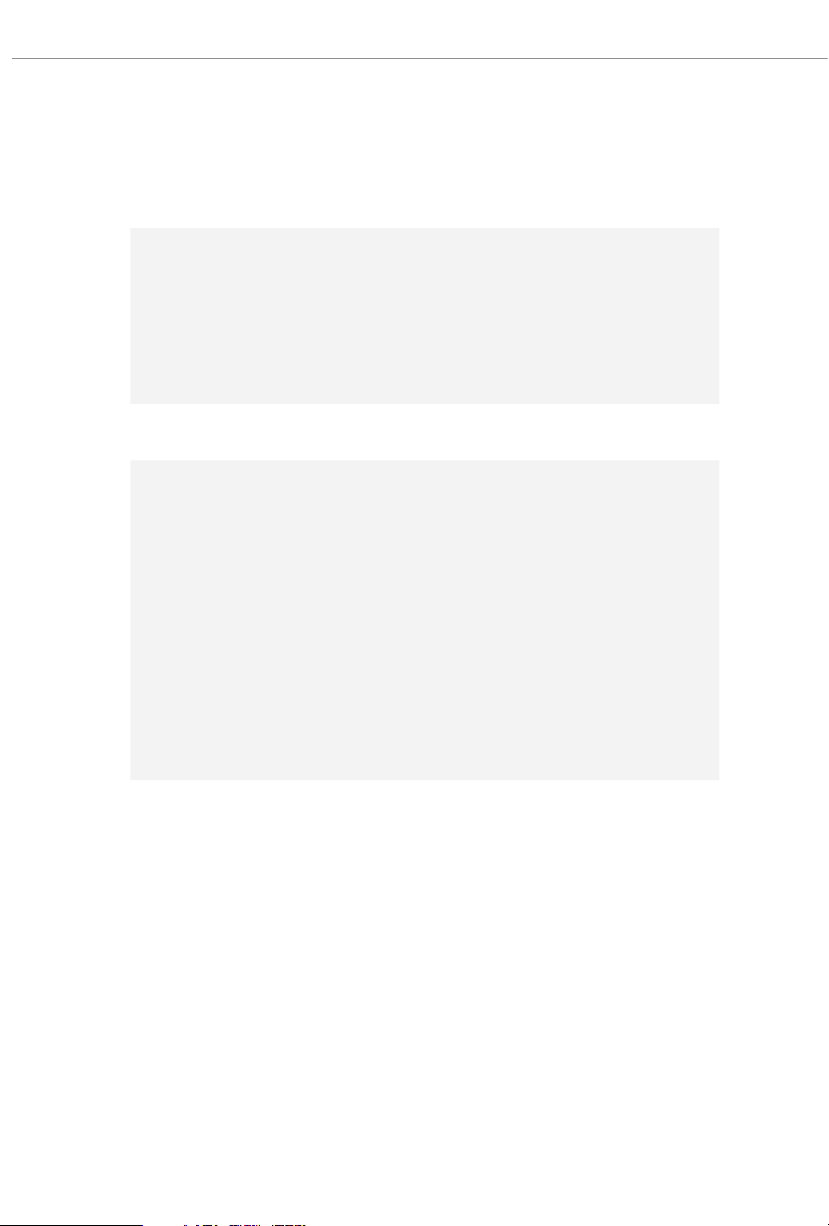
1.2 Specications
Platform
CPU
Chipset
Memory
•
•
•
•
•
•
•
•
•
•
•
•
* Please refer to Memory Support List on ASRock 's website for
more information. (http://www.asrock.com/)
Micro ATX Form Factor
Suppor ts 13th Gen & 12th Gen Intel® CoreTM Processors
(LGA1700)
Supports Intel® Hybrid Technology
Supports Intel® Turbo Boost Max 3.0 Technology
Supports Intel® ermal Velocity Boost (TVB)
Supports Intel® Adaptive Boost Technology (ABT)
Intel® B760
Dual Channel DDR5 Memory Technology
4 x DDR5 DIMM Slots
Supports DDR5 non-ECC, un-buered memory up to
7200 +(O C)*
1DPC 1R Up to 7200+ MHz (OC), 4800 MHz Natively.
1DPC 2R Up to 6000+ MHz (OC), 4400 MHz Natively.
2DPC 1R Up to 5600+ MHz (OC), 4000 MHz Natively.
2DPC 2R Up to 4800+ MHz (OC), 3600 MHz Natively.
Max. capacity of system memory: 192GB
Supports Intel® Extreme Memory Prole (XMP) 3.0
Expansion
Slot
CPU:
1 x PCIe 5.0 x16 Slot (PCIE1), supports x16 mode*
•
Chipset:
1 x PCIe 3.0 x16 Slot (PCIE2), supports x4 mode*
•
1 x M.2 Socket (Key E), supports type 2230 WiFi/BT PCIe
•
WiFi module and Intel® CNVio/CNVio2 (Integrated WiFi/
BT)
* Supports NVMe SSD as boot disks
Supports AMD CrossFire
•
TM
2
Page 7

Graphics
Audio
LAN
B760M PG Lightning WiFi
B760M PG Lightning
Intel® UHD Graphics Built-in Visuals and the VGA outputs
•
can be supported only with processors which are GPU
integrated.
Intel® Xe Graphics Architecture (Gen 12)
•
1 x HDMI 2.1 TMDS Compatible, supports HDCP 2.3 and
•
max. resolution up to 4K 60Hz
1 x DisplayPort 1.4 with DSC (compressed), supports HDCP
•
2.3 and max. resolution up to 8K 60Hz / 5K 120Hz
7.1 CH HD Audio (Realtek ALC897 Audio Codec)
•
Nahimic Audio
•
2.5 Gigabit LAN 10/100/1000/2500 Mb/s
•
Dragon RTL8125BG
•
Supports Phantom Gaming LAN Soware
•
- Smart Auto Adjust Bandwidth Control
- Visual User Friendly UI
- Visual Network Usage Statistics
- Optimized Default Setting for Game, Browser, and
Streaming Modes
- User Customized Priority Control
Wireless
LAN (For
B760M PG
Lightning
WiFi)
802.11ax Wi-Fi 6E Module
•
Supports IEEE 802.11a/b/g/n/ac/ax
•
Supports Dual-Band 2x2 with extended 6GHz band* sup-
•
port
* Wi-Fi 6E (6GHz band) will be supported by Microso® Win-
dows® 11. e availability will depend on the dierent regula-
tion status of each country and region. It will be activated (for
supported countries) through Windows Update and soware
updates once available.
* A 6GHz compatible router is required for 6E functionality.
2 antennas to support 2 (Transmit) x 2 (Receive) diversity
•
technolog y
Supports Bluetooth 5.3 + High speed class II
•
Supports MU-MIMO
•
3
Page 8

Rear Panel
I/O
USB
2 x Antenna Ports (For B760M PG Lightning WiFi)
•
2 x Antenna Mounting Points (For B760M PG Lightning)
•
1 x PS/2 Mouse/Keyboard Port
•
1 x HDMI Port
•
1 x DisplayPort 1.4
•
1 x USB 3.2 Gen1 Type-C Port
•
3 x USB 3.2 Gen1 Type-A Ports
•
2 x USB 2.0 Ports
•
1 x RJ-45 LAN Port
•
HD Audio Jacks: Line in / Front Speaker / Microphone
•
1 x USB 3.2 Gen1 Type-C (Rear)
•
5 x USB 3.2 Gen1 Type-A (3 Rear, 2 Front)
•
6 x USB 2.0 (2 Rear, 4 Front)
•
* All USB ports support ESD Protection
Storage
RAID
CPU:
1 x Hyper M.2 Socket (M2_1, Key M), supports type
•
2242/2260/2280 PCIe Gen4x4 (64 Gb/s) mode*
Chipset:
1 x Hyper M.2 Socket (M2_2, Key M), supports ty pe 2280
•
PCIe Gen4x4 (64 Gb/s) mode*
1 x Hyper M.2 Socket (M2_3, Key M), supports type 2280
•
PCIe Gen4x4 (64 Gb/s) mode*
4 x SATA3 6.0 Gb/s Connectors
•
* Supports Intel® Volume Management Device (VMD)
* Supports NVMe SSD as boot disks
Supports RAID 0, RAID 1, RAID 5 and RAID 10 for SATA
•
storage devices
4
Page 9

Connector
B760M PG Lightning WiFi
B760M PG Lightning
1 x SPI TPM Header
•
1 x Chassis Intrusion and Speaker Header
•
1 x CPU Fan Connector (4-pin)*
•
1 x CPU/Water Pump Fan Connector (4-pin) (Smart Fan
•
Speed Control)**
4 x Chassis/Water Pump Fan Connectors (4-pin) (Smart Fan
•
Speed Control)***
1 x 24 pin ATX Power Connector
•
1 x 8 pin 12V Power Connector (Hi-Density Power Connec-
•
tor)
1 x Front Panel Audio Connector
•
1 x underbolt AIC Connector (5-pin) (Supports ASRock
•
underbolt 4 AIC Card)
2 x USB 2.0 Headers (Support 4 USB 2.0 ports)
•
1 x USB 3.2 Gen1 Header (Supports 2 USB 3.2 Gen1 ports)
•
* CPU_FAN1 supports the fan power up to 1A (12W).
** CPU_FAN2/WP supports the fan power up to 2A (24W).
*** CHA_FAN1~4/WP support the fan power up to 2A (24W).
*** CPU_FAN2/WP and CHA_FAN1~4/WP can auto detect if
3-pin or 4-pin fan is in use.
AMI UEFI Legal BIOS with GUI support
BIOS
•
Feature
Microso® Windows® 10 64-bit / 11 64-bit
OS
Certications
* For detailed product information, please visit our website: http://www.asrock .com
Please realiz e that there is a certain risk involved with overclocking, including adjusting
the setting in the BIOS, applying Untied Overclocking Technol ogy, or using third-party
overclocking tools. Overclocking may aect your system’s stability, or even cause damage to
the components and devices of your system. It should be done at your own r isk and expense.
We are not responsible for pos sible damage caused by overclocking.
•
FCC, CE
•
ErP/EuP ready (ErP/EuP ready power supply is required)
•
5
Page 10

Intel
B760
ATXP WR 1
HDLED RESET
PLED PWRBTN
PANEL1
1
1
1
2
CPU_FAN1
3
1
PCIE1
1
DDR4 _A2 (64 b it, 288 -pin mo dule)
DDR4 _A1 (64 b it, 288 -pin mo dule)
DDR4 _B2 (64 b it, 288 -pin mo dule)
DDR4 _B1 (64 b it, 288 -pin mo dule)
USB32_4 _5
CLRMOS1
1
1
HD_AUDIO1
Top:
RJ-45
CHA_FAN1/WP
PCIE2
6
7
4
USB_5_6
18
24
USB 3.2 Gen1
T: USB32_3
B: USB32_2
Top:
LINE I N
Cent er:
FRON T
Bott om:
MIC IN
1
SPI_TPM_J1
T B1
1
CHA_FAN3/WP
21
CPU_FAN2/WP
8
9
SATA3_0
10
11
17
16
13
23
USB_3_4
M2_3
M2_2
M2_1
CMOS
Battery
5
SATA3_2
SATA3_3
SATA3_1
12
BIOS
ROM
22
CHA_FAN2/WP
20
SPK_CI1
1
19
LAN
AUDIO
CODEC
DRAM
CPU
VGA
BOOT
15
DP1
ATX12V1
RoHS
USB 3.2 Gen1
T:USB32_1
B: USB32_TC1
USB2. 0
T: USB_1
B: USB _2
PS2
Keyb oard
/Mous e
HDMI 1
14
CHA_FAN4/WP
M2_WIFI
WiFi-802.11ax
Module
1.3 Motherboard Layout
B760M PG Lightning WiFi:
6
Page 11

B760M PG Lightning WiFi
Intel
B760
ATXP WR 1
HDLED RESET
PLED PWRBTN
PANEL1
1
1
1
2
CPU_FAN1
3
1
PCIE1
1
DDR4 _A2 (64 b it, 288 -pin mo dule)
DDR4 _A1 (64 b it, 288 -pin mo dule)
DDR4 _B2 (64 b it, 288 -pin mo dule)
DDR4 _B1 (64 b it, 288 -pin mo dule)
USB32_4 _5
CLRMOS1
1
1
HD_AUDIO1
Top:
RJ-45
CHA_FAN1/WP
PCIE2
6
7
4
USB_5_6
18
24
USB 3.2 Gen1
T: USB32_3
B: USB32_2
Top:
LINE I N
Cent er:
FRON T
Bott om:
MIC IN
1
SPI_TPM_J1
T B1
1
CHA_FAN3/WP
21
CPU_FAN2/WP
8
9
SATA3_0
10
11
17
16
13
23
USB_3_4
M2_3
M2_2
M2_WIFI
M2_1
CMOS
Battery
5
SATA3_2
SATA3_3
SATA3_1
12
BIOS
ROM
22
CHA_FAN2/WP
20
SPK_CI1
1
19
LAN
AUDIO
CODEC
DRAM
CPU
VGA
BOOT
15
DP1
ATX12V1
RoHS
USB 3.2 Gen1
T:USB32_1
B: USB32_TC1
USB2. 0
T: USB_1
B: USB _2
PS2
Keyb oard
/Mous e
HDMI 1
B7 6 0 M P G
14
CHA_FAN4/WP
B760M PG Lightning
B760M PG Lightning
:
7
Page 12

No. Description
1 ATX 12V Power Connector (ATX12V1)
2 2 x 288-pin DDR4 DIMM Slots (DDR4_A1, DDR4_B1)
3 2 x 288-pin DDR4 DIMM Slots (DDR4_A2, DDR4_B2)
4 CPU Fan Connector (CPU_FAN1)
5 CPU/Water Pump Fan Connector (CPU_FAN2/WP)
6 ATX Power Connector (ATXPWR1)
7 USB 3.2 Gen1 Header (USB32_4_5)
8 SATA3 Connector (SATA3_3)(Lower)
9 SATA3 Connector (SATA3_2)(Upper)
10 System Panel Header (PANEL1)
11 SATA3 Connector (SATA3_0)
12 SATA3 Connector (SATA3_1)
13 SPI TPM Header (SPI_TPM_J1)
14 Post Status Checker (PSC)
15 Chassis/Water Pump Fan Connector (CHA_FAN4/WP)
16 USB 2.0 Header (USB_5_6)
17 USB 2.0 Header (USB_3_4)
18 5-pin underbolt AIC Connector (TB1)
19 Chassis Intrusion and Speaker Header (SPK_CI1)
20 Chassis/Water Pump Fan Connector (CHA_FAN2/WP)
21 Chassis/Water Pump Fan Connector (CHA_FAN3/WP)
22 Clear CMOS Jumper (CLRMOS1)
23 Front Panel Audio Header (HD_AUDIO1)
24 Chassis/Water Pump Fan Connector (CHA_FAN1/WP)
8
Page 13

1.4 I/O Panel
B760M PG Lightning WiFi:
1
2
B760M PG Lightning WiFi
B760M PG Lightning
4
53
12
No. Description No. Description
1 Antenna Ports 8 USB 3.2 Gen1 Type-A Port
2 USB 2.0 Ports (USB_12) (USB32_1)
3 2.5G LAN RJ-45 Port* 9 USB 3.2 Gen1 Type-C Port
4 Line In (Light Blue)** (USB32_TC1)
5 Front Speaker (Lime)** 10 DisplayPort 1.4
6 Microphone (Pink)** 11 PS/2 Mouse/Keyboard Port
7 USB 3.2 Gen1 Type-A Ports 12 HDMI Port
(USB32_23)
11
8
9
6710
9
Page 14

B760M PG Lightning:
1
3
42
11
No. Description No. Description
1 USB 2.0 Ports (USB_12) 7 USB 3.2 Gen1 Type-A Port
2 2.5G LAN RJ-45 Port* (USB32_1)
3 Line In (Light Blue)** 8 USB 3.2 Gen1 Type-C Port
4 Front Speaker (Lime)** (USB32_TC1)
5 Microphone (Pink)** 9 DisplayPort 1.4
6 USB 3.2 Gen1 Type-A Ports 10 PS/2 Mouse/Keyboard Port
(USB32_23) 11 HDMI Port
10
7
8
569
10
Page 15

B760M PG Lightning WiFi
B760M PG Lightning
* ere are two LEDs on each LA N port. Please refer to the table below for the L AN por t LED indications.
ACT/LINK LED
SPEED LED
LAN Por t
Activity / Link LED Speed LED
Status Description Status Description
O No Link O 10Mbps connection
Blinking Data Activit y Orange 100Mbps/1Gbps connection
On Link Green 2.5Gbps connection
** Function of the Audio Ports in 7.1-channel Conguration:
Port Function
Light Blue (Rear panel) Rear Speaker Out
Lime (Rear panel) Front Speaker Out
Pink (Rear panel) Central /Subwoofer Speaker Out
Lime (Front panel) Side Speaker Out
11
Page 16

1.5 Block Diagram
DDR5 Slot x2
DDR5 Slot x2
128-bit Dual-Channel Memory x 4 Slots
PCIe x16 Slot (x16)
M.2 Key M PCIe Gen4 x4
ALC897 (3 jack Audio)
RTL8125 2.5G LAN
M.2 Key M(PCIe Gen4 x4)
M.2 Key M(PCIe Gen4 x4)
M.2 Key E
PCIe x4 Slot
Flash ROM 128Mb
UART port x1
KB/MS
Channel B
Channel A
Intel Raptor Lake
Processor
DDIB
Gen5 x16
Socket 1700
DDIC
Gen4 x4
DMI Gen4 x4
Gen4 x4
Gen4 x4
480Mb/s
5Gb/s
Gen3 x1
Gen3 x4
Intel
700 Series
Chipset
5Gb/s
AZ(HD Audio)
Gen3 x1
SPI
eSPI
SIO NCT6796D
480Mb/s
SATA 6Gb
12
ASM1074 => 3 port USB 3.2 Gen1 Type A
Display Port
HDMI
+ 1 port USB 3.2 Gen1 Type C
Rear USB 2.0 2 port
Front USB 3.2 Gen1 Type A 2 port
SATA 4 port
Front USB 2.0 4 port
FAN x6
H/W Monitor
Page 17

B760M PG Lightning WiFi
B760M PG Lightning
1.6 802.11ax Wi-Fi 6E Module and ASRock WiFi 2.4/5/6 GHz
Antennas (For B760M PG Lightning WiFi)
802.11ax Wi-Fi 6E + BT Module
is motherboard comes with an exclusive 802.11 a/b/g/n/ac/ax Wi-Fi 6E + BT v5.3
module that oers support for 802.11 a/b/g/n/ac/ax Wi-Fi 6E connectivity standards
and Bluetooth v5.3. Wi-Fi 6E + BT module is an easy-to-use wireless local area network
(WLAN) adapter to support Wi-Fi 6E + BT. Bluetooth v5.3 standard features Smart
Ready technology that adds a whole new class of functionality into the mobile devices.
BT 5.3 also includes Low Energ y Technology and ensures extraordinary low power
consumption for PCs.
* e transmission speed may vary according to the environment.
* Wi-Fi 6E (6GHz band) will be supported by Microso® Windows® 11. e availability
will depend on the dierent regulation status of each country and region. It will be
activated (for supported countries) through Windows Update and soware updates
once available.
* A 6GHz compatible router is required for 6E functionality.
13
Page 18

Wi-Fi Antennas Installation Guide
SMA Wi-Fi A ntenna Cables
Step 1
Prepare the SMA Wi-Fi Antenna Cables, WiFi
2.4/5/6 GHz Antennas and Plastic Cover for
Wi-Fi Module that come with the package.
WiFi 2.4/5/6 GHz Ant ennas
Plast ic Cover for Wi-Fi Module
M.2 WiFi
Step 2
Attach the SMA Wi-Fi Antenna Cables to the
WiFi Module.
Step 3
Attach the protective plastic cover to the WiFi
Module.
14
M.2 WiFi
Page 19

B760M PG Lightning WiFi
B760M PG Lightning
Ensure the WiFi Module is securely held by the
protective plastic cover.
Ensure the protective plastic cover is properly
attached into place.
15
Page 20

Step 4
Insert the two RF cables into the antenna ports
on the I/O shield.
M.2 WiFi
Step5
Secure the RF cables with the bundled screw
nuts and washers.
16
Page 21

B760M PG Lightning WiFi
B760M PG Lightning
Step 6
Connect the two WiFi 2.4/5/6 GHz Antennas
to the antenna connectors. Turn the antenna
clockwise until it is securely connected.
Step 7
Set the WiFi 2.4/5/6 GHz Antennas at 90-degree
angle.
*You may need to adjust the direction of the
antenna for a stronger signal.
*e illustrations here are for reference only.
17
Page 22

Chapter 2 Installation
is is a Micro ATX form factor motherboard. Before you install the motherboard,
study the conguration of your chassis to ensure that the motherboard ts into it.
Pre-installation Precautions
Take note of the following precautions before you install motherboard components
or change any motherboard settings.
Make sure to unplug the power cord before insta lling or removing the motherboard
•
components. Failure to do so may cause physical injuries and damages to motherboard
components.
In order to avoid damage from static electricity to the motherboard’s components,
•
NEVER place your motherboard directly on a carpet. Also remember to use a grounded
wrist strap or touch a safety grounded object before you handle the components.
Hold components by the edges and do not touch the ICs.
•
Whenever you uninstall any components, place them on a grounded anti-static pad or
•
in the bag that comes with the components.
When placing screws to secure the motherboard to the chassis, please do not over-
•
tighten the screws! Doing so may damage the motherboard.
18
Page 23

2.1 Installing the CPU
1. Before you insert the 1700 -Pin CPU into the sock et, please ch eck if the PnP cap is on the
socket, if the CPU surface is unclean , or if there are any bent pins in the socket. Do not
force to in sert the CPU into the socket if above situation is found. Otherwise, the CPU
will be seriously damaged.
2. Unplug all power cables be fore installing the CPU.
1
B760M PG Lightning WiFi
B760M PG Lightning
A
B
2 3
19
Page 24

4
5
76
20
Please save and re place the cover if the processor is removed. e cover must be placed if
you wish to retur n the motherboard for aer serv ice.
Page 25
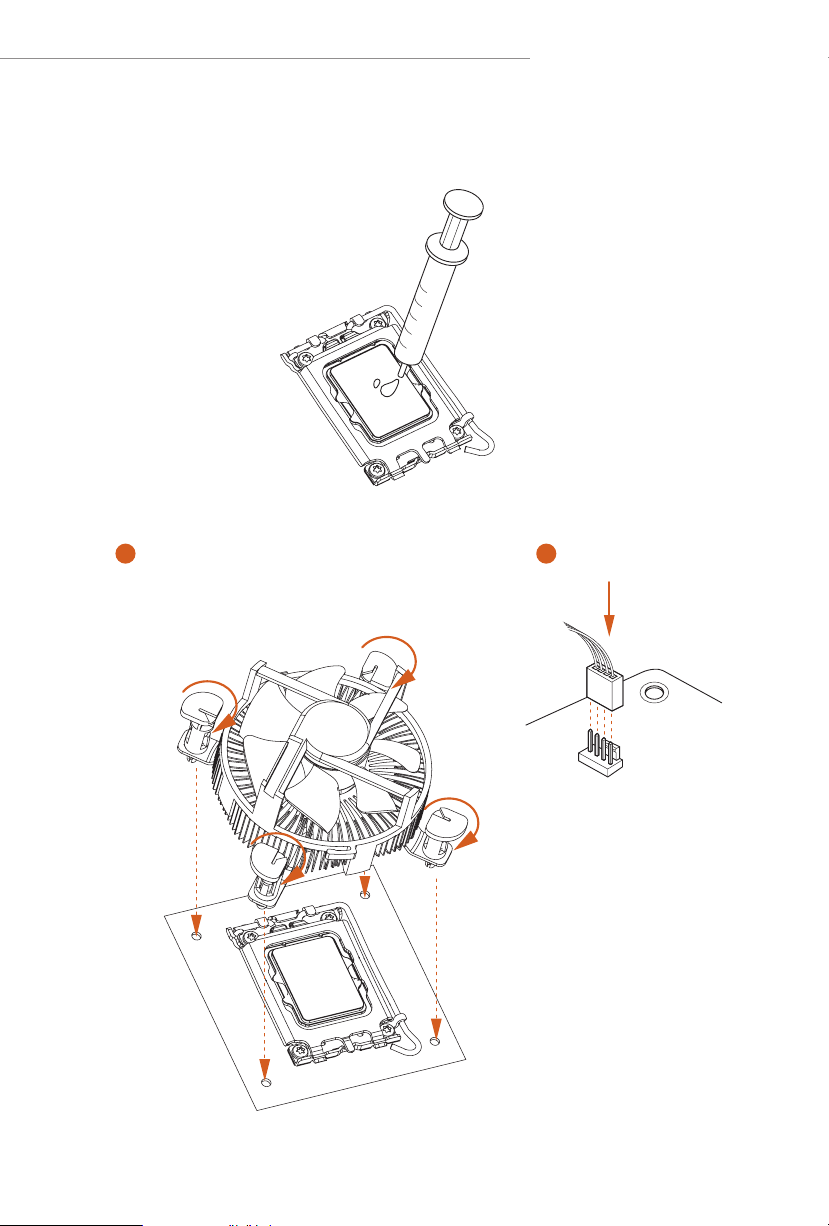
2.2 Installing the CPU Fan and Heatsink
1 2
B760M PG Lightning WiFi
B760M PG Lightning
CPU_FAN
21
Page 26

2.3 Installing Memory Modules (DIMM)
is motherboard provides four 288-pin DDR4 (Double Data Rate 4) DIMM slots,
and supports Dual Channel Memory Technology.
1. For dual channel conguration, you always need to instal l identical (the same
brand, speed , size and chip-type) DDR4 DIM M pairs.
2. It is unable to activate Dual Channel Memory Technology with only one or three
memory module installed.
3. It is not allowed to in stall a DDR, DDR2 or DDR 3 memory module into a DDR4
slot; otherw ise, this motherboard and DIMM may be damaged .
4. e DIMM only ts in one correct orientation. It will cause permanent damage to
the motherboard and the DIMM if you force the DIMM into the slot at incorrect
orientation.
Recommended Memory Conguration
1 DIMM
A1 A2 B1 B2
2 DIMMs
A1 A2 B1 B2
V V
4 DIMMs
V
22
A1 A2 B1 B2
V V V V
Page 27
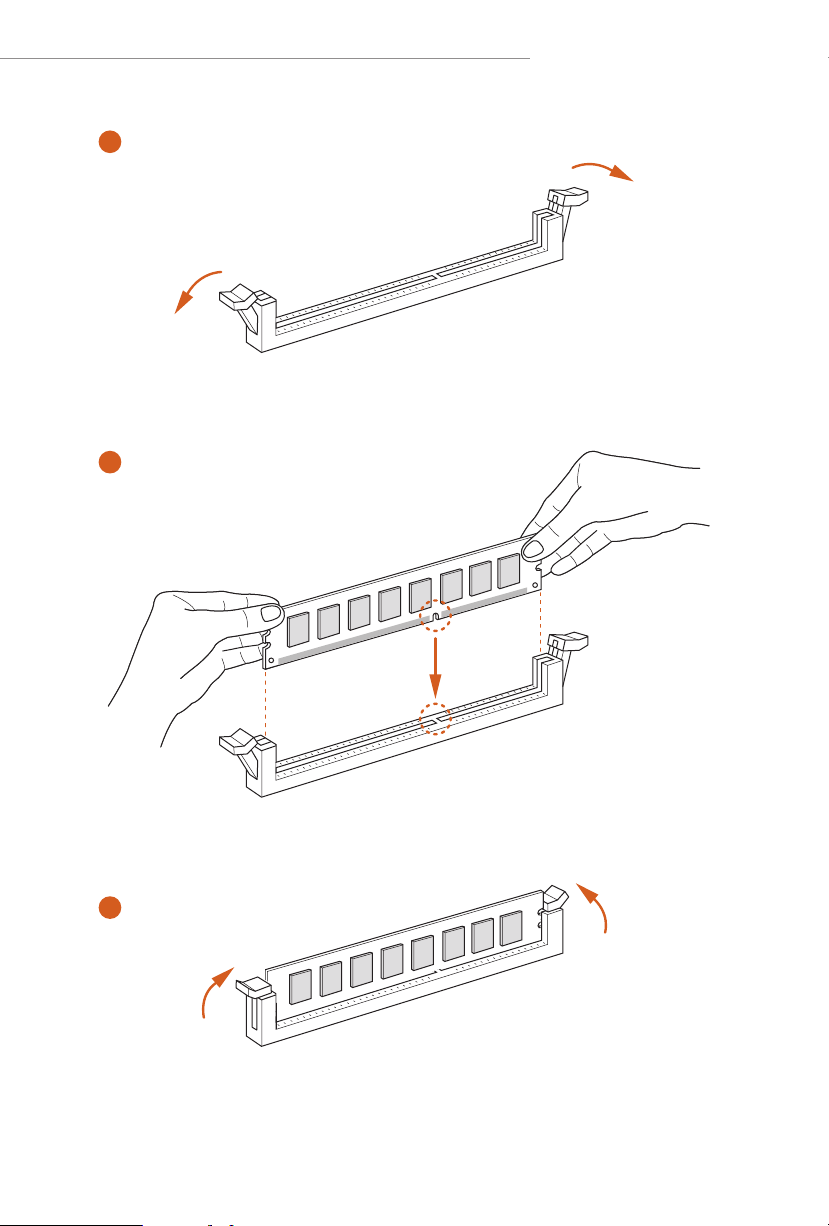
B760M PG Lightning WiFi
B760M PG Lightning
1
2
3
23
Page 28

2.4 Connecting the Front Panel Header
1
32:(56:
+''/('
5(6(76:
32:(5/('
32:(5/('
2
RESET SW
HDD LED
24
3$1(/
System Panel Header
910
Power SW (-) RESET SW (+)
B
Power LED (-)
A
Power LED (+)
12
PANEL1
RESET SW (-)Power SW (+)
HDD LED (-)
HDD LED (+)
Front Panel Wires
D
C
ABC D
Page 29

2.5 Installing the I/O Panel Shield
1
B760M PG Lightning WiFi
B760M PG Lightning
25
Page 30

2.6 Installing the Motherboard
26
Page 31

2.7 Installing SATA Drives
1
Optical Drive
SATA Drive
2
B760M PG Lightning WiFi
B760M PG Lightning
SATA Data Cable
27
Page 32

3
4
SATA Power Connector
SATA Data Connector
28
Page 33

2.8 Installing a Graphics Card
1
B760M PG Lightning WiFi
B760M PG Lightning
CLICK!
29
Page 34

Expansion Slots (PCIe Slots)
ere are 2 PCIe slots on the motherboard.
Before instal ling an expansion card, ple ase ma ke sure that the power supply is
switched o or the power cord is unplugged. Please re ad the documentation of the
expan sion card and mak e necessary hardware settings for the card before you start
the installation.
PCIe slots:
PCIE1 (PCIe 5.0 x16 slot) is used for PCIe x16 lane width graphics cards.
PCIE2 (PCIe 3.0 x16 slot) is used for PCIe x4 lane width graphics cards.
PCIe Slot Congurations
PCIE1 PCIE2
Single Graphics Card Gen5x16 N/A
30
Two Graphics Cards in
CrossFireTM Mode
For a better thermal environment, please connect a cha ssis fan to the motherboard’s
chassis fan connector (CHA_ FAN1~4/WP) when u sing multiple graphic s cards.
Gen5x16 Gen3x4
Page 35

2.9 Connecting Peripheral Devices
B760M PG Lightning WiFi
B760M PG Lightning
31
Page 36

2.10 Connecting the Power Connectors
32
$7;9
$7;3:5
Page 37

2.11 Power On
B760M PG Lightning WiFi
B760M PG Lightning
1
2
3
4
33
Page 38

2.12 Jumpers Setup
e illustration shows how jumpers are setup. When the jumper cap is placed on
the pins, the jumper is “Short”. If no jumper cap is placed on the pins, the jumper is
“O pen”.
Clear CMOS Jumper
(CLRMOS1) (see p.6, 7, No. 22 )
CLRMOS1 allows you to clear the data in CMOS. e data in CMOS includes
system setup information such as system password, date, time, and system setup
parameters. To clear and reset the system parameters to default setup, please turn
o the computer and unplug the power cord, then use a jumper cap to short the
pins on CLR MOS1 for 3 seconds. Please remember to remove the jumper cap aer
clearing the CMOS. If you need to clear the CMOS when you just nish updating
the BIOS, you must boot up the system rst, and then shut it down before you do
the clear-CMOS action.
34
CLRMOS1
2-pin Jumper
Short: Clear CMOS
Open: Default
Page 39

B760M PG Lightning WiFi
1
B760M PG Lightning
2.13 Onboard Headers and Connectors
Onboard heade rs and connectors are NOT jumpers. Do NOT place jumper caps over these
System Panel Header
(9-pin PANEL1) (see p. 6, 7, No. 10)
Connect the power button, reset button and system status indicator on the chassis
to this header according to the pin assignments below. Note the positive and
negative pins before connecting the cables.
heade rs and connectors. Pla cing jumper caps over the head ers and connectors will cau se
permanent damage to the motherboard.
PANEL1
PLED+
PLED-
PWRBTN#
GND
GND
RESET#
GND
HDLED-
HDLED+
PWRBTN (Power Bu tton):
Connec t to the power button on the chassis front panel . You may congure the way to tur n
o your system using the power button.
RESET (Reset Button):
Connec t to the reset button on the chassis front panel . Press the reset button to restart the
computer if the computer freezes and fails to perform a nor mal restart .
PLED (Syste m Power LED):
Connec t to the power status indicator on the cha ssis front panel. e LED is on when the
system is operating. e LED keeps blinking when th e syste m is in S1/S3 sleep state. e
LED is o when the system is in S4 sleep state or powe red o (S5).
HDLED (Ha rd Drive Activity LED):
Connec t to the hard drive ac tivit y LED on the chassis front pane l. e LED is on when the
hard drive is reading or writing data.
e front panel de sign may dier by chassis. A f ront panel module mainly consi sts of power
button, reset button, power LED, hard drive a ctivity LED, speaker and etc. When connecting your ch assis front panel module to this header, make sure the wire assignments and the
pin assignme nts are matched correctly.
35
Page 40

Chassis Intrusion and Speaker Header
1
+5V
DUMMY
SIGNAL
GND
DUMMY
SPEAKER
DUMMY
(7-pin SPK_CI1) (see p.6, 7, No. 19)
Please connect the chassis intrusion and the chassis speaker to this header.
SPK_CI1
Serial ATA3 Connectors
Ver ti c a l:
(SATA3_0) (see p.6, 7, No. 11)
(SATA3_1) (see p.6, 7, No. 12)
Right Angle:
(SATA3_2) (see p.6, 7, No. 9)(Upper)
(SATA3_3) (see p.6, 7, No. 8)(Lower)
ese four SATA3 connectors support SATA data cables for internal storage devices with
up to 6.0 Gb/s data transfer rate.
36
SATA3_2
SATA3_1 SATA3_0
SATA3_3
Page 41

B760M PG Lightning WiFi
DUMMY
GND
GND
P+
P-
USB_PWR
P+
P-
USB_PWR
1
DUMMY
GND
GND
P+
P-
USB_PWR
P+
P-
USB_PWR
1
B760M PG Lightning
USB 2.0 Headers
(9-pin USB_3_4) (see p.6, 7, No. 17)
(9-pin USB_5_6) (see p.6, 7, No. 16)
ere are two headers on this motherboard. Each USB 2.0 header can support two
ports.
USB_5_6
USB_3_4
37
Page 42

USB 3.2 Gen1 Header
1
J_SENSE
OUT2_L
1
MIC_RET
PRESENCE#
GND
OUT2_R
MIC2_R
MIC2_L
OUT_RET
(19-pin USB32_4_5) (see p.6, 7, No. 7)
ere is one USB 3.2 Gen1 header on this motherboard. is USB 3.2 Gen1 header
can support two ports.
USB32_4 _5
VbusVbus
IntA_PB_SSRX-
Vbus
IntA_PA_SSRX-
IntA_PA_SSRX+
IntA_PA_SSTX-
IntA_PA_SSTX+
IntA_PA_D-
IntA_PA_D+
IntA_PB_SSRX+
GND
IntA_PB_SSTX-
GND
IntA_PB_SSTX+
GND
IntA_PB_D-
GND
IntA_PB_D+
Dummy
Front Panel Audio Header
(9-pin HD_AUDIO1) (see p.6, 7, No. 23)
is header is for connecting audio devices to the front audio panel.
38
HD_AUDIO1
High Denition Audio supports Jack Sensing , but the panel wire on the chassis must support HDA to function cor rectly. Please follow the instructions in our manual and chassi s
manual to install your system .
Page 43
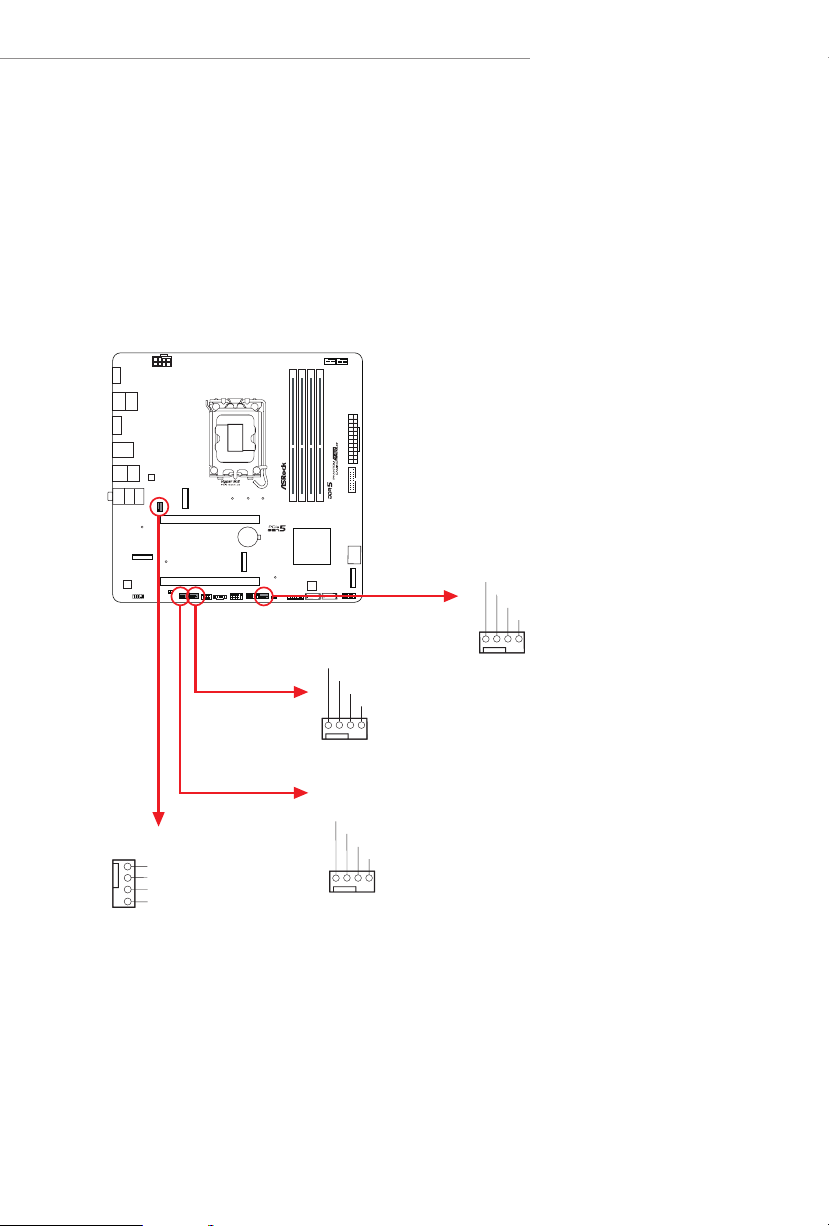
Chassis/Water Pump Fan Connectors
GND
GND
GND
L
GND
1
(4-pin CHA_FAN1/WP) (see p.6 , 7, No. 24)
(4-pin CHA_FAN2/WP) (see p.6, 7, No. 20)
(4-pin CHA_FAN3/WP) (see p.6 , 7, No. 21)
(4-pin CHA_FAN4/WP) (see p.6, 7, No. 15)
is motherboard provides four 4-Pin water cooling
plan to connect a 3-Pin
chassis
water cooler fan, please connect it to Pin 1-3.
CH A _FAN2/WP
FAN_VOLTAGE
CHA_FAN_SPEED
FAN_SPEED_CONTRO
chassis
fan connectors. If you
CH A _FAN 4/WP
FAN_VOLTAGE
CHA_FAN_SPEED
FAN_SPEED_CONTROL
1 2 3 4
B760M PG Lightning WiFi
B760M PG Lightning
CH A _FAN1/ WP
FAN_VOLTAGE
2
CHA_FAN_SPEED
3
FAN_SPEED_CONTROL
4
1 2 3 4
CH A _FAN3/ WP
FAN_VOLTAGE
CHA_FAN_SPEED
FAN_SPEED_CONTROL
1 2 3 4
39
Page 44
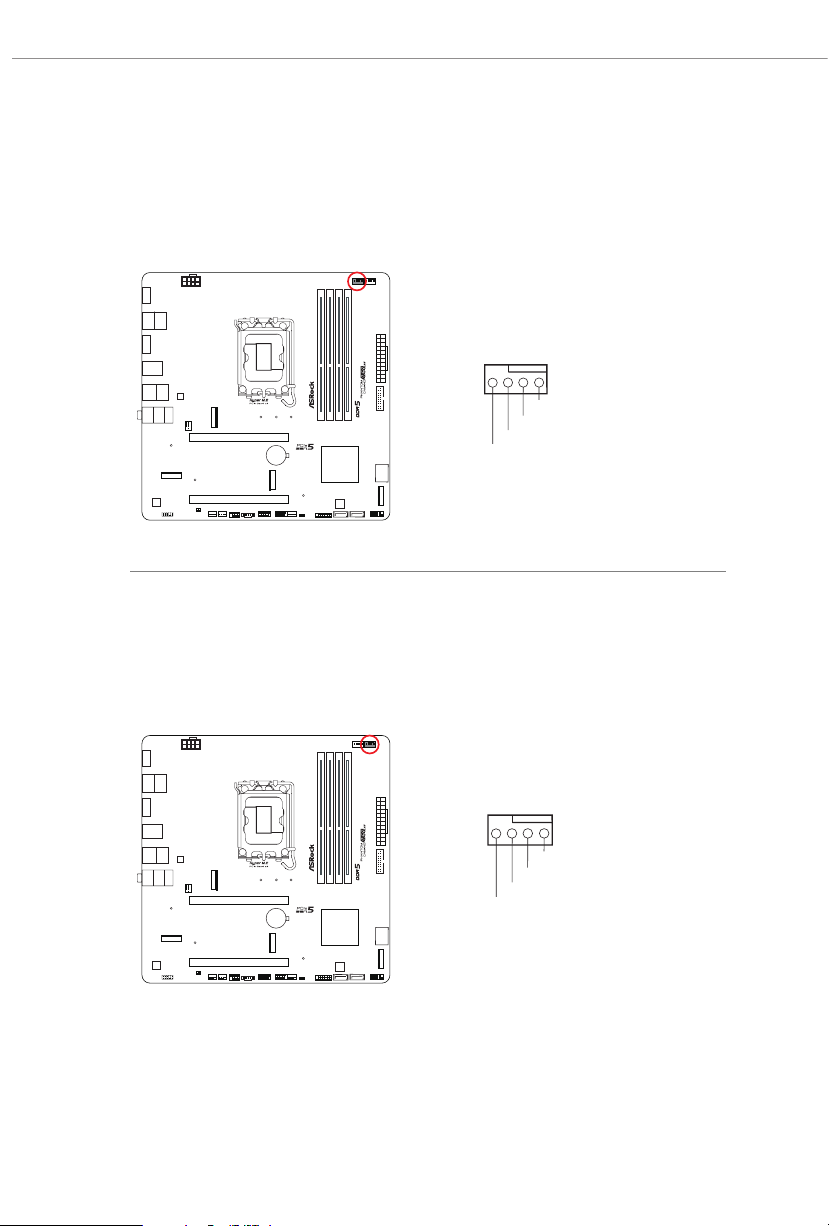
CPU Fan Connector
FAN_SPEED_CONTROL
4 3 2 1
FAN_SPEED_CONTROL
4 3 2 1
(4-pin CPU_FAN1) (see p.6, 7, No. 4)
is motherboard provides a 4-Pin CPU fan (Quiet Fan) connector. If you plan to
connect a 3-Pin CPU fan, please connect it to Pin 1-3.
CPU_ FA N1
GND
+12V
CPU_F
AN_SPEED
CPU/Water Pump Fan Connector
(4-pin CPU_FAN2/WP) (see p.6 , 7, No. 5)
is motherboard provides a 4-Pin water cooling CPU fan connector. If you plan
to connect a 3-Pin CPU water cooler fan, please connect it to Pin 1-3.
40
CPU_ FA N2/ W P
GND
FAN_VOLTAGE
CPU_F
AN_SPEED
Page 45

B760M PG Lightning WiFi
4
1
8 5
B760M PG Lightning
ATX Power Connector
(24-pin ATXPWR1) (see p.6, 7, No. 6)
is motherboard provides a 24-pin ATX power connector. To use a 20-pin ATX
power supply, please plug it along Pin 1 and Pin 13.
ATX PW R1
12
24
1
13
ATX 12V Power Connector
(8-pin ATX12V1) (see p.6, 7, No. 1)
is motherboard provides a 8-pin ATX 12V power connector. To use a 4-pin
ATX power supply, please plug it along Pin 1 and Pin 5.
*Warning: Please make sure that the power cable connected is for the CPU and
not the graphics card. Do not plug the PCIe power cable to this
connector.
ATX12V1
41
Page 46

SPI TPM Header
1
SPI_DQ2
SPI_TPM_CS
1
(13-pin SPI_TPM_J1) (see p.6, 7, No. 13)
is connector supports SPI Trusted Platform Module (TPM) system, which can securely
store keys, digital certicates, passwords, and data. A TPM system also helps enhance
network security, protects digital identities, and ensures platform integrity.
SPI_TPM_ J1
SPI_CS0
SPI_MISO
RSMRST#
GND
#
TPM_PIRQ
RST#
SPI _MO SI
CLK
Dummy
SPI_PWR
SPI_DQ3
underbolt AIC Connector
(5-pin TB1) (see p.6, 7, No. 18)
Please connect a underbolt™ add-in card (AIC) to the underbolt AIC connector via
the GPIO cable.
*Please install the underbolt™ AIC card to PCIE2 (default slot).
TB1
42
Page 47

B760M PG Lightning WiFi
DRAM
VGA
CPU
BOOT
B760M PG Lightning
2.14 Post Status Checker
Post Status Checker (PSC) diagnoses the computer when users power on the
machine. It emits a red light to indicate whether the CPU, memory, VGA or
storage is dysfunctional. e lights go o if the four mentioned above are function-
ing normally.
43
Page 48
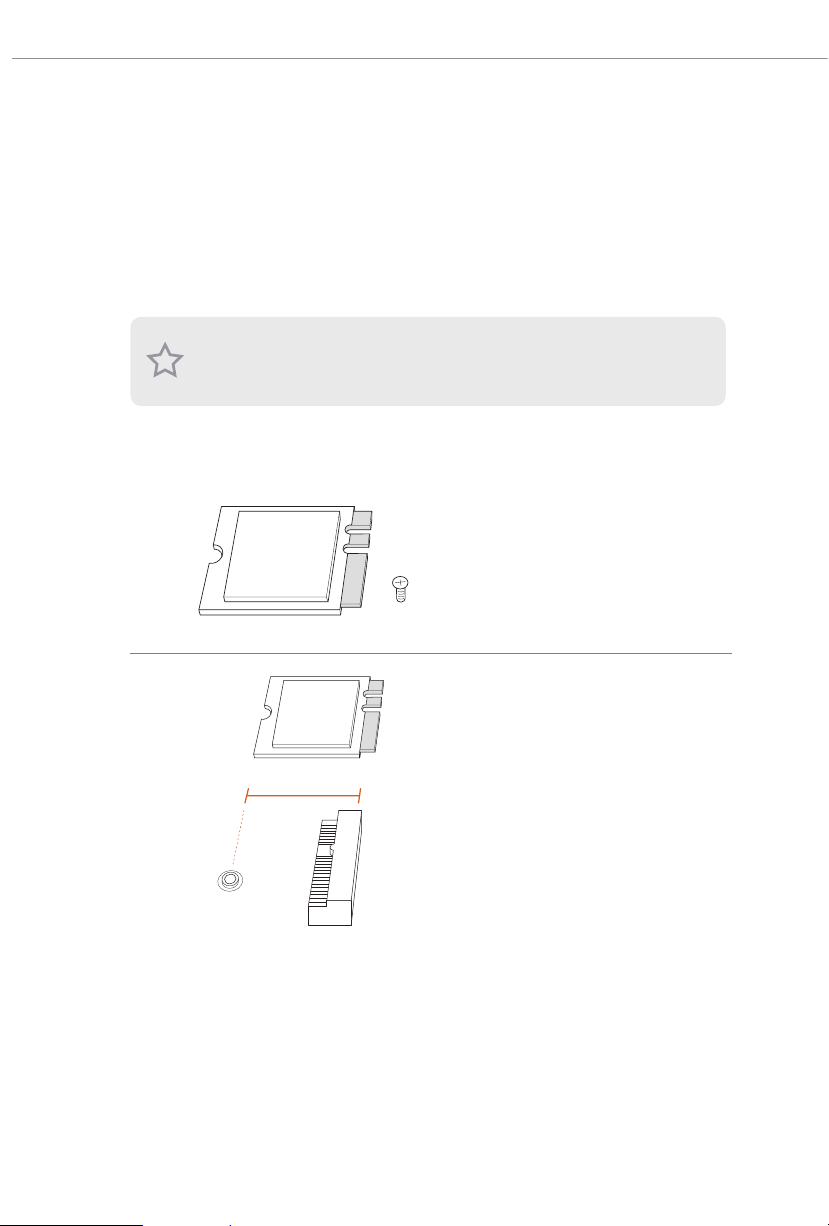
2.15 M.2 WiFi/BT PCIe WiFi Module and Intel® CNVi (Integrated
WiFi/BT) Installation Guide (For B760M PG Lightning)
e M.2 is a small size and versatile card edge connector that aims to replace mPCIe and
mSATA. e M.2 Socket (Key E) supports type 2230 WiFi/BT PCIe WiFi module and
Intel® CNVi (Integrated WiFi/BT).
* e M.2 socket does not support SATA M.2 SSDs.
Before you install Intel® Integrated Connectivity (CNVi) module , be sure to t urn o the AC
power.
Installing the WiFi/BT module or Intel® CNVi (Integrated WiFi/BT)
Step 1
Prepare a type 2230 WiFi/BT
PCIe WiFi module or Intel® CNVi
(Integrated WiFi/BT) and the screw.
Step 2
Find the nut location to be used.
44
PCB Length: 3cm
Module Type: Type2230
A
Page 49

B760M PG Lightning WiFi
B760M PG Lightning
Step 3
Gently insert the WiFi/BT PCIe WiFi
module or Intel® CNVi (Integrated
WiFi/BT) into the M.2 slot. Please be
aware that the module only ts in one
A
o
A
20
A
orientation.
Step 4
Tighten the screw with a screwdriver
to secure the module into place.
Please do not overtighten the screw as
this might damage the module.
45
Page 50

2.16 M.2 SSD Module Installation Guide (M2_1)
3
e M.2 is a small size and versatile card edge connector that aims to replace mPCIe
and mSATA. e Hyper M.2 Socket (M2_1, Key M) supports type 2242/2260/2280 PCIe
Gen4x4 (64 Gb/s) mode.
Installing the M.2 SSD Module
Step 1
Prepare a M.2 SSD modu le a nd t he
screw.
Step 2
Depending on the PCB type and
2
1
length of your M.2 SSD module, nd
the corresponding nut location to be
used.
46
ABC
No. 1 2 3
Nut Location A B C
PCB Length 4.2cm 6cm 8cm
Mo dule Ty pe Type 2242 Typ e 22 6 0 Typ e 22 80
Page 51

Step 3
B760M PG Lightning WiFi
B760M PG Lightning
1
Before installing a M.2 SSD module,
please loosen the screws to remove
1
2
the M.2 heatsink.
*Please remove the protective lms
on the bottom side of the M.2
heatsink before you install a M.2
SSD module.
Step 4
Peel o the yellow protective lm
on the nut to be used. Prepare the
M.2 stando that comes with the
ABC
package, and tighten the stando
into the desired nut location on the
motherboard. Sk ip
Step 4 if your M.2 SSD module is
Type 2280.
Step 5
Align and gently insert the M.2 SSD
module into the M.2 slot. Please
be aware that the M.2 SSD module
only ts in one orientation.
ABC
ABC
o
20
47
Page 52

NUT1NUT2C
Correct Installation:
e SSD's PCB is in proper place, and
the M.2 heatsink can be screwed in.
Step 6
Tighten the screw with a screwdriver
to secure the module into place.
Please do not overtighten the screw
as this might damage the module.
Skip Step 6 if your M.2 SSD module is
Type 228 0 .
Step 7
Before securing the M.2 heatsink,
make sure to align the notch on
the SSD to the stando on the
motherboard if you use a Type 2280
SSD module; otherwise, the SSD
module may be damaged.
*e illustrations here are for
reference only.
48
Incorrect Installation:
e SSD's PCB sits between M.2 heatsink
and stando. Do not continue.
Page 53

Step 8
B760M PG Lightning WiFi
B760M PG Lightning
2
3
For the latest updates of M.2 SSD module support list, please visit our website for details:
http://www.asrock.com
1
Tighten the screws with a screwdriver
to secure the module (if your M.2
SSD module is Type 2280) and M.2
heatsink into place in the order
shown. Tighten screw opposite the
M.2 connector rst (2), and then
tighten the one next to the M.2
connector (3).
*Please do not overtighten the screw
as this might damage the module and
M.2 heatsink.
49
Page 54

2.17 M.2 SSD Module Installation Guide (M2_2 and M2_3)
e M.2 is a small size and versatile card edge connector that aims to replace mPCIe and
mSATA. e Hyper M.2 Socket (M2_2, Key M) supports type 2280 PCIe Gen4x4 (64 Gb/
s) mode. e Hyper M.2 Socket (M2_3, Key M) supports type 2280 PCIe Gen4x4 (64 Gb/s)
mode.
Installing the M.2 SSD Module
Step 1
Prepa re a M.2 SSD module and t he
screw.
Step 2
Depending on the PCB type and
length of your M.2 SSD module, nd
the corresponding nut location to be
used.
50
No. 1
Nut Location A
PCB Length 8cm
Module Type Type2280
Page 55

B760M PG Lightning WiFi
B760M PG Lightning
Step 4
Align and gently insert the M.2 SSD
module into the M.2 slot. Please be
aware that the M.2 SSD module only
ts in one orientation.
o
20
Step 5
Tighten the screw with a screwdriver
to secure the module into place.
Please do not overtighten the screw
NUT1NUT2
as this might damage the module.
For the latest updates of M.2 SSD module support list, please visit our website for details:
http://www.asrock.com
51
Page 56
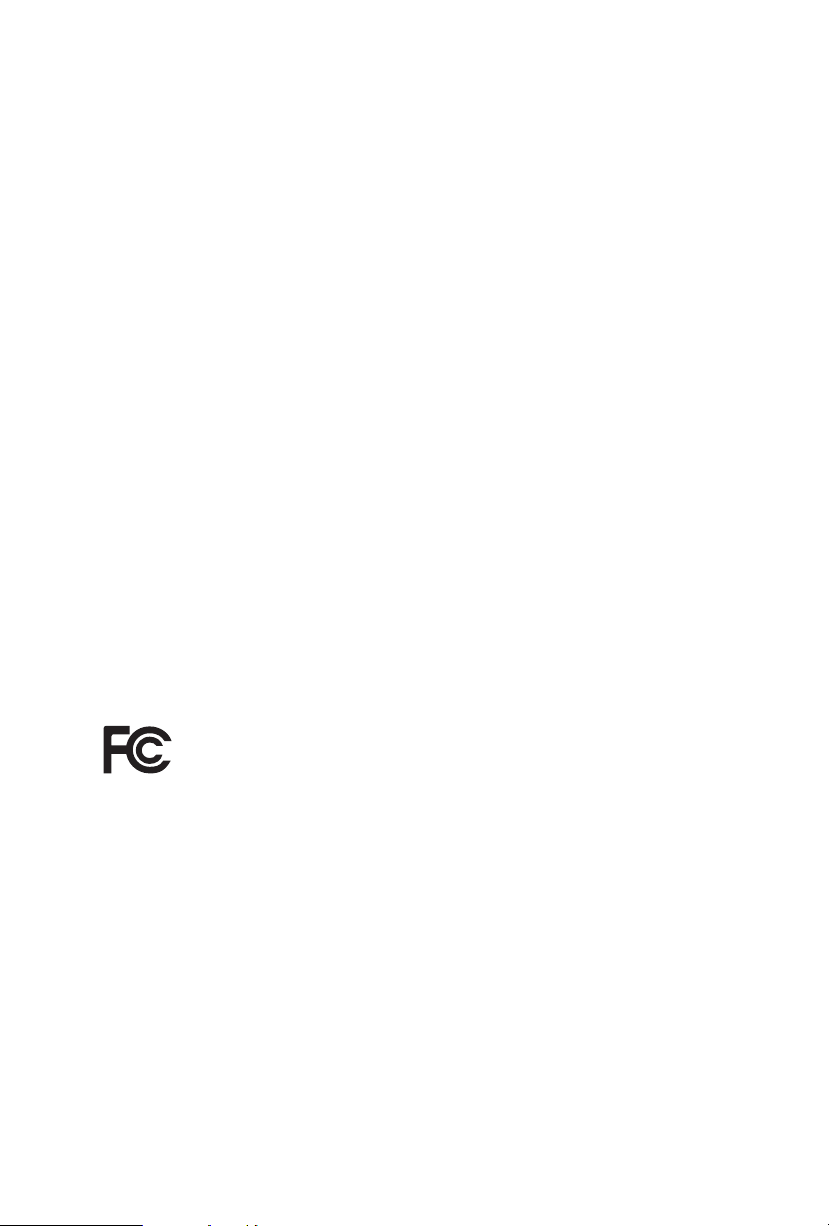
Version 1.0
Published July 2023
Copyright©2023 ASRock INC. All rights reserved.
Copyright Notice:
No part of this documentation may be reproduced, transcribed, transmitted, or
translated in any language, in any form or by any means, except duplication of
documentation by the purchaser for backup purpose, without written consent of
ASRock Inc.
Products and corporate names appearing in this documentation may or may not
be registered trademarks or copyrights of their respective companies, and are used
only for identication or explanation and to the owners’ benet, without intent to
infringe.
Disclaimer:
Specications and information contained in this documentation are furnished for
informational use only and subject to change without notice, and should not be
constructed as a commitment by ASRock. ASRock assumes no responsibility for
any errors or omissions that may appear in this documentation.
With respect to the contents of this documentation, ASRock does not provide
warranty of any kind, either expressed or implied, including but not limited to
the implied warranties or conditions of merchantability or tness for a particular
purpose.
In no event shall ASRock, its directors, ocers, employees, or agents be liable for
any indirect, special, incidental, or consequential damages (including damages for
loss of prots, loss of business, loss of data, interruption of business and the like),
even if ASRock has been advised of the possibility of such damages arising from any
defect or error in the documentation or product.
is device complies with Part 15 of the FCC Rules. Operation is subject to the following
two conditions:
(1) this device may not cause harmful interference, and
(2) this device must accept any interference received, including interference that
may cause undesired operation.
is equipment has been tested and found to comply with the limits for a Class B digital
device, pursuant to part 15 of the FCC Rules. ese limits are designed to provide
reasonable protection against harmful interference in a residential installation. is
equipment generates, uses and can radiate radio frequency energ y and, if not installed
and used in accordance with the instructions, may cause harmful interference to radio
communications. However, there is no guarantee that interference will not occur in a
particular installation. If this equipment does cause harmful interference to radio or
television reception, which can be determined by turning the equipment o and on, the
user is encouraged to try to correct the interference by one or more of the following
measures:
- Reorient or relocate the receiving antenna.
- Increase the separation between the equipment and receiver.
- Connect the equipment into an outlet on a circuit dierent from that to which the
receiver is connected.
- Consult the dealer or an experienced radio/TV technician for help.
Page 57

INTEL END USER SOFTWARE LICENSE AGREEMENT
IMPORTANT - READ BEFORE COPYING, INSTALLING OR USING.
LICENSE. Licensee has a license under Intel’s copyrights to reproduce Intel’s Soware
only in its unmodied and binary form, (with the accompanying documentation, the
“Soware”) for Licensee’s personal use only, and not commercial use, in connection with
Intel-based products for which the Soware has been provided, subject to the following
conditions:
(a) Licensee may not disclose, distribute or transfer any part of the Soware, and You agree
to prevent unauthorized copying of the Soware.
(b) Licensee may not reverse engineer, decompile, or disassemble the Soware.
(c) Licensee may not sublicense the Soware.
(d) e Soware may contain the soware and other intellectual property of third party
suppliers, some of which may be identied in, and licensed in accordance with, an enclosed
license.txt le or other text or le.
(e) Intel has no obligation to provide any support, technical assistance or updates for the
Soware.
OWNERSHIP OF SOFTWARE AND COPYRIGHTS. Title to all copies of the Soware
remains with Intel or its licensors or suppliers. e Soware is copyrighted and protected
by the laws of the United States and other countries, and international treaty provisions.
Licensee may not remove any copyright notices from the Soware. Except as otherwise
expressly provided above, Intel grants no express or implied right under Intel patents,
copyrights, trademarks, or other intellectual property rights. Transfer of the license termi-
nates Licensee’s right to use the Soware.
DISCLAIMER OF WARR ANTY. e Soware is provided “AS IS” without warranty of
any kind, EITHER EXPRESS OR IMPLIED, INCLUDING WITHOUT LIMITATION,
WARRANTIES OF MERCHANTABILITY OR FITNESS FOR ANY PARTICULAR PUR-
POSE.
LIMITATION OF LIABILITY. NEITHER INTEL NOR ITS LICENSORS OR SUPPLIERS
WILL BE LIABLE FOR ANY LOSS OF PROFITS, LOSS OF USE, INTERRUPTION OF
BUSINESS, OR INDIRECT, SPECIAL, INCIDENTAL, OR CONSEQUENTIAL DAMAG-
ES OF ANY KIND WHETHER UNDER THIS AGREEMENT OR OTHERWISE, EVEN
IF INTEL HAS BEEN ADVISED OF THE POSSIBILITY OF SUCH DAMAGES.
LICENSE TO USE COMMENTS AND SUGGESTIONS. is Agreement does NOT
obligate Licensee to provide Intel with comments or suggestions regarding the Soware.
However, if Licensee provides Intel with comments or suggestions for the modication,
correction, improvement or enhancement of (a) the Soware or (b) Intel products or
processes that work with the Soware, Licensee grants to Intel a non-exclusive, worldwide,
perpetual, irrevocable, transferable, royalty-free license, with the right to sublicense, under
Licensee’s intellectual property rights, to incorporate or otherwise utilize those comments
and suggestions.
TERMINATION OF THIS LICENSE. Intel or the sublicensor may terminate this license
at any time if Licensee is in breach of any of its terms or conditions. Upon termination,
Licensee will immediately destroy or return to Intel all copies of the Soware.
THIRD PARTY BENEFICIARY. Intel is an intended beneciary of the End User License
Agreement and has the right to enforce all of its terms.
Page 58

U.S. GOVERNMENT RESTRICTED RIGHTS. e Soware is a commercial item (as
dened in 48 C.F.R. 2.101) consisting of commercial computer soware and commercial
computer soware documentation (as those terms are used in 48 C.F.R. 12.212), consistent
with 48 C.F.R. 12.212 and 48 C.F.R 227.7202-1 through 227.7202-4. You will not provide
the Soware to the U.S. Government. Contractor or Manufacturer is Intel Corporation,
2200 Mission College Blvd., Santa Clara, CA 95054.
EXPORT LAWS. Licensee agrees that neither Licensee nor Licensee’s subsidiaries will
export/re-export the Soware, directly or indirectly, to any country for which the U.S.
Department of Commerce or any other agency or department of the U.S. Government
or the foreign government from where it is shipping requires an export license, or other
governmental approval, without rst obtaining any such required license or approval. In
the event the Soware is exported from the U.S.A. or re-exported from a foreign destination by Licensee, Licensee will ensure that the distribution and export/re-export or import
of the Soware complies with all laws, regulations, orders, or other restrictions of the U.S.
Export Administration Regulations and the appropriate foreign government.
APPLICABLE LAWS. is Agreement and any dispute arising out of or relating to it will
be governed by the laws of the U.S.A. and Delaware, without regard to conict of laws
principles. e Parties to this Agreement exclude the application of the United Nations
Convention on Contracts for the International Sale of Goods (1980). e state and federal
courts sitting in Delaware, U.S.A. will have exclusive jurisdiction over any dispute arising
out of or relating to this Agreement. e Parties consent to personal jurisdiction and venue
in those courts. A Party that obtains a judgment against the other Party in the courts identied in this section may enforce that judgment in any court that has jurisdiction over the
Parties.
Licensee’s specic rights may vary from country to country.
Page 59

e terms HDMI® and HDMI High-Denition Multimedia Interface, and the HDMI
logo are trademarks or registered trademarks of HDMI Licensing LLC in the United
States and other countries.
WARNING
THIS PRODUCT CONTAINS A BUTTOON BATTERY
If swallowed, a button battery can cause serious injury or death.
Please keep batteries out of sight or reach of children.
CALIFORNIA, USA ONLY
e Lithium battery adopted on this motherboard contains Perchlorate, a toxic substance
controlled in Perchlorate Best Management Practices (BMP) regulations passed by the
California Legislature. When you discard the Lithium battery in California, USA, please
follow the related regulations in advance.
“Perchlorate Material-special handling may apply, see www.dtsc.ca.gov/hazardouswaste/
perchlorate”
AUSTRALIA ONLY
Our goods come with guarantees that cannot be excluded under the Australian Consumer
Law. You are entitled to a replacement or refund for a major failure and compensation for
any other reasonably foreseeable loss or damage caused by our goods. You are also entitled
to have the goods repaired or replaced if the goods fail to be of acceptable quality and the
failure does not amount to a major failure. If you require assistance please call ASRock Tel
: +886-2-28965588 ext.123 (Standard International call charges apply)
Page 60

ASRock INC. hereby declares that this device is in compliance with the essential requirements and other relevant provisions of related UKCA Directives. Full text of UKCA declaration of conformity is available at: http://www.asrock.com
ASRock INC. hereby declares that this device is in compliance with the essential requirements and other relevant provisions of related Directives. Full text of EU declaration of
conformity is available at: http://www.asrock.com
ASRock follows the green design concept to design and manufacture our products, and
makes sure that each stage of the product life cycle of ASRock product is in line with global
environmental regulations. In addition, ASRock disclose the relevant information based
on regulation requirements.
Please refer to https://www.asrock.com/general/about.asp?cat=Responsibility for information disclosure based on regulation requirements ASRock is complied with.
DO NOT throw the motherboard in municipal waste. is product has been
designed to enable proper reuse of parts and recycling. is symbol of the
crossed out wheeled bin indicates that the product (electrical and electronic
equipment) should not be placed in municipal waste. Check local regulations
for disposal of electronic products.
CE Warning
is device complies with directive 2014/53/EU issued by the Commision of the
European Community.
is equipment complies with EU radiation exposure limits set forth for an
uncontrolled environment.
is equipment should be installed and operated with minimum distance 20cm
between the radiator & your body.
