Page 1

Page 2
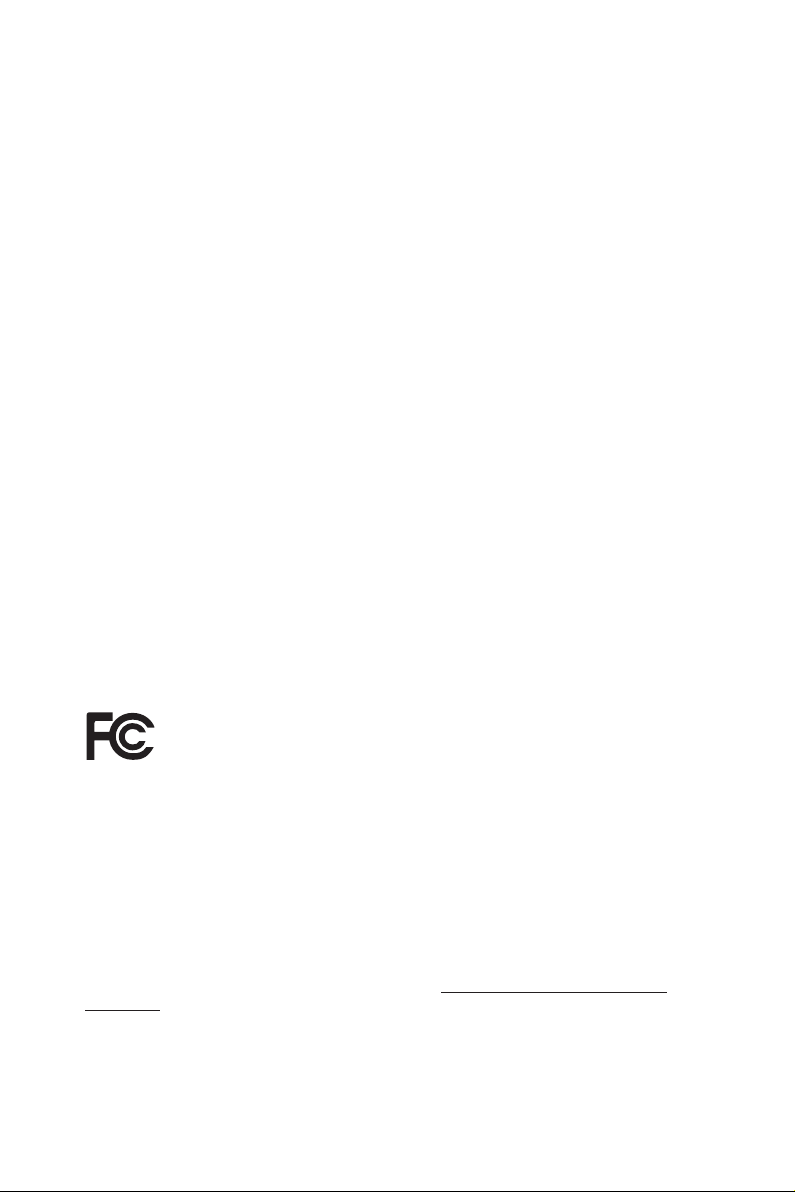
Version 1.0
Published May 2020
Copyright©2020 ASRock INC. All rights reserved.
Copyright Notice:
No part of this documentation may be reproduced, transcribed, transmitted, or
translated in any language, in any form or by any means, except duplication of
documentation by the purchaser for backup purpose, without written consent of
ASRock Inc.
Products and corporate names appearing in this documentation may or may not
be registered trademarks or copyrights of their respective companies, and are used
only for identication or explanation and to the owners’ benet, without intent to
infringe.
Disclaimer:
Specications and information contained in this documentation are furnished for
informational use only and subject to change without notice, and should not be
constructed as a commitment by ASRock. ASRock assumes no responsibility for
any errors or omissions that may appear in this documentation.
With respect to the contents of this documentation, ASRock does not provide
warranty of any kind, either expressed or implied, including but not limited to
the implied warranties or conditions of merchantability or tness for a particular
purpose.
In no event shall ASRock, its directors, ocers, employees, or agents be liable for
any indirect, special, incidental, or consequential damages (including damages for
loss of prots, loss of business, loss of data, interruption of business and the like),
even if ASRock has been advised of the possibility of such damages arising from any
defect or error in the documentation or product.
is device complies with Part 15 of the FCC Rules. Operation is subject to the following
two conditions:
(1) this device may not cause harmful interference, and
(2) this device must accept any interference received, including interference that
may cause undesired operation.
CALIFORNIA, USA ONLY
e Lithium battery adopted on this motherboard contains Perchlorate, a toxic substance
controlled in Perchlorate Best Management Practices (BMP) regulations passed by the
California Legislature. When you discard the Lithium battery in California, USA, please
follow the related regulations in advance.
“Perchlorate Material-special handling may apply, see ww w.dtsc.ca.gov/hazardouswaste/
perchlorate”
ASRock Website: http://www.asrock.com
Page 3
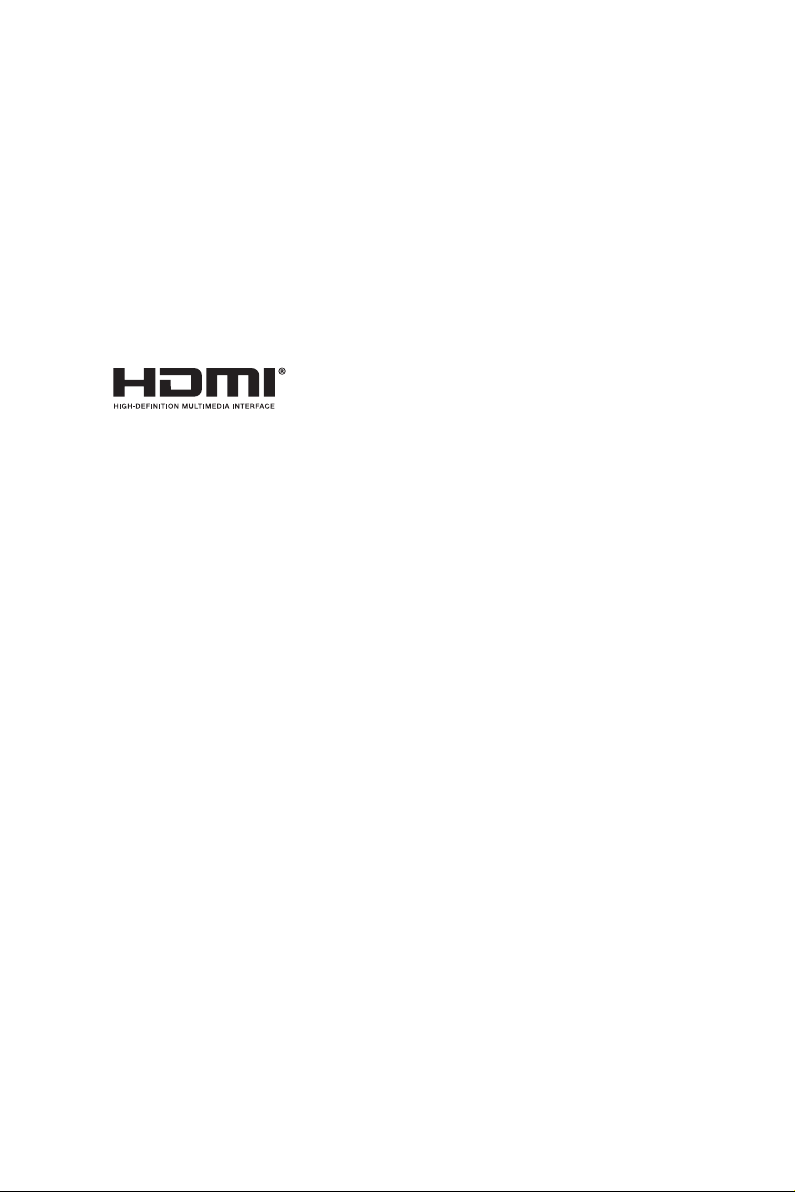
AUSTRALIA ONLY
Our goods come with guarantees that cannot be excluded under the Australian Consumer
Law. You are entitled to a replacement or refund for a major failure and compensation for
any other reasonably foreseeable loss or damage caused by our goods. You are also entitled
to have the goods repaired or replaced if the goods fail to be of acceptable quality and the
failure does not amount to a major failure. If you require assistance please call ASRock Tel
: +886-2-28965588 ext.123 (Standard International call charges apply)
e terms HDMI® and HDMI High-Denition Multimedia Interface, and the HDMI
logo are trademarks or registered trademarks of HDMI Licensing LLC in the United
States and other countries.
Page 4

Contents
Chapter 1 Introduction 1
1.1 Package Contents 1
1.2 Specications 2
1.3 Motherboard Layout 7
1.4 I/O Panel 9
Chapter 2 Installation 10
2.1 Installing the CPU 11
2.2 Installing the CPU Fan and Heatsink 13
2.3 Installing Memory Modules (DIMM) 21
2.4 Expansion Slots (PCI Express Slots) 24
2.5 Jumpers Setup 25
2.6 Onboard Headers and Connectors 26
2.7 Post Status Checker 31
2.8 CrossFireXTM and Quad CrossFireXTM Operation Guide 32
2.8.1 Installing Two CrossFireXTM-Ready Graphics Cards 32
2.8.2 Driver Installation and Setup 34
2.9 M.2_SSD (NGFF) Module Installation Guide (M2_1) 35
2.10 M.2 WiFi/BT Module Installation Guide (M2_2) 38
2.11 M.2_SSD (NGFF) Module Installation Guide (M2_3) 40
Chapter 3 Software and Utilities Operation 43
3.1 Installing Drivers 43
3.2 ASRock Motherboard Utility (A-Tuning) 44
Page 5
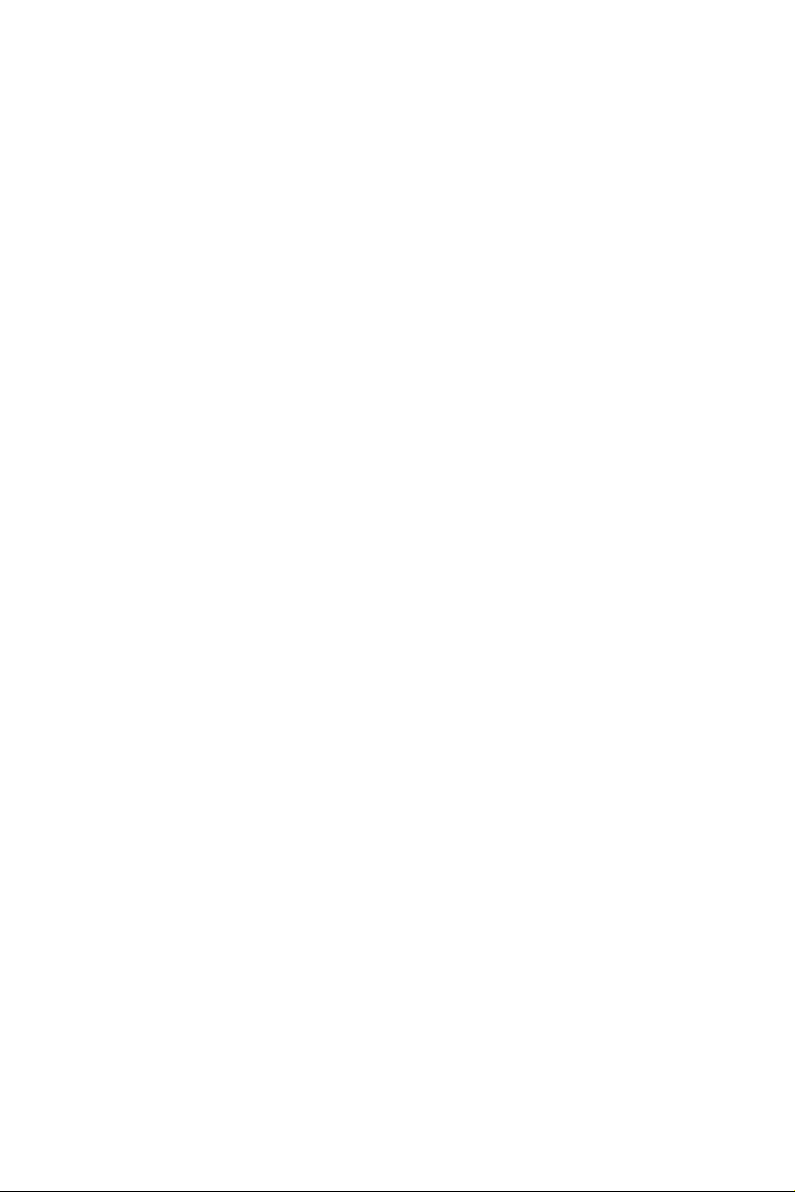
3.3 ASRock Live Update & APP Shop 47
3.3.1 UI Overview 47
3.3.2 Apps 48
3.3.3 BIOS & Drivers 51
3.3.4 Setting 52
3.4 Nahimic Audio 53
3.5 ASRock Polychrome SYNC 54
Chapter 4 UEFI SETUP UTILITY 57
4.1 Introduction 57
4.1.1 UEFI Menu Bar 57
4.1.2 Navigation Keys 58
4.2 Main Screen 59
4.3 OC Tweaker Screen 60
4.4 Advanced Screen 64
4.4.1 CPU Conguration 65
4.4.2 Onboard Devices Conguration 66
4.4.3 Storage Conguration 68
4.4.4 ACPI Conguration 69
4.4.5 Trusted Computing 70
4.4.6 AMD CBS 71
4.4.7 AMD PBS 72
4.4.8 AMD Overclocking 73
4.5 Tools 74
4.6 Hardware Health Event Monitoring Screen 75
Page 6
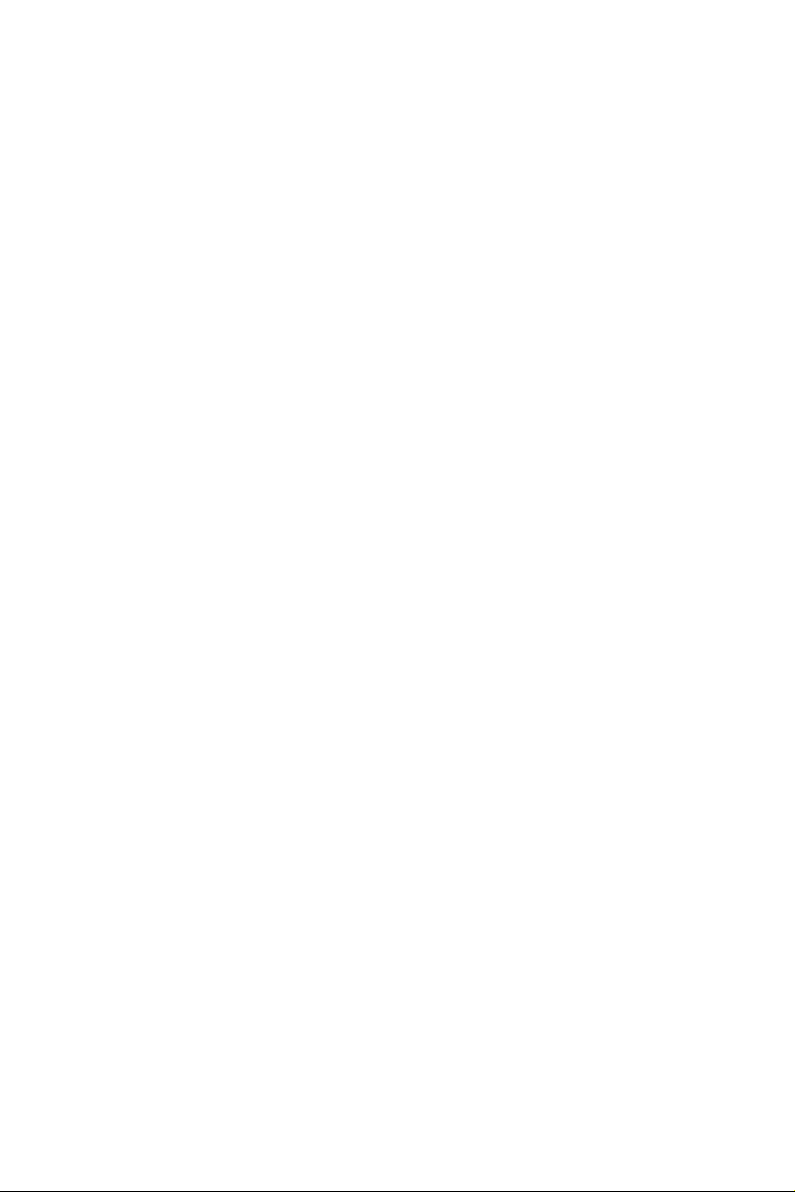
4.7 Security Screen 78
4.8 Boot Screen 79
4.9 Exit Screen 82
Page 7
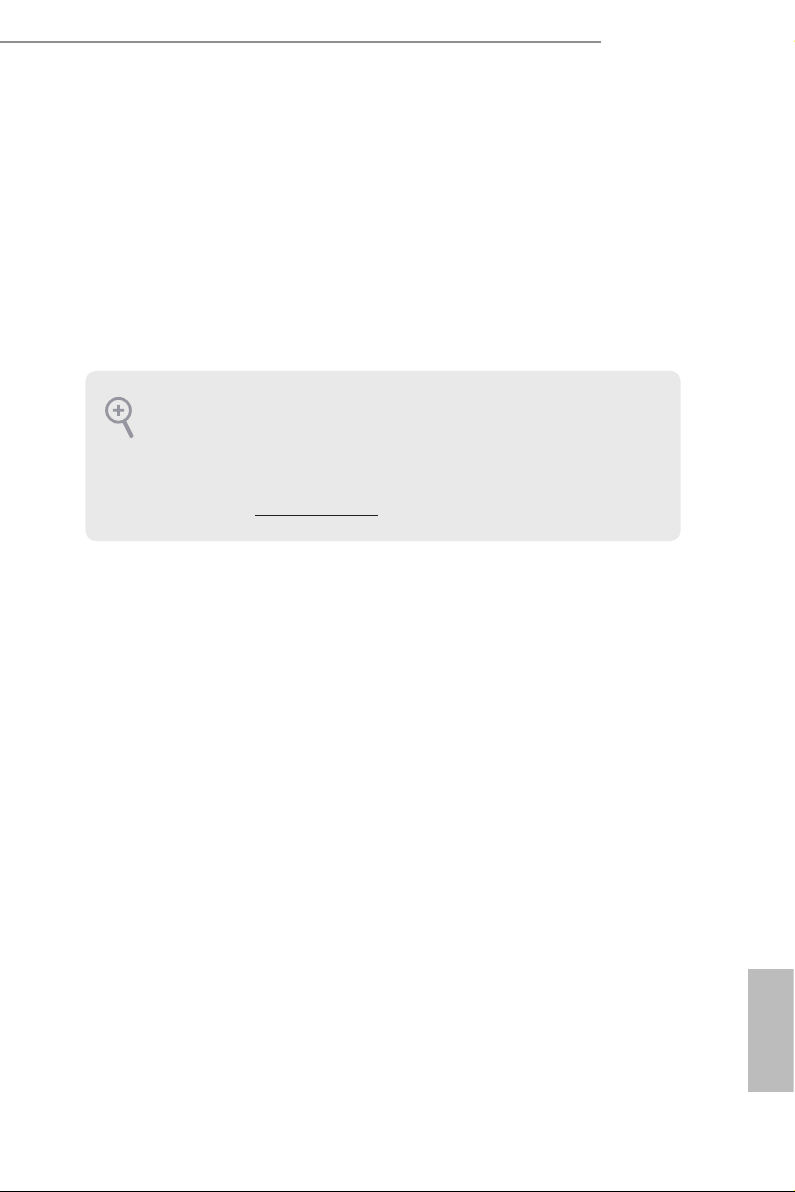
Chapter 1 Introduction
ank you for purchasing ASRock B550 Pro4 motherboard, a reliable motherboard
produced under ASRock ’s consistently stringent quality control. It delivers excellent
performance with robust design conforming to ASRock ’s commitment to quality
and endurance.
In this manual, Chapter 1 and 2 contains the introduction of the motherboard
and step-by-step installation guides. Chapter 3 contains the operation guide of the
soware and utilities. Chapter 4 contains the conguration guide of the BIOS setup.
Becau se the motherboard specications and the BIOS soware might be updated, the
content of this manual will be subject to change without notice. In ca se any modications of this manual occur, the updated version will be available on ASRock’s website
without further notice. If you require technical suppor t related to this motherboard,
please visit our website for spe cic information about the model you are using. You
may nd the l atest VGA cards and CPU support list on ASRock ’s website a s well.
ASRock website http://www.asrock.com.
1.1 Package Contents
ASRock B550 Pro4 Motherboard (ATX Form Factor)
•
ASRock B550 Pro4 Quick Installation Guide
•
ASRock B550 Pro4 Support CD
•
2 x Serial ATA (SATA) Data Cables (Optional)
•
3 x Screws for M.2 Sockets (Optional)
•
1 x Stando for M.2 Socket (Optional)
•
1 x I/O Panel Shield
•
B550 Pro4
English
1
Page 8
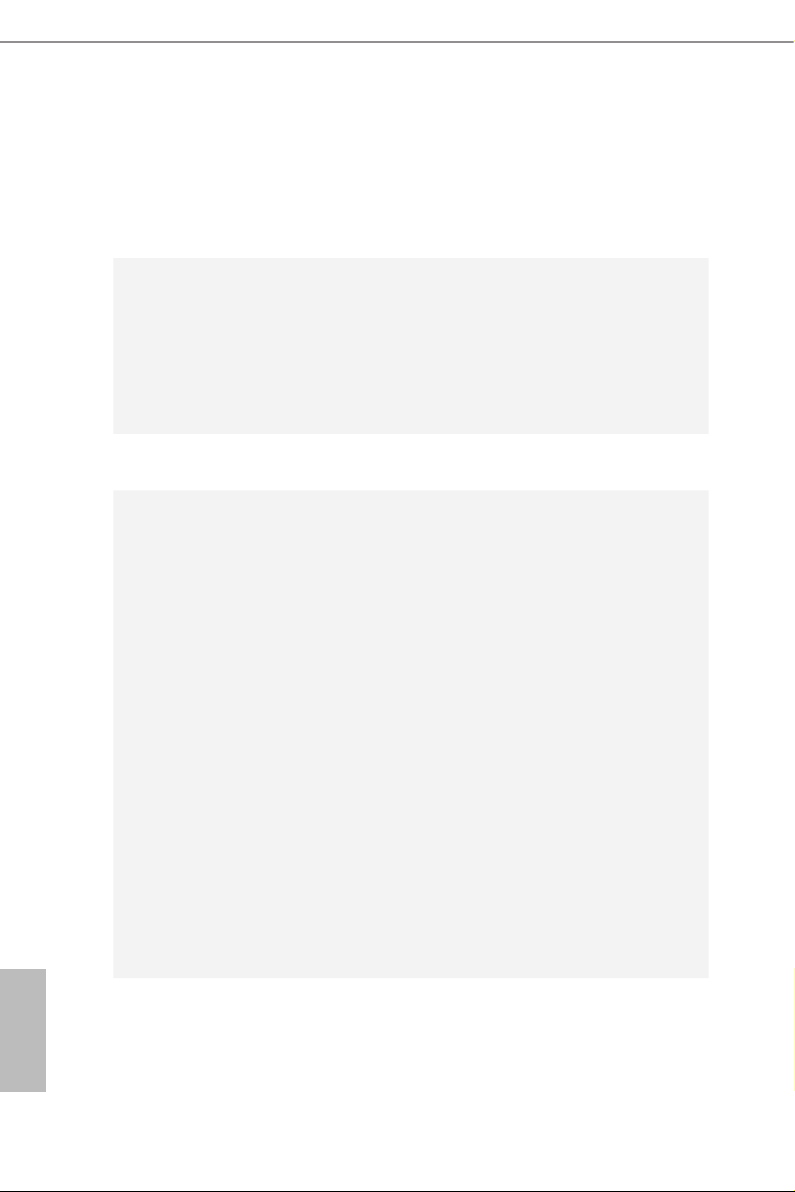
1.2 Specications
Platform
CPU
Chipset
Memory
•
•
•
•
* Not compatible with AMD Ryzen™ 5 3400G and Ryzen™ 3
3200G.
•
•
•
•
•
•
•
* Please refer to Memory Support List on ASRock's website for
more information. (http://www.asrock.com/)
* Please refer to page 21 for DDR4 UDIMM maximum frequency
support.
•
•
•
ATX Form Factor
Solid Capacitor design
2oz Copper PCB
Supports 3rd Gen AMD AM4 Ryzen™ / future AMD Ryzen™
Processors (3000 and 4000 Series Processors)*
Digi Power design
8 Power Phase design
AMD B550
Dual Channel DDR4 Memory Technology
4 x DDR4 DIMM Slots
AMD Ryzen series CPUs (Matisse) support DDR4 4533+(OC)
/446 6(OC)/4400(OC)/4333(OC)/4266(OC)/4200(OC)/
4133(OC)/40 00(OC)/3866(OC)/3800(OC)/3733(OC)/
3600(OC)/3466(OC)/3200/2933/2667/2400/2133 ECC & non-
ECC, un-buered memory*
AMD Ryzen series APUs (Renoir) support DDR4 4733+(OC)
/4666(OC)/4600(OC)/4533(OC)/4466(OC)/4400(OC)/4333
(OC)/426 6(OC)/4200(OC)/4133(OC)/4000(OC)/3866(OC)/
3800(OC)/3733(OC)/3600(OC)/3466(OC)/3200/2933/2667-
/2400/2133 ECC & non-ECC, un-buered memory*
Max. capacity of system memory: 128GB
Supports Extreme Memory Prole (XMP) memory modules
15μ Gold Contact in DIMM Slots
English
2
Page 9
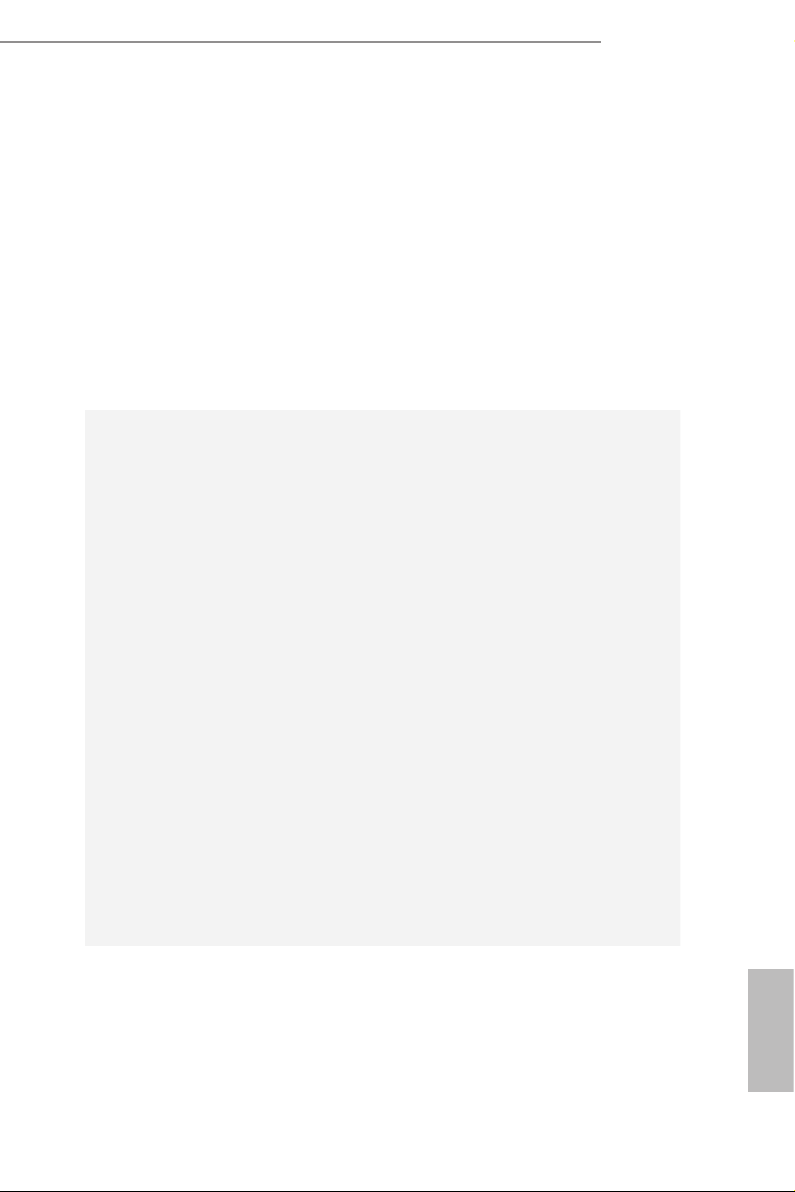
B550 Pro4
Expansion
Slot
Graphics
AMD Ryzen series CPUs (Matisse)
2 x PCI Express x16 Slots (PCIE1: Gen4x16 mode; PCIE3:
•
Gen3 x4 mode)*
AMD Ryzen series APUs (Renoir)
2 x PCI Express x16 Slots (PCIE1: Gen3x16 mode; PCIE3:
•
Gen3 x4 mode)*
* Supports NVMe SSD as boot disks
2 x PCI Express 3.0 x1 Slots
•
Supports AMD Quad CrossFireXTM and CrossFireX
•
1 x M.2 Socket (Key E), supports ty pe 2230 WiFi/BT module
•
Integrated AMD Radeon
•
TM
Vega Series Graphics in Ryzen
TM
Series APU*
* Actual support may vary by CPU
DirectX 12, Pixel Shader 5.0
•
Shared memory default 2GB. Max Shared memory supports
•
up to 16GB.
* e Max shared memory 16GB requires 32GB system memory
installed.
Dual graphics output: support HDMI and D-Sub ports by
•
independent display controllers
Supports HDMI 2.1 with max. resolution up to 4K x 2K
•
(4096x2160) @ 60Hz
Supports D-Sub with max. resolution up to 1920x1200 @
•
60Hz
Supports Auto Lip Sync, Deep Color (12bpc), xvYCC and
•
HBR (High Bit Rate Audio) with HDMI 2.1 Port
(Compliant HDMI monitor is required)
Supports HDR (High Dynamic Range) with HDMI 2.1
•
Supports HDCP 2.3 with HDMI 2.1 Port
•
Supports 4K Ultra HD (UHD) playback with HDMI 2.1 Port
•
Supports Microso PlayReady®
•
English
3
Page 10
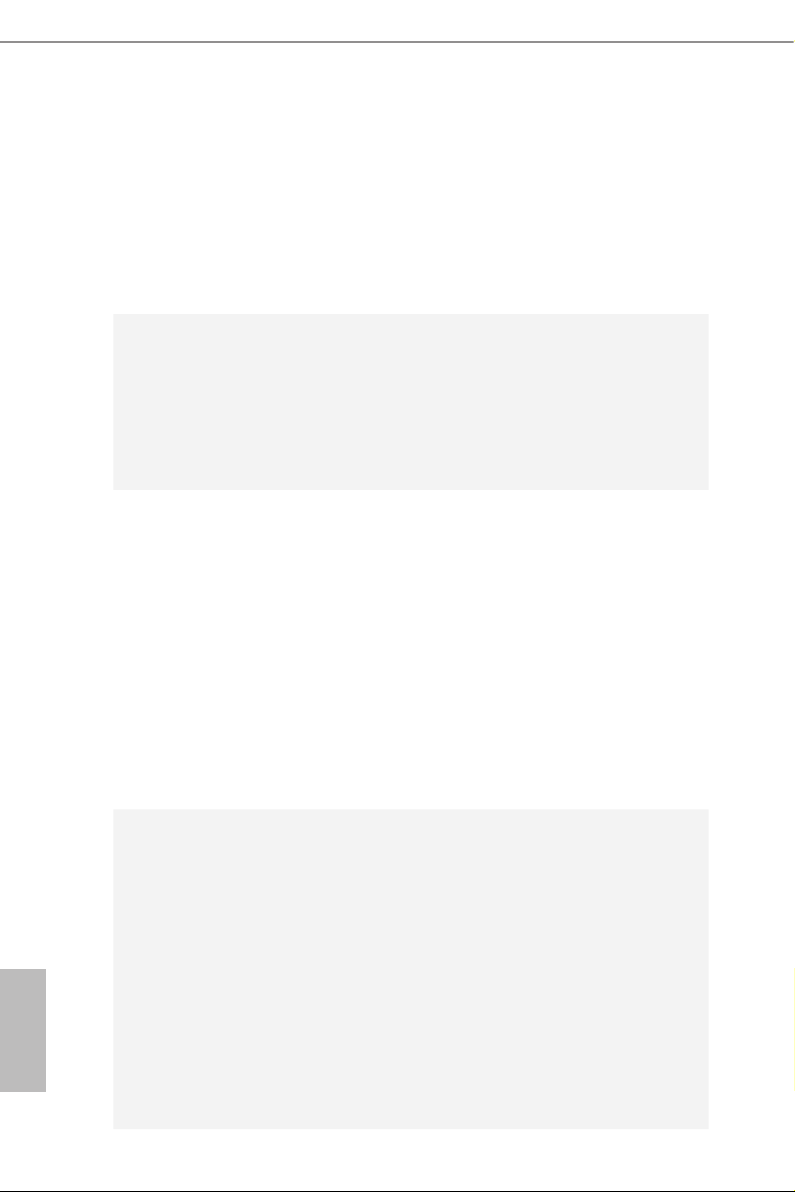
Audio
LAN
Rear Panel
I/O
7.1 CH HD Audio with Content Protection (Realtek ALC1200
•
Audio Codec)
Premium Blu-ray Audio support
•
Supports Surge Protection
•
PCB Isolate Shielding
•
Individual PCB Layers for R/L Audio Channel
•
Nahimic Audio
•
PCIE x1 Gigabit LAN 10/100/1000 Mb/s
•
Realtek RTL8111H
•
Supports Wake-On-LAN
•
Supports Lightning/ESD Protection
•
Supports Energy Ecient Ethernet 802.3az
•
Supports PXE
•
Antenna Bracket
•
1 x PS/2 Mouse/Keyboard Port
•
1 x D-Sub Port
•
1 x HDMI Port
•
1 x USB 3.2 Gen2 Type-A Port (10 Gb/s) (Supports ESD Pro-
•
tec tion)
1 x USB 3.2 Gen2 Type-C Port (10 Gb/s) (Supports ESD Pro-
•
tec tion)
4 x USB 3.2 Gen1 Ports (Supports ESD Protection)
•
1 x RJ-45 LAN Port with LED (ACT/LINK LED and SPEED
•
LED)
HD Audio Jacks: Line in / Front Speaker / Microphone
•
English
4
Storage
6 x SATA3 6.0 Gb/s Connectors, support RAID (RAID 0,
•
RAID 1 and RAID 10), NCQ, AHCI and Hot Plug*
* M2_ 3 and SATA3_5_6 share lanes. If either one of them is in
use, the other one will be disabled.
1 x Hyper M.2 Socket (M2_1), supports M Key ty pe
•
2260/2280/22110 M.2 PCI Express module up to Gen4x4 (64
Gb/s) (with Matisse) or Gen3x4 (32 Gb/s) (with Renoir)**
1 x M.2 Socket (M2_3), supports M Key ty pe 2242/2260/2280
•
M.2 SATA3 6.0 Gb/s module and M.2 PCI Express module up
to Gen3 x2 (16 Gb/s)**
** Supports NVMe SSD as boot disks
** Supports ASRock U.2 Kit
Page 11
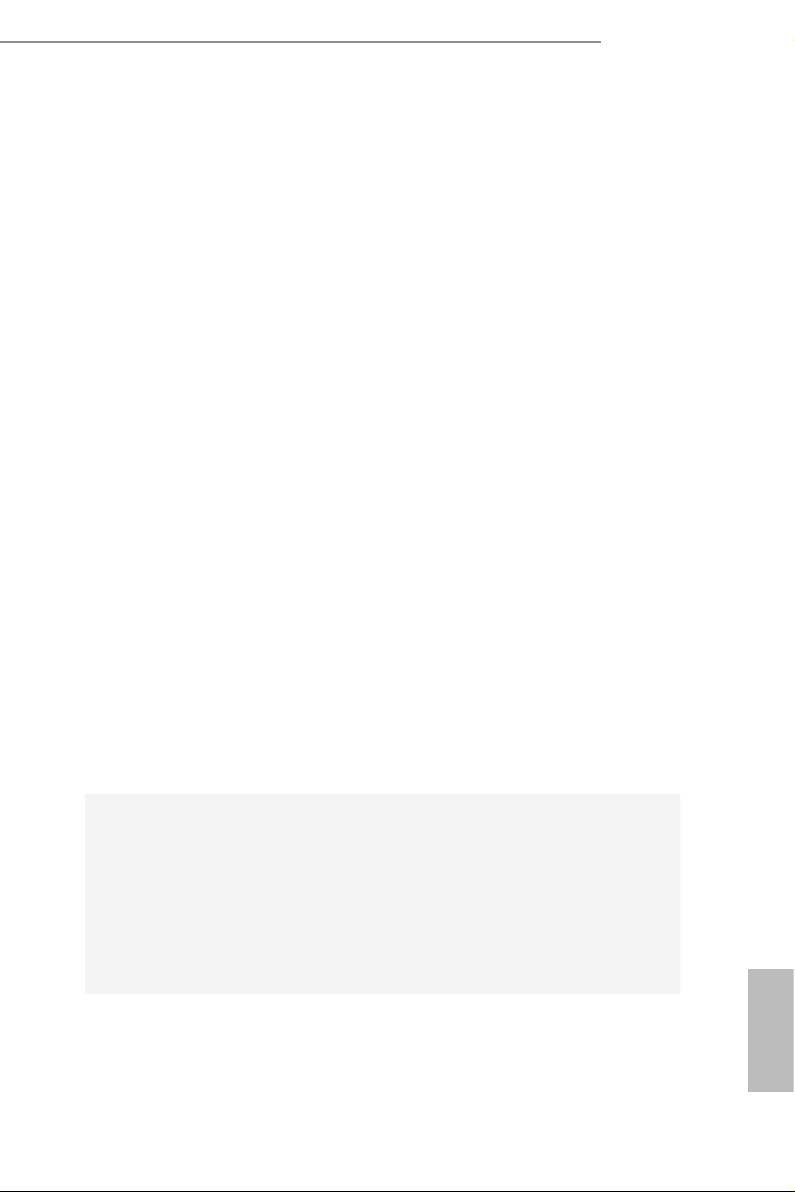
Connector
B550 Pro4
1 x COM Port Header
•
1 x SPI TPM Header
•
1 x Power LED and Speaker Header
•
2 x RGB LED Headers
•
* Support in total up to 12V/3A, 36W LED Strip
2 x Addressable LED Headers
•
* Support in total up to 5V/3A, 15W LED Strip
1 x CPU Fan Connector (4-pin)
•
* e CPU Fan Connector supports the CPU fan of ma ximum
1A (12W) fan power.
1 x CPU/Water Pump Fan Connector (4-pin) (Smart Fan
•
Speed Control)
4 x Chassis/Water Pump Fan Connectors (4-pin) (Smart Fan
•
Speed Control)
* e Chassis/Water Pump Fan supports the water cooler fan of
maximum 2A (24W) fan power.
* CPU_FAN2/WP, CHA_FAN1/WP, CHA_FAN2/WP, CHA_
FAN3/WP and CHA_FAN4/WP can auto detect if 3-pin or 4-pin
fan is in use.
1 x 24 pin ATX Power Connector
•
1 x 8 pin 12V Power Connector
•
1 x 4 pin 12V Power Connector
•
1 x Front Panel Audio Connector
•
2 x USB 2.0 Headers (Support 4 USB 2.0 ports) (Supports ESD
•
Protection)
1 x USB 3.2 Gen1 Header (Supports 2 USB 3.2 Gen1 ports)
•
(Supports ESD Protection)
BIOS
Feature
AMI UEFI Legal BIOS with GUI support
•
Supports “Plug and Play”
•
ACPI 5.1 compliance wake up events
•
Supports jumperfree
•
SMBIOS 2.3 support
•
CPU, CPU VDDCR_SOC, DRAM, VPPM, 1.05V_PROM_S5,
•
2.5V_PROM, +1.8VSB, VDDP Voltage Multi-adjustment
English
5
Page 12
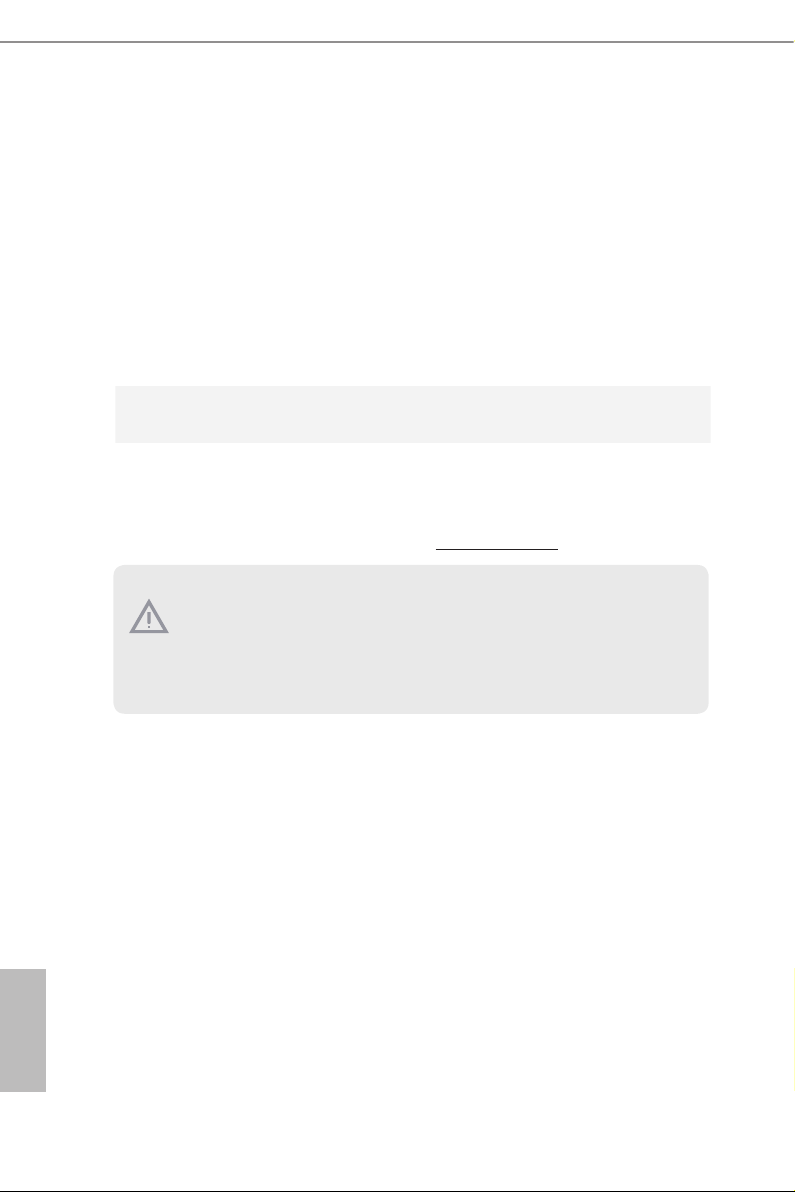
Temperature Sensing: CPU, CPU/Water Pump, Chassis/Wa-
Hardware
Monitor
•
ter Pump Fans
Fan Tachometer: CPU, CPU/Water Pump, Chassis/Water
•
Pump Fans
Quiet Fan (Auto adjust chassis fan speed by CPU tempera-
•
ture): CPU, CPU/Water Pump, Chassis/Water Pump Fans
Fan Multi-Speed Control: CPU, CPU/Water Pump, Chassis/
•
Water Pump Fans
Voltage monitoring: +12V, +5V, +3.3V, CPU Vcore, CPU VD-
•
DCR_SOC, DRAM, VPPM, 1.05V_PROM_S5, +1.8V, VDDP
Microso® Windows® 10 64-bit
OS
Certications
* For detailed product information, please visit our website: http://www.asrock .com
Please realize that the re is a certain r isk involved with overclo cking, including adju sting the setting in the BIOS, applying Untied Ove rclocking Technology, or using thirdparty o verclocking tools. Overclocking may aect your system’s stability, or even c ause
damage to the components and dev ices of your system. It should be done at your own
risk and expense. We are not responsible for possible damage cau sed by overclocking.
•
FCC, CE
•
ErP/EuP ready (ErP/EuP ready power supply is required)
•
English
6
Page 13
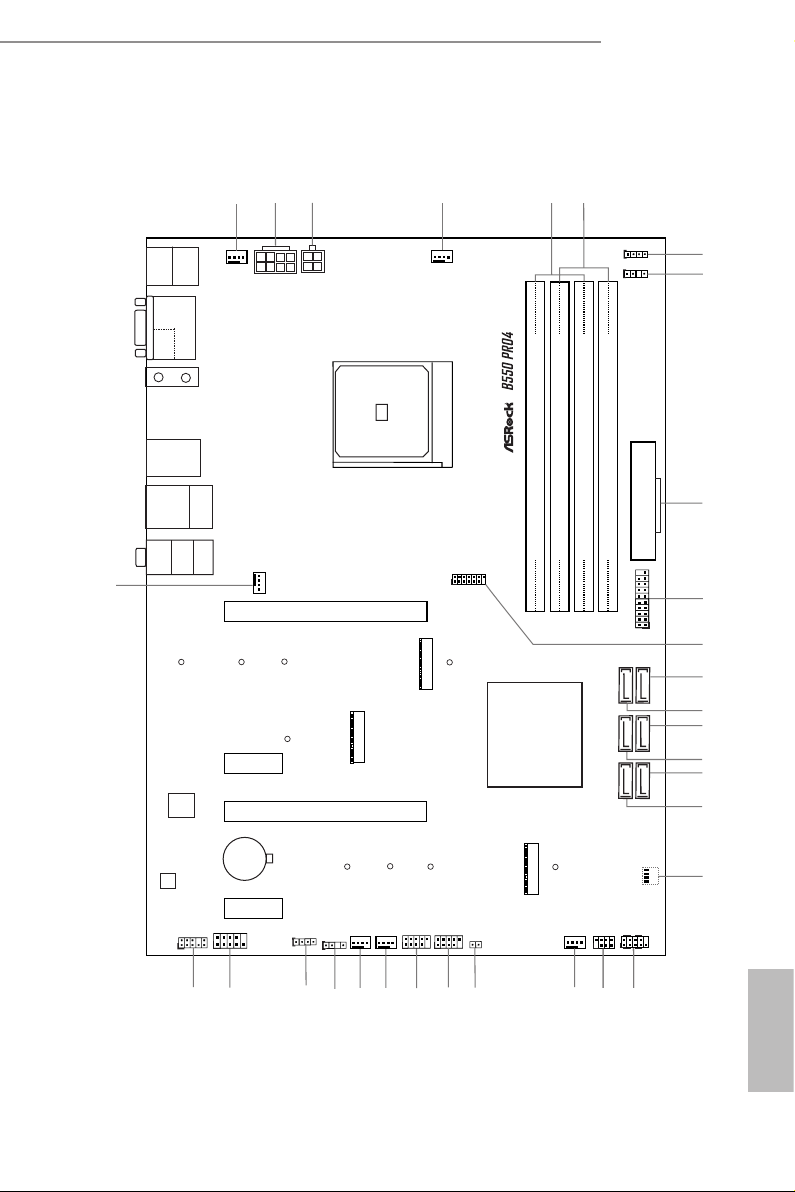
1.3 Motherboard Layout
DDR 4_A2 (6 4 bit, 28 8-pin m odule )
DDR 4_A1 (6 4 bit, 28 8-pin m odule )
DDR 4_B2 (6 4 bit, 28 8-pin m odule )
DDR 4_B1 (6 4 bit, 28 8-pin m odule )
ATX12V1
ATXP WR 1
PCIE3
HDLED RESET
PLED PWRBTN
PANEL1
1
USB_3_4
1
1
SPK_PLED1
1
HD_AUDIO1
PCIE1
RoHS
12
15
19
2
Hyper M.2
PCIe Gen4 x4
CMOS
Battery
PCIE2
14
9
USB3_ 7_8
10
SATA3_6
SATA3_5
SATA3_4
SATA3_3
CLRMOS1
1
M2_2
M2_WIFI_CT1
M2_3
C 7
C 6
C 5
3
PCIE4
T
T
T
AUDIO
CODEC
SUPER
I/O
13
20
22
2324
30
21
6
5
CHA_FAN3/WP
CHA_FAN1/WP
CPU_FAN2/WP
ATX12V2
CPU_FAN1
4
1
18
ADDR_LED1
1
RGB_LED1
1
28
ADDR_LED2
1
RGB_LED2
1
7
8
31
CPU
DRAM
VGA
BOOT
Top:
RJ-45
USB 3.2 Gen1
T: USB3_5
B: USB3_6
PS2
Keybo ard
/Mous e
Top:
LINE I N
Cent er:
FRON T
Bott om:
MIC IN
USB 3.2 Gen2
T:USB31_TA_1
B: USB31_TC_1
USB_1_2
1
29
C 8
T
SOCKETAM4
AMD
B550
HDMI 1
VGA 1
17
16
SATA3_2
SATA3_1
COM1
1
25
CHA_FAN2/WP
M2_1
C 3
C 2
T
T
C 8
T
C 1
T
27
26
CHA_FAN4/WP
1
SPI_TPM_J1
11
USB 3.2 Ge n1
T: USB3_1
B: USB3_ 2
B550 Pro4
English
7
Page 14
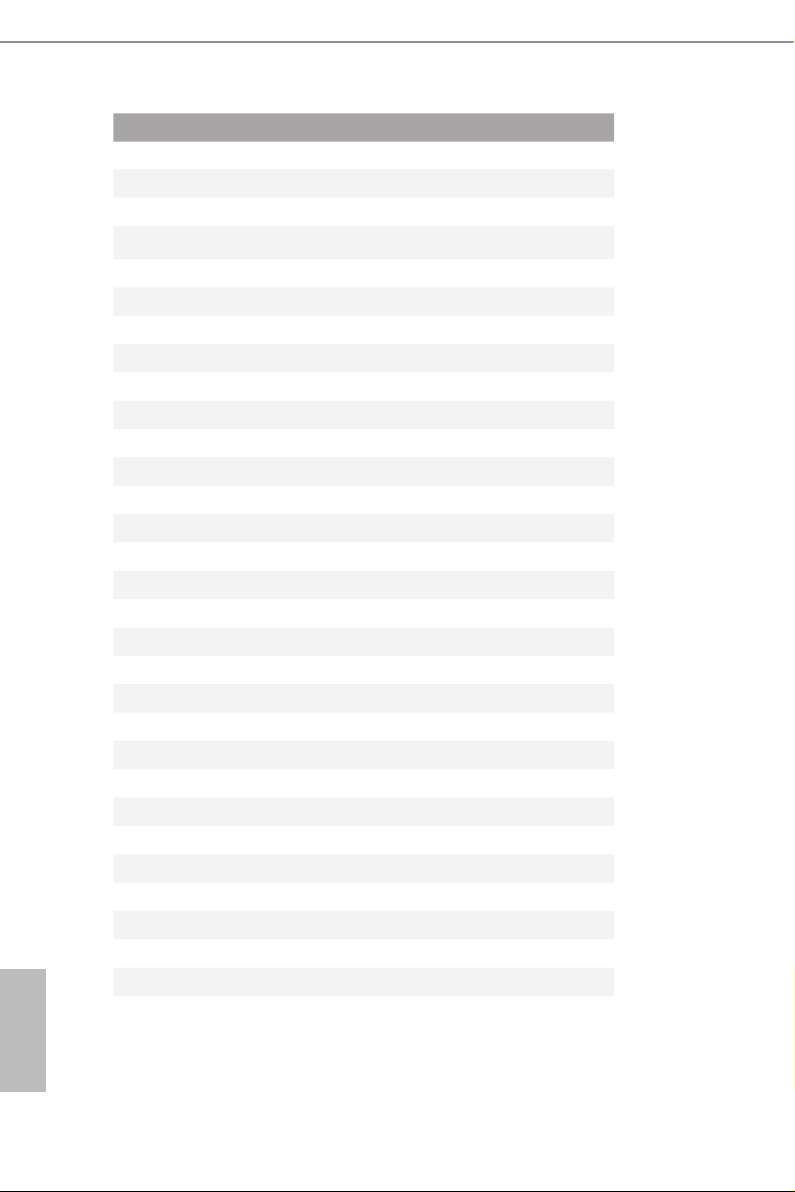
English
No. Description
1 CPU Fan / Waterpump Fan Connector (CPU_FAN2/WP)
2 ATX 12V Power Connector (ATX12V1)
3 ATX 12V Power Connector (ATX12V2)
4 CPU Fan Connector (CPU_FAN1)
5 2 x 288-pin DDR4 DIMM Slots (DDR4_A1, DDR4_B1)
6 2 x 288-pin DDR4 DIMM Slots (DDR4_A2, DDR4_B2)
7 RGB LED Header (RGB_LED2)
8 Addressable LED Header (ADDR_LED2)
9 ATX Power Connector (ATXPWR1)
10 USB 3.2 Gen1 Header (USB3_7_8)
11 SPI TPM Header (SPI_TPM_J1)
12 SATA3 Connector (SATA3_5)
13 SATA3 Connector (SATA3_6)
14 SATA3 Connector (SATA3_3)
15 SATA3 Connec tor (SATA3_4)
16 SATA3 Connector (SATA3_1)
17 SATA3 Connector (SATA3_2)
18 Post Status Checker (PSC)
19 System Panel Header (PANEL1)
20 Power LED and Speaker Header (SPK_PLED1)
21 Chassis Fan / Waterpump Fan Connector (CHA_FAN1/WP)
22 Clear CMOS Jumper (CLRCMOS1)
23 USB 2.0 Header (USB_3_4)
24 USB 2.0 Header (USB_1_2)
25 Chassis Fan / Waterpump Fan Connector (CHA_FAN2/WP)
26 Chassis Fan / Waterpump Fan Connector (CHA_FAN4/WP)
27 Addressable LED Header (ADDR_LED1)
28 RGB LED Header (RGB_LED1)
29 COM Port Header (COM1)
30 Front Panel Audio Header (HD_AUDIO1)
31 Chassis Fan / Waterpump Fan Connector (CHA_FAN3/WP)
8
Page 15
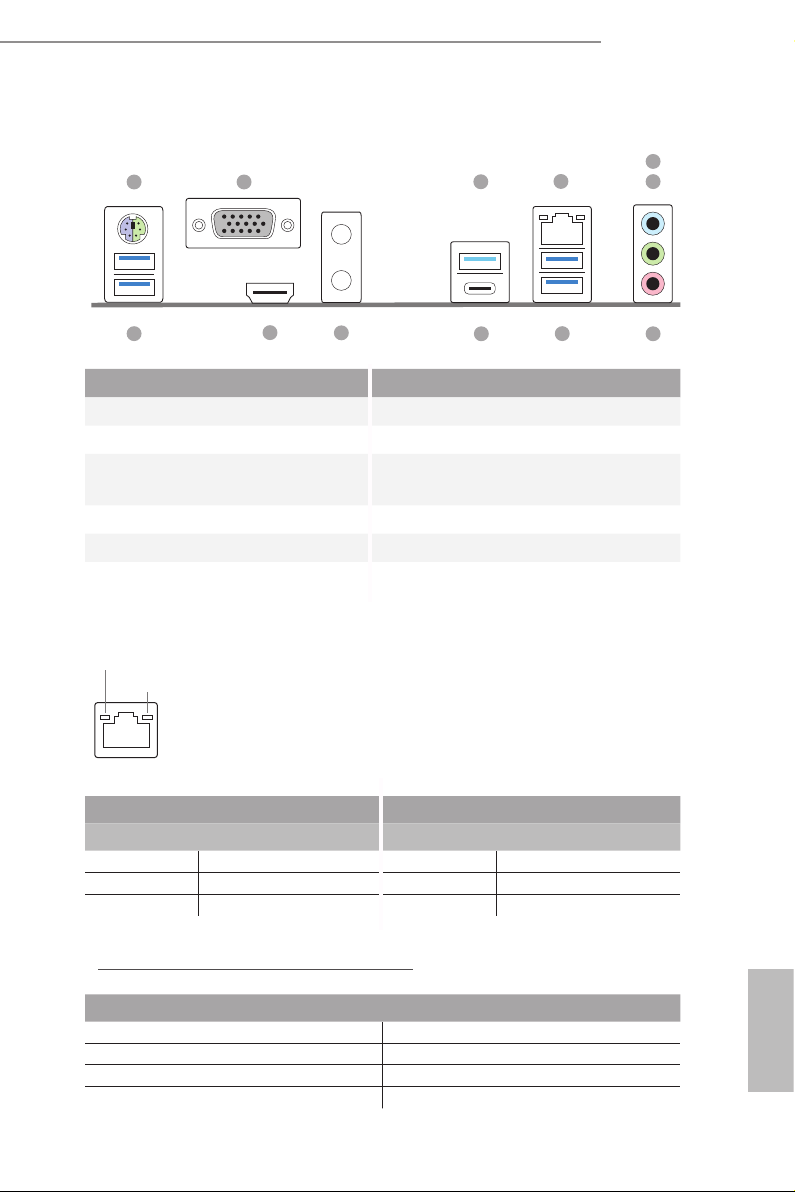
1.4 I/O Panel
1
B550 Pro4
5
2
3
4
6
12
11
10
9
8
No. Description No. Description
1 PS/2 Mouse/Keyboard Port 7 Microphone (Pink)**
2 D-Sub Port 8 USB 3.2 Gen1 Ports (USB3_5_6)
USB 3.2 Gen2 Type-A Port (USB31_
3
TA _1)
USB 3.2 Gen2 Type-C Port (USB31_
9
TC _1)
4 LAN RJ-45 Port* 10 Antenna Bracket
5 Line In (Light Blue)** 11 HDMI Port
6 Front Speaker (Lime)** 12 USB 3.2 Gen1 Ports (USB3_1_2)
* ere are two LEDs on each LAN port. Please refer to the table below for the LAN port LED indications .
ACT/LINK LED
SPEED LED
LAN Por t
Activity / Link LED Speed LED
Status Description Status Description
O No Link O 10Mbps connection
Blinking Data Activity Orange 100Mbps connection
On Link Green 1Gbps connection
7
** Function of the Audio Ports in 7.1-channel Conguration:
Port Function
Light Blue (Rear panel) Rear Speaker Out
Lime (Rear panel) Front Speaker Out
Pink (Rear panel) Central /Subwoofer Speaker Out
Lime (Front panel) Side Speaker Out
English
9
Page 16
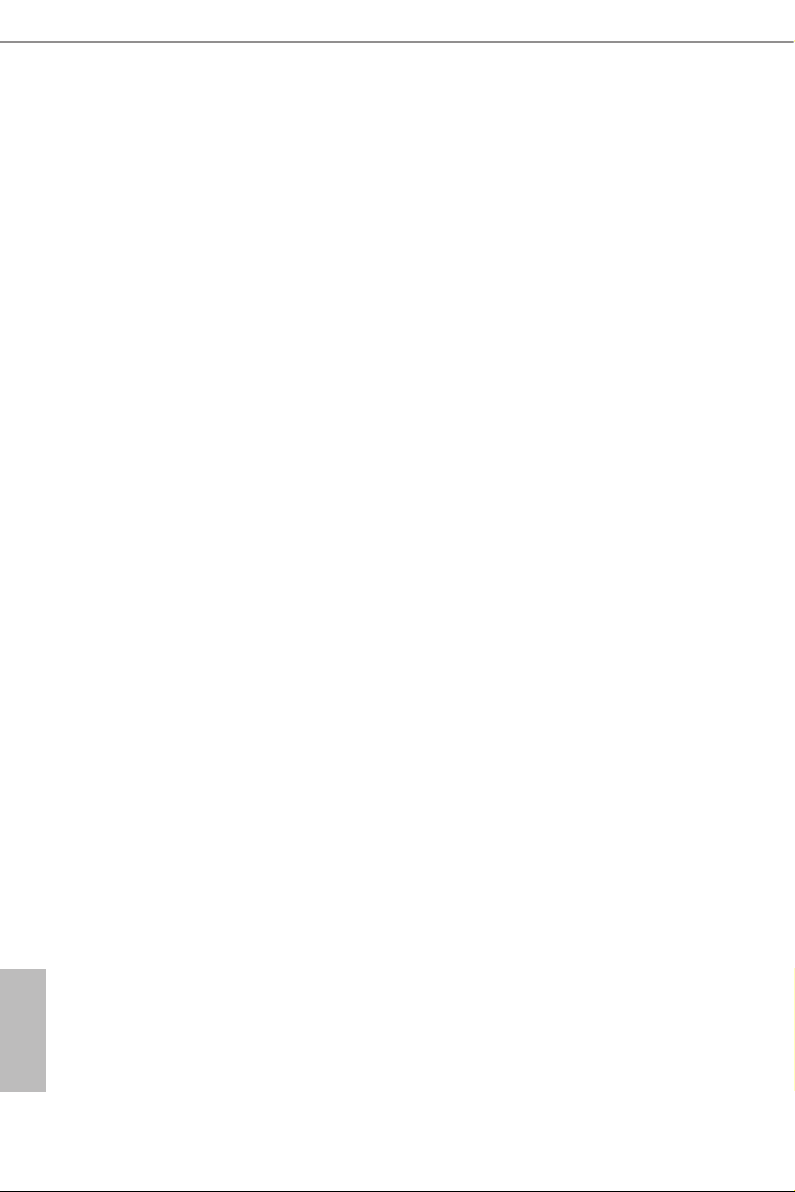
Chapter 2 Installation
is is an ATX form factor motherboard. Before you install the motherboard, study
the conguration of your chassis to ensure that the motherboard ts into it.
Pre-installation Precautions
Take note of the following precautions before you install motherboard components
or change any motherboard settings.
Make sure to unplug the power cord before installing or removing the motherboard.
•
Failure to do so may cause physical injuries to you and damages to motherboard
components.
In order to avoid damage from static electricity to the motherboard’s components,
•
NEVER place your motherboard directly on a carpet. Also remember to use a grounded
wrist strap or touch a safety grounded object before you handle the components.
Hold components by the edges and do not touch the ICs.
•
Whenever you uninstall any components, place them on a grounded anti-static pad or
•
in the bag that comes with the components.
When placing screws to secure the motherboard to the chassis, please do not over-
•
tighten the screws! Doing so may damage the motherboard.
English
10
Page 17
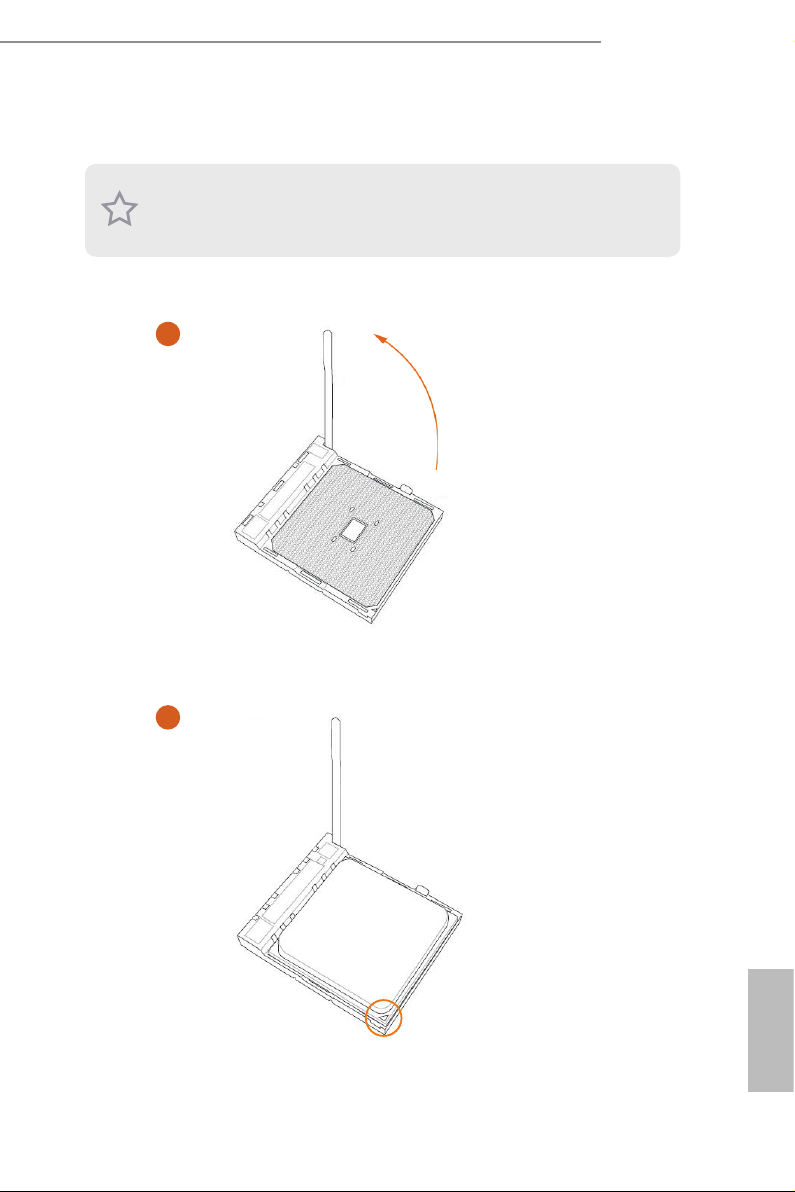
2.1 Installing the CPU
Unplug all power cables be fore installing the CPU.
1
B550 Pro4
o
90
2
English
11
Page 18
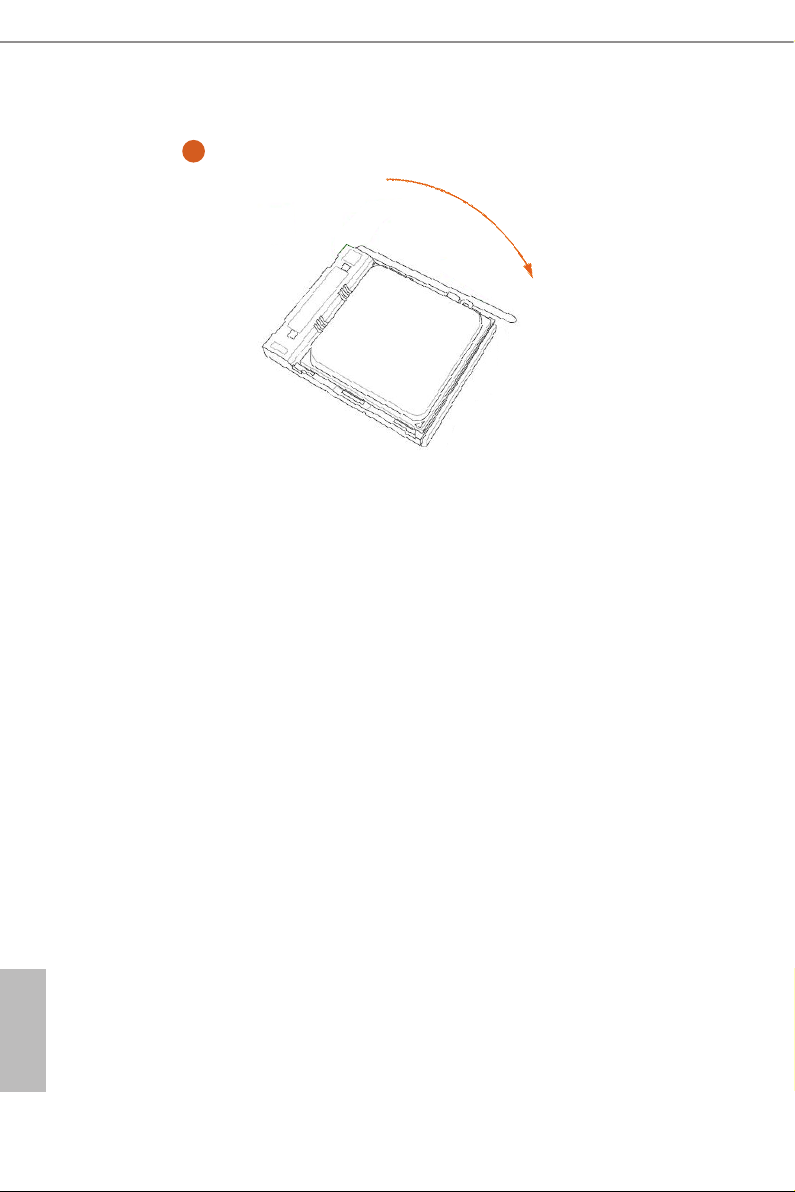
3
English
12
Page 19
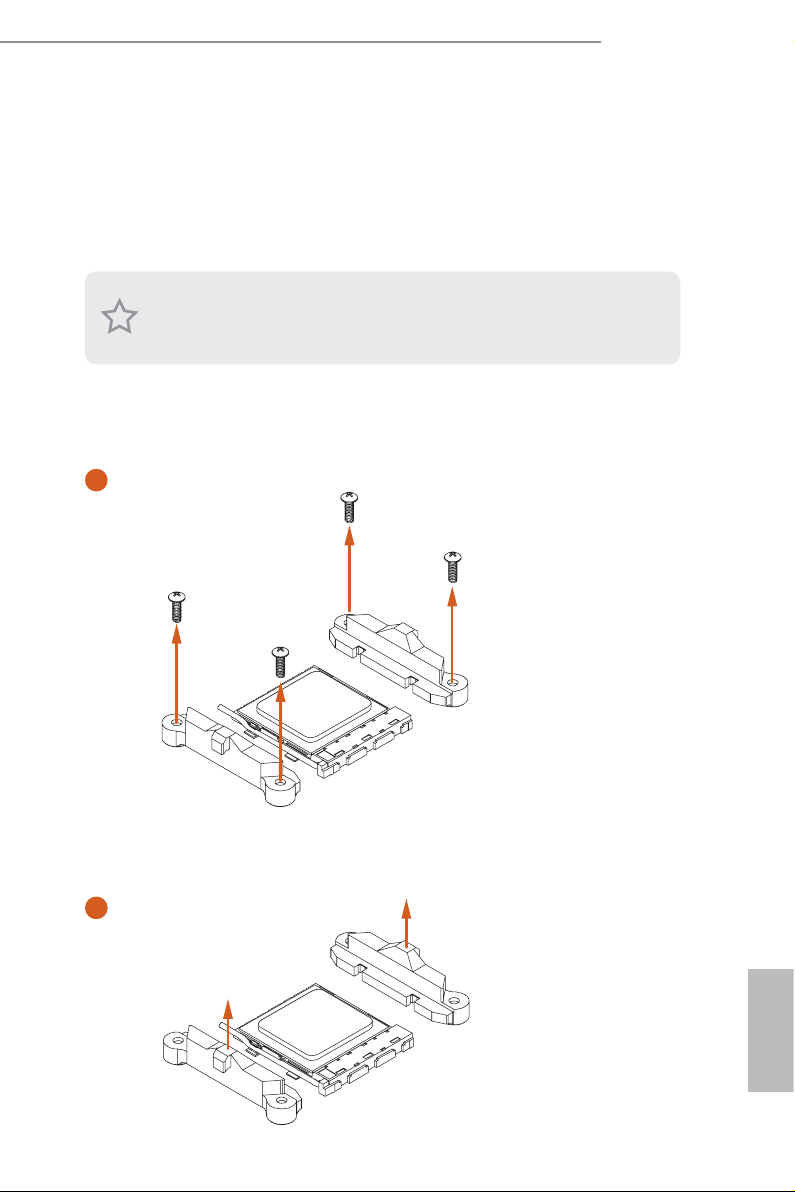
2.2 Installing the CPU Fan and Heatsink
Aer you install the CPU into this motherboard, it is necessary to install a larger
heatsink and cooling fan to dissipate heat. You also need to spray thermal grease
between the CPU and the heatsink to improve heat dissipation. Ma ke sure that the
CPU and the heatsink are securely fastened and in good contact with each other.
Please turn o the power or remove the power cord before changing a CPU or heatsink.
Installing the CPU Box Cooler SR1
1
B550 Pro4
2
English
13
Page 20
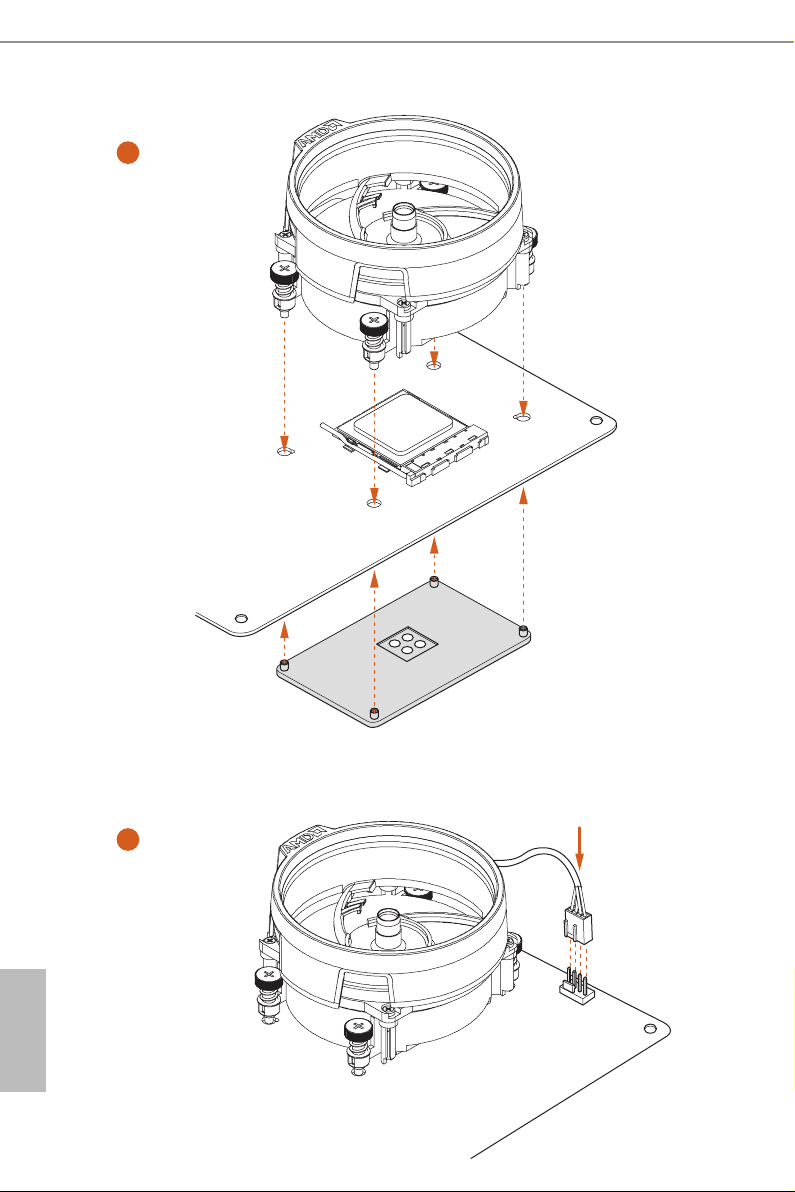
3
English
14
4
1
N
FA
_
U
P
C
Page 21
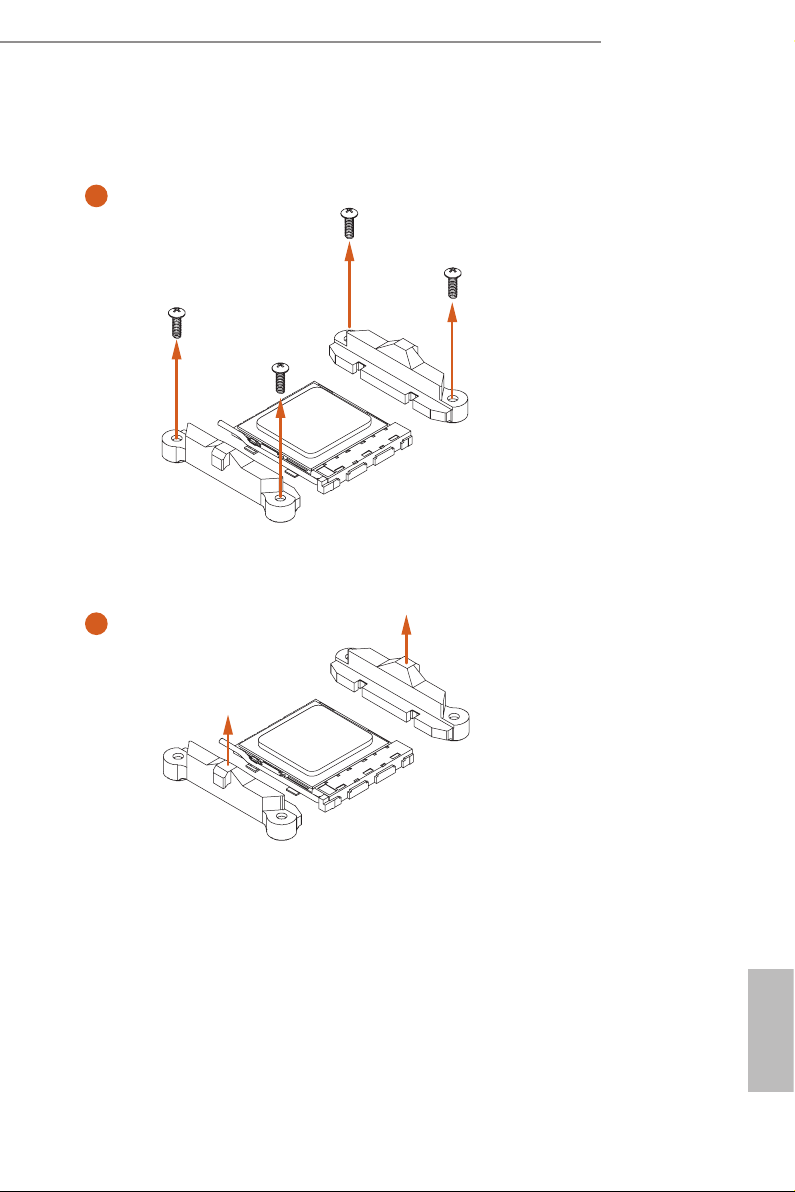
Installing the AM4 Box Cooler SR2
1
B550 Pro4
2
English
15
Page 22
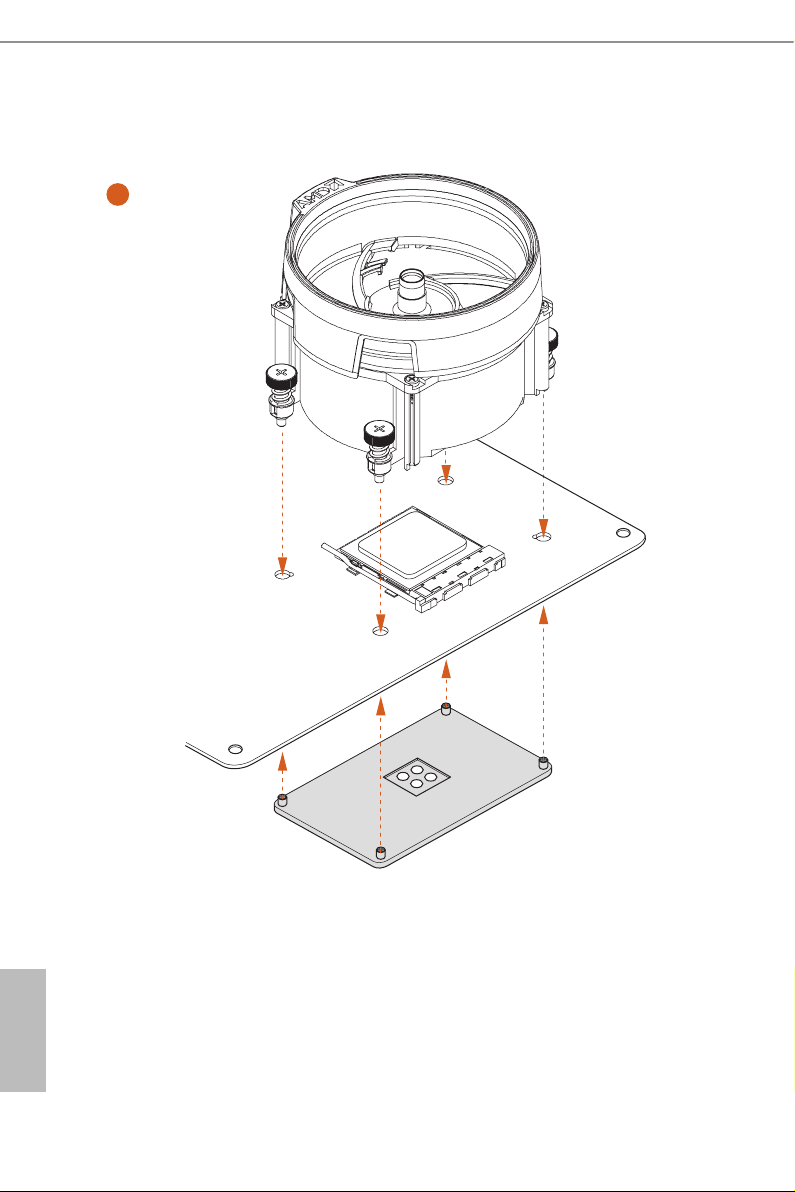
3
English
16
Page 23
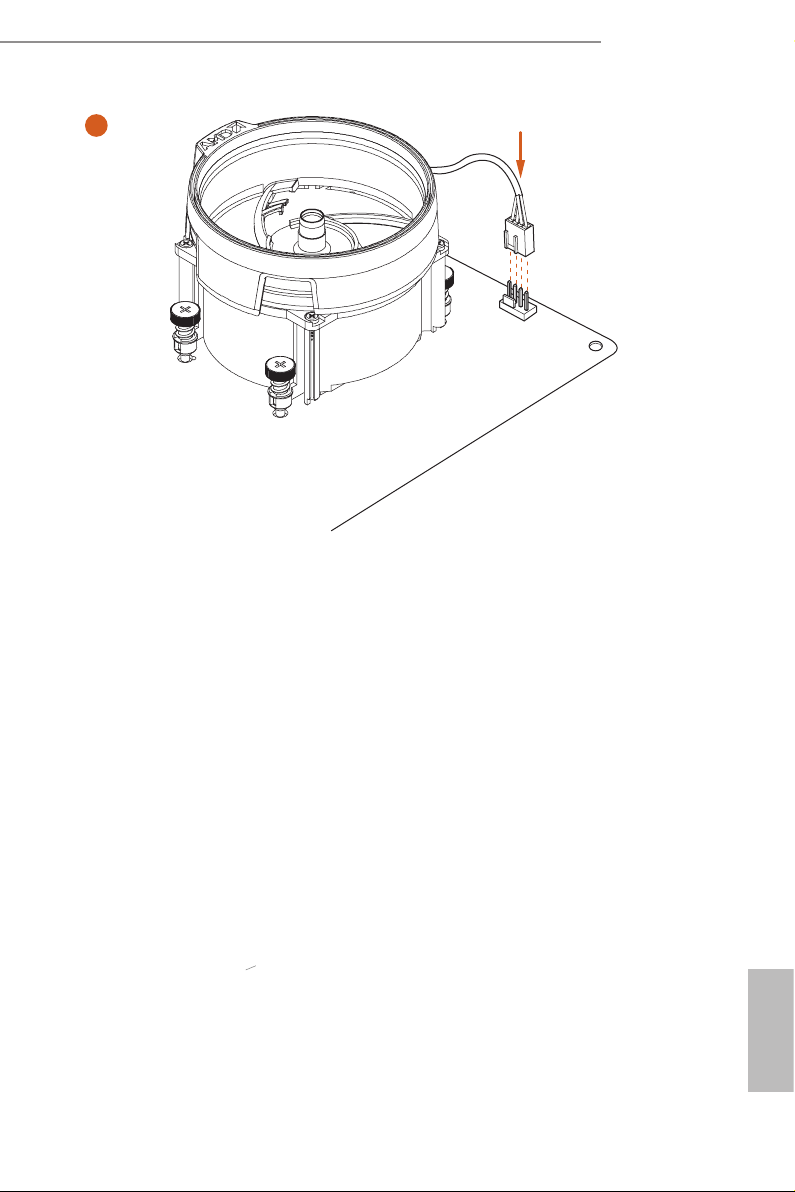
4
1
N
FA
_
U
P
C
*e diagrams shown here are for reference only. e header might be in a dierent
position on your motherboard.
B550 Pro4
17
English
Page 24
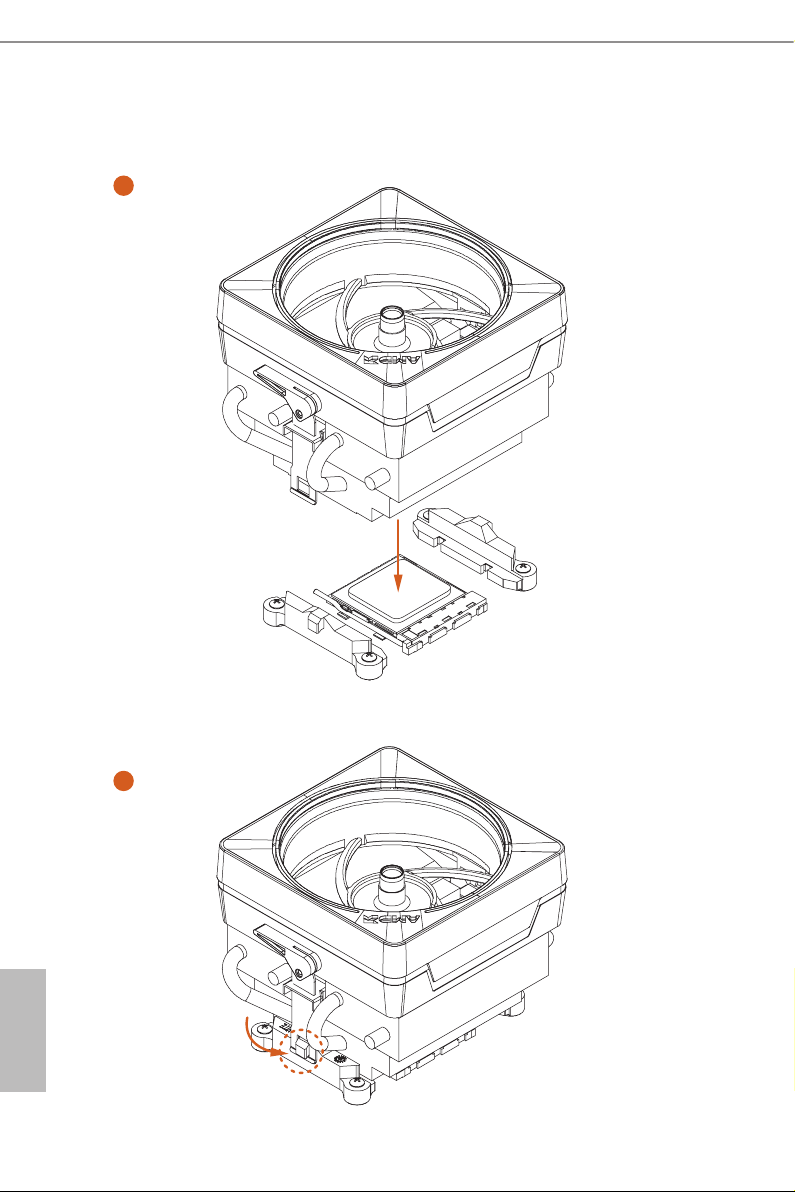
Installing the AM4 Box Cooler SR3
1
English
18
2
Page 25
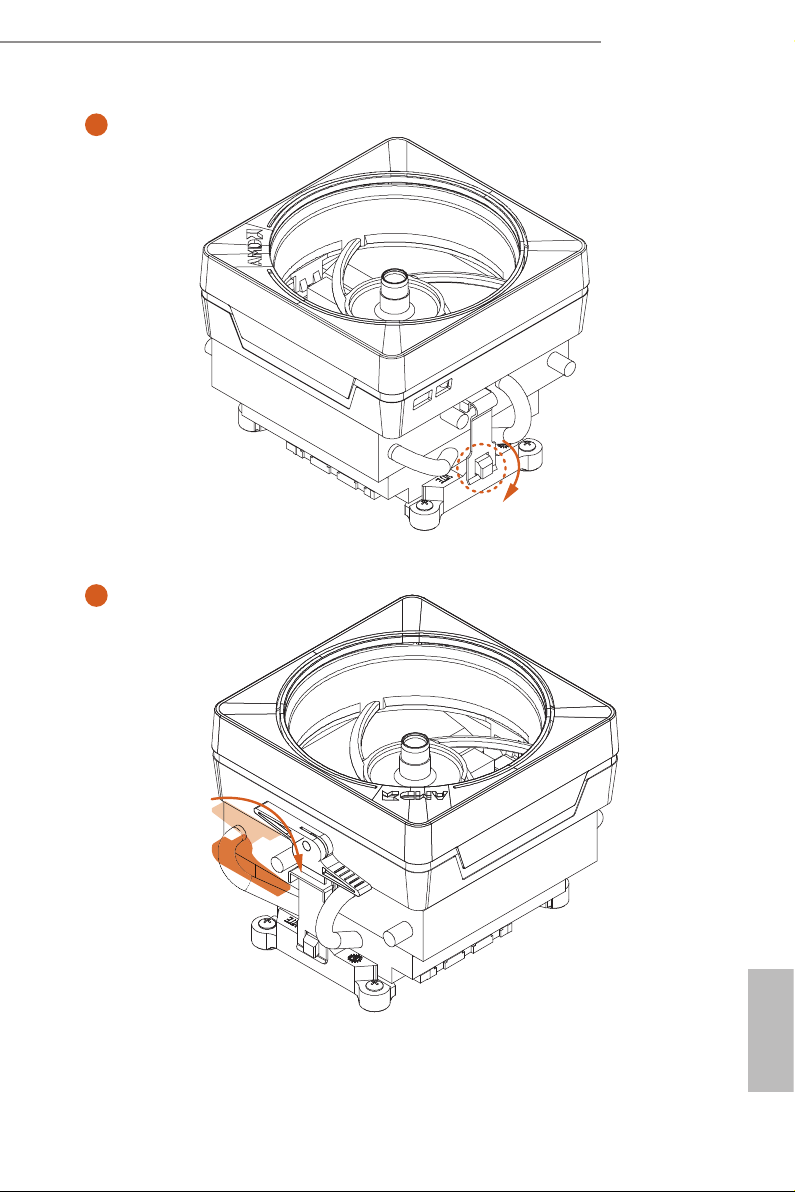
B550 Pro4
3
4
19
English
Page 26
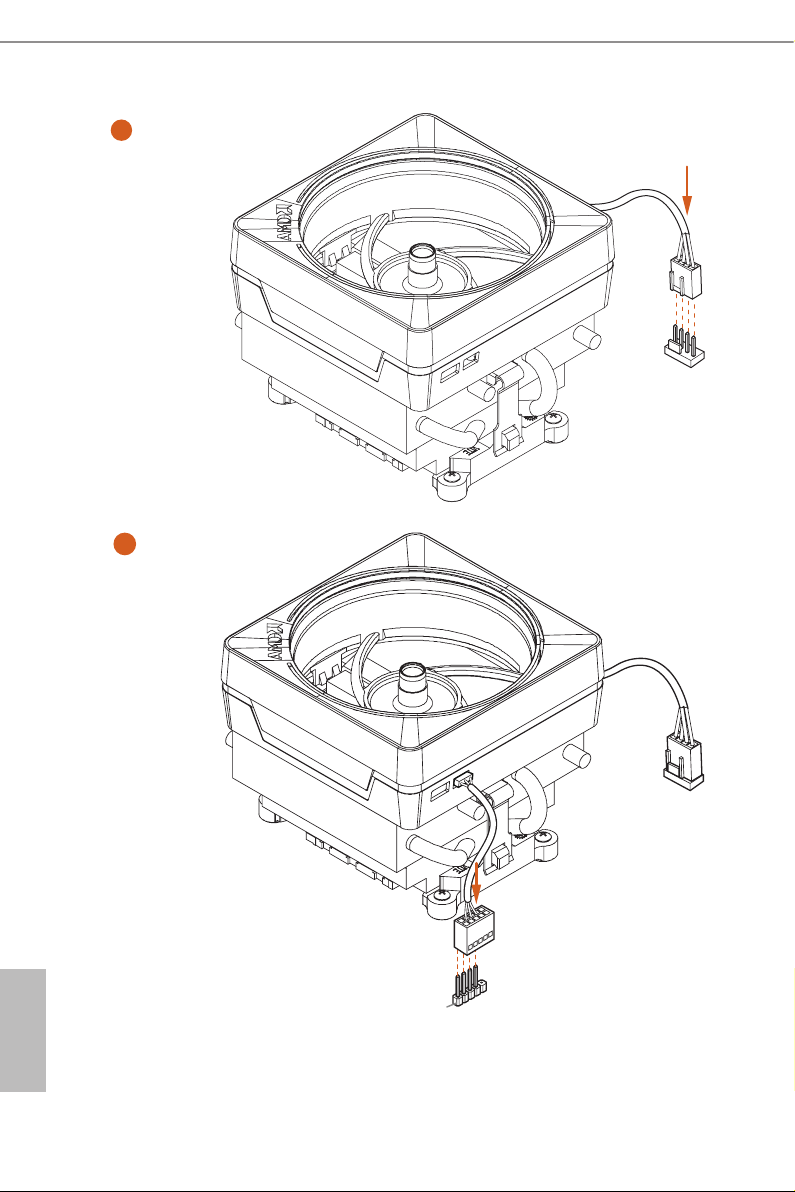
5
N
1
R
G
CPU_FAN1
6
English
20
2
D
E
L
_
B
+12V
*e diagrams shown here are for reference only. e header might be in a dierent
position on your motherboard.
FA
_
U
P
C
Page 27
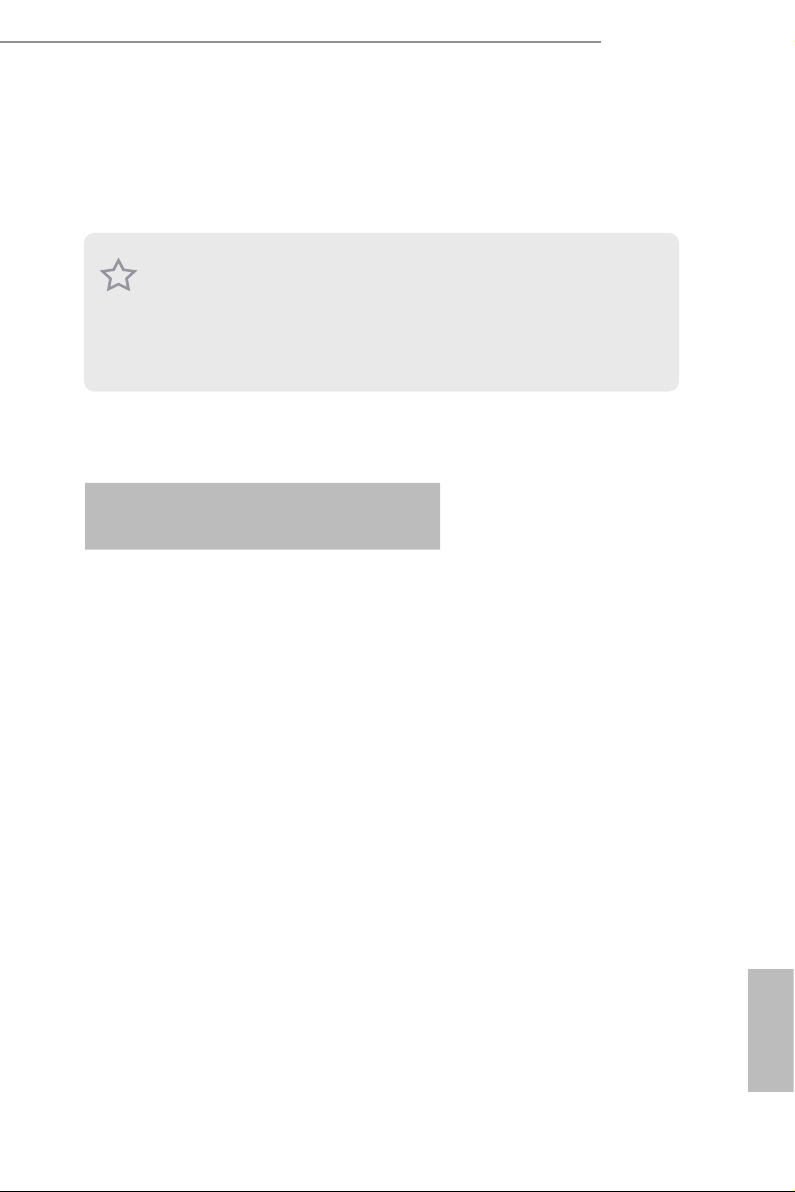
2.3 Installing Memory Modules (DIMM)
is motherboard provides four 288-pin DDR4 (Double Data Rate 4) DIMM slots,
and supports Dual Channel Memory Technology.
1. For dual channel conguration, you always need to install identical (the same
brand, speed , size and chip-type) DDR4 DIMM pairs.
2. It is un able to activate D ual Channel Memory Technology with only one or three
memory module installed.
3. It is not allowe d to install a DDR, DDR 2 or DDR3 memory module into a DDR4
slot; otherwise, this motherboard and DIMM may be damaged.
DDR4 UDIMM Maximum Frequency Support
Ryzen Series CPUs (Matisse):
B550 Pro4
UDIMM Memory Slot
A1 A2 B1 B2
- SR - - 3200
- DR - - 3200
- SR - SR 3200
- DR - DR 3200
SR SR SR SR 2933
SR/DR DR SR/DR DR 2667
SR/DR SR/DR SR/DR SR/DR 2667
Frequency
(Mhz)
English
21
Page 28
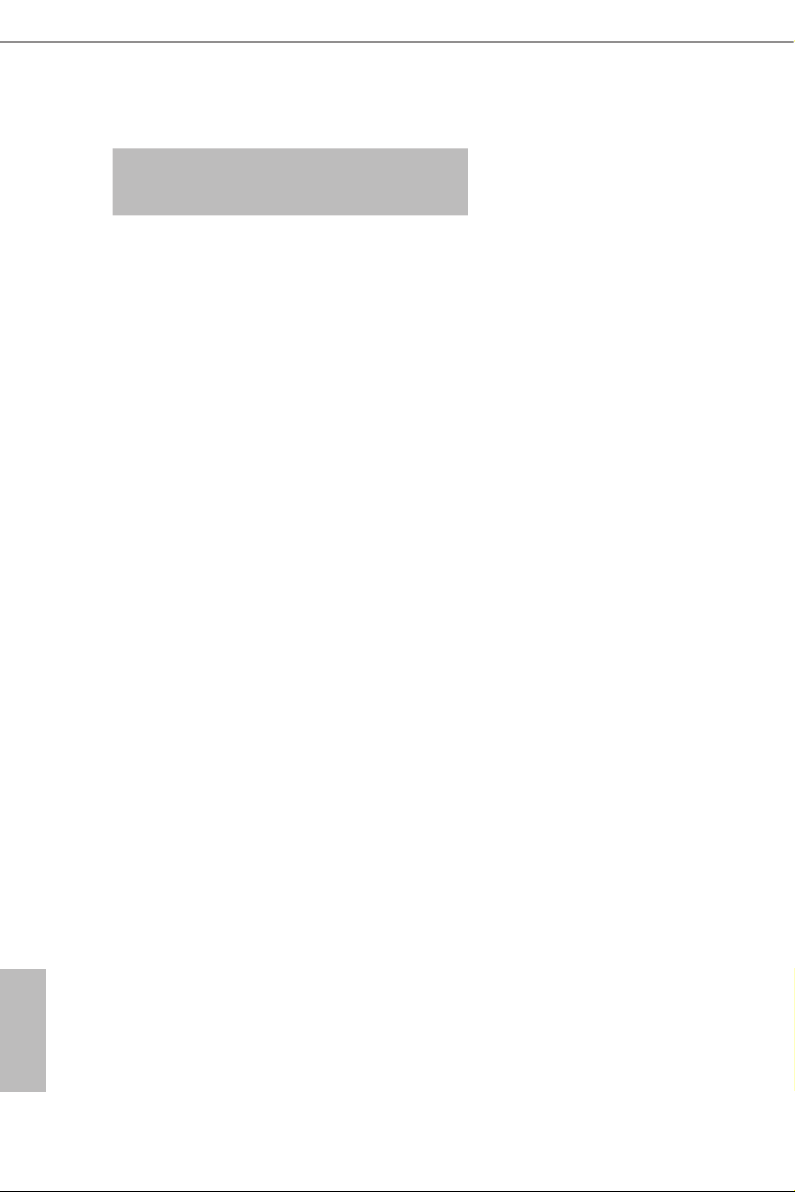
Ryzen Series APUs (Renoir):
UDIMM Memory Slot
A1 A2 B1 B2
- SR - - 3200
- DR - - 3200
- SR - SR 3200
- DR - DR 3200
SR SR SR SR 2933
SR/DR DR SR/DR DR 2667
SR/DR SR/DR SR/DR SR/DR 2667
SR: Single rank DIMM, 1Rx4 or 1R x8 on DIMM module label
DR: Dua l ran k DIMM, 2Rx4 or 2R x8 on DIMM module label
Frequency
(Mhz)
English
22
Page 29

e DIMM only ts in one correct orientation. It will cause permanent dam age to
the mothe rboard and the DIMM if you force the DIMM into the slot at incor rect
orientation.
1
2
B550 Pro4
3
English
23
Page 30

2.4 Expansion Slots (PCI Express Slots)
ere are 4 PCI Express slots on the motherboard.
Before installing an ex pansion card, please make sure that the power supply is
switched o or the power cord is unplugged. Plea se read the documentation of the
expan sion card and mak e necessary hardware settings for the card before you start
the installation.
PCIe slots:
PCIE1 (PCIe 4.0 x16 slot) is used for PCI Express x16 lane width graphics cards.
PCIE2 (PCIe 3.0 x1 slot) is used for PCI Express x1 lane width cards.
PCIE3 (PCIe 3.0 x16 slot) is used for PCI Express x4 lane width graphics cards.
PCIE4 (PCIe 3.0 x1 slot) is used for PCI Express x1 lane width cards.
PCIE1 PCIE3
Ryzen Series CPUs (Matisse) Gen4x16 Gen3x4
Ryzen Series APUs (Renoir) Gen3x16 Gen3x4
For a better ther mal environment, ple ase connect a ch assi s fan to the motherboard’s
chassis fan connector (CHA_ FAN1/WP, CHA_ FA N2/WP, CHA_FAN3/WP or
CHA_ FA N4/WP) when using multiple graphics cards.
English
24
Page 31

2.5 Jumpers Setup
e illustration shows how jumpers are setup. When the jumper cap is placed on
the pins, the jumper is “Short”. If no jumper cap is placed on the pins, the jumper is
“O pen”.
Clear CMOS Jumper
(CLRCMO S1)
(see p.7, No. 22)
CLRCMOS2 allows you to clear the data in CMOS. To clear and reset the system
parameters to default setup, please turn o the computer and unplug the power
cord from the power supply. Aer waiting for 15 seconds, use a jumper cap to
short the pins on CLRCMOS2 for 5 seconds. However, please do not clear the
CMOS right aer you update the BIOS. If you need to clear the CMOS when you
just nish updating the BIOS, you must boot up the system rst, and then shut it
down before you do the clear-CMOS action. Please be noted that the password,
date, time, and user default prole will be cleared only if the CMOS battery is
removed. Please remember toremove the jumper cap aer clearing the CMOS.
2-pin Jumper
B550 Pro4
25
English
Page 32

2.6 Onboard Headers and Connectors
Onboard headers and connectors are NOT jumpers. Do NOT place jumper caps over
these header s and connectors. Placing jumper caps over the headers and connectors
will cause permanent damage to the motherboard.
System Panel Header
(9-pi n PANEL1)
(see p.7, No. 19)
PWRBTN (Power Switch):
Connec t to the power switch on the chassi s front panel. You may congure the way to
turn o your system using the power switch.
RESET (Reset Switch):
Connec t to the reset switch on the chassi s front panel. P ress the reset sw itch to restart
the computer if the compute r freezes and fails to perform a normal restart.
PLED (Syste m Power LED):
Connec t to the power status indicator on the chassis front panel. e LED i s on when
the system is ope rating. e LED keeps blinking when the system i s in S3 sleep state.
e LED is o when the system i s in S4 sle ep state or powered o (S5).
HDLED (Ha rd Drive Activity LED):
Connec t to the hard drive ac tivity LED on the chassis front panel. e LED is on when
the hard dr ive is reading or w riting data.
e front panel de sign may dier by chassis. A front pane l module mainly consists
of power switch , reset switch, power LED, hard dr ive activity LED, speak er and etc.
When connecting your chassis front panel module to this head er, make sure the wire
assig nments and the pin assig nments are matched correctly.
1
PLED+
PLED-
HDLED-
HDLED+
PWRBTN#
GND
RESET#
GND
GND
Connect the power
switch, reset switch and
system status indicator on
the chassis to this header
according to the pin
assignments below. Note
the positive and negative
pins before connecting
the cables.
English
26
Page 33

B550 Pro4
PLED-
SPEAKER
Power LED and Speaker
Header
(7-pin SPK_PLED1)
(see p.7, No. 20)
Serial ATA3 Connectors
(SATA3_1:
see p.7, No. 16)
(SATA3_ 2:
see p.7, No. 17)
(SATA3_ 3:
see p.7, No. 14)
(SATA3_4:
see p.7, No. 15)
(SATA3_ 5:
see p.7, No. 12)
(SATA3_ 6:
see p.7, No. 13)
USB 2.0 Headers
(9-pin USB_1_2)
(see p.7, No. 24)
(9-pin USB_3_4)
(see p.7, No. 23)
DUMMY
+5V
1
SATA3_2 SATA3_4 SATA3_6
USB_PWR
1
USB_PWR
DUMMY
PLED+
PLED+
P-
P+
P+
P-
GND
GND
DUMMY
Please connect the
chassis power LED and
the chassis speaker to this
header.
ese six SATA3
connectors support SATA
data cables for internal
SATA3_5
storage devices with up to
6.0 Gb/s data transfer rate.
* M2_ 3 and SATA3_5_6
SATA3_3
share lanes. If either one
of them is in use, the other
one will be disabled.
SATA3_1
ere are two headers
on this motherboard.
Each USB 2.0 header can
support two ports.
USB 3.2 Gen1 Header
(19-pin USB3_7_8)
(see p.7, No. 10)
IntA_PA_SSRX-
IntA_PA_SSRX+
IntA_PA_SSTX-
IntA_PA_SSTX+
IntA_PA_D-
IntA_PA_D+
Vbus
GND
GND
VbusVbus
IntA_PB_SSRX-
IntA_PB_SSRX+
GND
IntA_PB_SSTX-
IntA_PB_SSTX+
GND
IntA_PB_D-
IntA_PB_D+
Dummy
1
ere is one header on
this motherboard. Each
USB 3.2 Gen1 header can
support two ports.
English
27
Page 34

Front Panel Audio Header
GND
FAN_VOLTAGE_CONTROL
FAN_SPEED
FAN_SPEED_CONTROL
GND
FAN_VOLTAGE_CONTROL
FAN_SPEED
FAN_SPEED_CONTROL
FAN_VOLTAGE
(9-pin HD_ AUDIO1)
(see p.7, No. 30)
1. Hig h Denition Audio suppor ts Jack Sensing, but the panel wire on the ch assis must
suppor t HDA to function correc tly. Please follow the instructions in our manual and
chassis manual to install your syste m.
2. If you u se an AC’97 audio panel, please in stall it to the front panel audio header by
the steps below:
A. Connect Mic_IN (MIC) to MIC2_ L.
B. Conne ct Audio_R (RIN) to OUT2_R and Audio_ L (LIN) to OUT2_ L.
C. Connect Ground (GND) to Ground (GND).
D. MIC_ RET and OUT_RET are for the HD audio panel only. You don’t need to
connec t them for the AC’97 audio panel.
E. To activate the front mic, go to the “FrontMic” Tab in the Realtek Control panel
and adjust “Recording Volume”.
1
GND
PRESENCE#
MIC2_R
MIC2_L
MIC_RET
J_SENSE
OUT2_R
OUT_RET
OUT2_L
is header is for
connecting audio devices
to the front audio panel.
English
28
Chassis Fan / Waterpump
Fan Connectors
(4-pin CHA_FAN1/WP)
(see p.7, No. 21)
(4-pin CHA_FAN2/WP)
(see p.7, No. 25)
(4-pin CHA_FAN3/WP)
(see p.7, No. 31)
(4-pin CHA_FAN4/WP)
(see p.7, No. 26)
CPU Fan Connector
(4-pin CPU_FAN1)
(see p.7, No. 4)
1
2
3
4
GND
1 2 3 4
CPU_FAN_SPEED
GND
FAN_VOLTAGE
FAN_SPEED
FAN_SPEED_CONTROL
FAN_SPEED_CONTROL
Please connect fan cables
to the fan connectors and
match the black wire to
the ground pin.
is motherboard pro-
vides a 4-Pin CPU fan
(Quiet Fan) connector.
If you plan to connect a
3-Pin CPU fan, please
connect it to Pin 1-3.
Page 35

B550 Pro4
FAN_VOLTAGE
12
24
1
8 5
CPU Fan / Waterpump
Fan Connector
(4-pin CPU_FAN2/WP)
(see p.7, No. 1)
ATX Power Connector
(24-p i n ATX PWR1)
(see p.7, No. 9)
ATX 12V Power
Connector
(8-pin ATX12V1)
(see p.7, No. 2)
ATX 12V Power
Connector
(4-pin ATX12V2)
(see p.7, No. 3)
GND
1 2 3 4
CPU_FAN_SPEED
FAN_SPEED_CONTROL
13
1
4
is motherboard pro-
vides a 4-Pin CPU fan
(Quiet Fan) connector.
If you plan to connect a
3-Pin CPU fan, please
connect it to Pin 1-3.
is motherboard pro-
vides a 24-pin ATX power
connector. To use a 20-pin
ATX power supply, please
plug it along Pin 1 and Pin
13.
is motherboard
provides a 8-pin ATX 12V
power connector. To use a
4-pin ATX power supply,
please plug it along Pin 1
and Pin 5.
Please connect an ATX
12V power supply to this
connector.
*e power supply plug
ts into this connector in
only one orientation.
Serial Port Header
(9-p in CO M1)
(see p.7, No. 29)
1
RRXD1
DDTR#1
TTXD1
DDCD#1
DDSR#1
CCTS#1
RRTS#1
GND
is COM1 header
supports a serial port
module.
RRI#1
English
29
Page 36

SPI TPM Header
SPI_DQ3
(13 -pi n SPI_T PM _J1)
(see p.7, No. 11)
1
+3.3V
SPI_CS0
SPI_DQ2
TPM_Present
CLK
SPI_MOSI
GND
RSMRST#
SPI_MISO
RST#
TPM_PIRQ
SPI_TPM_CS#
is connector supports SPI
Trusted Platform Module (TPM)
system, which can securely
store keys, digital certicates,
passwords, and data. A TPM
system also helps enhance
network securit y, protects digital
identities, and ensures platform
integrity.
English
RGB LED Headers
(4-p i n RGB_ LED1)
(see p.7, No. 28)
(4-pi n RGB _LED2)
(see p.7, No. 7)
Addressable LED Headers
(3-pin A DDR _LED1)
(see p.7, No. 27)
(3-pin A DDR _LED2)
(see p.7, No. 8)
1
12V GRB
1
12V GRB
RGB headers are used to connect
RGB LED extension cables which
allow users to choose from
various LED lighting eects.
Caution: Never install the
RGB LED cable in the wrong
orientation; otherwise, the cable
may be damaged.
*Please refer to page 54 for
further instructions on this
header.
ese headers are used to connect
Addressable
LED extension ca-
bles which a llow users to choose
from various LED lighting
eects.
Caution: Never install the
Addressable LED cable in the
wrong orientation; otherwise,
the cable may be damaged.
*Please refer to page 55 for
further instructions on this
header.
30
Page 37

2.7 Post Status Checker
Post Status Checker (PSC) diagnoses the computer when users power on the
machine. It emits a red light to indicate whether the CPU, memory, VGA or stor-
age is dysfunctional. e lights go o if the four mentioned above are functioning
normally.
B550 Pro4
31
English
Page 38

2.8 CrossFireXTM and Quad CrossFireXTM Operation Guide
is motherboard supports CrossFireXTM and Quad CrossFireXTM that allows you
to install up to two identical PCI Express x16 graphics cards.
1. You should only use identical CrossFireXTM-ready g raphics cards that are AM D
certied.
2. Mak e sure that your graphics card driver supports AMD CrossFireXTM technology.
Download the drivers from the A MD’s website: www.amd.com
3. Mak e sure that your powe r supply unit (PSU) can provid e at least the minimum
power your syste m require s. It is recommended to use a AMD certied PSU. Plea se
refer to the AMD’s website for d etail s.
4. If you pair a 12-pipe CrossFireXTM Edition card with a 16-pipe card, both cards will
operate a s 12-pipe cards while in CrossFireXTM mode.
5. Dierent CrossFireXTM cards may require dierent method s to enable CrossFireXTM. Please refer to A MD graphics card manuals for de tailed installation guide.
2.8.1 Installing Two CrossFireXTM-Ready Graphics Cards
Step 1
Insert one graphics card into PCIE1 slot
and the other graphics card to PCIE3 slot.
Make sure that the cards are properly
seated on the slots.
English
32
CrossFire Bridge
Step 2
Connect two graphics cards by installing
a CrossFire Bridge on the CrossFire Bridge
Interconnects on the top of the graphics
cards. (e CrossFire Bridge is provided
with the graphics card you purchase, not
bundled with this motherboard. Please
refer to your graphics card vendor for
deta ils .)
Page 39

Step 3
Connect a VGA cable or a DVI cable to the
monitor connector or the DVI connec-
tor of the graphics card that is inserted to
PCIE1 slot.
B550 Pro4
33
English
Page 40

2.8.2 Driver Installation and Setup
Step 1
Power on your computer and boot into OS.
Step 2
Remove the AMD drivers if you have any VGA drivers installed in your system.
e Catalyst Unins talle r is an optional download. We recommend using this utility
to uninstall any previously installed Catalyst drivers prior to installation. Pl ease
check A MD’s website for AMD driver update s.
Step 3
Install the required drivers and CATALYST Control Center then restart your
computer. Please check AMD’s website for details.
Step 4
Double-click the AMD Catalyst Control
AMD Catalyst Control Center
Center icon in the Windows® sy stem tray.
Step 5
In the le pane, click Performance and
then AMD CrossFireXTM. en select
Enable AMD CrossFireX and click Apply.
Select the GPU number according to your
graphics card and click Apply.
English
34
Page 41

B550 Pro4
2.9 M.2_SSD (NGFF) Module Installation Guide (M2_1)
The M.2, a lso known as the Next Generation Form Factor (NGFF), is a small size and
versatile card edge connector that aims to replace mPCIe and mSATA. e Hy per M.2
Socket supports M Key type 2260/2280/22110 M.2 PCI Express module up to Gen4x4 (64
Gb/s) (with Matisse) or Gen3x4 (32 Gb/s) (with Renoir).
Installing the M.2_SSD (NGFF) Module
Step 1
Prepare a M.2_SSD (NGFF) module
and the screw.
3
2
Step 2
Depending on the PCB type and
length of your M.2_SSD (NGFF)
module, nd the corresponding nut
location to be used.
1
ABC
No. 1 2 3
Nut Location A B C
PCB Length 6cm 8cm 11cm
Module Type Type 226 0 Type2 280 Typ e 22 110
English
35
Page 42

Step 3
2
1
1
Before installing a M.2
(NGFF) SSD module, please
loosen the screws to remove
the M.2 heatsink.
*Please remove the protective
fil ms on t he bo ttom side of
the M.2 heatsink before you
install a M.2 SSD module.
Step 4
Prepare the M.2 stando that comes
with the package. en hand tighten
ABC
o
20
the stando into the desired nut
location on the motherboard. Align
and gently insert the M.2 (NGFF)
SSD module into the M.2 slot. Please
be aware that the M.2 (NGFF) SSD
module only ts in one orientation.
ABC
English
36
Step 5
Tighten the screw with a screwdriver
to secure the module into place.
Please do not overtighten the screw
C
NUT1NUT2
as this might damage the module.
Page 43

M.2_SSD (NGFF) Module Support List
Vendor Interface P/N
ADATA PCIe3 x4 ASX7000NP-128GT-C
ADATA PCIe3 x4 ASX8000NP-256GM-C
ADATA PCIe3 x4 ASX7000NP-256GT-C
ADATA PCIe3 x4 ASX8000NP-512GM-C
ADATA PCIe3 x4 ASX7000NP-512GT-C
Apacer PCIe3 x4 AP240GZ280
Corsair PCIe3 x4 CSSD-F240GBMP500
Intel PCIe3 x4 SSDPEKKF256G7
Intel PCIe3 x4 SSDPEK KF512G7
Kingston PCIe3 x4 SKC1000/480G
Kingston PCIe2 x4 SH2280S3/480G
OCZ PCIe3 x4 RVD400 -M2280-512G (NVME)
PAT R IOT PCIe3 x4 PH240GPM280SSDR NVME
Plextor PCIe3 x4 PX-128M8PeG
Plextor PCIe3 x4 PX-1T M8 Pe G
Plextor PCIe3 x4 PX-25 6M8Pe G
Plextor PCIe3 x4 PX-512M8PeG
Plextor PCIe PX-G256M6 e
Plextor PCIe PX-G512M6e
Samsung PCIe3 x4 SM961 MZVPW128HEGM (NVM)
Samsung PCIe3 x4 PM961 MZVLW128HEGR (NVME)
Samsung PCIe3 x4 960 EVO (MZ-V6E250) (NVME)
Samsung PCIe3 x4 960 EVO (MZ-V6E250BW) (NVME)
Samsung PCIe3 x4 SM951 (NVME)
Samsung PCIe3 x4 SM951 (MZHPV256HDGL)
Samsung PCIe3 x4 SM951 (MZ HPV512HDGL)
Samsung PCIe3 x4 SM951 (NVME)
Samsung PCIe x4 XP941-512G (MZHPU512HCGL)
SanDisk PCIe S D6PP4M-128G
SanDisk PCIe SD6PP4M-256G
TEAM PCIe3 x4 TM8FP2240 G0C101
TEAM PCIe3 x4 TM8FP2480GC110
WD PCIe3 x4 WDS256G1X0C-00ENX0 (NVME)
WD PCIe3 x4 WDS512G1X0C-00EN X0 (NVM E)
B550 Pro4
For the latest updates of M.2_SSD (NFGG) module support list, please visit our website for
details: http://www.asrock.com
English
37
Page 44

2.10 M.2 WiFi/BT Module Installation Guide (M2_2)
e M.2, also known as the Next Generation Form Factor (NGFF), is a small size and
versatile card edge connector that aims to replace mPCIe and mSATA. e M.2 Socket (Key
E) supports type 2230 WiFi/BT module.
* e M.2 socket does not support SATA M.2 SSDs.
Installing the WiFi/BT module
Step 1
Prepare a type 2230 WiFi/BT module
and the screw.
Step 2
Find the nut location to be used.
PCB Length: 3cm
Module Type: Type2230
English
38
A
Page 45

B550 Pro4
Step 3
Gently insert the WiFi/BT module
into the M.2 slot. Please be aware
that the module only ts in one
orientation.
A
o
A
20
Step 4
Tighten the screw with a screwdriver
to secure the module into place.
Please do not overtighten the screw as
this might damage the module.
A
39
English
Page 46

2.11 M.2_SSD (NGFF) Module Installation Guide (M2_3)
The M.2, a lso known as the Next Generation Form Factor (NGFF), is a small size and
versatile card edge connector that aims to replace mPCIe a nd mSATA. e M.2 Socket
supports type 2242/2260/2280 M.2 SATA3 6.0 Gb/s module and M.2 PCI Express module
up to Gen3 x2 (16 Gb/s).
* M2_ 3 and SATA3_5_6 share lanes. If either one of them is in use, the other one will be
disabled.
Installing the M.2_SSD (NGFF) Module
Step 1
Prepare a M.2_SSD (NGFF) module
and the screw.
English
3
2
Step 2
Depending on the PCB type and
length of your M.2_SSD (NGFF)
module, nd the corresponding nut
location to be used.
1
ABC
No. 1 2 3
Nut Location A B C
PCB Length 4.2cm 6cm 8cm
Module Type Type 224 2 Type2 260 Type 2 280
40
Page 47

B550 Pro4
Step 3
Move the stando based on the
module type and length.
ABC
ABC
ABC
o
20
e stando is placed at the nut
location C by default. Skip Step 3
and 4 and go straight to Step 5 if you
are going to use the default nut.
Otherwise, release the stando by
hand.
Step 4
Peel o the yellow protective lm on
the nut to be used. Hand tighten the
stando into the desired nut location
on the motherboard.
Step 5
Gently insert the M.2 (NGFF) SSD
module into the M.2 slot. Please
be aware that the M.2 (NGFF) SSD
module only ts in one orientation.
ABC
English
41
Page 48

Step 6
Tighten the screw with a screwdriver
to secure the module into place.
Please do not overtighten the screw
C
NUT1NUT2
as this might damage the module.
M.2_SSD (NGFF) Module Support List
Vendor Interface P/N
Intel PCIe INTEL 6000P-SSDPEKKF256G7 (nvme)
Intel PCIe INTEL 6000P-SSDPEKKF512G7 (nvme)
Intel PCIe INTEL 600P-SSDPEKKW256G7-256GB (nvme)
Kingston PCIe Kingston SHPM2280P2 / 240G (Gen2 x4)
SanDisk PCIe SanDisk-SD6PP4M-128G(Gen2 x2)
Samsung PCIe Samsung XP941-MZHPU512HCGL(Gen2x4)
For the latest updates of M.2_SSD (NFGG) module support list, please visit our website for
details: http://www.asrock.com
English
42
Page 49

Chapter 3 Software and Utilities Operation
3.1 Installing Drivers
e Support CD that comes with the motherboard contains necessary drivers and
useful utilities that enhance the motherboard’s features.
Running The Support CD
To begin using the support CD, insert the CD into your CD-ROM drive. e CD
automatically displays the Main Menu if “AUTORUN” is enabled in your computer.
If the Main Menu does not appear automatically, locate and double click on the le
“ASRSETUP.EXE” in the Support CD to display the menu.
Drivers Menu
e drivers compatible to your system will be auto-detected and listed on the
support CD driver page. Please click Install All or follow the order from top to
bottom to install those required drivers. erefore, the drivers you install can work
properly.
Utilities Menu
e Utilities Menu shows the application soware that the motherboard supports.
Click on a specic item then follow the installation wizard to insta ll it.
B550 Pro4
43
English
Page 50

3.2 ASRock Motherboard Utility (A-Tuning)
ASRock Motherboard Utilit y (A-Tuning) is ASRock’s multi purpose soware suite
with a new interface, more new features and improved utilities.
3.2.1 Installing ASRock Motherboard Utility (A-Tuning)
ASRock Motherboard Utilit y (A-Tuning) can be downloaded from ASRock Live
Update & APP Shop. Aer the installation, you will nd the icon “ASRock Mother-
board Utility (A-Tuning)“ on your desktop. Double-click the “ASRock Motherboard
Ut il it y (A -Tu ni ng)“ icon, ASRock Motherboard Utility (A-Tuning) main menu
will pop up.
3.2.2 Using ASRock Motherboard Utility (A-Tuning)
ere are ve sections in ASRock Motherboard Utility (A-Tuning) main menu:
Operation Mode, OC Tweaker, System Info, FAN-Tastic Tuning and Settings.
Operation Mode
Choose an operation mode for your computer.
English
44
Page 51

OC Tw eaker
Congurations for overclocking the system.
B550 Pro4
System Info
View information about the system.
*e System Browser tab may not appear for certain models.
English
45
Page 52

FAN-Tastic Tuning
Congure up to ve dierent fan speeds using the graph. e fans will automatically shi
to the next speed level when the assigned temperature is met.
Settings
Congure ASRock Motherboard Utility (A-Tuning). Click to select "Auto run
at Windows Startup" if you want ASRock Motherboard Utility (A-Tuning) to be
launched when you start up the Windows operating system.
English
46
Page 53

3.3 ASRock Live Update & APP Shop
e ASRock Live Update & APP Shop is an online store for purchasing and
downloading soware applications for your ASRock computer. You can quick ly and
easily insta ll various apps and support utilities. With ASRock Live Update & APP
Shop, you can optimize your system and keep your motherboard up to date simply
with a few clicks.
Double-click on your desktop to access ASRock Live Update & APP Shop
utility.
*You need to be connected to the Internet to download apps f rom the ASRock Live Update & APP Shop.
3.3.1 UI Overview
Category Panel
Hot News
B550 Pro4
Information Panel
Category Panel: e category panel contains several category tabs or buttons that
when selected the information panel below displays the relative information.
Information Panel: e information panel in the center displays data about the
currently selected category and allows users to perform job-related tasks.
Hot News: e hot news section displays the various latest news. Click on the image
to visit the website of the selected news and know more.
English
47
Page 54

3.3.2 Apps
When the "Apps" tab is selected, you will see all the available apps on screen for you
to download.
Installing an App
Step 1
Find the app you want to install.
e most recommended app appears on the le side of the screen. e other various
apps are shown on the right. Please scroll up and down to see more apps listed.
English
48
You can check the price of the app and whether you have already intalled it or not.
- e red icon displays the price or "Free" if the app is free of charge.
- e green "Installed" icon means the app is installed on your computer.
Step 2
Click on the app icon to see more details about the selected app.
Page 55

Step 3
If you want to install the app, click on the red icon to start downloading.
Step 4
When installation completes, you can nd the green "Installed " icon appears on the
upper right corner.
B550 Pro4
To uninstall it, simply click on the trash can icon .
*e trash icon may not appear for certain apps.
English
49
Page 56

Upgrading an App
You can only upgrade the apps you have already installed. When there is an
available new version for your app, you will nd the mark of "New Version"
appears below the installed app icon.
Step 1
Click on the app icon to see more details.
Step 2
Click on the yellow icon to start upgrading.
English
50
Page 57

3.3.3 BIOS & Drivers
Installing BIOS or Drivers
When the "BIOS & Drivers" tab is selected, you will see a list of recommended or
critical updates for the BIOS or drivers. Please update them all soon.
B550 Pro4
Step 1
Please check the item information before update. Click on to see more details.
Step 2
Click to select one or more items you want to update.
Step 3
Click Update to start the update process.
English
51
Page 58

3.3.4 Setting
In the "Setting" page, you can change the language, select the server location, and
determine if you want to automatically run the ASRock Live Update & APP Shop
on Windows startup.
English
52
Page 59

B550 Pro4
3.4 Nahimic Audio
Nahimic audio soware provides an incredible high denition sound technology which
boosts the audio and voice performance of your system. Nahimic Audio interface is
composed of four tabs: Audio, Microphone, Sound Tracker and Settings.
ere are four functions in Nahimic audio :
No. Function Description
From this tab, you can mute the current audio device, choose
1
Microphone
2
3
4
Audio
Sound
Tracker
Settings
between four factory audio proles, turn all audio eects
on/o, restores the current prole to its default settings and
access Surround Sound and various features.
From this tab, you can mute the current mic device, choose
between two factory mic proles, turn/o all microphone
eects, restore the current prole to its default settings, and
access Static Noise Suppression and various features.
e Sound Tracker provides a visual indication localizing
the sources of the sounds while in a game. ese are
represented by dynamic segments pointing the direction
of the sounds: the more opaque they are, the stronger the
sounds are.
From this tab, you can access all settings and information of
the soware.
English
53
Page 60

3.5 ASRock Polychrome SYNC
12V GRB
12V GRB
ASRock Polychrome SYNC is a lighting control utility specically designed for unique indi-
viduals with sophisticated tastes to build their own stylish colorful lighting system. Simply by
connecting the LED strip, you can customize various lighting schemes and patterns, including
Static, Breathing, Strobe, Cycling, Music, Wave and more.
Connecting the LED Strip
Connect your RGB LED strips to the
motherboard.
RGB LED Headers (RGB_LED1 / RGB_LED2)
RGB_LED2
1
RGB_LED1
1
CPU
DRAM
VGA
BOOT
on the
English
54
1
B
R
G
V
2
1
1. Ne ver ins tall the RGB LED cable in the wrong orientation; otherwise, the cable
may be damaged.
2. Before installing or remov ing your RGB L ED cable, please powe r o your system
and unplug the powe r cord from the powe r supply. Failure to do so may cause damages to motherboard components.
1. Please note that the RGB LED str ips do not come with the pack age.
2. e RGB LED head er supports s tandard 5050 RGB LED strip (12V/G/R/B), with a
maximum power rating of 3A (12V) and length within 2 meters.
Page 61

Connecting the Addressable RGB LED Strip
Connect your
ADDR _LED2)
Addressable RGB LED
on the motherboard.
strips to the
CPU
DRAM
VGA
BOOT
Addressable LED Headers (ADDR_LED1 /
ADDR_LED2
1
GND
DO_ADDR
VOUT
ADDR_LED1
1
GND
DO_ADDR
VOUT
B550 Pro4
1
1. Ne ver ins tall the RGB LED cable in the wrong orientation; otherwise, the cable may be
damaged.
2. Before installing or remov ing your RGB L ED cable, please powe r o your system and
unplug the power cord from the power supply. Failure to do so may cause damages to
motherboard components.
1. Please note that the RGB LED str ips do not come with the pack age.
2. e RGB LED head er supports WS2812B addre ssable RGB LED str ip (5V/Data/
GND), with a ma ximum power rating of 3A (5V) and length w ithin 2 meters.
English
55
Page 62

ASRock Polychrome SYNC Utility
Now you can adjust the RGB LED color through the ASRock Polychrome SYNC Utility.
Download this utility from the ASRock Live Update & APP Shop and start coloring your
PC style your way!
Drag the tab to customize your
preference.
Toggle on/o the
RGB LED switch
Sync RGB LED eects
for all LED regions of
the motherboard
Select a RGB LED light eect
from the drop-down menu.
English
56
Page 63

Chapter 4 UEFI SETUP UTILITY
4.1 Introduction
is section explains how to use the UEFI SETUP UTILITY to congure your
system. You may run the UEFI SETUP UTILITY by pressing <F2> or <Del> right
aer you power on the computer, other wise, the Power-On-Self-Test (POST) will
continue with its test routines. If you wish to enter the UEFI SETUP UTILITY aer
POST, restart the system by pressing <Ctl> + <Alt> + <Delete>, or by pressing the
reset button on the system chassis. You may also restart by turning the system o
and then back on.
Becau se the UEFI soware is constantly being upd ated, the following UEFI setup
screens and de scriptions are for reference purpose only, and they may not exactly
match what you see on your scre en.
4.1.1 UEFI Menu Bar
e top of the screen has a menu bar with the following selections:
B550 Pro4
Main
OC Tweaker
Advanced
Tool
H/W Monitor
Security
Boot
Exit
For setting system time/date information
For overclocking congurations
For advanced system congurations
Useful tools
Displays current hardware status
For security settings
For conguring boot settings and boot priority
Exit the current screen or the UEFI Setup Utility
English
57
Page 64

4.1.2 Navigation Keys
Use < > key or < > key to choose among the selections on the menu bar, and
use < > key or < > key to move the cursor up or down to select items, then
press <Enter> to get into the sub screen. You can also use the mouse to click your
required item.
Please check the following table for the descriptions of each navigation key.
Navigation Key(s) Description
+ / -
<Tab>
<PGUP>
<PGDN>
<HOME>
<END>
<F1>
<F7>
<F9>
<F10>
<F12>
<ESC>
To change option for the selected items
Switch to next function
Go to the previous page
Go to the next page
Go to the top of the screen
Go to the bottom of the screen
To display the General Help Screen
Discard changes and exit the SETUP UTILITY
Load optimal default values for all the settings
Save changes and exit the SETUP UTILITY
Print screen
Jump to the Exit Screen or exit the current screen
English
58
Page 65

4.2 Main Screen
When you enter the UEFI SETUP UTILITY, the Main screen will appear and
display the system overview.
B550 Pro4
59
English
Page 66

4.3 OC Tweaker Screen
In the OC Tweaker screen, you can set up overclocking features.
Becau se the UEFI soware is constantly being upd ated, the following UEFI setup
screens and de scriptions are for reference purpose only, and they may not exactly
match what you see on your scre en.
English
60
Overclock Mode(Bus Speed)
Select the overclock mode. Warning! When overclocking also the PCIe, PCI, SATA and
USB busses will be overcloked which may cause instability or failure. Please install an
operating system and the drivers required before overclocking, or else your HDD's may be
undetectable. Overclocking is not supported if the monitor is connected via the onboard
D-Bus/VGA connector.
CPU Frequency and Voltage(VID) Change
If this item is set to [Manual], the multiplier and voltage will be set based on user selection.
Final result is depending on the CPU's capability.
CPU Core (Per CCX)
CPU Voltage
Species a custom CPU core voltage (mV), Should be combined with a custom CPU core
Page 67

B550 Pro4
frequency. Power saving features for idle cores (e.g. cc6 sleep) remain active.
CCD0
CCX0 Frequency (MHz)
Use this item to adjust CCX0 Frequency.
CCX1 Frequency (MHz)
Use this item to adjust CCX1 Frequency.
CCD1
CCX0 Frequency (MHz)
Use this item to adjust CCX0 Frequency.
CCX1 Frequency (MHz)
Use this item to adjust CCX1 Frequency.
Soc/Uncore OC Voltage(VID)
Specify the SoC/Uncore voltage (VDD_SOC) in mV to support memory and Innity Fabric
overclocking. VDD_SOC also determines the GPU voltage on processors with integrated
graphics. “SoC/Uncore OC Mode” needs to be enabled to force this voltage.
CLD0 VDDP Voltage Control
AMD Overclocking Setup VDDP is a voltage for the DDR4 bus signaling (PHY), and it is
derived from your DRAM Voltage (VDDIO_Mem). As a result, VDDP voltage in mV can
approach but not exceed your DRAM Voltage.
CLD0 VDDG CCD Voltage Control
AMD Overclocking Setup VDDG CCD represents voltage for the data portion of the Innity
Fabric. It is derived from the CPU SoC/Uncore Voltage (VDD_SOC). VDDG can approach
but not exceed VDD_SOC.
CLD0 VDDG IOD Voltage Control
AMD Overclocking Setup VDDG IOD represents voltage for the data portion of the Innity
Fabric. It is derived from the CPU SoC/Uncore Voltage (VDD_SOC). VDDG can approach
but not exceed VDD_SOC.
English
61
Page 68

DRAM Information
DRAM Frequency
If [Auto] is selected, the motherboard will detect the memory module(s) inserted
and assign the appropriate frequency automatically. Setting DRAM Frequency can
adjust DRAM Timing.
DRAM Voltage
Congure the voltage for the DRAM Voltage.
Innity Fabric Frequency and Dividers
AMD Overclocking Setup Set Innity Fabric frequency (FCLK). Auto: FCLK =
MCLK. Manual: FCLK must be less than or equal to MCLK for best performance in
most cases. Latency penalties are incurred if FCLK and MCLK are mismatched, but
suciently high MCLK can negate or overcome this penalty.
DRAM Timing Conguation
External Voltage Settings and Load-line Calibration
CPU Vcore Voltage
Input voltage for the processor by the external voltage regulator.
CPU Load-Line Calibration
CPU Load-Line Calibration helps prevent CPU voltage droop when the system is
under heav y loading.
English
62
VDDCR_SOC Voltage
Input voltage for the processor by the external voltage regulator.
VDDCR_SOC Load-Line Calibration
VDDCR_SOC Load-Line Calibration helps prevent VDDCR_SOC voltage droop
when the system is under heavy loading.
VPPM
Congure the voltage for the VPPM.
2.50V Voltage
Congure the voltage for the 2.50V PROM Voltage.
+1.8V Voltage
Congure the voltage for the +1.8V Voltage. e default value is [Auto].
Page 69

VDDP
Congure the voltage for the VDDP.
Chipset 1.05V Voltage
Congure the voltage for the Chipset 1.05V Voltage.
Save User Default
Type a prole name and press enter to save your settings as user default.
Load User Default
Load previously saved user defaults.
Save User UEFI Setup Prole to Disk
It helps you to save current UEFI settings as an user prole to disk.
Load User UEFI Setup Prole from Disk
You can load previous saved prole from the disk.
B550 Pro4
63
English
Page 70

4.4 Advanced Screen
In this section, you may set the congurations for the following items: CPU
Conguration, Onboard Devices Conguration, Storage Conguration, ACPI Con-
guration, Trusted Computing, AMD CBS, AMD PBS and AMD Overclocking.
Setting wrong values in this sec tion may cause the system to malfunction.
English
64
UEFI Conguration
Active Page on Entry
Select the default page when entering the UEFI setup utility.
Full HD UEFI
When [Auto] is selected, the resolution will be set to 1920 x 1080 if the monitor
supports Full HD resolution. If the monitor does not support Full HD resolution,
then the resolution will be set to 1024 x 768. When [Disable] is selected, the
resolution will be set to 1024 x 768 directly.
Page 71

4.4.1 CPU Conguration
PSS Support
Use this to enable or disable the generation of ACPI_PPC, _PSS, and _PCT objects.
B550 Pro4
NX Mode
Use this to enable or disable NX mode.
SVM Mode
When this is set to [Enabled], a VMM (Virtual Machine Architecture)can utilize the
additional hardware capabilities provided by AMD-V. e default value is [Enabled].
Coniguration options: [Enabled] and [Disabled].
SMT Mode
is item can be used to disable symmetric multithreading. To re-enable SMT, a
power cycle is needed aer selecting [Auto].
Warning: S3 is not supported on systems where SMT is disabled.
AMD fTPM Switch
Use this to enable or disable AMD CPU fTPM.
English
65
Page 72

4.4.2 Onboard Devices Conguration
Turn On LED in S5
Turn on LED in the ACPI S5 state.
SR-IOV Support
Enable/disable the SR-IOV (Single Root IO Virtualization Support) if the system
has SR-IOV capable PCIe devices.
Gnb HD Audio
Enable/disable onboard HD audio. Set to Auto to enable onboard HD audio and
automatically disable it when a sound card is installed.
English
66
Front Panel
Enable/disable front panel HD audio.
Restore on AC/Power Loss
Select the power state aer a power failure. If [Power O] is selected, the power will
remain o when the power recovers. If [Power On] is selected, the system will start
to boot up when the power recovers.
WAN Radio
Congure the WiFi module's connectivity.
Page 73

BT On/O
Enable/disable the bluetooth.
PS2 Y- Cable
Enable the PS2 Y-Cable or set this option to Auto.
B550 Pro4
67
English
Page 74

4.4.3 Storage Conguration
SATA M o de
AHCI: Supports new features that improve performance.
RAID: Combine multiple disk drives into a logical unit.
SATA Hot Plug
Enable/disable the SATA Hot Plug function.
English
68
NVMe Conguration
NVMe Device Options Settings.
Page 75

4.4.4 ACPI Conguration
Suspend to RAM
It is recommended to select auto for ACPI S3 power saving.
B550 Pro4
Deep Sleep
Congure deep sleep mode for power saving when the computer is shut down.
PS/2 Keyboard S4/S5 Wakeup Support
Allow the system to be waked up by a PS/2 Keyboard in S4/S5.
USB Keyboard/Mouse Power On
Allow the system to be waked up by an USB Keyboard/Mouse device.
PCIE Devices Power On
Allow the system to be waked up by a PCIE device and enable wake on LAN.
RTC Alarm Power On
Allow the system to be waked up by the rea l time clock alarm. Set it to By OS to let
it be handled by your operating system.
USB Power Delivery in Soft O State (S5)
If this option is enabled, the USB port will provide power to your devices even when
the system is in Power State S5.
English
69
Page 76

4.4.5 Trusted Computing
Security Device Support
Enable or disable BIOS support for security device.
English
70
Page 77

4.4.6 AMD CBS
e AMD CBS menu accesses AMD specic features.
B550 Pro4
71
English
Page 78

4.4.7 AMD PBS
e AMD PBS menu accesses AMD specic features.
English
72
Page 79

4.4.8 AMD Overclocking
e AMD Overclocking menu accesses options for conguring CPU frequency and
voltage.
B550 Pro4
73
English
Page 80

4.5 Tools
Easy RAID Installer
Easy R AID Installer helps you to copy the R AID driver from the support CD to
your USB storage device. Aer copying the drivers please change the SATA mode to
RAID, then you can start installing the operating system in RAID mode.
SSD Secure Erase Tool
Use this tool to securely erase SSD.
English
74
NVME Sanitization Tool
Aer you sanitize SSD, all user data will be permantly destroyed on the SSD and
cannot be recovered.
Instant Flash
Save UEFI les in your USB storage device and run Instant Flash to update your
UEFI.
Page 81

4.6 Hardware Health Event Monitoring Screen
is section allows you to monitor the status of the hardware on your system,
including the parameters of the CPU temperature, motherboard temperature, fan
speed and voltage.
B550 Pro4
CPU FAN1 Setting
Select a fan mode for CPU Fan 1, or choose Customize to set 5 CPU temperatures
and assign a respective fan speed for each temperature.
CPU FAN1 Temp Source
Select a fan temperature source for CPU Fan 1.
FAN Conguration
CPU_FAN2/WP Switch
Select CPU Water Pump mode.
CPU Fan 2 Control Mode
Select PWM mode or DC mode for CPU Fan 2 .
CPU Fan 2 Setting
Select a fan mode for CPU Fan 2, or choose Customize to set 5 CPU temperatures
and assign a respective fan speed for each temperature.
English
75
Page 82

CPU Fan 2 Temp Source
Select a fan temperature source for CPU Fan 2.
CHA_FAN1/WP Switch
Select CHA_FAN1 or Water Pump mode.
Chassis Fan 1 Control Mode
Select PWM mode or DC mode for Chassis Fan 1 .
Chassis Fan 1 Setting
Select a fan mode for Chassis Fan 1, or choose Customize to set 5 CPU temperatures
and assign a respective fan speed for each temperature.
Chassis Fan 1 Temp Source
Select a fan temperature source for Chassis Fan 1.
CHA_FAN2/WP Switch
Select CHA_FAN2 or Water Pump mode.
Chassis Fan 2 Control Mode
Select PWM mode or DC mode for Chassis Fan 2 .
Chassis Fan 2 Setting
Select a fan mode for Chassis Fan 2, or choose Customize to set 5 CPU temperatures
and assign a respective fan speed for each temperature.
English
76
Chassis Fan 2 Temp Source
Select a fan temperature source for Chassis Fan 2.
CHA_FAN3/WP Switch
Select CHA_FAN3 or Water Pump mode.
Chassis Fan 3 Control Mode
Select PWM mode or DC mode for Chassis Fan 3 .
Chassis Fan 3 Setting
Select a fan mode for Chassis Fan 3, or choose Customize to set 5 CPU temperatures
and assign a respective fan speed for each temperature.
Page 83

B550 Pro4
Chassis Fan 3 Temp Source
Select a fan temperature source for Chassis Fan 3.
CHA_FAN4/WP Switch
Select CHA_FAN4 or Water Pump mode.
Chassis Fan 4 Control Mode
Select PWM mode or DC mode for Chassis Fan 4.
Chassis Fan 4 Setting
Select a fan mode for Chassis Fan 3, or choose Customize to set 5 CPU temperatures
and assign a respective fan speed for each temperature.
Chassis Fan 4 Temp Source
Select a fan temperature source for Chassis Fan 4.
Fan-Tastic
Select a fan mode for Fan, or choose Customize to set 5 CPU temperatures and assign a
respective fan speed for each temperature.
FanTuni n g
Detect the lowest fan speed in the system. Iy may ta ke 3-5 minutes to complete.
English
77
Page 84

4.7 Security Screen
In this section you may set or change the supervisor/user password for the system.
You may also clear the user password.
Supervisor Password
Set or change the password for the administrator account. Only the administrator
has authority to change the settings in the UEFI Setup Utility. Leave it blank and
press enter to remove the password.
English
78
User Password
Set or change the password for the user account. Users are unable to change the
settings in the UEFI Setup Utility. Leave it blank and press enter to remove the
password.
Secure Boot
Enable to support Secure Boot.
Page 85

4.8 Boot Screen
is section displays the available devices on your system for you to congure the
boot settings and the boot priority.
Boot From Onboard LAN
Allow the system to be waked up by the onboard LAN.
B550 Pro4
Setup Prompt Timeout
Congure the number of seconds to wait for the setup hot key.
Fast Boot
Fast Boot minimizes your computer's boot time. In fast mode you may not boot
from an USB storage device.
English
79
Page 86

CSM (Compatibility Support Module)
CSM
Enable to launch the Compatibility Support Module. Please do not disable unless
you’re running a WHCK test.
Above 4G Decoding
Enable or disable 64bit capable Devices to be decoded in Above 4G Address Space
(only if the system supports 64 bit PCI decoding).
English
80
Launch PXE OpROM Policy
Select UEFI only to run those that support UEFI option ROM only. Select Legacy
only to run those that support legacy option ROM only. Select Do not launch to not
execute both legacy and UEFI option ROM.
Launch Storage OpROM Policy
Select UEFI only to run those that support UEFI option ROM only. Select Legacy
only to run those that support legacy option ROM only. Select Do not launch to not
execute both legacy and UEFI option ROM.
Bootup Num-Lock
Select whether Num Lock should be turned on or o when the system boots up.
Page 87

Full Screen Logo
Enable to display the boot logo or disable to show normal POST messages.
AddOn ROM Display
Enable AddOn ROM Display to see the AddOn ROM messages or congure the Ad-
dOn ROM if you’ve enabled Full Screen Logo. Disable for faster boot speed.
B550 Pro4
81
English
Page 88

4.9 Exit Screen
Save Changes and Exit
When you select this option the following message, “Save conguration changes
and exit setup?” will pop out. Select [OK] to save changes and exit the UEFI SETUP
UTILITY.
Discard Changes and Exit
When you select this option the following message, “Discard changes and exit
setup?” will pop out. Select [OK] to exit the UEFI SETUP UTILITY without saving
any changes.
English
82
Discard Changes
When you select this option the following message, “Discard changes?” will pop
out. Select [OK] to discard all changes.
Load UEFI BIOS Defaults
Load UEFI BIOS Default values for all the setup questions. e F9 key can be used
for this operation.
Page 89

Contact Information
If you need to contact ASRock or want to know more about ASRock, you’re welcome
to visit ASRock’s website at http://ww w.asrock.com; or you may contact your dealer
for further information. For technical questions, please submit a support request
form at http://www.asrock.com/support/tsd.asp
ASRock Incorporation
2F., No.37, Sec. 2, Jhongyang S. Rd., Beitou District,
Taipei City 112, Taiwan (R.O.C.)
ASRock EUROPE B.V.
Bijsterhuizen 11-11
6546 AR Nijmegen
e Netherlands
Phone: +31-24-345-44-33
Fax: +31-24-345-44-38
ASRock America, Inc.
13848 Magnolia Ave, Chino, CA91710
U.S.A.
Phone: +1-909-590-8308
Fax: +1-909-590-1026
Page 90

DECLARATION OF CONFORMITY
Per FCC Part 2 Section 2.1077(a)
Responsible Party Name: ASRock Incorporation
Address:
Phone/FaxNo:
hereby declares that the product
Product Name : Motherboard
13848 Magnolia Ave, Chino, CA91710
+1-909-590-8308/+1-909-590-1026
Model Number :
Conforms to the following specications:
FCC Part 15, Subpart B, Unintentional Radiators
Supplementary Information:
B550 Pro4
is device complies with part 15 of the FCC Rules. Operation is subject to the
following two conditions: (1) is device may not cause harmful interference,
and (2) this device must accept any interference received, including interference
that may cause undesired operation.
James
Representative Person’s Name:
Signature :
Date :
May 12, 2017
Page 91

EU Declaration of Conformity
EMC —Directive 2014/30/EU (from April 20th, 2016)
☐
For the following equipment:
Motherboard
(Product Name)
B550 Pro4 / ASRock
(Model Designation / Trade Name)
ASRock Incorporation
(Manufacturer Name)
2F., No.37, Sec. 2, Jhongyang S. Rd., Beitou District, Taipei City 112, Taiwan (R.O.C.)
(Manufacturer Address)
ڛ
☐ EN 55022:2010/AC:2011 Class B EN 55024:2010/A1:2015
ڛ EN 55032:2012+AC:2013 Class B ڛڛ EN 61000-3-3:2013
ڛ EN 61000-3-2:2014
☐
LVD —Directive 2014/35/EU (from April 20th, 2016)
EN 60950-1 : 2011+ A2: 2013 ☐
ڛ RoHS — Directive 2011/65/EU
ڛ CE marking
EN 60950-1 : 2006/A12: 2011
(EU conformity marking)
ASRock EUROPE B.V.
(Company Name)
Bijsterhuizen 1111 6546 AR Nijmegen e Netherlands
(Company Address)
Person responsible for making this declaration:
(Name, Surname)
A.V.P
(Position / Title)
May 29, 2020
(Date)
P/N: 15G062225000AK V1.0
