Page 1
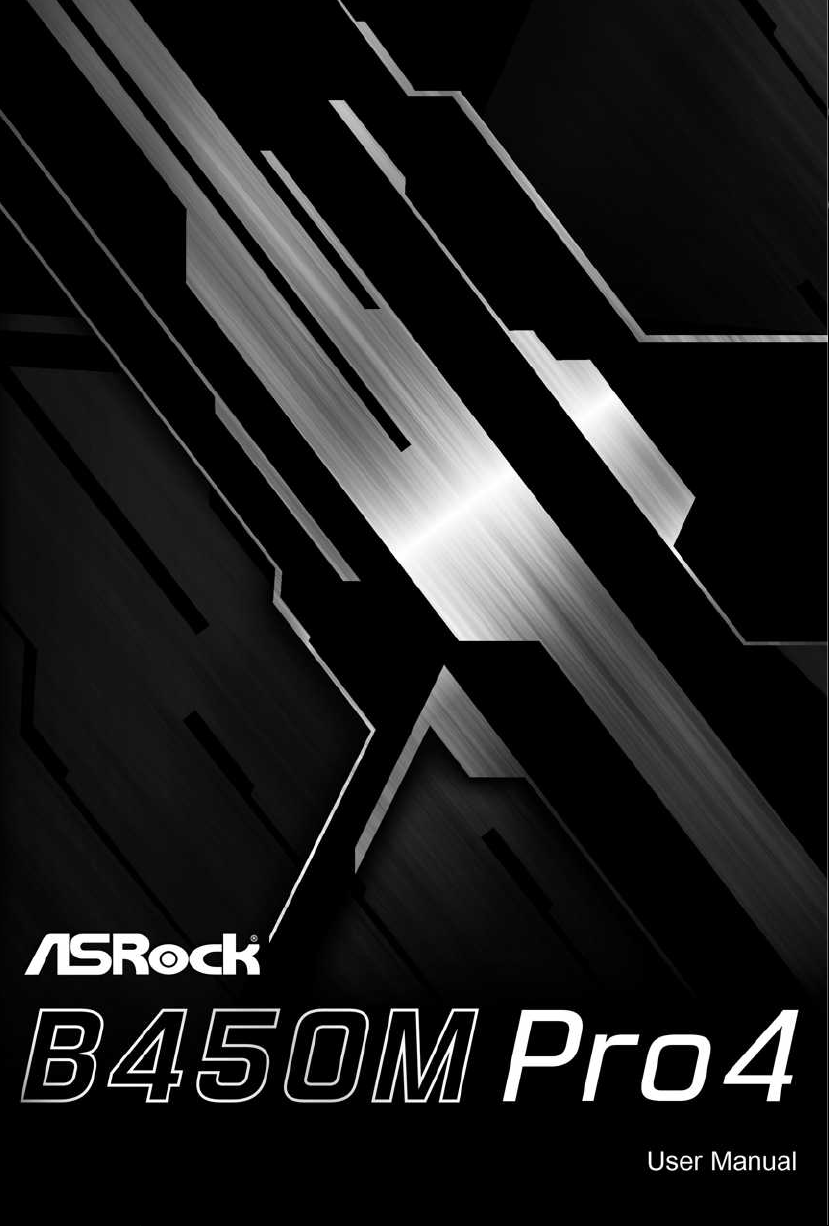
Page 2
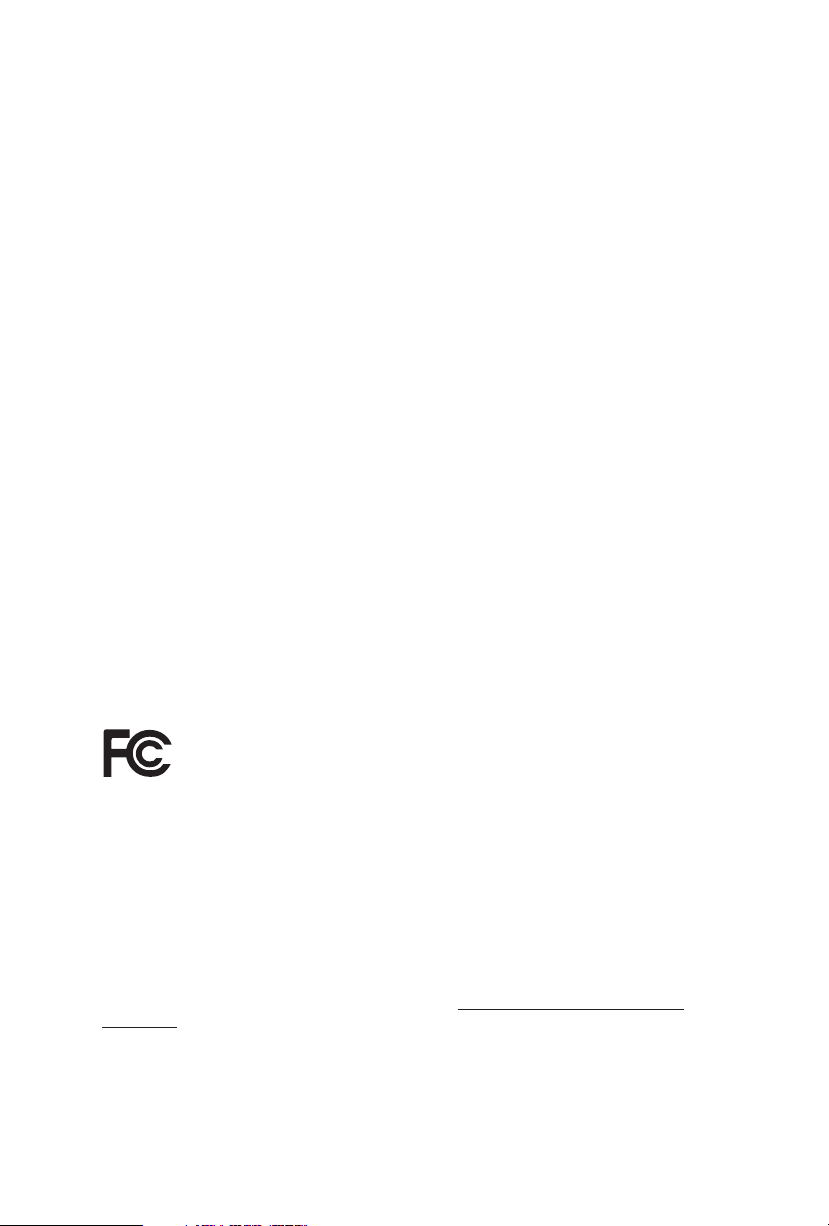
Version 1.0
Published June 2018
Copyright©2018 ASRock INC. All rights reserved.
Copyright Notice:
No part of this documentation may be reproduced, transcribed, transmitted, or
translated in any language, in any form or by any means, except duplication of
documentation by the purchaser for backup purpose, without written consent of
ASRock Inc.
Products and corporate names appearing in this documentation may or may not
be registered trademarks or copyrights of their respective companies, and are used
only for identication or explanation and to the owners’ benet, without intent to
infringe.
Disclaimer:
Specications and information contained in this documentation are furnished for
informational use only and subject to change without notice, and should not be
constructed as a commitment by ASRock. ASRock assumes no responsibility for
any errors or omissions that may appear in this documentation.
With respect to the contents of this documentation, ASRock does not provide
warranty of any kind, either expressed or implied, including but not limited to
the implied warranties or conditions of merchantability or tness for a particular
purpose.
In no event shall ASRock, its directors, ocers, employees, or agents be liable for
any indirect, special, incidental, or consequential damages (including damages for
loss of prots, loss of business, loss of data, interruption of business and the like),
even if ASRock has been advised of the possibility of such damages arising from any
defect or error in the documentation or product.
is device complies with Part 15 of the FCC Rules. Operation is subject to the following
two conditions:
(1) this device may not cause harmful interference, and
(2) this device must accept any interference received, including interference that
may cause undesired operation.
CALIFORNIA, USA ONLY
e Lithium battery adopted on this motherboard contains Perchlorate, a toxic substance
controlled in Perchlorate Best Management Practices (BMP) regulations passed by the
California Legislature. When you discard the Lithium battery in California, USA, please
follow the related regulations in advance.
“Perchlorate Material-special handling may apply, see ww w.dtsc.ca.gov/hazardouswaste/
perchlorate”
ASRock Website: http://www.asrock.com
Page 3
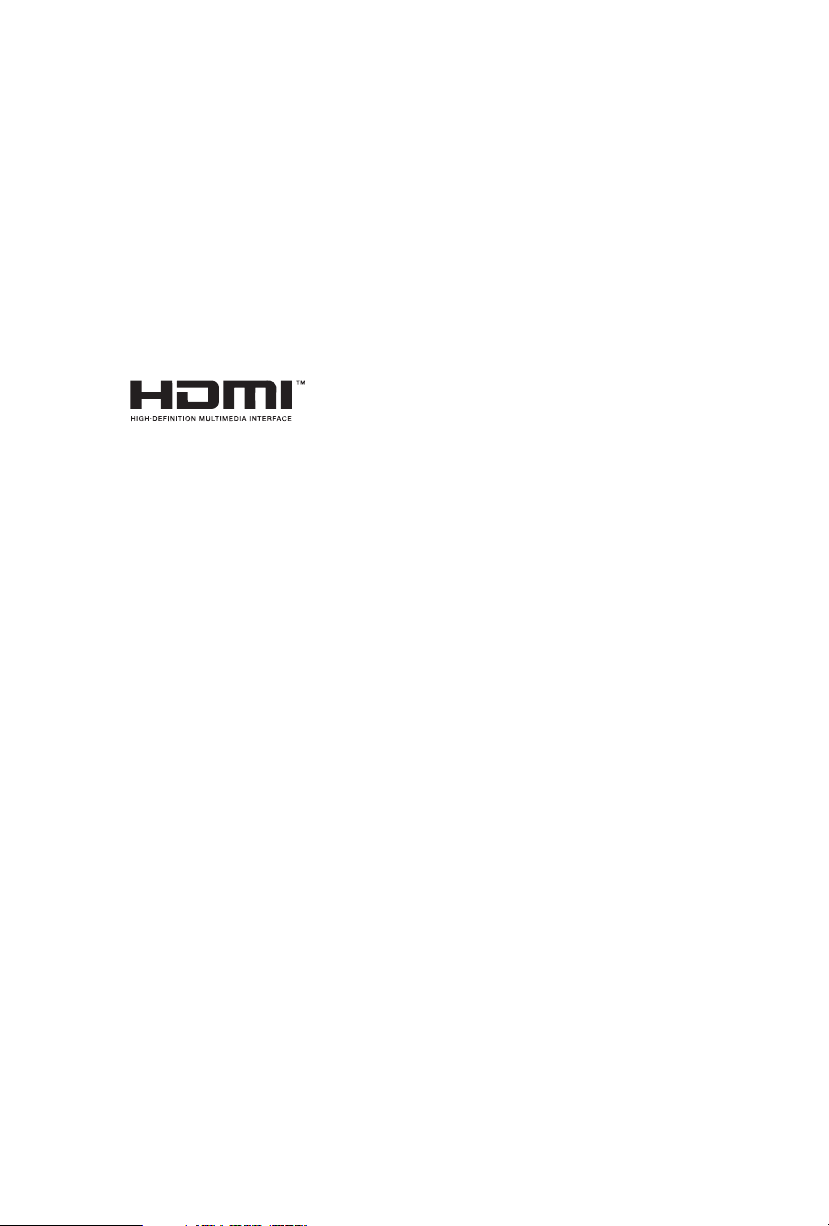
AUSTRALIA ONLY
Our goods come with guarantees that cannot be excluded under the Australian Consumer
Law. You are entitled to a replacement or refund for a major failure and compensation for
any other reasonably foreseeable loss or damage caused by our goods. You are also entitled
to have the goods repaired or replaced if the goods fail to be of acceptable quality and the
failure does not amount to a major failure. If you require assistance please call ASRock Tel
: +886-2-28965588 ext.123 (Standard International call charges apply)
e terms HDMI™ and HDMI High-Denition Multimedia Interface, and the HDMI
logo are trademarks or registered trademarks of HDMI Licensing LLC in the United
States and other countries.
Page 4

Contents
Chapter 1 Introduction 1
1.1 Package Contents 1
1.2 Specications 2
1.3 Motherboard Layout 7
1.4 I/O Panel 9
Chapter 2 Installation 11
2.1 Installing the CPU 12
2.2 Installing the CPU Fan and Heatsink 14
2.3 Installing Memory Modules (DIMM) 22
2.4 Expansion Slots (PCI Express Slots) 25
2.5 Jumpers Setup 26
2.6 Onboard Headers and Connectors 27
2.7 CrossFireXTM and Quad CrossFireXTM Operation Guide 32
2.7.1 Installing Two CrossFireXTM-Ready Graphics Cards 32
2.7.2 Driver Installation and Setup 34
2.8 M.2_SSD (NGFF) Module Installation Guide (M2_1) 35
2.9 M.2_SSD (NGFF) Module Installation Guide (M2_2) 38
Chapter 3 Software and Utilities Operation 41
3.1 Installing Drivers 41
3.2 A-Tuning 42
3.2.1 Installing A-Tuning 42
3.2.2 Using A-Tuning 42
Page 5
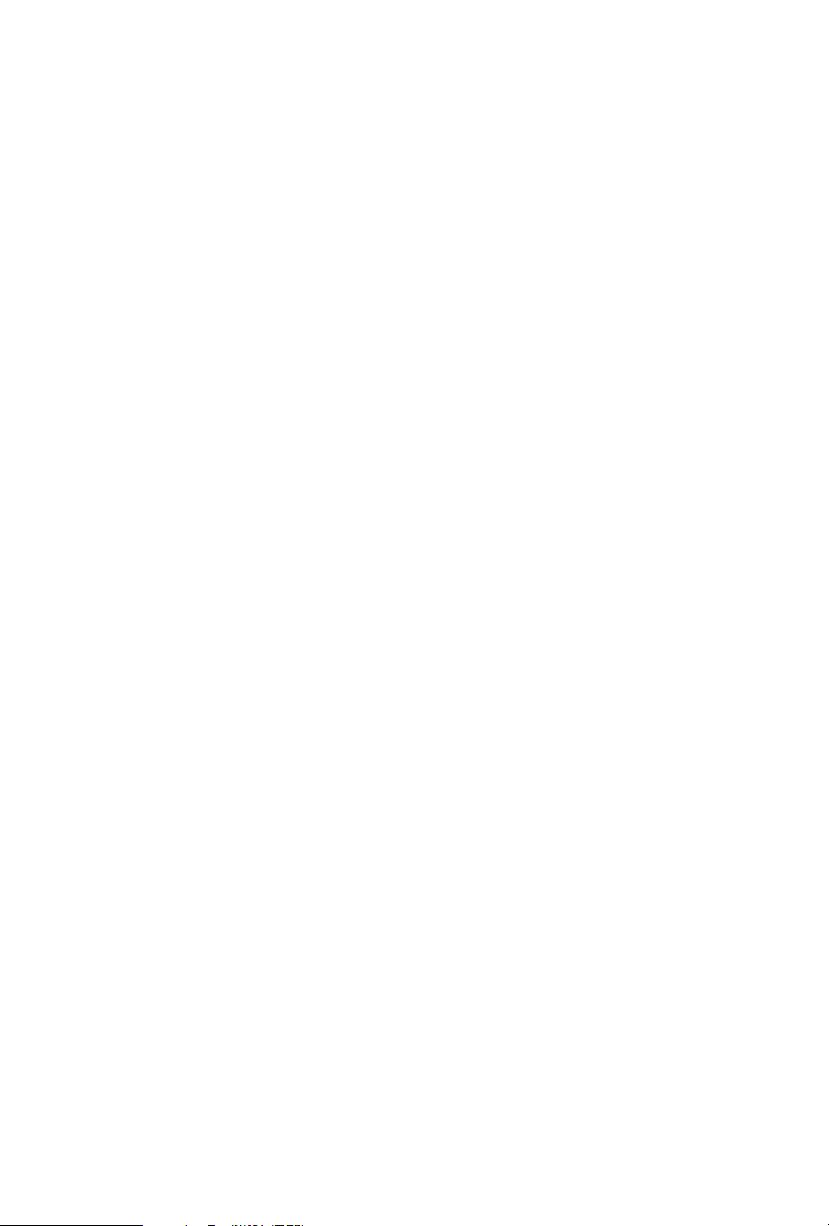
3.3 ASRock Live Update & APP Shop 45
3.3.1 UI Overview 45
3.3.2 Apps 46
3.3.3 BIOS & Drivers 49
3.3.4 Setting 50
3.4 ASRock Polychrome RGB 51
Chapter 4 UEFI SETUP UTILITY 54
4.1 Introduction 54
4.1.1 UEFI Menu Bar 54
4.1.2 Navigation Keys 55
4.2 Main Screen 56
4.3 OC Tweaker Screen 57
4.4 Advanced Screen 59
4.4.1 CPU Conguration 60
4.4.2 North Bridge Conguration 61
4.4.3 South Bridge Conguration 62
4.4.4 Storage Conguration 63
4.4.5 Super IO Conguration 64
4.4.6 ACPI Conguration 65
4.4.7 Trusted Computing 66
4.4.8 AMD CBS 67
4.4.9 AMD PBS 75
4.5 Tools 76
4.6 Hardware Health Event Monitoring Screen 78
Page 6
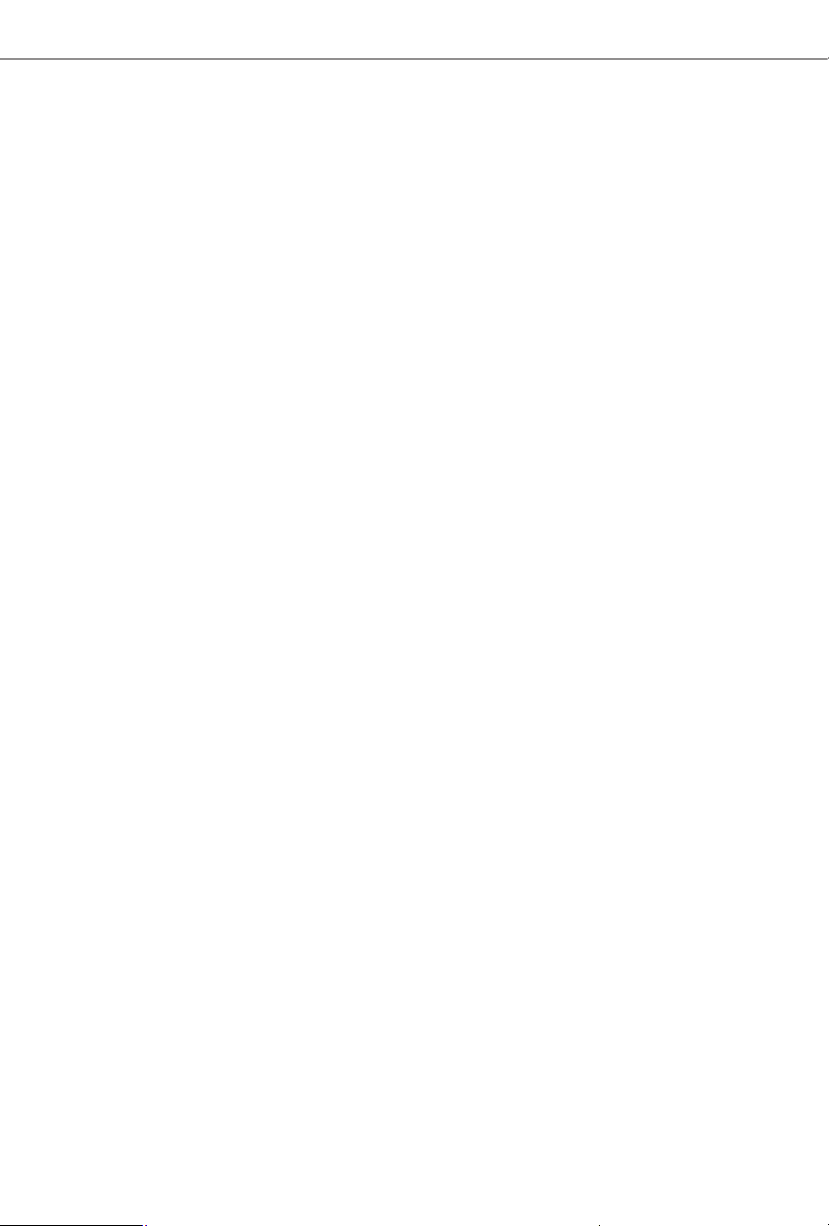
4.7 Security Screen 81
4.8 Boot Screen 82
4.9 Exit Screen 84
Page 7
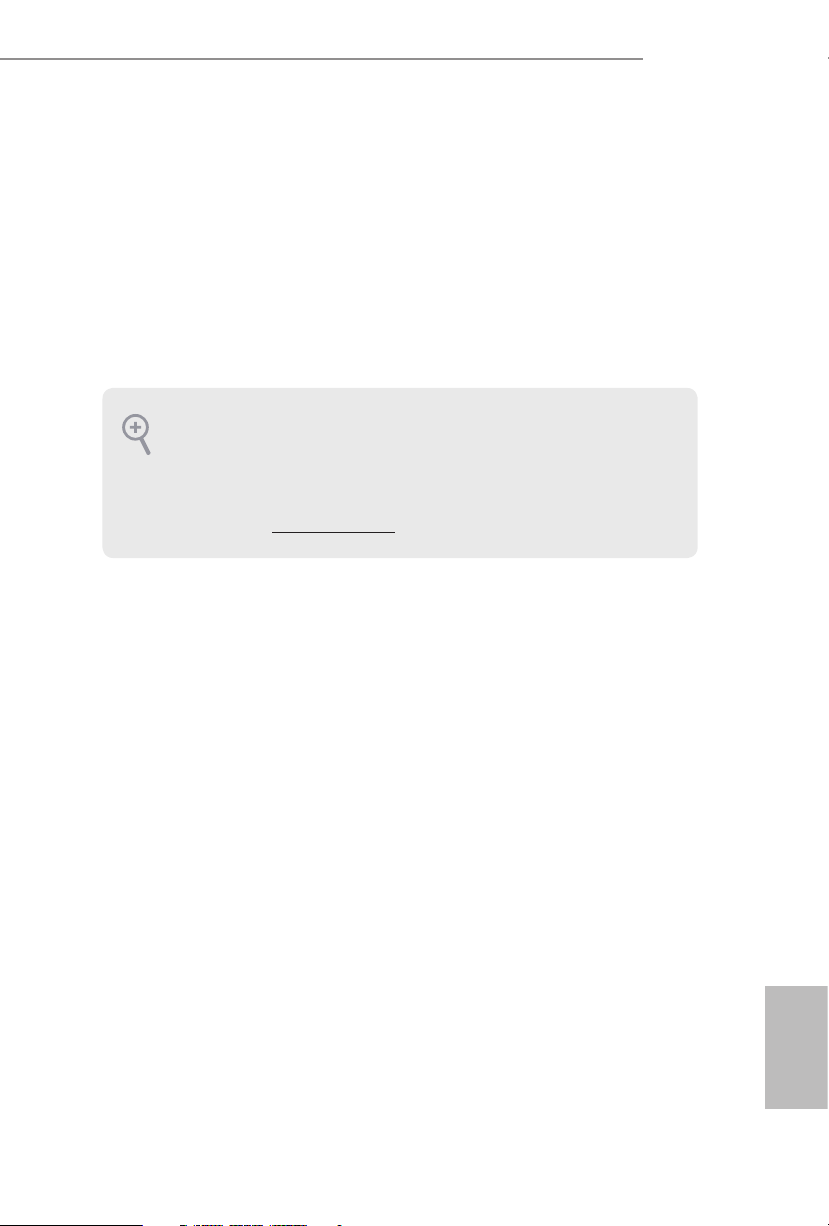
Chapter 1 Introduction
ank you for purchasing ASRock B450M Pro4 motherboard, a reliable
motherboard produced under ASRock’s consistently stringent quality control.
It delivers excellent performance with robust design conforming to ASRock’s
commitment to quality and endurance.
In this manual, Chapter 1 and 2 contains the introduction of the motherboard
and step-by-step installation guides. Chapter 3 contains the operation guide of the
soware and utilities. Chapter 4 contains the conguration guide of the BIOS setup.
Becau se the motherboard specications and the BIOS soware might be updated, the
content of this manual will be subject to change without notice. In ca se any modications of this manual occur, the updated version will be available on ASRock’s website
without further notice. If you require technical suppor t related to this motherboard,
please visit our website for spe cic information about the model you are using. You
may nd the l atest VGA cards and CPU support list on ASRock ’s website a s well.
ASRock website http://www.a srock .com.
1.1 Package Contents
ASRock B450M Pro4 Motherboard (Micro ATX Form Factor)
•
ASRock B450M Pro4 Quick Installation Guide
•
ASRock B450M Pro4 Support CD
•
1 x I/O Panel Shield
•
2 x Serial ATA (SATA) Data Cables (Optional)
•
2 x Screws for M.2 Sockets (Optional)
•
B450M Pro4
English
1
Page 8
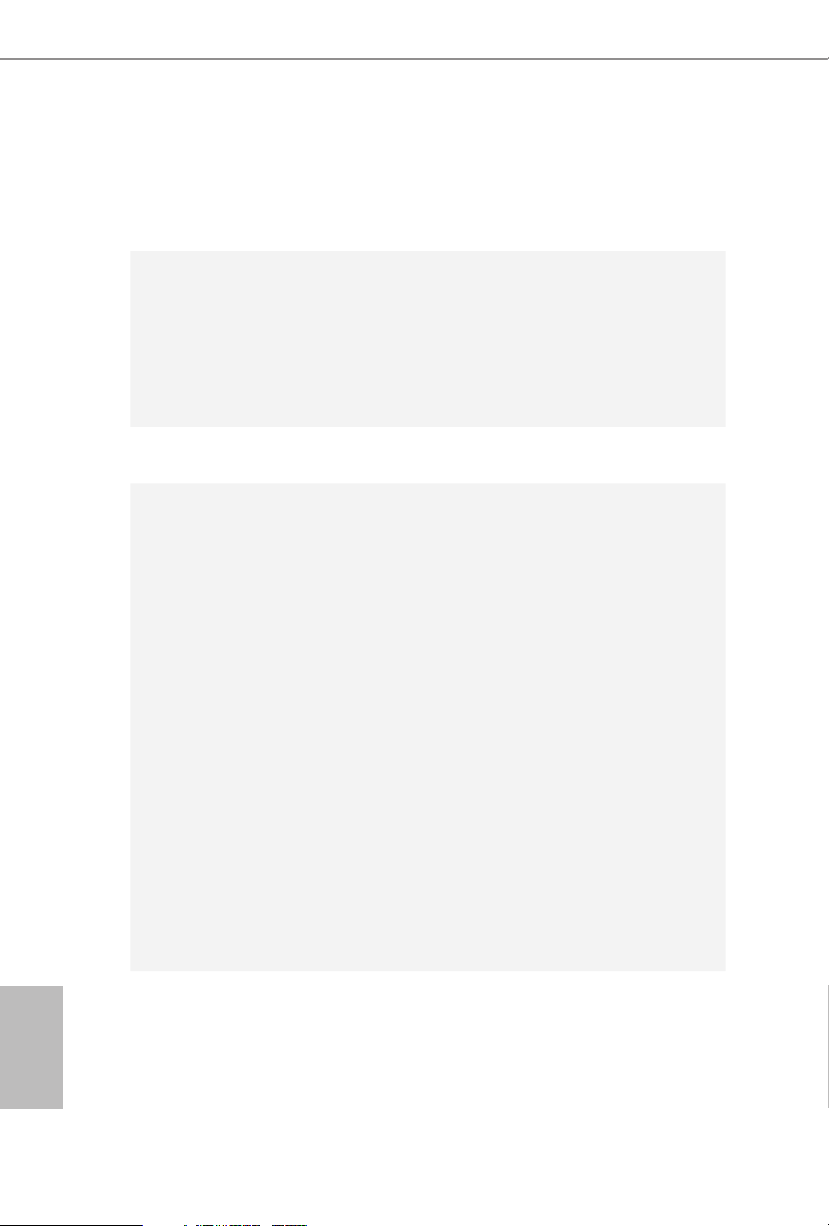
1.2 Specications
Platform
CPU
Chipset
Memory
•
•
•
•
•
•
•
•
•
•
•
•
* For Ryzen Series CPUs (Raven Ridge), ECC is only supported
with PRO CPUs.
* Please refer to Memory Support List on ASRock’s website for
more information. (http://www.asrock.com/)
* Please refer to page 22 for DDR4 UDIMM maximum
frequency support.
•
•
Micro ATX Form Factor
Solid Capacitor design
AMD AM4 Socket
Digi Power design
9 Power Phase design
Supports 105W Water Cooling (Pinnacle Ridge); Supports
95W Water Cooling (Summit Ridge); Supports 65W Water
Cooling (Raven Ridge)
AMD Promontory B450
Dual Channel DDR4 Memory Technology
4 x DDR4 DIMM Slots
AMD Ryzen series CPUs (Pinnacle Ridge) support DDR4
3200+(OC)/2933/2667/2400/2133 ECC & non-ECC, un-
buered memory*
AMD Ryzen series CPUs (Summit Ridge) support DDR4
3200+(OC)/2933(OC)/2667/2400/2133 ECC & non-ECC, un-
buered memory*
AMD Ryzen series CPUs (Raven Ridge) support DDR4
3200+(OC)/2933(OC)/2667/2400/2133 non-ECC, un-buered
memory*
Max. capacity of system memory: 64GB
15μ Gold Contact in DIMM Slots
English
2
Expansion
Slot
AMD Ryzen series CPUs (Summit Ridge and Pinnacle Ridge)
1 x PCI Express 3.0 x16 Slot (PCIE2: x16 mode)*
•
1 x PCI Express 2.0 x16 Slot (PCIE3: x4 mode)
•
AMD Ryzen series CPUs (Raven Ridge)
1 x PCI Express 3.0 x16 Slot (PCIE2: x8 mode)*
•
1 x PCI Express 2.0 x16 Slot (PCIE3: x4 mode)
•
Page 9
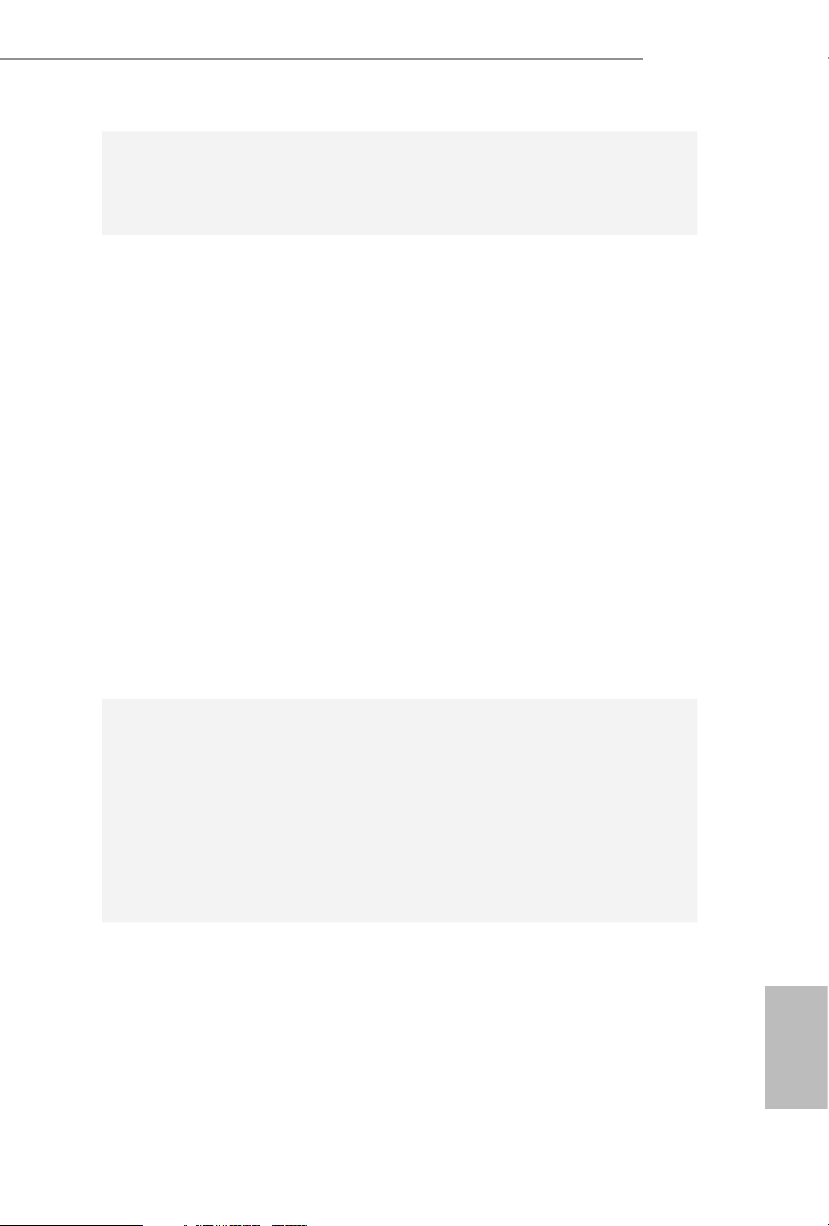
Graphics
* Supports NVMe SSD as boot disks
1 x PCI Express 2.0 x1 Slot
•
Supports AMD Quad CrossFireXTM and CrossFireX
•
Integrated AMD RadeonTM Vega Series Graphics in Ryzen
•
Series APU*
* Actual support may vary by CPU
DirectX 12, Pixel Shader 5.0
•
Max. shared memory 2GB
•
ree graphics output options: D-Sub, DVI-D and HDMI
•
Supports Triple Monitor
•
Supports HDMI with max. resolution up to 4K x 2K
•
(4096x2160) @ 24Hz / (3840x2160) @ 30Hz
Supports DVI-D with ma x. resolution up to 1920x1200 @
•
60Hz
Supports D-Sub with max. resolution up to 1920x1200 @
•
60Hz
Supports Auto Lip Sync, Deep Color (12bpc), xvYCC and
•
HBR (High Bit Rate Audio) with HDMI Port (Compliant
HDMI monitor is required)
Supports HDCP with DVI-D and HDMI Ports
•
Supports 4K Ultra HD (UHD) playback with HDMI Port
•
B450M Pro4
TM
Audio
LAN
7.1 CH HD Audio with Content Protection (Realtek ALC892
•
Audio Codec)
* To congure 7.1 CH HD Audio, it is required to use an HD
front panel audio module and enable the multi-channel audio
feature through the audio driver.
Premium Blu-ray Audio support
•
Supports Surge Protection
•
ELNA Audio Caps
•
PCIE x1 Gigabit LAN 10/100/1000 Mb/s
•
Realtek RTL8111H
•
Supports Wake-On-LAN
•
Supports Lightning/ESD Protection
•
Supports Energy Ecient Ethernet 802.3az
•
Supports PXE
•
English
3
Page 10
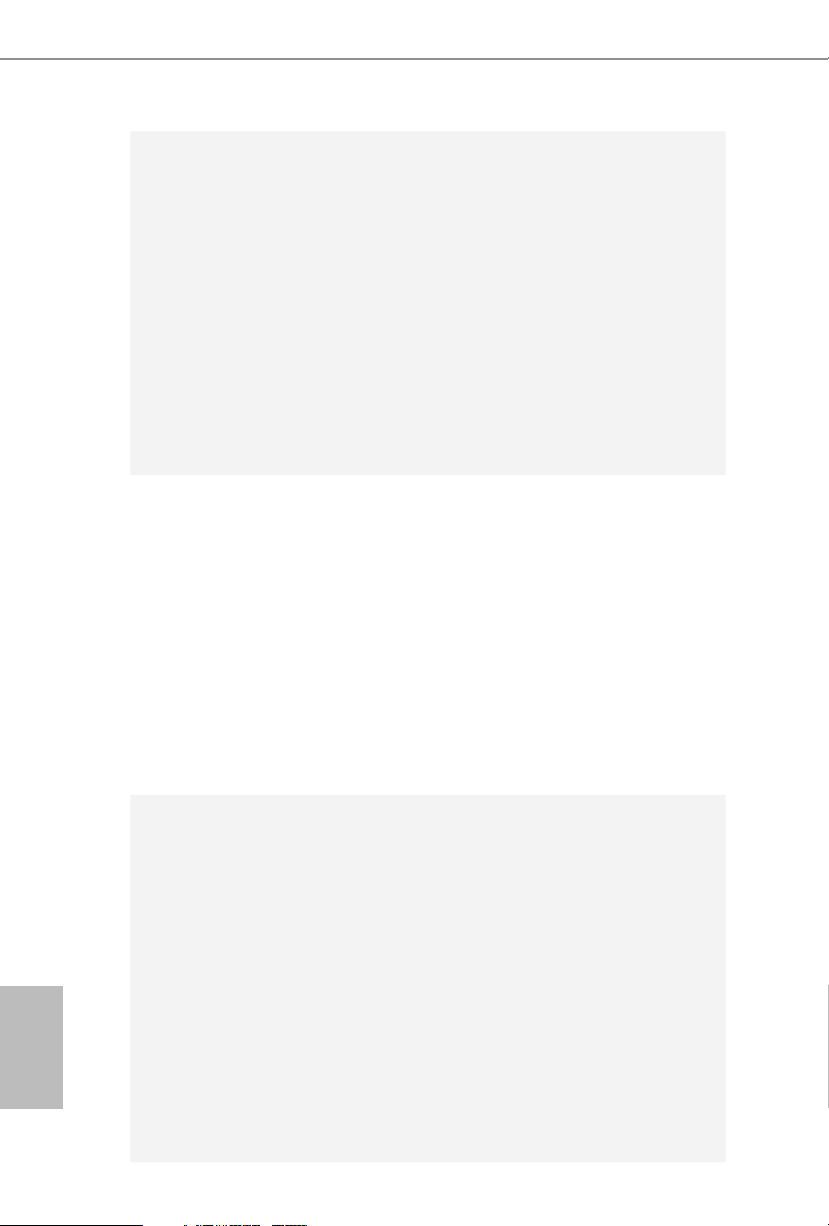
Rear Panel
I/O
Storage
1 x PS/2 Mouse/Keyboard Port
•
1 x D-Sub Port
•
1 x DVI-D Port
•
1 x HDMI Port
•
2 x USB 2.0 Ports (Supports ESD Protection)
•
1 x USB 3.1 Gen2 Type-A Port (10 Gb/s) (Supports ESD Pro-
•
tection)
1 x USB 3.1 Gen2 Type-C Port (10 Gb/s) (Supports ESD Pro-
•
tection)
4 x USB 3.1 Gen1 Ports (Supports ESD Protection)
•
1 x RJ-45 LAN Port with LED (ACT/LINK LED and SPEED
•
LED)
HD Audio Jacks: Line in / Front Speaker / Microphone
•
4 x SATA3 6.0 Gb/s Connectors, support RAID (RAID 0,
•
RAID 1 and RAID 10), NCQ, AHCI and Hot Plug*
* M2_ 2 and SATA3_3 share lanes. If either one of them is in use,
the other one will be disabled.
1 x Ultra M.2 Socket (M2_1), supports M Key type
•
2242/2260/2280 M.2 PCI Express module up to Gen3 x4
(32 Gb/s) (with Summit Ridge, Raven Ridge and Pinnacle
Ridge)**
1 x M.2 Socket (M2_2), supports M Key type
•
2230/2242/2260/2280 M.2 SATA3 6.0 Gb/s module**
** Supports NVMe SSD as boot disks
** Supports ASRock U.2 Kit
English
4
Connector
1 x COM Port Header
•
1 x TPM Header
•
1 x Chassis Intrusion Header
•
1 x Power LED and Speaker Header
•
1 x RGB LED Header
•
* Supports in total up to 12V/3A, 36W LED Strip
1 x Addressable LED Header
•
* Supports in total up to 5V/3A, 15W LED Strip
1 x AMD Fan LED Header
•
* e AMD Fan LED Header supports LED strips of maximum
load of 3A (36W) and length up to 2.5M.
1 x CPU Fan Connector (4-pin)
•
* e CPU Fan Connector supports the CPU fan of ma ximum
1A (12W) fan power.
Page 11
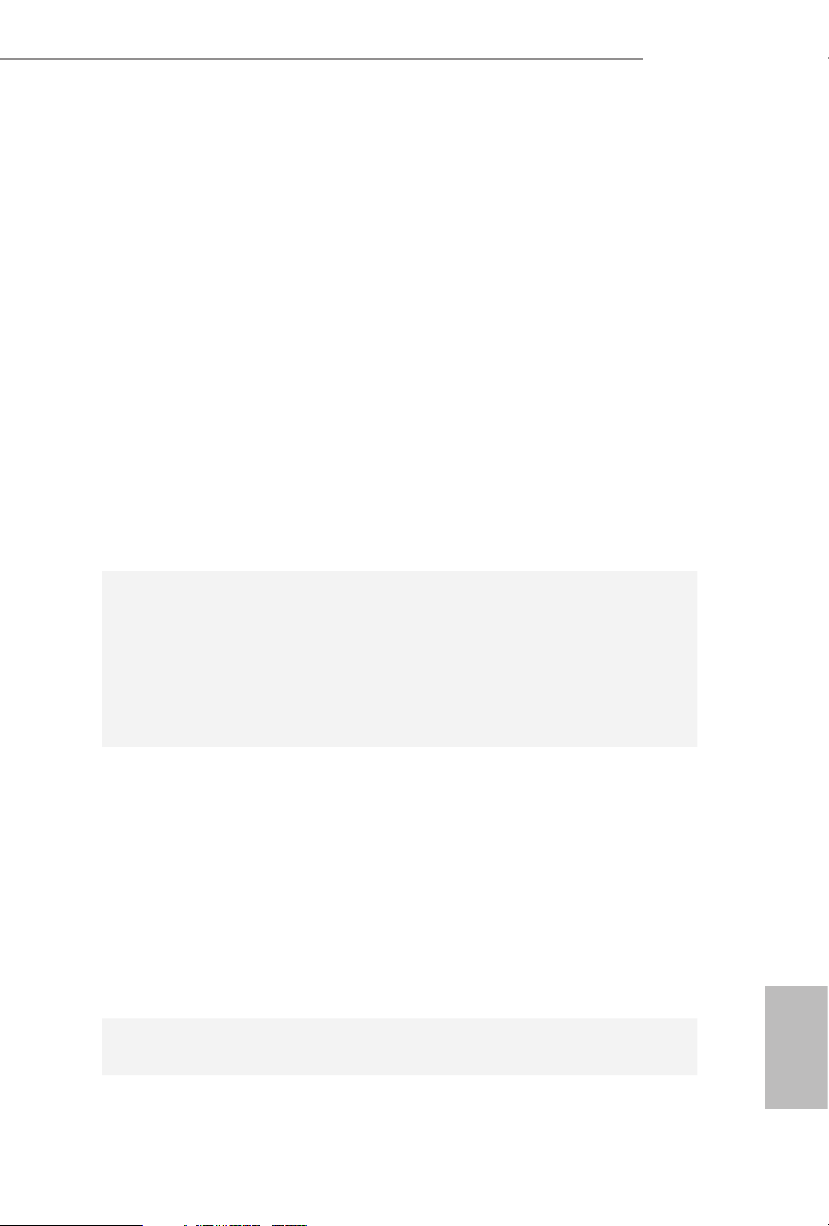
BIOS
Feature
1 x CPU/Water Pump Fan Connector (4-pin) (Smart Fan
•
Speed Control)
* e CPU/Water Pump Fan supports the water cooler fan of
maximum 2A (24W) fan power.
3 x Chassis/Water Pump Fan Connectors (4-pin) (Smart Fan
•
Speed Control)
* e Chassis/Water Pump Fan supports the water cooler fan of
maximum 2A (24W) fan power.
* CPU_FAN2/WP, CHA_FAN1/WP, CHA_FAN2/WP and
CHA_FAN3/WP can auto detect if 3-pin or 4-pin fan is in use.
1 x 24 pin ATX Power Connector
•
1 x 8 pin 12V Power Connector
•
1 x Front Panel Audio Connector
•
2 x USB 2.0 Headers (Support 4 USB 2.0 ports) (Supports ESD
•
Protection)
1 x USB 3.1 Gen1 Header (Supports 2 USB 3.1 Gen1 ports)
•
(Supports ESD Protection)
AMI UEFI Legal BIOS with multilingual GUI support
•
Supports “Plug and Play”
•
ACPI 5.1 compliance wake up events
•
Supports jumperfree
•
SMBIOS 2.3 support
•
DRAM Voltage multi-adjustment
•
B450M Pro4
Hardware
Monitor
OS
Certications
Temperature Sensing: CPU, CPU/Water Pump, Chassis/Wa-
•
ter Pump Fans
Fan Tachometer: CPU, CPU/Water Pump, Chassis/Water
•
Pump Fans
Quiet Fan (Auto adjust chassis fan speed by CPU tempera-
•
ture): CPU, CPU/Water Pump, Chassis/Water Pump Fans
Fan Multi-Speed Control: CPU, CPU/Water Pump, Chassis/
•
Water Pump Fans
CASE OPEN detection
•
Voltage monitoring: +12V, +5V, +3.3V, Vcore
•
Microso® Windows® 10 64-bit
•
FCC, CE
•
ErP/EuP ready (ErP/EuP ready power supply is required)
•
English
5
Page 12

* For detailed product information, please visit our website: http://ww w.asrock.com
Please realize that the re is a certain r isk involved with overclo cking, including adju sting the setting in the BIOS, applying Untied Ove rclocking Technology, or using thirdparty o verclocking tools. Overclocking may aect your system’s stability, or even c ause
damage to the components and dev ices of your system. It should be done at your own
risk and expense. We are not responsible for possible damage cau sed by overclocking.
English
6
Page 13
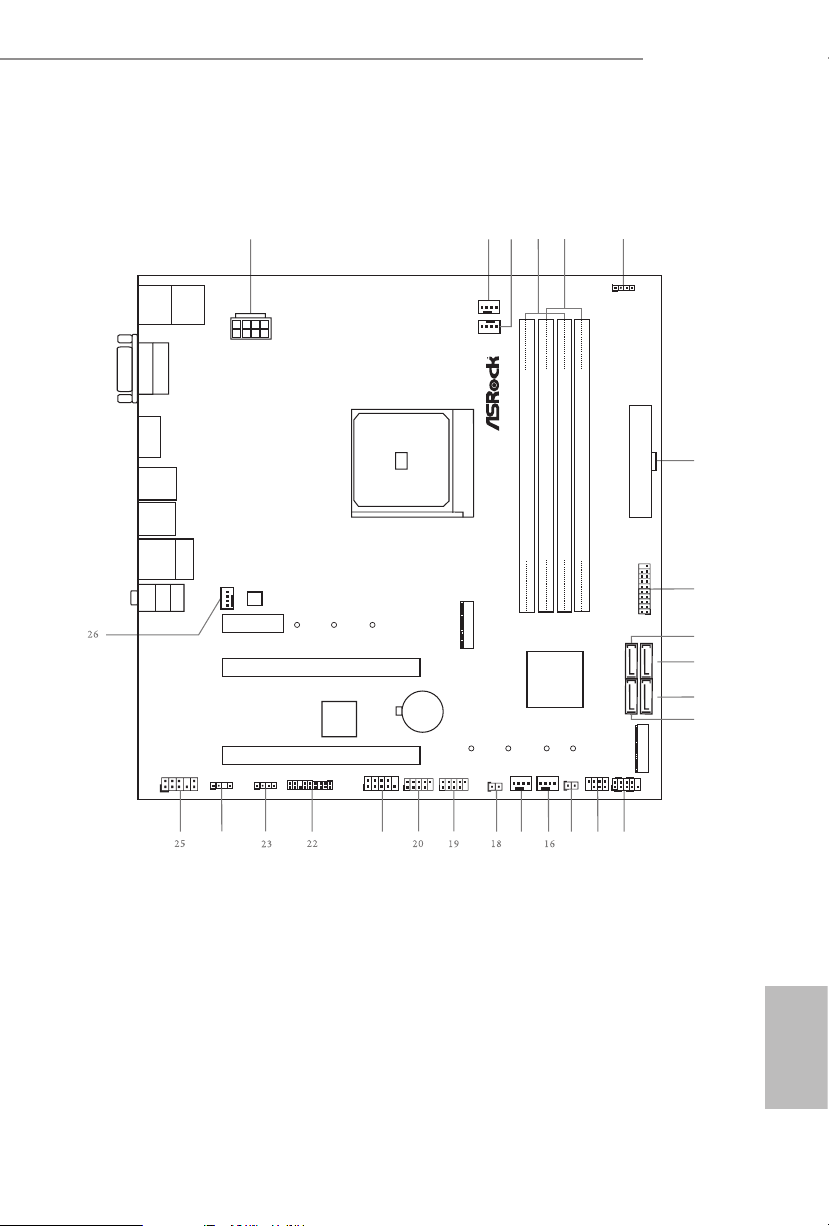
1.3 Motherboard Layout
ATXP WR 1
Sup er
I/O
CLRCMOS1
1
PCI E2
HD_AUDI O1
1
CPU_FAN2 /WP
Top:
LINE IN
Center :
FRONT
Bottom :
MIC IN
RJ- 45 L AN
SOC KE T AM 4
USB 3 .1 Ge n2
1
COM1
CMOS
Batt ery
ATX12V1
M2_1
Ultr a M .2
PCIe G en3 x4
USB3_5 6
1
CHA_FAN1/ WP
HDLED R ESET
PLED PWRBTN
PANEL1
1
RoH S
SPK_PLED 1
1
DDR4 _A1 (64 bit, 288 -pin mod ule)
DDR4 _A2 (64 bit, 288 -pin mod ule)
DDR4 _B1 (64 bit, 288 -pin mod ule)
DDR4 _B2 (64 bit, 288 -pin mod ule)
PCI E1
PCI E3
M2_2
M2_2_CT 2M2_2_CT 3M2 _2_CT4 M2_2_ CT1
AMD
Prom ont ory
B450
USB 3.1 G en1
T:U SB3
B: USB4
AMD_FAN_LE D1
1
M2_1_CT 3M2_1_CT 2M2 _1_CT1
1
USB_5_6
TPMS1
1
SATA3_3
SATA3_4
SATA3_1
SATA3_2
21
B4 50 M P ro 4
USB 3.1 G en1
T:U SB1
B: USB2
USB 3.1 Gen 2
T:US B31_TA_ 1
B: USB31_ TC_1
HDM I1
DVI1
VGA1
USB 2. 0
T: USB1
B: USB 2
PS2
Keyb oard /
Mous e
CPU_FAN1
CI1
1
CHA_FAN2 /WP
CHA_FAN3 /WP
1
USB_3_4
RGB_HEADE R1
1
ADDR_LED1
1
24
1
B450M Pro4
5
4
3
2
6
7
BIOS
ROM
8
9
13
14
15
17
10
11
12
English
7
Page 14
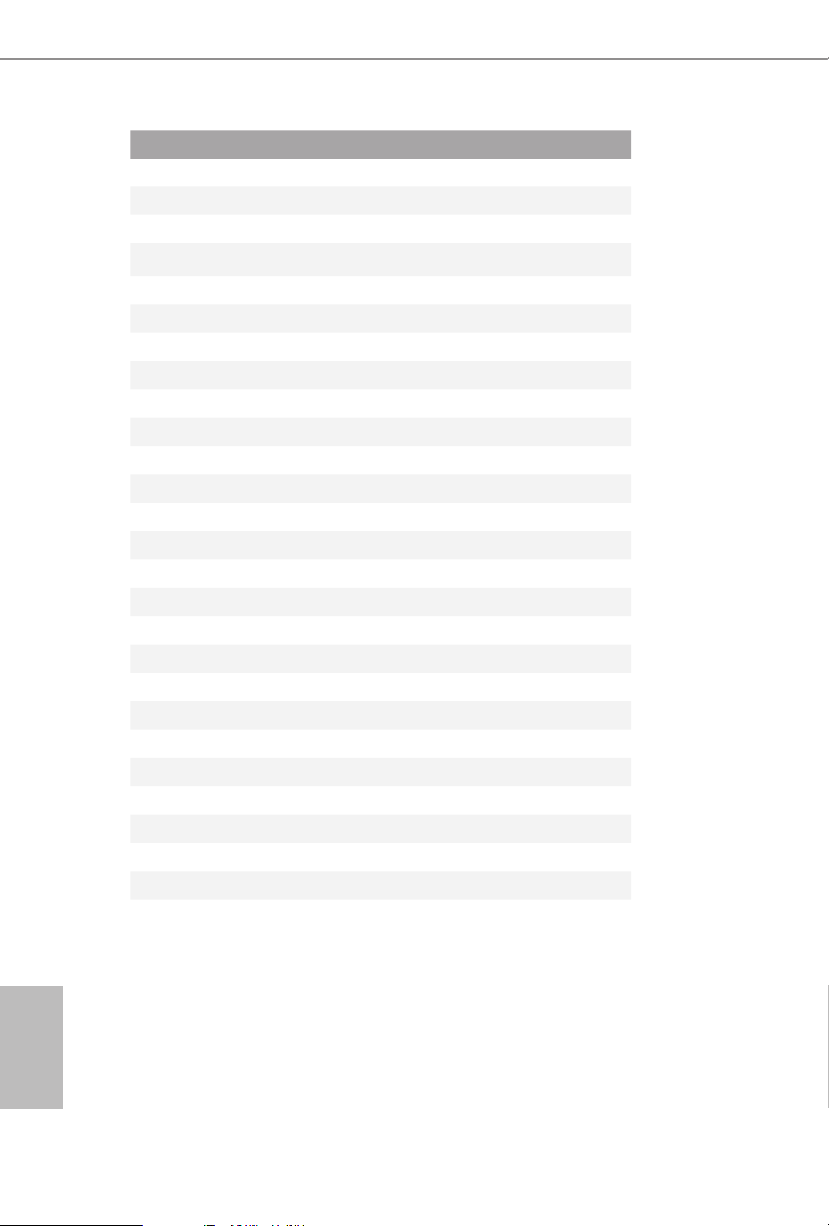
No. Description
1 ATX 12V Power Connector (ATX12V1)
2 CPU/Water Pump Fan Connector (CPU_FAN2/WP)
3 CPU Fan Connector (CPU_FAN1)
4 2 x 288-pin DDR4 DIMM Slots (DDR4_A1, DDR4_B1)
5 2 x 288-pin DDR4 DIMM Slots (DDR4_A2, DDR4_B2)
6 AMD Fan LED Header (AMD_FAN_LED1)
7 ATX Power Connector (ATXPWR1)
8 USB 3.1 Gen1 Header (USB3_56)
9 SATA3 Connector (SATA3_3)
10 SATA3 Connector (SATA3_4)
11 SATA3 Connector (SATA3_2)
12 SATA3 Connector (SATA3_1)
13 System Panel Header (PANEL1)
14 Power LED and Speaker Header (SPK_PLED1)
15 Chassis Intrusion Header (CI1)
16 Chassis/Water Pump Fan Connector (CHA_FAN2/WP)
17 Chassis/Water Pump Fan Connector (CHA_FAN3/WP)
18 Clear CMOS Jumper (CLRCMOS1)
19 USB 2.0 Header (USB_5_6)
20 USB 2.0 Header (USB_3_4)
21 COM Port Header (COM1)
22 TPM Header (TPMS1)
23 RGB LED Header (RGB_HEADER1)
24 Addressable LED Header (ADDR_LED1)
25 Front Panel Audio Header (HD_AUDIO1)
26 Chassis/Water Pump Fan Connector (CHA_FAN1/WP)
English
8
Page 15
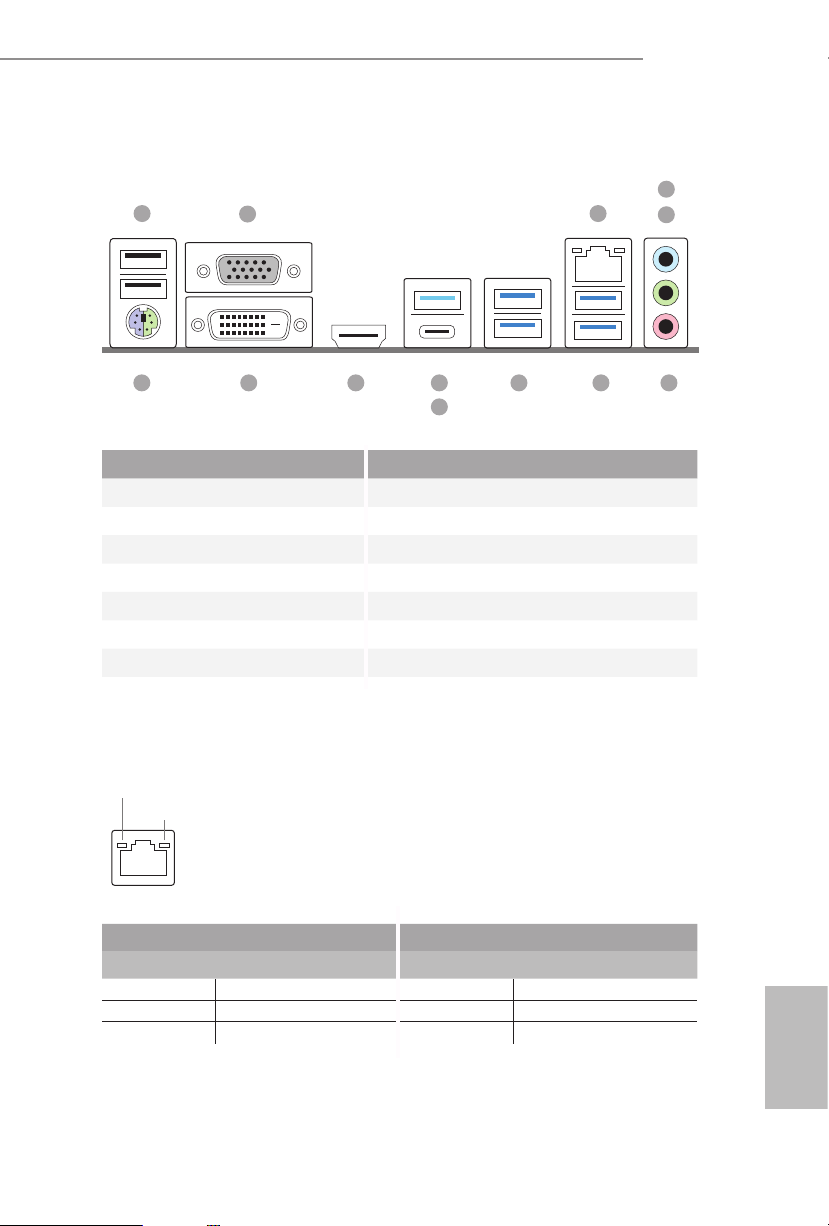
1.4 I/O Panel
1
B450M Pro4
4
2
3
5
12
No. Description No. Description
1 USB 2.0 Ports (USB_1_2) 8 USB 3.1 Gen1 Ports (USB3_12)
2 D-Sub Port 9 USB 3.1 Gen2 Type-A Port (USB31_TA_1)
3 LAN RJ-45 Port* 10 USB 3.1 Gen2 Type-C Port (USB31_TC_1)
4 Line In (Light Blue)** 11 HDMI Port
5 Front Speaker (Lime)** 12 DVI-D Port
6 Microphone (Pink)** 13 PS/2 Mouse/Keyboard Port
7 USB 3.1 Gen1 Ports (USB3_34)
* ere are two LEDs on each LAN port. Please refer to the table below for the LAN port LED indications .
ACT/LINK L ED
SPEED LE D
LAN Por t
Activity / Link LED Speed LED
Status Description Status Description
O No Link O 10Mbps connection
Blinking Data Activity Orange 100Mbps connection
On Link Green 1Gbps connection
1113
9
10
8 7
6
English
9
Page 16
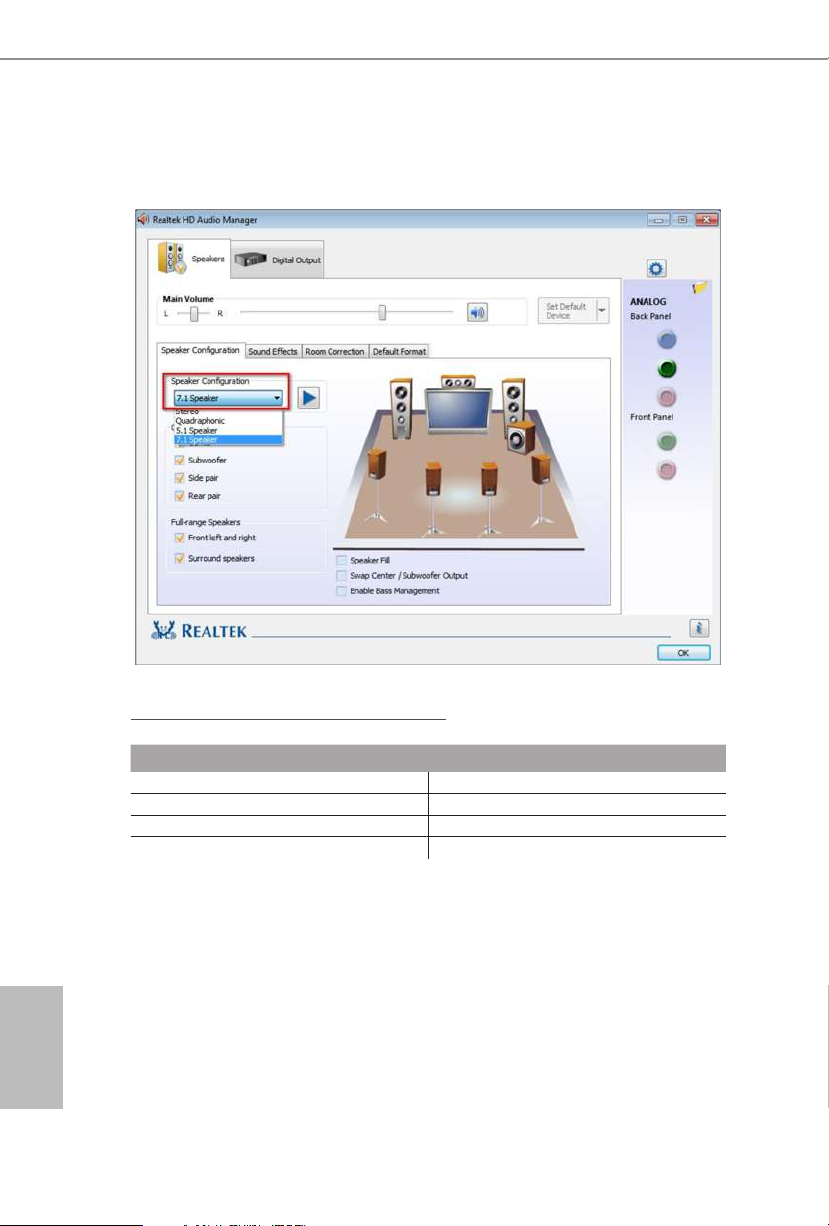
** To congure 7.1 CH HD Audio, it i s required to use an HD front panel audio module and enable the multichannel audio feature through the audio driver.
Please set Speaker Conguration to “7.1 Speaker”in the Realtek HD Audio Manager.
Function of the Audio Por ts in 7.1-channel Con guration:
English
10
Port Function
Light Blue (Rear panel) Rear Speaker Out
Lime (Rear panel) Front Speaker Out
Pink (Rear panel) Central /Subwoofer Speaker Out
Lime (Front panel) Side Speaker Out
Page 17
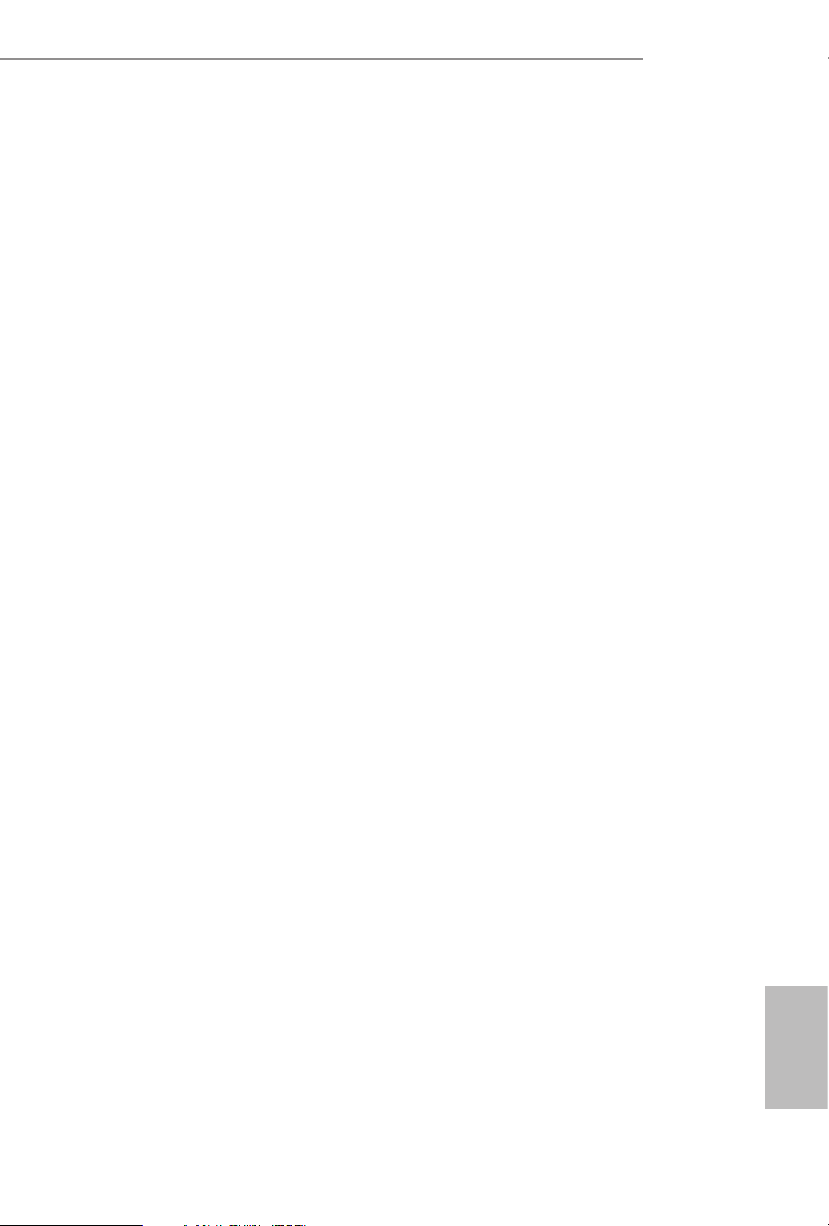
Chapter 2 Installation
is is a Micro ATX form factor motherboard. Before you install the motherboard,
study the conguration of your chassis to ensure that the motherboard ts into it.
Pre-installation Precautions
Take note of the following precautions before you install motherboard components
or change any motherboard settings.
Make sure to unplug the power cord before installing or removing the motherboard.
•
Failure to do so may cause physical injuries to you and damages to motherboard
components.
In order to avoid damage from static electricity to the motherboard’s components,
•
NEVER place your motherboard directly on a carpet. Also remember to use a grounded
wrist strap or touch a safety grounded object before you handle the components.
Hold components by the edges and do not touch the ICs.
•
Whenever you uninstall any components, place them on a grounded anti-static pad or
•
in the bag that comes with the components.
When placing screws to secure the motherboard to the chassis, please do not over-
•
tighten the screws! Doing so may damage the motherboard.
B450M Pro4
11
English
Page 18
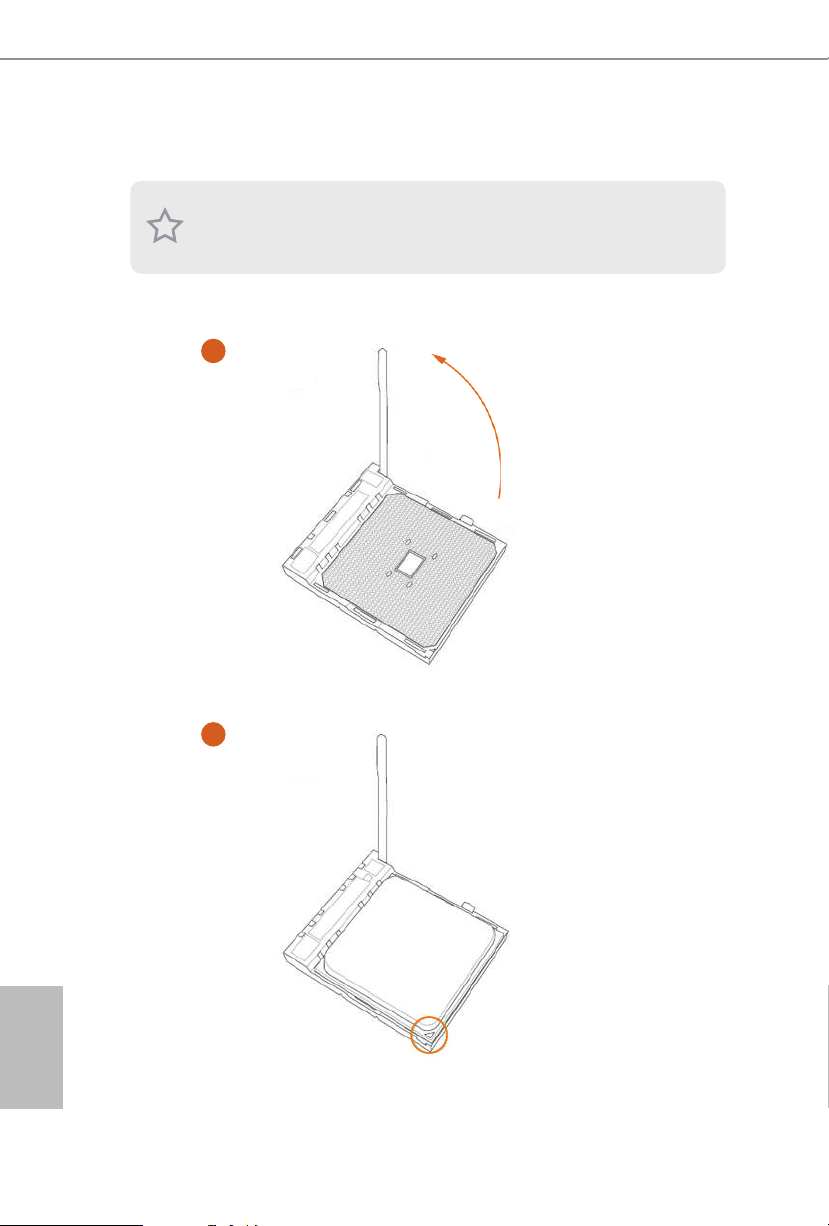
2.1 Installing the CPU
Unplug all power cables be fore installing the CPU.
1
English
12
2
Page 19
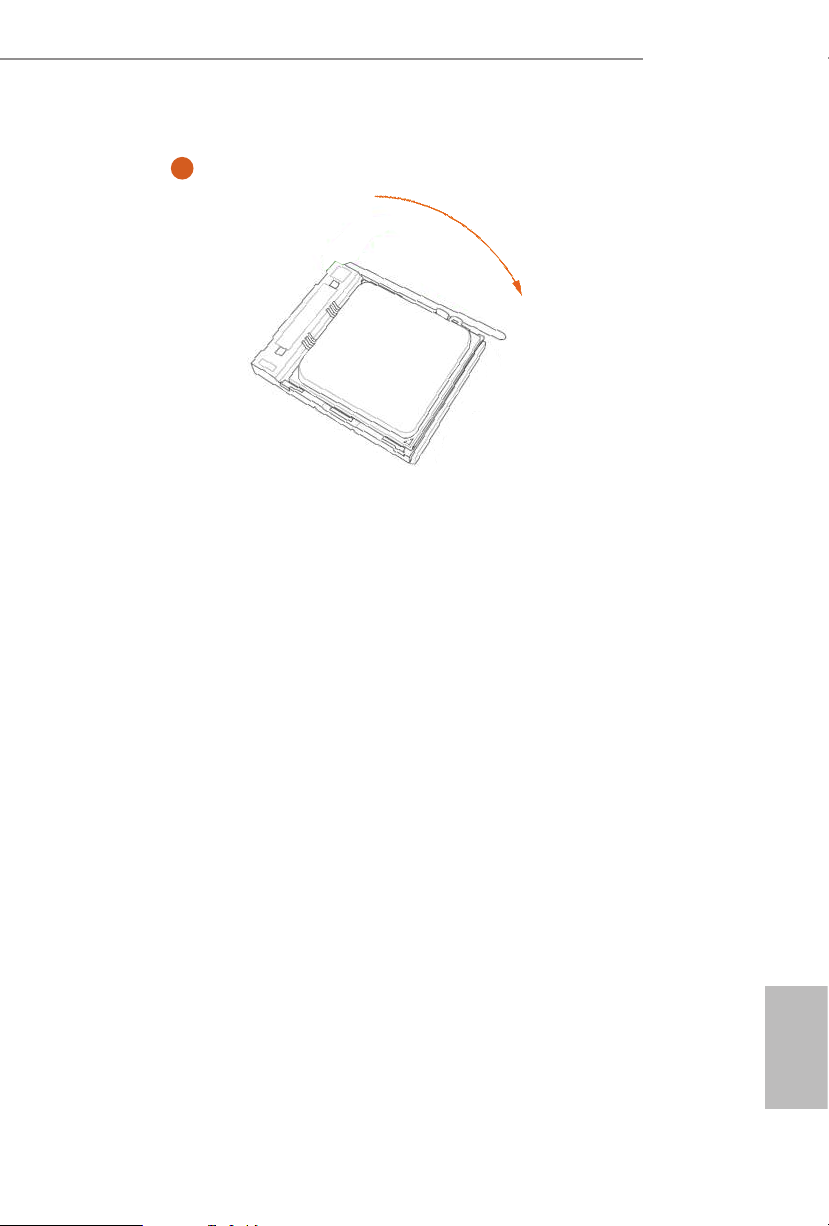
B450M Pro4
3
13
English
Page 20
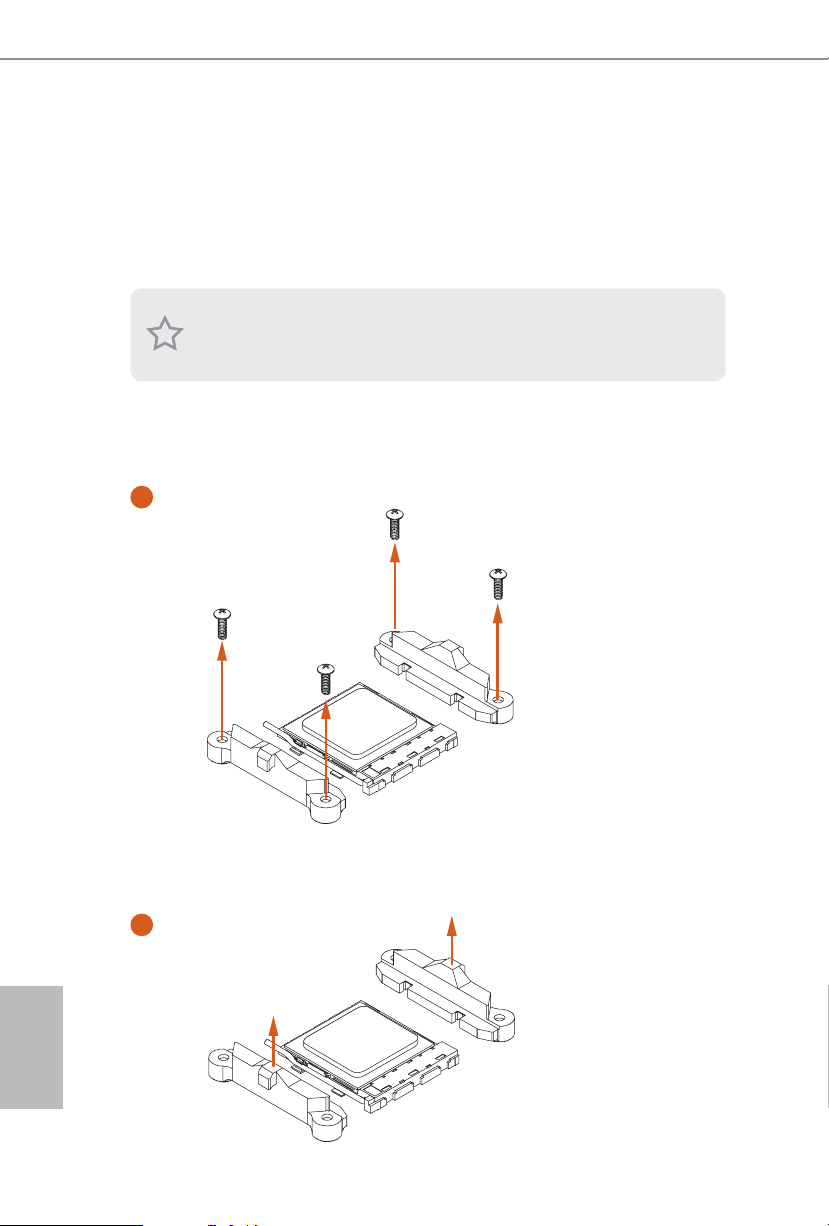
2.2 Installing the CPU Fan and Heatsink
Aer you install the CPU into this motherboard, it is necessary to install a larger
heatsink and cooling fan to dissipate heat. You also need to spray thermal grease
between the CPU and the heatsink to improve heat dissipation. Ma ke sure that the
CPU and the heatsink are securely fastened and in good contact with each other.
Please turn o the power or remove the power cord before changing a CPU or heatsink.
Installing the CPU Box Cooler SR1
1
English
14
2
Page 21
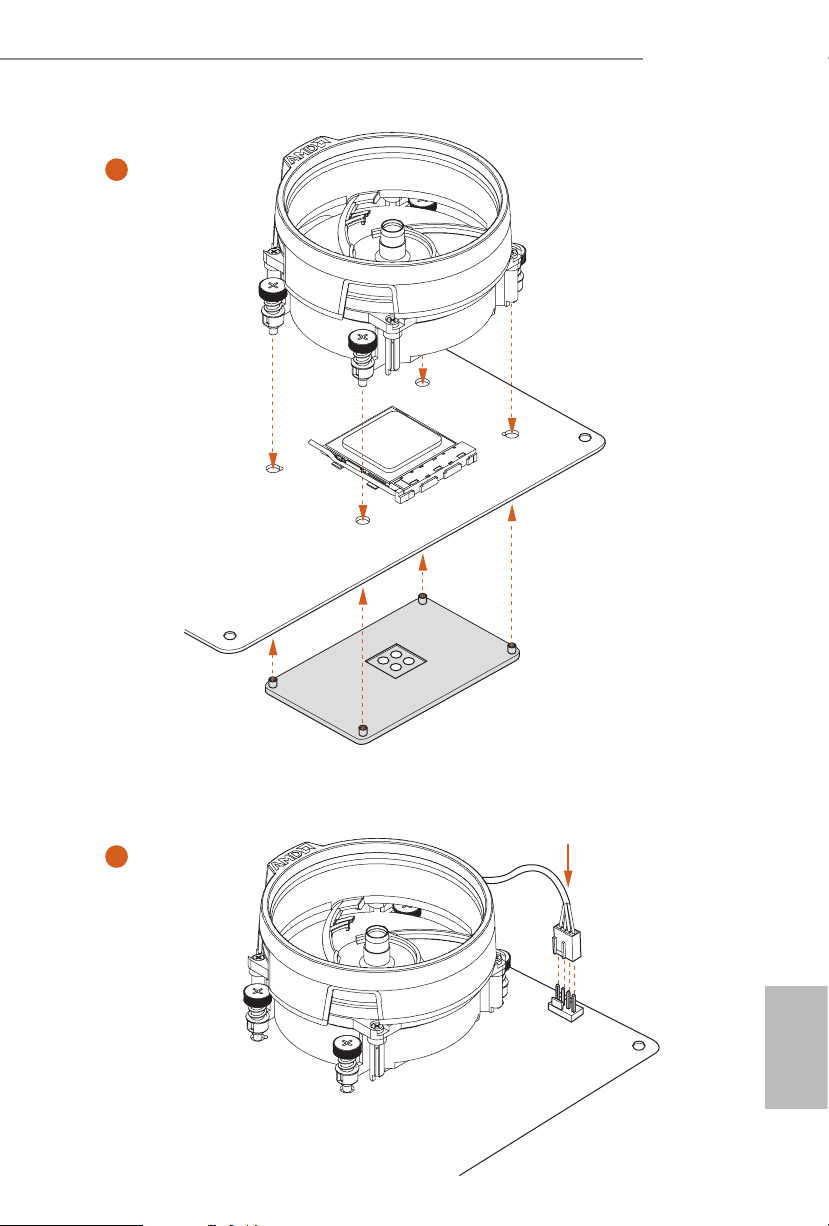
B450M Pro4
3
4
4-pin FAN cable
1
N
FA
_
U
P
C
English
15
Page 22
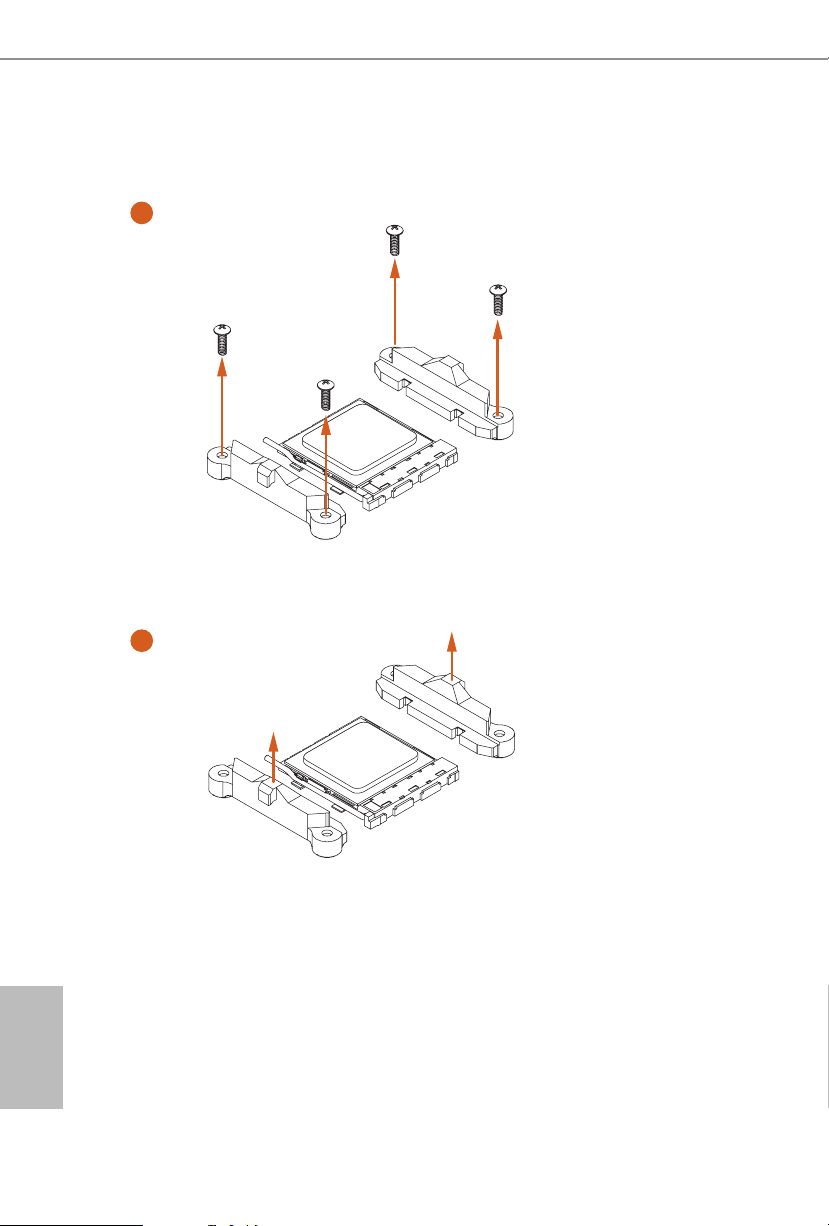
Installing the AM4 Box Cooler SR2
1
2
English
16
Page 23
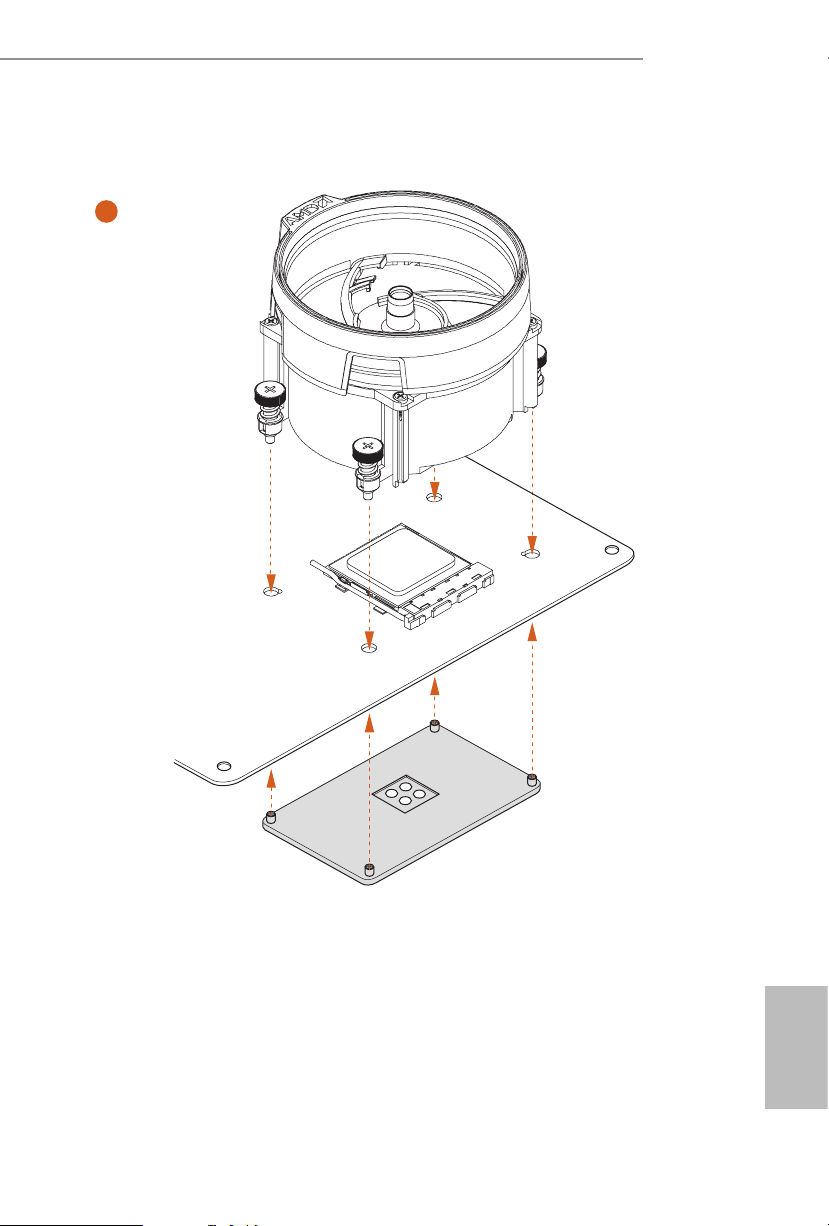
B450M Pro4
3
17
English
Page 24
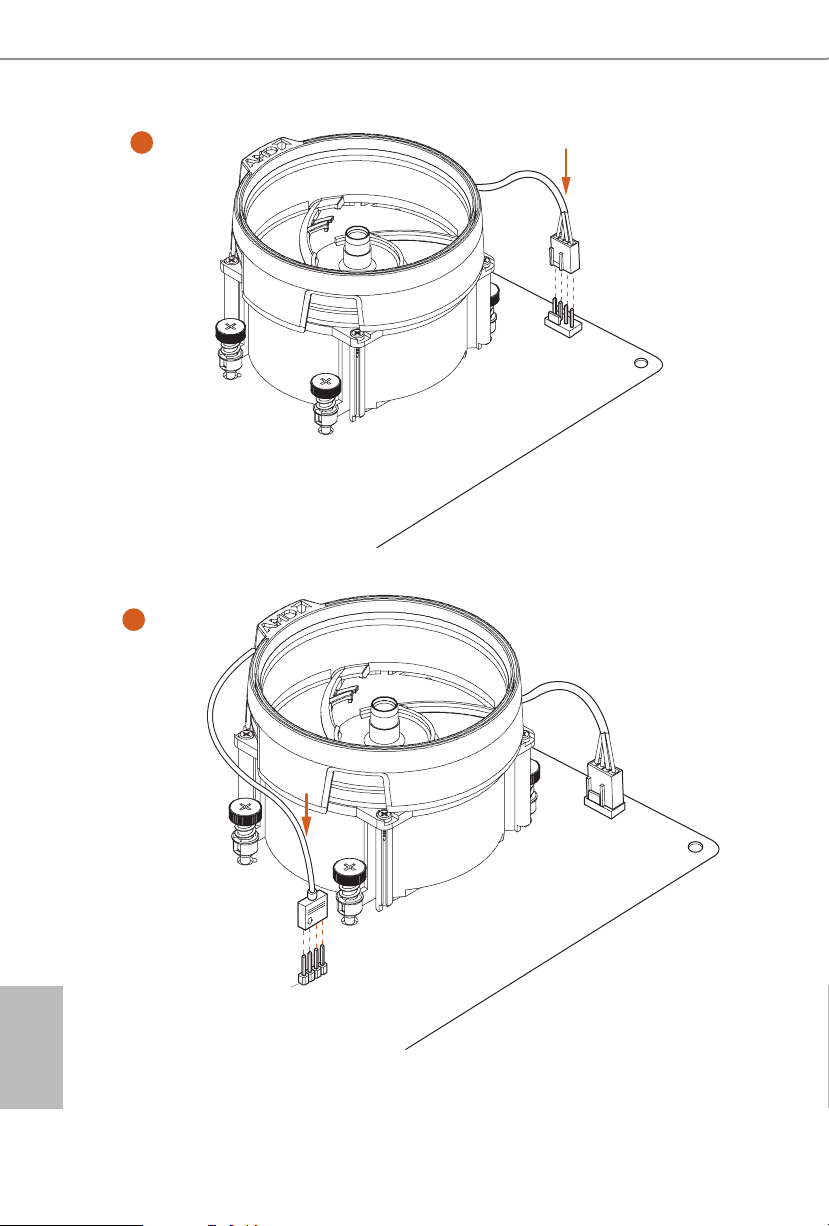
4
4-pin FAN cable
1
N
FA
_
U
P
C
5
4-pin FAN cable
English
18
RGB LED Cable
1
N
FA
CPU_
1
D
E
L
_
N
FA
_
D
AM
+12V
*e diagram shown here are for reference only. Please refer to page 31 for the orientation of
AMD Fan LED Header (AMD_FAN_LED1).
Page 25
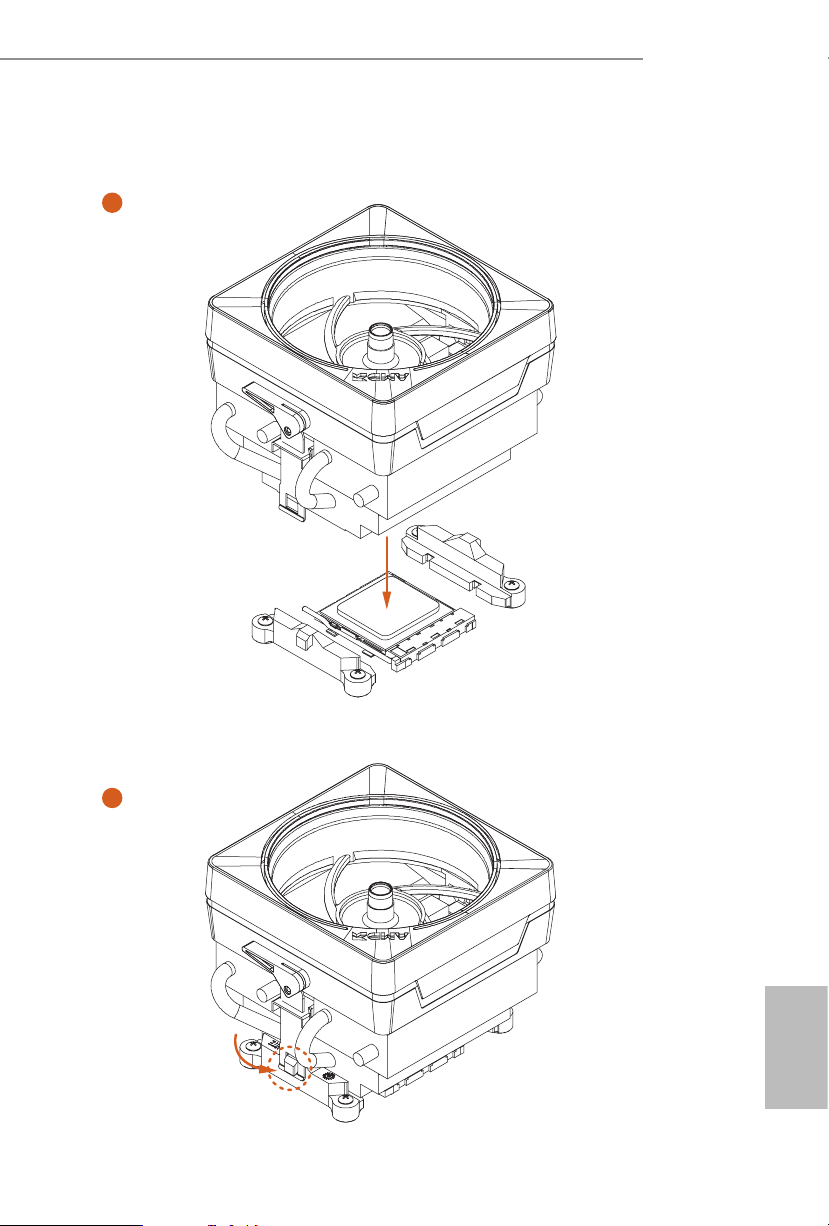
Installing the AM4 Box Cooler SR3
1
B450M Pro4
2
English
19
Page 26

3
4
English
20
Page 27
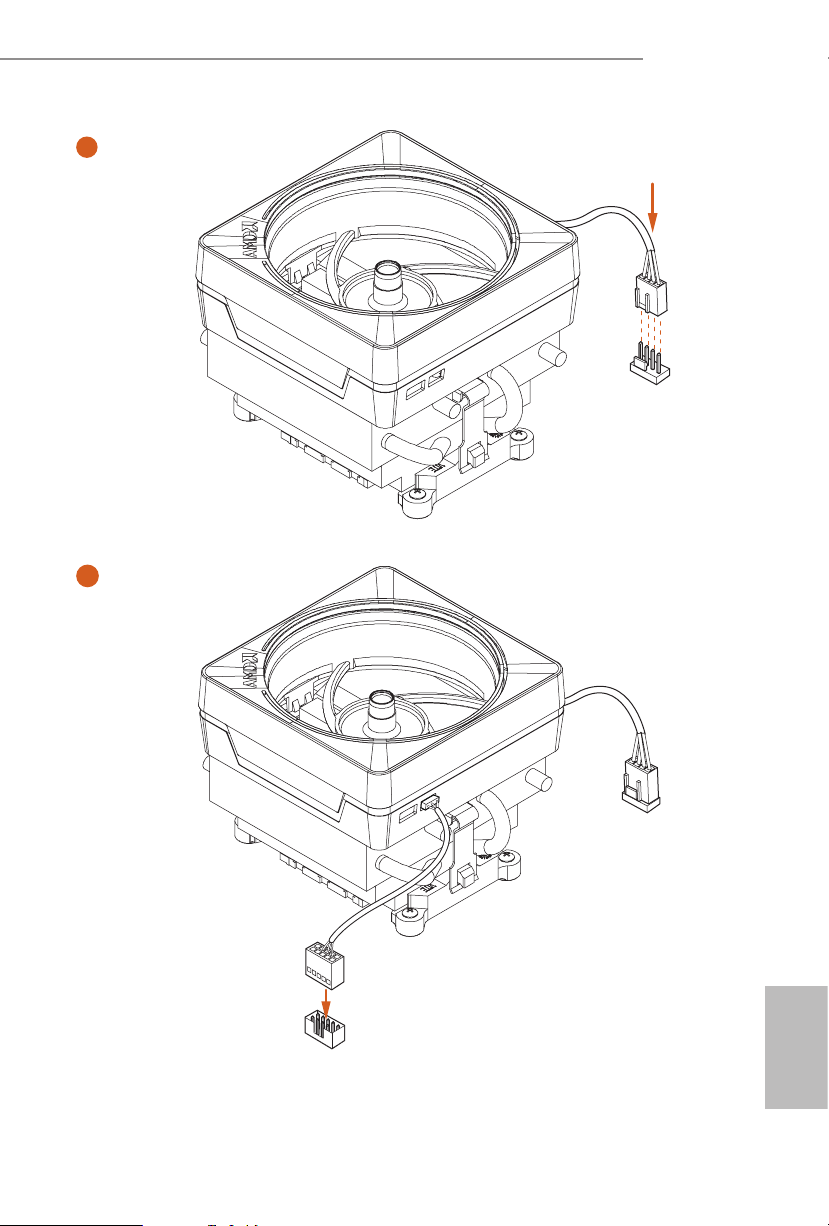
B450M Pro4
5
4-pin FAN cable
CPU_FAN1
6
1
N
FA
_
U
P
C
USB 2.0 Header
B
S
U
Please note that this connector is the interface to the LED control board on the SR3, it requires the AMD
utility "SR3 Settings Soware" to control the LED.
*e diagram shown here are for reference only. Please refer to page 28 for the orientation of USB Header.
21
English
Page 28
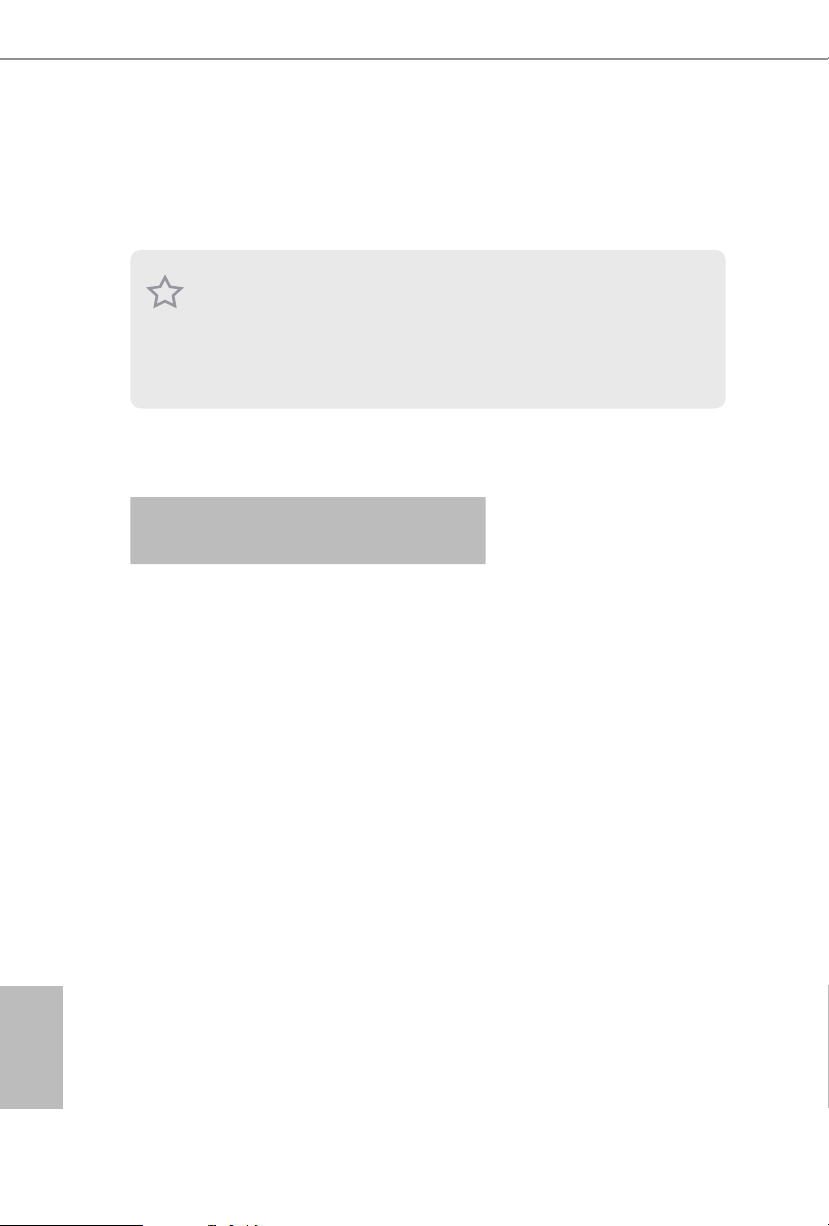
2.3 Installing Memory Modules (DIMM)
is motherboard provides four 288-pin DDR4 (Double Data Rate 4) DIMM slots,
and supports Dual Channel Memory Technology.
1. For dual channel conguration, you always need to install identica l (the same
brand, speed , size and chip-type) DDR4 DIMM pairs.
2. It is unable to activate Dual Channel Memor y Technology with only one or three
memor y module installed.
3. It is not allowed to install a DDR, DDR2 or DDR3 memory module into a DDR4
slot; otherwise, this motherboard and DIMM may be damaged.
DDR4 UDIMM Maximum Frequency Support
Ryzen Series CPUs (Pinnacle Ridge):
English
UDIMM Memory Slot
A1 A2 B1 B2
- SR - - 2667
- DR - - 2400
- SR - SR 2667
- DR - DR 2400
SR SR SR SR 2133
SR/DR DR SR/DR DR 1866
Frequency
(Mhz)
22
Page 29

Ryzen Series CPUs (Summit Ridge):
B450M Pro4
UDIMM Memory Slot
A1 A2 B1 B2
- SR - - 2667
- DR - - 2667
- SR - SR 2667
- DR - DR 2400-2667
SR SR SR SR 2133-2400
SR/DR DR SR/DR DR 1866-2133
Frequency
(Mhz)
Ryzen Series CPUs (Raven Ridge):
UDIMM Memory Slot
A1 A2 B1 B2
- SR - - 2933
- DR - - 2667
- SR - SR 2667
- DR - DR 2400
SR SR SR SR 2133
SR/DR DR SR/DR DR 1866
Frequency
(Mhz)
SR: Single rank DIMM, 1Rx4 or 1R x8 on DIMM module label
DR: Dua l ran k DIMM, 2Rx4 or 2R x8 on DIMM module label
English
23
Page 30

e DIMM only ts in one correct orie ntation. It will cause permanent dam age to
the mothe rboard and the DIMM if you force the DIMM into the slot at incor rect
orientation .
1
2
English
24
3
Page 31

2.4 Expansion Slots (PCI Express Slots)
ere are 3 PCI Express slots on the motherboard.
Before installing an ex pansion card, please make sure that the power supply is
switched o or the power cord is unplugged. Plea se read the documentation of the
expan sion card and mak e necessary hardware settings for the card before you start
the installation.
PCIe slots:
PCIE1 (PCIe 2.0 x1 slot) is used for PCI Express x1 lane width cards.
PCIE2 (PCIe 3.0 x16 slot) is used for PCI Express x16 lane width graphics cards.
PCIE3 (PCIe 2.0 x16 slot) is used for PCI Express x4 lane width graphics cards.
PCIe Slot Congurations
PCIE1 PCIE2 PCIE3
Ryzen Series CPUs (Pinnacle Ridge) x1 x16 x4
B450M Pro4
Ryzen Series CPUs (Summit Ridge) x1 x16 x4
Ryzen Series CPUs (Raven Ridge) x1 x8 x4
English
25
Page 32

2.5 Jumpers Setup
e illustration shows how jumpers are setup. When the jumper cap is placed on
the pins, the jumper is “Short”. If no jumper cap is placed on the pins, the jumper is
“Open”.
English
Clear CMOS Jumper
(CLRCMOS1)
(see p.7, No. 18)
CLRCMOS1 allows you to clear the data in CMOS. To clear and reset the system
parameters to default setup, please turn o the computer and unplug the power
cord from the power supply. Aer waiting for 15 seconds, use a jumper cap to
short the pins on CLRCMOS1 for 5 seconds. However, please do not clear the
CMOS right aer you update the BIOS. If you need to clear the CMOS when you
just nish updating the BIOS, you must boot up the system rst, and then shut it
down before you do the clear-CMOS action. Please be noted that the password,
date, time, and user default prole will be cleared only if the CMOS battery is
removed. Please remember toremove the jumper cap aer clearing the CMOS.
If you clear the CMOS, the case open may be detec ted. Please adjust the BIOS option
“Clear Status” to clear the record of previou s chassis intrusion status.
2-pin Jumper
Short: Clear CMOS
Open: Default
26
Page 33

2.6 Onboard Headers and Connectors
Onboard headers and connectors are NOT jumpers. Do NOT place jumper caps over
these header s and connectors. Placing jumper caps over the headers and connectors
will cause permanent damage to the motherboard.
B450M Pro4
System Panel Header
(9-pin PANEL1)
(see p.7, No. 13)
PWRBTN (Power Switch):
Connec t to the power switch on the chassi s front panel. You may congure the way to
turn o your system using the power switch.
RESET (Reset Switch):
Connec t to the reset switch on the chassi s front panel. P ress the reset sw itch to restart
the computer if the compute r freezes and fails to perform a normal restart.
PLED (Syste m Power LED):
Connec t to the power status indicator on the chassis front panel. e LED i s on when
the system is ope rating. e LED keeps blinking when the system i s in S3 sleep state.
e LED is o when the system i s in S4 sle ep state or powered o (S5).
HDLED (Ha rd Drive Activity LED):
Connec t to the hard drive ac tivity LED on the chassis front panel. e LED is on when
the hard dr ive is reading or w riting data.
e front panel de sign may dier by chassis. A front pane l module mainly consists
of power switch , reset switch, power LED, hard dr ive activity LED, speak er and etc.
When connecting your chassis front panel module to this head er, make sure the wire
assig nments and the pin assig nments are matched correctly.
1
PLE D+
PLE D-
HDL ED-
HDL ED+
PWR BTN #
GND
RES ET#
GND
GND
Connect the power
switch, reset switch and
system status indicator on
the chassis to this header
according to the pin
assignments below. Note
the positive and negative
pins before connecting
the cables.
27
English
Page 34

Power LED and Speaker
PLE D-
Header
(7-pin SPK_PLED1)
(see p.7, No. 14)
DUM MY
+5V
1
PLE D+
SPE AK ER
DUM MY
PLE D+
Please connect the
chassis power LED and
the chassis speaker to this
header.
Serial ATA3 Connectors
(SATA3_1:
see p.7, No. 12)
(SATA3_2:
see p.7, No. 11)
(SATA3_3:
see p.7, No. 9)
(SATA3_4:
see p.7, No. 10)
USB 2.0 Headers
(9-pin USB_3_4)
(see p.7, No. 20)
(9-pin USB_5_6)
(see p.7, No. 19)
USB 3.1 Gen1 Header
(19-pin USB3_56)
(see p.7 or 8, No. 8)
SATA3_3
SATA3_1
USB _PW R
1
USB _PW R
Vbus
IntA _PA_S SRX-
IntA _PA_S SRX+
IntA _PA_S STX-
IntA _PA_S STX+
IntA _PA_D -
IntA _PA_D +
ese four SATA3
connectors support SATA
SATA3_4
data cables for internal
storage devices with up to
6.0 Gb/s data transfer rate.
SATA3_2
* M2_ 2 and SATA3_3
share lanes. If either one
of them is in use, the other
one will be disabled.
ere are two headers
P-
P+
GND
DUM MY
on this motherboard.
Each USB 2.0 header can
support two ports.
GND
P+
P-
VbusVbus
IntA _PB_ SSRX -
IntA _PB_ SSRX +
GND
IntA _PB_ SSTX -
GND
IntA _PB_ SSTX +
GND
IntA _PB_ D-
GND
IntA _PB_ D+
Dumm y
1
ere is one header on
this motherboard. Each
USB 3.1 Gen1 header can
support two ports.
English
28
Front Panel Audio Header
(9-pin HD_AUDIO1)
(see p.7, No. 25)
1
GND
PRE SEN CE#
MIC 2_R
MIC 2_L
MIC _RE T
J_S ENS E
OUT 2_R
OUT _RE T
OUT 2_L
is header is for
connecting audio devices
to the front audio panel.
Page 35

GND
FAN_V OLTAGE _CO NTRO L
FAN_S PEE D
FAN_S PEE D_CO NTR OL
GND
FAN_V OLTAGE _CO NTRO L
FAN_S PEE D
FAN_S PEE D_CO NTR OL
GND
FAN_V OLTAGE _CO NTRO L
FAN_S PEE D
FAN_S PEE D_CO NTR OL
1. High Denition Audio supports Jack Sen sing, but the panel wire on the chas sis mu st
suppor t HDA to function correctly. Please follow the instructions in our manual and
chassis manual to install your syste m.
2. If you use an AC’97 audio panel , please install it to the front panel audio header by
the steps below:
A. Connect Mic_IN (MIC) to MIC2_ L.
B. Conne ct Audio_R (RIN) to OUT2_R and Audio_ L (LIN) to OUT2_ L.
C. Connect Ground (GND) to Ground (GND).
D. MIC_ RET and OUT_RET are for the HD audio panel only. You don’t need to
connec t them for the AC’97 audio panel.
E. To activate the front mic, go to the “FrontMic” Tab in the Realtek Control panel
and adju st “Recording Volume”.
B450M Pro4
Chassis/Water Pump Fan
Connectors
(4-pin CHA_FAN1/WP)
(see p.7, No. 26)
(4-pin CHA_FAN2/WP)
(see p.7, No. 16)
(4-pin CHA_FAN3/WP)
(see p.7, No. 17)
CPU Fan Connector
(4-pin CPU_FAN1)
(see p.7, No. 3)
CPU/Water Pump Fan
Connector
(4-pin CPU_FAN2/WP)
(see p.7, No. 2)
FAN_ SP EED _CO NTR OL
FAN_ SP EED
FAN _VO LT AGE
GND
is motherboard
4
3
provides three 4-Pin water
2
1
cooling
chassis
connectors. If you plan to
connect a 3-Pin
water cooler fan, please
connect it to Pin 1-3.
is motherboard pro-
vides a 4-Pin CPU fan
(Quiet Fan) connector.
If you plan to connect a
3-Pin CPU fan, please
connect it to Pin 1-3.
is motherboard
provides a 4-Pin water
cooling CPU fan
connector. If you plan
to connect a 3-Pin CPU
water cooler fan, please
connect it to Pin 1-3.
fan
chassis
English
29
Page 36

ATX Power Connector
1
(24-pin ATXPWR1)
(see p.7, No. 7)
12
24
is motherboard pro-
vides a 24-pin ATX power
connector. To use a 20-pin
ATX power supply, please
plug it along Pin 1 and Pin
1
13
13.
English
30
ATX 12V Power
Connector
(8-pin ATX12V1)
(see p.7, No. 1)
Serial Port Header
(9-pin COM1)
(see p.7, No. 21)
Chassis Intrusion Header
(2-pin CI1)
(see p.7, No. 15)
TPM Header
(17-pin TPMS1)
(see p.7, No. 22)
8
5
is motherboard
provides a 8-pin ATX 12V
power connector. To use a
4-pin ATX power supply,
please plug it along Pin 1
and Pin 5.
1
RRX D1
DDT R#1
TTX D1
DDC D#1
1
Sig nal
DDS R#1
CCT S#1
RRTS #1
GND
GND
RRI #1
is COM1 header
supports a serial port
module.
is motherboard
supports CASE OPEN
detection feature that
detects if the chassis cove
has been removed. is
feature requires a chassis
with chassis intrusion
detection design.
is connector supports
GN D
LAD 0
LAD 3
+3 V
+3V S B
PC IRS T #
Trusted Platform Module
PC ICL K
FRA M E
(TPM) system, which can
1
securely store keys, digital
GN D
D
GN
GN D
LAD 1
SER IRQ #
LAD 2
S_P WRD WN #
SMB _DA TA_ MAI N
certicates, passwords,
and data. A TPM system
also helps enhance
SMB _CL K_M AIN
network securit y, protects
digital identities, and
ensures platform integrity.
Page 37

B450M Pro4
AMD FAN LED Header
(4-pin AMD_FAN_
LED1)
(see p.7, No. 6)
RGB LED Header
(4-pin RGB_LED1)
(see p.7, No. 23)
Addressable LED Header
(3-pin ADDR_LED1)
(see p.7, No. 24)
1
12V G R B
1
12V G R B
1
DO_ ADD R
VOU T
GND
AMD FAN LED Header is used
to connect RGB LED
extension cable that comes with
AMD heatsink. e cable
connection allows users to choose
from various LED lighting
eects.
Caution: Never install the FAN
LED cable in the wrong orienta-
tion; otherwise, the cable may
be damaged.
is header is used to connect
RGB LED extension cable which
allows users to choose from vari-
ous LED lighting eects.
Caution: Never install the RGB
LED cable in the wrong orienta-
tion; otherwise, the cable may
be damaged.
*Please refer to page 51 for fur-
ther instructions on this header.
is header is used to connect
Addressable
LED extension cable
which allows users to choose
from various LED lighting
eects.
Caution: Never install the
Addressable LED cable in the
wrong orientation; otherwise,
the cable may be damaged.
*Please refer to page 52 for fur-
ther instructions on this header.
31
English
Page 38

2.7 CrossFireXTM and Quad CrossFireXTM Operation Guide
is motherboard supports CrossFireXTM and Quad CrossFireXTM that allows you
to install up to two identical PCI Express x16 graphics cards.
1. You should only use ide ntical CrossFireXTM-ready g raphics cards that are AM D
certied.
2. Make sure that your g raphics card driver supports AMD CrossFireXTM technology.
Download the drivers from the A MD’s website: www.amd.com
3. Make sure that your power supply unit (PSU) can provide at least th e minimum
power your syste m require s. It is recommended to use a AMD certied PSU. Plea se
refer to the AMD’s website for d etail s.
4. If you pair a 12-pipe CrossFireXTM Edition card with a 16-pipe card, both cards will
operate a s 12-pipe cards while in CrossFireXTM mode.
5. Dierent CrossFireXTM cards may require dierent method s to enable CrossFireXTM. Please refer to A MD graphics card manuals for de tailed installation guide.
2.7.1 Installing Two CrossFireXTM-Ready Graphics Cards
Step 1
Insert one graphics card into PCIE2 slot
and the other graphics card to PCIE3 slot.
Make sure that the cards are properly
seated on the slots.
English
32
CrossFire Bridge
Step 2
Connect two graphics cards by installing
a CrossFire Bridge on the CrossFire Bridge
Interconnects on the top of the graphics
cards. (e CrossFire Bridge is provided
with the graphics card you purchase, not
bundled with this motherboard. Please
refer to your graphics card vendor for
details.)
Page 39

Step 3
Connect a VGA cable or a DVI cable to the
monitor connector or the DVI connec-
tor of the graphics card that is inserted to
PCIE2 slot.
B450M Pro4
33
English
Page 40

2.7.2 Driver Installation and Setup
Step 1
Power on your computer and boot into OS.
Step 2
Remove the AMD drivers if you have any VGA drivers installed in your system.
e Catalyst Unins talle r is an optional download. We recommend using this utility
to uninstall any previously installed Catalyst drivers prior to installation. Pl ease
check A MD’s website for AMD driver update s.
Step 3
Install the required drivers and CATALYST Control Center then restart your
computer. Please check AMD’s website for details.
Step 4
Double-click the AMD Catalyst Control
AMD Catalyst Control Center
Center icon in the Windows® system tray.
Step 5
In the le pane, click Performance and
then AMD CrossFireXTM. en select
Enable AMD CrossFireX and click Apply.
Select the GPU number according to your
graphics card and click Apply.
English
34
Page 41

B450M Pro4
2.8 M.2_SSD (NGFF) Module Installation Guide (M2_1)
The M.2, also known as the Next Generat ion Form Factor (NGFF), is a small size and
versatile card edge connector that aims to replace mPCIe and mSATA. The Ultra M.2
Socket (M2_1) supports M Key type 2242/2260/2280 M.2 PCI Express module up to Gen3
x4 (32 Gb/s) (with Summit Ridge, Raven Ridge and Pinnacle Ridge).
Installing the M.2_SSD (NGFF) Module
Step 1
Prepare a M.2_SSD (NGFF) module
and the screw.
3
2
1
ABC
No. 1 2 3
Nut Location A B C
PCB Length 4.2cm 6cm 8cm
Module Type Type 2242 Type2260 Type 2280
Step 2
Depending on the PCB type and
length of your M.2_SSD (NGFF)
module, nd the corresponding nut
location to be used.
35
English
Page 42

Step 3
Move the stando based on the
module type and length.
ABC
e stando is placed at the nut
location C by default. Skip Step 3
and 4 and go straight to Step 5 if you
are going to use the default nut.
Otherwise, release the stando by
hand.
Step 4
Peel o the yellow protective lm on
the nut to be used. Hand tighten the
ABC
stando into the desired nut location
on the motherboard.
Step 5
Gently insert the M.2 (NGFF) SSD
module into the M.2 slot. Please
be aware that the M.2 (NGFF) SSD
module only ts in one orientation.
ABC
English
36
ABC
o
20
Page 43

Step 6
Tighten the screw with a screwdriver
to secure the module into place.
Please do not overtighten the screw
NUT1NUT2C
as this might damage the module.
M.2_SSD (NGFF) Module Support List
Vendor Interface P/N
SanDisk PCIe SanDisk-SD6PP4M-128G( Gen2 x2)
Intel PCIe INTEL 6000P-SSDPEKKF256G7 (nvme)
Intel PCIe INTEL 6000P-SSDPEKKF512G7 (nvme)
Kingston PCIe Kingston SHPM2280P2 / 240G (Gen2 x4)
Samsung PCIe Samsung XP941-MZHPU512HCGL(Gen2x4)
ADATA SATA ADATA - AXNS381E-128GM-B
Crucial SATA Crucial-CT240M500SSD4-240GB
ezlink SATA ezlink P51B-80-120GB
Intel SATA INTEL 540S-SSDSCKKW240H6-240GB
Kingston SATA Kingston SM2280S3G2/120G - Win8.1
Kingston SATA Kingston-RBU-SNS8400S3 / 180GD
LITEON SATA LITEON LJH-256V2G-256GB (2260)
PLEXTOR SATA PLEXTOR PX-128M6G-2260-128GB
PLEXTOR SATA PLEXTOR PX-128M7VG-128GB
SanDisk SATA SanDisk X400-SD8SN8U-128G
SanDisk SATA Sandisk Z400s-SD8SNAT-128G-1122
SanDisk SATA SanDisk-SD6SN1M-128G
Transcend SATA Transcend TS256GMTS800-256GB
V-Color SATA V-Color 120G
V-Color SATA V-Color 240G
WD SATA WD GREEN WDS240G1G0B-00RC30
B450M Pro4
For the latest updates of M.2 _SSD (NFGG) module support list, please visit our website
for details: http://www.asrock.com
English
37
Page 44

2.9 M.2_SSD (NGFF) Module Installation Guide (M2_2)
5
The M.2, also known as the Next Generat ion Form Factor (NGFF), is a small size and
versatile card edge connector that aims to replace mPCIe and mSATA. e M.2 Socket
(M2_2) supports M Key type 2230/2242/2260/2280 M.2 SATA3 6.0 Gb/s module.
* M2_2 and SATA3_3 share lanes. If either one of them is in use, the other one will be
disabled.
Installing the M.2_SSD (NGFF) Module
Step 1
Prepare a M.2_SSD (NGFF) module
and the screw.
English
4
3
Step 2
Depending on the PCB type and
length of your M.2_SSD (NGFF)
module, nd the corresponding nut
2
1
location to be used.
No. 1 2 3 4
Nut Location A B C D
PCB Length 3cm 4.2cm 6cm 8cm
Module Type Type2230 Type 2242 Ty pe2260 Type 2280
38
Page 45

B450M Pro4
Step 3
Move the stando based on the
A
BCD
A
BCD
module type and length.
e stando is placed at the nut
location D by default. Skip Step 3 and
4 and go straight to Step 5 if you are
going to use the default nut.
Otherwise, release the stando by
hand.
Step 4
Peel o the yellow protective lm on
the nut to be used. Hand tighten the
stando into the desired nut location
on the motherboard.
Step 5
Gently insert the M.2 (NGFF) SSD
module into the M.2 slot. Please
be aware that the M.2 (NGFF) SSD
module only ts in one orientation.
Step 6
Tighten the screw with a screwdriver
NUT1NUT2D
to secure the module into place.
Please do not overtighten the screw as
this might damage the module.
English
39
Page 46

M.2_SSD (NGFF) Module Support List
Vendor Interface P/N
ADATA SATA ADATA - AXNS381E-128GM-B
Crucial SATA Crucial-CT240M500SSD4-240GB
EZLINK SATA EZLINK P51B-80-120GB
Intel SATA INTEL 540S-SSDSCKKW240H6-240GB
Kingston SATA Kingston-RBU-SNS8400S3 / 180GD
Kingston SATA Kingston SM2280S3G2/120G - Win8.1
LITEON SATA LITEON LJH-256V2G-256GB (2260)
PLEXTOR SATA PLEXTOR PX-128M7VG-128GB
PLEXTOR SATA PLEXTOR PX-128M6G-2260-128GB
SanDisk SATA SanDisk-SD6SN1M-128G
SanDisk SATA SanDisk X400-SD8SN8U-128G
SanDisk SATA Sandisk Z400s-SD8SNAT-128G-1122
Transcend SATA Transcend TS256GMTS800-256GB
Transcend SATA Transcend TS64GMTS400-64GB
V-Color SATA V-Color 120G
V-Color SATA V-Color 240G
WD SATA WD BLUE WDS100T1B0B-00AS40
WD SATA WD GREEN WDS240G1G0B-00RC30
For the latest updates of M.2 _SSD (NFGG) module support list, please visit our website
for details: http://www.asrock.com
English
40
Page 47

Chapter 3 Software and Utilities Operation
3.1 Installing Drivers
e Support CD that comes with the motherboard contains necessary drivers and
useful utilities that enhance the motherboard’s features.
Running The Support CD
To begin using the support CD, insert the CD into your CD-ROM drive. e CD
automatically displays the Main Menu if “AUTORUN” is enabled in your computer.
If the Main Menu does not appear automatically, locate and double click on the le
“ASRSETUP.EXE” in the Support CD to display the menu.
Drivers Menu
e drivers compatible to your system will be auto-detected and listed on the
support CD driver page. Please click Install All or follow the order from top to
bottom to install those required drivers. erefore, the drivers you install can work
properly.
Utilities Menu
e Utilities Menu shows the application soware that the motherboard supports.
Click on a specic item then follow the installation wizard to insta ll it.
B450M Pro4
41
English
Page 48

3.2 A-Tuning
A-Tuning is ASRock’s multi purpose soware suite with a new interface, more new
features and improved utilities.
3.2.1 Installing A-Tuning
A-Tuning can be downloaded from ASRock Live Update & APP Shop. Aer the
installation, you will nd the icon “A-Tuning“ on your desktop. Double-click the “A-
Tuning“ icon, A-Tuning main menu will pop up.
3.2.2 Using A-Tuning
ere are ve sections in A-Tuning main menu: Operation Mode, OC Tweaker,
System Info, FAN-Tastic Tuning and Settings.
Operation Mode
Choose an operation mode for your computer.
English
42
Page 49

OC Tweaker
Congurations for overclocking the system.
B450M Pro4
System Info
View information about the system.
*e System Browser tab may not appear for certain models.
English
43
Page 50

FAN-Tastic Tuning
Congure up to ve dierent fan speeds using the graph. e fans will automatically shi
to the next speed level when the assigned temperature is met.
Settings
Congure ASRock A-Tuning. Click to select "Auto run at Windows Startup" if you
want A-Tuning to be launched when you start up the Windows operating system.
English
44
Page 51

3.3 ASRock Live Update & APP Shop
e ASRock Live Update & APP Shop is an online store for purchasing and
downloading soware applications for your ASRock computer. You can quick ly and
easily insta ll various apps and support utilities. With ASRock Live Update & APP
Shop, you can optimize your system and keep your motherboard up to date simply
with a few clicks.
Double-click on your desktop to access ASRock Live Update & APP Shop
utility.
*You need to be connected to the Internet to download apps f rom the ASRock Live Update & APP Shop.
3.3.1 UI Overview
Category Panel
Hot News
B450M Pro4
Information Panel
Category Panel: e category panel contains several category tabs or buttons that
when selected the information panel below displays the relative information.
Information Panel: e information panel in the center displays data about the
currently selected category and allows users to perform job-related tasks.
Hot News: e hot news section displays the various latest news. Click on the image
to visit the website of the selected news and know more.
English
45
Page 52

3.3.2 Apps
When the "Apps" tab is selected, you will see all the available apps on screen for you
to download.
Installing an App
Step 1
Find the app you want to install.
e most recommended app appears on the le side of the screen. e other various
apps are shown on the right. Please scroll up and down to see more apps listed.
English
46
You can check the price of the app and whether you have already intalled it or not.
- e red icon displays the price or "Free" if the app is free of charge.
- e green "Installed" icon means the app is installed on your computer.
Step 2
Click on the app icon to see more details about the selected app.
Page 53

Step 3
If you want to install the app, click on the red icon to start downloading.
Step 4
When installation completes, you can nd the green "Installed " icon appears on the
upper right corner.
B450M Pro4
To uninstall it, simply click on the trash can icon .
*e trash icon may not appear for certain apps.
English
47
Page 54

Upgrading an App
You can only upgrade the apps you have already installed. When there is an
available new version for your app, you will nd the mark of "New Version"
appears below the installed app icon.
Step 1
Click on the app icon to see more details.
Step 2
Click on the yellow icon to start upgrading.
English
48
Page 55

3.3.3 BIOS & Drivers
Installing BIOS or Drivers
When the "BIOS & Drivers" tab is selected, you will see a list of recommended or
critical updates for the BIOS or drivers. Please update them all soon.
B450M Pro4
Step 1
Please check the item information before update. Click on to see more details.
Step 2
Click to select one or more items you want to update.
Step 3
Click Update to start the update process.
English
49
Page 56

3.3.4 Setting
In the "Setting" page, you can change the language, select the server location, and
determine if you want to automatically run the ASRock Live Update & APP Shop
on Windows startup.
English
50
Page 57

B450M Pro4
B450 M Pr o4
3.4 ASRock Polychrome RGB
ASRock Polychrome RGB is a lighting control utility specically designed for unique individuals
with sophisticated tastes to build their own stylish colorful lighting system. Simply by connect-
ing the LED strip, you can customize various lighting schemes and patterns, including Static,
Breathing, Strobe, Cycling, Music, Wave and more.
Connecting the LED Strip
Connect your RGB LED strips to the
motherboard.
RGB LED Header (RGB_HEADER1)
1
B
R
G
V
2
1
on the
RGB_HEADER1
1
12V G R B
1. Never in stall the RGB LED cable in the w rong orientation; otherwi se, the cable
may be damaged.
2. Before installing or removing your RGB LED cable, pl ease power o your system
and unplug the powe r cord from the power supply. Failure to do so m ay cause damages to motherboard components.
1. Please note that the RGB LED strips do not come with the package.
2. e RGB LED header supports standard 5050 RGB LED strip (12V/G/R/B), with a
maximum power rating of 3A (12V) and length within 2 meters.
English
51
Page 58

Connecting the Addressable RGB LED Strip
B450 M Pr o4
Connect your Addressable RGB LED strip to the Addressable LED Header (ADDR_LED1) on
the motherboard.
1
ADDR_LED1
1
GND
DO_ ADD R
VOU T
1. Never in stall the RGB LED cable in the w rong orientation; otherwi se, the cable
may be damaged.
2. Before installing or removing your RGB LED cable, pl ease power o your system
and unplug the powe r cord from the power supply. Failure to do so m ay cause damages to motherboard components.
English
52
1. Please note that the RGB LED strips do not come with the package.
2. e RGB LED header supports WS2812B addressable RGB LED strip (5V/Data/
GND), with a ma ximum power rating of 3A (5V) and length w ithin 2 meters.
Page 59

ASRock Polychrome RGB Utility
Now you can adjust the RGB LED color through the ASRock Polychrome RGB utility.
Download this utility from the ASRock Live Update & APP Shop and start coloring your
PC style your way!
Drag the tab to customize your
preference.
Toggle on/o the
RGB LED switch
Sync RGB LED eects
for all LED regions of
the motherboard
Select a RGB LED light eect
from the drop-down menu.
B450M Pro4
53
English
Page 60

Chapter 4 UEFI SETUP UTILITY
4.1 Introduction
is section explains how to use the UEFI SETUP UTILITY to congure your
system. You may run the UEFI SETUP UTILITY by pressing <F2> or <Del> right
aer you power on the computer, other wise, the Power-On-Self-Test (POST) will
continue with its test routines. If you wish to enter the UEFI SETUP UTILITY aer
POST, restart the system by pressing <Ctl> + <Alt> + <Delete>, or by pressing the
reset button on the system chassis. You may also restart by turning the system o
and then back on.
Becau se the UEFI soware is constantly being upd ated, the following UEFI setup
screens and de scriptions are for reference purpose only, and they may not exactly
match what you see on your scre en.
4.1.1 UEFI Menu Bar
e top of the screen has a menu bar with the following selections:
English
54
Main
OC Tweaker
Advanced
Tool
H/W Monitor
Security
Boot
Exit
For setting system time/date information
For overclocking congurations
For advanced system congurations
Useful tools
Displays current hardware status
For security settings
For conguring boot settings and boot priority
Exit the current screen or the UEFI Setup Utility
Page 61

4.1.2 Navigation Keys
Use < > key or < > key to choose among the selections on the menu bar, and
use < > key or < > key to move the cursor up or down to select items, then
press <Enter> to get into the sub screen. You can also use the mouse to click your
required item.
Please check the following table for the descriptions of each navigation key.
Navigation Key(s) Description
B450M Pro4
+ / -
<Tab>
<PGUP>
<PGDN>
<HOME>
<END>
<F1>
<F7>
<F9>
<F10>
<F12>
<ESC>
To change option for the selected items
Switch to next function
Go to the previous page
Go to the next page
Go to the top of the screen
Go to the bottom of the screen
To display the General Help Screen
Discard changes and exit the SETUP UTILITY
Load optimal default values for all the settings
Save changes and exit the SETUP UTILITY
Print screen
Jump to the Exit Screen or exit the current screen
55
English
Page 62

4.2 Main Screen
When you enter the UEFI SETUP UTILITY, the Main screen will appear and
display the system overview.
English
56
Page 63

4.3 OC Tweaker Screen
In the OC Tweaker screen, you can set up overclocking features.
B450M Pro4
Becau se the UEFI soware is constantly being upd ated, the following UEFI setup
screens and de scriptions are for reference purpose only, and they may not exactly
match what you see on your scre en.
CPU Conguration
OC Mode Change Switch
Select a setting for OC Mode.
Overclock Mode
Select the overclock mode.
CPU Frequency and Voltage Change
If this item is set to [Manual], the multiplier and voltage will be set based on user selection.
Final result is depending on the CPU's capability.
SMT Mode
is item can be used to disable symmetric multithreading. To re-enable SMT, a
power cycle is needed aer selecting [Auto].
Warning: S3 is not supported on systems where SMT is disabled.
English
57
Page 64

DRAM Timing Conguration
DRAM Frequency
If [Auto] is selected, the motherboard will detect the memory module(s) inserted
and assign the appropriate frequency automatically.
AM4 Advance Boot Training
Set TR4 Advance boot training to [Auto] to increase compatibility.
Voltage Conguration
CPU SOC Voltage
Congure the voltage for the CPU SOC.
Vcore Oset Voltage
Use this to select Vcore Oset Voltage.
Vcore NB Oset Voltage
Use this to select Vcore NB Oset Voltage.
DRAM Voltage
Use this to select DRAM Voltage. e default value is [Auto].
1.8 Voltage
Use this to select 1.8 Voltage. e default value is [Auto].
English
58
VDDP
Congure the voltage for the VDDP.
Save User Default
Type a prole name and press enter to save your settings as user default.
Load User Default
Load previously saved user defaults.
Save User UEFI Setup Prole to Disk
It helps you to save current UEFI settings as an user prole to disk.
Load User UEFI Setup Prole from Disk
You can load previous saved prole from the disk.
Page 65

4.4 Advanced Screen
In this section, you may set the congurations for the following items: CPU
Conguration, North Bridge Conguration, South Bridge Conguration, Storage-
Conguration, Super IO Conguration, ACPI Conguration, Trusted Computing ,
AMD CBS and AMD PBS.
B450M Pro4
Setting wrong values in this sec tion may cause the system to malfunction.
UEFI Conguration
Active Page on Entry
Select the default page when entering the UEFI setup utility.
Full HD UEFI
When [Auto] is selected, the resolution will be set to 1920 x 1080 if the monitor
supports Full HD resolution. If the monitor does not support Full HD resolution,
then the resolution will be set to 1024 x 768. When [Disable] is selected, the
resolution will be set to 1024 x 768 directly.
English
59
Page 66

4.4.1 CPU Conguration
Cool 'n' Quiet
Use this item to enable or disable AMD’s Cool ‘n’ QuietTM technology. e default value is
[Enabled]. Conguration options: [Enabled] and [Disabled]. If you install Windows® OS and
want to enable this function, please set this item to [Enabled]. Please note that enabling this
function may reduce CPU voltage and memory frequency, and lead to system stability or
compatibility issue with some memory modules or power supplies. Please set this item to
[Disable] if above issue occurs.
English
60
AMD fTPM Switch
Use this to enable or disable AMD CPU fTPM.
SVM Mode
When this option is set to [Enabled], a VMM (Virtual Machine Architecture) can
utilize the additional hardware capabilities provided by AMD-V. e default value is
[Enabled]. Conguration options: [Enabled] and [Disabled].
Page 67

4.4.2 North Bridge Conguration
SR-IOV Support
Enable/disable the SR-IOV (Single Root IO Virtualization Support) if the system
has SR-IOV capable PCIe devices.
B450M Pro4
61
English
Page 68

4.4.3 South Bridge Conguration
Onboard HD Audio
Enable/disable onboard HD audio. Set to Auto to enable onboard HD audio and
automatically disable it when a sound card is installed.
Front Panel
Enable/disable front panel HD audio.
English
62
Deep Sleep
Congure deep sleep mode for power saving when the computer is shut down.
Restore on AC/Power Loss
Select the power state aer a power failure. If [Power O] is selected, the power will
remain o when the power recovers. If [Power On] is selected, the system will start
to boot up when the power recovers.
Page 69

4.4.4 Storage Conguration
SATA Controller(s)
Enable/disable the SATA controllers.
B450M Pro4
SATA Mode
AHCI: Supports new features that improve performance.
RAID: Combine multiple disk drives into a logical unit.
SATA Hot Plug
Enable/disable the SATA Hot Plug function.
English
63
Page 70

4.4.5 Super IO Conguration
Serial Port
Enable or disable the Serial port.
Serial Port Address
Select the address of the Serial port.
English
64
Page 71

4.4.6 ACPI Conguration
Suspend to RAM
It is recommended to select auto for ACPI S3 power saving.
B450M Pro4
ACPI HPET Table
Enable the High Precision Event Timer for better performance and to pass WHQL
tests.
PS/2 Keyboard Power On
Allow the system to be waked up by a PS/2 Keyboard.
PCIE Devices Power On
Allow the system to be waked up by a PCIE device and enable wake on LAN.
RTC Alarm Power On
Allow the system to be waked up by the rea l time clock alarm. Set it to By OS to let
it be handled by your operating system.
English
65
Page 72

4.4.7 Trusted Computing
Security Device Support
Enable to activate Trusted Platform Module (TPM) security for your hard disk
drives.
English
66
Page 73

4.4.8 AMD CBS
Zen Common Options
RedirectForReturnDis
B450M Pro4
From a workaround for GCC/C000005 issue for XV Core on CZ A0, setting MSRC001_1029
Decode Conguration (DE_CFG) bit 14 [DecfgNoRdrctForReturns] to 1.
L2 TLB Associativity
0 - L2 TLB ways [11:8] are fully associative. 1 - =L2 TLB ways [11:8] are 4K-only.
Platform rst Error Handling
Enable/disable PFEH, cloak individual banks, and mask deferred error interrupts from each
bank.
Core Performance Boost
Disable CPB.
Enable IBS
Enables IBS through MSRC001_1005[42] and disables SpecLockMap through
MSRC001_1020[54].
Global C-state Control
Controls IO based C-state generation and DF C-states.
English
67
Page 74

Opcache Control
Enables or disables the Opcache.
OC Mode
OC1 - 16 cores/3.6GHz on 1.3375V
OC2 - 8 cores/3.7GHz on 1.369V
OC3 - 4 cores/3.75GHz on 1.374V\nMax Stress - 16 cores/3.8GHz on 1.400V
SEV-ES ASID Space Limit
SEV VMs using ASIDs below the SEV-ES ASID Space Limit must enable the SEV-ES feature.
e valid values for this eld are from 0x1 (1) - 0x10 (16).
Core/Thread Enablement
Downcore control
Sets the number of cores to be used. Once this option has been used to remove any cores, a
POWER CYCLE is required in order for future selections to take eect.
SMTEN
is item can be used to disable symmetric multithreading. To re-enable SMT, a POWER
CYCLE is needed aer selecting the 'Auto' option.
Warning: S3 is NOT SUPPORTED on systems where SMT is disabled.
Streaming Stores Control
English
68
Enables or disables the streaming stores functionality.
DF Common Options
DRAM scrub time
Provide a value that is the number of hours to scrub memory.
Redirect scrubber control
Control DF::RedirScrubCtrl[EnRedirScrub]
Disable DF sync ood propagation
Control DF::PIECong[DisSyncFloodProp].
Freeze DF module queues on error
Controls DF::PIECong[DisImmSyncFloodOnFatalError]
Disabling this option sets DF:PIECong[DisImmSyncFloodOnFatalError].
Page 75

B450M Pro4
GMI encryption control
GMI encryption control
Control GMI link encryption
xGMI encryption control
Control xGMI link encryption
CC6 memory region encryption
Control whether or not the CC6 save/restore memory is encry pted
Location of private memory regions
Controls whether or not the private memory regions (PSP, SMU and CC6) are at the top of
DRAM or distributed. Note that distributed requires memory on all dies. Note that it will
always be at the top of DRAM if some dies don't have memory regardless of this option's
setting.
System probe lter
Controls whether or not the probe lter is enabled. Has no eect on parts where the probe
lter is fuse disabled.
Memory interleaving
Controls fabric level memory interleaving (AUTO, none, channel, die, socket). Note that
channel, die, and socket has requirements on memory populations and it will be ignored if
the memory doesn't support the selected option.
Memory interleaving size
Controls the memory interleaving size. e valid values are AUTO, 256 bytes, 512 bytes, 1
Kbytes or 2Kby tes. is determines the starting address of the interleave (bit 8, 9, 10 or 11).
Channel interleaving hash
Controls whether or not the address bits are hashed during channel interleave mode. is
eld should not be used unless the interleaving is set to channel and the interleaving size is
256 or 512 bytes.
Memory Clear
When this feature is disabled, BIOS does not implement MemClear aer memory training
(only if non-ECC DIMMs are used).
English
69
Page 76

UMC Common Options
DDR4 Common Options
DRAM Controller Conguration
DRAM Controller Conguration
DRAM Power Options
Cmd2T
Select between 1T and 2T mode on ADDR/CMD
Gear Down Mode
Congure the Gear Down Mode.
CAD Bus Conguration
CAD Bus Timing User Controls
Setup time on CAD bus signals to Auto or Manual
CAD Bus Drive Strength User Controls
Drive Strength on CAD bus signals to Auto or Manual
Data Bus Conguration
Data Bus Conguration User Controls
English
70
Specif y the mode for drive strength to Auto or Manual
Common RAS
Data Poisoning
Enable/disable data poisoning: UMC_CH::EccCtrl[UcFatalEn] UMC_
CH::EccCtrl[WrEccEn]
Should be enabled/disabled together.
Security
TSME
Transparent SME: AddrTweakEn = 1; ForceEncrEn =1; DataEncrEn = 0
Data Scramble
Data scrambling: DataScrambleEn
Page 77

DRAM Memory Mapping
Chipselect Interleaving
Interleave memory blocks across the DRAM chip selects for node 0.
BankGroupSwap
Congure the BankGroupSwap.
BankGroupSwapAlt
Congure BankGroupSwapAlt.
Address Hash Bank
Congure the bank address hashing.
Address Hash CS
Congure the CS address hashing.
NVDIMM
Memory MBIST
MBIST Enable
B450M Pro4
Congure the Memory MBIST.
MBIST SubType Test
Select MBIST Subtest - Single Chipselect, Multi Chipselect, Address Line Test or execute
All test
MBIST Aggressors
Enable or disable MBIST Aggressor test.
MBIST Per Bit Slave Die Reporting
Enable or disable MBIST per bit slave die result report.
NBIO Common Options
NB Conguration
IOMMU
Use this to enable or disable IOMMU. e default value of this feature is [Disabled].
English
71
Page 78

Determinism Slider
[Auto]
Use default performance determinism settings
cTDP Control
[Auto]
Use the fused cTDP.
[Manual]
User can set customized cTDP.
Fan Control
[Auto]
Use the default fan controller settings.
[Manual]
User can set customized fan controller settings.
PSI
Disable PSI.
ACS Enable
English
72
Enable ACS.
PCIe ARI Support
Enables Alternative Routing-ID Interpretation
CLDO_VDDP Control
[Manual]
If this option is selected, user can set customized CLDO_VDDP voltage.
HD Audio Enable
Enable HD Audio.
FCH Common Options
SATA Conguration Options
Page 79

SATA Controller
Disable or enable OnChip SATA controller
Sata RAS Support
Disable or enable Sata RAS Support
Sata Disabled AHCI Prefetch Function
Congure the Sata Disabled AHCI Prefetch function.
Aggresive SATA Device Sleep Port 0
Congure the Aggresive SATA Device Sleep Port 0.
Aggresive SATA Device Sleep Port 1
Congure the Aggresive SATA Device Sleep Port 1.
USB Conguration Options
XHCI controller enable
Congure the USB3 controller.
SD (Secure Digital) Options
B450M Pro4
SD Conguration Mode
Select SD Mode.
Ac Power Loss Options
Select Ac Loss Control Method.
I2C Conguration Options
Uart Conguration Options
ESPI Conguration Options
XGBE Conguration Options
eMMC Options
NTB Common Options
DRAM Memory Mapping
English
73
Page 80

Chipselect Interleaving
Interleave memory blocks across the DRAM chip selects for node 0.
BankGroupSwap
Congure the BankGroupSwap.
BankGroupSwapAlt
Congure the BankGroupSwapAlt.
Address Hash Bank
Congure the bank address hashing.
Address Hash CS
Congure the CS address hashing.
NVDIMM
Memory MBIST
MBIST Enable
Congure the Memory MBIST.
MBIST SubType Test
Select MBIST Subtest - Single Chipselect, Multi Chipselect, Address Line Test or execute
all test.
English
74
MBIST Aggressors
Congure the MBIST Aggressor test.
MBIST Per Bit Slave Die Reporting
Congure the MBIST per bit slave die result report.
Page 81

4.4.9 AMD PBS
e AMD PBS menu accesses AMD specic features.
B450M Pro4
75
English
Page 82

4.5 Tools
RGB LED
ASRock Polychrome RGB allows you to adjust the RGB LED color to your liking.
Easy RAID Installer
Easy R AID Installer helps you to copy the R AID driver from the support CD to
your USB storage device. Aer copying the drivers please change the SATA mode to
RAID, then you can start installing the operating system in RAID mode.
English
76
Easy Driver Installer
For users that don’t have an optical disk drive to install the drivers from our support
CD, Easy Driver Installer is a handy tool in the UEFI that installs the LAN driver
to your system via an USB storage device, then downloads and installs the other
required drivers automatically.
Page 83

Instant Flash
Save UEFI les in your USB storage device and run Instant Flash to update your
UEFI.
Internet Flash - DHCP (Auto IP), Auto
ASRock Internet Flash downloads and updates the latest UEFI rmware version
from our servers for you. Please setup network conguration before using Internet
Flash.
*For BIOS backup and recovery purpose, it is recommended to plug in your USB
pen drive before using this function.
Network Conguration
Use this to congure internet connection settings for Internet Flash.
B450M Pro4
Internet Setting
Enable or disable sound eects in the setup utility.
UEFI Download Server
Select a server to download the UEFI rmware.
English
77
Page 84

4.6 Hardware Health Event Monitoring Screen
is section allows you to monitor the status of the hardware on your system,
including the parameters of the CPU temperature, motherboard temperature, fan
speed and voltage.
Fan Tuning
Measure Fan Min Duty Cycle.
English
78
Fan-Tastic Tuning
Select a fan mode for CPU Fan 1, or choose Customize to set 5 CPU temperatures and
assign a respective fan speed for each temperature.
CPU_FAN1 Setting
Select a fan mode for CPU Fan 1, or choose Customize to set 5 CPU temperatures
and assign a respective fan speed for each temperature.
CPU_FAN1 Temp Source
Select a fan temperature source for CPU Fan 1.
CPU_FAN2/WP Switch
Select CPU Water Pump mode.
CPU Fan 2 Control Mode
Select PWM mode or DC mode for CPU fan 2.
Page 85

CPU Fan 2 Setting
Select a fan mode for CPU Fan 2, or choose Customize to set 5 CPU temperatures
and assign a respective fan speed for each temperature.
CPU Fan 2 Temp Source
Select a fan temperature source for CPU Fan 2.
CHA_FAN1/WP Switch
Select Chassis Fan 1 or Water Pump mode.
Chassis Fan 1 Control Mode
Select PWM mode or DC mode for Chassis Fan 1.
Chassis Fan 1 Setting
Select a fan mode for Chassis Fan 1, or choose Customize to set 5 CPU temperatures
and assign a respective fan speed for each temperature.
Chassis Fan 1 Temp Source
Select a fan temperature source for Chassis Fan 1.
CHA_FAN2/WP Switch
Select Chassis Fan 2 or Water Pump mode.
B450M Pro4
Chassis Fan 2 Control Mode
Select PWM mode or DC mode for Chassis Fan 2.
Chassis Fan 2 Setting
Select a fan mode for Chassis Fan 2, or choose Customize to set 5 CPU temperatures
and assign a respective fan speed for each temperature.
Chassis Fan 2 Temp Source
Select a fan temperature source for Chassis Fan 2.
CHA_FAN3/WP Switch
Select Chassis Fan 3 or Water Pump mode.
Chassis Fan 3 Control Mode
Select PWM mode or DC mode for Chassis Fan 3.
English
79
Page 86

Chassis Fan 3 Setting
Select a fan mode for Chassis Fan 3, or choose Customize to set 5 CPU temperatures
and assign a respective fan speed for each temperature.
Chassis Fan 3 Temp Source
Select a fan temperature source for Chassis Fan 3.
Case Open Feature
Enable or disable Case Open Feature to detect whether the chassis cover has been
removed.
English
80
Page 87

4.7 Security Screen
In this section you may set or change the supervisor/user password for the system.
You may also clear the user password.
Supervisor Password
Set or change the password for the administrator account. Only the administrator
has authority to change the settings in the UEFI Setup Utility. Leave it blank and
press enter to remove the password.
B450M Pro4
User Password
Set or change the password for the user account. Users are unable to change the
settings in the UEFI Setup Utility. Leave it blank and press enter to remove the
password.
Secure Boot
Enable to support Secure Boot.
English
81
Page 88

4.8 Boot Screen
is section displays the available devices on your system for you to congure the
boot settings and the boot priority.
Fast Boot
Fast Boot minimizes your computer's boot time. In fast mode you may not boot
from an USB storage device.
English
82
Boot From Onboard LAN
Allow the system to be waked up by the onboard LAN.
Setup Prompt Timeout
Congure the number of seconds to wait for the setup hot key.
Bootup Num-Lock
Select whether Num Lock should be turned on or o when the system boots up.
Boot Beep
Select whether the Boot Beep should be turned on or o when the system boots up. Please
note that a buzzer is needed.
Full Screen Logo
Enable to display the boot logo or disable to show normal POST messages.
Page 89

AddOn ROM Display
Enable AddOn ROM Display to see the AddOn ROM messages or congure the
AddOn ROM if you've enabled Full Screen Logo. Disable for faster boot speed.
CSM (Compatibility Support Module)
B450M Pro4
CSM
Enable to launch the Compatibility Support Module. Please do not disable unless
you’re running a WHCK test.
Launch PXE OpROM Policy
Select UEFI only to run those that support UEFI option ROM only. Select Legacy
only to run those that support legacy option ROM only. Select Do not launch to not
execute both legacy and UEFI option ROM.
Launch Storage OpROM Policy
Select UEFI only to run those that support UEFI option ROM only. Select Legacy
only to run those that support legacy option ROM only. Select Do not launch to not
execute both legacy and UEFI option ROM.
English
83
Page 90

4.9 Exit Screen
Save Changes and Exit
When you select this option the following message, “Save conguration changes
and exit setup?” will pop out. Select [OK] to save changes and exit the UEFI SETUP
UTILITY.
Discard Changes and Exit
When you select this option the following message, “Discard changes and exit
setup?” will pop out. Select [OK] to exit the UEFI SETUP UTILITY without saving
any changes.
English
84
Discard Changes
When you select this option the following message, “Discard changes?” will pop
out. Select [OK] to discard all changes.
Load UEFI Defaults
Load UEFI default values for a ll options. e F9 key can be used for this operation.
Launch EFI Shell from lesystem device
Copy shellx64.e to the root directory to launch EFI Shell.
Page 91

Contact Information
If you need to contact ASRock or want to know more about ASRock, you’re welcome
to visit ASRock’s website at http://ww w.asrock.com; or you may contact your dealer
for further information. For technical questions, please submit a support request
form at https://event.asrock.com/tsd.asp
ASRock Incorporation
2F., No.37, Sec. 2, Jhongyang S. Rd., Beitou District,
Taipei City 112, Taiwan (R.O.C.)
ASRock EUROPE B.V.
Bijsterhuizen 11-11
6546 AR Nijmegen
e Netherlands
Phone: +31-24-345-44-33
Fax: +31-24-345-44-38
ASRock America, Inc.
13848 Magnolia Ave, Chino, CA91710
U.S.A.
Phone: +1-909-590-8308
Fax: +1-909-590-1026
Page 92

DECLARATION OF CONFORMITY
Responsible Party Name:
Phone/Fax No:
hereby declares that the product
Product Name : Motherboard
Per FCC Part 2 Section 2.1077(a)
ASRock Incorporation
Address:
13848 Magnolia Ave, Chino, CA91710
+1-909-590-8308/+1-909-590-1026
Model Number :
Conforms to the following specications:
FCC Part 15, Subpart B, Unintentional Radiators
Supplementary Information:
B450M Pro4
is device complies with part 15 of the FCC Rules. Operation is subject to the
following two conditions: (1) is device may not cause harmful interference,
and (2) this device must accept any interference received, including interference
that may cause undesired operation.
James
Representative Person’s Name:
Signature :
Date :
May 12, 2017
Page 93

EU Declaration of Conformity
EMC —Directive 2014/30/EU (from April 20th, 2016)
☐
For the following equipment:
Motherboard
(Product Name)
B450M Pro4 / ASRock
(Model Designation / Trade Name)
ASRock Incorporation
(Manufacturer Name)
2F., No.37, Sec. 2, Jhongyang S. Rd., Beitou District, Taipei City 112, Taiwan (R.O.C.)
(Manufacturer Address)
ڛ
☐ EN 55022:2010/AC:2011 Class B EN 55024:2010/A1:2015
ڛ EN 55032:2012+AC:2013 Class B ڛڛ EN 61000-3-3:2013
ڛ EN 61000-3-2:2014
☐
LVD —Directive 2014/35/EU (from April 20th, 2016)
EN 60950-1 : 2011+ A2: 2013 ☐
ڛ RoHS — Directive 2011/65/EU
ڛ CE marking
EN 60950-1 : 2006/A12: 2011
(EU conformity marking)
ASRock EUROPE B.V.
(Company Name)
Bijsterhuizen 1111 6546 AR Nijmegen e Netherlands
(Company Address)
Person responsible for making this declaration:
(Name, Surname)
A.V.P
(Position / Title)
July 6, 2018
(Date)
P/N: 15G062108000AK V1.0
