Page 1
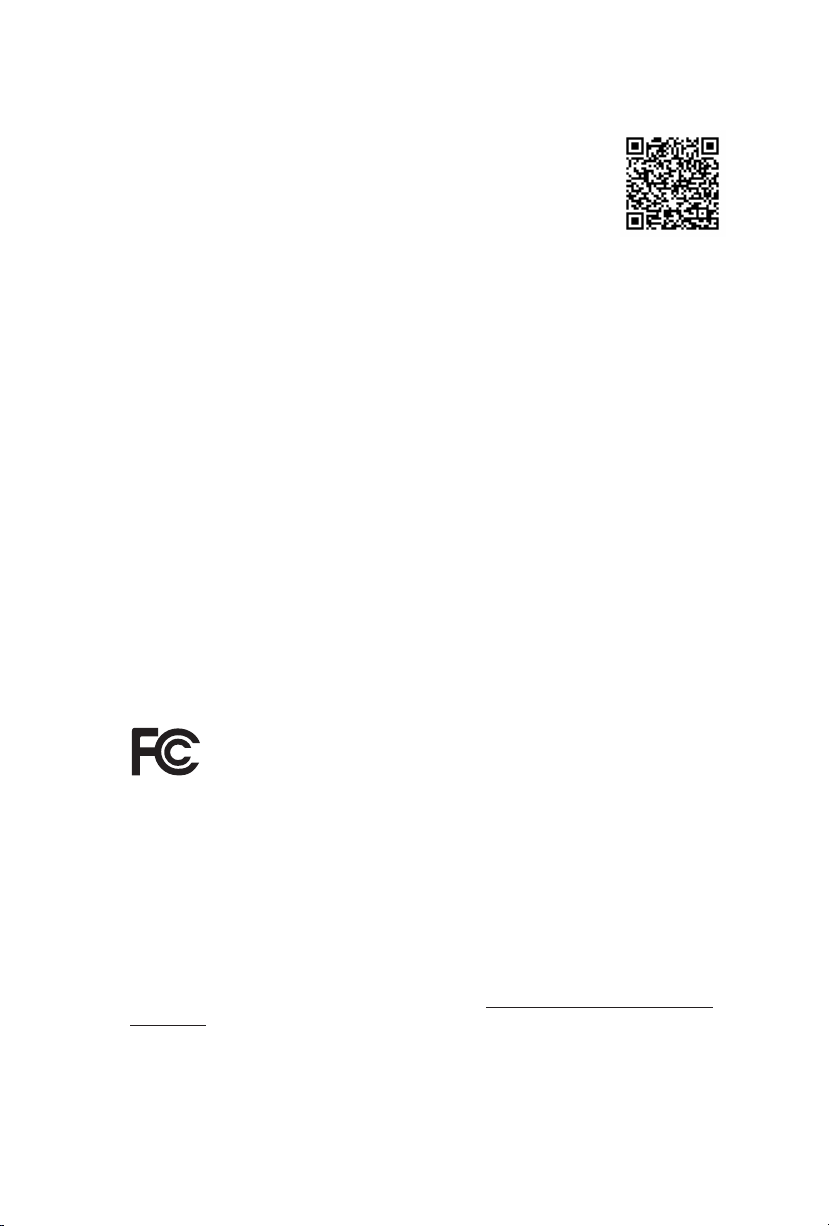
Version 1.0
Published December 2018
Copyright©2018 ASRock INC. All rights reserved.
Copyright Notice:
No part of this documentation may be reproduced, transcribed, transmitted, or
translated in any language, in any form or by any means, except duplication of
documentation by the purchaser for backup purpose, without written consent of
ASRock Inc.
Products and corporate names appearing in this documentation may or may not
be registered trademarks or copyrights of their respective companies, and are used
only for identication or explanation and to the owners’ benet, without intent to
infringe.
Disclaimer:
Specications and information contained in this documentation are furnished for
informational use only and subject to change without notice, and should not be
constructed as a commitment by ASRock. ASRock assumes no responsibility for
any errors or omissions that may appear in this documentation.
With respect to the contents of this documentation, ASRock does not provide
warranty of any kind, either expressed or implied, including but not limited to
the implied warranties or conditions of merchantability or tness for a particular
purpose.
In no event shall ASRock, its directors, ocers, employees, or agents be liable for
any indirect, special, incidental, or consequential damages (including damages for
loss of prots, loss of business, loss of data, interruption of business and the like),
even if ASRock has been advised of the possibility of such damages arising from any
defect or error in the documentation or product.
is device complies with Part 15 of the FCC Rules. Operation is subject to the following
two conditions:
(1) this device may not cause harmful interference, and
(2) this device must accept any interference received, including interference that
may cause undesired operation.
CALIFORNIA, USA ONLY
e Lithium battery adopted on this motherboard contains Perchlorate, a toxic substance
controlled in Perchlorate Best Management Practices (BMP) regulations passed by the
California Legislature. When you discard the Lithium battery in California, USA, please
follow the related regulations in advance.
“Perchlorate Material-special handling may apply, see www.dtsc.ca.gov/hazardouswaste/
perchlorate”
ASRock Website: http://www.asrock.com
Page 2

AUSTRALIA ONLY
Our goods come with guarantees that cannot be excluded under the Australian
Consumer Law. You are entitled to a replacement or refund for a major failure and
compensation for any other reasonably foreseeable loss or damage caused by our
goods. You are also entitled to have the goods repaired or replaced if the goods fail
to be of acceptable quality and the failure does not amount to a major failure. If
you require assistance please call ASRock Tel : +886-2-28965588 ext.123 (Standard
International call charges apply)
e terms HDMI® and HDMI High-Denition Multimedia Interface, and the
HDMI logo are trademarks or registered trademarks of HDMI Licensing LLC in the
United States and other countries.
Page 3
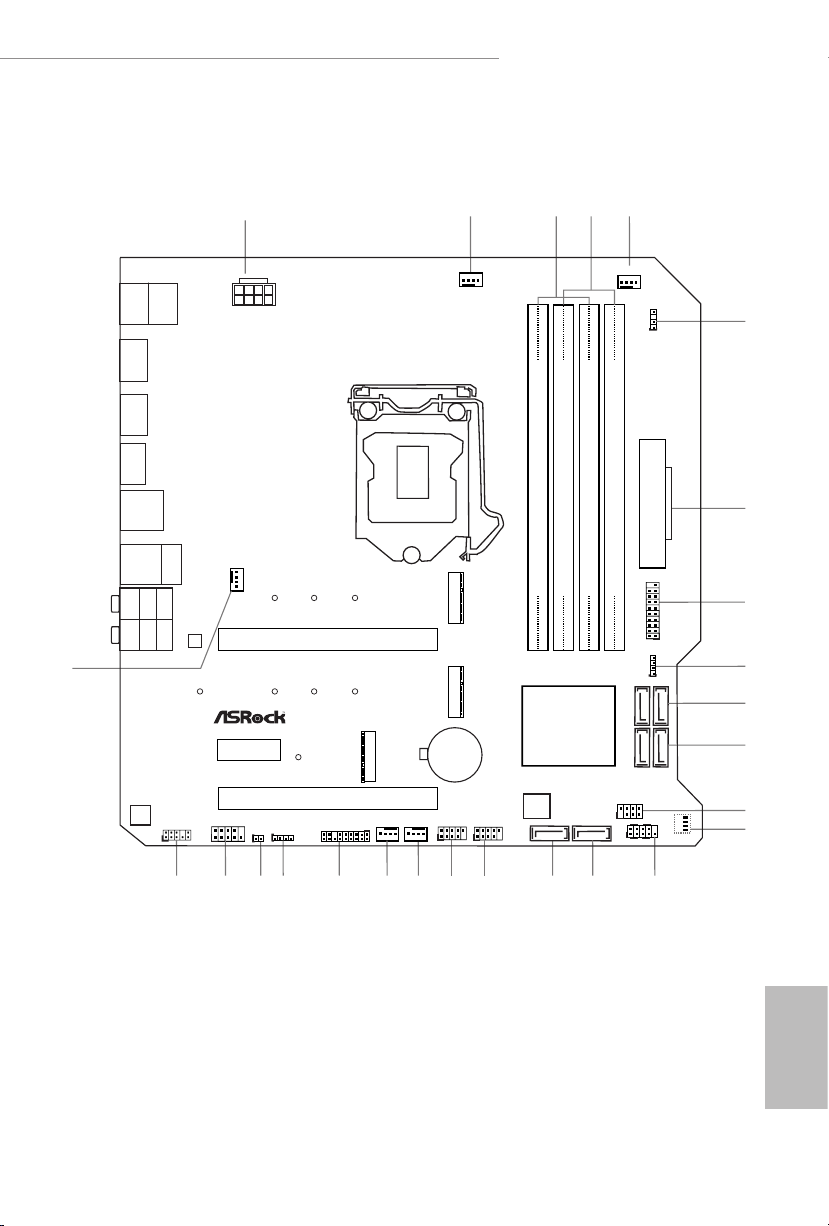
Intel
B365
DDR 4_A2 (6 4 bit, 28 8-pin m odule )
DDR 4_A1 (6 4 bit, 28 8-pin m odule )
DDR 4_B2 (6 4 bit, 28 8-pin m odule )
DDR 4_B1 (6 4 bit, 28 8-pin m odule )
ATX12V1
Top:
RJ-45
Top:
Central/Bass
Center :
REAR SPK
Top:
LINE IN
Center :
FRONT
Bottom :
Optica l
SPDIF
Bottom :
MIC IN
HDLED RESET
PLED PWRBTN
PANEL1
1
COM1
1
1
HD_AUDIO1
SATA3_2_3
SATA3_4_5
Ro HS
7
10
11
USB5_6
1
18
USB3_4
1
17
SATA3_0
1
4
3
25
PS2
Keyb oard
/Mous e
PCIE2
21
15
1619
M2_3
CT1
CHA_FAN2/
WP
CPU_FAN2/
WP
2
2324
AUDIO
CODEC
Ult ra M.2
PCIe G en3 x4
USB 3.1 Gen1
T: USB3
B: USB4
USB 3.1 Gen1
T: USB1
B: USB2
BIOS
ROM
26
USB 2. 0
T: USB1
B: USB 2
RGB_LED1
1
RGB_LED 2
1
A_RGB_L ED1
1
20
8
USB3_5 _6
1
CHA_FAN3/
WP
B365M Phantom Gaming 4
CPU_FAN1
CLRMOS1
1
22
1
TPMS1
CHA_FAN1/
WP
SATA3_1
PCIE1
LAN
HDMI 1
DP1
USB 3.1 G en1
USB31 _TC_1
PCIE3
CMOS
Battery
M2_1
M2_2
5
9
12
14
ATXP WR 1
SPK_CI1
1
CPU
DRAM
VGA
BOOT
13
6
Motherboard Layout
B365M Phantom Gaming 4
English
1
Page 4
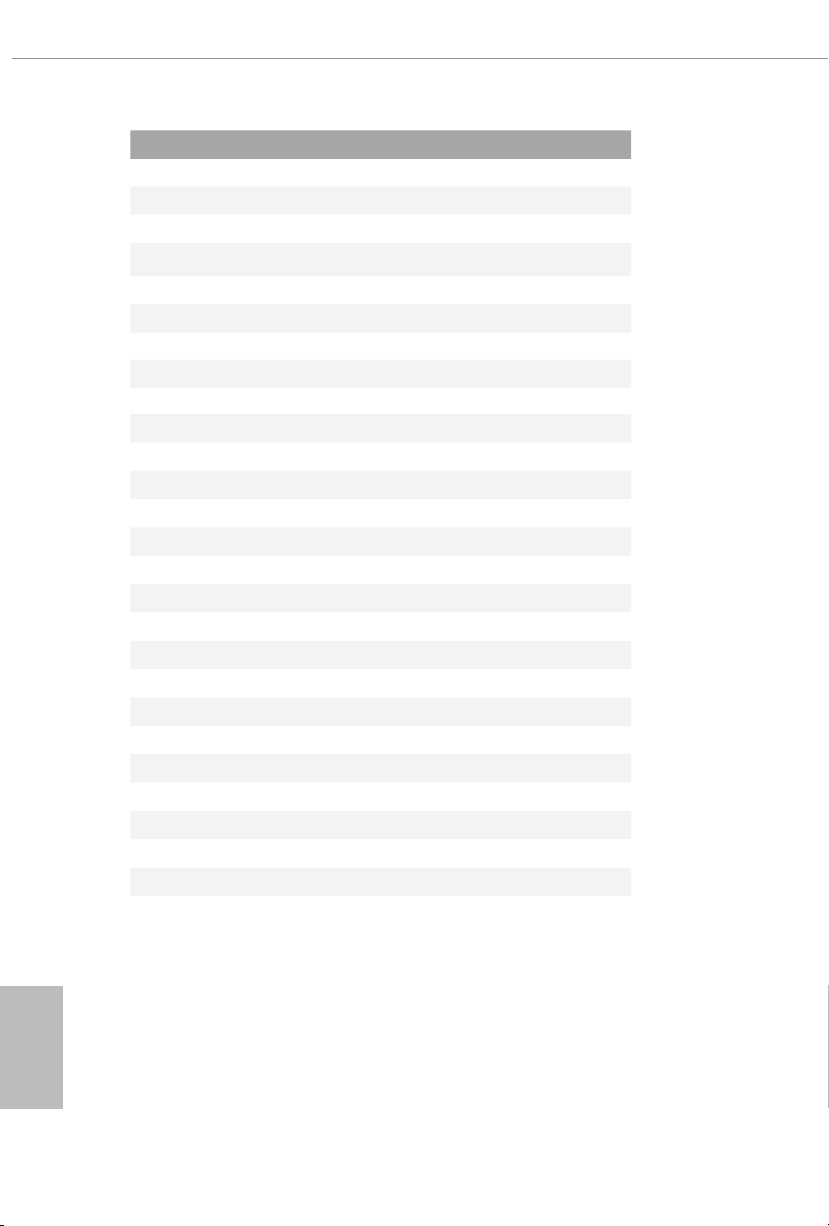
No. Description
1 ATX 12V Power Connector (ATX12V1)
2 CPU Fan Connector (CPU_FAN1)
3 2 x 288-pin DDR4 DIMM Slots (DDR4_A1, DDR4_B1)
4 2 x 288-pin DDR4 DIMM Slots (DDR4_A2, DDR4_B2)
5 CPU/Water Pump Fan Connector (CPU_FAN2/WP)
6 Addressable LED Header (A_RGB_LED1)
7 ATX Power Connector (ATXPWR1)
8 USB 3.1 Gen1 Header (USB3_5_6)
9 RGB LED Header (RGB_LED2)
10 SATA3 Connectors (SATA3_2_3)
11 SATA3 Connectors (SATA3_4_5)
12 Power LED and Speaker Header (SPK_PLED1)
13 Post Status Checker (PSC)
14 System Panel Header (PANEL1)
15 SATA3 Connector (SATA3_0)
16 SATA3 Connector (SATA3_1)
17 USB 2.0 Header (USB5_6)
18 USB 2.0 Header (USB3_4)
19 Chassis/Water Pump Fan Connector (CHA_FAN2/WP)
20 Chassis/Water Pump Fan Connector (CHA_FAN3/WP)
21 TPM Header (TPMS1)
22 RGB LED Header (RGB_LED1)
23 Clear CMOS Jumper (CLRMOS1)
24 COM Port Header (COM1)
25 Front Panel Audio Header (HD_AUDIO1)
26 Chassis/Water Pump Fan Connector (CHA_FAN1/WP)
English
2
Page 5
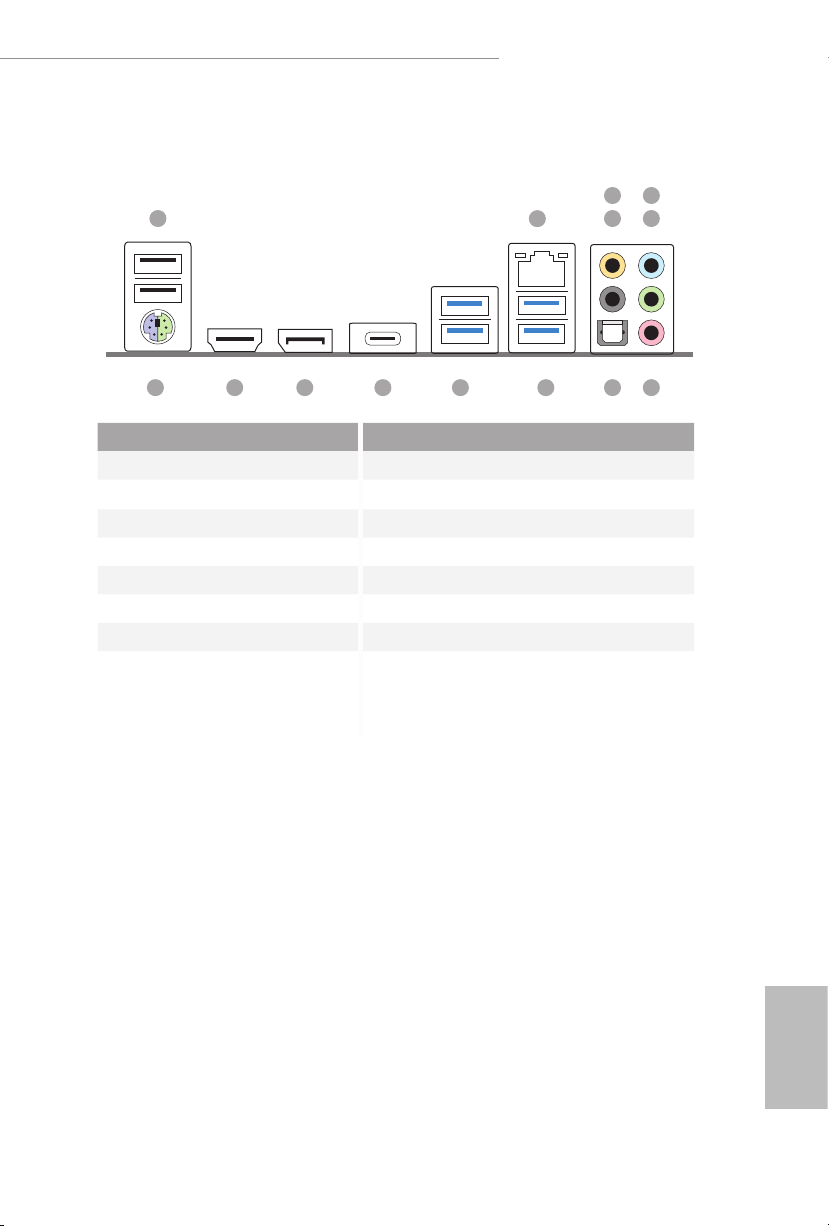
B365M Phantom Gaming 4
I/O Panel
1 6
3
5
2
4
11 10 9
No. Description No. Description
1 USB 2.0 Ports (USB12) 8 Optical SPDIF Out Port
2 LAN RJ-45 Port* 9 USB 3.1 Gen1 Ports (USB3_1_2)
3 Central / Bass (Orange) 10 USB 3.1 Gen1 Ports (USB3_3_4)
4 Rear Speaker (Black) 11 USB 3.1 Gen1 Type-C Port (USB3_TC_1)
5 Line In (Light Blue) 12 DisplayPort 1.2
6 Front Speaker (Lime)** 13 HDMI Port
7 Microphone (Pink) 14 PS/2 Mouse/Keyboard Port
7814 13 12
English
3
Page 6
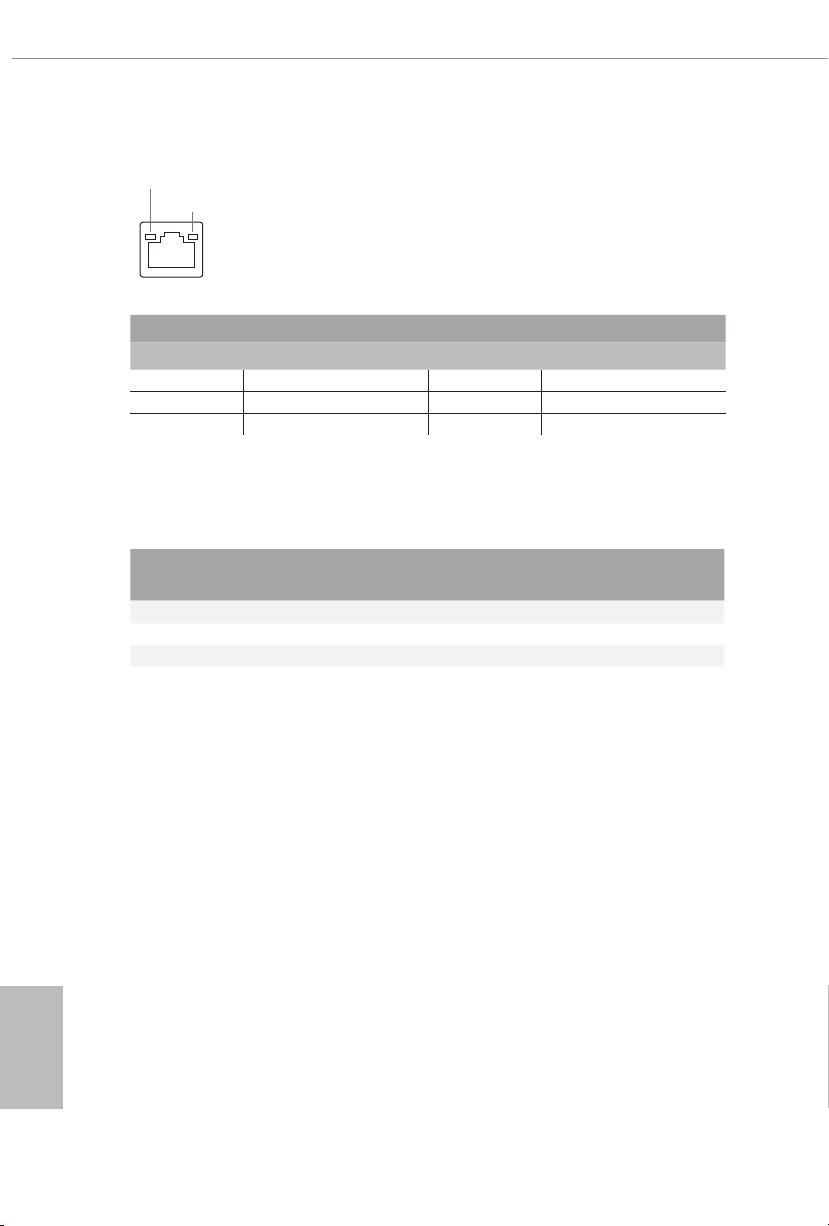
* ere are two LEDs on each LAN port. Please refer to the table below for the LAN port LED indications.
ACT/LINK LED
SPEED LED
LAN Por t
Activity / Link LED Speed LED
Status Description Status Description
O No Link O 10Mbps connection
Blinking Data Activity Orange 100Mbps connection
On Link Green 1Gbps connection
** If you use a 2- channel speaker, please connect the speaker’s plug into “Front Speaker Jack”. See the table below
for connection details in accordance with the type of s peaker you use.
English
Audio Output
Channels
Front Speaker
(No.6)
Rear Speaker
(No. 4)
Central / Bass
(No. 3)
2 V -- -- --
4 V V -- --
6 V V V --
8 V V V V
Line In
(No. 5)
4
Page 7
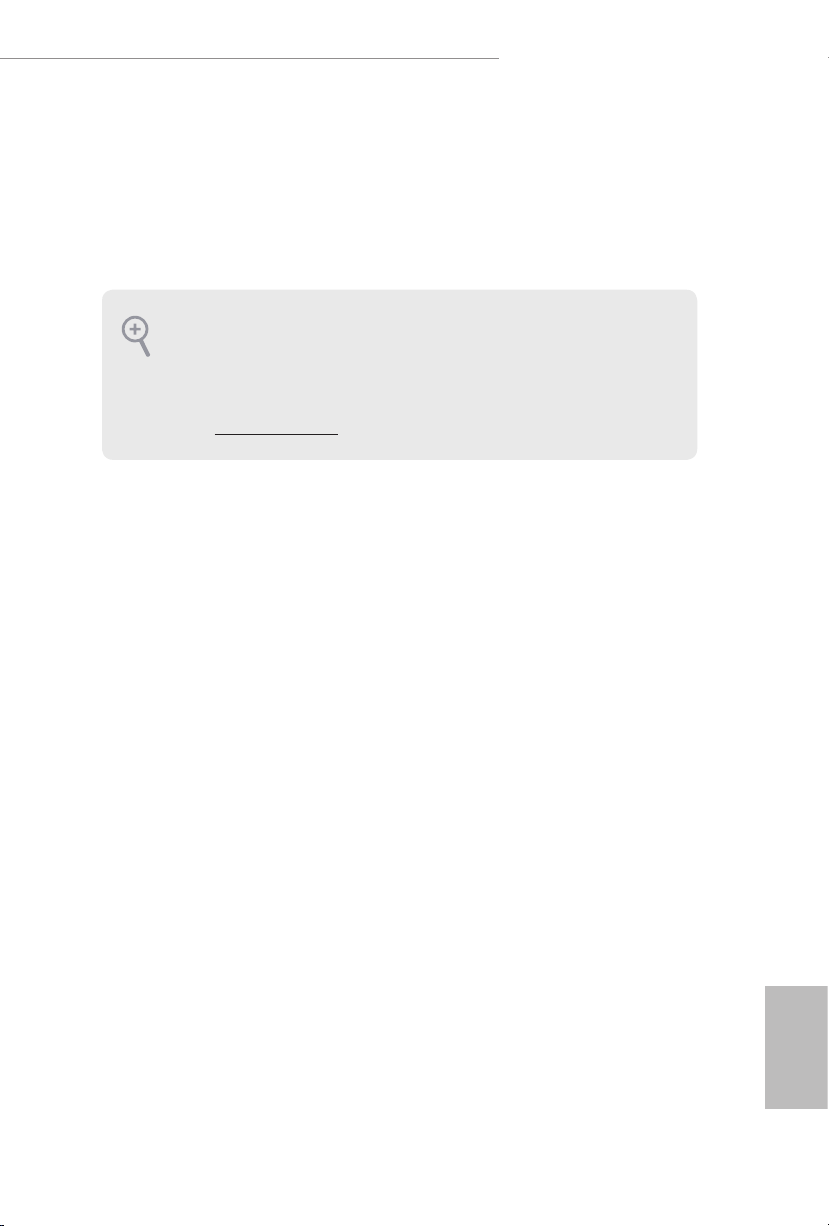
B365M Phantom Gaming 4
Chapter 1 Introduction
ank you for purchasing ASRock B365M Phantom Gaming 4 motherboard, a
reliable motherboard produced under ASRock’s consistently stringent quality
control. It delivers excellent performance with robust design conforming to
ASRock’s commitment to quality and endurance.
Becau se the motherboard specication s and the BIOS soware might be updated, the
content of this documentation will be subject to change without notice. In case any modications of this d ocumentation occur, the updated version will be available on ASRock’s
website w ithout further notice . If you require technical support rel ated to this mothe rboard, please v isit our website for specic information about the model you are using. You
may nd the l atest VGA cards and CPU support list on ASRock’s website as well. ASRock
website http://www.asrock.com.
1.1 Package Contents
ASRock B365M Phantom Gaming 4 Motherboard (Micro ATX Form Factor)
•
ASRock B365M Phantom Gaming 4 Quick Installation Guide
•
ASRock B365M Phantom Gaming 4 Support CD
•
1 x I/O Panel Shield
•
2 x Serial ATA (SATA) Data Cables (Optional)
•
3 x Screws for M.2 Socket (Opt ional)
•
1 x Stando for M.2 Socket (Optional)
•
English
5
Page 8
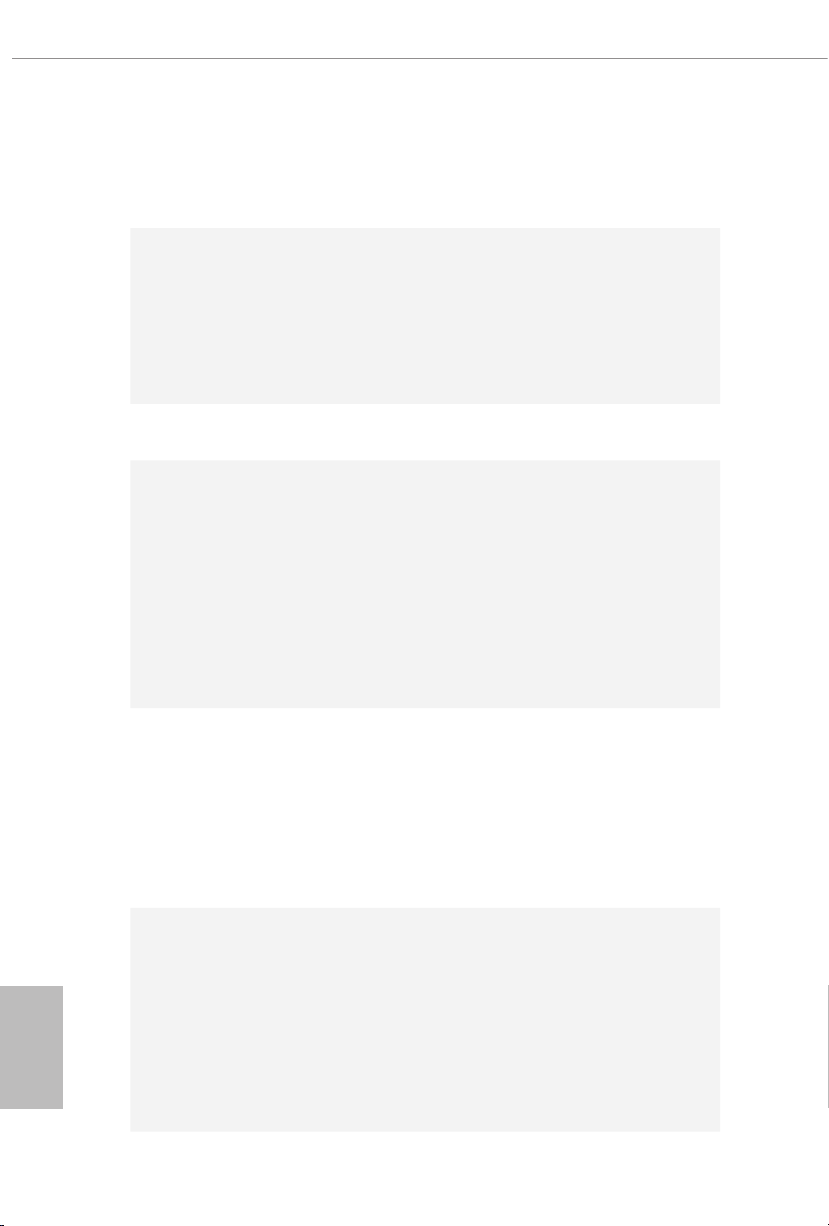
1.2 Specications
Platform
CPU
Chipset
Memory
•
•
•
•
•
•
•
•
•
•
•
•
•
•
Micro ATX Form Factor
Supports 9th and 8th Gen Intel® CoreTM Processors (Socket
1151)
Supports CPU up to 95W
Digi Power design
8 Power Phase design
Supports Intel® Turbo Boost 2.0 Technology
Intel® B365
Dual Channel DDR4 Memory Technology
4 x DDR4 DIMM Slots
Supports DDR4 2666/2400/2133 non-ECC, un-buered
memory
Supports ECC UDIMM memory modules (operate in nonECC mo de)
Max. capacity of system memory: 128GB
Supports Intel® Extreme Memory Prole (XMP) 2.0
15μ Gold Contact in DIMM Slots
English
6
Expansion
Slot
Graphics
2 x PCI Express 3.0 x16 Slots (PCIE1/PCIE3: single at x16
•
(PCIE1); dual at x16 (PCIE1) / x4 (PCIE3))
* Supports NVMe SSD as boot disks
1 x PCI Express 3.0 x1 Slot (Flexible PCIe)
•
Supports AMD Quad CrossFireXTM and CrossFireXTM
•
1 x M.2 Socket (Key E), supports type 2230 WiFi/BT module
•
15μ Gold Contact in VGA PCIe Slot (PCIE1)
•
Intel® UHD Graphics Built-in Visuals and the VGA outputs
•
can be supported only with processors which are GPU
integrated.
Supports Intel® UHD Graphics Built-in Visuals : Intel®
•
Quick Sync Video with AVC, MVC (S3D) and MPEG-2 Full
HW Encode1, Intel® InTruTM 3D, Intel® Clear Video HD
Technology, Intel® InsiderTM, Intel® UHD Graphics
DirectX 12
•
Page 9
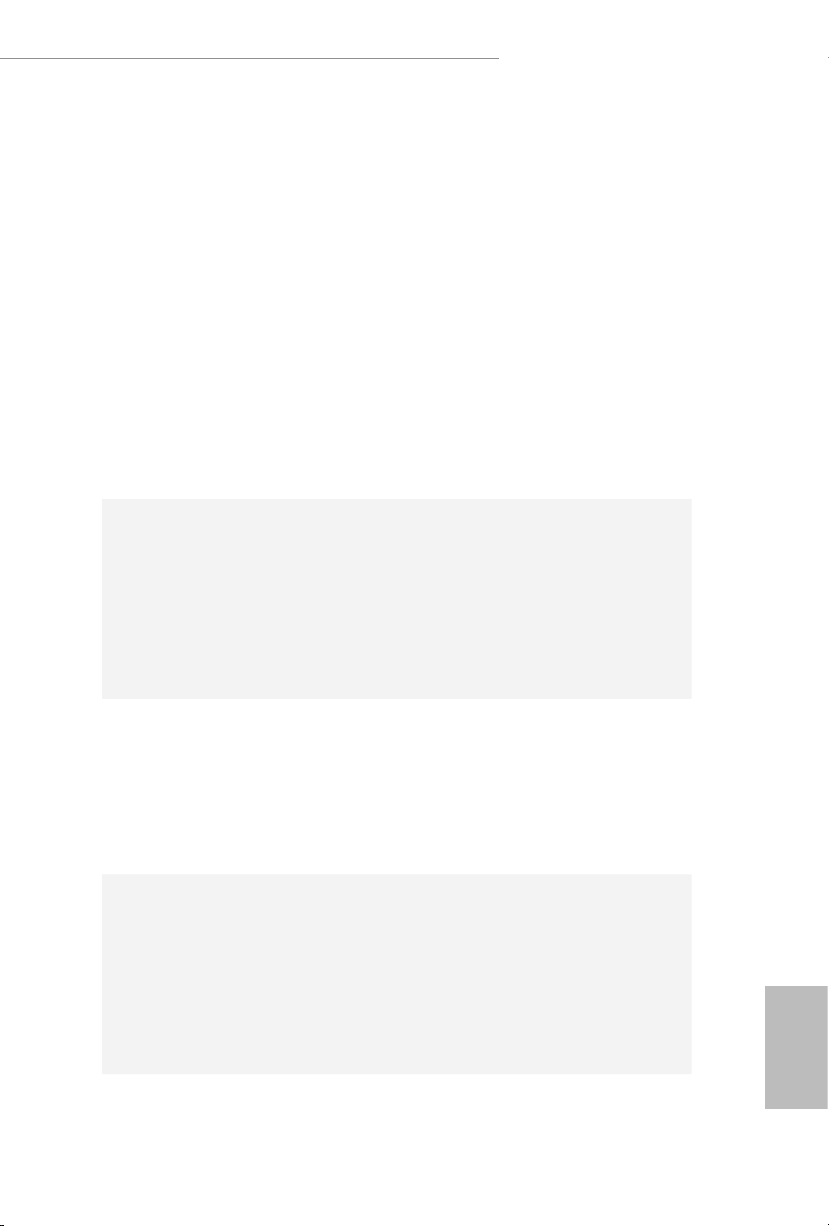
Audio
B365M Phantom Gaming 4
HWAEncode/Decode: AVC/H.264, HEVC/H.265 8-bit,
•
HEVC/H.265 10-bit, VP8, VP9 8-bit, VP9 10-bit (Decode
only), MPEG2, MJPEG, VC-1 (Decode only)
Dual graphics outputs: HDMI and DisplayPort 1.2
•
Supports HDMI 1.4 with max. resolution up to 4K x 2K
•
(4096x2160) @ 30Hz
Supports DisplayPort 1.2 with max. resolution up to 4K x 2K
•
(4096x2304) @ 60Hz
Supports Auto Lip Sync, Deep Color (12bpc), xvYCC and
•
HBR (High Bit Rate Audio) with HDMI 1.4 Port (Compliant
HDMI monitor is required)
Supports HDCP 2.2 with HDMI and DisplayPort 1.2 Ports
•
Supports 4K Ultra HD (UHD) playback with HDMI and
•
DisplayPort 1.2 Ports
7.1 CH HD Audio with Content Protection (Realtek
•
ALC1200 Audio Codec)
Premium Blu-ray Audio support
•
Supports Surge Protection
•
PCB Isolate Shielding
•
Gold Audio Jacks
•
Supports DTS Connect
•
LAN
Rear Panel
I/O
Gigabit LAN 10/100/1000 Mb/s
•
Giga PHY Intel® I219V
•
Supports Wake-On-LAN
•
Supports Lightning/ESD Protection
•
Supports Energy Ecient Ethernet 802.3az
•
Supports PXE
•
1 x PS/2 Mouse/Keyboard Port
•
1 x HDMI Port
•
1 x DisplayPort 1.2
•
1 x Optical SPDIF Out Port
•
2 x USB 2.0 Ports (Supports ESD Protection)
•
1 x USB 3.1 Gen1 Type-C Port (Supports ESD Protection)
•
4 x USB 3.1 Gen1 Ports (Supports ESD Protection)
•
English
7
Page 10
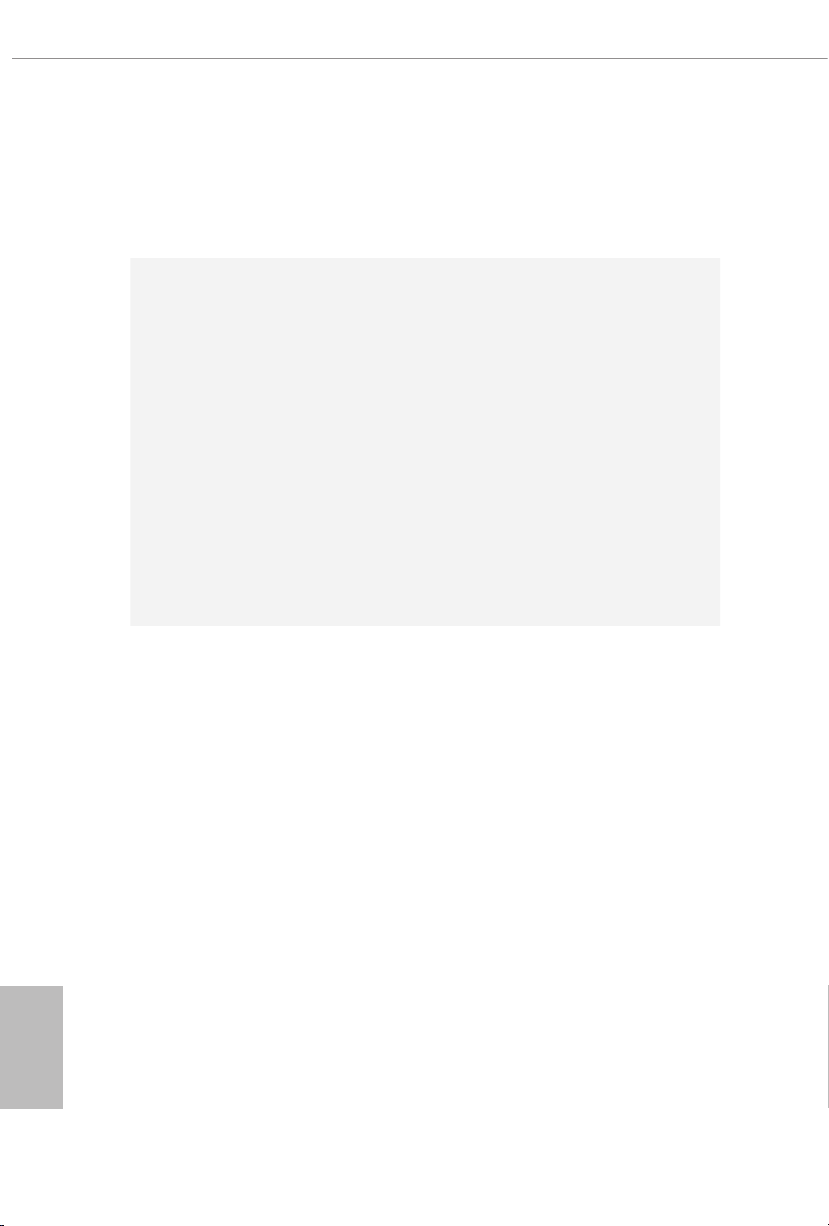
English
Storage
Connector
1 x RJ-45 LAN Port with LED (ACT/LINK LED and SPEED
•
LED)
HD Audio Jacks: Rear Speaker / Central / Bass / Line in /
•
Front Speaker / Microphone (Gold Audio Jacks)
6 x SATA3 6.0 Gb/s Connectors, support RAID (RAID 0,
•
RAID 1, RAID 5, RAID 10, Intel Rapid Storage Technology
17), NCQ, AHCI and Hot Plug*
* If M2_2 is occupied by a SATA-type M.2 device, SATA3_0 will
be disabled.
1 x Ultra M.2 Socket (M2_1), supports M Key type
•
2242/2260/2280 M.2 PCI Express module up to Gen3 x4 (32
Gb/s)**
1 x Ultra M.2 Socket (M2_2), supports M Key type
•
2242/2260/2280/22110 M.2 SATA3 6.0 Gb/s module and M.2
PCI Express module up to Gen3 x4 (32 Gb/s)**
** Supports Intel® OptaneTM Tech nol ogy
** Supports NVMe SSD as boot disks
** Supports ASRock U.2 Kit
1 x COM Port Header
•
1 x TPM Header
•
1 x Chassis Intrusion and Speaker Header
•
2 x RGB LED Headers
•
* Support in total up to 12V/3A, 36W LED Strip
1 x Addressable LED Header
•
* Supports in total up to 5V/3A, 15W LED Strip
1 x CPU Fan Connector (4-pin)
•
* e CPU Fan Connector supports the CPU fan of maximum
1A (12W) fan power.
1 x CPU/Water Pump Fan Connector (4-pin) (Smart Fan
•
Speed Control)
* e CPU/Water Pump Fan supports the water cooler fan of
maximum 2A (24W) fan power.
3 x Chassis/Water Pump Fan Connectors (4-pin) (Smart Fan
•
Speed Control)
* e Chassis/Water Pump Fan supports the water cooler fan of
maximum 2A (24W) fan power.
* CPU_FAN2/WP, CHA_FAN1/WP, CHA_FAN2/WP and
CHA_FAN3/WP can auto detect if 3-pin or 4-pin fan is in use.
8
Page 11
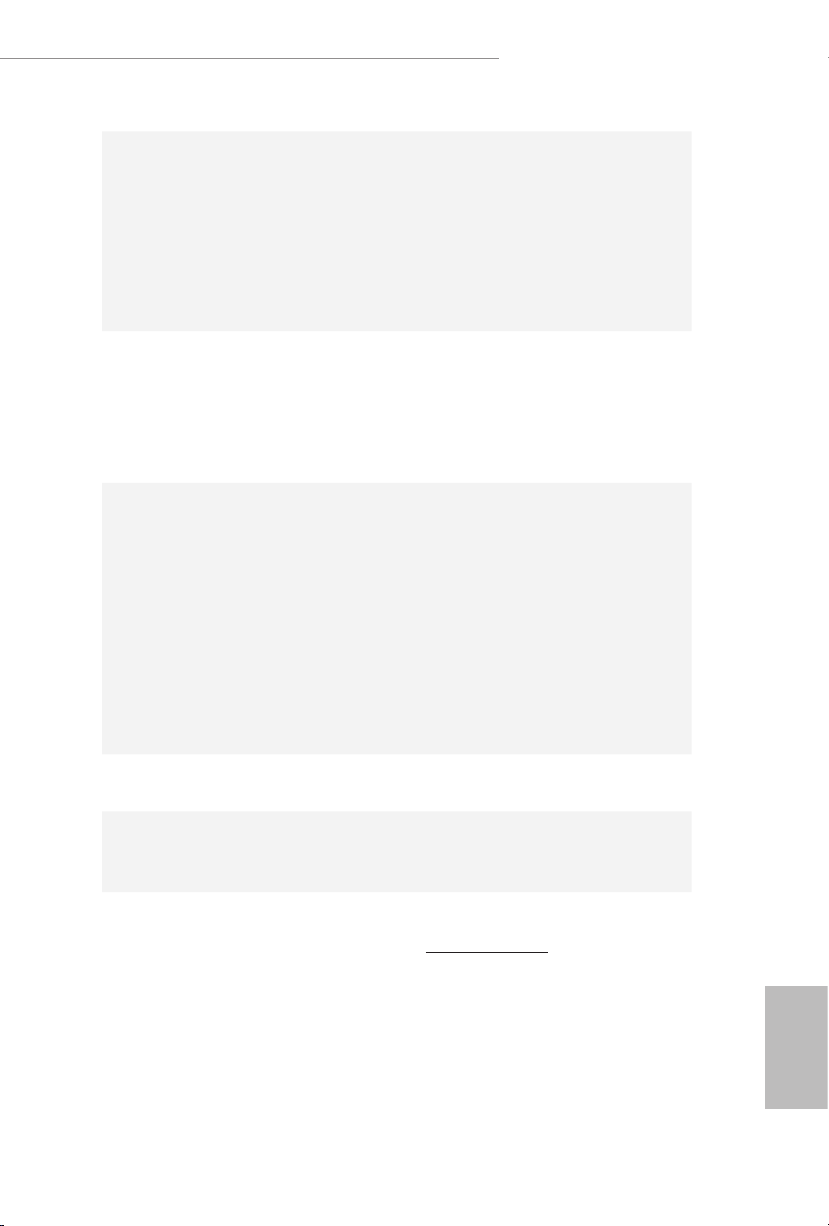
BIOS
Feature
Hardware
Monitor
B365M Phantom Gaming 4
1 x 24 pin ATX Power Connector
•
1 x 8 pin 12V Power Connector
•
1 x Front Panel Audio Connector
•
2 x USB 2.0 Headers (Support 4 USB 2.0 ports) (Supports
•
ESD Protection)
1 x USB 3.1 Gen1 Header (Supports 2 USB 3.1 Gen1 ports)
•
(Supports ESD Protection)
AMI UEFI Legal BIOS with multilingual GUI support
•
ACPI 6.0 Compliant wake up events
•
SMBIOS 2.7 Support
•
CPU, GT, DRAM, PCH 1.0V, VCCIO , VCCSA, VCCST
•
Voltage Multi-adjustment
Temperature Sensing: CPU, CPU/Water Pump, Chassis/Wa-
•
ter Pump Fans
Fan Tachometer: CPU, CPU/Water Pump, Chassis/Water
•
Pump Fans
Quiet Fan (Auto adjust chassis fan speed by CPU tempera-
•
ture): CPU, CPU/Water Pump, Chassis/Water Pump Fans
Fan Multi-Speed Control: CPU, CPU/Water Pump, Chassis/
•
Water Pump Fans
Voltage monitoring: +12V, +5V, +3.3V, CPU Vcore, DRAM,
•
VPPM, PCH 1.0V, VCCSA, VCCST
Microso® Windows® 10 64-bit
OS
Certications
* For detailed product infor mation, please visit our website: http://www.asrock .com
•
FCC, CE
•
ErP/EuP ready (ErP/EuP ready power supply is required)
•
English
9
Page 12
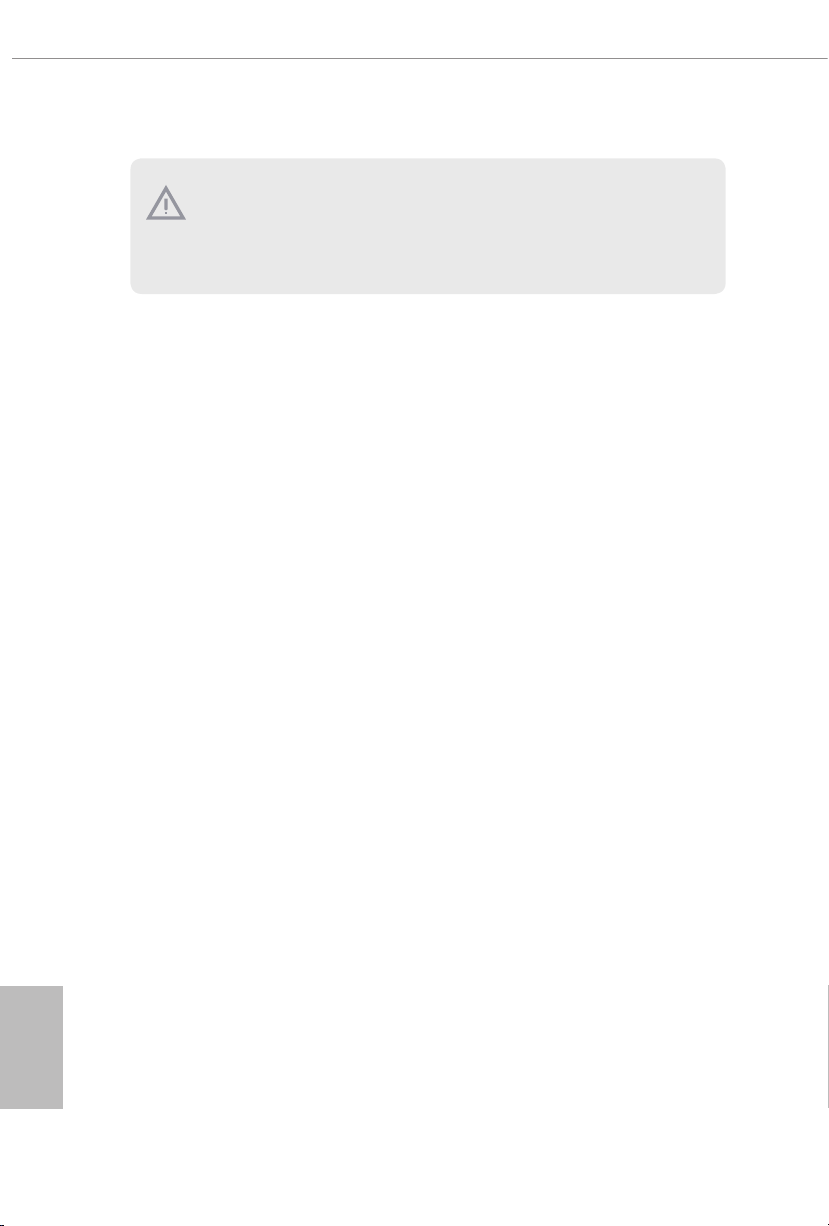
Please realize that there is a certain risk involved with overclocking, including adjusting
the setting in the BIOS, applying Untied Overclocking Technology, or using third-party
overclocking tools. Overclocking may aect your system’s stability, or even cause damage to
the components and devices of your system. It should be done at your own risk and expense.
We are not responsible for possible damage caused by overclocking.
English
10
Page 13
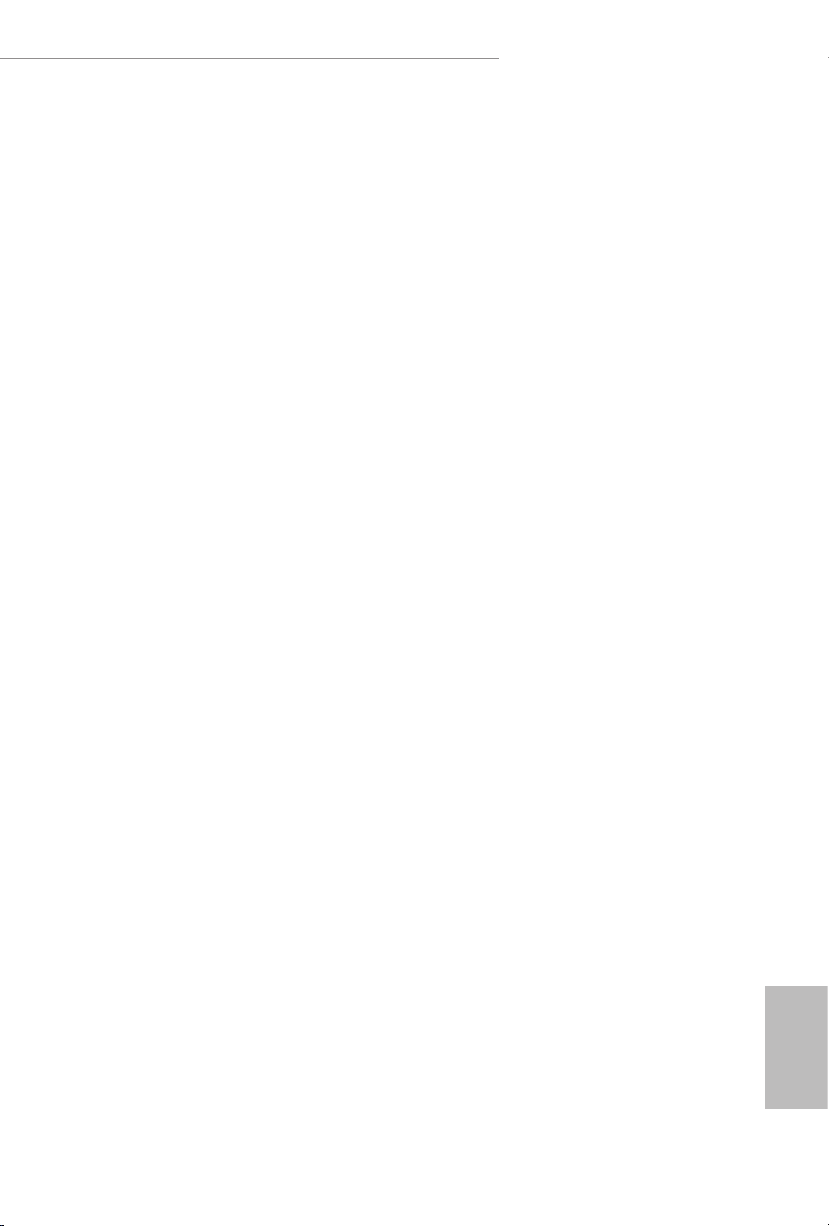
B365M Phantom Gaming 4
Chapter 2 Installation
is is a Micro ATX form factor motherboard. Before you install the motherboard,
study the conguration of your chassis to ensure that the motherboard ts into it.
Pre-installation Precautions
Take note of the following precautions before you install motherboard components
or change any motherboard settings.
Make sure to unplug the power cord before installing or removing the motherboard
•
components. Failure to do so may cause physical injuries and damages to motherboard
components.
In order to avoid damage from static electricity to the motherboard’s components,
•
NEVER place your motherboard directly on a carpet. Also remember to use a grounded
wrist strap or touch a safety grounded object before you handle the components.
Hold components by the edges and do not touch the ICs.
•
Whenever you uninstall any components, place them on a grounded anti-static pad or
•
in the bag that comes with the components.
When placing screws to secure the motherboard to the chassis, please do not over-
•
tighten the screws! Doing so may damage the motherboard.
11
English
Page 14
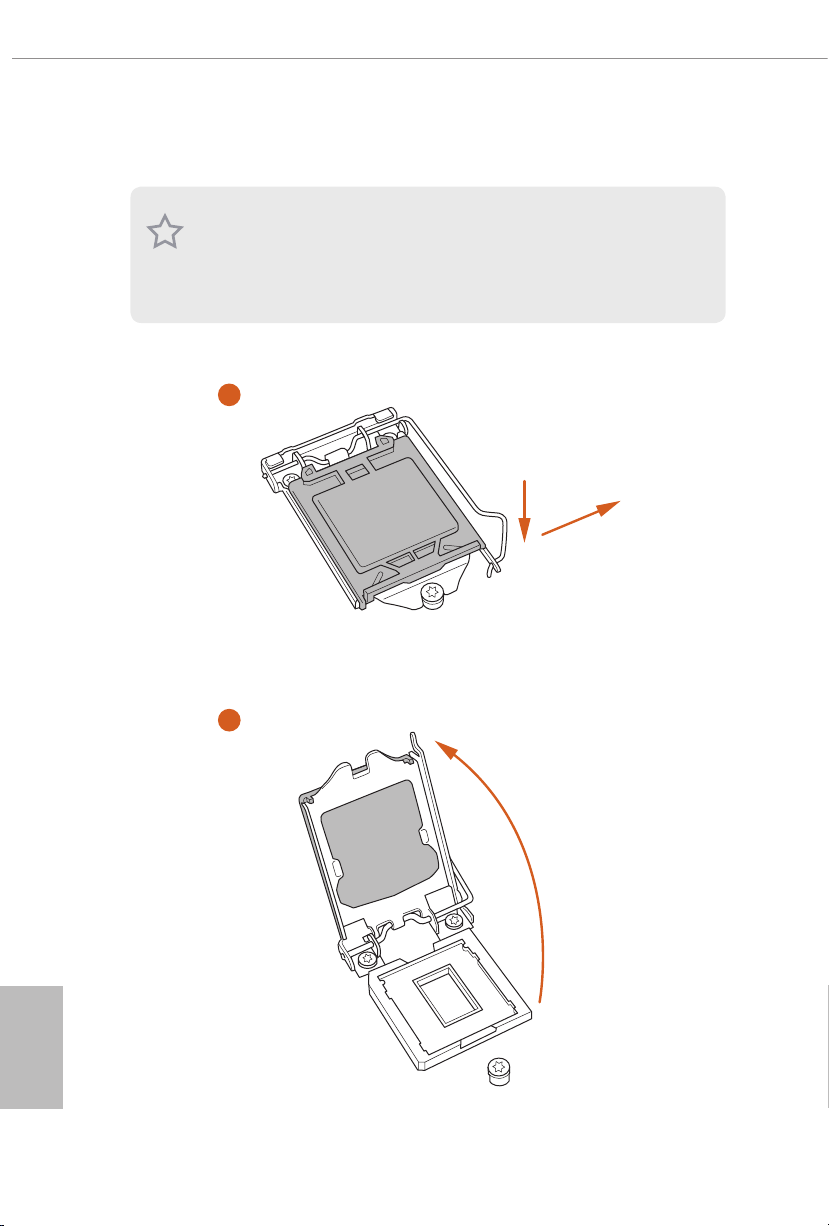
2.1 Installing the CPU
1. Before you insert the 1151-Pin CPU into the socket, please check if the PnP cap is on the
socket, if the CPU surface is unclean, or if there are any bent pins in the socket. Do not
force to in sert the CPU into the socket if above situation is found. Otherwise, the CPU
will be seriously damaged.
2. Unplug all power cables before installing the CPU.
1
2
A
B
English
12
Page 15
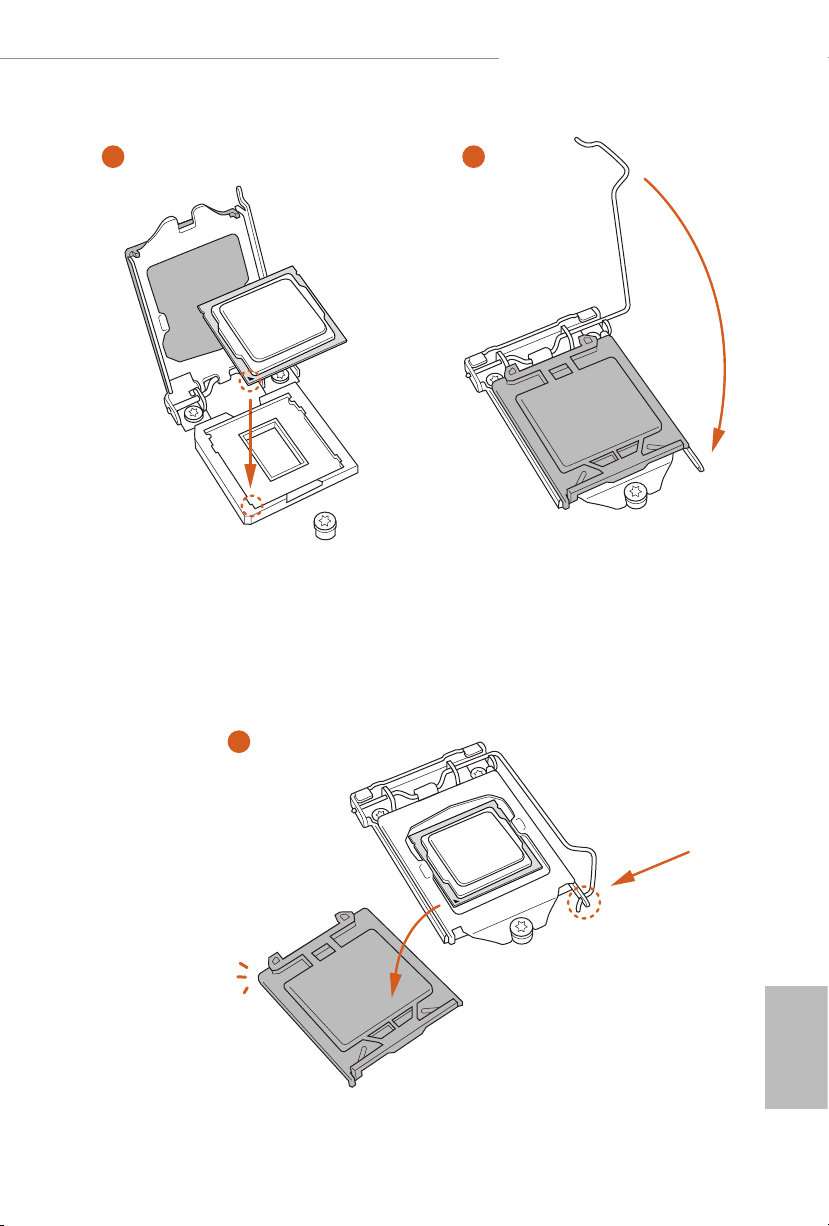
B365M Phantom Gaming 4
3
4
5
English
13
Page 16
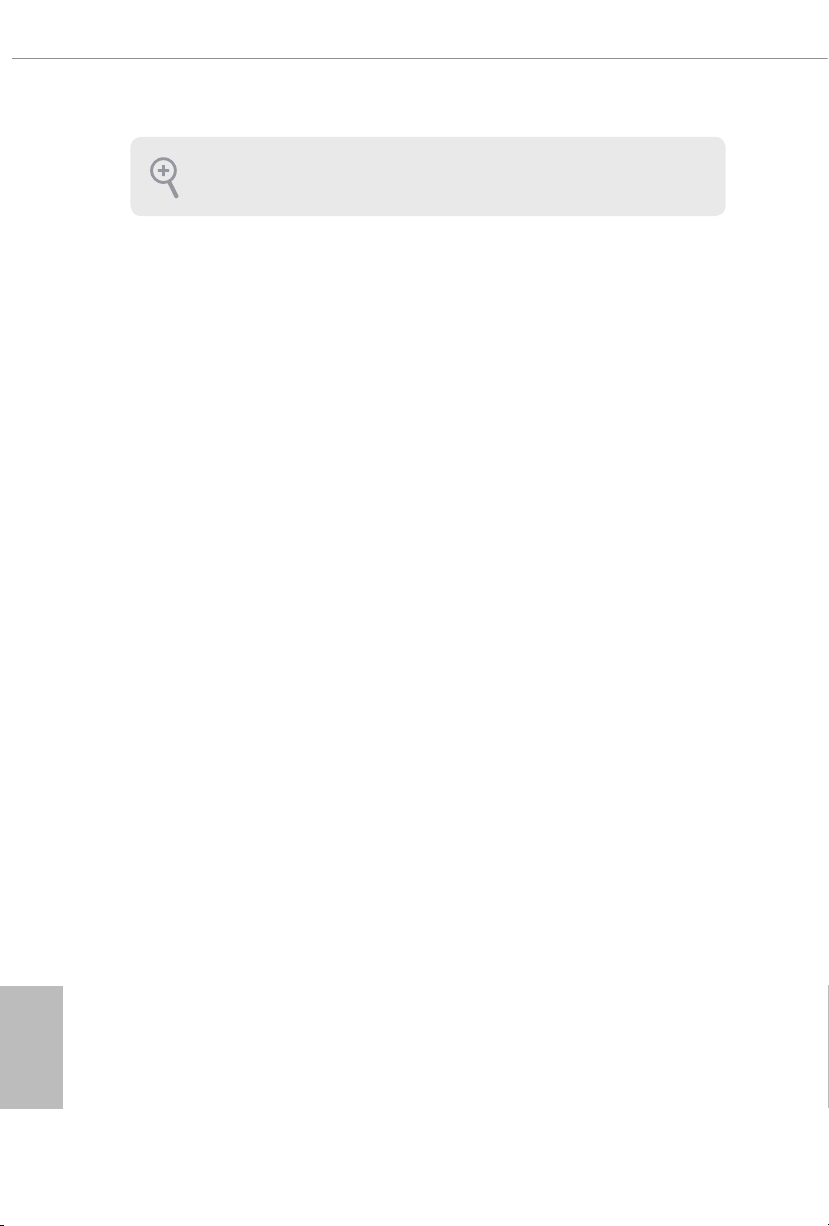
Please save and replace the cover if the processor is removed. e cover must be placed if
you wish to return the motherboard for aer service.
English
14
Page 17
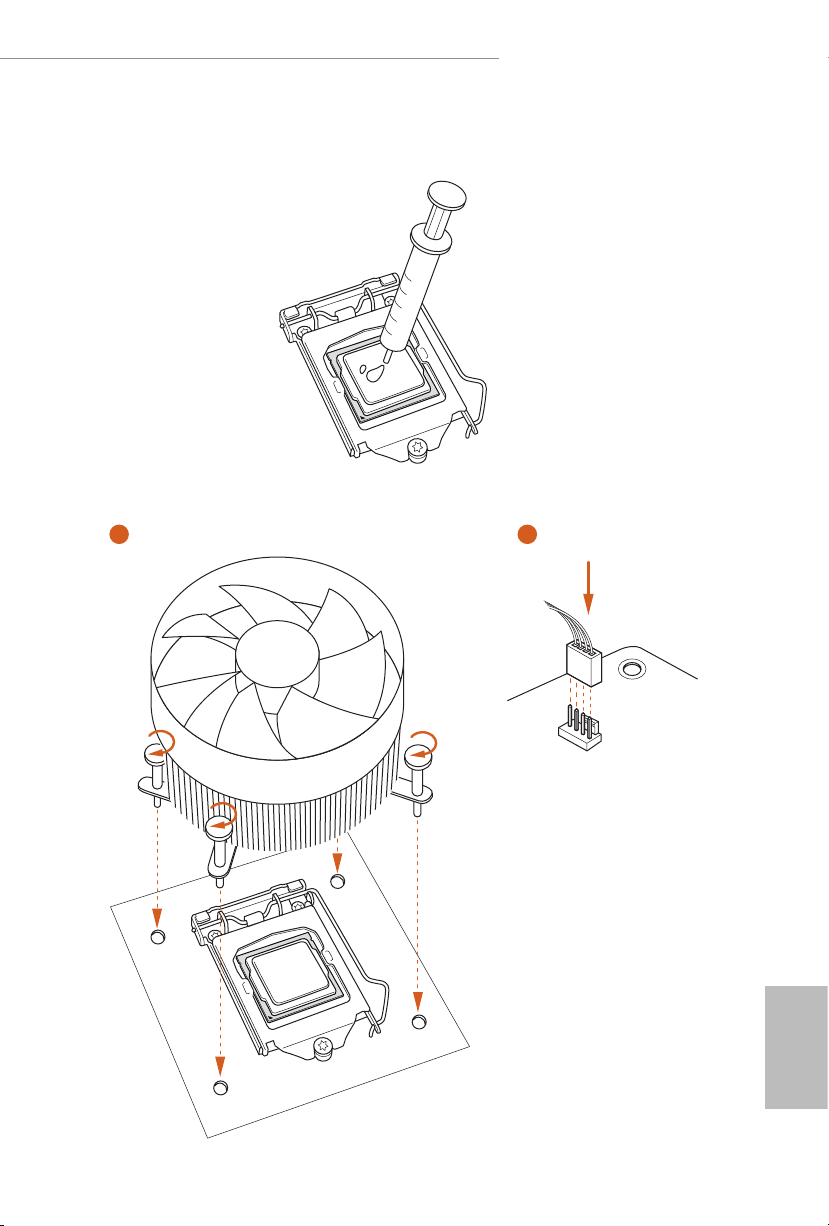
2.2 Installing the CPU Fan and Heatsink
1 2
B365M Phantom Gaming 4
FAN
CPU_
English
15
Page 18
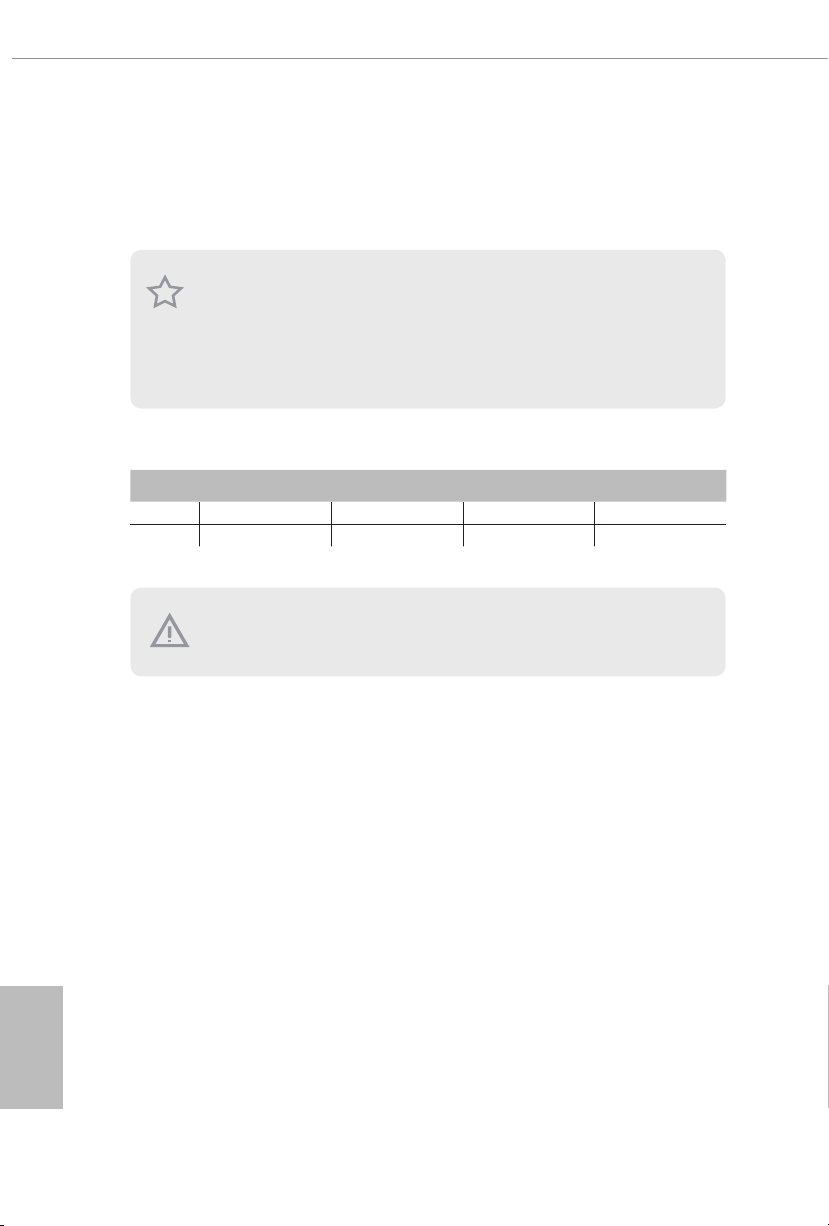
2.3 Installing Memory Modules (DIMM)
is motherboard provides four 288-pin DDR4 (Double Data Rate 4) DIMM slots,
and supports Dual Channel Memory Technology.
1. For dual channel conguration, you always need to install identical (the same brand,
speed , size and chip-type) DDR4 DIMM pairs.
2. It is unable to activate Dual Channel Memory Technology with only one or three memory
module installed.
3. It is not allowed to install a DDR, DDR2 or DDR 3 memory modul e into a DDR4 slot;
otherwise, this motherboard and DIMM may be damaged.
Dual Channel Memory Conguration
Priority DDR4_A1 DDR4_A2 DDR4_B1 DDR4_B2
1 Populated Populated
2 Populated Populated Populated Populated
e DIMM only ts in one correct orientation. It will cause permanent damage to the
motherboard and the DIMM if you force the DIM M into the slot at incorrect orientation.
English
16
Page 19

B365M Phantom Gaming 4
1
2
3
English
17
Page 20
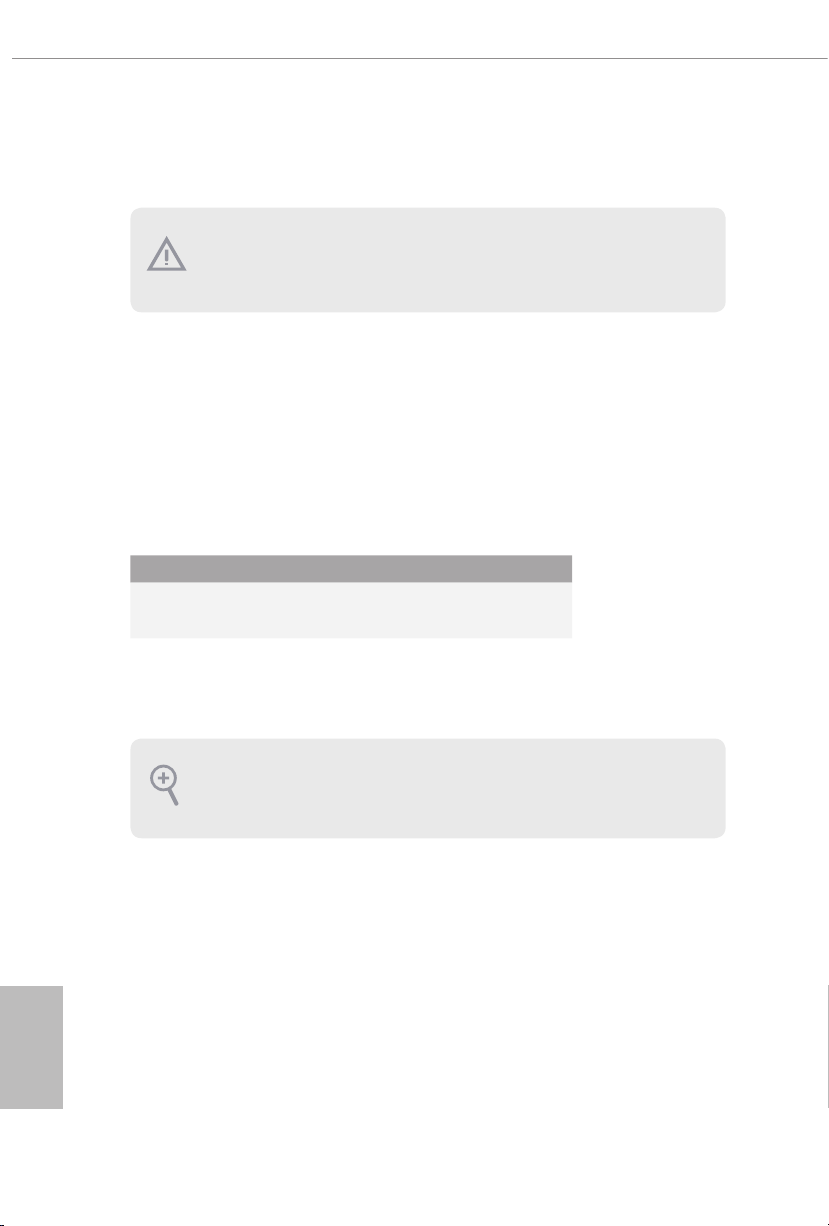
2.4 Expansion Slots (PCI Express Slots)
ere are 3 PCI Express slots on the motherboard.
Before installing an expansion card, please mak e sure that the power supply is switched o
or the power cord is unplugged. Please read the documentation of the expansion card and
make necessary hardware settings for the card before you start the installation.
PCIe slots:
PCIE1 (PCIe 3.0 x16 slot) is used for PCI Express x16 lane width graphics cards.
PCIE2 (PCIe 3.0 x1 slot) is used for PCI Express x1 lane width cards.
PCIE3 (PCIe 3.0 x16 slot) is used for PCI Express x4 lane width graphics cards.
PCIe Slot Congurations
PCIE1 PCIE3
Single Graphics Card x16 N/A
English
18
Two Graphics Cards in
CrossFireXTM Mode
For a better thermal environment , please connect a chassis fan to the motherboard’s
chassis fan connector (CHA_FAN1/WP, CHA_FAN2/WP or CHA_FAN3/WP) when using
multiple graphics cards.
x16 x4
Page 21
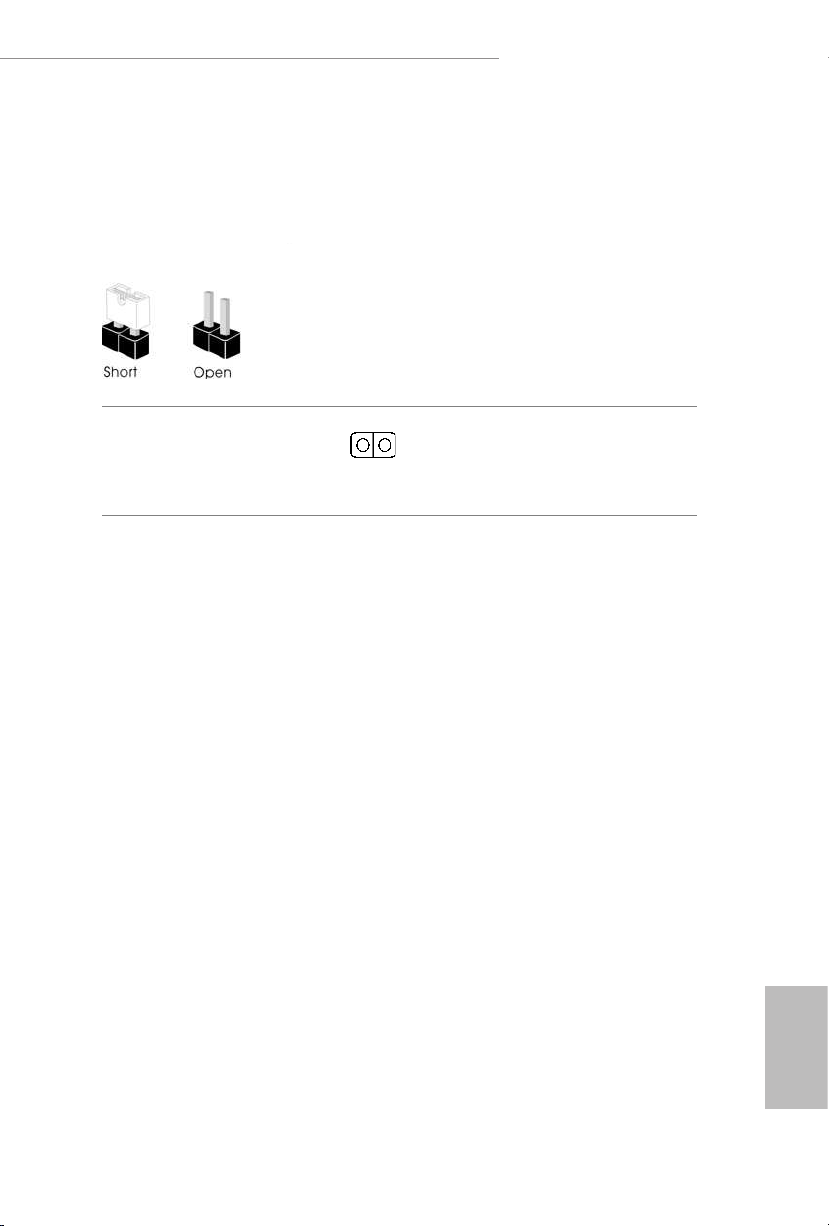
B365M Phantom Gaming 4
2.5 Jumpers Setup
e illustration shows how jumpers are setup. When the jumper cap is placed on
the pins, the jumper is “Short”. If no jumper cap is placed on the pins, the jumper is
“Open”.
Clear CMOS Jumper
(CLRCMOS1)
(see p.1, No. 23)
CLRCMOS1 allows you to clear the data in CMOS. e data in CMOS includes
system setup information such as system password, date, time, and system setup
parameters. To clear and reset the system parameters to default setup, please
turn o the computer and unplug the power cord, then use a jumper cap to short
the pins on CLRCMOS1 for 3 seconds. Please remember to remove the jumper
cap aer clearing the CMOS. If you need to clear the CMOS when you just nish
updating the BIOS, you must boot up the system rst, and then shut it down
before you do the clear-CMOS action.
2-pin Jumper
Short: Clear CMOS
Open: Default
19
English
Page 22
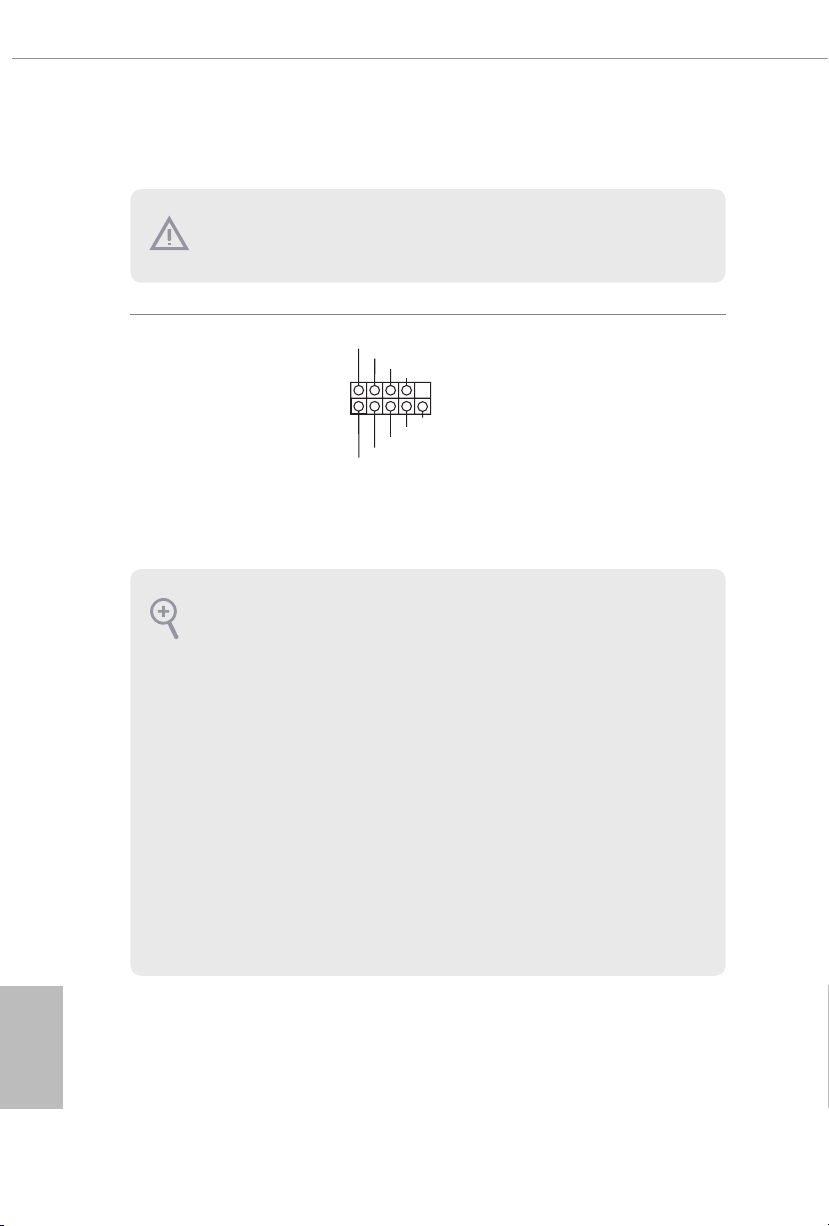
2.6 Onboard Headers and Connectors
1
Onboard headers and connectors are NOT jumpers. Do NOT place jumper caps over these
heade rs and connectors. Plac ing jumper caps over the hea ders and connectors will cause
permanent damage to the motherboard.
System Panel Header
(9-p in PA NEL1)
(see p.1, No. 14)
PWRBTN (Power But ton):
Connec t to the power button on the chassis f ront panel. You may congure the way to turn
o your system using the power button.
RESET (Reset Button):
Connec t to the reset button on the chassis f ront panel. Pre ss the reset button to restart the
computer if the computer freezes and fails to perform a normal restart.
PLED (Syste m Power LED):
Connec t to the power status indicator on the chassi s front panel. e LED is on when the
system is operating. e LED keeps blinking when the system is in S1/S3 sleep state. e
LED is o when the system is in S4 sleep state or powered o (S5).
HDLED (Ha rd Drive Activity LED):
Connec t to the hard drive activity LED on the chassis f ront panel. e LED is on when the
hard drive is reading or writing data .
e front panel design may dier by chassis . A front panel module mainly consists of powe r
button, reset button, power LED, hard drive a ctivity LED, speaker and etc. When connecting your chassis front panel module to this header, make sure the wire assig nments and the
pin assignments are matched correctly.
PLED+
PLED-
HDLED-
HDLED+
PWRBTN#
GND
RESET#
GND
GND
Connect the power
button, reset button and
system status indicator on
the chassis to this header
according to the pin
assignments below. Note
the positive and negative
pins before connecting
the cables.
English
20
Page 23
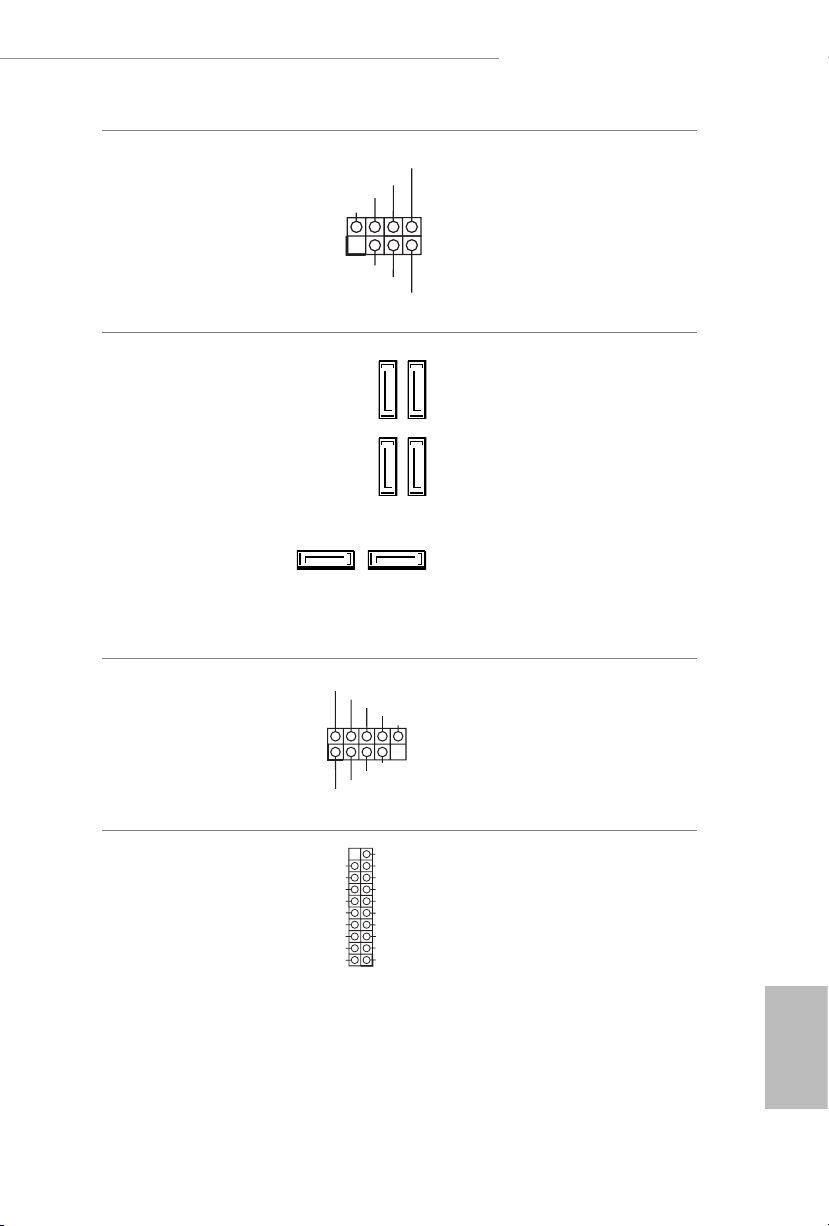
B365M Phantom Gaming 4
1
+5V
DUMMY
PLED+
PLED+
PLED-
DUMMY
SPEAKER
DUMMY
GND
GND
P+
P-
USB_PWR
P+
P-
USB_PWR
1
1
Power LED and Speaker
Header
(7-pin SPK_PLED1)
(see p.1, No. 12)
Serial ATA3 Connectors
(SATA3_0:
see p.1, No. 15)
(SATA3_1:
see p.1, No. 16)
(SATA3_2_3:
see p.1, No. 10)
(SATA3_4_5:
see p.1, No. 11)
USB 2.0 Headers
(9-pin USB3_4)
(see p.1, No. 18)
(9-pin USB5_6)
(see p.1, No. 17)
SATA3_2
SATA3_4
SATA3_0SATA3_1
Please connect the
chassis power LED and
the chassis speaker to this
header.
ese six SATA3
connectors support SATA
data cables for internal
SATA3_3
storage devices with up to
6.0 Gb/s data transfer rate.
* If M2_2 is occupied by
SATA3_5
a SATA-type M.2 device,
SATA3_0 will be disabled.
ere are two headers
on this motherboard.
Each USB 2.0 header can
support two ports.
USB 3.1 Gen1 Header
(19-pin USB3_5_6)
(see p.1, No. 8)
Vbus
IntA_PA_SSRX-
IntA_PA_SSRX+
GND
IntA_PA_SSTX-
IntA_PA_SSTX+
GND
IntA_PA_D-
IntA_PA_D+
VbusVbus
IntA_PB_SSRX-
IntA_PB_SSRX+
GND
IntA_PB_SSTX-
IntA_PB_SSTX+
GND
IntA_PB_D-
IntA_PB_D+
Dummy
ere is one header on
this motherboard. is
USB 3.1 Gen1 header can
support two ports.
English
21
Page 24
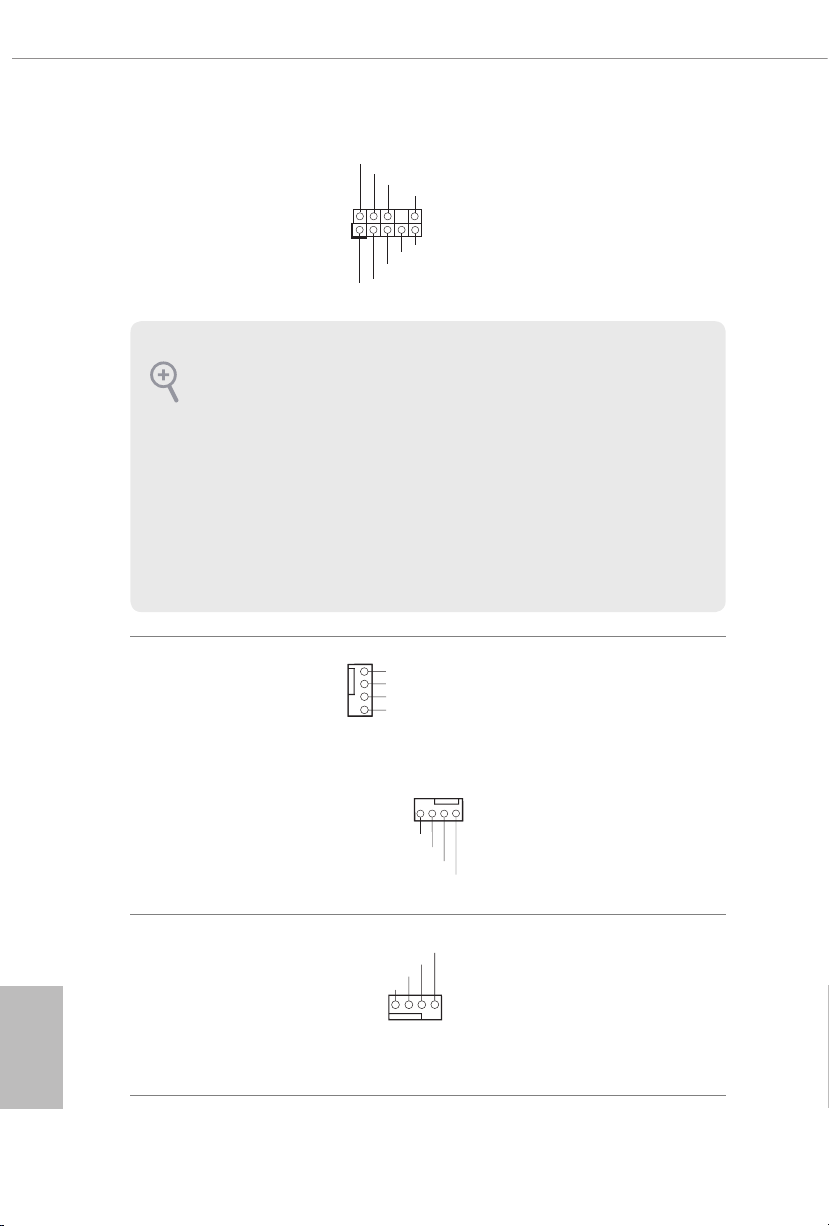
Front Panel Audio Header
J_SENSE
OUT2_L
1
MIC_RET
PRESENCE#
GND
OUT2_R
MIC2_R
MIC2_L
OUT_RET
D
F
4 3 2 1
GND
OL
1
2
3
4
FAN_SPEED_CONTROL
1 2 3 4
(9-pin HD_AUDIO1)
(see p.1, No. 25)
is header is for
connecting audio devices
to the front audio panel.
1. High Denition Audio supports Jack Sensing, but the panel wire on the chassis must support HDA to function correctly. Please follow the instructions in our manual and chassi s
manual to install your system.
2. If you use an AC’97 audio panel , please install it to the f ront panel audio header by the
steps below:
A. Connect Mic_ IN (MIC) to MIC2_L.
B. Conne ct Audio_R (RIN) to OUT2 _R and Audio_ L (LIN) to OUT2_ L.
C. Connect Ground (GND) to Ground (GND).
D. MIC_ RET and OUT_RET are for the HD audio panel only. You don’t need to connect
them for the AC’97 audio panel.
E. To activate the front mic, go to the “FrontMic” Tab in the Realtek Control panel and
adjust “Recording Volume”.
English
22
Chassis/Water Pump Fan
Connectors
(4-pin CHA_FAN1/WP)
(see p.1, No. 26)
(4-pin CHA_FAN2/WP)
(see p.1, No. 19)
(4-pin CHA_FAN3/WP)
(see p.1, No. 20)
CPU Fan Connector
(4-pin CPU_FAN1)
(see p.1, No. 2)
FAN_VOLTAGE
CHA_FAN_SPEED
FAN_SPEED_CONTR
AN_SPEED_CONTROL
CHA_FAN_SPEED
FAN_VOLTAGE
CPU_FAN_SPEED
FAN_VOLTAGE
GND
is motherboard
provides three 4-Pin water
cooling
connectors. If you plan to
connect a 3-Pin
water cooler fan, please
connect it to Pin 1-3.
GN
is motherboard
provides a 4-Pin CPU fan
(Quiet Fan) connector.
If you plan to connect a
3-Pin CPU fan, please
connect it to Pin 1-3.
chassis
fan
chassis
Page 25
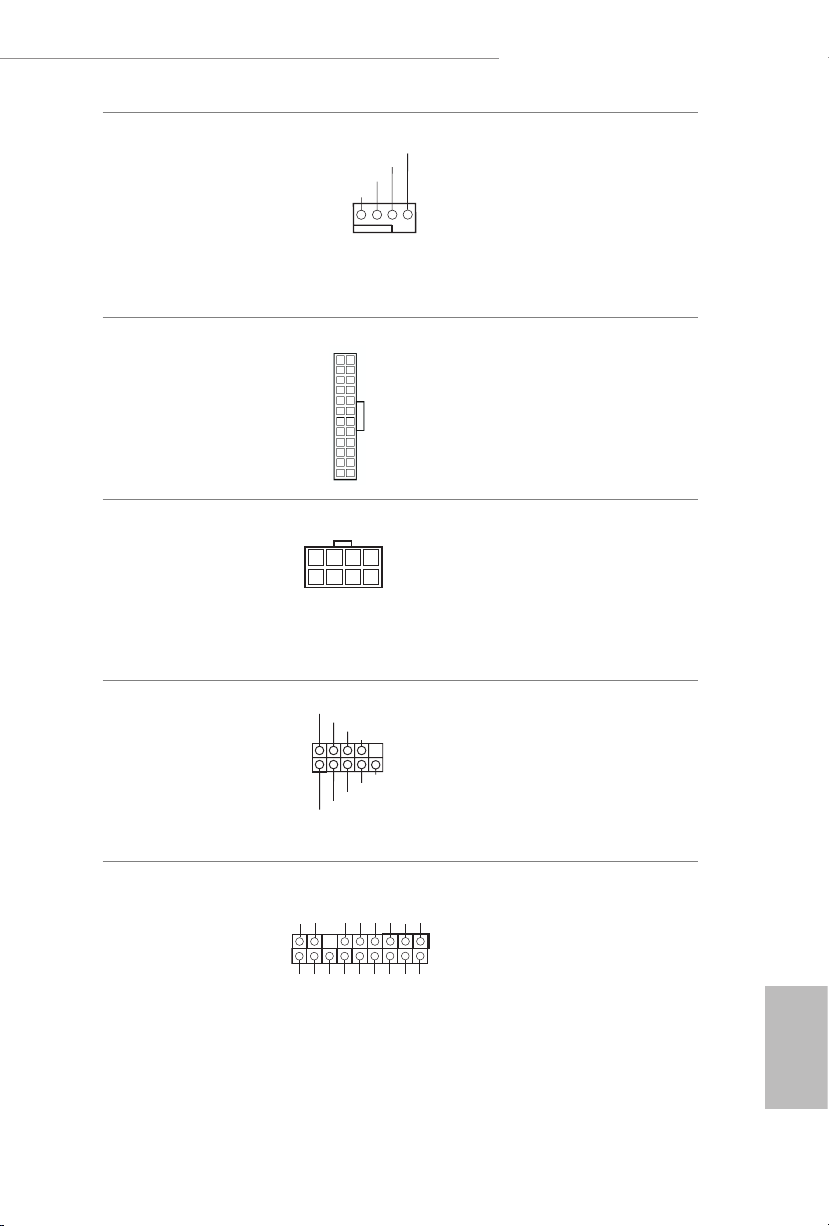
B365M Phantom Gaming 4
FAN_SPEED_CONTROL
5
1
8
1
#
CPU/Water Pump Fan
Connector
(4-pin CPU_FAN2/WP)
(see p.1, No. 5)
ATX Power Connector
(24-pin AT XPWR 1)
(see p.1, No. 7)
ATX 12V Power
Connector
(8-pin ATX12V1)
(see p.1, No. 1)
Serial Port Header
(9-pin COM1)
(see p.1, No. 24)
CPU_FAN_SPEED
FAN_VOLTAGE
GND
1 2 3 4
12
24
1
13
RRXD1
DDTR#1
DDSR#1
CCTS#1
RRI#1
RRTS#1
GND
TTXD1
DDCD#1
is motherboard
provides a 4-Pin water
cooling CPU fan
connector. If you plan
to connect a 3-Pin CPU
water cooler fan, please
connect it to Pin 1-3.
is motherboard
provides a 24-pin ATX
power connector. To use a
20-pin ATX power supply,
please plug it along Pin 1
and Pin 13.
is motherboard
provides an 8-pin ATX
12V power connector. To
use a 4-pin ATX power
supply, please plug it along
Pin 1 and Pin 5.
is COM1 header
supports a serial port
module.
TPM Header
(17-pi n TPMS1)
(see p.1, No. 21)
is connector supports Trusted
GN D
LAD 0
+3 V
+3V S B
D
GN
GN D
LAD 1
SER IRQ #
S_P WRDW N #
PC ICL K
LAD 3
PC IRST
FRA M E
LAD 2
Platform Module (TPM) system,
1
which can securely store keys,
digital certicates, passwords,
GN D
and data. A TPM system also
helps enhance network security,
SMB _CLK _MA IN
protects digital identities, and
ensures platform integrity.
English
23
Page 26
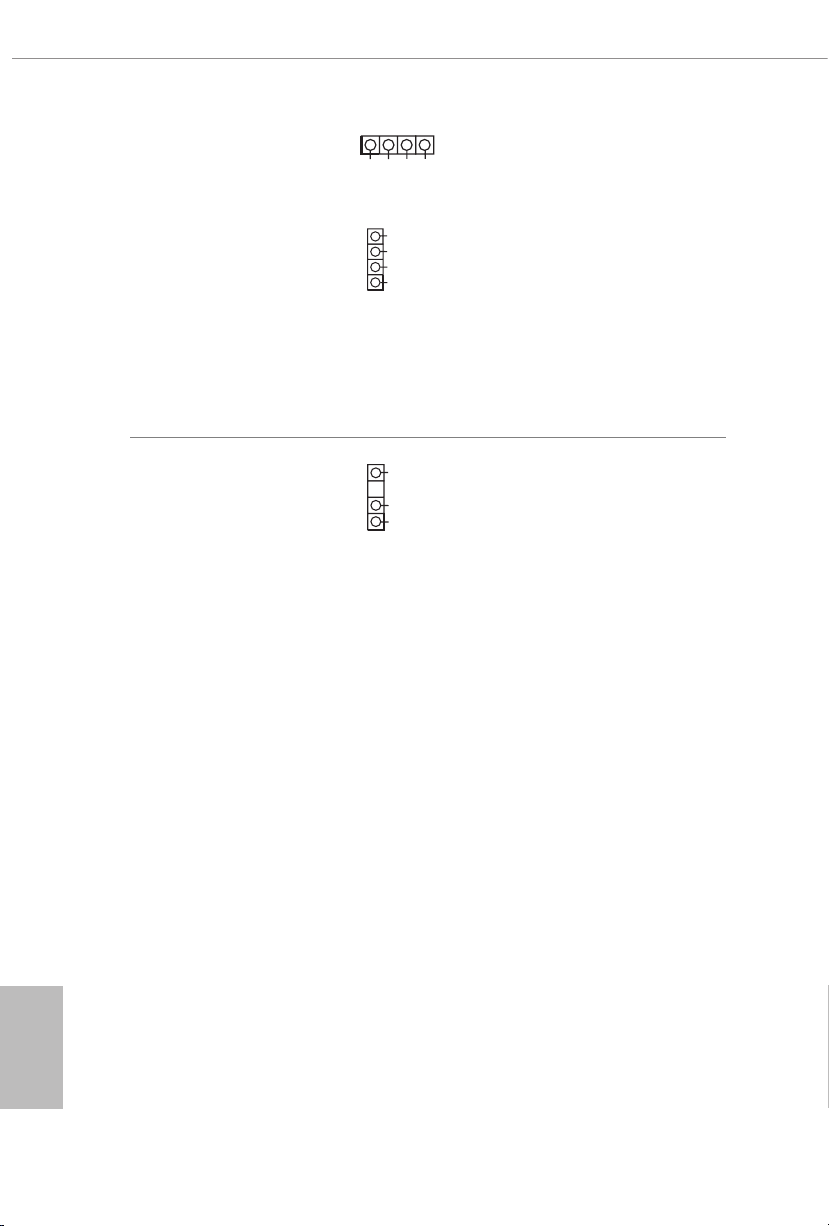
RGB LED Headers
1
1
DO_ADDR
(4-pin RGB _LED1)
(see p.1, No. 22)
(4-pin RGB_LED2)
(see p.1, No. 9)
12V GRB
B
R
G
12V
ese two RGB headers are used
to connect RGB LED extension
cable which allows
users to choose from various LED
lighting eects.
Caution: Never install the RGB
LED cable in the wrong orienta-
tion; otherwise, the cable may
be damaged.
*Please refer to page 35 for
further instructions on this
header.
English
Addressable LED Header
(3-pin A_RGB_LED1)
(see p.1, No. 6)
GND
VOUT
1
is header is used to connect
Addressable
LED extension cable
which allows users to choose
from various LED lighting
eects.
Caution: Never install the
Addressable LED cable in the
wrong orientation; otherwise,
the cable may be damaged.
*Please refer to page 36 for
further instructions on this
header.
24
Page 27
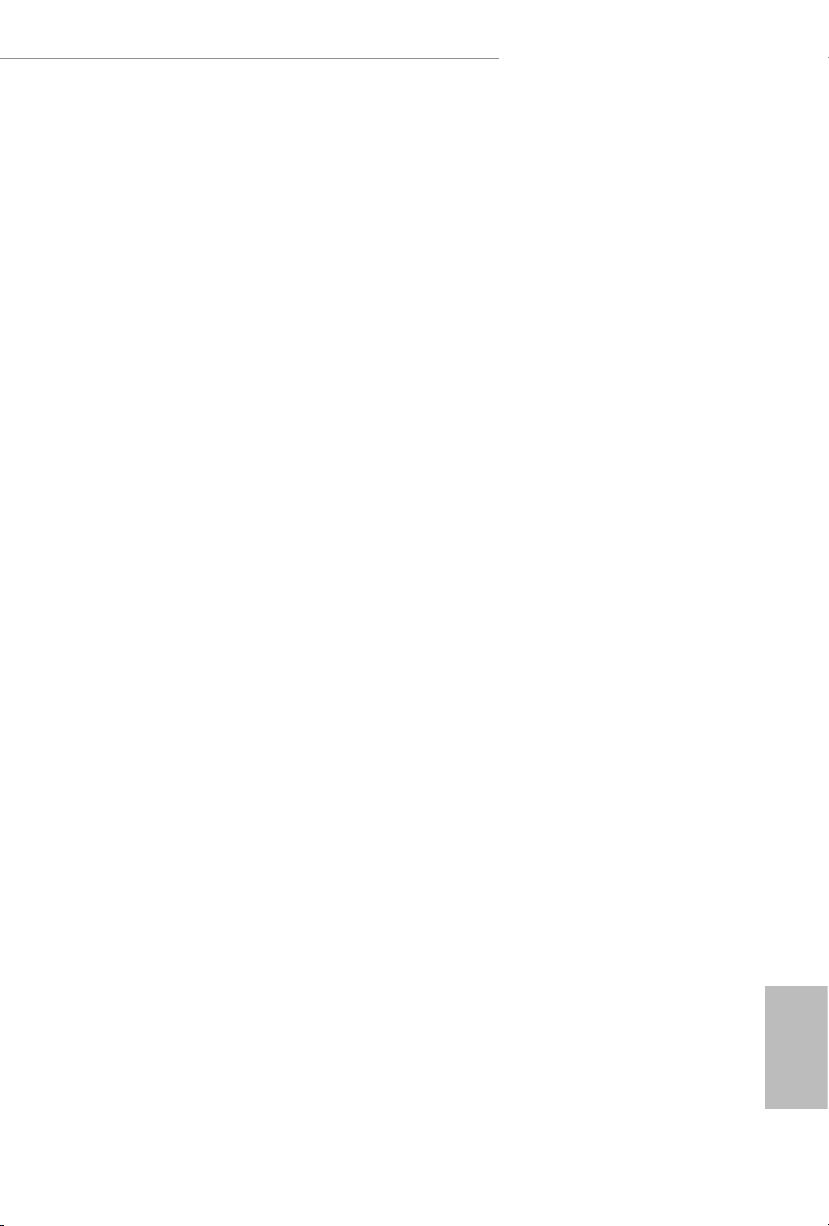
B365M Phantom Gaming 4
2.7 Post Status Checker
Post Status Checker (PSC) diagnoses the computer when users power on the
machine. It emits a red light to indicate whether the CPU, memory, VGA or storage is dysfunctional. e lights go o if the four mentioned above are functioning
normal ly.
25
English
Page 28
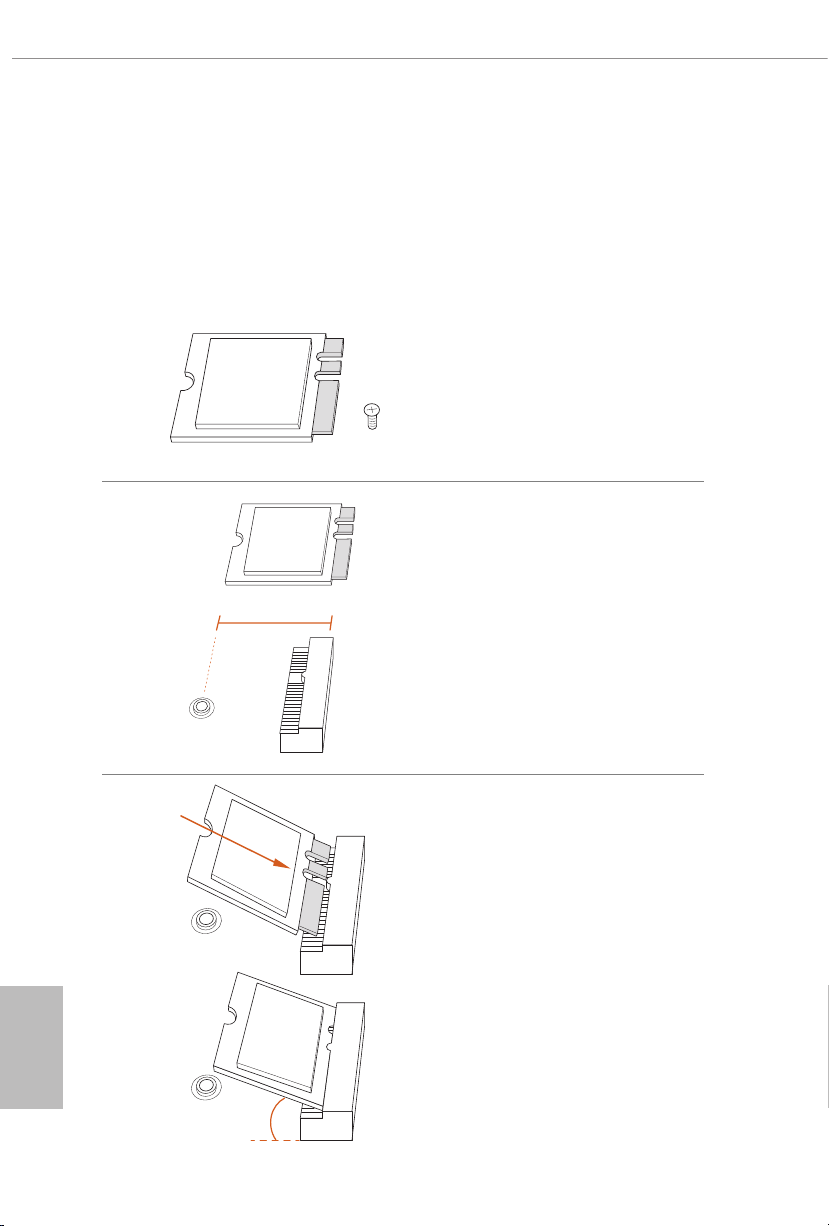
2.8 M.2 WiFi/BT Module Installation Guide
e M.2, also known as the Next Generation Form Factor (NGFF), is a small size and
versatile card edge connector that aims to replace mPCIe and mSATA. e M.2 Socket (Key
E) supports type 2230 WiFi/BT module.
Installing the WiFi/BT module
Step 1
Prepare a type 2230 WiFi/BT module
and the screw.
Step 2
Find the nut location to be used.
PCB Length: 3cm
Module Type: Type2230
English
26
A
Step 3
Gently insert the WiFi/BT module
into the M.2 slot. Please be aware
that the module only ts in one
orientation.
A
o
A
20
Page 29
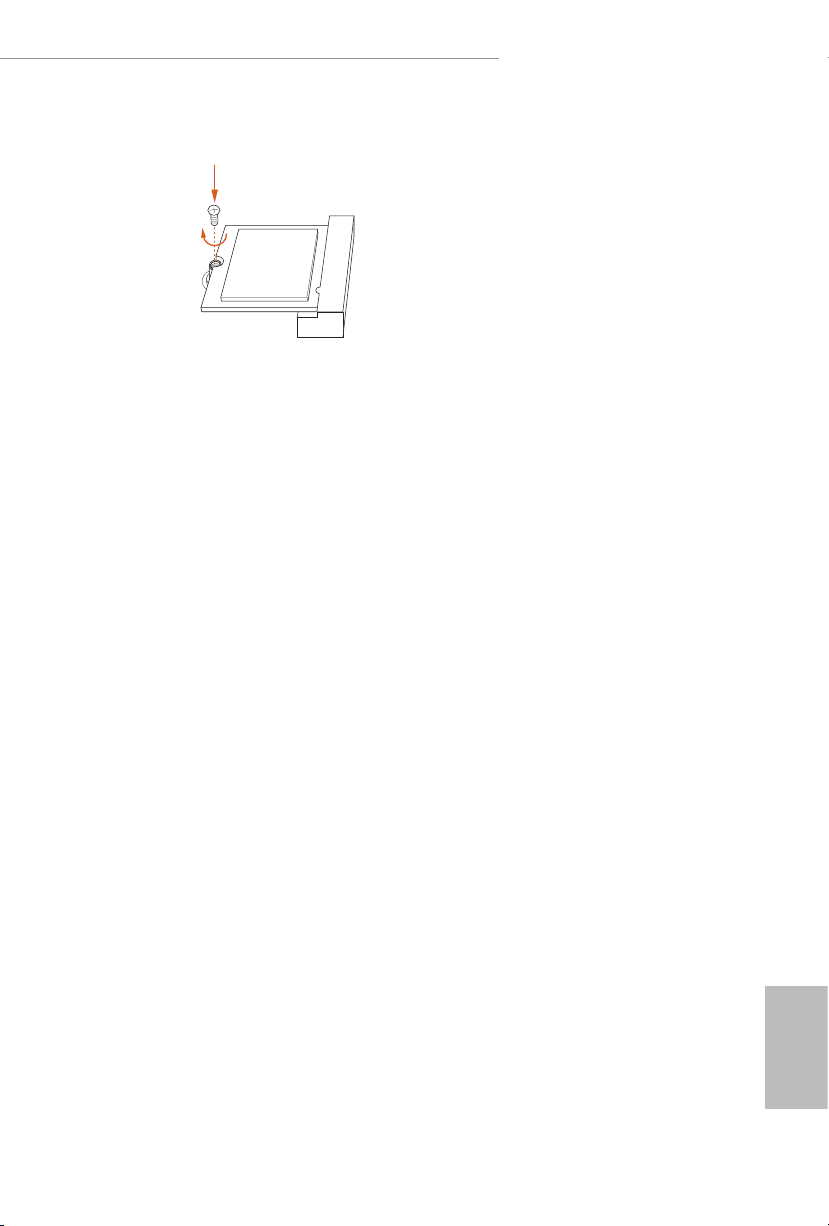
B365M Phantom Gaming 4
Step 4
Tighten the screw with a screwdriver
to secure the module into place.
Please do not overtighten the screw as
this might damage the module.
A
27
English
Page 30
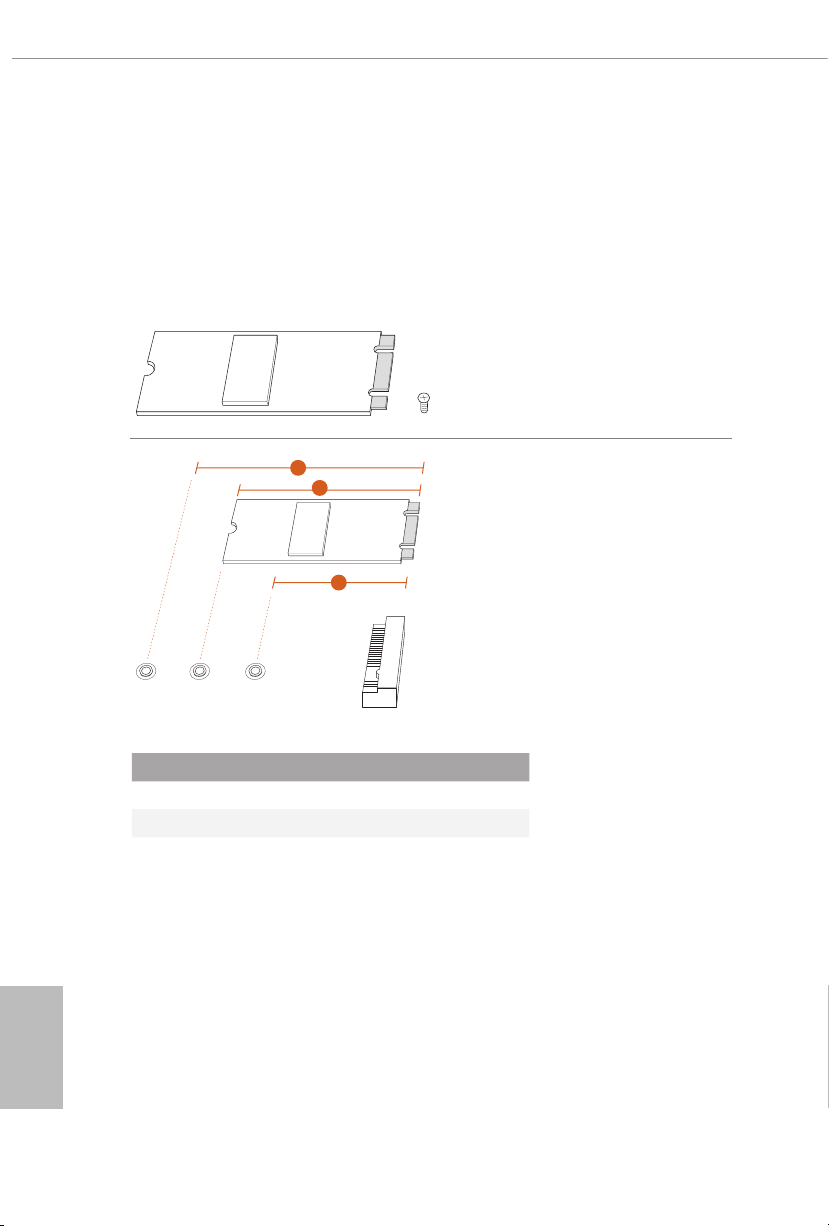
2.9 M.2_SSD (NGFF) Module Installation Guide (M2_1)
3
e M.2, also known as the Next Generation Form Factor (NGFF), is a small size and
versatile card edge connector that aims to replace mPCIe and mSATA. e Ultra M.2
Socket (M2_1) supports M Key type 2242/2260/2280 M.2 PCI Express module up to Gen3
x4 (32 Gb/s).
Step 1
Prepare a M.2_SSD (NGFF) module
and the screw.
English
2
Depending on the PCB type and
length of your M.2_SSD (NGFF)
module, nd the corresponding nut
Step 2
1
ABC
location to be used.
No. 1 2 3
Nut Location A B C
PCB Length 4.2cm 6cm 8cm
Module Type Type 2 242 Type2 260 Ty pe 22 80
28
Page 31

B365M Phantom Gaming 4
1
Step 3
Before installing a M.2 (NGFF) SSD
module, please loosen the screws to
2
1
ABC
remove the M.2 heatsink.
Step 4
Prepare the M.2 stando that comes
with the package. en hand tighten
the stando into the desired nut
location on the motherboard. Align
and gently insert the M.2 (NGFF)
SSD module into the M.2 slot. Please
be aware that the M.2 (NGFF) SSD
module only ts in one orientation.
ABC
o
20
Step 5
Tighten the screw with a screwdriver
to secure the module into place.
NUT1NUT2C
Please do not overtighten the screw
as this might damage the module.
English
29
Page 32

M.2_SSD (NGFF) Module Support List
Vendor Interface Length P/N
ADATA PCIe3 x4 2280 ASX7000NP-128GT-C
ADATA PCIe3 x4 2280 ASX8000NP-256GM-C
ADATA PCIe3 x4 2280 ASX7000NP-256GT-C
ADATA PCIe3 x4 2280 ASX7000NP-512GT-C
ADATA PCIe3 x4 2280 ASX8000NP-512GM-C
Corsair PCIe3 x4 2280 CSSD-F240GBMP500
Intel PCIe3 x4 2280 SSDPEKKF256G7
Intel PCIe3 x4 2280 SSDPEK KF512G7
Kingston PCIe2 x4 2280 SH2280S3/480G
OCZ PCIe3 x4 2280 RVD400-M2280-512G (NVME)
Plextor PCIe3 x4 2280 PX-128M8PeG
Plextor PCIe3 x4 2280 PX-1TM8Pe G
Plextor PCIe3 x4 2280 PX-256M8PeG
Plextor PCIe3 x4 2280 PX-512M8PeG
Plextor PCIe 2280 PX-G256M6e
Plextor PCIe 2280 PX-G512M6e
Samsung PCIe3 x4 2280 SM961 MZVPW128HEGM (NVM)
Samsung PCIe3 x4 2280 PM961 MZVLW128HEGR (NVME)
Samsung PCIe3 x4 2280 960 EVO (MZ-V6E250) (NVME)
Samsung PCIe3 x4 2280 960 EVO (MZ-V6E250BW) (NVME)
Samsung PCIe3 x4 2280 SM951 (N VME)
Samsung PCIe3 x4 2280 SM951 (MZHPV256HDGL)
Samsung PCIe3 x4 2280 SM951 (MZHPV512HDGL)
Samsung PCIe3 x4 2280 SM951 (N VME)
Samsung PCIe x4 2280 XP941-512G (MZHPU512HCGL)
SanDisk PCIe 2260 SD6PP4 M-128G
SanDisk PCIe 2260 SD6PP4M-256G
TEAM PCIe3 x4 2280 TM8FP2240G0C101
TEAM PCIe3 x4 2280 TM8FP2480GC110
WD PCIe3 x4 2280 WDS256G1X0C-00ENX0 (NVME)
WD PCIe3 x4 2280 WDS512G1X0C-00ENX0 (N VME)
English
30
For the latest updates of M.2_SSD (NFGG) module support list, please visit our website for
details: http://www.asrock.com
Page 33

B365M Phantom Gaming 4
4
2.10 M.2_SSD (NGFF) Module Installation Guide (M2_2)
e M.2, also known as the Next Generation Form Factor (NGFF), is a small size and
versatile card edge connector that aims to replace mPCIe and mSATA. e Ultra M.2
Socket (M2_2) supports M Key type 2242/2260/2280/22110 M.2 SATA3 6.0 Gb/s module
and M.2 PCI Express module up to Gen3 x4 (32 Gb/s).
* If M2_2 is occupied by a SATA-type M.2 device, SATA3_0 will be disabled.
Installing the M.2_SSD (NGFF) Module
Step 1
Prepare a M.2_SSD (NGFF) module
and the screw.
3
2
Depending on the PCB type and
length of your M.2_SSD (NGFF)
module, nd the corresponding nut
Step 2
1
ABCD
location to be used.
No. 1 2 3 4
Nut Location A B C D
PCB Length 4.2cm 6cm 8cm 11cm
Module Type Ty pe 22 42 Ty pe226 0 Type 2280 Ty pe 22110
English
31
Page 34

Step 3
Move the stando based on the
module type and length.
ABCD
e stando is placed at the nut
location C by default. Skip Step 3
and 4 and go straight to Step 5 if you
are going to use the default nut.
Otherwise, release the stando by
hand.
Step 4
Peel o the yellow protective lm on
ABCD
the nut to be used. Hand tighten the
stando into the desired nut location
on the motherboard.
Step 5
Align and gently insert the M.2
(NGFF) SSD module into the M.2
slot. Please be aware that the M.2
(NGFF) SSD module only ts in one
ABCD
orientation.
English
32
ABCD
o
20
Step 6
Tighten the screw with a screwdriver
to secure the module into place.
NUT1NUT2CD
Please do not overtighten the screw
as this might damage the module.
Page 35

B365M Phantom Gaming 4
M.2_SSD (NGFF) Module Support List
Vendor Interface Length P/N
ADATA SATA3 2280 AXNS381E-128GM-B
ADATA SATA3 2280 ASU800NS38-256GT-C
ADATA SATA3 2280 AXNS381E-256GM-B
ADATA SATA3 2280 ASU800NS38-512GT-C
ADATA PCIe3 x4 2280 ASX7000NP-128GT-C
ADATA PCIe3 x4 2280 ASX8000NP-256GM-C
ADATA PCIe3 x4 2280 ASX7000NP-256GT-C
ADATA PCIe3 x4 2280 ASX7000NP-512GT-C
ADATA PCIe3 x4 2280 ASX8000NP-512GM-C
Corsair PCIe3 x4 2280 CSSD-F240GBMP500
Crucial SATA3 2280 CT120M500SSD4
Crucial SATA3 2280 CT240M500SSD4
Intel SATA3 2280 Intel SSDSCKGW080A401/80G
Intel PCIe3 x4 2280 SSDPEKKF256G7
Intel PCIe3 x4 2280 SSDPEK KF512G7
Kingston SATA3 2280 SM2280S3
Kingston PCIe2 x4 2280 SH2280S3/480G
OCZ PCIe3 x4 2280 RVD400-M2280-512G (NVME)
Plextor PCIe3 x4 2280 PX-128M8PeG
Plextor PCIe3 x4 2280 PX-1TM8Pe G
Plextor PCIe3 x4 2280 PX-256M8PeG
Plextor PCIe3 x4 2280 PX-512M8PeG
Plextor PCIe 2280 PX-G256M6e
Plextor PCIe 2280 PX-G512M6e
Samsung PCIe3 x4 2280 SM961 MZVPW128HEGM (NVM)
Samsung PCIe3 x4 2280 PM961 MZVLW128HEGR (NVME)
Samsung PCIe3 x4 2280 960 EVO (MZ-V6E250) (NVME)
Samsung PCIe3 x4 2280 960 EVO (MZ-V6E250BW) (NVME)
Samsung PCIe3 x4 2280 SM951 (NVME)
Samsung PCIe3 x4 2280 SM951 (MZHPV256HDGL)
Samsung PCIe3 x4 2280 SM951 (MZHPV512HDGL)
Samsung PCIe3 x4 2280 SM951 (NVME)
Samsung PCIe x4 2280 XP941-512G (MZHPU512HCGL)
SanDisk PCIe 2260 SD6PP4M-128G
SanDisk PCIe 2260 SD6PP4M-256G
Team SATA3 2242 TM4PS4128GMC105
Team SATA3 2242 TM4PS 4256GMC105
Team SATA3 2280 TM8PS4128GMC105
Team SATA3 2280 TM8PS4256GMC105
TEAM PCIe3 x4 2280 TM8FP2240G0C101
TEAM PCIe3 x4 2280 TM8FP2480GC110
Transcend SATA 3 2242 TS256GMTS400
English
33
Page 36

Transcend SATA 3 2260 TS512GMTS600
Transcend SATA 3 2280 TS512GMTS800
V-Co lor SATA3 2280 VLM100-120G-2280B-RD
V-Co lor SATA3 2280 VLM100-240 G-228 0B -R D
V-Co lor SATA3 2280 VLM100-240 G-228 0RGB
V-Co lor SATA3 2280 VSM100-240G -2280
WD SATA3 2280 WDS100T1B0B-00AS40
WD SATA3 2280 WDS240G1G0B-00RC30
WD PCIe3 x4 2280 WDS256G1X0C-00ENX0 (NVME)
WD PCIe3 x4 2280 WDS512G1X0C-00ENX0 (N VME)
For the latest updates of M.2_SSD (NFGG) module support list, please visit our website for
details: http://www.asrock.com
English
34
Page 37

B365M Phantom Gaming 4
1
1
2.11 ASRock RGB LED
ASRock RGB LED is a lighting control utility specically designed for unique individuals with
sophisticated tastes to build their own stylish colorful lighting system. Simply by connecting the
LED strip, you can customize various lighting schemes and patterns, including Static, Breathing,
Strobe, Cycling, Music, Wave and more.
Connecting the LED Strip
Connect your RGB LED strips to the RGB LED Headers (RGB_LED1, RGB_LED2) on the
motherboard.
RGB_LED2
B
R
G
12V
B365M Phantom Gaming 4
1
B
R
G
V
2
RGB_LED1
1
12V GRB
1. Never install the RGB LED cable in the wrong orientation; otherwise, the cable may be
damaged.
2. Before installing or removing your RGB LED cable, please power o your system and
unplug the power cord from the power supply. Failure to do so may cause damages to
motherboard components.
1. Please note that the RGB LED strips do not come with the package.
2. e RGB LED header supports standard 5050 RGB LED strip (12V/G/R/B), with a
maximum power rating of 3A (12V) and leng th within 2 meters.
English
35
Page 38

Connecting the Addressable RGB LED Strip
DO_ADDR
Connect your
the motherboard.
Addressable RGB LED
B365M Phantom Gaming 4
strip to the
Addressable LED Header (ADDR_LED1)
1
1. Never install the RGB LED cable in the wrong orientation; otherwise, the cable may be
damaged.
2. Before installing or removing your RGB LED cable, please power o your system and
unplug the power cord from the power supply. Failure to do so may cause damages to
motherboard components.
ADDR_LED1
GND
VOUT
1
on
English
1. Please note that the RGB LED strips do not come with the package.
2. e RGB LED header supports WS2812B addressable RGB LED strip (5V/Data/
GND), with a ma ximum power rating of 3A (5V) and length within 2 meters.
36
Page 39

B365M Phantom Gaming 4
ASRock RGB LED Utility
Now you can adjust the RGB LED color through the ASRock RGB LED utility. Download
this utility from the ASRock Live Update & APP Shop and start coloring your PC style
your way!
Drag the tab to customize your
preference.
Toggle on/o the
RGB LED switch
Sync RGB LED eects
for all LED regions of
the motherboard
Select a RGB LED light eect
from the drop-down menu.
37
English
Page 40

1 Einleitung
Vielen Dank, dass Sie sich für das ASRock B365M Phantom Gaming 4 entschieden haben
– ein zuverlässiges Motherboard, das konsequent unter der strengen Qualitätskontrolle
von ASRock hergestellt wurde. Es liefert ausgezeichnete Leistung mit robustem Design,
das ASRock Streben nach Qualität und Beständigkeit erfüllt.
Da die technischen Daten des Motherboards sowie die BIOS-Soware aktualisiert werden können,
kann der Inhalt dieser Dokumentation ohne Ankündigung geändert werden. Falls diese Dokumentation irgendwelchen Änderungen unterliegt, wird die aktualisierte Version ohne weitere Hinweise
auf der ASRock-Webseite zur Verfügung gestellt. Sollten Sie technische Hilfe in Bezug auf dieses
Motherboard benötigen, erhalten Sie auf unserer Webseite spezischen Informationen über das
von Ihnen verwendete Modell. Auch nden Sie eine aktuelle Liste unterstützter VGA-Karten und
Prozessoren auf der ASRock-Webseite: ASRock-Webseite http://www.asrock.com.
1.1 Lieferumfang
ASRock B365M Phantom Gaming 4-Motherboard (Micro-ATX-Formfaktor)
•
ASRock B365M Phantom Gaming 4-Schnellinstallationsanleitung
•
ASRock B365M Phantom Gaming 4-Support-CD
•
1 x E/A-Blendenabschirmung
•
2 x Serial-ATA- (SATA) Datenkabel (optional)
•
3 x Schrauben für M.2-Sockel (optional)
•
1 x Abstandhalter für M.2-Sockel (optional)
•
Deutsch
38
Page 41

1.2 Technische Daten
Micro-ATX-Formfaktor
Plattform
•
B365M Phantom Gaming 4
Prozessor
Chipsatz
Speicher
Erweiterungssteckplatz
Unterstützt Intel® CoreTM-Prozessoren (Sockel 1151) der 8
•
ten
9
Generation
Unterstützt CPU bis 95 W
•
Digi Power design
•
8-Leistungsphasendesign
•
Unterstützt Intel® Turbo Boost 2.0-Technologie
•
Intel® B365
•
Dualkanal-DDR4-Speichertechnologie
•
4 x DDR4-DIMM-Steckplätze
•
Unterstützt ungepuerten DDR4-2666/2400/2133-Non-ECC-
•
Speicher
Unterstützt ECC-UDIMM-Speichermodule (Betrieb im non-
•
ECC-Modus)
Systemspeicher, max. Kapazität: 128GB
•
Unterstützt Intel® Extreme Memory Prole (XMP) 2.0
•
15-μ-Goldkontakt in DIMM-Steckplätze
•
2 x PCI Express 3.0 x16-Steckplätze (PCIE1/PCIE3:einzeln bei
•
x16 (PCIE1); doppelt bei x16 (PCIE1) / x4 (PCIE3))
* Unterstützt NVMe-SSD als Bootplatte
1 x PCI-Express 3.0-x1-Steckplatz (Flexible PCIe)
•
Unterstützt AMD Quad CrossFireXTM und CrossFireXTM
•
1 x M.2-Sockel (Key E), unterstützt Typ-2230-Wi-Fi-/-BT-
•
Modul
15-μ-Goldkontakt in VGA-PCIe-Steckplatz (PCIE1)
•
ten
&
Grakkarte
Integrierte Intel® UHD Graphics-Visualisierung und VGA-
•
Ausgänge können nur mit Prozessoren unterstützt werden, die
GPU-integriert sind.
Unterstützt integrierte Intel® UHD Graphics-Visualisierung:
•
Intel® Quick Sync Video mit AVC, MVC (S3D) und MPEG2 Full HW Encode1, Intel® InTruTM 3D, Intel® Clear Video HD
Technology, Intel® InsiderTM, Intel® UHD Graphics
DirectX 12
•
Deutsch
39
Page 42

Audio
LAN
HWA encodieren/decodieren: AVC/H.264, HEVC/H.265
•
8 bit, HEVC/H.265 10 bit, VP8, VP9 8 bit, VP9 10 bit (nur
Dekodierung), MPEG2, MJPEG, VC-1 (nur Dekodierung)
Dualer Grakkartenausgänge: HDMI- und DisplayPort 1.2
•
Unterstützt HDMI 1.4 mit maximaler Auösung von 4K x 2K
•
(4096 x 2160) bei 30Hz
Unterstützt DisplayPort 1.2 mit maximaler Auösung von
•
4K x 2K (4096 x 2304) bei 60 Hz
Unterstützt Auto-Lippensynchronizität, hohe Farbtiefe (12 bpc),
•
xvYCC und HBR (Audio mit hoher Bitrate) mit HDMI 1.4-Port
(konformer HDMI-Monitor erforderlich)
Unterstützt HDCP 2.2 mit HDMI- und DisplayPort 1.2-Ports
•
Unterstützt 4K-Ultra-HD- (UHD) Wiedergabe mit HDMI- und
•
DIsplayPort-1.2-Ports
7.1-Kanal-HD-Audio mit Inhaltsschutz (Realtek ALC1200-
•
Audiocodec)
Erstklassige Blu-ray-Audiounterstützung
•
Unterstützt Überspannungsschutz
•
PCB-isolierte Abschirmung
•
Goldene Audioanschlüsse
•
Unterstützt DTS Connect
•
Gigabit LAN 10/100/1000 Mb/s
•
Giga PHY Intel® I219V
•
Unterstützt Wake-On-LAN
•
Unterstützt Schutz gegen Blitzschlag/elektrostatische Entladung
•
Unterstützt energieezientes Ethernet 802.3az
•
Unterstützt PXE
•
Deutsch
40
Rückblende,
E/A
1 x PS/2-Maus-/Tastaturanschluss
•
1 x HDMI-Port
•
1 x DisplayPort 1.2
•
1 x Optischer SPDIF-Ausgang
•
2 x USB-2.0-Ports (unterstützt Schutz gegen elektrostatische
•
Entladung)
1 x USB-3.1 Gen1-Typ-C-Port (unterstützt Schutz gegen
•
elektrostatische Entladung)
4 x USB-3.1-Gen1-Ports (unterstützt Schutz gegen
•
elektrostatische Entladung)
Page 43

Speicher
Anschluss
B365M Phantom Gaming 4
1 x RJ-45-LAN-Port mit LED (Aktivität/Verbindung-LED und
•
Geschwindigkeit-LED)
HD-Audioanschlüsse: Hintere Lautsprecher / Zentral /
•
Bass / Line-in / Vorderer Lautsprecher / Mikrofon (goldene
Audioanschlüsse)
6 x SATA-III-6,0-Gb/s-Abschluss, unterstützt RAID (RAID 0,
•
RAID 1, RAID 5, RAID 10, Intel Rapid Storage Technology 17),
NCQ, AHCI und Hot-Plugging*
* Wenn M2_2 durch ein SATA-Typ-M.2-Gerät belegt ist, wird
SATA3_0 deaktiviert.
1 x Ultra-M.2-Sockel (M2_1), unterstützt M-Key-Typ-
•
2242/2260/2280-M.2-PCI-Express-Modul bis Gen3 x 4
(32 Gb/s)**
1 x Ultra-M.2-Sockel (M2_2), unterstützt M-Key-Typ-
•
2242/2260/2280/22110-M.2-SATA-III-6,0-Gb/s-Modul und
M.2-PCI-Express-Modul bis Gen. 3 x 4 (32 Gb/s)**
** Unterstützt Intel® OptaneTM-Technologie
** Unterstützt NVMe-SSD als Bootplatte
** Unterstützt ASRock U.2-Kit
1 x COM-Anschluss-Stileiste
•
1 x TPM-Stileiste
•
1 x Gehäuseeingri- und Lautsprecher-Stileiste
•
2 x RGB-LED-Stileisten
•
* Unterstützt insgesamt bis zu 12 V/3 A, 36-W-LED-Streifen
1 x Adressierbare-LED-Stileiste
•
* Unterstützt insgesamt bis zu 5 V/3 A, 15-W-LED-Streifen
1 x CPU-Lüeranschluss (4-polig)
•
* Der CPU-Lüeranschluss unterstützt einen CPU-Lüer mit einer
maximalen Lüerleistung von 1 A (12 W).
1 x Anschluss für CPU-/Wasserpumpenlüer (4-polig) (intelli-
•
gente Lüergeschwindigkeitssteuerung)
* Der CPU-/Wasserpumpenlüer unterstützt einen Wasserkühlerlüer mit einer maximalen Lüerleistung von 2A (24 W).
3 x Anschlusse für Gehäuse-/Wasserpumpenlüer (4-polig)
•
(intelligente Lüergeschwindigkeitssteuerung)
* Der Gehäuse-/Wasserpumpenlüer unterstützt einen Wasserkühlerlüer mit einer maximalen Lüerleistung von 2A (24 W).
* CPU_FAN2/WP, CHA_FAN1/WP, CHA_FAN2/WP und
CHA_FAN3/WP können automatisch erkennen, ob ein 3- oder
4-poliger Lüer verwendet wird.
Deutsch
41
Page 44

BIOSFunktion
Hardwareüberwachung
1 x 24-poliger ATX-Netzanschluss
•
1 x 8-poliger 12-V-Netzanschluss
•
1 x Audioanschluss an Frontblende
•
2 x USB 2.0-Stileisten (unterstützt 4 USB 2.0-Ports) (unterstützt
•
Schutz gegen elektrostatische Entladung)
1 x USB 3.1 Gen1-Stileiste (unterstützt zwei USB 3.1 Gen1-
•
Ports) (unterstützt Schutz gegen elektrostatische Entladung)
AMI-UEFI-Legal-BIOS mit Unterstützung mehrsprachiger
•
grascher Benutzerschnittstellen
ACPI 6.0-konforme Aufweckereignisse
•
SMBIOS 2.7-Unterstützung
•
CPU, GT, DRAM, PCH 1,0V, VCCIO, VCCSA, VCCST Mehr-
•
fachspannungsanpassung
Temperaturerkennung: CPU-, CPU-/Wasserpumpen-,
•
Gehäuse-/Wasserpumpenlüer
Lüertachometer: CPU-, CPU-/Wasserpumpen-, Gehäuse-/
•
Wasserpumpenlüer
Lautloser Lüer (automatische Anpassung der Gehäuselüerg-
•
eschwindigkeit durch CPU-Temperatur): CPU-, CPU-/Wasserpumpen-, Gehäuse-/Wasserpumpenlüer
Mehrfachgeschwindigkeitssteuerung: CPU-, CPU-/Wasser-
•
pumpen-, Gehäuse-/Wasserpumpenlüer
Spannungsüberwachung: +12 V, +5 V, +3,3 V, CPU Vcore,
•
DRAM, VPPM, PCH 1,0V, VCCSA, VCCST
Deutsch
42
Microso® Windows® 10, 64 Bit
Betriebssys-
•
tem
FCC, CE
Zertizierungen
* Detaillierte Produktinformationen nden Sie auf unserer Webseite:http://www.asrock.com
•
ErP/EuP ready (ErP/EuP ready-Netzteil erforderlich)
•
Page 45

B365M Phantom Gaming 4
Bitte beachten Sie, dass mit einer Übertaktung, zu der die Anpassung von BIOS-Einstellungen, die
Anwendung der Untied Overclocking Technology oder die Nutzung von Übertaktungswerkzeugen
von Drittanbietern zählen, bestimmte Risiken verbunden sind. Eine Übertaktung kann sich auf die
Stabilität Ihres Systems auswirken und sogar Komponenten und Geräte Ihres Systems beschädigen. Sie sollte auf eigene Gefahr und eigene Kosten durchgeführt werden. Wir übernehmen keine
Verantwortung für mögliche Schäden, die durch eine Übertaktung verursacht wurden.
43
Deutsch
Page 46

1.3 Jumpereinstellung
Die Abbildung zeigt, wie die Jumper eingestellt werden. Wenn die Jumper-Kappe auf
den Kontakten angebracht ist, ist der Jumper „kurzgeschlossen“. Wenn keine JumperKappe auf den Kontakten angebracht ist, ist der Jumper „oen“.
Deutsch
CMOS-löschen-Jumper
(CLRCMOS1)
(siehe S. 1, Nr. 23)
CLRCMOS1 ermöglicht Ihnen die Löschung der Daten im CMOS. Die Daten im CMOS
beinhaltet Systemeinrichtungsinformationen, wie Systemkennwort, Datum, Zeit und
Systemeinrichtungsparameter. Zum Löschen und Rücksetzen der Systemparameter auf
die Standardeinrichtung schalten Sie den Computer bitte ab und ziehen das Netzkabel;
schließen Sie dann die Kontakte an CLRCMOS1 3 Sekunden mit einer JumperKappe kurz. Bitte denken Sie daran, die Jumper-Kappe nach der CMOS-Löschung zu
entfernen. Falls Sie den CMOS direkt nach Abschluss der BIOS-Aktualisierung löschen
müssen, starten Sie das System zunächst; fahren Sie es dann vor der CMOS-Löschung
herunter.
2-poliger Jumper
Kurzgeschlossen: CMOS löschen
Oen: Standard
44
Page 47

1.4 Integrierte Stiftleisten und Anschlüsse
Integrierte Stileisten und Anschlüsse sind KEINE Jumper. Bringen Sie KEINE Jumper-Kappen an
diesen Stileisten und Anschlüssen an. Durch Anbringen von Jumper-Kappen an diesen Stileisten
und Anschlüssen können Sie das Motherboard dauerha beschädigen.
B365M Phantom Gaming 4
Systemblende-Stileiste
(9-polig, PANEL1)
(siehe S. 1, Nr. 14)
PWRBTN (Ein-/Austaste):
Mit der Ein-/Austaste an der Frontblende des Gehäuses verbinden. Sie können die Abschaltung Ihres
Systems über die Ein-/Austaste kongurieren.
RESET (Reset-Taste):
Mit der Reset-Taste an der Frontblende des Gehäuses verbinden. Starten Sie den Computer über die
Reset-Taste neu, wenn er abstürzt oder sich nicht normal neu starten lässt.
PLED (Systembetriebs-LED):
Mit der Betriebsstatusanzeige an der Frontblende des Gehäuses verbinden. Die LED leuchtet, wenn
das System läu. Die LED blinkt, wenn sich das System im S1/S3-Ruhezustand bendet. Die LED
ist aus, wenn sich das System im S4-Ruhezustand bendet oder ausgeschaltet ist (S5).
HDLED (Festplattenaktivitäts-LED):
Mit der Festplattenaktivitäts-LED an der Frontblende des Gehäuses verbinden. Die LED leuchtet,
wenn die Festplatte Daten liest oder schreibt.
Das Design der Frontblende kann je nach Gehäuse variieren. Ein Frontblendenmodul besteht
hauptsächlich aus Ein-/Austaste, Reset-Taste, Betrieb-LED, Festplattenaktivität-LED, Lautsprecher
etc. Stellen Sie beim Anschließen Ihres Frontblendenmoduls an diese Stileiste sicher, dass Kabelund Pinbelegung richtig abgestimmt sind.
1
PLED+
PLED-
HDLED-
HDLED+
PWRBTN#
GND
RESET#
GND
GND
Verbinden Sie Ein-/Austaste, ResetTaste und Systemstatusanzeige
am Gehäuse entsprechend der
nachstehenden Pinbelegung mit
dieser Stileiste. Beachten Sie vor
Anschließen der Kabel die positiven
und negativen Kontakte.
45
Deutsch
Page 48

Betrieb-LED- und
1
+5V
DUMMY
PLED+
PLED+
PLED-
DUMMY
SPEAKER
DUMMY
GND
GND
P+
P-
USB_PWR
P+
P-
USB_PWR
1
1
Lautsprecher-Stileiste
(7-polig, SPK_PLED1)
(siehe S. 1, Nr. 12)
Bitte verbinden Sie die Betrieb-LED des Gehäuses und den
Gehäuselautsprecher mit dieser
Stileiste.
Deutsch
Serial-ATA-III-Anschlüsse
(SATA3_0:
siehe S. 1, Nr. 15)
(SATA3_1:
siehe S. 1, Nr. 16)
(SATA3_2_3:
siehe S. 1, Nr. 10)
(SATA3_4_5:
siehe S. 1, Nr. 11)
USB 2.0-Stileisten
(9-polig, USB3_4)
(siehe S. 1, Nr. 18)
(9-polig, USB5_6)
(siehe S. 1, Nr. 17)
USB 3.1 Gen1-Stileiste
(19-polig, USB3_5_6)
(siehe S. 1, Nr. 8)
Vbus
IntA_PA_SSRX-
IntA_PA_SSRX+
GND
IntA_PA_SSTX-
IntA_PA_SSTX+
GND
IntA_PA_D-
IntA_PA_D+
SATA3_2
SATA3_4
SATA3_0SATA3_1
VbusVbus
IntA_PB_SSRX-
IntA_PB_SSRX+
GND
IntA_PB_SSTX-
IntA_PB_SSTX+
GND
IntA_PB_D-
IntA_PB_D+
Dummy
Diese sechs SATA-III-Anschlüsse
unterstützen SATA-Datenkabel
für interne Speichergeräte mit
SATA3_3
einer Datenübertragungsgeschwin
digkeit bis 6,0 Gb/s.
SATA3_5
* Wenn M2_2 durch ein SATATyp-M.2-Gerät belegt ist, wird
SATA3_0 deaktiviert.
Es gibt zwei Stileisten an diesem
Motherboard.
Jede USB 2.0-Stileiste kann zwei
Ports unterstützen.
Es gibt eine Stileiste an diesem
Motherboard. Diese USB-3.1Gen1-Stileiste kann zwei Ports
unterstützen.
46
Page 49

B365M Phantom Gaming 4
J_SENSE
OUT2_L
1
MIC_RET
PRESENCE#
GND
OUT2_R
MIC2_R
MIC2_L
OUT_RET
D
F
4 3 2 1
GND
OL
1
2
3
4
FAN_SPEED_CONTROL
1 2 3 4
Audiostileiste
(Frontblende)
(9-polig, HD_AUDIO1)
Diese Stileiste dient dem
Anschließen von Audiogeräten
an der Frontblende.
(siehe S. 1, Nr. 25)
1. High Denition Audio unterstützt Anschlusserkennung, der Draht am Gehäuse muss dazu jedoch
HDA unterstützt. Bitte befolgen Sie zum Installieren Ihres Systems die Anweisungen in unserer
Anleitung und der Anleitung zum Gehäuse.
2. Bei Nutzung eines AC’97-Audiopanels dieses bitte anhand folgender Schritte an der Audiostileiste
der Frontblende installieren:
A. Mic_IN (Mikrofon) mit MIC2_L verbinden.
B. Audio_R (RIN) mit OUT2_R und Audio_L (LIN) mit OUT2_L verbinden.
C. Erde (GND) mit Erde (GND) verbinden.
D. MIC_RET und OUT_RET sind nur für das HD-Audiopanel vorgesehen. Sie müssen sie nicht
für das AC’97-Audiopanel verbinden.
E. Rufen Sie zum Aktivieren des vorderen Mikrofons das „FrontMic (Vorderes Mikrofon)“-Register
in der Realtek-Systemsteuerung auf und passen „Recording Volume (Aufnahmelautstärke)“ an.
Gehäuse-/Wasserpumpen-Lüeranschlusse
(4-polig, CHA_FAN1/WP)
(siehe S. 1, Nr. 26)
FAN_VOLTAGE
CHA_FAN_SPEED
FAN_SPEED_CONTR
Dieses Motherboard bietet drei
4-polige Wasserkühlung-Gehäuselüeranschlüsse. Falls
Sie einen 3-poligen
Wasserkühlerlüer
(4-polig, CHA_FAN2/WP)
(siehe S. 1, Nr. 19)
(4-polig, CHA_FAN3/WP)
(siehe S. 1, Nr. 20)
AN_SPEED_CONTROL
CHA_FAN_SPEED
FAN_VOLTAGE
möchten, verbinden Sie ihn bitte
mit Kontakt 1 bis 3.
GN
Gehäuse-
anschließen
CPU-Lüeranschluss
(4-polig, CPU_FAN1)
(siehe S. 1, Nr. 2)
CPU_FAN_SPEED
FAN_VOLTAGE
GND
Dieses Motherboard bietet einen
4-poligen CPU-Lüeranschluss
(lautloser Lüer). Falls Sie einen
3-poligen CPU-Lüer anschließen
möchten, verbinden Sie ihn bitte
mit Kontakt 1 bis 3.
Deutsch
47
Page 50

CPU-/Wasserpumpen-
5
1
8
1
#
FAN_SPEED_CONTROL
Lüeranschluss
(4-polig, CPU_FAN2/WP)
(siehe S. 1, Nr. 5)
CPU_FAN_SPEED
FAN_VOLTAGE
GND
1 2 3 4
Dieses Motherboard bietet einen 4-poligen Wasserkühlung-CPU-Lüeranschluss. Falls Sie einen 3-poligen CPU-Wasserkühlerlüer
anschließen möchten, verbinden
Sie ihn bitte mit Kontakt 1 bis 3.
Deutsch
ATX-Netzanschluss
(24-polig, ATXPWR1)
(siehe S. 1, Nr. 7)
ATX-12-V-Netzanschluss
(8-polig, ATX12V1)
(siehe S. 1, Nr. 1)
Serieller-Port-Stileiste
(9-polig, COM1)
(siehe S. 1, Nr. 24)
TPM-Stileiste
(17-polig, TPMS1)
(siehe S. 1, Nr. 21)
GN D
D
GN
12
1
RRXD1
DDTR#1
TTXD1
DDCD#1
+3V S B
SER IRQ #
S_P WRDW N #
DDSR#1
CCTS#1
RRTS#1
GND
LAD 0
GN D
24
Dieses Motherboard bietet
einen 24-poligen ATX-Netzanschluss. Bitte schließen Sie es
zur Nutzung eines 20-poligen
ATX-Netzteils entlang Kontakt
13
1 und Kontakt 13 an.
Dieses Motherboard bietet einen 8-poligen ATX-12-V-Netzanschluss. Bitte schließen Sie
es zur Nutzung eines 4-poligen
ATX-Netzteils entlang Kontakt
1 und Kontakt 5 an.
Diese COM1-Stileiste
unterstützt ein Modul für
RRI#1
serielle Ports.
Dieser Anschluss unterstützt das
PC ICL K
LAD 3
+3 V
PC IRST
LAD 1
LAD 2
Trusted Platform Module- (TPM)
FRA M E
1
System, das Schlüssel, digitale
Zertikate, Kennwörter und Daten
GN D
sicher auewahren kann. Ein
TPM-System hil zudem bei der
Stärkung der Netzwerksicherheit,
SMB _CLK _MA IN
schützt digitale Identitäten und
gewährleistet die Plattformintegrität.
48
Page 51

B365M Phantom Gaming 4
1
1
DO_ADDR
RGB-LED-Stileisten
(4-polig, RGB_LED1)
(siehe S. 1, Nr. 22)
(4-polig, RGB_LED2)
(siehe S. 1, Nr. 9)
Adressierbare-LED-Stiftleiste
(3-polig, A_RGB_LED1)
(siehe S. 1, Nr. 6)
12V GRB
B
R
G
12V
GND
VOUT
1
Diese beiden RGB-Stileisten
dienen dem Anschließen eines
RGB-LED-Erweiterungskabels,
das dem Nutzer die Auswahl zwischen verschiedenen LED-Lichteffekten ermöglicht.
Achtung: Installieren Sie das
RGB-LED-Kabel niemals falsch
herum; andernfalls könnte das
Kabel beschädigt werden.
*Weitere Anweisungen zu dieser
Stileiste nden Sie auf Seite 35.
Diese Stileiste dient der Verbindung des
Adressierbare-
LED-Verlängerungskabels, womit Nutzer
zwischen verschiedenen LED-Lichteekten wählen können.
Achtung: Installieren Sie das
Adressierbare-LED-Kabel
niemals falsch herum; andern-
falls könnte das Kabel beschädigt
werden.
*Weitere Anweisungen zu dieser
Stileiste nden Sie auf Seite 36.
Deutsch
49
Page 52

1 Introduction
Nous vous remercions d’avoir acheté cette carte mère ASRock B365M Phantom Gaming 4,
une carte mère able fabriquée conformément au contrôle de qualité rigoureux et constant
appliqué par ASRock. Fidèle à son engagement de qualité et de durabilité, ASRock vous
garantit une carte mère de conception robuste aux performances élevées.
Les spécications de la carte mère et du logiciel BIOS pouvant être mises à jour, le contenu de ce
document est soumis à modication sans préavis. En cas de modications du présent document, la
version mise à jour sera disponible sur le site Internet ASRock sans notication préalable. Si vous
avez besoin d’une assistance technique pour votre carte mère, veuillez visiter notre site Internet pour
plus de détails sur le modèle que vous utilisez. La liste la plus récente des cartes VGA et des processeurs pris en charge est également disponible sur le site Internet de ASRock.
Site Internet ASRock http://www.asrock.com.
1.1 Contenu de l’emballage
Carte mère ASRock B365M Phantom Gaming 4 (facteur de forme Micro ATX)
•
Guide d’installation rapide ASRock B365M Phantom Gaming 4
•
CD d’assistance ASRock B365M Phantom Gaming 4
•
1 x panneau de protection E/S
•
2 x câbles de données Serial ATA (SATA) (Optionnel)
•
3 x vis pour sockets M.2 (Optionnel)
•
1 x Entretoise pour douille M.2 (Optionnel)
•
Français
50
Page 53

1.2 Spécications
Plateforme
Processeur
Chipset
Mémoire
•
•
•
•
•
•
•
•
•
•
•
•
•
•
B365M Phantom Gaming 4
Facteur de forme Micro ATX
Prend en charge les processeurs 8e et 9e génération Intel® CoreTM
(socket 1151)
Prend en charge les unités centrales jusqu’à 95W
Digi Power design
Alimentation à 8 phases
Prend en charge la technologie Intel® Turbo Boost 2.0
Intel® B365
Technologie mémoire double canal DDR4
4 x fentes DIMM DDR4
Prend en charge les mémoires sans tampon non ECC DDR4
2666/2400/2133
Prend en charge les modules mémoire UDIMM ECC (fonctionne
en mode non-ECC)
Capacité max. de la mémoire système : 128Go
Prend en charge Intel® Extreme Memory Prole (XMP) 2.0
Contacts dorés 15μ sur fentes DIMM
Fente
d’expansion
Graphiques
2 x fentes PCI Express 3.0 x 16 (PCIE1/PCIE3 :simple en mode
•
x16 (PCIE1), double à x16 (PCIE1) / x4 (PCIE3))
* Prend en charge les SSD NVMe comme disques de démarrage
1 x fentes PCI Express 3.0 x 1 (Flexible PCIe)
•
Prend en charge AMD Quad CrossFireXTM et CrossFireXTM
•
1 x socket M.2 (Touche E), prend en charge les modules WiFi/
•
BT type 2230
Contact doré 15μ dans fente VGA PCIe (PCIE1)
•
La technologie Intel® UHD Graphics Built-in Visuals et
•
les sorties VGA sont uniquement prises en charge par les
processeurs intégrant un contrôleur graphique.
Prend en charge la technologie Intel® UHD Graphics Built-
•
in Visuals : Intel® Quick Sync Video avec AVC, MVC (S3D)
et MPEG-2 Full HW Encode1, Intel® InTruTM 3D, Intel® Clear
Video HD Technology, Intel® InsiderTM, Intel® UHD Graphics
DirectX 12
•
Français
51
Page 54

Français
Audio
Réseau
Connectique
du panneau
arrière
Codage/Décodage HWA : AVC/H.264, HEVC/H.265 8bits,
•
HEVC/H.265 10bits, VP8, VP9 8bits, VP9 10bits (Encodage
uniquement), MPEG2, MJPEG, VC-1 (Encodage uniquement)
Double sorties graphiques : HDMI et DisplayPort 1.2
•
Prend en charge la technologie HDMI 1.4 avec résolution
•
maximale de 4K x 2K (4096x2160) @ 30Hz
Prend en charge la technologie DisplayPort 1.2 avec résolution
•
maximale de 4K x 2K (4096x2304) @ 60Hz
Prend en charge les technologies Auto Lip Sync, Deep Color
•
(12bpc), xvYCC et HBR (High Bit Rate Audio) avec port HDMI
1.4 (un écran compatible HDMI est requis)
Prend en charge HDCP 2.2 via ports HDMI et DisplayPort 1.2
•
Prend en charge la lecture 4K Ultra HD (UHD) avec les ports
•
HDMI et DisplayPort 1.2
Audio 7.1 CH HD avec protection du contenu (codec audio
•
Realtek ALC1200)
Compatible audio Blu-ray Premium
•
Prend en charge la protection contre les surtensions
•
Blindage isolant PCB
•
Connecteurs jack audio or
•
Prend en charge DTS Connect
•
Gigabit LAN 10/100/1000 Mo/s
•
Giga PHY Intel® I219V
•
Prend en charge la fonction Wake-On-LAN
•
Prend en charge la protection contre la foudre/les décharges
•
électrostatiques
Prend en charge la fonction d’économie d’énergie Ethernet
•
802.3az
Prend en charge PXE
•
1 x port souris/clavier PS/2
•
1 x port HDMI
•
1 x DisplayPort 1.2
•
1 x port sortie optique SPDIF
•
2 x ports USB 2.0 (Protection contre les décharges
•
électrostatiques)
1 x port USB 3.1 Gen1 type C (Protection contre les décharges
•
électrostatiques)
4 x ports USB 3.1 Gen1 (Protection contre les décharges
•
électrostatiques)
52
Page 55

Stockage
Connecteur
B365M Phantom Gaming 4
1 x port RJ-45 LAN avec LED (LED ACT/LIEN et LED
•
VITESSE)
Connecteurs jack audio HD : Haut-parleur arrière / central
•
/ basses / entrée ligne / haut-parleur avant / microphone
(Connecteurs jack audio or)
6 x connecteurs SATA3 6,0 Go/s, compatibles RAID (RAID 0,
•
RAID 1, RAID 5, RAID 10, technologies Intel Rapid Storage 17),
NCQ, AHCI et «Hot Plug»*
* Si M2_2 est occupé par un périphérique M.2 type SATA, SATA3_0
est désactivé.
1 x socket Ultra M.2 (M2_1), prend en charge les modules M.2
•
PCI Express type 2242/2260/2280 touche M jusqu'à Gen3 x4
(32 Go/s)**
1 x socket Ultra M.2 (M2_2), prend en charge les modules M.2
•
SATA3 6,0 Go/s type 2242/2260/2280/22110 touche M et M.2
PCI Express jusqu'à Gen3 x4 (32 Go/s)**
** Prend en charge Intel® OptaneTM Technology
** Prend en charge les SSD NVMe comme disques de démarrage
** Prend en charge le kit ASRock U.2
1 x embase pour port COM
•
1 x embase TPM
•
1 x prise DEL d’alimentation et emplacement sur châssis
•
2 x embase LED RVB
•
* Prend en charge les rubans LED jusqu'à 12 V/3 A, 36 W au total
1 x embase LED adressable
•
* Prend en charge les rubans LED jusqu'à 5 V/3 A, 15 W au total
1 x connecteur pour ventilateur de CPU (4 broches)
•
* Le connecteur pour ventilateur de CPU prend en charge un ventilateur de CPU d'une puissance maximale de 1 A (12 W).
1 x connecteur pour ventilateur de processeur /pompe à eau (4
•
broches) (contrôle de vitesse de ventilateur intelligent)
* Le ventilateur de processeur /pompe à eau prend en charge un
ventilateur de refroidisseur d'eau d'une puissance maximale de 2A
(24 W).
3 x connecteurs pour ventilateur de châssis /pompe à eau (4
•
broches) (contrôle de vitesse de ventilateur intelligent)
* Le ventilateur de châssis /pompe à eau prend en charge un ventilateur de refroidisseur d'eau d'une puissance maximale de 2A (24 W).
* CPU_FAN2/WP, CHA_FAN1/WP, CHA_FAN2/WP et CHA_
FAN3/WP peuvent détecter automatiquement si un ventilateur 3
broches ou 4 broches est utilisé.
Français
53
Page 56

Caractéristiques du
BIOS
Surveillance
du matériel
1 x connecteur d’alimentation ATX 24 broches
•
1 x connecteur d’alimentation 12V 8 broches
•
1 x connecteur audio panneau frontal
•
2 x embases USB 2.0 (4 ports USB 2.0 pris en charge) (Protection
•
contre les décharges électrostatiques)
1 x embase USB 3.1 Gen1 (2 ports USB 3.1 Gen1 pris en charge)
•
(Protection contre les décharges électrostatiques)
BIOS UEFI AMI avec prise en charge d’interface graphique
•
multilingue
Compatible ACPI 6.0 Wake Up Events
•
Compatible SMBIOS 2.7
•
Réglage de la tension CPU, GT, DRAM, PCH 1,0V, VCCIO,
•
VCCSA, VCCST
Détection de température : Ventilateurs de CPU, CPU /pompe à
•
eau, châssis /pompe à eau
Tachymètre de ventilateur : Ventilateurs de CPU, CPU /pompe à
•
eau, châssis /pompe à eau
Ventilateur silencieux (réglage automatique de la vitesse du ven-
•
tilateur du châssis d’après la température du CPU) : Ventilateurs
de CPU, CPU /pompe à eau, châssis /pompe à eau
Contrôle simultané des vitesses du ventilateur : Ventilateurs de
•
CPU, CPU /pompe à eau, châssis /pompe à eau
Surveillance de la tension d’alimentation : +12V, +5V, +3,3V,
•
CPU Vcore, DRAM, VPPM, PCH 1,0V, VCCSA, VCCST
Français
Microso® Windows® 10 64 bits
Système
•
d’exploitation
FCC, CE
Certications
* pour des informations détaillées de nos produits, veuillez visiter notre site:http://www.asrock.com
•
ErP/EuP Ready (alimentation ErP/EuP ready requise)
•
54
Page 57

B365M Phantom Gaming 4
Il est important de signaler que l’overclocking présente certains risques, incluant des modications
du BIOS, l’application d’une technologie d’overclocking déliée et l’utilisation d’outils d’overclocking
développés par des tiers. La stabilité de votre système peut être aectée par ces pratiques, voire
provoquer des dommages aux composants et aux périphériques du système. L’overclocking se fait
à vos risques et périls. Nous ne pourrons en aucun cas être tenus pour responsables des dommages
éventuels provoqués par l’overclocking.
55
Français
Page 58

1.3 Conguration des cavaliers (jumpers)
L’illustration ci-dessous vous renseigne sur la conguration des cavaliers (jumpers).
Lorsque le capuchon du cavalier est installé sur les broches, le cavalier est «courtcircuité». Si le capuchon du cavalier n’est pas installé sur les broches, le cavalier est
«ouvert».
Français
Cavalier Clear CMOS
(CLRCMOS1)
(voir p.1, No. 23)
CLRCMOS1 vous permet d’eacer les donnés de la CMOS. Les données de la CMOS
incluent les informations de conguration du système telles que mot de passe, date,
heure et paramètres de réglage du système. Pour eacer les paramètres du système
et rétablir les valeurs par défaut, veuillez éteindre votre ordinateur et débrancher son
cordon d’alimentation; utilisez ensuite un capuchon de cavalier pour court-circuiter
les broches CLRCMOS1 pendant 3 secondes. N’oubliez pas de retirer le capuchon du
cavalier une fois les données CMOS eacées. Si vous avez besoin d’eacer les données
CMOS après une mise à jour du BIOS, vous devez tout d’abord redémarrer le système,
puis l’éteindre avant de procéder à l’eacement de la CMOS.
Cavalier (jumper) à 2 broches
Court-circuité: Fonction Clear CMOS
Ouvert: Par défaut
56
Page 59

B365M Phantom Gaming 4
1.4 Embases et connecteurs de la carte mère
Les embases et connecteurs situés sur la carte NE SONT PAS des cavaliers. Ne placez JAMAIS de capuchons de cavaliers sur ces embases ou connecteurs. Placer un capuchon de cavalier sur ces embases
ou connecteurs endommagera irrémédiablement votre carte mère.
Embase du panneau système
(PANNEAU1 à 9 broches)
(voir p.1, No. 14)
PWRBTN (bouton d’alimentation):
pour brancher le bouton d’alimentation du panneau frontal du châssis. Vous pouvez congurer la
façon dont votre système doit s’arrêter à l’aide du bouton d'alimentation.
RESET (bouton de réinitialisation):
pour brancher le bouton de réinitialisation du panneau frontal du châssis. Appuyez sur le bouton
de réinitialisation pour redémarrer l’ordinateur en cas de plantage ou de dysfonctionnement au
démarrage.
PLED (LED d’alimentation du système) :
pour brancher le témoin d’état de l’alimentation du panneau frontal du châssis. Le LED est allumé
lorsque le système fonctionne. Le LED clignote lorsque le système se trouve en mode veille S1/S3. Le
LED est éteint lorsque le système se trouve en mode veille S4 ou hors tension (S5).
HDLED (LED d’activité du disque dur) :
pour brancher le témoin LED d’activité du disque dur du panneau frontal du châssis. Le LED est
allumé lorsque le disque dur lit ou écrit des données.
La conception du panneau frontal peut varier en fonction du châssis. Un module de panneau
frontal est principalement composé d’un bouton d'alimentation, d'un bouton de réinitialisation,
d'un témoin LED d’alimentation, d'un témoin LED d’activité du disque dur, d'un haut-parleur etc.
Lorsque vous reliez le module du panneau frontal de votre châssis sur cette embase, veillez à parfaitement faire correspondre les ls et les broches.
1
PLED+
PLED-
HDLED-
HDLED+
PWRBTN#
GND
RESET#
GND
GND
Branchez le bouton de mise
en marche, le bouton de
réinitialisation et le témoin d’état
du système présents sur le châssis
sur cette embase en respectant
la conguration des broches
illustrée ci-dessous. Repérez les
broches positive et négative avant
de brancher les câbles.
Français
57
Page 60

Prise DEL d’alimentation
1
+5V
DUMMY
PLED+
PLED+
PLED-
DUMMY
SPEAKER
DUMMY
GND
GND
P+
P-
USB_PWR
P+
P-
USB_PWR
1
1
et haut-parleur
(SPK_PLED1 à 7 broches)
(voir p.1, No. 12)
Veuillez brancher la DEL
d'alimentation du châssis et le
haut-parleur du châssis sur ce
connecteur.
Français
Connecteurs Serial ATA3
(SATA3_0:
voir p.1, No. 15)
(SATA3_1:
voir p.1, No. 16)
(SATA3_2_3:
voir p.1, No. 10)
(SATA3_4_5:
voir p.1, No. 11)
Embases USB 2.0
(USB3_4 à 9 broches)
(voir p.1, No. 18)
(USB5_6 à 9 broches)
(voir p.1, No. 17)
Embase USB 3.1 Gen1
(USB3_5_6 à 19 broches)
(voir p.1, No. 8)
Vbus
IntA_PA_SSRX-
IntA_PA_SSRX+
GND
IntA_PA_SSTX-
IntA_PA_SSTX+
GND
IntA_PA_D-
IntA_PA_D+
SATA3_2
SATA3_4
SATA3_0SATA3_1
VbusVbus
IntA_PB_SSRX-
IntA_PB_SSRX+
GND
IntA_PB_SSTX-
IntA_PB_SSTX+
GND
IntA_PB_D-
IntA_PB_D+
Dummy
Ces six connecteurs SATA3 sont
compatibles avec les câbles de
données SATA pour les appareils
SATA3_3
de stockage internes avec un
taux de transfert maximal de 6,0
Go/s.
SATA3_5
* Si M2_2 est occupé par un
périphérique M.2 type SATA,
SATA3_0 est désactivé.
Cette carte mère comprend deux
connecteurs. Chaque embase
USB 2.0 peut prendre en charge
deux ports.
Cette carte mère comprend un
connecteur. Cette embase USB
3.1 Gen1 peut prendre en charge
deux ports.
58
Page 61

B365M Phantom Gaming 4
J_SENSE
OUT2_L
1
MIC_RET
PRESENCE#
GND
OUT2_R
MIC2_R
MIC2_L
OUT_RET
D
F
4 3 2 1
GND
OL
1
2
3
4
FAN_SPEED_CONTROL
1 2 3 4
Embase audio du panneau
frontal
(HD_AUDIO1 à 9 broches)
(voir p.1, No. 25)
1. L’audio haute dénition prend en charge la technologie Jack Sensing (détection de la che), mais
le panneau grillagé du châssis doit être compatible avec la HDA pour fonctionner correctement.
Veuillez suivre les instructions gurant dans notre manuel et dans le manuel du châssis pour
installer votre système.
2. Si vous utilisez un panneau audio AC’97, veuillez le brancher sur l’embase audio du panneau
frontal en procédant comme suit :
A. branchez Mic_IN (MIC) sur MIC2_L.
B. branchez Audio_R (RIN) sur OUT2_R et Audio_L (LIN) sur OUT2_L.
C. branchez la mise à terre (GND) sur mise à terre (GND).
D. MIC_RET et OUT_RET sont exclusivement réservés au panneau audio HD. Il est inutile de les
brancher avec le panneau audio AC’97.
E. Pour activer le micro frontal, sélectionnez l’onglet «FrontMic» du panneau de contrôle Realtek
et réglez le paramètre «Volume d’enregistrement».
Connecteurs du ventilateur de
châssis/pompe à eau
(CHA_FAN1/WP à 4 broches)
FAN_VOLTAGE
CHA_FAN_SPEED
FAN_SPEED_CONTR
(voir p.1, No. 26)
Cette embase sert au
branchement des appareils
audio au panneau audio
frontal.
Cette carte mère est dotée de
trois connecteurs pour ventilateur de
ment par eau à 4 broches. Si
vous envisagez de connecter un
(CHA_FAN2/WP à 4 broches)
(voir p.1, No. 19)
(CHA_FAN3/WP à 4 broches)
(voir p.1, No. 20)
AN_SPEED_CONTROL
CHA_FAN_SPEED
FAN_VOLTAGE
ventilateur de refroidisseur d'eau
pour
châssis
le brancher sur la Broche 1-3.
GN
châssis
à refroidisse-
à 3 broches, veuillez
Connecteur du ventilateur du
processeur
(CPU_FAN1 à 4 broches)
(voir p.1, No. 2)
CPU_FAN_SPEED
FAN_VOLTAGE
GND
Cette carte mère est dotée d’un
connecteur pour ventilateur
de processeur (Quiet Fan) à 4
broches. Si vous envisagez de
connecter un ventilateur de
processeur à 3 broches, veu-
illez le brancher sur la Broche
1-3.
Français
59
Page 62

Connecteur pour ventilateur de
5
1
8
1
SMB _DAT A_M AIN
#
FAN_SPEED_CONTROL
processeur /pompe à eau
(CPU_FAN2/WP à 4 broches)
(voir p.1, No. 5)
CPU_FAN_SPEED
FAN_VOLTAGE
GND
1 2 3 4
Cette carte mère est dotée d’un
connecteur pour ventilateur de
processeur à refroidissement par
eau à 4 broches. Si vous envisagez
de connecter un ventilateur de refroidisseur d'eau pour processeur
à 3 broches, veuillez le brancher
sur la Broche 1-3.
Français
Connecteur d’alimentation
ATX
(ATXPWR1 à 24 broches)
(voir p.1, No. 7)
Connecteur d’alimentation
ATX 12V
(ATX12V1 à 8 broches)
(voir p.1, No. 1)
Embase pour port série
(COM1 à 9 broches)
(voir p.1, No. 24)
Embase TPM
(TPMS1 à 17 broches)
(voir p.1, No. 21)
12
24
Cette carte mère est dotée
d’un connecteur d’alimentation ATX à 24 broches. Pour
utiliser une alimentation
ATX à 20 broches, veuillez ef-
1
13
fectuer les branchements sur
la Broche 1 et la Broche 13.
Cette carte mère est dotée d’un
connecteur d’alimentation
ATX 12V à 8 broches. Pour
utiliser une alimentation ATX
à 4 broches, veuillez eectuer
les branchements sur la Broche 1 et la Broche 5.
RRXD1
DDTR#1
DDSR#1
CCTS#1
Cette embase COM1 prend
en charge un module de port
série.
RRI#1
RRTS#1
GND
TTXD1
DDCD#1
Ce connecteur prend en charge un
GN D
LAD 0
LAD 3
+3 V
+3V S B
D
GN
SER IRQ #
S_P WRDW N #
PC IRST
GN D
LAD 1
LAD 2
module TPM (Trusted Platform
PC ICL K
FRA M E
Module – Module de plateforme
1
sécurisée), qui permet de sauve-
GN D
garder clés, certicats numériques,
mots de passe et données en toute
sécurité. Le système TPM permet
SMB _CLK _MA IN
également de renforcer la sécurité
du réseau, de protéger les identités
numériques et de préserver l’intégrité de la plateforme.
60
Page 63

B365M Phantom Gaming 4
1
1
DO_ADDR
Embase LED RVB
(RGB_LED1 à 4 broches)
(voir p.1, No. 22)
(RGB_LED2 à 4 broches)
(voir p.1, No. 9)
Embase LED adressable
(A_RGB_LED1 à 3
broches)
(voir p.1, No. 6)
12V GRB
B
R
G
12V
GND
VOUT
1
Ces deux embases RVB servent
à connecter le câble d'extension
LED RVB qui permet aux utilisateurs de choisir parmi plusieurs
eets lumineux LED.
Attention : N'installez jamais le
câble LED RVB dans le mauvais
sens ; dans le cas contraire, le
câble peut être endommagé.
*Veuillez consulter la page 35 pour
des instructions supplémentaires
sur cette embase.
Cette embase sert à connecter un
câble de rallonge LED
adressable
permettant aux utilisateurs de
choisir parmi diérents eets
lumineux LED.
Attention : N’installez jamais
le câble LED adressable dans
le mauvais sens. Dans le cas
contraire, le câble peut être
endommagé.
*Veuillez consulter la page 36 pour
des instructions supplémentaires
sur cette embase.
Français
61
Page 64

1 Introduzione
Congratulazioni per l’acquisto della scheda madre ASRock B365M Phantom Gaming 4,
una scheda madre adabile prodotta secondo i severissimi controlli di qualità ASRock.
La scheda madre ore eccellenti prestazioni con un design robusto che si adatta
all'impegno di ASRock di orire sempre qualità e durata.
Dato che le speciche della scheda madre e del soware BIOS possono essere aggiornate, il contenuto
di questa documentazione sarà soggetto a variazioni senza preavviso. Nel caso di eventuali modiche della presente documentazione, la versione aggiornata sarà disponibile sul sito Web di ASRock
senza ulteriore preavviso. Per il supporto tecnico correlato a questa scheda madre, visitare il nostro
sito Web per informazioni speciche relative al modello attualmente in uso. È possibile trovare
l'elenco di schede VGA più recenti e di supporto di CPU anche sul sito Web di ASRock.
Sito Web di ASRock http://www.asrock.com.
1.1 Contenuto della confezione
Scheda madre ASRock B365M Phantom Gaming 4 (Form Factor Micro ATX)
•
Guida rapida di installazione ASRock B365M Phantom Gaming 4
•
CD di supporto ASRock B365M Phantom Gaming 4
•
1 x mascherina metallica posteriore I/O
•
2 x cavi dati Serial ATA (SATA) (opzionali)
•
3 x viti per Socket M.2 (opzionali)
•
1 x Distanziatore per socket M.2 (opzionali)
•
Italiano
62
Page 65

1.2 Speciche
Piattaforma
CPU
Chipset
Memoria
B365M Phantom Gaming 4
Fattore di forma Micro ATX
•
Supporta processori 8th Gen e 9th Generation Intel® CoreTM
•
(Socket 1151)
Supporto di CPU no a 95W
•
Digi Power design
•
Potenza a 8 fasi
•
Supporta la tecnologia Intel® Turbo Boost 2.0
•
Intel® B365
•
Tecnologia memoria DDR4 Dual Channel
•
4 x alloggi DIMM DDR4
•
Supporto di memoria DDR4 2666/2400/2133 non-ECC,
•
un-buered
Supporta moduli di memoria ECC UDIMM (funziona in
•
modalità non ECC)
Capacità max. della memoria di sistema: 128GB
•
Supporto di XMP (Extreme Memory Prole) Intel® 2.0
•
Contatti d’oro 15μ negli alloggi DIMM
•
Alloggio
d’espansione
Graca
2 x alloggiamenti PCI Express 3.0 x16 (PCIE1/PCIE3:singolo a
•
x16 (PCIE1); doppio a x16 (PCIE1) / x4 (PCIE3))
* Supporto di SSD NVMe come disco d’avvio
1 x alloggio PCI Express 3.0 x1 (Flexible PCIe)
•
Supporta AMD Quad CrossFireXTM e CrossFireXTM
•
1 x Socket M.2 (tastoE), supporta moduli di tipo 2230 WiFi/BT
•
Contatti d’oro 15μ nell’alloggio VGA PCIe (PCIE1)
•
La videograca integrata della scheda video UHD Intel® e le
•
uscite VGA possono essere supportate soltanto con processori
con GPU integrata.
Supporta la videograca integrata della scheda video UHD
•
Intel®: Intel® Quick Sync Video con AVC, MVC (S3D) e
MPEG-2 Full HW Encode1, Intel® InTruTM 3D, Intel® Clear
Video HD Technology, Intel® InsiderTM, Intel® UHD Graphics
DirectX 12
•
Italiano
63
Page 66

Italiano
Audio
LAN
I/O pannello
posteriore
Codica/decodica HWA: AVC/H.264, HEVC/H.265 8-bit,
•
HEVC/H.265 10-bit, VP8, VP9 8-bit, VP9 10-bit (solo
decodica), MPEG2, MJPEG, VC-1 (solo decodica)
Doppia uscita graca: HDMI e DisplayPort 1.2
•
Supporta HDMI 1.4 con risoluzione massima no a 4K x 2K
•
(4096 x 2160) a 30Hz
Supporta DisplayPort 1.2 con risoluzione massima no a
•
4K x 2K (4096x2304) a 60 Hz
Supporto delle funzioni Auto Lip Sync, Deep Color (12bpc),
•
xvYCC e HBR (High Bit Rate Audio) con porta HDMI 1.4
(è necessario un monitor compatibile HDMI)
Supporto HDCP 2.2 con le porte HDMI e DisplayPort 1.2
•
Supporto riproduzione 4K Ultra HD (UHD) sulle porte HDMI e
•
DisplayPort 1.2
Audio HD a 7.1 canali con Content Protection
•
(codec audio Realtek ALC1200)
Supporto audio Blu-ray Premium
•
Supporta protezione da sovratensione
•
Schermatura isolata PCB
•
Connettori audio dorati
•
Supporta DTS Connect
•
LAN Gigabit 10/100/1000 Mb/s
•
Giga PHY Intel® I219V
•
Supporto WOL (Wake-On-LAN)
•
Supporta protezione da fulmini/scariche elettrostatiche
•
Supporto Energy Ecient Ethernet 802.3az
•
Supporto PXE
•
1 x porta mouse/tastiera PS/2
•
1 x porta HDMI
•
1 x DisplayPort 1.2
•
1 x porta uscita SPDIF ottico
•
2 x porte USB 2.0 (supporto protezione da scariche
•
elettrostatiche)
1 x Porta USB 3.1 Gen1 di tipo C (supporta protezione da
•
scariche elettrostatiche)
4 x porte USB 3.1 Gen1 (supporto protezione da scariche
•
elettrostatiche)
64
Page 67

Archiviazione
Connettore
B365M Phantom Gaming 4
1 x porta LAN RJ-45 con LED (ACT/LINK LED e SPEED LED)
•
Connettori audio HD: altoparlante posteriore/centrale/basso/
•
ingresso linea/altoparlante anteriore/microfono (connettori
audio dorati)
6 x connettori SATA3 6,0 Gb/s, supportano RAID (RAID 0,
•
RAID 1, RAID 5, RAID 10, Intel Rapid Storage Technology 17),
NCQ, AHCI e Hot Plug*
* Se M2_2 è occupato da un dispositivo M.2 di tipo SATA, SATA3_0
sarà disabilitato.
1 x socket Ultra M.2 (M2_1), supporta il modulo M.2 PCI Ex-
•
press di tipo M Key 2242/2260/2280 no a Gen3 x4 (32 Gb/s)**
1 x socket Ultra M.2 (M2_2), supporta il modulo M.2 SATA3
•
6,0 Gb/s di tipo 2242/2260/2280/22110 ed il modulo M.2 PCI
Express no a Gen3 x4 (32 Gb/s)**
** Supporta la tecnologia Intel® Optane
** Supporto di SSD NVMe come disco d’avvio
** Supporta kit ASRock U.2
1 x connettore porta COM
•
1 x connettore TPM
•
1 x collegamento altoparlante e intrusione telaio
•
2 x collettore LED RGB
•
* Supporto totale di no a 12V/3A, 36W strip LED
1 x Header LED indirizzabile
•
* Supporto totale di no a 5V/3A, 15W strip LED
1 x connettore ventola CPU (4-pin)
•
* Il connettore ventola CPU supporta ventole CPU con potenza
massima di 1 A (12 W).
1 x connettore ventola CPU/ventola pompa dell’acqua (4 pin)
•
(Controllo intelligente della velocità della ventola)
* La ventola CPU/ventola pompa dell’acqua supporta ventole di
sistemi di rareddamento ad acqua di potenza massima di 2A (24W).
3 x connettori ventola telaio/ventola pompa dell’acqua (4 pin)
•
(Controllo intelligente della velocità della ventola)
* La ventola Chassis/ventola pompa dell’acqua supporta ventole di
sistemi di rareddamento ad acqua di potenza massima di 2A (24W).
* CPU_FAN2/WP, CHA_FAN1/WP, CHA_FAN2/WP e
CHA_FAN3/WP sono in grado di rilevare se è in uso una ventola a
3 pin o 4 a pin.
TM
Italiano
65
Page 68

Funzionalità
BIOS
Hardware
Monitor
1 x connettore alimentazione ATX 24 pin
•
1 x connettore alimentazione 12 V 8-pin
•
1 x connettore audio pannello frontale
•
2 x connettori USB 2.0 (supporto di 4 porte USB 2.0) (supporta
•
protezione da scariche elettrostatiche)
1 x connettore USB 3.1 Gen1 (supporto di 2 porte USB 3.1
•
Gen1) (supporto protezione da scariche elettrostatiche)
AMI UEFI Legal BIOS con interfaccia di supporto multilingue
•
Eventi di riattivazione conformi a ACPI 6.0
•
Supporto di SMBIOS 2.7
•
Regolazione variabile tensione CPU, GT, DRAM, PCH 1,0V,
•
VCCIO, VCCSA, VCCST
Sensore di temperatura: Ventole CPU, CPU/pompa dell'acqua,
•
telaio/pompa dell'acqua
Tachimetro ventola: Ventole CPU, CPU/pompa dell'acqua,
•
telaio/pompa dell'acqua
Ventola silenziosa (regolazione automatica velocità in base alla
•
temperatura della CPU): Ventole CPU, CPU/pompa dell'acqua,
telaio/pompa dell'acqua
Controllo velocità ventola: Ventole CPU, CPU/pompa dell'ac-
•
qua, telaio/pompa dell'acqua
Monitoraggio tensione: +12V, +5V, +3,3V, CPU Vcore, DRAM,
•
VPPM, PCH 1,0V, VCCSA, VCCST
Italiano
66
Microso® Windows® 10 64 bit
SO
Certicazioni
* Per informazioni dettagliate sul prodotto, visitare il nostro sito Web:http://www.asrock.com
•
FCC, CE
•
ErP/EuP Ready (è necessaria alimentazione ErP/EuP ready)
•
Page 69

B365M Phantom Gaming 4
Prestare attenzione al potenziale rischio previsto nella pratica di overclocking, inclusa la regolazione delle impostazioni nel BIOS, l'applicazione di tecnologia di Untied Overclocking o l'utilizzo
di strumenti di overclocking di terze parti. L'overclocking può inuenzare la stabilità del sistema
o perno provocare danni ai componenti e ai dispositivi del sistema. Occorre eseguirlo a proprio
rischio e spese. Non ci riterremo responsabili per possibili danni provocati da overclocking.
67
Italiano
Page 70

1.3 Impostazione jumper
L'illustrazione mostra in che modo vengono impostati i jumper. Quando il cappuccio
del jumper è posizionato sui pin, il jumper è "cortocircuitato". Se sui pin non è
posizionato alcun cappuccio del jumper, il jumper è "aperto".
Italiano
Jumper per azzerare la CMOS
(CLRCMOS1)
(vedere pag. 1, n. 23)
CLRCMOS1 consente di azzerare i dati presenti nella CMOS. I dati presenti nella
CMOS includono informazioni relative all'impostazione del sistema quali password del
sistema, data, ora e parametri di impostazione del sistema. Per azzerare e reimpostare i
parametri del sistema alla congurazione predenita, spegnere il computer e scollegare
il cavo di alimentazione, quindi utilizzare un cappuccio del jumper per cortocircuitare i
pin su CLRCMOS1 per 3 secondi. Ricordarsi di rimuovere il cappuccio del jumper dopo
aver azzerato la CMOS. Se è necessario azzerare la CMOS dopo l'aggiornamento del
BIOS, è necessario riavviare prima il sistema e in seguito spegnerlo prima di eseguire
l'operazione di azzeramento della CMOS.
Jumper a 2 pin
Cortocircuitato: Azzerare la CMOS
Aperto: Predenito
68
Page 71

1.4 Header e connettori su scheda
Gli header e i connettori sulla scheda NON sono jumper. NON posizionare cappucci del jumper su
questi header e connettori. Il posizionamento di cappucci del jumper su header e connettori provocherà
danni permanenti alla scheda madre.
B365M Phantom Gaming 4
Header sul pannello del
sistema
(PANEL1 a 9 pin)
(vedere pag. 1, n. 14)
PWRBTN (tasto d’alimentazione):
Collegare al tasto d’alimentazione del pannello frontale del telaio. Utilizzando il tasto d’alimentazione
è possibile congurare il modo in cui si spegne il sistema.
RESET (tasto di ripristino):
Collegare all'interruttore di ripristino del pannello frontale del telaio. Premere il tasto di ripristino
per riavviare il sistema se il computer si blocca e non riesce ad eseguire un normale riavvio.
PLED (LED alimentazione del sistema):
collegare all'indicatore di stato dell'alimentazione sul pannello anteriore dello chassis. Il LED è
acceso quando il sistema è in funzione. Il LED continua a lampeggiare quando il sistema si trova
nello stato di sospensione S1/S3. Il LED è spento quando il sistema si trova nello stato di sospensione
S4 o quando è spento (S5).
HDLED (LED di attività disco rigido):
collegare al LED di attività disco rigido sul pannello anteriore dello chassis. Il LED è acceso quando
il disco rigido sta leggendo o scrivendo dati.
Il design del pannello anteriore può cambiare a seconda dello chassis. Un modulo del pannello frontale consiste principalmente di tasto d’alimentazione, tasto di ripristino, LED d’alimentazione, LED
attività del disco rigido, altoparlanti e così via. Quando si collega il modulo del pannello frontale del
telaio a questa basetta, assicurarsi che l’assegnazione dei cavi e l’assegnazione dei pin siano corrette.
1
PLED+
PLED-
HDLED-
HDLED+
PWRBTN#
GND
RESET#
GND
GND
Collegare il tasto
d'alimentazione, il tasto di
ripristino e l'indicatore di stato
del sistema del telaio a questa
basetta in base all'assegnazione
dei pin denita di seguito.
Annotare i pin positivi e negativi
prima di collegare i cavi.
Italiano
69
Page 72

Connettore LED
1
+5V
DUMMY
PLED+
PLED+
PLED-
DUMMY
SPEAKER
DUMMY
GND
GND
P+
P-
USB_PWR
P+
P-
USB_PWR
1
1
alimentazione e
altoparlante
(SPK_PLED1 a 7 pin)
(vedere pag. 1, n. 12)
Collegare i LED alimentazione e
l’altoparlante a questo connettore.
Italiano
Connettori Serial ATA3
(SATA3_0:
vedere pag. 1, n. 15)
(SATA3_1:
vedere pag. 1, n. 16)
(SATA3_2_3:
vedere pag.1, n. 10)
(SATA3_4_5:
vedere pag. 1, n. 11)
Header USB 2.0
(USB3_4 a 9 pin)
(vedere pag. 1, n. 18)
(USB5_6 a 9 pin)
(vedere pag. 1, n. 17)
Header USB 3.1 Gen1
(USB3_5_6 a 19 pin)
(vedere pag. 1, n. 8)
Vbus
IntA_PA_SSRX-
IntA_PA_SSRX+
GND
IntA_PA_SSTX-
IntA_PA_SSTX+
GND
IntA_PA_D-
IntA_PA_D+
SATA3_2
SATA3_4
SATA3_0SATA3_1
VbusVbus
IntA_PB_SSRX-
IntA_PB_SSRX+
GND
IntA_PB_SSTX-
IntA_PB_SSTX+
GND
IntA_PB_D-
IntA_PB_D+
Dummy
Questi sei connettori SATA3
supportano cavi dati SATA
per dispositivi di archiviazione
SATA3_3
interna, con una velocità di
trasferimento dati no a 6,0
Gb/s.
SATA3_5
* Se M2_2 è occupato da un
dispositivo M.2 di tipo SATA,
SATA3_0 sarà disabilitato.
Ci sono due connettori su
questa scheda madre. Ciascun
header USB 2.0 può supportare
due porte.
Su questa scheda madre c’è un
connettore. Questa basetta USB
3.1 Gen1 può supportare due
porte.
70
Page 73

B365M Phantom Gaming 4
J_SENSE
OUT2_L
1
MIC_RET
PRESENCE#
GND
OUT2_R
MIC2_R
MIC2_L
OUT_RET
D
F
4 3 2 1
GND
OL
1
2
3
4
FAN_SPEED_CONTROL
1 2 3 4
Header audio pannello
anteriore
(HD_AUDIO1 a 9 pin)
Questo header serve a
collegare i dispositivi audio al
pannello audio anteriore.
(vedere pag. 1, n. 25)
1. L'audio ad alta denizione supporta le funzioni Jack sensing, ma il lo del pannello sullo chassis
deve supportare HDA per funzionare correttamente. Seguire le istruzioni presenti nel nostro
manuale e nel manuale dello chassis per installare il sistema.
2. Se si utilizza un pannello audio AC’97, installarlo sull'header audio del pannello anteriore seguendo le fasi di seguito:
A. Collegare Mic_IN (MIC) a MIC2_L.
B. Collegare Audio_R (RIN) a OUT2_R e Audio_L (LIN) a OUT2_L.
C. Collegare Ground (GND) a Ground (GND).
D. MIC_RET e OUT_RET servono soltanto per il pannello audio HD. Non è necessario collegarli
per il pannello audio AC’97.
E. Per attivare il microfono anteriore, andare alla scheda “FrontMic” nel pannello di controllo
Realtek e regolare il “Volume di registrazione”.
Connettori ventola chassis /
pompa dell'acqua
(CHA_FAN1/WP a 4 pin)
(vedere pag. 1, n. 26)
FAN_VOLTAGE
CHA_FAN_SPEED
FAN_SPEED_CONTR
Questa scheda madre è dotata
di tre connettori ventola a 4
pin per il rareddamento ad
acqua del
collegare una ventola
(CHA_FAN2/WP a 4 pin)
(vedere pag. 1, n. 19)
(CHA_FAN3/WP a 4 pin)
(vedere pag. 1, n. 20)
AN_SPEED_CONTROL
CHA_FAN_SPEED
FAN_VOLTAGE
rareddamento ad acqua a 3 pin,
collegarla al pin 1-3.
GN
telaio
. Se si decide di
telaio
con
Italiano
Connettore ventola CPU
(CPU_FAN1 a 4 pin)
(vedere pag. 1, n. 2)
CPU_FAN_SPEED
FAN_VOLTAGE
GND
Questa scheda madre è dotata
di un connettore per la ventola
della CPU (Ventola silenziosa)
a 4 pin. Se si decide di colle-
gare una ventola della CPU a 3
pin, collegarla al pin 1-3.
71
Page 74

Connettore ventola CPU /
5
1
8
1
#
FAN_SPEED_CONTROL
1 2 3 4
pompa dell'acqua
(CPU_FAN2/WP a 4 pin)
(vedere pag. 1, n. 5)
CPU_FAN_SPEED
FAN_VOLTAGE
GND
Questa scheda madre è dotata
di un connettore per la ventola
della CPU con rareddamento
ad acqua a 4 pin. Se si decide di
collegare una ventola della CPU
con rareddamento ad acqua a 3
pin, collegarla al pin 1-3.
Italiano
Connettore di
alimentazione ATX
(ATXPWR1 a 24 pin)
(vedere pag. 1, n. 7)
Connettore di
alimentazione ATX da 12 V
(ATX12V1 a 8 pin)
(vedere pag. 1, n. 1)
Header porta seriale
(COM1 a 9 pin)
(vedere pag. 1, n. 24)
Header TPM
(TPMS1 a 17 pin)
(vedere pag. 1, n. 21)
GN D
D
GN
RRXD1
DDTR#1
TTXD1
DDCD#1
+3V S B
SER IRQ #
S_P WRDW N #
12
1
DDSR#1
CCTS#1
RRTS#1
GND
LAD 0
GN D
24
Questa scheda madre è
dotata di un connettore di
alimentazione ATX a 24 pin.
Per utilizzare un'alimentazione ATX a 20 pin, collegarla
13
lungo il pin 1 e il pin 13.
Questa scheda madre è dotata
di un connettore di alimentazione ATX da 12 V a 8 pin.
Per utilizzare un'alimentazione
ATX a 4 pin, collegarla lungo
il pin 1 e il pin 5.
Questo header COM1
supporta un modulo di porta
RRI#1
LAD 3
+3 V
PC IRST
FRA M E
LAD 1
LAD 2
SMB _CLK _MA IN
seriale.
Questo connettore supporta il
PC ICL K
sistema Trusted Platform Module
1
(TPM), che può archiviare in
GN D
modo sicuro chiavi, certicati
digitali, password e dati. Un
sistema TPM permette anche di
potenziare la sicurezza della rete,
di proteggere identità digitali e di
garantire l'integrità della piattaforma.
72
Page 75

B365M Phantom Gaming 4
1
1
DO_ADDR
Collettore LED RGB
(RGB_LED1 a 4 pin)
(vedere pag. 1, n. 22)
(RGB_LED2 a 4 pin)
(vedere pag. 1, n. 9)
Header LED indirizzabile
(A_RGB_LED1 a 3 pin)
(vedere pag. 1, n. 6)
12V GRB
B
R
G
12V
GND
VOUT
1
Questi due collettori RGB vengono utilizzati per collegare la
prolunga LED RGB, che consente
agli utenti di scegliere tra vari
eetti di illuminazione a LED.
Attenzione: Non installare il cavo
LED RGB in senso errato; in
caso contrario, il cavo potrebbe
danneggiarsi.
* Fare riferimento a pagina 35
per ulteriori istruzioni su questa
basetta.
Questo header serve a collegare il
cavo di estensione del LED
rizzabile
che consente di scegliere
indi-
tra vari eetti luce LED.
Attenzione: Non installare mai
il cavo del LED indirizzabile
secondo un orientamento errato,
altrimento potrebbe danneggiar-
si.
* Fare riferimento a pagina 36
per ulteriori istruzioni su questa
basetta.
Italiano
73
Page 76

1 Introducción
Gracias por comprar la placa base ASRock B365M Phantom Gaming 4, una placa base
able fabricada según el rigurosísimo control de calidad de ASRock. Ofrece un
rendimiento excelente con un diseño resistente de acuerdo con el compromiso de calidad
y resistencia de ASRock.
Ya que las especicaciones de la placa base y el soware de la BIOS podrán ser actualizados, el
contenido que aparece en esta documentación estará sujeto a modicaciones sin previo aviso. Si esta
documentación sufre alguna modicación, la versión actualizada estará disponible en el sitio web de
ASRock sin previo aviso. Si necesita asistencia técnica relacionada con esta placa base, visite nuestro
sitio web para obtener información especíca sobre el modelo que esté utilizando. Podrá encontrar
las últimas tarjetas VGA, así como la lista de compatibilidad de la CPU, en el sitio web de ASRock.
Sitio web de ASRock http://www.asrock.com.
1.1 Contenido del paquete
Placa base ASRock B365M Phantom Gaming 4 (Factor de forma Micro ATX)
•
Guía de instalación rápida de ASRock B365M Phantom Gaming 4
•
CD de soporte de ASRock B365M Phantom Gaming 4
•
1 x escudo panel E/S
•
2 x Cables de datos Serie ATA (SATA) (Opcional)
•
3 x tornillos para socket M.2 (Opcional)
•
1 separador para conector M.2 (Opcional)
•
Español
74
Page 77

1.2 Especicaciones
Factor de forma Micro ATX
Plataforma
CPU
Conjunto
de chips
Memoria
•
Compatible con 8a y 9a generación de procesadores Intel® CoreTM
•
(Socket 1151)
Admite CPU de hasta 95 W.
•
Digi Power design
•
Diseño de 8 fases de alimentación
•
Admite la tecnología Intel® Turbo Boost 2.0
•
Intel® B365
•
Tecnología de memoria DDR4 de doble canal
•
4 x ranuras DIMM DDR4
•
Admite memoria DDR4 2666/2400/2133 no ECC, sin búfer
•
Admite módulos de memoria UDIMM ECC (funcionamiento
•
en modo no ECC)
Capacidad máxima de memoria del sistema: 128GB
•
Admite Perl de memoria extremo de Intel® (XMP) 2.0
•
Contacto 15μ Gold en ranuras DIMM
•
B365M Phantom Gaming 4
Ranura de
expansión
Grácos
2 x ranuras PCI Express 3.0 x16 (PCIE1/PCIE3:simple a x16
•
(PCIE1); dual a x16 (PCIE1) / x4 (PCIE3))
* Admite unidad de estado sólido de NVMe como disco de arranque
1 x ranura PCI Express 3.0 x1 (Flexible PCIe)
•
Compatible con AMD Quad CrossFireXTM y CrossFireXTM
•
1 x Zócalo M.2 (clave E), admite el tipo de módulo 2230 WiFi/BT
•
Contacto 15μGold en ranura VGA PCIe (PCIE1)
•
Intel® UHD Graphics Built-in Visuals y las salidas de VGA son
•
compatibles únicamente con procesadores con GPU integrado.
Admite Intel® UHD Graphics Built-in Visuals: Intel® Quick Sync
•
Video con AVC, MVC (S3D) y MPEG-2 Full HW Encode1,
Intel® InTruTM 3D, Intel® Clear Video HD Technology, Intel®
InsiderTM, Intel® UHD Graphics
DirectX 12
•
Español
75
Page 78

Español
Audio
LAN
Codicación y descodicación HWA: AVC/H.264, HEVC/H.265
•
8 bits, HEVC/H.265 10 bits, VP8, VP9 8 bits, VP9 10 bits (solo
descodicar), MPEG2, MJPEG, VC-1 (solo descodicar)
Salidas grácas dual: HDMI y DisplayPort 1.2
•
Compatible con HDMI 1.4 con una resolución máxima de
•
4K x 2K (4096x2160) a 30Hz
Compatible con DisplayPort 1.2 con una resolución máxima de
•
4K x 2K (4096x2304) a 60 Hz
Admite Sincronización automática entre audio y vídeo, color
•
profundo (12 bpc), xvYCC y HBR (audio de alta tasa de bits)
con puerto HDMI 1.4 (se necesita un monitor compatible con
HDMI)
Compatible con HDCP 2.2 con puertos HDMI y DisplayPort 1.2
•
Admite reproducción 4K Ultra HD (UHD) con los puertos
•
HDMI y DisplayPort 1.2
7.1 Audio CH HD con Protección de contenido (Realtek
•
ALC1200 Audio Codec)
Compatible con audio Blu-ray Premium
•
Admite protección contra sobretensiones
•
Protección de aislamiento de PCB
•
Conectores de audio de oro
•
Compatible con DTS Connect
•
Gigabit LAN 10/100/1000 Mb/s
•
Giga PHY Intel® I219V
•
Admite la función Reactivación de LAN
•
Admite protección contra rayos y descargas electrostáticas (ESD)
•
Admite Ethernet 802.3az de eciencia energética
•
Admite PXE
•
76
E/S en panel
posterior
1 x puerto de ratón/teclado PS/2
•
1 x puerto HDMI
•
1 x DisplayPort 1.2
•
1 x puerto de salida SPDIF óptica
•
2 x Puertos USB 2.0 (admite protección contra descargas
•
electrostáticas)
1 x Puerto USB 3.1 Gen1 de tipo C (admite protección contra
•
descargas electrostáticas)
4 x Puertos USB 3.1 Gen1 (admite protección contra descargas
•
electrostáticas)
Page 79

Almacenamiento
Conector
B365M Phantom Gaming 4
1 x Puerto LAN RJ-45 con LED (LED DE ACTIVIDAD/
•
ENLACE y LED DE VELOCIDAD)
Conector de audio HD: Altavoz trasero / Central / Graves /
•
Entrada de línea / Altavoz frontal / Micrófono (conectores de
audio de oro)
6 x Conectores SATA3 de 6,0 Gb/s, compatibilidad con RAID
•
(RAID 0, RAID 1, RAID 5, RAID 10, Intel Rapid Storage Tech-
nology 17), NCQ, AHCI y conexión en caliente*
* Si M2_2 se ocupa con un dispositivo M.2 de tipo SATA, SATA3_0
se deshabilitará.
1 x Zócalo Ultra M.2 (M2_1), compatible con el módulo PCI
•
Express M.2 tipo 2242/2260/2280 con clave M hasta Gen3 x4 (32
Gb/s)**
1 x Zócalo Ultra M.2 (M2_2) que admite el módulo SATA3 6,0
•
Gb/s M.2 de tipo 2242/2260/2280/22110 con clave M y el módu-
lo PCI Express M.2 hasta Gen3 x4 (32 Gb/s)**
** Compatible con la Tecnología OptaneTM de Intel®
** Admite unidad de estado sólido de NVMe como disco de arranque
** Admite el kit U.2 de ASRock
1 x Base de conexiones de puerto COM
•
1 x Conector TPM
•
1 x cabezal de intrusión de chasis y de altavoces
•
2 x Cabezales de indicador LED RGB
•
* Admite una tira de LED de hasta 12 V/3 A (36 W) en total
1 x Base de conexiones de LED direccionable
•
* Admite una tira de LED de hasta 5 V/3 A (15 W) en total
1 x Conector para ventilador de la CPU (4 contactos)
•
* El conector para ventilador de la CPU admite ventilador de la
CPU con una potencia de ventilador de 1 A (12 W) máxima.
1 x Conector (4 contactos) para el ventilador de la bomba de
•
agua/CPU (control de velocidad de ventilador inteligente)
* El ventilador de la CPU/bomba de agua admite ventilador del
disipador por agua con una potencia de ventilador máxima de 2A
(24 W).
3 x Conectores (4 contactos) para el ventilador de la bomba de
•
agua/chasis (control de velocidad de ventilador inteligente)
* El ventilador de la bomba de agua/Chasis admite ventilador del
disipador por agua con una potencia de ventilador máxima de 2A
(24 W).
* CPU_FAN2/WP, CHA_FAN1/WP, CHA_FAN2/WP y
CHA_FAN3/WP se pueden detectar automáticamente si se usa el
ventilador de 3 o 4 contactos.
Español
77
Page 80

Español
Función de la
BIOS
Monitor de
hardware
1 x conector de alimentación ATX de 24 contactos
•
1 x conector de alimentación de 12V de 8 contactos
•
1 x Conector de audio en el panel frontal
•
2 x Bases de conexiones USB 2.0 (admite 4 puertos USB 2.0)
•
(Admite protección contra descargas electrostáticas)
1 x base de conexiones USB 3.1 Gen1 (admite 2 puertos USB 3.1
•
Gen1) (Admite protección contra descargas electrostáticas)
BIOS legal UEFI AMI compatible con interfaz gráca de usuario
•
multilingüe
Eventos de reactivación compatibles con ACPI 6.0
•
Admite SMBIOS 2.7
•
Multi-ajuste de voltaje de CPU, GT, DRAM, PCH 1,0V, VCCIO,
•
VCCSA y VCCST
Detección de temperatura: Ventiladores de la bomba de agua/
•
chasis, bomba de agua/CPU, CPU
Tacómetro del ventilador: Ventiladores de la bomba de agua/
•
chasis, bomba de agua/CPU, CPU
Ventilador silencioso (ajuste automático de la velocidad del
•
ventilador del chasis por temperatura de la CPU): Ventiladores
de la bomba de agua/chasis, bomba de agua/CPU, CPU
Control de varias velocidades del ventilador: Ventiladores de la
•
bomba de agua/chasis, bomba de agua/CPU, CPU
Supervisión del voltaje: +12V, +5V, +3,3V, CPU Vcore, DRAM,
•
VPPM, PCH 1,0V, VCCSA, VCCST
Microso® Windows® 10 64 bits
SO
Certicaciones
* Para obtener información detallada del producto, visite nuestro sitio Web:http://www.asrock.com
•
FCC y CE
•
Preparado para ErP/EuP (se necesita una fuente de alimentación
•
preparada para ErP/EuP)
78
Page 81

B365M Phantom Gaming 4
Tenga en cuenta que hay un cierto riesgo implícito en las operaciones de overclocking, incluido el
ajuste de la BIOS, aplicando la tecnología de overclocking liberada o utilizando las herramientas
de overclocking de otros fabricantes. El overclocking puede afectar a la estabilidad del sistema e,
incluso, dañar los componentes y dispositivos del sistema. Esta operación se debe realizar bajo su
propia responsabilidad y usted debe asumir los costos. No asumimos ninguna responsabilidad por
los posibles daños causados por el overclocking.
79
Español
Page 82

1.3 Instalación de los puentes
La instalación muestra cómo deben instalarse los puentes. Cuando la tapa de puente
se coloca en los contactos, el puente queda “Corto”. Si no coloca la tapa de puente en
los contactos, el puente queda “Abierto”.
Español
Puente de borrado de CMOS
(CLRCMOS1)
(consulte la pág. 1, nº 23)
CLRCMOS1 le permite borrar los datos del CMOS. Los datos del CMOS incluyen
información de instalación del sistema como, por ejemplo, la contraseña, la fecha y la
hora del sistema y los parámetros de instalación del sistema. Para borrar y restablecer
los parámetros del sistema a los valores predeterminados de instalación, apague el
ordenador y desenchufe el cable de alimentación. A continuación, utilice una tapa de
puente para acortar los contactos del CLRCMOS1 durante 3 segundos. Acuérdese de
retirar la tapa de puente después de borrar el CMOS. Si necesita borrar el CMOS cuando
acabe de actualizar la BIOS, deberá arrancar el sistema primero y, a continuación, deberá
apagarlo antes de que realice el borrado del CMOS.
Puente de 2 contactos
Corto: Borrado de CMOS
Abierto: Predeterminado
80
Page 83

1.4 Conectores y cabezales incorporados
PLED+
Los cabezales y conectores incorporados NO son puentes. NO coloque tapas de puente sobre estos
cabezales y conectores. Si coloca tapas de puente sobre los cabezales y conectores dañará de forma
permanente la placa base.
B365M Phantom Gaming 4
Cabezal del panel del
sistema
(PANEL1 de 9 contactos)
(consulte la pág. 1, nº 14)
PWRBTN (botón de alimentación):
Conéctelo al botón de alimentación del panel frontal del chasis. Deberá congurar la forma en la
que su sistema se apagará mediante el botón de alimentación.
RESET (botón de restablecimiento):
Conéctelo al botón de restablecimiento del panel frontal del chasis. Pulse el botón de restablecimiento para resetear el ordenador si éste está bloqueado y no se puede reiniciar de forma normal.
PLED (Indicador LED de la alimentación del sistema):
Conéctelo al indicador de estado de la alimentación del panel frontal del chasis. El indicador LED
permanece encendido cuando el sistema está funcionando. El indicador LED parpadea cuando el
sistema se encuentra en estado de suspensión S1/S3. El indicador LED se apaga cuando el sistema se
encuentra en estado de suspensión S4 o está apagado (S5).
HDLED (Indicador LED de actividad en el disco duro):
Conéctelo al indicador LED de actividad en el disco duro del panel frontal del chasis. El indicador
LED permanece encendido cuando el disco duro está leyendo o escribiendo datos.
El diseño del panel frontal puede ser diferente dependiendo del chasis. Un módulo de panel frontal
consta principalmente de: botón de alimentación, botón de restablecimiento, indicador LED de alimentación, indicador LED de actividad en el disco duro, altavoz, etc. Cuando conecte su módulo del
panel frontal del chasis a este cabezal, asegúrese de que las asignaciones de los cables y los contactos
coinciden correctamente.
1
PLED-
HDLED-
HDLED+
PWRBTN#
GND
RESET#
GND
GND
Conecte el botón de alimentación,
el botón de restablecimiento y el
indicador de estado del sistema
que se encuentran en el chasis a
esta base de conexiones según las
asignaciones de contactos que se
indica a continuación. Cerciórese
de cuáles son los contactos
positivos y los negativos antes de
conectar los cables.
Español
81
Page 84

LED de alimentación y
1
+5V
DUMMY
PLED+
PLED+
PLED-
DUMMY
SPEAKER
DUMMY
GND
GND
P+
P-
USB_PWR
P+
P-
USB_PWR
1
1
base de conexiones para la
altavoz
(SPK_PLED1
de 7 contactos)
(consulte la pág. 1, nº 12)
Conecte el LED de alimentación
del chasis y el altavoz del chasis
a esta base de conexiones.
Español
Conectores Serie ATA3
(SATA3_0:
consulte la pág.1, nº 15)
(SATA3_1:
consulte la pág.1, nº 16)
(SATA3_2_3:
consulte la pág. 1, N.º 10)
(SATA3_4_5:
consulte la pág.1, nº 11)
Cabezales USB 2.0
(USB3_4 de 9 contactos)
(consulte la pág. 1, nº 18)
(USB5_6 de 9 contactos)
(consulte la pág. 1, nº 17)
Cabezal USB 3.1 Gen1
(USB3_5_6 de 19
contactos)
(consulte la pág. 1, nº 8)
Vbus
IntA_PA_SSRX-
IntA_PA_SSRX+
GND
IntA_PA_SSTX-
IntA_PA_SSTX+
GND
IntA_PA_D-
IntA_PA_D+
SATA3_2
SATA3_4
SATA3_0SATA3_1
VbusVbus
IntA_PB_SSRX-
IntA_PB_SSRX+
GND
IntA_PB_SSTX-
IntA_PB_SSTX+
GND
IntA_PB_D-
IntA_PB_D+
Dummy
Estos seis conectores SATA3
son compatibles con cables de
datos SATA para dispositivos
SATA3_3
de almacenamiento interno con
una velocidad de transferencia
de datos de hasta 6,0 Gb/s.
SATA3_5
* Si M2_2 se ocupa con un
dispositivo M.2 de tipo SATA,
SATA3_0 se deshabilitará.
Hay dos bases de conexiones en
esta placa base. Cada cabezal
USB 2.0 admite dos puertos.
Esta placa base tiene otra base
de conexiones. Esta base de
conexiones USB 3.1 Gen1
admite dos puertos.
82
Page 85

B365M Phantom Gaming 4
J_SENSE
OUT2_L
1
MIC_RET
PRESENCE#
GND
OUT2_R
MIC2_R
MIC2_L
OUT_RET
D
F
4 3 2 1
GND
OL
1
2
3
4
FAN_SPEED_CONTROL
1 2 3 4
Cabezal de audio del panel
frontal
(HD_AUDIO1 de 9
contactos)
Este cabezal se utiliza para
conectar dispositivos de
audio al panel de audio
frontal.
(consulte la pág. 1, nº 25)
1. El Audio de Alta Denición (HDA, en inglés) es compatible con el método de sensor de conectores, sin embargo, el cable del panel del chasis deberá ser compatible con HDA para que pueda
funcionar correctamente. Siga las instrucciones que se indican en nuestro manual y en el manual
del chasis para instalar su sistema.
2. Si utiliza un panel de audio AC’97, colóquelo en el cabezal de audio del panel frontal siguiendo
los pasos que se describen a continuación:
A. Conecte Mic_IN (MIC) a MIC2_L.
B. Conecte Audio_R (RIN) a OUT2_R y Audio_L (LIN) a OUT2_L.
C. Conecte Ground (Conexión a tierra) (GND) a Ground (GND).
D. MIC_RET y OUT_RET se utilizan únicamente con el panel de audio HD. No es necesario que
los conecte en el panel de audio AC’97.
E. Para activar el micrófono frontal, vaya a la cha “micrófono frontal” (Front Mic) en el panel de
control de Realtek y ajuste el “Volumen de grabación” (Recording Volume).
Conectores del ventilador
de la bomba de agua/chasis
(CHA_FAN1/WP de 4
contactos)
(consulte la pág. 1, nº 26)
(CHA_FAN2/WP de 4
FAN_VOLTAGE
CHA_FAN_SPEED
FAN_SPEED_CONTR
Esta placa base proporciona tres
conectores para el ventilador
del
chasis
por agua de 4 contactos. Si tiene
pensando conectar un ventilador
de refrigeración por agua del
chasis
de 3 contactos, conéctelo
al contacto 1-3.
contactos)
(consulte la pág. 1, nº 19)
(CHA_FAN3/WP de 4
contactos)
AN_SPEED_CONTROL
CHA_FAN_SPEED
FAN_VOLTAGE
GN
(consulte la pág. 1, nº 20)
para refrigeración
Español
Conector del ventilador de
la CPU
(CPU_FAN1 de 4
contactos)
(consulte la pág. 1, nº 2)
CPU_FAN_SPEED
FAN_VOLTAGE
GND
Esta placa base contiene un
conector de ventilador (ventilador silencioso) de CPU de 4
contactos. Si tiene pensando
conectar un ventilador de CPU
de 3 contactos, conéctelo al
contacto 1-3.
83
Page 86

Conector del ventilador de
5
1
8
1
#
FAN_SPEED_CONTROL
la bomba de agua/CPU
(CPU_FAN2/WP de 4
contactos)
(consulte la pág. 1, nº 5)
CPU_FAN_SPEED
FAN_VOLTAGE
GND
1 2 3 4
Esta placa base proporciona un
conector de ventilador de CPU de
refrigeración por agua de 4 contactos. Si tiene pensando conectar
un ventilador de disipador por
agua de CPU de 3 contactos,
conéctelo al contacto 1-3.
Español
Conector de alimentación
ATX
(ATXPWR1 de 24
contactos)
(consulte la pág. 1, nº 7)
Conector de alimentación
ATX de 12V
(ATX12V1 de 8 contactos)
(consulte la pág. 1, nº 1)
Cabezal de puerto serie
(COM1 de 9 contactos)
(consulte la pág. 1, nº 24)
Cabezal TPM
(TPMS1 de 17 contactos)
(consulte la pág. 1, nº 21)
RRXD1
DDCD#1
GN D
D
GN
12
1
DDTR#1
TTXD1
+3V S B
SER IRQ #
S_P WRDW N #
DDSR#1
CCTS#1
RRTS#1
GND
LAD 0
GN D
RRI#1
+3 V
LAD 1
24
Esta placa base contiene un
conector de alimentación ATX
de 24 contactos. Para utilizar
una toma de alimentación ATX
de 20 contactos, conéctela en
13
los contactos del 1 al 13.
Esta placa base contiene un
conector de alimentación ATX
de 12V y 8 contactos. Para utilizar una toma de alimentación
ATX de 4 contactos, conéctela
en los contactos del 1 al 5.
Este cabezal COM1 admite un
módulo de puerto serie.
Este conector es compatible con el
PC ICL K
LAD 3
PC IRST
FRA M E
sistema Módulo de Plataforma Se-
1
gura (TPM, en inglés), que puede
almacenar de forma segura claves,
GN D
LAD 2
certicados digitales, contraseñas
y datos. Un sistema TPM también
SMB _CLK _MA IN
ayuda a aumentar la seguridad
en la red, protege las identidades
digitales y garantiza la integridad
de la plataforma.
84
Page 87

B365M Phantom Gaming 4
1
B
1
DO_ADDR
Cabezales de LED RGB
(RGB_LED1 de
4 contactos)
(consulte la pág. 1, nº 22)
(RGB_LED2 de
4 contactos)
(consulte la pág. 1, nº 9)
Base de conexiones de
LED direccionable
(A_RGB_LED1 de
3 contactos)
(consulte la pág. 1, nº 6)
12V GRB
R
G
12V
GND
VOUT
1
Estas dos bases de conexiones
RGB se utilizan para conectar
el alargador de LED RGB que
permite a los usuarios elegir entre
varios efectos de iluminación de
LED.
Precaución: Nunca instale
el cable de LED RGB con la
orientación incorrecta ya que,
de lo contrario, el cable puede
dañarse.
*Consulte la página 35 para obtener más instrucciones sobre esta
base de conexiones.
La base de conexiones se usa para
conectar el alargador de LED
direccionable
que permite a los
usuarios elegir entre varios efectos
de iluminación LED.
Precaución: Nunca instale el
cable de LED direccionable con
la orientación incorrecta ya que,
de lo contrario, el cable puede
dañarse.
*Consulte la página 36 para obtener más instrucciones sobre esta
base de conexiones.
Español
85
Page 88

Русский
1 Введение
Благодарим вас за приобретение надежной материнской платы ASRock B365M
Phantom Gaming 4, выпускаемой под постоянным строгим контролем компании
ASRock. Эта материнская плата обеспечивает великолепную производительность
и отличается надежной конструкцией в соответствии с требованиями компании
ASRock в отношении качества и долговечности.
По причине обновления характеристик системной платы и программного обеспечения
BIOS содержимое настоящей документации может быть изменено без предварительного
уведомления. При изменении содержимого настоящего документа его обновленная
версия будет доступна на веб-сайте ASRock без предварительного уведомления. При
необходимости технической поддержки, связанной с материнской платой, посетите вебсайт и найдите на нем информацию о модели используемой вами материнской платы. На
веб-сайте ASRock также можно найти самый последний перечень поддерживаемых VGAкарт и ЦП. Веб-сайт ASRock http://www.asrock.com.
1.1 Комплект поставки
Материнская плата ASRock B365M Phantom Gaming 4 (форм-фактор Micro ATX)
•
Краткое руководство по установке ASRock B365M Phantom Gaming 4
•
Диск с ПО ASRock B365M Phantom Gaming 4
•
1 экран панели с портами ввода-вывода
•
2 кабеля передачи данных Serial ATA (SATA) (приобретаются отдельно)
•
3 винта для слота M.2 (приобретаются отдельно)
•
1 стойка для сокета М.2 (дополнительно)
•
86
Page 89

1.2 Технические характеристики
Форм-фактор Micro ATX
Платформа
ЦП
Чипсет
Память
•
Поддержка процессоров 8го и 9го поколения Intel® CoreTM
•
(Socket 1151)
Поддерживаются ЦП мощностью до 95Вт.
•
Digi Power design
•
Система питания 8
•
Поддерживается технология Intel® Turbo Boost 2.0
•
Intel® B365
•
Двухканальная память DDR4
•
4 гнезда DDR4 DIMM
•
Поддерживаются модули небуферизованной памяти DDR4
•
2666/2400/2133 без ECC.
Поддержка модулей памяти ECC UDIMM (работа в режиме,
•
отличном от ЕСС)
Максимальный объем ОЗУ: 128ГБ
•
Поддерживается Intel® Extreme Memory Prole (XMP) 2.0
•
Позолоченные (15мкм) контакты слотов DIMM
•
B365M Phantom Gaming 4
Слоты
расширения
Графическая
подсистема
2 PCI Express 3.0 x16 гнезд (PCIE1/PCIE3:одинарный при x16
•
(PCIE1); двойной при x16 (PCIE1) / x4 (PCIE3))
* Поддерживаются в качестве загрузочных SSD-диски типа
NVMe.
1 PCI Express 3.0 x1 гнезд (Flexible PCIe)
•
Поддержка AMD Quad CrossFireXTM и CrossFireXTM
•
1 слот M.2 (ключ E) для модуля WiFi/BT типа 2230
•
Позолоченные контакты разъема VGA PCIe (PCIE1) 15μ
•
Встроенный видеоадаптер Intel® UHD Graphics и выходы
•
VGA поддерживаются только при использовании ЦП со
встроенными графическими процессорами.
Поддерживаемые встроенные технологии визуализации
•
Intel® UHD Graphics: Intel® Quick Sync Video с полностью
аппаратным кодированием1 в форматах AVC, MVC (S3D) и
MPEG-2, Intel® InTruTM 3D, технология Intel® Clear Video HD,
Intel® InsiderTM, Intel® UHD Graphics
DirectX 12
•
Русский
87
Page 90

Русский
Звук
Программно-аппаратное кодирование-декодирование:
•
AVC/H.264, HEVC/H.265 8 бит, HEVC/H.265 10 бит, VP8,
VP9 8 бит, VP9 10 бит (только декодирование), MPEG2,
MJPEG, VC-1 (только декодирование)
Два графических выходы: HDMI и DisplayPort 1.2
•
Поддержка HDMI 1.4 с максимальным разрешением до
•
4K x 2K (4096x2160) при 30 Гц
Поддерживается DisplayPort 1.2 с максимальным
•
разрешением до 4K x 2K (4096x2304) при 60 Гц
Поддерживаются Auto Lip Sync, Deep Color (12 бит/цвет),
•
xvYCC и HBR (High Bit Rate Audio) через порт HDMI 1.4
(требуется соответствующий HDMI-монитор)
Поддерживается функция HDCP 2.2 через порты HDMI и
•
DisplayPort 1.2
Поддержка вывода видео с разрешением 4K Ultra HD (UHD)
•
на порты HDMI и DisplayPort 1.2
7.1-канальный звук высокой четкости HD Audio с защитой
•
данных (аудиокодек Realtek ALC1200)
Поддержка Premium Blu-ray Audio
•
Защита от перепадов напряжения в электрической сети
•
Изолирующее экранирование печатной платы
•
Позолоченные контакты аудиоразъемов
•
Поддержка DTS-подключения
•
88
LAN
Порты
вводавывода
на задней
панели
Gigabit Ethernet 10/100/1000 Мбит/с
•
Giga PHY Intel® I219V
•
Поддерживается пробуждение по ЛВС
•
Молниезащита и защита от электростатических разрядов
•
Поддерживается Energy Ecient Ethernet 802.3az
•
Поддерживается PXE
•
1 порт PS/2 для мыши/клавиатуры
•
1 порт HDMI
•
1 порт DisplayPort 1.2
•
1 оптический выход SPDIF
•
2 порта USB 2.0 (с защитой от электростатических разрядов)
•
1 Порт USB 3.1 Gen1 тип C (с защитой от
•
электростатических разрядов)
4 портов USB 3.1 Gen1 (с защитой от электростатических
•
разрядов)
Page 91

Запоминающие
устройства
Разъемы
B365M Phantom Gaming 4
1 порт ЛВС RJ-45 с индикаторами («Активность/
•
Соединение» и «Скорость»)
Разъемы HD Audio: тыловые АС / центральная АС /
•
сабвуфер / линейный вход / фронтальные АС / микрофон
(позолоченные контакты)
6 разъемов SATA3 с пропускной способностью 6,0Гб/
•
с, поддержка RAID (RAID 0, RAID 1, RAID 5, RAID
10, технологии Intel Rapid Storage 17), NCQ, AHCI и
«горячего» подключения*
* Если слот M2_2 занят устройством М.2 типа SATA,
интерфейс SATA3_0 будет отключен.
1 слот Ultra M.2 (M2_1), поддерживается модуль M.2 PCI
•
Express типа 2242/2260/2280 с ключом M до версии Gen3
x4 (32Гбит/с)**
1 слот Ultra M.2 (M2_2), поддерживается модуль
•
M.2 SATA3 типа 2242/2260/2280/22110 с пропускной
способностью 6,0Гб/с и модуль M.2 PCI Express до
версии Gen3 x4 (32Гб/с) с ключом M.**
** Поддерживается технология Intel® Optane
** Поддерживаются в качестве загрузочных SSD-диски типа
NVMe
** Поддерживается комплект ASRock U.2.
1 колодка СОМ-порта
•
1 колодка ТРМ
•
1 колодка с разъемами датчика вскрытия корпуса и
•
динамика
2 колодки для подключения светодиодной RGB-
•
подсветки
* Поддерживается светодиодная лента (максимум 12В/3А,
суммарной мощностью до 36Вт).
1 колодка адресуемой светодиодной подсветки
•
* Поддерживается светодиодная лента (максимум 5В/3А,
суммарной мощностью до 15Вт).
1 разъем для вентилятора охлаждения ЦП, 4-контактный
•
* Разъем процессорного вентилятора поддерживает
вентилятор с потребляемым током не более 1А (12Вт).
1 разъем для вентилятора или водяной помпы водяного
•
охлаждения ЦП (4-контактный) (смарт-регулятор
скорости вентилятора)
* Разъем для процессорного корпусного вентилятора или
водяной помпы поддерживает вентилятор с потребляемым
током не более 2А (24Вт)
3 разъемы для корпусного вентилятора или водяной
•
помпы (4-контактный) (смарт-регулятор скорости
вентилятора)
* Разъем для процессорного корпусного вентилятора или
водяной помпы поддерживает вентилятор с потребляемым
током не более 2А (24Вт).
* Для разъемов CPU_FAN2/WP, CHA_FAN1/WP, CHA_
FAN2/WP и CHA_FAN3/WP автоматически определяется
тип подключенного вентилятора: 3- или 4-контактный.
TM
Русский
89
Page 92

Русский
Параметры
BIOS
Контроль
оборудования
Операционные
системы
Сертификация
1 разъем питания АТХ, 24-контактный
•
1 разъем питания 12 В, 8-контактный
•
1 аудиоразъем для передней панели
•
2 колодки USB 2.0 (4 порта USB 2.0, с защитой от
•
электростатических разрядов)
1 колодка USB 3.1 Gen1 (2 порта USB 3.1 Gen1) (с защитой
•
от электростатических разрядов)
AMI UEFI Legal BIOS с поддержкой многоязычного
•
графического интерфейса
Поддержка функций пробуждения по стандарту ACPI 6.0
•
Поддержка SMBIOS 2.7
•
Регулировка напряжений ЦП, GT, DRAM, PCH 1,0B,
•
VCCIO, VCCSA, VCCST
Контроль температуры: Вентилятор ЦП; Вентилятор или
•
помпа водяного охлаждения ЦП; Вентилятор или помпа
водяного охлаждения корпуса
Тахометр: Вентилятор ЦП; Вентилятор или помпа
•
водяного охлаждения ЦП; Вентилятор или помпа
водяного охлаждения корпуса
Бесшумная работа (с автоматической регулировкой
•
скорости вращения в зависимости от температуры
ЦП): Вентилятор ЦП; Вентилятор или помпа водяного
охлаждения ЦП; Вентилятор или помпа водяного
охлаждения корпуса
Регулировка скорости вращения: Вентилятор ЦП;
•
Вентилятор или помпа водяного охлаждения ЦП;
Вентилятор или помпа водяного охлаждения корпуса
Контроль напряжений: +12В, +5В, +3,3В, напряжение
•
ядра ЦП, DRAM, VPPM, PCH 1,0B, VCCSA, VCCST
Microso® Windows® 10 (64-разрядная)
•
FCC, CE
•
Совместимость с ErP/EuP (необходим блок питания,
•
соответствующий стандарту ErP/EuP)
* С дополнительной информацией об изделии можно ознакомиться на веб-сайте:http://www.asrock.com
90
Page 93

B365M Phantom Gaming 4
Следует учитывать, что разгон процессора, включая изменение настроек BIOS, применение
технологии Untied Overclocking и использование инструментов разгона независимых
производителей, сопряжен с определенным риском. Разгон процессора может снизить
стабильность системы или даже привести к повреждению ее компонентов и устройств.
Разгон процессора осуществляется пользователем на собственный риск и за собственный
счет. Мы не несем ответственность за возможный ущерб, вызванный разгоном процессора.
91
Русский
Page 94

1.3 Установка перемычек
Установка перемычек показана на рисунке. При установке перемычки-колпачка
на контакты перемычка «замкнута». Если перемычка-колпачок на контакты не
установлена, перемычка «разомкнута».
Русский
Перемычка сброса
настроек CMOS
(CLRCMOS1)
(см. стр. 1, № 23)
CLRCMOS1 используется для удаления данных CMOS. В памяти CMOS
содержатся такие данные о настройке системы, как системный пароль, дата,
время и параметры настройки системы. Чтобы сбросить и обнулить параметры
системы на настройки по умолчанию, выключите компьютер и извлеките вилку
из розетки, а затем колпачковой перемычкой замкните контакты на CLRCMOS1
на 3 секунды. После сброса настроек CMOS не забудьте снять колпачковую
перемычку. При необходимости сбросить настройки CMOS сразу после
обновления BIOS сначала перезагрузите систему, а затем выключите компьютер
перед сбросом настроек CMOS.
2-контактная перемычка
Замкнута: Сброс настроек CMOS
Разомкнута: По умолчанию
92
Page 95

B365M Phantom Gaming 4
1.4 Колодки и разъемы, расположенные на системной
плате
Расположенные на системной плате колодки и разъемы НЕ являются перемычками.
НЕ устанавливайте на эти колодки и разъемы перемычки-колпачки. Установка
перемычек-колпачков на эти колодки и разъемы может вызвать неустранимое
повреждение системной платы.
Колодка системной
панели
(9-контактная, PANEL1)
(см. стр.1, № 14)
PWRBTN (кнопка питания):
Подключение кнопки питания, расположенной на передней панели корпуса. Можно
настроить способ выключения системы при нажатии кнопки питания.
RESET (кнопка сброса):
Подключение кнопки сброса, расположенной на передней панели корпуса. Нажмите
кнопку сброса, чтобы перезапустить компьютер, если он завис и нормальный перезапуск
невозможен.
PLED (светодиодный индикатор питания системы):
Подключение индикатора состояния, расположенного на передней панели корпуса.
Светодиодный индикатор горит, когда система работает. Когда система находится в
режиме ожидания S1/S3, светодиод мигает. Когда система находится в режиме ожидания
S4 или выключена (S5), светодиод не горит.
HDLED (светодиодный индикатор работы жесткого диска):
Подключение светодиодного индикатора работы жесткого диска, расположенного на
передней панели. Светодиодный индикатор горит, когда жесткий диск выполняет
считывание или запись данных.
Передняя панель может быть разной на разных корпусах. На передней панели расположены
кнопка питания, кнопка перезапуска, индикатор питания, индикатор работы жесткого
диска, динамик и т.д. При подключении передней панели к этой колодке подключайте
провода к соответствующим контактам.
1
PLED+
PLED-
HDLED-
HDLED+
PWRBTN#
GND
RESET#
GND
GND
Подключите расположенные
на корпусе кнопку питания,
кнопку перезагрузки и
индикатор состояния системы
к этой колодке в соответствии
с назначением контактов,
приведенным ниже. Перед
подключением кабелей
определите положительный и
отрицательный контакты.
Русский
93
Page 96

Колодка светодиодного
1
+5V
DUMMY
PLED+
PLED+
PLED-
DUMMY
SPEAKER
DUMMY
GND
GND
P+
P-
USB_PWR
P+
P-
USB_PWR
1
1
индикатора питания и
динамика корпуса
(7-контактная,
SPK_PLED1)
(см. стр. 1, № 12)
Предназначена для
подключения светодиодного
индикатора питания и
динамика корпуса.
Русский
Разъемы Serial ATA3
(SATA3_0:
см. стр. 1, № 15)
(SATA3_1:
см. стр. 1, № 16)
(SATA3_2_3:
см. стр.1, № 10)
(SATA3_4_5:
см. стр. 1, № 11)
Колодки USB 2.0
(9-контактная, USB3_4)
(см. стр. 1, № 18)
(9-контактная, USB5_6)
(см. стр. 1, № 17)
Колодки USB 3.1 Gen1
(19-контактная,
USB3_5_6)
(см. стр. 1, № 8)
Vbus
IntA_PA_SSRX-
IntA_PA_SSRX+
GND
IntA_PA_SSTX-
IntA_PA_SSTX+
GND
IntA_PA_D-
IntA_PA_D+
SATA3_2
SATA3_4
SATA3_0SATA3_1
VbusVbus
IntA_PB_SSRX-
IntA_PB_SSRX+
GND
IntA_PB_SSTX-
IntA_PB_SSTX+
GND
IntA_PB_D-
IntA_PB_D+
Dummy
Эти шесть разъемов
SATA3 предназначены для
подключения кабелей SATA
SATA3_3
внутренних запоминающих
устройств для передачи данных
со скоростью до 6,0 Гб/с.
SATA3_5
* Если слот M2_2 занят
устройством М.2 типа SATA,
интерфейс SATA3_0 будет
отключен.
На материнской плате имеется
две колодки. Каждая колодка
USB 2.0 поддерживает два
порта.
На материнской плате имеется
одна колодка. Эта колодка
USB 3.1 Gen1 поддерживает
два порта.
94
Page 97

B365M Phantom Gaming 4
J_SENSE
OUT2_L
1
MIC_RET
PRESENCE#
GND
OUT2_R
MIC2_R
MIC2_L
OUT_RET
D
F
4 3 2 1
GND
OL
1
2
3
4
FAN_SPEED_CONTROL
1 2 3 4
Аудиоколодка передней
панели
(9-контактов,
HD_AUDIO1)
Эта колодка предназначена
для подключения
аудиоустройств к передней
аудиопанели.
(см. стр. 1, № 25)
1. Аудиосистема высокого разрешения поддерживает функцию распознавания разъема,
но для е правильной работы необходимо, чтобы провод панели корпуса поддерживал
передачу сигналов HDA. Инструкции по установке системы см. в этом руководстве и
руководстве на корпус.
2. При использовании аудиопанели AC’97 подключите ее к аудиоколодке передней панели,
как указано далее:
A. Подключите Mic_IN (MIC) к MIC2_L.
B. Подключите Audio_R (RIN) к OUT2_R, Audio_L (LIN) к OUT2_L.
C. Подключите провод заземления (GND) к контакту заземления (GND).
D. Контакты MIC_RET и OUT_RET используются только для аудиопанели высокого
разрешения. При использовании аудиопанели AC’97 их подключать не нужно.
E. Чтобы активировать передний микрофон, перейдите на вкладку FrontMic панели
управления Realtek и отрегулируйте параметр Recording Volume (Громкость записи).
Разъемы для вентилятора
или помпы водяного
охлаждения корпуса
(4-контактный
CHA_FAN1/WP)
(см. стр.1, № 26)
FAN_VOLTAGE
CHA_FAN_SPEED
FAN_SPEED_CONTR
Данная системная
плата оснащена тремя
4-контактными разъемами для
системы водяного охлаждения
корпуса
. 3-контактную
систему водяного охлаждения
корпуса следует подключать к
(4-контактный
контактам 1–3.
CHA_FAN2/WP)
(см. стр.1, № 19)
(4-контактный
CHA_FAN3/WP)
AN_SPEED_CONTROL
CHA_FAN_SPEED
FAN_VOLTAGE
GN
(см. стр.1, № 20)
Русский
Разъем вентилятора
охлаждения процессора
(4-контакта, CPU_FAN1)
(см. стр.1, № 2)
CPU_FAN_SPEED
FAN_VOLTAGE
GND
Эта материнская плата
снабжена 4-контактным
разъемом для
малошумящего вентилятора
ЦП. Если вы собираетесь
подключить 3-контактный
вентилятор охлаждения
процессора, подключайте
его к контактам 1-3.
95
Page 98

Разъем для вентилятора
5
1
8
1
#
FAN_SPEED_CONTROL
1 2 3 4
или помпы водяного
охлаждения ЦП
(4-контактный
CPU_FAN2/WP)
(см. стр.1, № 5)
CPU_FAN_SPEED
FAN_VOLTAGE
GND
Данная материнская плата
оснащена 4-контактным
разъемом для системы водяного
охлаждения ЦП. 3-контактную
систему водяного охлаждения
ЦП следует подключать к
контактам 1–3.
Русский
96
Разъем питания АТХ
(24-контакта, ATXPWR1)
(см. стр. 1, № 7)
Разъем питания АТХ 12 В
(8-контактов, ATX12V1)
(см. стр. 1, № 1)
Колодка
последовательного порта
(9-контактная, COM1)
(см. стр. 1, № 24)
Колодка ТРМ
(17-контактов, TPMS1)
(см. стр. 1, № 21)
GN D
D
GN
12
1
RRXD1
DDTR#1
TTXD1
DDCD#1
+3V S B
SER IRQ #
S_P WRDW N #
DDSR#1
GND
LAD 0
GN D
CCTS#1
RRI#1
RRTS#1
LAD 3
+3 V
LAD 1
LAD 2
24
оснащена 24-контактным
разъемом питания АТХ. Чтобы
использовать 20-контактный
разъем питания ATX,
Эта материнская плата
13
подключите его вдоль контакта
1 и контакта 13.
Эта материнская плата
оснащена 8-контактным
разъемом питания АТХ
12В. Чтобы использовать
4-контактный разъем питания
ATX, подключите его вдоль
контакта 1 и контакта 5.
Колодка COM1
поддерживает подключение
модуля последовательного
порта.
Этот разъем обеспечивает
поддержку системы Trusted
PC ICL K
PC IRST
FRA M E
Platform Module (TPM), которая
1
способна обеспечить надежное
GN D
хранение ключей, цифровых
сертификатов, паролей и
данных. Система ТРМ также
SMB _CLK _MA IN
повышает уровень сетевой
безопасности, защищает
цифровые идентификаторы
и обеспечивает целостность
платформы.
Page 99

B365M Phantom Gaming 4
1
1
DO_ADDR
Колодки для
подключения
светодиодной RGBподсветки.
(4-контактная,
RGB_LED1)
(см. стр. 1, № 22)
(4-контактная, RGB_
LED2)
(см. стр. 1, № 9)
колодка адресуемой
светодиодной подсветки
(3-контактная,
A_RGB_LED1)
(см. стр. 1, № 6)
12V GRB
B
R
G
12V
GND
VOUT
1
Эти две колодки для RGBподсветки служат для
подключения удлинительного
кабеля светодиодной RGBподсветки, которая позволяет
реализовать различные
световые эффекты.
Внимание! Категорически
запрещается подключать
кабель светодиодной RGB-
подсветки с нарушением
полярности, так как это может
привести к его повреждению.
* Дополнительные сведения об
использовании этой колодки
см. на стр.35.
Эта колодка служит для
подключения удлинительного
кабеля
адресуемой
светодиодной подсветки,
которая позволяет реализовать
различные световые эффекты.
Внимание! Категорически
запрещается подключать
кабель адресуемой
светодиодной подсветки с
нарушением полярности, так
как это может привести к его
повреждению.
* Дополнительные сведения об
использовании этой колодки
см. на стр.36.
Русский
97
Page 100

Português
1 Introdução
Obrigado por adquirir a placa mãe ASRock B365M Phantom Gaming 4, uma conável
placa mãe ASRock produzida sob rigoroso controle de qualidade consistente. Esta placa
principal oferece um excelente desempenho com um design robusto em conformidade
com o compromisso da ASRock em fabricar produtos de qualidade e resistentes.
Como as especicações da placa-mãe e do soware do BIOS podem ser atualizadas, o conteúdo
desta documentação estará sujeito a alterações sem aviso prévio. Caso ocorram modicações a esta
documentação, a versão atualizada estará disponível no site da ASRock sem aviso prévio. Se precisar
de assistência técnica relacionada a esta placa principal, visite o nosso site para obter informações
especícas sobre o modelo que estiver utilizando. Você também poderá encontrar a lista de placas
VGA e CPU mais recentes suportadas no site da ASRock. Site da ASRock http://www.asrock.com.
1.1 Conteúdo da embalagem
Placa Mãe ASRock B365M Phantom Gaming 4 (Micro ATX Form Factor)
•
Guia de Instalação Rápida da ASRock B365M Phantom Gaming 4
•
CD de Suporte do ASRock B365M Phantom Gaming 4
•
1 x Painel de E/S
•
2 x Cabos de dados Serial ATA (SATA) (Opcional)
•
3 x Parafusos para Soquete M.2 (Opcional)
•
98
