
Aspire 7730/7730G Series
Service Guide
Service guide files and updates are available
on the ACER/CSD web; for more information,
please refer to http://csd.acer.com.tw
PRINTED IN TAIWAN

Revision History
Please refer to the table below for the updates made on Aspire 7730/7730G Series service guide.
Date Chapter Updates
II

Copyright
Copyright © 2008 by Acer Incorporated. All rights reserved. No part of this publication may be reproduced,
transmitted, transcribed, stored in a retrieval system, or translated into any language or computer language, in
any form or by any means, electronic, mechanical, magnetic, optical, chemical, manual or otherwise, without
the prior written permission of Acer Incorporated.
Disclaimer
The information in this guide is subject to change without notice.
Acer Incorporated makes no representations or warranties, either expressed or implied, with respect to the
contents hereof and specifically disclaims any warranties of merchantability or fitness for any particular
purpose. Any Acer Incorporated software described in this manual is sold or licensed "as is". Should the
programs prove defective following their purchase, the buyer (and not Acer Incorporated, its distributor, or its
dealer) assumes the entire cost of all necessary servicing, repair, and any incidental or consequential
damages resulting from any defect in the software.
Acer is a registered trademark of Acer Corporation.
Intel is a registered trademark of Intel Corporation.
Pentium and Pentium II/III are trademarks of Intel Corporation.
Other brand and product names are trademarks and/or registered trademarks of their respective holders.
III

Conventions
The following conventions are used in this manual:
SCREEN MESSAGES Denotes actual messages that appear
on screen.
NOTE Gives bits and pieces of additional
information related to the current
topic.
WARNING Alerts you to any damage that might
result from doing or not doing specific
actions.
CAUTION Gives precautionary measures to
avoid possible hardware or software
problems.
IMPORTANT Reminds you to do specific actions
relevant to the accomplishment of
procedures.
IV

Preface
Before using this information and the product it supports, please read the following general information.
1. This Service Guide provides you with all technical information relating to the BASIC CONFIGURATION
decided for Acer's "global" product offering. To better fit local market requirements and enhance product
competitiveness, your regional office MAY have decided to extend the functionality of a machine (e.g.
add-on card, modem, or extra memory capability). These LOCALIZED FEATURES will NOT be covered
in this generic service guide. In such cases, please contact your regional offices or the responsible
personnel/channel to provide you with further technical details.
2. Please note WHEN ORDERING FRU PARTS, that you should check the most up-to-date information
available on your regional web or channel. If, for whatever reason, a part number change is made, it will
not be noted in the printed Service Guide. For ACER-AUTHORIZED SERVICE PROVIDERS, your Acer
office may have a DIFFERENT part number code to those given in the FRU list of this printed Service
Guide. You MUST use the list provided by your regional Acer office to order FRU parts for repair and
service of customer machines.
V

VI

Table of Contents
System Specifications 1
Features . . . . . . . . . . . . . . . . . . . . . . . . . . . . . . . . . . . . . . . . . . . . . . . . . . . . . . . . . . . .1
System Block Diagram . . . . . . . . . . . . . . . . . . . . . . . . . . . . . . . . . . . . . . . . . . . . . . . . .4
Your Acer Notebook tour . . . . . . . . . . . . . . . . . . . . . . . . . . . . . . . . . . . . . . . . . . . . . . .5
Front View . . . . . . . . . . . . . . . . . . . . . . . . . . . . . . . . . . . . . . . . . . . . . . . . . . . . . . .5
Closed Front View . . . . . . . . . . . . . . . . . . . . . . . . . . . . . . . . . . . . . . . . . . . . . . . . .6
Left View . . . . . . . . . . . . . . . . . . . . . . . . . . . . . . . . . . . . . . . . . . . . . . . . . . . . . . . .7
Right View . . . . . . . . . . . . . . . . . . . . . . . . . . . . . . . . . . . . . . . . . . . . . . . . . . . . . . .8
Rear View . . . . . . . . . . . . . . . . . . . . . . . . . . . . . . . . . . . . . . . . . . . . . . . . . . . . . . .8
Bottom View . . . . . . . . . . . . . . . . . . . . . . . . . . . . . . . . . . . . . . . . . . . . . . . . . . . . .9
Indicators . . . . . . . . . . . . . . . . . . . . . . . . . . . . . . . . . . . . . . . . . . . . . . . . . . . . . .10
Easy-Launch Buttons . . . . . . . . . . . . . . . . . . . . . . . . . . . . . . . . . . . . . . . . . . . . .10
Touch Pad Basics (with fingerprint reader) . . . . . . . . . . . . . . . . . . . . . . . . . . . . .11
Using the Keyboard . . . . . . . . . . . . . . . . . . . . . . . . . . . . . . . . . . . . . . . . . . . . . . . . . .12
Lock Keys and embedded numeric keypad . . . . . . . . . . . . . . . . . . . . . . . . . . . .12
Windows Keys . . . . . . . . . . . . . . . . . . . . . . . . . . . . . . . . . . . . . . . . . . . . . . . . . .13
Hot Keys . . . . . . . . . . . . . . . . . . . . . . . . . . . . . . . . . . . . . . . . . . . . . . . . . . . . . . .14
Special Key . . . . . . . . . . . . . . . . . . . . . . . . . . . . . . . . . . . . . . . . . . . . . . . . . . . . .15
Using the System Utilities . . . . . . . . . . . . . . . . . . . . . . . . . . . . . . . . . . . . . . . . . . . . . .16
Acer GridVista (dual-display compatible) . . . . . . . . . . . . . . . . . . . . . . . . . . . . . .16
Launch Manager . . . . . . . . . . . . . . . . . . . . . . . . . . . . . . . . . . . . . . . . . . . . . . . . .17
Hardware Specifications and Configurations . . . . . . . . . . . . . . . . . . . . . . . . . . . . . . .18
System Utilities 27
BIOS Setup Utility . . . . . . . . . . . . . . . . . . . . . . . . . . . . . . . . . . . . . . . . . . . . . . . . . . . .27
Navigating the BIOS Utility . . . . . . . . . . . . . . . . . . . . . . . . . . . . . . . . . . . . . . . . .27
Information . . . . . . . . . . . . . . . . . . . . . . . . . . . . . . . . . . . . . . . . . . . . . . . . . . . . .28
Main . . . . . . . . . . . . . . . . . . . . . . . . . . . . . . . . . . . . . . . . . . . . . . . . . . . . . . . . . .29
Advanced . . . . . . . . . . . . . . . . . . . . . . . . . . . . . . . . . . . . . . . . . . . . . . . . . . . . . .30
Security . . . . . . . . . . . . . . . . . . . . . . . . . . . . . . . . . . . . . . . . . . . . . . . . . . . . . . . .32
Power . . . . . . . . . . . . . . . . . . . . . . . . . . . . . . . . . . . . . . . . . . . . . . . . . . . . . . . . .35
Boot . . . . . . . . . . . . . . . . . . . . . . . . . . . . . . . . . . . . . . . . . . . . . . . . . . . . . . . . . . .37
Exit . . . . . . . . . . . . . . . . . . . . . . . . . . . . . . . . . . . . . . . . . . . . . . . . . . . . . . . . . . .38
BIOS Flash Utility . . . . . . . . . . . . . . . . . . . . . . . . . . . . . . . . . . . . . . . . . . . . . . . . . . . .39
Remove HDD/BIOS Utility . . . . . . . . . . . . . . . . . . . . . . . . . . . . . . . . . . . . . . . . . . . . .40
Machine Disassembly and Replacement 43
Disassembly Requirements . . . . . . . . . . . . . . . . . . . . . . . . . . . . . . . . . . . . . . . . . . . .43
General Information . . . . . . . . . . . . . . . . . . . . . . . . . . . . . . . . . . . . . . . . . . . . . . . . . .44
Pre-disassembly Instructions . . . . . . . . . . . . . . . . . . . . . . . . . . . . . . . . . . . . . . .44
Disassembly Process . . . . . . . . . . . . . . . . . . . . . . . . . . . . . . . . . . . . . . . . . . . . .44
External Module Disassembly Process . . . . . . . . . . . . . . . . . . . . . . . . . . . . . . . . . . .45
External Modules Disassembly Flowchart . . . . . . . . . . . . . . . . . . . . . . . . . . . . .45
Removing the Battery Pack . . . . . . . . . . . . . . . . . . . . . . . . . . . . . . . . . . . . . . . .46
Removing the SD dummy card . . . . . . . . . . . . . . . . . . . . . . . . . . . . . . . . . . . . . .47
Removing the ExpressCard dummy card . . . . . . . . . . . . . . . . . . . . . . . . . . . . . .48
Removing the Lower Covers . . . . . . . . . . . . . . . . . . . . . . . . . . . . . . . . . . . . . . . .49
Removing the DIMM Modules . . . . . . . . . . . . . . . . . . . . . . . . . . . . . . . . . . . . . . .50
Removing the MXM Module . . . . . . . . . . . . . . . . . . . . . . . . . . . . . . . . . . . . . . . .51
Removing the Turbo RAM module . . . . . . . . . . . . . . . . . . . . . . . . . . . . . . . . . . .51
Removing the TV Tuner module . . . . . . . . . . . . . . . . . . . . . . . . . . . . . . . . . . . . .53
Removing the WLAN Module . . . . . . . . . . . . . . . . . . . . . . . . . . . . . . . . . . . . . . .54
Removing the Hard Disk Drive1 Module . . . . . . . . . . . . . . . . . . . . . . . . . . . . . . .55
Removing the Hard Disk Drive2 Module . . . . . . . . . . . . . . . . . . . . . . . . . . . . . . .58
VII

Table of Contents
Removing the Optical Drive Module . . . . . . . . . . . . . . . . . . . . . . . . . . . . . . . . . .60
Main Unit Disassembly Process . . . . . . . . . . . . . . . . . . . . . . . . . . . . . . . . . . . . . . . . .62
Main Unit Disassembly Flowchart . . . . . . . . . . . . . . . . . . . . . . . . . . . . . . . . . . . .62
Removing the Switch Cover . . . . . . . . . . . . . . . . . . . . . . . . . . . . . . . . . . . . . . . .63
Removing the Switch Board . . . . . . . . . . . . . . . . . . . . . . . . . . . . . . . . . . . . . . . .64
Removing the Keyboard . . . . . . . . . . . . . . . . . . . . . . . . . . . . . . . . . . . . . . . . . . .65
Removing the Modem Module . . . . . . . . . . . . . . . . . . . . . . . . . . . . . . . . . . . . . .65
Removing the Antenna, MIC and Speaker Cables . . . . . . . . . . . . . . . . . . . . . . .67
Removing the LCD Module . . . . . . . . . . . . . . . . . . . . . . . . . . . . . . . . . . . . . . . . .69
Removing the Upper Cover . . . . . . . . . . . . . . . . . . . . . . . . . . . . . . . . . . . . . . . .71
Removing the Touch Pad . . . . . . . . . . . . . . . . . . . . . . . . . . . . . . . . . . . . . . . . . .75
Removing the Finger Print Reader . . . . . . . . . . . . . . . . . . . . . . . . . . . . . . . . . . .76
Removing the Launch Board . . . . . . . . . . . . . . . . . . . . . . . . . . . . . . . . . . . . . . .77
Removing the Speaker Module . . . . . . . . . . . . . . . . . . . . . . . . . . . . . . . . . . . . . .79
Removing the eKey Module . . . . . . . . . . . . . . . . . . . . . . . . . . . . . . . . . . . . . . . .79
Removing the Bluetooth board . . . . . . . . . . . . . . . . . . . . . . . . . . . . . . . . . . . . . .81
Removing the Subwoofer Module . . . . . . . . . . . . . . . . . . . . . . . . . . . . . . . . . . . .82
Removing the ExpressCard Module . . . . . . . . . . . . . . . . . . . . . . . . . . . . . . . . . .83
Removing the Mainboard . . . . . . . . . . . . . . . . . . . . . . . . . . . . . . . . . . . . . . . . . .85
Removing the CPU Fan Module . . . . . . . . . . . . . . . . . . . . . . . . . . . . . . . . . . . . .86
Removing the CPU . . . . . . . . . . . . . . . . . . . . . . . . . . . . . . . . . . . . . . . . . . . . . . .87
LCD Module Disassembly Process . . . . . . . . . . . . . . . . . . . . . . . . . . . . . . . . . . . . . .89
LCD Module Disassembly Flowchart . . . . . . . . . . . . . . . . . . . . . . . . . . . . . . . . .89
Removing the LCD Bezel . . . . . . . . . . . . . . . . . . . . . . . . . . . . . . . . . . . . . . . . . .90
Removing the Inverter Board . . . . . . . . . . . . . . . . . . . . . . . . . . . . . . . . . . . . . . .91
Removing the Camera Module . . . . . . . . . . . . . . . . . . . . . . . . . . . . . . . . . . . . . .92
Removing the LCD Panel . . . . . . . . . . . . . . . . . . . . . . . . . . . . . . . . . . . . . . . . . .93
Removing the LCD Brackets and FPC Cable . . . . . . . . . . . . . . . . . . . . . . . . . . .94
LCD Module Reassembly Procedure . . . . . . . . . . . . . . . . . . . . . . . . . . . . . . . . . . . . .96
Replacing the LCD Panel . . . . . . . . . . . . . . . . . . . . . . . . . . . . . . . . . . . . . . . . . .96
Replacing the LCD Bezel . . . . . . . . . . . . . . . . . . . . . . . . . . . . . . . . . . . . . . . . . .99
Main Module Reassembly Procedure . . . . . . . . . . . . . . . . . . . . . . . . . . . . . . . . . . . .100
Replacing the CPU . . . . . . . . . . . . . . . . . . . . . . . . . . . . . . . . . . . . . . . . . . . . . .100
Replacing the CPU Fan Module . . . . . . . . . . . . . . . . . . . . . . . . . . . . . . . . . . . .100
Replacing the Mainboard . . . . . . . . . . . . . . . . . . . . . . . . . . . . . . . . . . . . . . . . .101
Replacing the Bluetooth Board . . . . . . . . . . . . . . . . . . . . . . . . . . . . . . . . . . . . .102
Replacing the ExpressCard Module . . . . . . . . . . . . . . . . . . . . . . . . . . . . . . . . .102
Replacing the Subwoofer Module . . . . . . . . . . . . . . . . . . . . . . . . . . . . . . . . . . .103
Replacing the Finger Print Reader . . . . . . . . . . . . . . . . . . . . . . . . . . . . . . . . . .104
Replacing the eKey Module . . . . . . . . . . . . . . . . . . . . . . . . . . . . . . . . . . . . . . .106
Replacing the Touch Pad . . . . . . . . . . . . . . . . . . . . . . . . . . . . . . . . . . . . . . . . .107
Replacing the Launch Board . . . . . . . . . . . . . . . . . . . . . . . . . . . . . . . . . . . . . . .107
Replacing the Switch Board . . . . . . . . . . . . . . . . . . . . . . . . . . . . . . . . . . . . . . .108
Replacing the Antenna, MIC and Speaker Cables . . . . . . . . . . . . . . . . . . . . . .109
Replacing the Speaker Module . . . . . . . . . . . . . . . . . . . . . . . . . . . . . . . . . . . . .111
Replacing the Upper Cover . . . . . . . . . . . . . . . . . . . . . . . . . . . . . . . . . . . . . . . .111
Replacing the Modem Module . . . . . . . . . . . . . . . . . . . . . . . . . . . . . . . . . . . . .115
Replacing the Keyboard . . . . . . . . . . . . . . . . . . . . . . . . . . . . . . . . . . . . . . . . . .116
Replacing the Switch Cover . . . . . . . . . . . . . . . . . . . . . . . . . . . . . . . . . . . . . . .117
Replacing the ODD Module . . . . . . . . . . . . . . . . . . . . . . . . . . . . . . . . . . . . . . .118
Replacing the Hard Disk Drive2 Module . . . . . . . . . . . . . . . . . . . . . . . . . . . . . .119
Replacing the Hard Disk Drive1 Module . . . . . . . . . . . . . . . . . . . . . . . . . . . . . .120
Replacing the WLAN Board . . . . . . . . . . . . . . . . . . . . . . . . . . . . . . . . . . . . . . .121
Replacing the TV Tuner Module . . . . . . . . . . . . . . . . . . . . . . . . . . . . . . . . . . . .122
Replacing the Turbo Ram Module. . . . . . . . . . . . . . . . . . . . . . . . . . . . . . . . . . .123
VIII

Table of Contents
Replacing the MXM Module . . . . . . . . . . . . . . . . . . . . . . . . . . . . . . . . . . . . . . .123
Replacing the DIMM Modules . . . . . . . . . . . . . . . . . . . . . . . . . . . . . . . . . . . . . .124
Replacing the Lower Covers . . . . . . . . . . . . . . . . . . . . . . . . . . . . . . . . . . . . . . .124
Replacing the ExpressCard Dummy Tray . . . . . . . . . . . . . . . . . . . . . . . . . . . . .125
Replacing the SD Dummy Tray . . . . . . . . . . . . . . . . . . . . . . . . . . . . . . . . . . . .125
Replacing the Battery . . . . . . . . . . . . . . . . . . . . . . . . . . . . . . . . . . . . . . . . . . . .125
Troubleshooting 127
Common Problems . . . . . . . . . . . . . . . . . . . . . . . . . . . . . . . . . . . . . . . . . . . . . . . . . .127
Power On Issue . . . . . . . . . . . . . . . . . . . . . . . . . . . . . . . . . . . . . . . . . . . . . . . .128
No Display Issue . . . . . . . . . . . . . . . . . . . . . . . . . . . . . . . . . . . . . . . . . . . . . . . .129
Random Loss of BIOS Settings . . . . . . . . . . . . . . . . . . . . . . . . . . . . . . . . . . . .130
LCD Failure . . . . . . . . . . . . . . . . . . . . . . . . . . . . . . . . . . . . . . . . . . . . . . . . . . . .131
Built-In Keyboard Failure . . . . . . . . . . . . . . . . . . . . . . . . . . . . . . . . . . . . . . . . .131
Touch Pad Failure . . . . . . . . . . . . . . . . . . . . . . . . . . . . . . . . . . . . . . . . . . . . . . .132
Internal Speaker Failure . . . . . . . . . . . . . . . . . . . . . . . . . . . . . . . . . . . . . . . . . .132
Internal Microphone Failure . . . . . . . . . . . . . . . . . . . . . . . . . . . . . . . . . . . . . . .134
HDD Not Operating Correctly . . . . . . . . . . . . . . . . . . . . . . . . . . . . . . . . . . . . . .135
ODD Failure . . . . . . . . . . . . . . . . . . . . . . . . . . . . . . . . . . . . . . . . . . . . . . . . . . .136
USB Failure (Rightside) . . . . . . . . . . . . . . . . . . . . . . . . . . . . . . . . . . . . . . . . . .139
Modem Function Failure . . . . . . . . . . . . . . . . . . . . . . . . . . . . . . . . . . . . . . . . . .139
Wireless Function Failure . . . . . . . . . . . . . . . . . . . . . . . . . . . . . . . . . . . . . . . . .140
EasyTouch Button Failure . . . . . . . . . . . . . . . . . . . . . . . . . . . . . . . . . . . . . . . . .140
MediaTouch Button Failure . . . . . . . . . . . . . . . . . . . . . . . . . . . . . . . . . . . . . . . .141
Fingerprint Reader Failure . . . . . . . . . . . . . . . . . . . . . . . . . . . . . . . . . . . . . . . .141
Thermal Unit Failure . . . . . . . . . . . . . . . . . . . . . . . . . . . . . . . . . . . . . . . . . . . . .142
HDTV Switch Failure . . . . . . . . . . . . . . . . . . . . . . . . . . . . . . . . . . . . . . . . . . . . .142
External Mouse Failure . . . . . . . . . . . . . . . . . . . . . . . . . . . . . . . . . . . . . . . . . . .143
Other Failures . . . . . . . . . . . . . . . . . . . . . . . . . . . . . . . . . . . . . . . . . . . . . . . . . .143
Intermittent Problems . . . . . . . . . . . . . . . . . . . . . . . . . . . . . . . . . . . . . . . . . . . . . . . .144
Undetermined Problems . . . . . . . . . . . . . . . . . . . . . . . . . . . . . . . . . . . . . . . . . . . . . .144
POST Codes Tables . . . . . . . . . . . . . . . . . . . . . . . . . . . . . . . . . . . . . . . . . . . . . . . . .145
Chipset POST Codes . . . . . . . . . . . . . . . . . . . . . . . . . . . . . . . . . . . . . . . . . . . .145
Core POST Codes . . . . . . . . . . . . . . . . . . . . . . . . . . . . . . . . . . . . . . . . . . . . . .147
Jumper and Connector Locations 155
Top View . . . . . . . . . . . . . . . . . . . . . . . . . . . . . . . . . . . . . . . . . . . . . . . . . . . . . . . . . .155
Bottom View . . . . . . . . . . . . . . . . . . . . . . . . . . . . . . . . . . . . . . . . . . . . . . . . . . . . . . .156
Clearing Password Check and BIOS Recovery . . . . . . . . . . . . . . . . . . . . . . . . . . . .157
Clearing Password Check . . . . . . . . . . . . . . . . . . . . . . . . . . . . . . . . . . . . . . . . .157
BIOS Recovery by Crisis Disk . . . . . . . . . . . . . . . . . . . . . . . . . . . . . . . . . . . . .158
FRU (Field Replaceable Unit) List 159
Aspire 7730/7730G Exploded Diagrams . . . . . . . . . . . . . . . . . . . . . . . . . . . . . . . . .160
Upper Cover . . . . . . . . . . . . . . . . . . . . . . . . . . . . . . . . . . . . . . . . . . . . . . . . . . .160
Lower Cover . . . . . . . . . . . . . . . . . . . . . . . . . . . . . . . . . . . . . . . . . . . . . . . . . . .161
LCD Panel . . . . . . . . . . . . . . . . . . . . . . . . . . . . . . . . . . . . . . . . . . . . . . . . . . . . .162
Model Definition and Configuration 170
Aspire 7730/7730G Series . . . . . . . . . . . . . . . . . . . . . . . . . . . . . . . . . . . . . . . . . . . .170
Test Compatible Components 193
Microsoft® Windows® Vista Environment Test . . . . . . . . . . . . . . . . . . . . . . . . . . . .194
PCMCIA LAN Card Test . . . . . . . . . . . . . . . . . . . . . . . . . . . . . . . . . . . . . . . . . .194
Express Card Test . . . . . . . . . . . . . . . . . . . . . . . . . . . . . . . . . . . . . . . . . . . . . .194
IX

Table of Contents
Display Port Test . . . . . . . . . . . . . . . . . . . . . . . . . . . . . . . . . . . . . . . . . . . . . . . .194
USB Port Test . . . . . . . . . . . . . . . . . . . . . . . . . . . . . . . . . . . . . . . . . . . . . . . . . .194
Access Point Test . . . . . . . . . . . . . . . . . . . . . . . . . . . . . . . . . . . . . . . . . . . . . . .195
Bluetooth Test . . . . . . . . . . . . . . . . . . . . . . . . . . . . . . . . . . . . . . . . . . . . . . . . . .195
Card Reader Test . . . . . . . . . . . . . . . . . . . . . . . . . . . . . . . . . . . . . . . . . . . . . . .196
Audio Jacks Port Test . . . . . . . . . . . . . . . . . . . . . . . . . . . . . . . . . . . . . . . . . . . .196
Port Replicator Test . . . . . . . . . . . . . . . . . . . . . . . . . . . . . . . . . . . . . . . . . . . . .196
Online Support Information 197
Index 199
X

System Specifications
Features
Below is a brief summary of the computer’s many feature:
Operating System
• Windows® Vista™
Platform
• Intel® Centrino® 2 processor technology, featuring:
• Intel® Core™2 Duo processor*
• Mobile Intel® PM45/GM45 Express Chipset*
• Intel® Wireless WiFi Link 5100/5300, 5150/5350*
System Memory
Chapter 1
• Dual-Channel DDR2 SDRAM support
• Up to 2 GB of DDR2 667 MHz memory, upgradeable to 4 GB using two soDIMM modules*
TV Tuner
• Digital TV-tuner supporting DVB-T*
Display and graphics
• 14.1" WXGA 1280 x 800
• Mobile Intel® GM45 Express Chipset
• NVIDIA GeForce 9300M GS / 9600M GT*
Storage subsystem
• 2.5" hard disk drive
• Optical drive options:
• Blu-ray Disc™ /DVD-Super Multi double-layerdrive
• DVD-Super Multi double-layer drive
• 5-in-1 card reader
Audio
• Dolby-certified surround sound system with two built-in stereo speakers and one subwoofer
supporting low-frequency effects
• S/PDIF (Sony/Philips Digital Interface) support for digital speakers
• Acer PureZone technology with two built-in stereo microphones
Chapter 1 1

Dimensions and Weight
• 340.4 (W) x 247 (D) x 22.9/42.3 (H) mm (13.4 x 9.7 x 0.9/1.6 inches)
• 2.4 kg (5.29 lbs.)
Communication
• Acer Video Conference, featuring:
• Integrated Acer Crystal Eye webcam
• Acer Video Conference Manager software
• Acer PureZone technology
• Optional Acer Xpress VoIP phone
• WLAN: Intel® Wireless WiFi Link 5100/5300*
• WiFi®/WiMAX™: Intel® Wireless WiFi Link 5150/5350*
• WPAN: Bluetooth® 2.0+EDR (Enhanced Data Rate)
• LAN: Gigabit Ethernet; Wake-on-LAN ready
• Modem: 56K ITU V.92
Privacy control
• Acer Bio-Protection fingerprint solution
• BIOS user, supervisor, HDD passwords
• Kensington lock slot
Power subsystem
• ACPI 3.0
• 48.8 W 4400 mAh*
• 3-pin 90 W AC adapter*
• 3-pin 65 W AC adapter*
• Energy Star 4.0
Special keys and controls
• 88-/89-/93-key keyboard
• Touch Pad pointing de vi ce
• Empowering Key
• Easy-launch buttons: WLAN, Internet, email, Bluetooth, Acer Arcade™
• Acer MediaTouch keys: play/pause, stop, previous, next and record keys
• Volume wheel
• Acer Media Center remote control*
I/O interface
• Acer EasyPort IV connector
• ExpressCard™/54 slot
• 5-in-1 card reader (SD/MMC/MS/MS PRO/xD)
2 Chapter 1

• 3 USB 2.0 ports
• HDMI™ port with HDCP support
• Consumer infrared (CIR) port
• External display (VGA) port
• Headphones/speaker/line-out port with S/PDIF support
• Microphone-in jack
• Line-in jack
• Ethernet (RJ-45) port
• Modem (RJ-11) port
• DC-in jack for AC adapter
Environment
• Temperature:
• Operating: 5 °C to 35 °C
• Non-operating: -20 °C to 65 °C
• Humidity (non-condensing):
• Operating: 20% to 80%
• Non-operating: 20% to 80%
NOTE: Items marked with * denote only selected models.
Chapter 1 3

System Block Diagram
4 Chapter 1

Your Acer Notebook tour
After knowing your computer features, let us show you around your new computer.
Front View
No. Icon Item Description
1 Acer PureZone Two internal stereo microphones for sound
recording.
2 Acer Crystal Eye Web camera for video communication.
3 Display screen Also called Liquid-Crystal Display (LCD),
displays computer output.
4 Status indicators Light-Emitting Diodes (LEDs) that light up to
show the status of the computer's functions
and components.
5 Empowering key Launch Acer Empowering Technology
6 Easy-launch
buttons
7 Palmrest Comfortable support area for your hands when
8 T ouch Pad T ouch-sensitive pointing device which functions
Chapter 1 5
Buttons for launching frequently used program.
you use the computer.
like a computer mouse.

No. Icon Item Description
9 Click buttons
(left, center* and
right)
10 Status indicators Light-Emitting Diodes (LEDs) that light up to
11 Keyboard For entering data into your computer.
12 Speakers Left and right speakers deliver stereo audio
13 Acer MediaT ouch
keys
14 Power button Turns the computer on and off.
The left and right buttons function like the left
and right mouse buttons. *The center button
serves as Acer Bio-Protection fingerprint
reader supporting Acer FingerNav 4-way
control function.
show the status of the computer's functions
and components.
output.
For use with Acer Arcade and other media
playing programs.
Closed Front View
No. Icon Item Description
1 CIR receiver Receives signals from a remote control.
2 5-in-1 card
reader
3 Latch Locks and releases the lid
Accepts Secure Digital (SD), MultiMediaCard
(MMC), Memory Stick (MS), Memory Stick
PRO (MS PRO), xD-Picture Card (xD).
6 Chapter 1

Left View
No. Icon Item Description
1 Acer EasyPort IV
connector
2 Ethernet (RJ-45)
port
3 External display
(VGA) port
4
5 USB 2.0 ports Connect to USB 2.0 devices (e.g. USB mouse,
6 Line-in jack Accepts audio line-in devices (e.g. audio CD
7 Microphone-in
HDMI
HDMI Connects to a television or display device with
jack
Connects to Acer EasyPort IV.
Connects to an Ethernet 10/100/1000-based
network.
Connects to a display device
(e.g. external monitor, LCD projector).
HDMI input.
USB camera).
player, stereo walkman).
Accepts input from external microphones.
8 Headphones/
speaker/line-out
jack with S/PDIF
support
9 Unlimited volume
control wheel
10 ExpressCard/54
slot
Connects to audio line-out devices
(e.g. speakers, headphones).
Adjust the volume of the audio-out.
Accepts one ExpressCard/54 module.
Chapter 1 7

Right View
No. Icon Item Description
1 Kensington lock
slot
2 Optical drive Internal optical drive; accepts CDs or DVDs.
3 Optical disk access
indicator
4 Optical drive eject
button
5 Emergency eject
hole
6 Modem (RJ-11)
port
7 USB 2.0 port Connect to USB 2.0 devices (e.g. USB mouse,
8 DC-in jack Connects to an AC adapter
Connects to a Kensington-compatible computer
security lock.
Lights up when the optical drive is active.
Ejects the optical disk from the drive.
Ejects the optical drive tray when the computer is
turned off. Note: Insert a paper clip into the
emergency eject hole to eject the optical drive
tray when the computer is off.
Connects to a phone line.
USB camera).
Rear View
No. Icon Item Description
1 Ventilation slots Enable the computer to stay cool, even after
prolonged use.
8 Chapter 1

Bottom View
No. Icon Item Description
1 Battery bay Houses the computer's battery pack.
2 Battery release
latch
3 Memory
compartment
4 Hard disk bay Houses the computer's hard disk (secured with
5 Battery lock Locks the battery in position.
6 Ventilation slots
and cooling fan
Releases the battery for removal.
Houses the computer's main memory.
screws).
Enable the computer to stay cool, even after
prolonged use.
Note: Do not cover or obstruct the opening of the
fan.
Chapter 1 9

Indicators
The computer has several easy-to-read status indicators. The front panel indicators are visible even when the
computer cover is closed.
Icon Function Description
Power Indicates the computer's power status.
Battery Indicates the computer's battery status.
HDD Indicates when the hard disk drive is active.
Num Lock Lights up when Num Lock is activated.
Caps Lock Lights up when Caps Lock is activated.
NOTE: 1. Charging: The light shows amber when the battery is charging. 2. Fully charged: The light shows
green when in AC mode.
Easy-Launch Buttons
Located beside the keyboard are application buttons. These buttons are called easy-launch buttons. They are:
WLAN, Internet, email, Bluetooth, Arcade and Acer Empowering Technology.
The mail and Web browser buttons are pre-set to email and Internet programs, but can be reset by users. To
set the Web browser, mail and programmable buttons, run the Acer Launch Manager.
Icon Function Description
Empowering Technology Launch Acer Empowering Technology.
(user-programmable)
Acer Arcade Launch Acer Arcade utility
Wireless communication
button/indicator
Web browser Internet browser (user-Programmable)
Mail Email application (user-Programmable)
Bluetooth communication
button/indicator
Enables/disables the wireless function. Indicates
the status of wireless LAN communication.
Enables/disables the Bluetooth function. Indicates
the status of Bluetooth communication.
10 Chapter 1

Touch Pad Basics (with fingerprint reader)
The following items show you how to use the Touch Pad with Acer Bio-Protection fingerprint reader:
• Move your finger across the Touch Pad (2) to move the cursor.
• Press the left (1) and right (4) buttons located beneath the Touch Pad to perform selection and
execution functions. These two buttons are similar to the left and right buttons on a mouse.
Tapping on the Touch Pad is the same as clicking the left button.
• Use Acer Bio-Protection fingerprint reader (3) supporting Acer FingerNav 4-way control function
(only for certain models) or the 4-way scroll (3) button (only for certain models) to scroll up or down
and move left or right a page. This fingerprint reader or button mimics your cursor pressing on the
right scroll bar of Windows applications.
Function Left Button (1) Right Button (3) Main To uch Pad (2)
Execute Quickly click twice. Tap twice (at the same speed
as double-clicking a mouse
button).
Select Click once. Tap once.
Drag Click and hold, then use
finger on the Touch Pad to
drag the cursor.
Tap twice (at the same speed
as double-clicking a mouse
button); rest your finger on
the Touch Pad on the second
tap and drag the cursor.
Access
Click once.
context menu
NOTE: When using the Touch Pad, keep it - and your fingers - dry and clean. The Touch Pad is sensitive to
finger movement; hence, the lighter the touch, the better the response. Tapping too hard will not
increase the Touch Pad’s responsiveness.
Chapter 1 11

Using the Keyboard
The keyboard has full-sized keys and an embedded numeric keypad, separate cursor, lock, Windows, function
and special keys.
Lock Keys and embedded numeric keypad
The keyboard has three lock keys which you can toggle on and off.
Lock key Description
Caps Lock When Caps Lock is on, all alphabetic charac ters typed are in uppercase.
Num Lock
<Fn> + <F11>
Scroll Lock <Fn> +
<F12>
The embedded numeric keypad functions like a desktop numeric keypad. It is indicated by small characters
located on the upper right corner of the keycaps. To simplify the keyboard legend, cursor-control key symbols
are not printed on the keys.
When Num Lock is on, the embedded keypad is in numeric mode. The keys
function as a calculator (complete with the arithmetic operators +, -, *, and /). Use
this mode when you need to do a lot of numeric data entry. A better solution
would be to connect an external keypad.
When Scroll Lock is on, the screen moves one line up or down when you press
the up or down arrow keys respectively. Scroll Lock does not work with some
applications.
Desired access Num Lock on Num Lock off
Number keys on
embedded keypad
Cursor-control keys on
embedded keypad
Main keyboard keys Hold <Fn> while typing letters on
Type numbers in a normal manner.
Hold <Shift> while using cursorcontrol keys.
embedded keypad.
Hold <Fn> while using cursorcontrol keys.
Type the letters in a normal
manner.
12 Chapter 1

Windows Keys
The keyboard has two keys that perform Windows-specific functions.
Key Description
Windows key Pressed alone, this key has the same effect as clicking on the Windows Start button;
it launches the Start menu. It can also be used with other keys to provide a variety of
functions:
<>: Open or close the Start menu
<> + <D>: Display the desktop
<> + <E>: Open Windows Explore
<> + <F>: Search for a file or folder
<> + <G>: Cycle through Sidebar gadgets
<> + <L>: Lock your computer (if you are connected to a network domain), or
switch users (if you're not connected to a network domain)
<> + <M>: Minimizes all windows
<> + <R>: Open the Run dialog box
<> + <T>: Cycle through programs on the taskbar
<> + <U>: Open Ease of Access Center
<> + <X>: Open Windows Mobility Center
<> + <BREAK>: Display the System Properties dialog box
<> + <SHIFT+M>: Restore minimized windows to the desktop
<> + <TAB>: Cycle through programs on the taskbar by using Windows Flip 3-D
<> + <SPACEBAR>: Bring all gadgets to the front and select Windows Sidebar
Application
key
<CTRL> +
<CTRL> + <> + <TAB>: Use the arrow keys to cycle through programs on the
Note: Depending on your edition of Windows Vista, some shortcuts may not function
This key has the same effect as clicking the right mouse button; it opens the
application's context menu.
<> + <F>: Search for computers (if you are on a network)
taskbar by using Windows Flip 3-D
as described.
Chapter 1 13

Hot Keys
The computer employs hotkeys or key combinations to access most of the computer’s controls like screen
brightness, volume output and the BIOS utility.
To activate hot keys, press and hold the <Fn> key before pressing the other key in the hotkey combination.
Hotkey Icon Function Description
<Fn> + <F1> Hotkey help Displays help on hotkeys.
<Fn> + <F2> Acer eSettings
Management
<Fn> + <F3> Acer ePower
Management
<Fn> + <F4> Sleep Puts the computer in Sleep mode.
<Fn> + <F5> Display toggle Switches display output between the display
<Fn> + <F6> Screen blank Turns the display screen backlight off to save
<Fn> + <F7> Touch Pad toggle Turns the internal Touch Pad on and off.
<Fn> + <F8> Speaker toggle Turns the speakers on and off.
<Fn> + < > Brightness up Increases the screen brightness.
<Fn> + < > Brightness down Decreases the screen brightness.
<Fn> + <Home> Play/Pause Play/Pause the current media.
<Fn> + <Pg Up> Stop Stop the current media.
<Fn> + <Pg Dn> Skip Backward Skip to the next track of the current media.
<Fn> + <End> Skip Forward Skip top the previous track of the current media.
Launches Acer eSettings Management in Acer
Empowering Technology.
Launches Acer ePower Management in Acer
Empowering Technology.
screen, external monitor (if connected) and
both.
power. Press any key to return.
14 Chapter 1

Special Key
You can locate the Euro symbol and the US dollar sign at the upper-center and/or bottom-right of your
keyboard.
The Euro symbol
1. Open a text editor or word processor.
2. Hold <Alt Gr> and then press the <5> key at the upper-center of the keyboard.
NOTE: Note: Some fonts and software do not support the Euro symbol. Please refer to www.microsoft.com/
typography/faq/faq12.htm for more information.
The US dollar sign
1. Open a text editor or word processor.
2. Hold <Shift> and then press the <4> key at the upper-center of the keyboard.
NOTE: This function varies by the operating system version.
•
Chapter 1 15

Using the System Utilities
Acer Bio-Protection (only for certain models) Acer Bio-Protection Fingerprint Solution is a multi-purpose
fingerprint software package integrated with the Microsoft Windows operating system. Utilizing the uniqueness
of one's fingerprint features, Acer Bio-Protection Fingerprint Solution has incorporated protection against
unauthorized access to your computer with centralized password management with Password Bank, easy
music player launching with Acer MusicLaunch, secure Internet favorites via Acer MyLaunch, and fast
application/website launching and login with Acer FingerLaunch, while Acer ProfileLaunch can launch up to
three applications/websites from a single finger swipe.
Acer Bio-Protection Fingerprint Solution also allows you to navigate through web browsers and documents
using Acer FingerNav. With Acer Bio-Protection Fingerprint Solution, you can now enjoy an extra layer of
protection for your personal computer, as well as the convenience of accessing your daily tasks with a simple
swipe of your finger!
For more information refer to the Acer Bio-Protection help files.
Acer GridVista (dual-display compatible)
NOTE: This feature is only available on certain models.
To enable the dual monitor feature of the notebook, first ensure that the second monitor is connected, then
select Start, Control Panel, Display and click on Settings. Select the secondary monitor (2) icon in the
display box and then click the check box Extend my windows desktop onto this monitor. Finally, click
Apply to confirm the new settings and click OK to complete the process.
Acer GridVista is a handy utility that offers four pre-defined display settings so you can view multiple windows
on the same screen. To access this function, please go to Start´ All Programs and click on Acer GridVista.
You may choose any one of the four display settings indicated below:
16 Chapter 1

Double (vertical), Triple (primary at left), Triple (primary at right), or Quad Acer Gridvista is dual-display
compatible, allowing two displays to be partitioned independently.
Acer Gridvista is dual-display compatible, allowing two displays to be partitioned independently.
AcerGridVista is simple to set up:
1. Run Acer GridVista and select your preferred screen configuration for each display from the task bar.
2. Drag and drop each window into the appropriate grid.
3. Enjoy the convenience of a well-organized desktop.
NOTE: Please ensure that the resolution setting of the second monitor is set to the manufacturer's
recommended value.
Launch Manager
Launch Manager allows you to set the four easy-launch buttons located above the keyboard. You can access
the Launch Manager by clicking on Start > All Programs > Launch Manager to start the application.
Chapter 1 17

Hardware Specifications and Configurations
Processor
Item Specification
CPU type Intel® Penryn (dual core)
CPU package Intel® 479 pin Micro-FCPGA
Features Supports Intel architecture with Dynamic execution.
On-die, primary 32-kB instruction cache and 32-kB write-back data
cache.
On-die, up to 6MB second level shared cache with advanced
transfer cache architecture.
Streaming SIMD Extensions 2 (SSE2),S treaming SIMD Extensions
3 (SSE3) Supplemental streaming SIMD extensions 3 (SSSE3)
and SSE4.1 instruction sets.
1066MHz source-synchronous front side bus (FSB)
Advanced power management features including Enhanced Intel
SpeedStep® Technology and dynamic FSB frequency switching.
Digital thermal sensor (DTS).
Execute disable bit support for enhanced security.
Intel® Dynamic Acceleration Technology and Enhanced Multi
Threaded Thermal Management (EmTTM).
Support enhanced Intel Virtualization Technology.
CPU core voltage VCC-CORE: Voltage for the future processor will depend on VID0-
6 for battery mode and setting via software for adapter mode for
the future processor
North Bridge
Item Specification
Type Intel Crestline PM965 (North Bridge)
Package FCBGA 1329 balls
Features Processor host bus supports, 667/800/1066MHz FSB support.
Supports Dual Channel DDR2 SDRAM at 667/800 MHz.
Supports Dual Channel DDR3 SDRAM at 800/1066 MHz.
Integrated SDRAM controller up to 8GB (2 SODIMM support)
External Graphics interface for PCI Express Architecture support
DMI x2 and DMI x 4 for connection between GMCH and ICH9M
Supports ACPI 3.0
CPU core voltage 1.05V core, 1.5V,VCCSM(DDR2 = 1.8V/DDR3=1.5V),2.5V,3.3V
South Bridge
Item Specification
Type ICH9M (South Bridge)
Package BGA 676 balls
18 Chapter 1

Item Specification
Features Upstream accelerated Hub architecture interface for access to
GMCH.
PCI Express Base Specification, Revision 1.1 support.
PCI 2.3 interface. (4 PCI Request/Grant pairs).
ACPI Power Management Logic Support.
Enhanced DMA controller, interrupt controller, timers functions.
Integrated Serial ATA host controllers with indepen dent DMA
operation on six ports and AHCI support.
USB 1.1 & USB 2.0 Host controllers.
Supports Intel High Definition Audio (Intel HD Audio) Interface.
Supports Intel® Matrix Storage Technology.
Supports Intel® Active Management Technology.
Low Pin Count (LPC) interface.
6 PCIe ports.
CPU core voltage 1.05V core,1.5V,3.3V,5V CMOS I/O
CPU Fan True Value Table
CPU Temp (°C) Fan Speed (rpm)
45 0
50 3000 ± 100
65 3400 ± 100
78 3800 ± 100
90 4200 ± 100
System Clock
Item Specification
System clock chip ICS9LPRS365BGLFT or pin compatible device
Package 64 pin TSSOP
Clock Synthesizer 200/166Mhz for CPU, GMCH
100MHz clock buffer for GMCH, ICH8M and PCI-E device, SATA,
Docking station
96MHz GMCH
48Mhz for USB clock inside ICH8M
33Mhz PCI clock for PCI device, LPC
14.31818Mhz for ICH8M
Power 3.3V
Features Support spread spectrum function, for reducing EMI
Support SM bus interface.
Crystal and Oscillator
Item Specification
Features 14.31818Mhz crystal for clock chip
32.768Khz crystal for RTC inside ICH8M and WINBOND
WPC8769LDG
24.576Mhz for RICOH R5C833
25MHZ crystal for BROADCOM Lan controller BCM5787.
Chapter 1 19

System Memory
Item Specification
Memory controller Built-in
Memory size 0MB (no on-board memory)
DIMM socket number 2 sockets
Supports memory size per socket 2 GB
Supports maximum memory size 4G for 64bit OS (with two 2GB SODIMM)
Supports DIMM type DDR II 677 Mhz /DDR III 1066 MHz SDRAM memory interface
design
Supports DIMM Speed 667/1066 MHz
Memory module combinations You can install memory modules in any combinations as long as
they match the above specifications.
Memory Combinations
Slot 1 Slot 2 Total Memory
0MB 256MB 256MB
0MB 512MB 512MB
0MB 1024MB 1024MB
0MB 2048MB 2048MB
256MB 256MB 512MB
256MB 512MB 768MB
256MB 1024MB 1280MB
256MB 2048MB 2304MB
512MB 256MB 768MB
512MB 512MB 1024MB
512MB 1024MB 1536MB
512MB 2048MB 2560MB
1024MB 0MB 1024MB
1024MB 256MB 1280MB
1024MB 512MB 1536MB
1024MB 1024MB 2048MB
1024MB 2048MB 3072MB
2048MB 0MB 2048MB
2048MB 256MB 2304MB
2048MB 512MB 2560MB
2048MB 1024MB 3072MB
2048MB 2048MB 4096MB
Hard Disk Drive Interface
Item
Vendor &
Model
Name
Capacity
(MB)
Bytes per
sector
20 Chapter 1

Item
Data heads
Drive Format
Disks
Spindle
speed
(RPM)
Performance Specifications
Buffer size
Interface
Max. media
transfer
rate (diskbuffer,
Mbytes/s)
Data
transfer
rate
(host~buffe
r, Mbytes/s)
DC Power Requirements
Voltage
tolerance
Combo Drive Module
Item Specification
Vendor & model name
Performance S p ecification
Transfer rate (KB/sec)
Buffer Memory
Interface
Applicable disc format
Loading mechanism
Power Requirement
Input Voltage
Thermal Sensor Control
Item Specification
Thermal Sensor Chip GMT-780 / LM95245
Package 8-pin MSOP
Features Thermal sensor control Interface
Interface
2
C bus, address: 98h
I
BIOS
Item Specification
BIOS vendor Phoenix BIOS code
BIOS Version
BIOS ROM type Serial Flash Memory
BIOS ROM size 1MB
Chapter 1 21

Item Specification
BIOS package 8 pins SOIC
Supported protocols
BIOS password control Set by setup manual
LCD 15.4”
Item Specification
Vendor/model name
Screen Diagonal (mm) 15.4 TFT WXGA, 220nits, 8ms
Active Area (mm)
Display resolution (pixels)
Pixel Pitch
Pixel Arrangement
Display Mode
2
Typical White Luminance (cd/m
)
also called Brightness
Luminance Uniformity
Contrast Ratio
Response Time (Optical Rise
Time/Fall Time) msec
Nominal Input Voltage VDD
Typical Power Consumption (watt)
Weight (without inverter)
Physical Size (mm)
Electrical Interface
Support Color
Viewing Angle (degree)
Horizontal: Right/Left
Vertical: Upper/Lower
Temperature Range (°C)
Operating
Storage (shipping)
VGA Subsystem
Item Specification
Chipset Nvidia NB9P-GS with 512M VRAM or NB9M-GS with 256M
VRAM
Package MXM
22 Chapter 1

Item Specification
Features Unified Shader Architecture
Support Microsoft® DirectX® 10 Shader Model 4
Geometry Instancing 2.0
SGI OpenGL® 2.0 Optimizations and support
Adaptive PCI Express Interface
High efficiency integrated adaptable and programmable
Video Processor (VP2)
Integrated Bit Stream Processor (BSP)
NVIDIA PureVideo/Pure Video HD Technology
Industry Video codec standard hardware acceleration
Advanced Spatial Temporal De-Interlacing
Vibrant Color Temperature Correction
LCD Overdrive
High-Quality Real-Time Video Recording
Best quality 10-bit display pipeline
NVIDIA nView Multi Display Technology
SmartDimmer Technology
Integrated HDMI Support
Support for integrated HDCPNVIDIA Digital Vibrance Control
Technology
Integrate HDTV Encoder
Dual 400MHz RAMDACs
Power 1.0V core,1.2V, 3.3V, 2.5V, 1.8V
KBC
Item Specification
Chipset WINBOND WPCE775CA0DG
Features Host interface, base on Intel's LPC Interface specification
Revision 1.0
PC01 REV 1.0 and ACPI 3.0 compliant
Supports Microsoft® Advanced Power Management (APM)
Specifications Rev 1.2
Share BIOS flash memory5.Support for SPI flash memories
Host-controlled CIR Port
High-accuracy, high-speed ADC
Up to 84 GPIO ports (including keyboard scanning) with a
variety of wake-up events.
16-bit RISC core, with up to 4 Mbytes of external address
space, and running at up to 25 MHZ
128 pin LQFP package
Chapter 1 23

Memory Card Reader
Item Specification
Type JMicron JMB385
Features Support 5-in-1 Card Reader (MS,MS pro, SD, MMC, xD)
Compliant with SD Memory Card Specification Version 2.0
Compliant with MultiMediaCard Specification Version 4.1
Compliant with Memory Stick Standard Format Specification
Version 1.4
Compliant with Memory Stick PRO Format Specification
Version 1. 00
Compliant with xD Picture Card Specification Version 1.20
Compliant with xD Picture Card Host Guideline Version 1.20
CIR
Item Specification
Type EVERLIGHT BEBK0075Z00
Features Low voltage and low power consumption.
Suitable burst length 10 pulses/burst.
Audio Interface
Item Specification
Audio Controller Realtek ALC888 Azadia Codec and Amplifier GMT G1412
+ G1411
Features HD Audio
97dB SNR DACs & 90dB SNR ADCs
T en DAC channels support 16/20/24-bit PCM format for 7.1
sound playback, plus 2 channels of independent stereo
sound output (multiple streaming) through the front panel
output
Two stereo ADCs support 16/20/24-bit PCM format, one
for stereo microphone, one for legacy mixer recording
All DACs supports 44.1k/48k/96k/192kHz sample rate
All ADCs support 44.1k/48k/96k sample rate
Two independent 16/20/24-bit S/PDIF-OUT converters
support 44.1k/48k/96k/192kHz sample rate, one for
nominal digital audio, the other one for digital audio output
to HDMI transmitter
Enable VoIP function
Subwoofer support
LAN Interface
Item Specification
LAN Chipset Broadcom 5764M
Features Integrated 10/100/1000 BASE -T transceiver
PCIe V1.1 compliant
Wake on LAN support meeting the ACPI requirements
68pin-QFN package
24 Chapter 1

Bluetooth Interface
Item Specification
Chipset FOXCON T60H928.11 Bluetooth miniUSB module
Features Internal Mini USB solution with antenna
Bluetooth 2.0+EDR
Bluetooth control for BT optical mouse
Keyboard
Item Specification
Type Aspire series: New Acer Non-Ergo Keyboard
Total number of keypads 88-/89-/93-key
Windows logo key Yes
Internal & external keyboard work
Plug USB keyboard to the USB port directly: Yes
simultaneously
MDC Card
Item Specification
Chipset Intel® Wireless WiFi Link 5100/5300
Features
• ITU-T V .92, V.90 Data Mode with auto-fallback to, V.34,
V.32terbo, and V.32bis.
• V.42 LAPM and MNP 2-4 error correction.
• V.44, V.42bis and MNP 5 data compression.
• Send and receive rates up to 14400bps, support ITU-T
V.17, V.29, V.27ter, and V.21 Ch2 fax.
• TIA/EIA 602 Standard for AT command set, and Fax
TIA/EIA 578 Class 1 command set.
• DTMF and call progress monitor.
Camera
Item Specification
Type 0.3M pixel camera module
Finger Print Board
Item Specification
Features TruePrint® and TrueMatch® Technology.
TrueNav® Cursor and Menu Navigation Technology
High Definition 128 x 8 Pixel Array
Multiple battery-friendly operating modes @ 3.3V
Built-in low power Finger Detection w/ remote wakeup
capability
USB 2.0 Full Speed Interface
Battery
Item Specification
Vendor & model name SANYO/Sony/ SIMPLO/
PANASONIC
Battery Type Li-ion
Pack capacity 4000/4800 mAh
Number of battery cell 6/8
Package configuration 3S2P/4S2Pl
Chapter 1 25

Item Specification
Normal voltage 11.1V
Charge voltage 16.0V
26 Chapter 1

Chapter 2
System Utilities
BIOS Setup Utility
The BIOS Setup Utility is a hardware configuration program built into your computer’s BIOS (Basic Input/
Output System).
Y our computer is already properly configured and optimized, and you do not need to run this utility . However, if
you encounter configuration problems, you may need to run Setup. Please also refer to Chapter 4
Troubleshooting when problem arises.
To activate the BIOS Utility, press F2 during POST (when “Press <F2> to enter Setup” message is prompted
on the bottom of screen).
Press F2 to enter setup. The default parameter of F12 Boot Menu is set to “disabled”. If you want to change
boot device without entering BIOS Setup Utility, please set the parameter to “enabled”.
Press <F12> during POST to enter multi-boot menu. In this menu, user can change boot device without
entering BIOS SETUP Utility.
Navigating the BIOS Utility
There are six menu options: Information, Main, Advanced, Security, Boot, and Exit.
Follow these instructions:
• To choose a menu, use the left and right arrow keys.
• To choose an item, use the up and down arrow keys.
• To change the value of a parameter, press F5 or F6.
• A plus sign (+) indicates the item has sub-items. Press Enter to expand this item.
• Press Esc while you are in any of the menu options to go to the Exit menu.
• In any menu, you can load default settings by pressing F9. You can also press F10 to save any
changes made and exit the BIOS Setup Utility.
NOTE: You can change the value of a parameter if it is enclosed in square brackets. Navigation keys for a
particular menu are shown on the bottom of the screen. Help for parameters are found in the Item
Specific Help part of the screen. Read this carefully when making changes to parameter values. Please
note that system information is subject to different models.
Chapter 2 27

Information
↑↓
r
The Information screen displays a summary of your computer hardware information.
InsydeH20 Setup Utility Rev. 3.5
Information Main Advanced Security Power Boot Exit
CPU Type: Intel (R) Core (TM)2 Duo CPU @ 2.40GHz
CPU Speed: 2.40GHz
HDD Model Name: Hitachi HTS543516K9SA00
HDD Serial Number: 071129BB0C02WGHDKKGC
ATAPI Model Name: Slimtype DVD A DS8A2S
System BIOS Version: V0.15T2
VGA BIOS Version: Intel V1588
Serial Number:
Asset Tag Number:
Product Name: Aspire 4930
Manufacturer Name: Acer
UUID: 864BD4BE-6B22-5843-38D2-001B38D637FC
F1 Help
ESC Exit ←→ Select Menu Ente
NOTE: The system information is subject to different models.
Parameter Description
CPU Type This field shows the CPU type and speed of the system.
CPU Speed This field shows the speed of the CPU.
HDD Model Name This field shows the model name of HDD installed on primary IDE master.
HDD Serial Number This field displays the serial number of HDD installed on primary IDE master.
ATAPI Model Name This field shows the model name of the Optical device installed in the system.
System BIOS Version Displays system BIOS version.
VGA BIOS Version This field displays the VGA firmware version of the system.
Serial Number This field displays the serial number of this unit.
Asset Tag Number This field displays the asset tag number of the system.
Product Name This field shows product name of the system.
Manufacturer Name This field displays the manufacturer of this system.
UUID Number Universally Unique Identifier (UUID) is an identifier standard used in software
Select Item F5/F6 Change Item F9 Setup Default
SelectXSubmenu F10 Save and Exit
construction, standardized by the Open Software Foundation (OSF) as part of
the Distributed Computing Environment (DCE).
28 Chapter 2

Main
↑↓
r
The Main screen allows the user to set the system time and date as well as enable and disable boot option
and recovery.
InsydeH20 Setup Utility Rev. 3.5
Information Main Advanced Security Power Boot Exit
Item Specific Help
System Time
System Date [04/21/2008] hour field. Valid range
Total Memory 3017 MB INCREASE/REDUCE : F5/F6
Video Memory [32MB]
Quick Boot [Enabled]
Network Boot [Enabled]
F12 Boot Menu [Disabled]
D2D Recovery [Enabled]
SATA Mode [ACHI]
[13:04:04]
This is the help for the
is from 0 to 23.
F1 Help
ESC Exit
NOTE: The screen above is for your reference only. Actual values may differ.
The table below describes the parameters in this screen. Settings in boldface are the default and suggested
parameter settings.
Parameter Description Format/Option
System Time Sets the system time. The hours are displayed with 24-
System Date Sets the system date. Format MM/DD/YYYY
Total Memory This field reports the memory size of the system.
Video Memory
Quick Boot Allows startup to skip certain tests while booting,
Network Boot Enables, disables the system boot fro m LAN (remote
F12 Boot Menu Enables, disables Boot Menu during POST. Option: Disabled or
D2D Recovery Enables, disables D2D Recovery function. The function
SATA Mode Control the mode in which the SATA controller should
Select Item F5/F6 Change Item F9 Setup Default
←→ Select Menu Ente
hour format.
Memory size is fixed to 3017 MB.
Shows the video memory size. VGA Memory size=32 MB
decreasing the time needed to boot the system.
server).
allows the user to create a hidden partition on hard disc
drive to store operation system and restore the system
to factory defaults.
operate.
SelectXSubmenu F10 Save and Exit
Format: HH:MM:SS
(hour:minute:second)
(month/day/year)
N/A
N/A
Option: Enabled or
Disabled
Option: Enabled or
Disabled
Enabled
Option: Enabled or
Disabled
Option: AHCI Mode or IDE
Mode
NOTE: The sub-items under each device will not be shown if the device control is set to disable or auto. This is
because the user is not allowed to control the settings in these cases.
Chapter 2 29

Advanced
↑↓
r
The Advanced screen allows the user to configure the various advanced BIOS options.
IMPORTANT:Making incorrect settings to items on these pages may cause the system to malfunction. Unless
you have experience adjusting these items, we recommend that you leave these settings at the
default values. If making settings to items on these pages causes your system to malfunction or
prevents the system from booting, open BIOS and choose Load Optimal Defaults in the Exit menu to
boot up normally.
InsydeH20 Setup Utility Rev. 3.5
Information Main Advanced Security Power Boot Exit
Item Specific Help
X
Boot Configuration
X
Peripheral Configuration
X
IDE Configuration
X
Video Configuration
X
USB Configuration
X
Chipset Configuration
X
ACPI Table/Features Control
Express Card [Disabled]
X
PCI Express Root Port 1
X
PCI Express Root Port 2
X
PCI Express Root Port 3
X
PCI Express Root Port 4
X
PCI Express Root Port 5
X
PCI Express Root Port 6
Configures Boot
Settings.
X
ASF Configuration
F1 Help
ESC Exit
The table below describes the items, menus, and submenus in this screen. Settings in boldface are the default
and suggested parameter settings.
Parameter Description Submenu Items
Boot
Configuration
Peripheral
Configuration
IDE
Configuration
Video
Configuration
Select Item F5/F6 Change Item F9 Setup Default
←→ Select Menu Ente
Enter the Boot Configuration menu. • Numlock
Enter the Peripheral Configuration menu. • Serial Port A
Enter the IDE Configuration menu. • IDE Controller
Enter the Video Configuration menu. • IGD Device2, Function1
SelectXSubmenu F10 Save and Exit
• Zip Emulation Type
• Infrared Port
• Azalia
•LAN
• HDC C onfigure as
• ACHI Option ROM Support
• SATA Port 0, 1, 4, and 5 Hotplug
• Channel 1 to 4 Master and Slave
• IGD Pre-allocate Memory
• IGD DVMT Size
• Clock Chi p Inti a l ize
• Enabled CK SSC
• IGD Boot Type
• IGD LCD Panel T ype
• IGD TV
30 Chapter 2

Parameter Description Submenu Items
USB
Configuration
Chipset
Configuration
ACPI Table/
Features Control
Express Card Disable or Enable the Express Card
PCI Express
Root Port 1 to 6
ASF
Configuration
Enter the USB Configuration menu. • USB Driver Select
• EHCI 1 and 2
• UHCI 1 to 5
• Per-Port Control
Enter the Chipset Configuration menu. • Port 80h Cycles
• DMI Link ASPM Control
• PCI Latency Timer
•VT-d
Enter the ACPI Table/Features Control
menu.
solution for windows Standby and
Hibernation.
Enter the PCI Port 1 to 6 configuration
menus.
Enter the ASF Configuration menu. • Mini Watchdog Timeout
• FACP C2 Latency Value
• FACP C3 Latency Value
• FACP RTC S4 Wakeup
• APIC IO APIC Mode
• HPET Support
• Base Address Select
N/A
• VC1 Enable
• ASPM
•URR
•FER
•NFER
•CER
•CTO
• SEFE
• SENFE
• SECE
• PME Interrupt
•PME SCI
• Hot Plug SCI
• BIOS Boot Timeout
• OS Boot Timeout
• Power-on wait time
Chapter 2 31

Security
↑↓
r
The Security screen contains parameters that help safeguard and protect your computer from unauthorized
use.
InsydeH20 Setup Utility Rev. 3.5
Information Main Advanced Security Power Boot Exit
Item Specific Help
Supervisor Password Is: Clear Install or Change the
User Password Is: Clear password and the length
HDD Password Is: Clear of password must be less
than eight words.
Set Supervisor Password [32MB]
Set User Password
Set Hdd Password
Power on password [Enabled]
F1 Help
ESC Exit
The table below describes the parameters in this screen. Settings in boldface are the default and suggested
parameter settings.
Parameter Description Option
Supervisor Password Is Shows the setting of the Supervisor password Clear or Set
User Password Is Shows the setting of the user password. Clear or Set
HDD Password Is Shows the setting of the hard disk password. Clear or Set
Set Supervisor Password Press Enter to set the supervisor password. When
Set User Password Press Enter to set the user password. When user
Set HDD Password Enter HDD Password.
Password on Boot Defines whether a password is required or not while
Select Item F5/F6 Change Item F9 Setup Default
←→ Select Menu Ente
set, this password protects the BIOS Setup Utility
from unauthorized access. The user can not either
enter the Setup menu nor change the value of
parameters.
password is set, this password protects the BIOS
Setup Utility from unauthorized access. The user can
enter Setup menu only and does not have right to
change the value of parameters.
the events defined in this group happened. The
following sub-options are all requires the Supervisor
password for changes and should be grayed out if the
user password was used to enter set u p.
SelectXSubmenu F10 Save and Exit
Disabled or
Enabled
NOTE: When you are prompted to enter a password, you have three tries before the system halts. Don’t forget
your password. If you forget your password, you may have to return your notebook computer to your
dealer to reset it.
32 Chapter 2

Setting a Password
Follow these steps as you set the user or the supervisor password:
1. Use the ↑ and ↓ keys to highlight the Set Supervisor Password parameter and press the Enter key. The
Set Supervisor Password box appears:
2. Type a password in the “Enter New Password” field. The password length can not exceeds 8
alphanumeric characters (A-Z, a-z, 0-9, not case sensitive). Retype the password in the “Confirm New
Password” field.
IMPORTANT:Be very careful when typing your password because the characters do not appear on the screen.
3. Press Enter. After setting the password, the computer sets the User Password parameter to “Set”.
4. If desired, you can opt to enable the Password on boot parameter.
5. When you are done, press F10 to save the changes and exit the BIOS Setup Utility.
Removing a Password
Follow these steps:
1. Use the ↑ and ↓ keys to highlight the Set Supervisor Password parameter and press the Enter key. The
Set Password box appears:
2. Type the current password in the Enter Current Password field and press Enter.
3. Press Enter twice without typing anything in the Enter New Password and Confirm New Password fields.
The computer then sets the Supervisor Password parameter to “Clear”.
4. When you have changed the settings, press u to save the changes and exit the BIOS Setup Utility.
Chapter 2 33

Changing a Password
1. Use the ↑ and ↓ keys to highlight the Set Supervisor Password parameter and press the Enter key. The
Set Password box appears.
2. Type the current password in the Enter Current Password field and press Enter.
3. Type a password in the Enter New Password field. Retype the password in the Confirm New Password
field.
4. Press Enter. After setting the password, the computer sets the User Password parameter to “Set”.
5. If desired, you can enable the Password on boot parameter.
6. When you are done, press F10 to save the changes and exit the BIOS Setup Utility.
If the verification is OK, the screen will display as following.
The password setting is complete after the user presses Enter.
If the current password entered does not match the actual current password, the screen will show you the
Setup Warning.
If the new password and confirm new password strings do not match, the screen will display the following
message.
34 Chapter 2

Power
↑↓
r
The Power screen allows the user to configure various CPU and power management options and device
wakeup behavior.
InsydeH20 Setup Utility Rev. 3.5
Information Main Advanced Security Power Boot Exit
Item Specific Help
X
Advanced CPU Control
X
Platform Power Management
ACPI S3: [Enabled]
Wake on PME [Enabled]
Wake on Modem Ring [Enabled]
Auto wake on S5 [Disabled]
Quickly S4 Resume [Disabled]
These items control
various CPU parameters.
F1 Help
ESC Exit
The table below describes the items, menus, and submenus in this screen. Settings in boldface are the default
and suggested parameter settings.
Parameter Description Submenu Items
Advanced CPU
Control
Select Item F5/F6 Change Item F9 Setup Default
←→ Select Menu Ente
Enter the Advanced CPU Control menu. • P-States (IST)
SelectXSubmenu F10 Save and Exit
• Boot performance mode
• Thermal Mode
• CMP Support
• Use XD capability
• VT Support
•C-States
• Enhanced C-States
• C-State Pop Up Mode
• C-State Pop Down Mode
• C4 Exit Timing Mode
• DeepC4
•Hard C4E
• Enable C6
•EMTTM
• Bi-directional PROCHOT#
• Dynamic FSB Switching
• Turbo Mode
• ACPI 3.0 T-States
•DTS
• DTS Calibration
• Thermal Trip Points Setting (Fan
On Temp., Throttle On Temp.)
Chapter 2 35

Parameter Description Submenu Items
Platform Power
management
ACPI S3 Enable or Disable ACPI S1/S3 Sleep State N/A
Wake on PME Enable or Disable wake up when the
Wake on Modem
Ring
Auto wake on S5 Disable or Enable auto wake up by date
Quickly S4
Resume
Enter the Platform Power Management
menu.
system power is off and a PCI Power
Management Enable wake up event occurs.
Enable or Disable wake up when the
system power is off and a modem attached
to the serial port is ringing.
and time or at a fixed time everyday.
Disable or Enable optional quick boot from
S4 Resume.
• PCI Clock Run
• _CST - C4 Latency Value
• C4 on C3 - Deeper Sleep
N/A
N/A
N/A
N/A
36 Chapter 2

Boot
↑
↑↓
r
This menu allows the user to decide the order of boot devices to load the operating system. Bootable devices
includes the USB diskette drives, the onboard hard disk drive and the DVD drive in the module bay.
InsydeH20 Setup Utility Rev. 3.5
Information Main Advanced Security Power Boot Exit
Item Specific Help
Boot priority order:
1. IDE0 : Hitachi HTS542516K9SA00 <F5> to move it down the
2. IDE1 : Slimtype DVD A DS8A2S list, or <F6> to move
3 . USB FDD : it up the list. Press
4. Network Boot : Realtek Boot Agent <Esc> to escape the menu
5. USB HDD :
6. USB CDROM :
Use <
a device, then press
> or <↓> to select
F1 Help
ESC Exit
Select Item F5/F6 Change Item F9 Setup Default
←→ Select Menu Ente
SelectXSubmenu F10 Save and Exit
Chapter 2 37
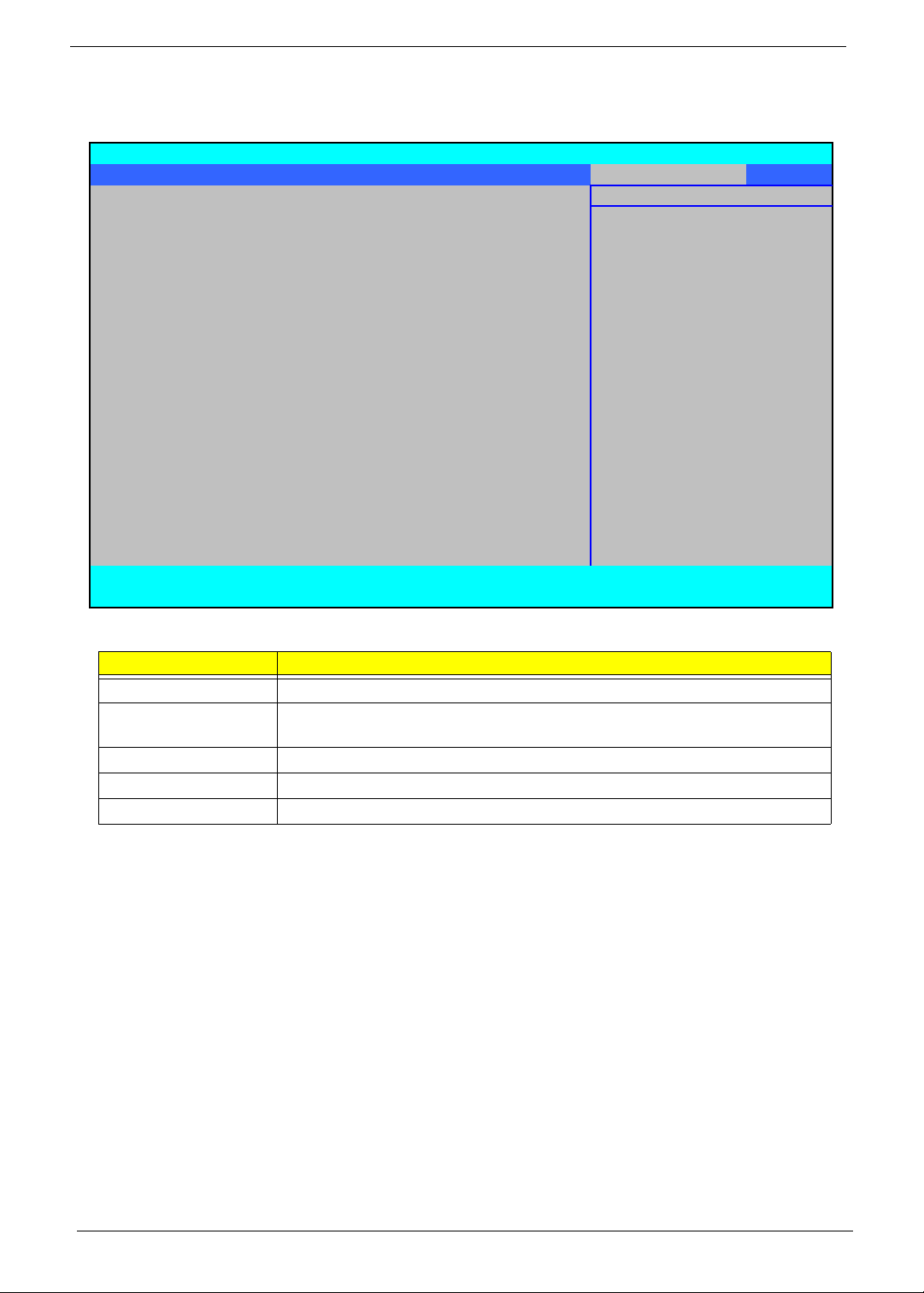
Exit
↑↓
r
The Exit screen allows you to save or discard any changes you made and quit the BIOS Utility.
InsydeH20 Setup Utility Rev. 3.5
Information Main Advanced Security Power Boot Exit
Item Specific Help
Exit Saving Changes Exit System Setup and
Exit Discarding Changes save your changes to
Load Setup Defaults CMOS.
Discard Changes
Save Changes
F1 Help
ESC Exit
The table below describes the parameters in this screen.
Parameter Description
Exit Saving Changes Exit System Setup and save your changes to CMOS.
Exit Discarding
Changes
Load Setup Default Load default values for all SETUP item.
Discard Changes Load previous values from CMOS for all SETUP items.
Save Changes Save Setup Data to CMOS.
Select Item F5/F6 Change Item F9 Setup Default
←→ Select Menu Ente
Exit utility without saving setup data to CMOS.
SelectXSubmenu F10 Save and Exit
38 Chapter 2

BIOS Flash Utility
The BIOS flash memory update is required for the following conditions:
• New versions of system programs
• New features or options
• Restore a BIOS when it becomes corrupted.
Use the Phlash utility to update the system BIOS flash ROM.
NOTE: If you do not have a crisis recovery diskette at hand, then you should create a Crisis Recovery
Diskette before you use the Phlash utility.
NOTE: Do not install memory-related drivers (XMS, EMS, DPMI) when you use the Phlash.
NOTE: Please use the AC adaptor power supply when you run the Phlash utility. If the battery pack does not
contain enough power to finish BIOS flash, you may not boot the system because the BIOS is not
completely loaded.
Fellow the steps below to run the Phlash.
1. Prepare a bootable diskette.
2. Copy the flash utilities to the bootable diskette.
3. Then boot the system from the bootable diskette. The flash utility has auto-execution function.
Chapter 2 39

Remove HDD/BIOS Utility
This section provide you with removing HDD/BIOS method:
Remove HDD Password:
• If you key in wrong HDD password three times, HDD password error code displays. See the image
below.
To reset the HDD password, run HDD_PW.EXE as follows:
1.
Key in hdd_pw 15494 0
2. Press 2.
3. Select one upper-case string from the list.
4. Reboot system and key in the selected string (0KJFN42 or UVEIQ96) on the HDD User
Password screen.
40 Chapter 2

Remove BIOS Password:
If you key in the wrong Supervisor Password three times, System Disabled displays on the screen. See the
image below.
To reset the BIOS password, run BIOS_PW.EXE as follows:
1.
Key in bios_pw 14452 0
2. Select one string from the list.
Chapter 2 41

3. Reboot the system and key in the sele cted string (qjjg9 vy, 07yqmjd etc.) for the BIOS user
password.
42 Chapter 2

Machine Disassembly and Replacement
This chapter contains step-by-step procedures on how to disassemble the notebook computer for
maintenance and troubleshooting.
Disassembly Requirements
To disassemble the computer, you need the following tools:
• Wrist grounding strap and conductive mat for preventing electrostatic discharge
• Flat screwdriver
• Philips screwdriver
• Hex screwdriver
• Plastic flat screwdriver
• Plastic tweezers
NOTE: The screws for the different components vary in size. During the disassembly process, group the
screws with the corresponding components to avoid mismatch when putting back the components.
Chapter 3
Chapter 3 43

General Information
Pre-disassembly Instructions
Before proceeding with the disassembly procedure, make sure that you do the following:
1. Turn off the power to the system and all peripherals.
2. Unplug the AC adapter and all power and signal cables from the system.
3. Place the system on a flat, stable surface.
4. Remove the battery pack.
Disassembly Process
The disassembly process is divided into the following stages:
• External module disassembly
• Main unit disassembly
• LCD module disassembly
The flowcharts provided in the succeeding disassembly sections illustrate the entire disassembly sequence.
Observe the order of the sequence to avoid damage to any of the hardware components. For example, if you
want to remove the main board, you must first remove the keyboard, then disassemble the inside assembly
frame in that order.
Main Screw List
Screw Quantity Part Number
M2.5*8 (NL) 15 MA000005YG0
M2.5*5 (NL) 22 MA000007YG0
M2.5*3 (NL) 2 MA000005WG0
M2*3 (NL) 36 MA0000060G0
M2.5*4 (NL) 2 MA0000005G0
M2*6 (NL) 4 MMCK20060G0
M2*4-NI (NL) 5 MACK20040G0
M3*3 (NL) 4 MAAA03032G0
M2*6.5 4 MA0000096G0
M2.5*5.0 2 MA000002NG0
M2.5*6.5 4 MA000006C00
44 Chapter 3

External Module Disassembly Process
External Modules Disassembly Flowchart
The flowchart below gives you a graphic representation on the entire disassembly sequence and instructs you
on the components that need to be removed during servicing. For example, if you want to remove the main
board, you must first remove the keyboard, then disassemble the inside assembly frame in that order.
Screw List
Step Screw Quantity Color Part No.
Memory Cover M2.5*8 (NL) 4 Black MA000005YG0
HDD Cover M2*6 (NL) 2 Black MMCK20060G0
WLAN Cover M2.5*8 (NL) 4 Black MA000005YG0
WLAN Module M2*3 (NL) 2 Black MA0000060G0
HDD Carrier M3*3 (NL) 4 Silver MAAA03032G0
ODD Module M2.5*5(NL) 1 Black MA000002NG0
ODD Bracket M2*3 (NL) 3 Black MA0000060G0
Chapter 3 45

Removing the Battery Pack
1. Turn computer over.
2. Slide the battery lock/unlock latch to the unlock position.
3. Slide and hold the battery release latch to the release position (1), then slide out the battery pack from the main
unit (2).
2
1
46 Chapter 3

Removing the SD dummy card
1. Push the SD dummy card all the way in to eject it.
2. Pull it out from the slot.
Chapter 3 47

Removing the ExpressCard dummy card
1. Push the ExpressCard dummy card all the way in to eject it.
2. Pull it out from the slot.
48 Chapter 3

Removing the Lower Covers
1. See “Removing the Battery Pack” on page 46.
2. See “Removing the Lower Covers” on page 49.
3. See “Removing the Lower Covers” on page 49.
4. Loosen the ten captive screws from the Memory, HDD1, and HDD2 Covers.
Memory
Cover
HDD1
Cover
5. Carefully open the memory cover.
6. Remove the HDD1 cover as shown.
HDD2
Cover
Chapter 3 49

7. Remove the HDD2 cover as shown.
Removing the DIMM Modules
1. See “Removing the Battery Pack” on page 46.
2. Remove the Memory Module cover. See “Removing the Lower Covers” on page 49.
3. Push out the release latches on both sides of the DIMM socket to release the DIMM module.
4. Remove the DIMM module.
5. Repeat step s for the second DIMM module.
50 Chapter 3

Removing the MXM Module
1. See “Removing the Battery Pack” on page 46.
2. Remove the Memory Module cover. See “Removing the Lower Covers” on page 49.
3. Remove the four securing screws.
Step Size Quantity Screw Type
WLAN Module M2.5*9 (NL) 4
4. Gr asp the module and remove.
Removing the Turbo RAM module
1. See “Removing the Battery Pack” on page 46.
2. Remove the HDD2 cover. See “Removing the Lower Covers” on page 49.
Chapter 3 51

3. Remove the three securing screws.
Step Size Quantity Screw Type
WLAN Module M2*3 (NL) 3
4. Remove the bracket from the module.
5. Remove the Turbo RAM Module.
NOTE: Some models come equipped with either a TV Tuner module or a Turbo RAM module.
52 Chapter 3

Removing the TV Tuner module
1. See “Removing the Battery Pack” on page 46.
2. Remove the HDD2 cover. See “Removing the Lower Covers” on page 49.
3. Disconnect the TV Tuner cable from the module.
4. Remove the three securing screws.
Step Size Quantity Screw Type
TV Tuner Module M2*3 (NL) 3
Chapter 3 53

5. Remove the bracket from the module.
6. Remove the TV Tuner module.
NOTE: Some models come equipped with either a TV Tuner module or a Turbo RAM module.
Removing the WLAN Module
1. See “Removing the Battery Pack” on page 46.
2. Remove the HDD2 cover. See “Removing the Lower Covers” on page 49.
3. Remove the Turbo RAM. See “Removing the TV Tuner module” on page 53.
4. Disconnect the antenna cables from the WLAN board.
54 Chapter 3

NOTE: The following is the correct cable-color to connector designation: TR1 (left) to White, TR3 (middle) to
Gray, and TR2 (right) to Black.
5. Move the cables away to avoid damaging the them, and remove the two screws on the WLAN board to release
the WLAN board.
Step Size Quantity Screw Type
WLAN Module M2*3 (NL) 2
6. Detach the WLAN board from the WLAN socket.
Removing the Hard Disk Drive1 Module
1. Remove the Battery Pack. See “Removing the Battery Pack” on page 46.
2. Remove the HDD1 cover. See “Removing the Lower Covers” on page 49.
Chapter 3 55

3. Remove the two securing screws.
Step Size Quantity Screw Type
HDD Carrier M2*3 (NL) 2
4. Use the pull-tab to lift up the HDD1 module to remove.
NOTE: To prevent damage to device, avoid pressing down on it or placing heavy objects on top of it.
56 Chapter 3

5. Remove the four screws (two each side) securing the HDD to the carrier.
Step Size Quantity Screw Type
HDD Carrier M2*3 (NL) 4
6. Turn the HDD module upside down, and lift the HDD carrier up.
Chapter 3 57

Removing the Hard Disk Drive2 Module
1. See “Removing the Battery Pack” on page 46.
2. Remove the HDD2 cover. See “Removing the Lower Covers” on page 49.
3. Remove the two securing screws.
Step Size Quantity Screw Type
HDD Carrier M2*3 (NL) 2
4. Use the pull-tab to lift up the HDD module and remove.
NOTE: To prevent damage to device, avoid pressing down on it or placing heavy objects on top of it.
58 Chapter 3

5. Remove the four screws (two each side) securing the HDD to the carrier.
Step Size Quantity Screw Type
HDD Carrier M2*3 (NL) 4
6. Turn the HDD module upside down, and lift the HDD carrier up.
7. Remove the connector from the HDD.
Chapter 3 59

Removing the Optical Drive Module
1. See “Removing the Battery Pack” on page 46.
2. Remove the Memory cover. See “Removing the Lower Covers” on page 49.
3. Loosen the captive screw securing the ODD module and remove the ODD cap.
4. Carefully use a screwdriver to push the locking catch and remove the ODD module.
5. Gr asp the module and pull out from the main unit.
60 Chapter 3

6. Remove the two screws securing the ODD bracket and remove the ODD bracket from the optical disk drive
module.
Step Size Quantity Screw Type
ODD Bracket M2*2.5(NL) 2
7. Insert a pin in the eject hole of the ODD to eject the ODD tray.
8. Press down on the locking catch to release the ODD cover and remove.
Chapter 3 61

Main Unit Disassembly Process
Main Unit Disassembly Flowchart
Screw List
Step Screw Quantity Color Part No.
Switch Cover M2*3 (NL) 2 MA0000060G0
LCD Module M2.5*8(NL) 4 MA000005YG0
LCD Module M2.5*5 (NL) 2 MA000007YG0
Upper Cover M2.5*8 (NL) 8 MA000005YG0
Upper Cover M2.5*5 (NL) 7 MA000007YG0
Touch Pad Bracket M2*3 (NL) 2 MA0000060G0
Launch Board M2*3 (NL) 2 MA0000060G0
Speaker M2*3 (NL) 4 MA0000060G0
I/O Board M2.5*5 (NL) 1 MA000007YG0
Bluetooth Board M2*3 (NL) 1 MA0000060G0
Modem Module M2*3 (NL) 2 MA0000060G0
Mainboard M2.5*5 (NL) 1 MA000007YG0
Thermal Module M2*6.5 4 MA0000096G0
CPU Fan M2*4-NI (NL) 3 MACK20040G0
HDMI Module M2*4-NI (NL) 2 MACK20040G0
62 Chapter 3

Removing the Switch Cover
CAUTION: Using tools to remove the Switch Cover may cause damage to the outer casing. It is
recommended that only fingers are used to remove the Switch Cover.
1. Remove the Battery Pack. See “Removing the Battery Pack” on page 46.
2. Locate and remove the nine securing screws as shown.
Step Size Quantity Screw Type
Switch Cover M2.5*3(NL)
Blue Callout
4
Switch Cover M2.5*6.5(NL)
Red Callout
3. Turn the computer over and open the LCD module fully to expose the Switch Cover.
4. Lift the Switch Cover up and away.
5
Chapter 3 63

Removing the Switch Board
1. Remove the Switch Cover. See “Removing the Switch Cover” on page 63.
2. Remove the two securing screws from the Switch Board.
Step Size Quantity Screw Type
Switch Board M2*3 (NL) 2
3. Disconnect the Switch Board to Ekey board FFC cable as shown.
4. Use the tweezers to secure the cable in place, then remove the Switch Board away from the top cover.
64 Chapter 3

Removing the Keyboard
1. Remove the Switch Cover. See “Removing the Switch Cover” on page 63.
2. Grasp the keyboard and lift up to remove.
3. Lift the keyboard over and disconnect the keyboard FFC.
4. Remove the keyboard and place it on a clean surface.
Removing the Modem Module
1. Remove the Keyboard. See “Removing the Keyboard” on page 65.
Chapter 3 65

2. Remove the two securing screws.
Step Size Quantity Screw Type
Modem Module M2*3 (NL) 2
3. Using a plastic pry, partially lift up the module to exp ose the connector.
4. While holding the module, use the plastic tweezers to hold the connector and pull the module away to remove.
66 Chapter 3

Removing the Antenna, MIC and Speaker Cables
IMPORTANT:Ensure the Antenna Cables are free of any obstructions before attempting to remove.
1. Remove the WLAN Module. See “Removing the WLAN Module” on page 54.
2. Remove the HDD2 Module. See “Removing the Hard Disk Drive2 Module” on page 58.
3. Remove the MXM Module. See “Removing the MXM Module” on page 51.
4. Remove the Keyboard. See “Removing the Keyboard” on page 65.
5. Gently pull the Antenna Cables through the HDD housing.
6. Disconnect the MIC and speaker cables.
IMPORTANT:Use tweezers to remove the cable connectors. Do not pull on the cable itself to prevent stripping.
Chapter 3 67

7. Gently pull the MIC and Speaker cables through the HDD housing.
8. Turn the computer on its side, and feed cables through to the upperside.
9. Pull the cables completely through.
Remove Keyboard
from this image.
68 Chapter 3

Removing the LCD Module
1. Remove the Battery Pack. See “Removing the Battery Pack” on page 46.
2. Remove the SD dummy card. See “Removing the Lower Covers” on page 49.
3. Remove the Express dummy card. See “Removing the Lower Covers” on page 49.
4. Remove the Lower Covers. See “Removing the Lower Covers” on page 49.
5. Remove the DIMM Modules. See “Removing the DIMM Modules” on page 50.
6. Remove the WLAN Module. See “Removing the WLAN Module” on page 54.
7. Remove the HDDs. See “Removing the Hard Disk Drive1 Module” on page 55. See “Removing the Hard Disk
Drive2 Module” on page 58.
8. Remove the ODD. See “Removing the Optical Drive Module” on page 60.
9. Remove the Modem Module. See “Removing the Modem Module” on page 65.
10. Disconnect the Antenna, MIC and Speaker cables. See “Removing the Antenna, MIC and Speaker Cables” on
page 67.
11. Remove the two securing screws from the bottom of the chassis.
Step Size Quantity Screw Type
LCD Module M2.5*6.5(NL) 2
12. Turn the computer over. Use the tweezers to disconnect the LCD interface cable from the chassis.
Chapter 3 69

13. Remove the single ground screw and four securing screws (two each side) connecting the LCD module.
Step Size Quantity Screw Type
LCD Module M2.5*6.5 (NL)
Red Callout
4
Ground M2.5*3 (NL)
Blue Callout
14. Carefully remove the LCD module from the chassis.
1
70 Chapter 3

Removing the Upper Cover
1. See “Removing the LCD Module” on page 69.
2. Place the computer upside down and remove the remaining eleven screws on the bottom panel.
Step Size Quantity Screw Type
LCD Module M2.5*6.5(NL) 11
3. Turn the computer over and loosen the captive screw from the keyboard plate.
4. Remove the keyboard plate. If necessary, use a plastic pry to lift the plate.
Chapter 3 71

5. Disconnect the five cables from the mainboard as shown.
A
E
B
C
D
IMPORTANT:When removing cables, always hold the cable by the pull-tab or by the connector. Do not hold
the pull by the cable itself to prevent stripping.
Disconnect A as shown. Release the securing latches and disconnect B as
shown.
Release the securing latches and disconnect C as
shown.
Release the securing latches and disconnect D as
shown.
72 Chapter 3

Release the securing latches and disconnect E as shown.
6. Remove the four securing screws from the upper cover.
7. Grasp the Upper Cover by the hinge socket and pry it open. Do not lift the cover completely off.
NOTE: Do not try to pry open more than one edge at a time.
8. While holding the cover open, pull through any remaining cables.
Chapter 3 73

9. Grasp the cover by the opposite edge and lift up to remove the Upper Cover.
74 Chapter 3

Removing the Touch Pad
1. Remove the Upper Cover. See “Removing the Upper Cover” on page 71.
2. Remove the Speaker Module. See “Removing the Speaker Module” on page 79.
3. Remove the Finger Print Reader Module. See “Removing the Finger Print Reader” on page 76.
4. Remove the Launch Board Module. See “Removing the Launch Board” on page 77.
5. Remove the Launch Board Module. See “Removing the Launch Board” on page 77.
6. Disconnect the Touch Pad cable from the Touch Pad board.
IMPORTANT:The Touch Pad cannot be removed individually. To replace the Touch Pad, replace the entire
Upper Cover.
Chapter 3 75

Removing the Finger Print Reader
1. Remove the Upper Cover. See “Removing the Upper Cover” on page 71.
2. Disconnect the cable as shown.
3. Disconnect the two FFC cables as shown.
4. Remove the four securing screw from the Finger Print Reader board.
Step Size Quantity Screw Type
Launch Board M2*3 (NL) 4
76 Chapter 3

5. Remove the bracket from the board.
6. Remove the Finger Print Reader board from the Upper Cover.
Removing the Launch Board
1. Remove the Upper Cover. See “Removing the Upper Cover” on page 71.
2. Lift up the locking latch and remove the FFC cable as shown.
3. Remove the four screws from the Launch Board.
Chapter 3 77

Step Size Quantity Screw Type
Launch Board M2*3 (NL) 4
4. Remove the Launch Board from the Upper Cover.
78 Chapter 3

Removing the Speaker Module
1. Remove the Upper Cover. See “Removing the Upper Cover” on page 71.
2. Remove four securing screws connecting the Speaker Module.
Step Size Quantity Screw Type
Speaker Module M2*6 (NL) 4
3. Remove the Speaker Module from the upper cover.
Removing the eKey Module
1. Remove the Upper Cover. See “Removing the Upper Cover” on page 71.
2. Turn the Upper Cover upside down and remove the two securing screws connecting the eKey module.
3. Di sco nn e ct th e e K ey Mo du l e cabl e .
Chapter 3 79

Step Size Quantity Screw Type
Speaker M2*3 (NL) 2
4. Remove the module as shown.
80 Chapter 3

Removing the Bluetooth board
1. Remove the Upper Cover. See “Removing the Upper Cover” on page 71.
2. Remove the securing screw from the Bluetooth board.
Step Size Quantity Screw Type
Bluetooth Board M2*3 (NL) 1
3. Lift the Bluetooth board away from the main board and disconnect the mainboard cable.
4. Disconnect the cable from the mainboard.
Chapter 3 81

Removing the Subwoofer Module
1. See “Removing the Upper Cover” on page 71.
2. Remove the four securing screws from the Subwoofer Module.
Step Size Quantity Screw Type
Subwoofer
Module
3. Grasp the cable by the end and guide it out of its housing as shown in the following images.
M2.5*4 (NL) 4
IMPORTANT:The housing guides are hooked to hold the cable in place. Do not pull the cable to remove it or
damage can occur.
82 Chapter 3

4. Grasp the Subwoofer Module and lift it up to remove.
Removing the ExpressCard Module
1. See “Removing the Upper Cover” on page 71.
2. Remove the two securing screws.
IMPORTANT:Do not grasp the cable itself to prevent fraying.
Step Size Quantity Screw Type
Modem Module M2*3 (NL) 2
3. Disconnect the cable connecting the ExpressCard module.
Chapter 3 83

4. Lif t the ExpressCard module away from the upper cover.
84 Chapter 3

Removing the Mainboard
1. Remove the Upper Cover. See “Removing the Upper Cover” on page 71.
2. Use the tweezers to lift and remove the tape strip securing the modem cable.
3. Disconnect the two cables connected to the motherboard.
4. Remove the securing screw from the Mainboard.
Step Size Quantity Screw Type
Mainboard M2.5*6.5 (NL) 1
Chapter 3 85

5. Pull the edge of the lower base outward and lift the motherboard up to remove.
Removing the CPU Fan Module
1. See “Removing the Battery Pack” on page 46.
2. Remove the Mainboard. See “Removing the Mainboard” on page 85.
3. Turn the Mainboard right side up, and place it on a clean surface.
4. Using tweezers, grip the cable connector and disconnect the Fan cable from the Mainboard.
IMPORTANT:Do not grip the cable i tself to prevent stripping.
5. Loosen the three captive screws from the heatsink.
86 Chapter 3

6. Lift the cover to expose the single securing screw. Remove the screw.
Step Size Quantity Screw Type
Mainboard M2.5*6.5 (NL) 1
7. Lift the Fan module clear of the Mainboard.
Removing the CPU
1. Remove the CPU Fan Module. See “Removing the CPU Fan Module” on page 86.
Chapter 3 87
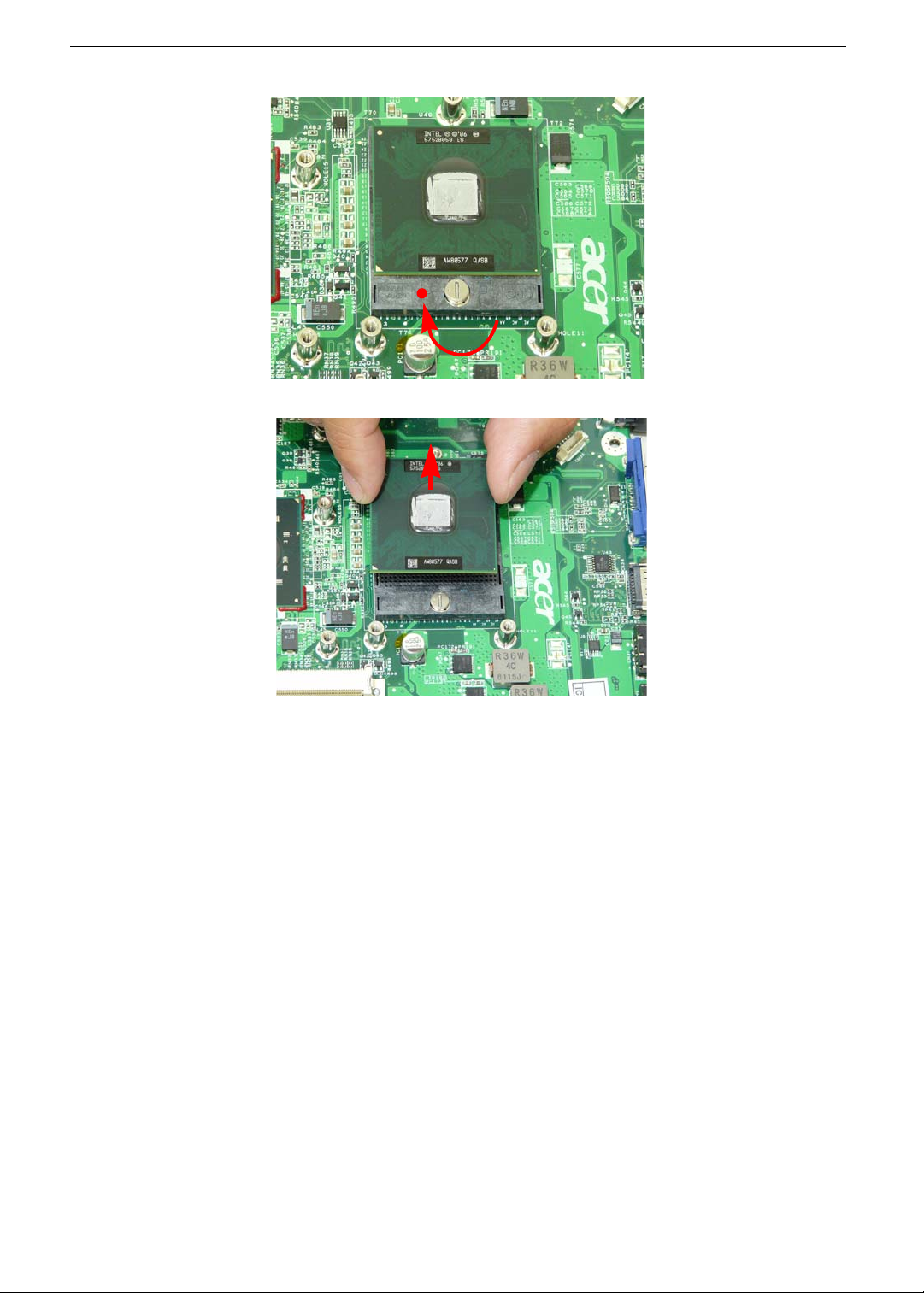
2. Using a flat screwdriver, turn the CPU socket latch clockwise 180° to release the CPU.
k
3. Lift the CPU clear of the Mainboard.
88 Chapter 3

LCD Module Disassembly Process
LCD Module Disassembly Flowchart
Screw List
Step Screw Quantity Color Part No.
LCD Bezel M2.5*5 (NL) 4 Black MA000007YG0
Inverter Board M2.5*5 (NL) 1 Black MA000007YG0
Camera Module M2*3 (NL) 2 Black MA0000060G0
LCD Panel M2.5*5 (NL) 2 Black MA000007YG0
LCD Brackets M2*3 (NL) 8 Black MA0000060G0
Chapter 3 89

Removing the LCD Bezel
1. Remove the LCD Module. See “Removing the LCD Module” on page 69.
2. Remove the six rubber covers and screws.
Step Size Quantity Screw Type
LCD Bezel M2.5*6.5 (NL) 6
3. Starting from the inside edges, pry the inside of the bezel upwards from the panel. Continue moving left until
the bezel is removed. If necessary, use a plastic pry to release the corners of the bezel.
90 Chapter 3
