Page 1

Use the following instructions to update the Aspire system’s boot code. This code provides basic start-up
functionality for the Aspire.
Compatibility
Though the Boot Code version 1.20 can be used with any system software, when used with software 1.21 or
higher, the VRS feature will work with any version of the Aspire NTCPU. With Boot Code prior to 1.20, for
the VRS feature, the NTCPU has to be either:
●
The 64-Port Basic NTCPU (P/N 0891002) with the Feature Upgrade PAL chip (P/N 0891039)
OR
●
The Enhanced NTCPU (P/N 0891038)
Note that the VRS feature requires a DSPDB be attached to the NTCPU with the optional VRS flash card
installed. Although the DSPDB is recognized for this feature, it will not provide any additional tone resources
(DTMF receivers, Caller ID receivers, or call progress tone detection).
Updating the System Boot Code
1. Turn the system power off by pressing the power
button on the power supply in the PS1 slot (this
controls power to both power supplies if there are
two installed in the cabinet). If there are two cabinets connected, turn off the power to the expansion cabinet, then the power to the main cabinet.
2. Insert the NTCPU Boot Code Master Flash Card
into the PCMCIACard slot (CN11) on the NTCPU.
3. Set both levers of the Boot Device Selection
switch (SW3) to the "ON" position.
4. Connect a PC to the NTCPU card using an RS232C cross-over cable by connecting to the RS232 port of the PC to the RS-232 connector (CN1)
on the NTCPU.
5. Run the HyperTerminal communication program
from the PC and change the settings as follows:
●
Connection: COM Port
●
Bit/Sec: 38400
●
Data Bit: 8
●
Parity: none
●
Stop Bit: 1
●
Flow Control: Hardware
6. Turn on the power to the KSU by pressing the power button on the power supply in the PS1 slot.
7. The Boot Code will automatically be updated once the system is powered up.
Confirm that the display appears as shown in the figure which follows.
Aspire System Boot Code Update Instructions
- Over -
3
- 8
0
0
1
3
9
PCB Status LED
(on back of PCB)
(on back of PCB)
SW1 Load Switch
SW2 Reset Switch
CN6
EXIFU
(connector)
CN15
LAN Connector
Operating
Status LEDs
USB Connector
SW3 Boot Device
Selection
CN1 Serial
D-Sub 9-Pin
Connector
CN17 Night Mode
External MOH
Control
CN16 External MOH
Input, Audio Output,
BGM Input
+
CN12 Battery
for Memory Backup
CN14 PAL Connector
8
0
CN11
PCMCIA Slot
CN10
DSPDB Connector
Page 2
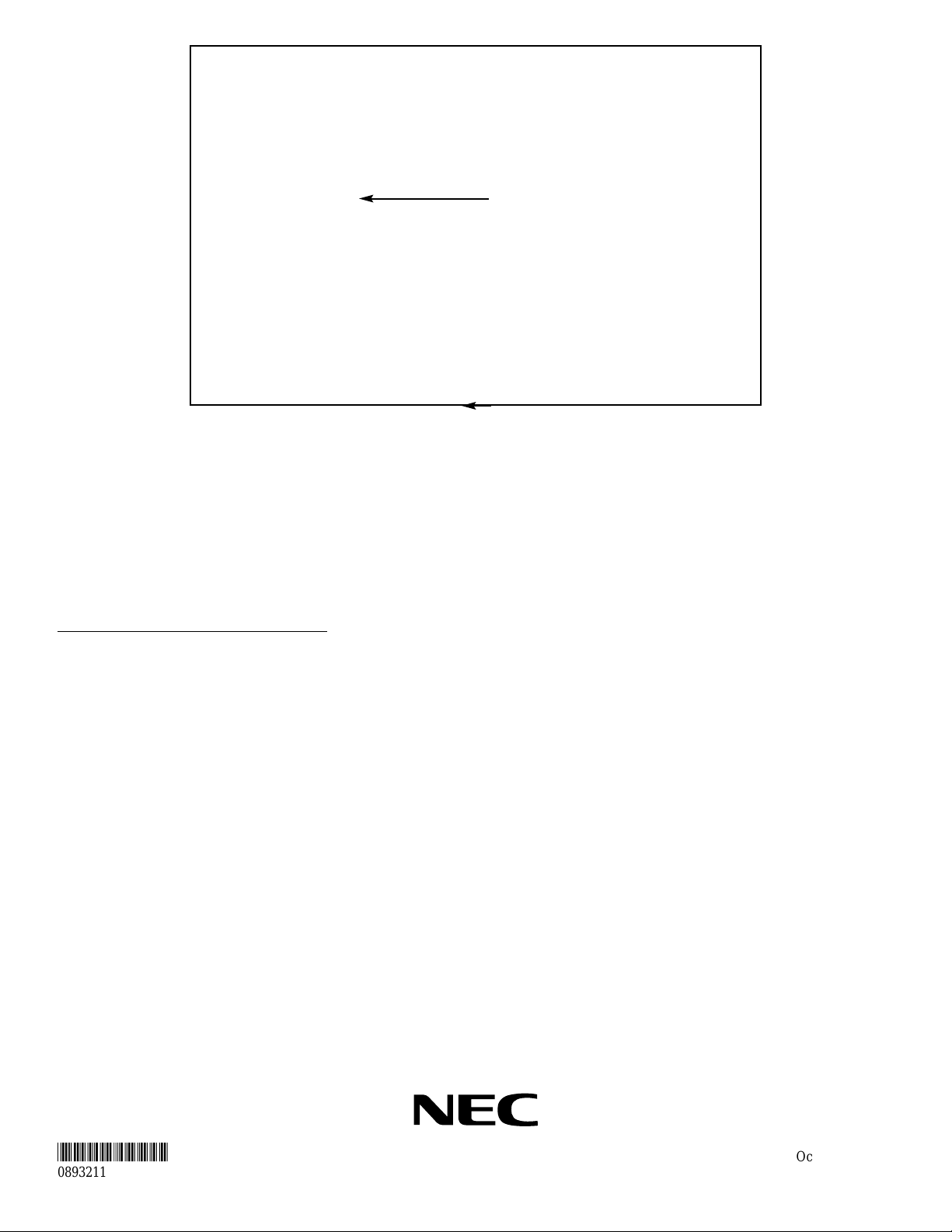
8. Once the update finishes correctly, check the status of the LEDs which should appear as indicated below:
LED 1: Steady Green, LED 0: Flashing Red, LED 2: Off, LED 3: Off, LED 4: Steady Red
9. Power down the system by pressing the power button on the power supply to shut down the system.
10. Close the HyperTerminal application and disconnect RS-232 cable from NTCPU.
11. Remove the Boot Code Master Flash card by pressing the eject button on the PC Card connector and return
the two levers on the Boot Device Selection switch back to the “OFF” position.
12. Continue with Updating the System Software if the new boot code requires updated software.
Updating the System Software
1. Turn the system power off by pressing the power button on the power supply in the PS1 slot (this controls
power to both power supplies if there are two installed in the cabinet). If there are two cabinets connected,
turn of the power to the expansion cabinet, then the power to the main cabinet.
2. Once the system has completed its powering down cycle (all LEDs are off), insert the PC-ATA card contain-
ing the software upgrade into the PCMCIA card slot (CN11) on the NTCPU.
3. Push in and hold the Load button.
4. Turn the system power on by pressing the power button on the power supply in the PS1 slot.
5. Continue holding the Load button for approximately 10 seconds.
6. Release the Load button.
7. Wait until the Status LED on the NTCPU have the following indications (approximately 2 minutes):
LED 1: Steady Green, LED 0: Flashing Red, LED 2: Flashing Red, LED 3: Flashing Red, LED 4: Steady Red
8. Turn the system power off by pressing the power button on the power supply in the PS1 slot.
9. Once the system has completed its powering down cycle (all LEDs are off), remove the PC-ATA card by
pressing the eject button on the PCMCIA card slot (CN11).
10. Turn the system power back on.
11. When the system has completed reloading the software, the Status LED will begin flashing on the NTCPU.
The remaining 4 LEDs will be off.
To confirm the new software version has been installed, the system version number can be viewed by
pressing CHECK and then the HOLD key on any display keyset. This can also be confirmed in Program
90-16-01.
N2IP Boot [Mar 24 2003 22:44:51]
FPGA version : 2B21H
SDRAM 64MBytes OK
Boot from Memory Card
Load Switch : OFF
Boot from Memory Card
Updating the Boot Flash start updating
Boot Flash Updating Sector#0
BFlash::update(): Sector#0, Retry=0
BFlash::update(): Erase
BFlash::update(): Program
--- continue ---
Boot Flash Updating Sector#6
BFlash::update(): Sector#6, Retry=0
BFlash::update(): Same data
Boot Flash Update: Successful completed. finished updating correctly
*0893211*
0893211
October 14, 2003
Printed in U.S.A.
NEC America, Inc., Corporate Networks Group
4 Forest Parkway, Shelton, CT 06484
TEL: 203-926-5400 FAX: 203-929-0535
cng.nec.com
