Page 1

Instructions for use
STEAM OVEN
OCS8478G / BO4CS2T2-42
OCS8678G / BO6SA2T2-42
Page 2

EN Manual EN 3 - EN 60
EN 2
Pictograms used
Important information
Tip
Page 3
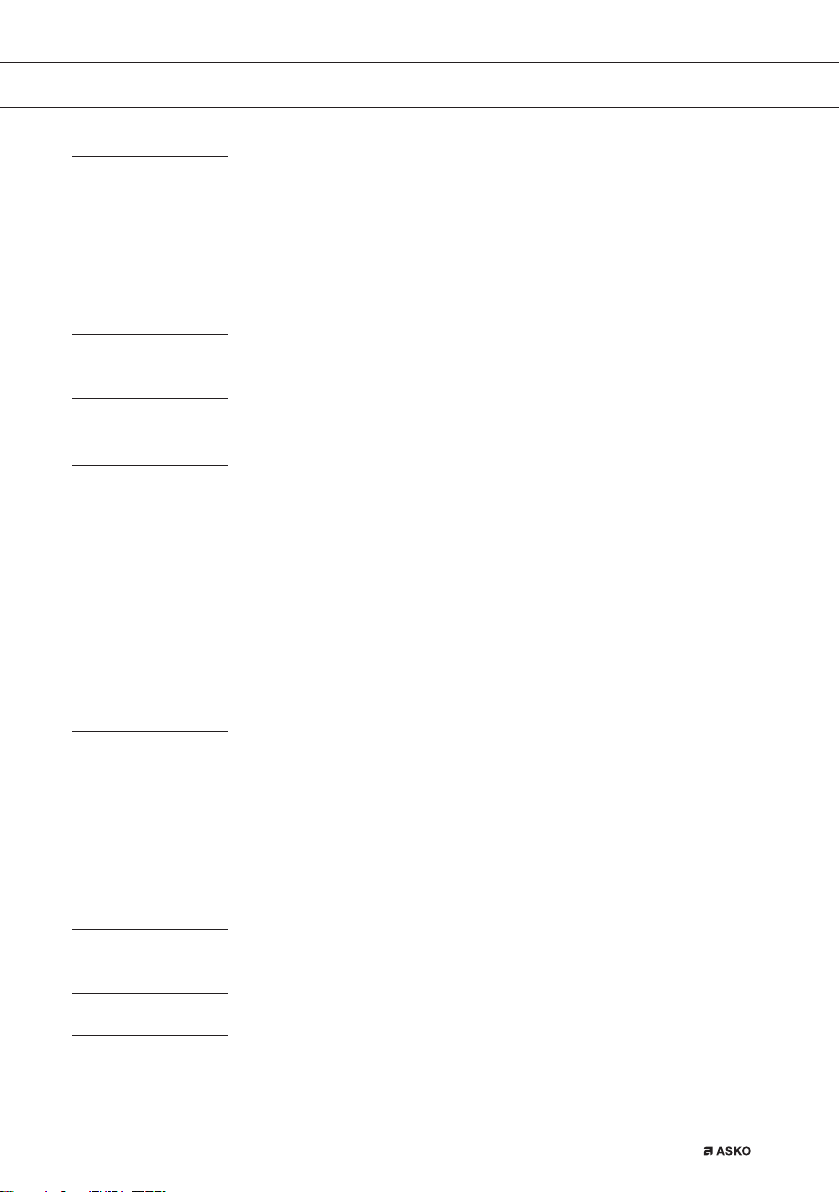
CONTENTS
Your oven
Initial use
Operation
Use
Cleaning
Introduction 4
Control panel 5
Description 6
Touch screen 8
Main displays 9
Function-setting display 11
Stand-by display 12
Initial use 13
Using the ‘Plus’ menu 16
Opening the keyboard 18
Oven function 19
Steam function 21
Steam tables 25
Using the ‘Extras’ functions 28
Functions table 32
Culisensor 37
Add steam 40
Delayed start 41
Stage cooking 43
Additional functions 45
Settings 50
Cleaning the appliance 52
Steam clean 52
Descaling 53
Removing and cleaning the guide rails 54
Replacing the oven light bulb 54
Removing the oven door 55
Removing the oven door glass 56
Solving problems
General 57
Technical specifications 59
Your oven and the environment
Disposal of the appliance and packaging 60
EN 3
Page 4

YOUR OVEN
Introduction
Congratulations on choosing this Asko steam oven.
This product is designed to offer simple operation and optimum
user-friendliness. The oven has a wide range of settings enabling you
to select the correct cooking method every time.
This manual shows how you can best use this oven. In addition to
information about operating the oven, you will also find background
information that may be useful when using the appliance.
Please read the separate safety instructions
carefully before using the appliance!
Read this manual before using the appliance and keep it in a safe
place for future use.
Installation instructions are supplied separately.
EN 4
Page 5

YOUR OVEN
Control panel
01 03
10 15
10 10 2015
040502
01. On/Off button; use to:
▷ switch on the appliance.
▷ switch to stand-by
▷ switch off the appliance. Keep the ‘On/Off’ key pressed until the
appliance switches off.
02. X button; use to:
▷ go a step back in the menu.
▷ close or answer ‘No’ to a pop-up menu.
▷ close or cancel a menu or function.
03. Water reservoir button; use to:
▷ open the water reservoir valve.
04. Confirm key; use to:
▷ confirm settings
▷ start a function.
▷ close or answer ‘Yes’ to a pop-up.
05. Touch screen/display
EN 5
Page 6
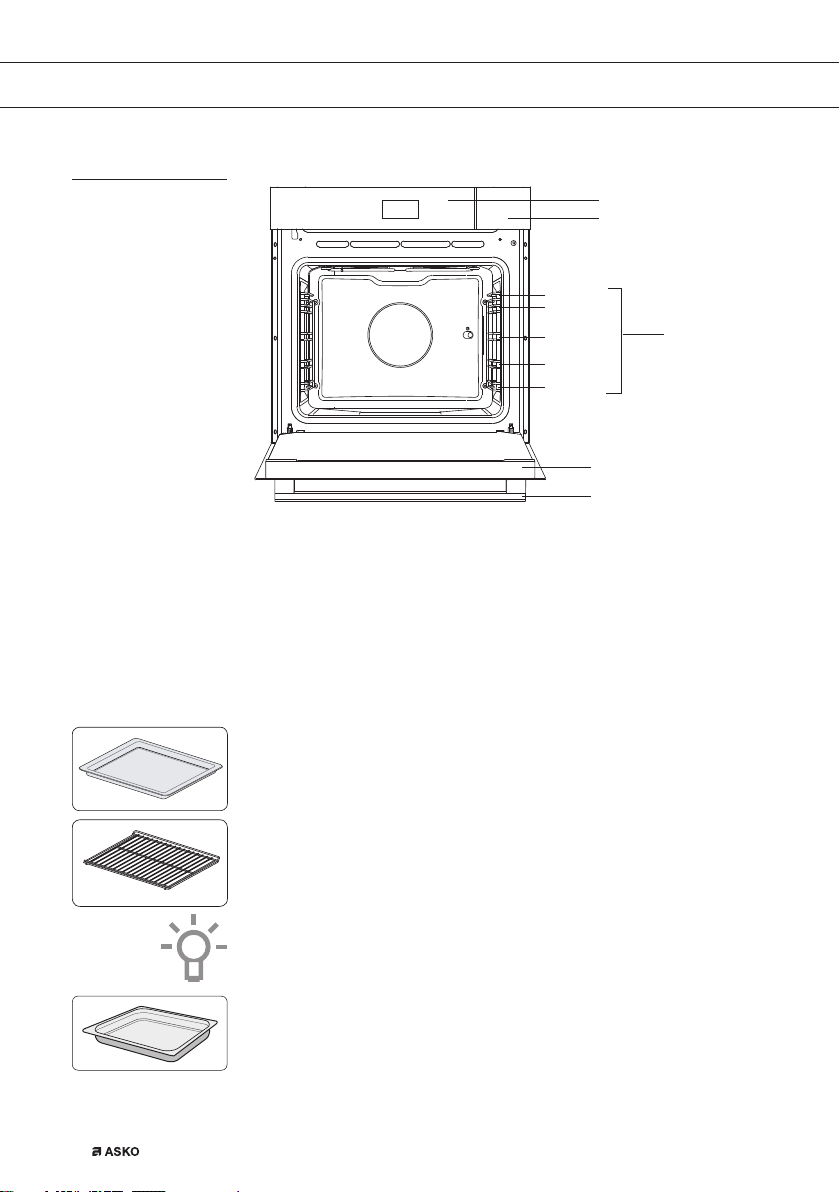
YOUR OVEN
Description
1. Control panel
2. Water reservoir valve
3. Shelf levels
▷ OCS8678G: 5 levels*
▷ OCS8478G: 4 levels
4. Oven door
5. Door handle
Level 5*
Level 4
Level 3
Level 2
Level 1
1
2
3
4
5
EN 6
The following accessories are supplied with your oven:
• Baking tray; to be used for pastries and cakes.
• Oven rack; to be used for grilling. A dish or pan with food can also
be placed on the oven rack.
This oven rack is equipped with a safety peg.
Lift the rack at the front slightly to slide this out of the oven space.
• Non-perforated steam dish; 40 mm deep (useful for collecting
moisture during steaming)
Page 7

YOUR OVEN
• Perforated steam dish; 40 mm deep (useful for steam setting)
• Perforated steam dish; 1/3GN
• Perforated steam dish; 1/2GN
For steaming you can place the ‘perforated steam dish’ in the ‘non-
perforated steam dish’. These can only be used together on level 2.
• Discolouration may occur with temperatures above 180°C!
This will not influence the correct functioning of the oven.
Culisensor
• Culisensor; can be used to measure the core temperature of
the dish. When the desired temperature is reached, the cooking
process will be stopped automatically.
Guide rails
• The oven has four or five shelf levels, depending on the model.
Level 1 is mainly used in combination with bottom heat.
Levels 3 and 4/5 are used mainly for the grill function.
• Place the oven rack or baking tray in the gap between the guide
rail sliders.
Telescopic guide rail
• A number of shelf levels have a fully-retractable telescopic guide
rail.
• Pull the telescopic guide rails out of the oven cavity completely
and place the oven rack or baking tray. Then slide the oven rack or
baking tray, on the telescopic guide rails, back into the oven cavity.
EN 7
Page 8

YOUR OVEN
Touch screen
Only close the oven door when the telescopic guide rails are returned
completely back into the oven cavity.
Door
• The door switches interrupt the operation of the oven when the oven
door is opened during use. The oven resumes operation when the
door is closed.
• This oven has a ‘Soft close door system’. When closing the oven
door, this system dampens the movement, from a certain angle, and
silently closes the oven door.
Cooling fan
• The appliance is equipped with a cooling fan that cools the casing
and control panel.
• Operate your oven’s touch screen by tapping or swiping it.
• Tap the display to open a function or adjust a setting.
• Swipe the display for further information/show options or adjust
a setting.
EN 8
Tapping: Swiping:
10:15
EXTRASOVEN
STEAM
352*5$06
180
Hot air
10:15
:
31
°C
:
30
For the best response, touch the buttons with the main part of your
fingertip. Every time you tap a button during use, a short tone will
sound (unless this is adjusted in the settings).
Page 9

YOUR OVEN
Main displays
Start display
01
02
EXTRASOVEN
03
04
Plus menu (01)
• Tap the plus symbol to open the ‘Plus’ menu. The contents of this
menu change according to the control options available at that
time.
Oven (02)
• Tap ‘OVEN’ to open the oven function menu.
Egg timer (03)
• Tap the egg timer symbol to open the egg timer menu.
• The egg timer can be used independently from the oven function.
▷ The longest possible timer setting is 24 hours.
▷ When an egg timer goes off, a pop-up will appear and an
acoustic signal will sound.
▷ Tap on the X button, confirm button or the display to switch off
the signal and close the pop-up menu. The sound signal will
stop automatically after approximately 1 minute.
▷
Extras (04)
• Tap on ‘EXTRAS’ to show the appliance’s extra functions.
10:15
STEAM
05
06
07
Time (05)
• The time is shown here.
Steaming (06)
• Tap on ‘STEAM’ to open the steam function menu.
EN 9
Page 10

YOUR OVEN
Light (07)
• Tap on the ‘lamp’ symbol to switch the oven light on or off.
• The oven light will also light up when you open the oven door or
start cooking. The oven light will dim automatically (unless this is
adjusted in the settings).
Extras display
05
PROGRAMS WARMING
COMBI
CLEANINGFAST PREHEAT
04
10:15
0201 03
Fast preheat (01)
• Tap on ‘FAST PREHEAT’ to open the fast preheat function.
Combi (02)
• Tap on ‘COMBI’ to open the combi function menu.
Cleaning (03)
• Tap on ‘CLEANING’ to open the cleaning function menu.
Warming (04)
• Tap on ‘WARMING’ to open the warming function menu.
Plate warming, regenerate, defrost and keep warm can be found
here.
EN 10
Programs (05)
• Tap on ‘PROGRAMS’ to open the program menu.
The favourites and automatic programs and can be found here.
Page 11

YOUR OVEN
Function-setting display
04
PROGRAMS
02
01
Selecting a function (01)
• Tap on the arrows above and below the function or sweep over the
symbol to select a function (see also ‘Opening the Keyboard’).
Setting the temperature (02)
• Tap on the arrows above and below the temperature or sweep
over the temperature indicator to select a temperature (see also
‘Opening the Keyboard’).
Cooking time (03)
• Tap the cooking time symbol if you want to set a cooking time. If a
cooking time is already stated, it is necessary to set this.
• Tap on the arrows above and below the time or swipe over the time
to adjust it (see also ‘Opening the Keyboard’).
180
Hot air
°C
10:15
03
05
Programs (04)
• Tap on ‘PROGRAMS’ to open the program menu.
The favourites and automatic programs and can be found here.
Info tab (05)
• The name of the selected function appears in the bottom tab of
the display. Tap on the tab to request more information about the
selected function.
EN 11
Page 12

YOUR OVEN
Stand-by display
02 03
01
9:27 125
05 06
Display time (digital/01)
• Actual time of day.
Display time (analog/02 and 03)
• Actual time of day.
• The hour hand of the analog clock is indicated with a ‘closed’ circle
(02) and the minute hand with an ‘open’ circle (03).
Display of date (04)
• Actual date.
Display egg timer (05)
• The expiring egg timer.
Display descending temperature (06)
• Actual temperature in the oven (waste heat).
10 15
10 10 2015
04
°C
EN 12
Page 13

INITIAL USE
Initial use
• Clean the oven interior and accessories with hot water and
washing-up liquid. Do not use aggressive cleaning agents, abrasive
sponges and similar.
• The oven will emit a particular odor when it is used for the first
time; this is normal. Make sure that there is good ventilation during
initial use.
When the appliance is plugged in for the first time or after the appliance
was disconnected from the mains for a longer period of time, you have
to set ‘Language’, ‘Time’, ‘Date’ and ‘Water hardness’.
Setting the language
LANGUAGE
Nederlands
English
Deutsch
Francais
Set the desired language in which the appliance’s display texts will
appear. The default setting is ‘English’.
1. Swipe over the display to view all languages.
2. Tap on a language to select this.
3. Press on the confirm button to save the set language.
Setting the time
TIME
12:00
EN 13
Page 14

INITIAL USE
1. Tap on the arrows above and below the time or swipe over the time
to adjust it.
2. For fast entry, tap in the centre of the time display; a pop-up
keyboard will appear on which the desired time can be typed
(see ‘Opening the Keyboard’ chapter).
3. Press on the confirm key to save the set time.
Setting the date
DATE
01 01 2015
DAY MONTH YEAR
1. Tap on the arrows above and below the day, month or year or swipe
over the day, month or year to adjust these.
2. Press on the confirm button to save the set date.
EN 14
Setting the water hardness
WATER HARDNESS
The water hardness must be set prior to initial use.
If the water is softer or harder than the default setting, you can alter the
set hardness level.
Page 15
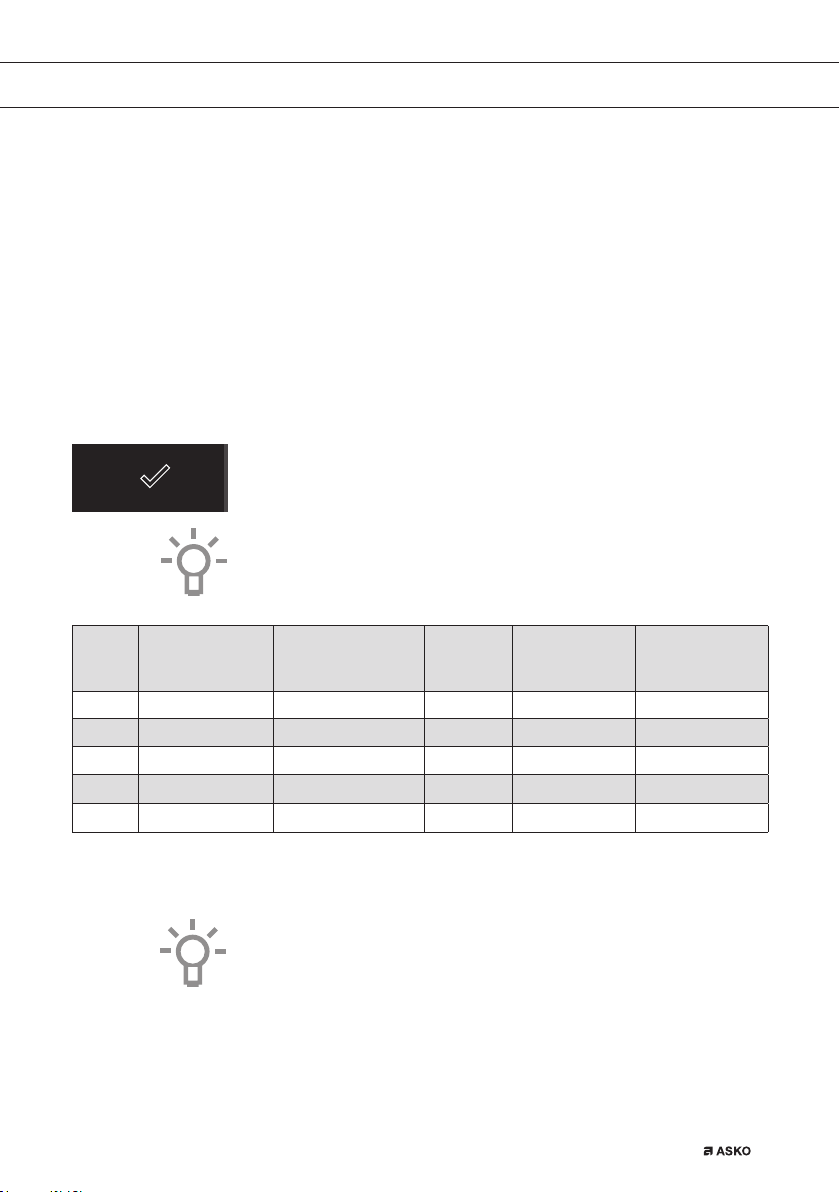
INITIAL USE
Checking the water hardness
You can measure water hardness using the ‘paper test strip’ supplied
with your appliance. For information about water hardness in your
region please contact your local water board.
Using the ‘paper test strip’
Dip the test strip in water for 1 second. Wait 1 minute and read the
number of bars on the paper strip. Check the table for the correct water
hardness setting.
Setting the water hardness
1. Compare the test strip with the image on the display.
2. Tap the bars on the display until they concur with the test strip.
3. Press on the confirm button to save the set water hardness.
The equipment has now been programmed so that the descaling
notification will appear in accordance with the actual water hardness.
Display
1 4 green bars Very soft water 0 - 90 0 - 9 0 - 5
2 1 red bar Soft water 90 -178 9 - 18 5 - 10
3 2 red bars Rather hard water 178 - 267 18 - 26 10 - 15
4 3 red bars Hard water 267 - 356 26 - 35 15 - 20
5 4 red bars Very hard water
Test strip
number/colour
of the bars
Type PPM
> 356 > 35
French
hardness (°df)
hardness (°dH)
The appliance is now ready for use.
The language, time, date and water hardness can be adjusted in the
settings menu (see ‘Settings’ chapter). The settings menu can be
opened from the start display via the ‘Plus’ menu.
German
> 20
EN 15
Page 16

OPERATION
Using the ‘Plus’ menu
10:15
EXTRASOVEN
STEAM
The ‘Plus’ menu comprises a number of functions or settings.
The offered plus functions depend on the display that is active.
SETTINGS
Go to the appliance settings
STAGE COOKING
Combine up to three functions in one
cooking process
KEY LOCK
To clean the dashboard or to apply as child
lock
• From the start display, the following functions/menus can be found
in the ‘Plus’ menu:
▷ Settings; Set your preferences (see ‘Settings’ chapter).
▷ Stage cooking; Combine up to three functions in one cooking
process (see ‘Stage cooking’ chapter).
▷ Key Lock; Lock all the keys to clean the dashboard or to prevent
that the appliance gets into progress accidentally. Hold the key
pressed until the key lock is enabled.
EN 16
Page 17

OPERATION
FAST PREHEAT
Preheat the oven space quickly
Don't insert the dish yet
DELAYED START
The cooking process starts automatically at
the preferred time
ADD STEAM 1-3X
Divide up to 3 steam cycles evenly over the
cooking process
• From the oven-, steam or combi function-settings display, the
following functions can be found in the ‘Plus’ menu:
▷ Fast preheat; Preheat the oven space quickly to the desired
temperature within a cooking process (see ‘Fast preheat’
chapter). Not available in steam function.
▷ Delayed start; The cooking process will start automatically at
the time you set.
▷ Add steam 1-3X; Add a steam cycle to the cooking process 1, 2
or 3 times (only present in oven function)
▷ Stage cooking; Combine up to three functions in one cooking
process (see ‘Stage cooking’ chapter).
▷ Key Lock; Lock all the keys to clean the dashboard or to prevent
that the appliance gets into progress accidentally. Hold the key
pressed until the key lock is enabled.
ADD TO FAVOURITES
Save the current cooking settings to your
favourites
ADD STEAM
Add one steam cycle to the cooking
process
KEY LOCK
To clean the dashboard or to apply as child
lock
• When an oven-, steam or combi function is started, the following
functions can be found in the ‘Plus’ menu:
▷ Add to favourites; Add the settings for the cooked dish to your
favourites (see ‘Additional functions’ chapter).
▷ Add steam; Add a steam cycle to the cooking process (only
present in oven function).
EN 17
Page 18

OPERATION
Opening the keyboard
A keyboard can be opened for fast entry of a function, temperature or
cooking time. A quick setting can be selected with this or a value can
be entered.
▷ Key Lock; Lock all the keys to clean the dashboard or to prevent
that the appliance gets into progress accidentally. Hold the key
pressed until the key lock is enabled.
352*5$06
10:15
180
Hot air
°C
H:0
:
30
1. Tap in the centre of the function symbol, temperature or cooking
time (activated). The keyboard appears.
Set function
Set cooking time
00:00
H:M
1
2
45
78
3
6
9
Set temperature
000
°C
1
2
45
78
3
6
9
EN 18
2. Enter the desired value or tap the desired value.
3. If the set value is not confirmed automatically, press on the confirm
key to confirm the entry.
Page 19

USE
Oven function
Use the oven function menu to cook dishes using, for instance, hot air,
bottom heat and grill.
PROGRAMS
°C
180
Hot air
• Various oven functions can be selected.
• A temperature and a cooking time can be set for each oven function.
• Plus menu functions such as fast preheat, stage cooking and
delayed start can also be selected. Tap on the plus symbol for this.
See the ‘Using the ‘Plus’ menu’ chapter.
Using an oven function
Select the oven function appropriate for the meal you are cooking.
Consult the Functions table for this. You can also consult the info tab.
Tap on the tab at the bottom of the display to request more information
about the selected function.
1. Switch on the oven using the ‘On/Off’ button.
2. Place the dish in the oven.
3. Tap ‘OVEN’ to open the oven function menu.
4. Select an oven function (see ‘Function-setting display’ chapter).
5. Select a temperature (see ‘Function-setting display’ chapter).
6. Tap the ‘cooking time’ symbol and select a cooking time (see
‘Function-setting display’ chapter).
10:15
Cooking can also be started without a cooking time being set.
You should then skip step 6.
7. Select any additional settings using the ‘Plus’ menu (for example
fast preheat).
8. Start cooking the dish using the confirm button.
EN 19
Page 20

USE
10 21
°C
165
°C
180
• The following values can now be read in the display:
▷ current temperature (165 °C)
▷ set temperature (180 °C)
▷ status indicator time (outer circle)
▷ status indicator temperature (inner circle)
▷ cooking time (23:54)
▷ end time (10:45)
• Tap in the middle of the display during cooking to open a pop-up
display with settings. Adjust these if desired.
• At the end of a dish’s cooking time a sound signal will sound.
The signal can be switched off by opening the oven door or pressing
a button.
• The selected settings can be saved in ‘Favourites’. For this open
‘ADD TO FAVOURITES’ from the ‘Plus’ menu (See ‘Saving a
cooking method’ in the ‘Additional functions’ chapter).
23:54
10:45
10 50
EN 20
°C
165
Display view at the end of cooking.
0:00
Page 21

USE
Steam function
Steam cooking
Healthy and natural, steam cooking retains the colour and taste of
the dish. No odors are released using this cooking method. It is not
necessary to add salt or extra herbs to the water in the reservoir.
Note: The water system empties each time the steam function is
finished. This action is audiable and is part of the steam oven’s normal
operation.
Advantages of steam cooking
• Steam cooking (stewing, cooking, roasting) starts before the oven
temperature reaches 100 °C.
• Slow cooking (stewing, cooking, roasting) is also possible at lower
temperatures. It is healthy: vitamins and minerals are preserved as only
a small proportion of these dissolve in the hot moisture of the dish.
• It is not necessary to add any form of fat or oil during steam cooking.
• Steam retains the taste of the dish.
• Steam does not distribute smell or taste, enabling meat or fish to
be cooked together with vegetables.
• Steam is also suitable for blanching, defrosting and warming or
keeping a dish warm.
Sous vide
Using the sous vide steam function:
• Vacuuming
▷ First vacuum the food in plastic using the Asko vacuuming
drawer. This process removes most of the air from the plastic
bag. The bag preserves nutrients and taste during cooking,
resulting in food that is juicier, softer and tastier.
• Vacuum cooking
▷ Cook the dish at the correct temperature and the correct time
using the oven’s Sous Vide steam setting (see ‘recipes and
cooking times’).
▷ Most dishes can be kept at serving temperature (around 60 °C)
for a few hours, which makes mise en place very easy: you simply
remove the dish from the oven when you need it.
EN 21
Page 22

USE
Filling the water reservoir
Always fill the reservoir with clean and cold tap water, bottled water
without added minerals or distilled water suitable for consumption.
10 15
10 10 2015
10 15
10 10 2015
EN 22
1. Press the ‘water reservoir’ button to open the water reservoir cover.
2. Use the handle to remove the reservoir from the oven.
3. Remove the water reservoir lid and clean the water reservoir with
clean water.
4. Fill the reservoir with water up to the ‘MAX’ mark on the reservoir
(around 1.2 litres).
5. Push the water reservoir back in the oven until a click is heard
(position switch is activated).
6. Close the water reservoir cover.
Any water remaining in the steam system after cooking will be pumped
back into the water reservoir. Empty, clean and dry the water reservoir.
Only fill the reservoir just prior to using it!
Page 23

USE
Using a ‘Steam’ oven function
Select the steam function appropriate for the meal you are cooking.
Consult the Functions table for this. You can also consult the info tab.
Tap on the tab at the bottom of the display to request more information
about the selected function.
1. Switch on the oven using the ‘On/Off’ button.
2. Place the dish in the oven.
3. Tap on ‘STEAM’ to open a steam function menu.
PROGRAMS
°C
100
Steam
4. Select a steam function (see ‘Function-setting display’ chapter).
5. Select a temperature (cannot be set for the ‘Steam’ function).
See ‘Function-setting display’ chapter.
6. Tap the ‘cooking time’ symbol and select a cooking time (see
‘Function-setting display’ chapter).
Cooking can also be started without a cooking time being set.
You should then skip step 6.
7. Select any additional settings using the ‘Plus’ menu (for example
delayed start).
8. Start cooking the dish using the confirm button.
10:15
EN 23
Page 24

USE
10 21
°C
95
°C
100
• The following values can now be read in the display:
▷ current temperature (95 °C)
▷ set temperature (100 °C)
▷ status indicator time (outer circle)
▷ status indicator temperature (inner circle)
▷ cooking time (23:54)
▷ end time (10:45)
• Tap in the middle of the display during cooking to open a pop-up
display with settings. Adjust these if desired.
• At the end of a dish’s cooking time a sound signal will sound.
The signal can be switched off by opening the oven door or pressing
a button.
• The selected settings can be saved in ‘Favourites’. For this open
‘ADD TO FAVOURITES’ from the ‘Plus’ menu (See ‘Saving a
cooking method’ in the ‘Additional functions’ chapter).
23:54
10:45
EN 24
Page 25

USE
Steam tables
Steam and Low temperature steam
Use the settings and times in this table as guide lines for steaming.
Always fill the water tank with fresh water to the maximum level.
Dish
Broccoli Florets 100 °C 12 - 16 Perforated steam dish (2)
Whole Carrots 100 °C 25 - 30 Perforated steam dish (2)
Sliced Vegetables (pepper,
courgettes, carrots, onions)
Green Beans 100 °C 20 - 25 Perforated steam dish (2)
Asparagus 100 °C 15 - 20 Perforated steam dish (2)
Whole Vegetables
(artichokes, whole caulifl ower, corn
on the cob)
Peeled Potatoes (cut into quarters) 100 °C 25 - 35 Perforated steam dish (2)
Fish Fillet (2 cm thickness) 80 °C 15 - 20
Prawns (raw/uncooked) 100 °C 10 - 14
Chicken Breast 100 °C 23 - 28
Boiled Eggs (hardboiled) 100 °C 15 - 20 Non-perforated steam dish (2)
Frozen Yeast Dumplings 100 °C 25 - 30 Perforated steam dish (2)
White Rice (basmati or pandan)
(add double quantity of water)
Temperature
100 °C 15 - 20 Perforated steam dish (2)
100 °C 25 - 35 Perforated steam dish (2)
100 °C 30 - 35 Non-perforated steam dish (2)
Time
(min.)
Accessory (shelf level)
Perforated steam dish in a
non-perforated steam dish (2)
Perforated steam dish in a
non-perforated steam dish (2)
Perforated steam dish in a
non-perforated steam dish (2)
Fruit Compote
(use a fl at round glass pyrex, add 1
teaspoon sugar and 2 tbsp. water)
Flan/Crème (6 dessert dishes, each
100 ml, cover dishes with foil)
Egg Custard (use a large fl at glass
pyrex dish, cover dish with foil)
100 °C 25 - 35 Baking tray or oven rack (2)
90 °C 20 - 30 Baking tray or oven rack (2)
90 °C 30 - 40 Baking tray or oven rack (2)
EN 25
Page 26

USE
Sous vide
Sous Vide cooking is cooking vacuum-packed food at low constant
temperature over a long period of time.
Dish
Beef llet medium (4 cm thickness) 60 °C 110 - 120
Beef llet well done (4 cm thickness) 65 °C 90 - 100
Lamb rare (3 cm thickness) 60 °C 180 - 190
Lamb medium (3 cm thickness) 65 °C 105 - 115
Chicken breast boneless (3 cm thickness) 70 °C 70 - 80
Duck boneless (2 cm thickness) 70 °C 75 - 85
Turkey boneless (2 cm thickness) 70 °C 75 - 85
Sea bass (4 llets/1 cm thickness) 70 °C 25
Cod sh (2 llets/2 cm thickness) 65 °C 70 - 75
Scallops (big size) 60 °C 100 - 110
Mussels with shell 95 °C 20 - 25
Prawns without shell (big size) 75 °C 26 - 30
Octopus 85 °C 100 - 110
Trout llet (2 llets/1,5 cm thickness) 65 °C 55 - 65
Salmon llet (3 cm thickness) 65 °C 100 - 110
Asparagus green (whole) 90 °C 40 - 50
Asparagus white (whole) 90 °C 50 - 60
Courgette (slices of 1 cm) 90 °C 35 - 40
Egg plant (slices of 1 cm) 90 °C 30 - 35
Carrots (slices of 0,5 cm) 95 °C 35 - 45
Temperature
Time (min.) Accessory (shelf level)
Oven rack (2)
Oven rack (2)
Oven rack (2)
Oven rack (2)
Oven rack (2)
Oven rack (2)
Oven rack (2)
Oven rack (2)
Oven rack (2)
Oven rack (2)
Oven rack (2)
Oven rack (2)
Oven rack (2)
Oven rack (2)
Oven rack (2)
Oven rack (2)
Oven rack (2)
Oven rack (2)
Oven rack (2)
Oven rack (2)
EN 26
Page 27

USE
COMBI: Hot air + Steam level 1, 2, 3
Use the settings and times in this table as guide lines for baking and
roasting. Always fill the water tank with fresh water to the maximum
level.
Dish
Puff Pastry Stripes
(add grated cheese)
Croissants (all ready
made croissant
dough)
Homemade Bread
Vegetable Gratin /
Potato Gratin
Roast Beef, 1 kg
Medium-welldone
Oven Fish 200 °C 3 20 - 25
Whole Chicken
Chicken Pieces
Temperature
200 °C 1 15 - 20 Baking tray (1)
180 °C 1 17
180 °C
(preheating)
160-180 °C 2 35 - 50 Oven rack (2)
1st stage: 180 °C
2nd stage: 180 °C
(preheating)
1st stage: 210 °C
2nd stage: 210 °C
1st stage: 210 °C
2nd stage: 210 °C
• Preheating is recommended.
• Turning over the dish is recommended between 1st stage and 2nd
stage.
• If you open the door while oven is operating, the oven pauses the
program. Close the door to resume the program.
Steam
level
2 30 - 40 Oven rack (1)
3
3
3
3
Time (min.)
- 23 Baking tray (1)
1. stage: 25 - 35
2. stage: 25 - 35
1. stage: 30 - 40
2. stage: 20 - 30
1. stage: 20 - 30
2. stage: 20 - 30
Accessory
(shelf level)
Oven rack (2) /
Baking tray (1)
Oven rack (2) /
Baking tray (1)
Oven rack (2) /
Baking tray (1)
Oven rack (2) /
Baking tray (1)
EN 27
Page 28

USE
Using the ‘Extras’ functions
Open the ‘Extras’ display to open the combi function menu or to
preheat the oven quickly. A cleaning program, warming functions or
automatic programs can also be selected.
10:15
EXTRASOVEN
STEAM
Tap on ‘EXTRAS’ to show the appliance’s extra functions.
PROGRAMS WARMING
COMBI
CLEANINGFAST PREHEAT
10:15
The following programs can now be selected:
• Fast preheat
• Combi
▷ Hot air + Steam level 1
▷ Hot air + Steam level 2
▷ Hot air + Steam level 3
• Cleaning (see ‘Cleaning’ chapter)
▷ Steam clean
▷ Descaling
• Warming (see ‘Additional functions’ chapter):
▷ Regenerate
▷ Plate warming
▷ Defrost
▷ Keep warm
EN 28
Page 29

USE
• Programs (see ‘Additional functions’ chapter):
▷ Favourites
▷ Automatic programs
Fast preheat
Use this oven function for preheating the oven quickly. Don’t insert
a dish during Fast preheat. When the oven is heated to the set
temperature, preheating is finished and the oven is ready to cook the dish.
Using fast preheat
1. Switch on the oven using the ‘On/Off’ button.
2. Tap on ‘EXTRAS’ to show the appliance’s extra functions.
3. Tap on ‘FAST PREHEAT’ to open the fast preheat function.
PROGRAMS
180
Fast preheat
4. Select a temperature (see ‘Function-setting display’ chapter).
5. Start the fast preheat function using the confirm button.
• Fast preheat can also be linked to a cooking process.
• Activate ‘FAST PREHEAT’ from the ‘Plus’ menu to do so.
• When the set temperature is reached, a pop-up will appear and a
sound signal sounds.
• The cooking time starts counting up or down after door closing.
10 15
°C
EN 29
Page 30

USE
Combi
• 3 different combi steam functions can be selected.
▷ Hot air + Steam level 1
▷ Hot air + Steam level 2
▷ Hot air + Steam level 3
• A temperature and a cooking time can be set for each combi function
(see ‘Steam tables’ chapter).
• ‘Plus’ menu functions such as ‘stage cooking’ and a delayed start
can also be activated. Tap on the plus symbol for this. See the ‘Using
the ‘Plus’ menu’ chapter.
Using a combi function
Select the combi function appropriate for the meal you are cooking.
Consult the Functions table for this. You can also consult the info tab.
Tap on the tab at the bottom of the display to request information about
the current function.
1. Switch on the oven using the ‘On/Off’ button.
2. Place the dish in the oven.
3. Tap on ‘EXTRAS’ to show the appliance’s extra functions.
4. Tap on ‘COMBI’ to open the combi function menu.
EN 30
PROGRAMS
°C
160
Hot air + Steam density 1
5. Select a combi function (see ‘Function-setting display’ chapter).
6. Select a temperature (see ‘Function-setting display’ chapter).
7. Tap on the ‘cooking time’ symbol and select a cooking time (see
‘Function-setting display’ chapter).
Cooking can also be started without a cooking time being set.
You should then skip step 6.
10:15
Page 31

USE
8. Select any additional settings using the ‘Plus’ button.
9. Start cooking the dish using the confirm button.
10 21
°C
145
°C
160
• The following values can now be read in the display:
▷ current temperature (145 °C)
▷ set temperature (160 °C)
▷ status indicator time (outer circle)
▷ status indicator temperature (inner circle)
▷ cooking time (23:54)
▷ end time (10:45)
• Tap in the middle of the display during cooking to open a pop-up
display with settings. Adjust these if desired.
• At the end of a dish’s cooking time a sound signal will sound.
The signal can be switched off by opening the oven door or pressing
a button.
• The selected settings can be saved in ‘Favourites’. For this open
‘ADD TO FAVOURITES’ from the ‘Plus’ menu (See ‘Saving a
cooking method’ in the ‘Additional functions’ chapter).
23:54
10:45
EN 31
Page 32

USE
Functions table
Function Description
Oven functions
Hot Air
• Heating by means of hot air from the back of the
oven.
• This mode provides uniform heating and is ideal
for baking.
• Place the tray on level 2.
• Suggested temperature: 180 °C
• Preheating is recommended.
ECO Hot air
• Heating by means of hot air. ECO hot air uses less
energy but gives the same result as the hot air
setting. Cooking takes a few minutes longer.
• This mode can be used for roasting meat and
baking pastry.
• Place the tray on level 2.
• Suggested temperature: 180 °C
• This setting makes use of the residual heat
(heating is not on the whole time) to achieve
low energy consumption (in accordance with
energy class EN 60350-1). In this mode the actual
temperature in the oven is not displayed.
Top + Bottom heat
• Heating by means of the upper and lower heating
elements.
• This mode can be used for traditional baking and
roasting.
• Place the baking tray or oven rack on level 2.
• Suggested temperature: 200 °C
• Preheating is recommended.
Consult the table to choose the desired function. Also consult the
instructions for preparation on the dish packaging.
• Only use glass dishes that can withstand temperatures
of 230 °C.
2
2
2
EN 32
Page 33

USE
Function Description
Hot air + Bottom heat
• Heating by means of hot air from the back of the
oven and the bottom heating element.
• This mode can be used to bake pizza, moist
pastry, fruitcakes, leavened dough and short
crust.
• Place the baking tray or oven rack on level 2.
• Suggested temperature: 200 °C
• Preheating is recommended.
Bottom heat + Fan
• Heating by means of the lower heating element.
The heat is distributed by the fan.
• This mode can be used for baking low leavened
cakes, as well as for preservation of fruit and
vegetables.
• Place a not too high baking tray on level 2, so that
hot air can also circulate over the upper surface
of the food.
• Suggested temperature: 180 °C
Bottom Heat
• Heating only by means of the lower heating
element.
• This mode can be used with dishes and baked
goods that require a distinctive bottom crust or
browning.
• Place the baking tray or oven rack on level 2.
• Use just before the end of the baking or roasting
time.
• Suggested temperature: 160 °C
Top Heat
• Heating only by means of the upper heating
element.
• This mode can be used when you wish to bake/
roast the top part of your dish.
• Place the baking tray or oven rack on level 2.
• Suggested temperature: 150 °C
2
2
2
EN 33
Page 34

USE
Function Description
Grill
• Heating by means of the grill element.
• This mode can be used for grilling a smaller
amount of open sandwiches, beer sausages, and
for toasting bread.
• Place the oven rack is on level 4 and the baking
tray on level 2.
• Maximum allowed temperature 230 °C.
• Monitor the cooking process at all times. The dish
may burn quickly due to the high temperature.
• Preheat for 5 minutes.
Large Grill
• Heating by means of the upper element and grill
element.
• This mode can be used with dishes and baked
goods that require a distinctive bottom crust or
browning. Use just before the end of the baking or
roasting time.
• Place the the oven rack on level 4 and the baking
tray on level 2.
• Maximum allowed temperature 230 °C.
• Monitor the cooking process at all times. The dish
may burn quickly due to the high temperature.
• Preheat for 5 minutes.
Large grill + fan
• Heating by means of the top heating elements.
The heat is distributed by the fan.
• This mode can be used for grilling meat, fish and
vegetables.
• Place the oven rack on level 4 and the baking tray
on level 2.
• Suggested temperature: 170 °C
• Monitor the cooking process at all times. The dish
may burn quickly due to the high temperature.
• Preheat for 5 minutes.
4
2
4
2
4
2
EN 34
Page 35

USE
Function Description
Pro Roasting
• This setting has an automatic heating cycle.
• First the meat is sealed at a high temperature by
means of hot air and the top heating element.
• Then the dish is slowly cooked at the low, preset
temperature, with the top and bottom heating
elements.
• This function is suitable for meat, poultry and fish.
• Suggested temperature: 180 °C
Steam functions
Steam
• Heating by means of steam.
• See chapter ‘Steam function’ for more
information.
• Steam of 100 °C is sprayed into the oven cavity at
regular intervals.
• This mode can be used to steam vegetables,
eggs, fruit and rice, for example.
Low temperature steam
• Heating by means of steam.
• See chapter ‘Steam function’ for more
information.
• Steam is sprayed into the oven cavity at regular
intervals.
• This menu can be used to steam vegetables and
fish, to keep food warm and defrost food.
Sous vide
• Heating by means of steam.
• See chapter ‘Steam function’ for more
information.
• The vacuum-sealed food is slow-cooked at a low
temperature.
• With this method the food’s flavour, vitamins and
minerals are preserved. Vacuum sealing gives the
dish a longer shelf life.
• Use this function to cook vegetables, fruit, meat,
poultry and fish.
3
2
2
2
EN 35
Page 36

USE
Function Description
Combi steam functions
COMBI: Hot air + Steam level 1, 2, 3
• Heating by means of hot air in combination with
steam.
High 3
Medium 2
Low 1
Extra functions
• The steam is sprayed into the oven cavity at regular
intervals.
• HIGH: cooking escalopes, steaks and smaller
chuncks of meat.
• MEDIUM: reheating cool/frozen meals, cooking
fish fillets and vegetables au gratin.
• LOW: cooking large chuncks of meat (roast, whole
chicken), baking risen dough (bread and rolls),
cooking lasagna etc. For this mode always make
sure that the water reservoir is filled with fresh
water.
Fast preheat
• With this function, the oven cavity is quickly
heated to the desired temperature. Do not use this
setting when you have a dish in the oven.
• Suggested temperature: 180 °C
Regenerate
• This mode is used to warm already cooked
dishes. The use of steam means there is no loss
of quality. Taste and texture are preserved as
though the dish is freshly-cooked. Various dishes
can be regenerated simultaneously.
Plate warming
• This function is used for warming tableware, so that
the served food stays hotter for longer.
• Suggested temperature: 60 °C
Defrost
• With this function, the air circulates by means of
the fan. The air will be heated to a temperature of
30 °C.
• Use this function to defrost frozen dishes.
Keep warm
• This function is used to keep already cooked
dishes warm.
• Suggested temperature: 60 °C
2
EN 36
Page 37

USE
Function Description
Steam clean
• With this function and a damp cloth, you can
easily remove grease and dirt from the oven walls.
• Use this function only when the oven has cooled
down fully. Steam is sprayed into the oven cavity
at regular intervals.
• After soaking, food residues can be removed
using a damp cloth.
Culisensor
Roasting with the culisensor
For roasting with the culisensor, set the desired core temperature of the
dish. The oven will heat up until the dish’s core temperature is reached.
The culisensor measures the core temperature of the dish.
1. Switch on the oven using the ‘On/Off’ button.
2. Remove the rubber cap from the connection point (front top corner
of the right side wall).
3. Put the culisensor plug in the connection and insert the culisensor
completely into the food.
EN 37
Page 38

USE
PROGRAMS
°C °C
180 70
Culisensor-mode
10:15
4. Select an oven function, temperature and core temperature (see
‘Function-setting display’ chapter).
5. Start cooking the dish using the confirm button.
10 21
165
180
°C
°C
Culisensor mode
35
70
°C
°C
• The following values can now be read in the display:
▷ current temperature (165 °C)
▷ set temperature (180 °C)
▷ status indicator core temperature (outer circle)
▷ status indicator temperature (inner circle)
▷ Current core temperature (35 °C)
▷ Set core temperature (70 °C)
• The cooking process ends once the set core temperature is
reached. At the end of a dish’s cooking time a sound signal will
sound. The signal can be switched off by opening the oven door
or pressing a button.
EN 38
• Always place the culisensor’s entire metal sensor in the dish.
• Please note! After the cooking process always replace the rubber
cap on the culisensor’s connection.
• Only use the culisensor in your oven.
• Ensure that the culisensor does not come into contact with the
heating element during cooking.
• The culisensor will be extremely hot after the cooking process.
Be careful! Avoid burns.
Page 39

USE
Recommended core temperature
Beef
Fillet/sirloin medium 55 - 58° C
Roast beef medium 55 - 60° C
Round steak
Roast beef well-done 80 - 85 ºC
Stewed beef well-done 90 ºC
Pork
Hoof/leg well-done 75 ºC
Hoof/leg slightly pink 65 - 68 ºC
Pork loin slightly pink 65 - 70 ºC
Pork shoulder well-done 75 ºC
Pork belly/stuffed well-done 75 - 80 ºC
Pork belly well-done 80 - 85 ºC
Roast pork hoof well-done 80 - 85 ºC
Pork hoof well-done 80 - 85 ºC
Cooked ham very tender 64 - 68 ºC
Kassel ribs well-done 65 ºC
Breaded ham 65 - 68 ºC
Veal
Veal loin slightly pink 58 - 65 ºC
Veal hoof/leg of veal well-done 78 ºC
Fried kidneys well-done 75 - 80 ºC
Roast veal/shoulder well-done 75 - 80 ºC
Leg of veal well-done 75 - 78 ºC
Mutton
Mutton loin pink 65 - 70 ºC
Mutton loin well-done 80 ºC
Mutton hoof pink 70 - 75 ºC
Leg of mutton 82 - 85 ºC
Lamb
Leg of lamb pink 60 - 62 ºC
Leg of lamb well-done 68 - 75 ºC
Lamb loin pink 54 - 58 ºC
Lamb loin well-done 68 - 75 ºC
Lamb shoulder well-done 78 - 85 ºC
Poultry
Chicken well-done 85 ºC
Goose/Duck well-done 90 - 92 ºC
Turkey well-done 80 - 85 ºC
Pastries, etc.
Pastries 72 - 85 ºC
Terrines 60 - 70 ºC
Fish
Salmon soft 60 ºC
Fish fi llet 62 - 65 ºC
Entire fi sh 65 ºC
Terrine 62 - 65 ºC
well-done 85 - 90 ºC
EN 39
Page 40

USE
Add steam
Steam can be added to the cooking process before cooking is started
(Add steam 1-3X) or during cooking (Add steam). Both functions can
be found in the ‘Plus’ menu in the oven function menu.
Add steam (1-3X) is recommended for cooking:
• meat: beef, veal, pork, game, poultry, lamb, fish, sausages (at the
end of the cooking process).
An injection of steam will make meat juicier and softer without the
need for basting.
• bread, bread rolls: use steam for the first 5-10 minutes of baking.
The crust will then be crispy and nicely browned.
• vegetables and fruit soufflés, lasagna, starchy dishes, desserts.
• vegetables, particularly potatoes, cauliflower, broccoli, carrots,
courgette, aubergine.
Add steam 1-3X
Up to three steam cycles can be selected. The automatic cycles are
distributed evenly across the cooking process. It is therefore important
that a cooking time is set!
EN 40
• This function is not available without setting a cooking time.
• When the cooking time is set too short, one or more options are not
available.
1. Select an oven function and set a cooking time (see ‘Function
setting-display’ chapter).
2. Tap the plus symbol to open the ‘Plus’ menu.
3. Tap on ‘Add steam 1-3X’ to open the function.
ADD STEAM 1-3X
4. Tap on 1x, 2x or 3x to select the number of steam cycles.
Page 41

USE
5. Confirm the setting using the confirm button.
A small symbol will appear below the plus symbol indicating the
selected number of steam cycles. The symbol (and the circle on the
outer circle) changes colour during the steam cycle.
6. Start cooking using the confirm button.
10 21
Delayed start
°C
165
°C
180
Small symbol indicating Add steam (1-3X) is activated
Add steam
Add steam can be selected during cooking (after starting a function).
1 steam cycle will start immediately.
1. During cooking of a dish (using an oven function) tap the plus symbol
to open the ‘Plus’ menu.
2. Tap on ‘Add steam’ to start a steam cycle.
A steam cycle will start immediately. A small symbol will appear
below the plus symbol to indicate that the steam cycle has started.
The symbol will disappear when the steam cycle ends. Another
steam cycle can then be started.
Use the ‘delayed start’ function to start cooking at a later time.
The delayed start function can only be selected via the ‘Plus’ menu in a
function. See the ‘Using the ‘Plus’ menu’ chapter.
23:54
10:45
Setting a delayed start time
1. Select a function, temperature and set a cooking time if necessary
(see ‘Function-setting display’ chapter).
A delayed start time can also be set without setting a cooking time.
EN 41
Page 42

USE
2. Tap the plus symbol to open the ‘Plus’ menu.
3. Tap on ‘DELAYED START’ to open the function.
DELAYED START
10:45
4. Select a start time (see ‘Function-setting display’ chapter).
5. Confirm the set start time using the confirm button.
The ‘delayed start time’ icon appears under the plus symbol to
indicate activation. The delayed start time can be deselected by
returning the setting to the current time.
6. Confirm the process using the confirm button.
The cooking will start automatically at the set time. If a cooking time
has been set, the cooking will also switch off automatically.
EN 42
10 15
10:45
°C
180
• The following values can now be read in the display:
▷ set temperature (180 °C)
▷ start time (10:45)
▷ end time (11:15) (only visible if a cooking time has been set!)
11:15
Page 43

USE
Stage cooking
• Open the ‘Stage cooking’ menu via the ‘Plus’ menu. See the ‘Using
the ‘Plus’ menu’ chapter.
• This function allows you to combine up to three functions in one
cooking process.
• Select different functions and settings to compose the cooking
process of your preference.
1. Tap the plus symbol to open the ‘Plus’ menu.
2. Tap STAGE COOKING to open the function (can only be opened if
no cooking has started). The stage 1 settings are visible. These can
be adjusted if desired.
00:10
°C
160
Stage cooking
3. Select a function (see ‘Function-setting display’ chapter).
4. Select a temperature (see ‘Function-setting display’ chapter).
5. Select a cooking time (see ‘Function-setting display’ chapter).
6. Confirm the setting of stage 1 using the confirm button.
°C
1
160
00:10
0:10
H:M
10:15
H:M
2
3
00:10
7. Tap on ‘2’ to show the stage 2 settings.
8. If necessary, change the phase 2 default values (function,
temperature and cooking time) (see points 3, 4 and 5).
EN 43
Page 44

USE
00:30
°C
200
Stage cooking
9. Confirm the setting of stage 2 using the confirm button.
°C
1
2
160
200
°C
0:20
00:10
00:20
10:15
H:M
H:M
H:M
3
00:30
10. If desired, tap on ‘3’ to show the stage 3 settings.
11. If necessary, change the stage 3 default values (function,
temperature and cooking time) (see points 3, 4 and 5).
12. Confirm the setting of stage 3 using the confirm button.
EN 44
Delete a stage by tapping on the cross next to the settings. A stage can
only be deleted if it has not yet started.
13. By pressing the confirm button again, the oven starts to work
according to stage 1 (the active stage is displayed in white).
When the set time has elapsed, the following stage will be activated,
this being stage 2 and later stage 3 if this has been set.
The selected settings can be saved in ‘Favourites’. For this open the
‘ADD TO FAVOURITES’ menu from the ‘Plus’ menu (See ‘Saving a
cooking method’ in the ‘Additional functions’ chapter).
Page 45

USE
Additional functions
00:18
°C
185
°C
200
• The following values can now be read in the display:
▷ active stage (2)
▷ total remaining cooking time (00:18)
▷ current temperature (185 °C)
▷ active stage set temperature (200 °C)
▷ active stage status indicator time (outer circle)
▷ active stage status indicator temperature (inner circle)
▷ active stage cooking time (17:32)
▷ total end time (10:45)
Several additional functions or programs can be selected.
1. Tap on ‘EXTRAS’ to show the appliance’s extra functions.
PROGRAMS WARMING
10 27
17:32
10:45
10:15
COMBI
CLEANINGFAST PREHEAT
The following additional functions and programs can now be selected:
• Warming:
▷ Regenerating
▷ Plate warming
▷ Defrost
▷ Keep warm
EN 45
Page 46

USE
• Programs:
▷ Favourites
▷ Automatic programs
Warming
• Regenerate
▷ This function is used to warm already cooked dishes. The use
of steam means there is no loss of quality. Taste and texture are
preserved as though the dish is freshly-cooked. Various dishes
can be regenerated simultaneously.
• Plate warming
▷ This function is used when you want to warm tableware (plates,
cups) so that the served food stays hotter for longer.
▷ By choosing this function you can determine the plate warming
temperature and duration.
• Defrost
▷ With this function, the air circulates by means of the fan.
No heat elements are switched on.
▷ Use this setting to defrost frozen dishes, such as cakes, bread
and fruit.
• Keep warm
▷ Use this function to keep already cooked food at temperature.
▷ By choosing this function you can determine the keep warm
temperature and duration.
EN 46
Selecting warming functions
1. Tap on ‘EXTRAS’ to show the appliance’s extra functions.
2. Tap on ‘WARMING’ to open the warming function menu.
PROGRAMS
°C
60
Plate warming
1:00
10:15
H:M
Page 47

USE
3. Choose the desired warming function (regenerate, plate warming,
defrost or keep warm). Adjust the settings if necessary (see
‘Function-setting display’ chapter).
4. Start the function using the confirm button.
Programs:
• Favourites
▷ You can select your own stored recipes in ‘FAVOURITES’. See
also ‘Saving a cooking method’.
• Automatic programs
▷ You can use ‘automatic programs’ for cooking by selecting a
dish from a list of pre-programmed dishes. The programs are
subdivided into categories (MEAT, VEGETABLES, etc.).
▷ First select the category and then the dish itself from the
available list.
Selecting program functions
1. Tap on ‘EXTRAS’ to show the appliance’s extra functions.
2. Tap on ‘PROGRAMS’ to open the programs menu.
FAVO URI TES
MEAT
FISH AND CRUSTACEANS
VEGETABLES
PROGRAMS
3. Tap on ‘FAVOURITES’ or one of the automatic program categories.
▷ Select one of your saved dishes in ‘FAVOURITES’.
▷ Select a dish from the available list in the automatic programs.
EN 47
Page 48

USE
MEAT
PORK
BEEF
POULTRY
OTHE R ME AT
PROGRAMS
PROGRAMS
KG
0,5
4. If necessary adjust the intensity and/or the weight.
The intensity or weight cannot be adjusted in all automatic programs.
5. Start the chosen program using the confirm key.
• Open information about the chosen program using the info tab.
Information about the required accessories and the shelf level in the
oven can be read in this tab. Sometimes information about cooking
the dish may also be found in this tab.
• For a number of automatic programs, it is sometimes possible to
adjust settings manually. For adjusting the settings open the ‘Plus’
menu and tap ‘MANUAL’.
INTENSITY
Lamb - ribs
1:05
10:15
H:M
EN 48
Page 49

USE
Saving a cooking method
A function/cooking method is active (the oven has started).
ADD TO FAVOURITES
Save the current cooking settings to your
favourites
KEY LOCK
To clean the dashboard or to apply as child
lock
1. Open the ‘Plus’ menu and tap on ‘ADD TO FAVOURITES’.
ADD TO FAVOURITES
2. Give the dish you are preparing a name by selecting the appropriate
letters. Tap on the ‘arrow with cross’ symbol if you wish to delete a
letter.
3. Press on the confirm button to save the cooking method.
Automatic programs can also be saved under ‘FAVOURITES’.
EN 49
Page 50

USE
Settings
1. From the start display, tap on the plus symbol.
SETTINGS
Go to the appliance settings
STAGE COOKING
Combine up to three functions in one
cooking process
KEY LOCK
To clean the dashboard or to apply as child
lock
2. Tap on ‘SETTINGS’.
This menu offers the following choices:
• General
• Sound
• Display and light
• Cooking
• System
SETTINGS
GENERAL
EN 50
SOUND
DISPLAY AND LIGHT
COOKING
3. Tap on the desired category and the setting to be adjusted.
▷ tap on the desired choice from a list
▷ adjust a value by tapping the arrows above and below the value
or swiping over the value
▷ or switch a setting on or off by tapping on ‘ON’ or ‘OFF’
4. Press the confirm button to confirm.
Page 51

USE
GENERAL
You can set the following from this menu:
• Language (language of the touch screen)
• Current time
• Time display (12 or 24-hour clock)
• Date (current date)
• Date display (date visible or not in the ‘stand-by’ display)
SOUND
You can set the following from this menu:
• General sounds (volume of sound signals and alarms)
• Key sounds (volume of key sounds)
• Start-up/shut-down sound (volume of start-up/shut-down sound)
DISPLAY AND LIGHT
You can set the following from this menu:
• Display brightness (adjustable in 5 brightness levels)
• Oven light (the time the light stays on after activation)
• Appliance to stand-by mode (the length of time before the
appliance goes to stand-by after the last operation)
• Appliance switch off (how long the appliance stays in stand-by)
• Start-up/shut-down animation (start-up/shut-down of the brand
animation)
• Night mode (start and end time for lower display brightness)
When for ‘APPLIANCE SWITCH OFF’ setting ‘Manual’ is selected,
the appliance does not switch off automatically. When the device is
switched off manually, this setting is put back to the factory setting.
This is a mandatory maximum energy consumption regulation.
COOKING
You can set the following from this menu:
• Default program intensity (intensity of automatic programs)
SYSTEM
You can set the following from this menu:
• Appliance information (request appliance information)
• Water hardness (adjust the water hardness)
• Factory settings (back to factory settings)
EN 51
Page 52

CLEANING
Cleaning the appliance
Clean the oven regularly to prevent fat and food particles from
accumulating, especially on the surfaces of the interior and the exterior,
the door and the seal.
• Activate the child lock (to prevent that the appliance is switched on
• Clean the exterior surfaces with a soft cloth and warm soapy water.
• Next wipe with a clean, damp cloth and dry the surfaces.
• Remove splashes and stains on the interior surfaces with a
• Next wipe with a clean, damp cloth and dry the surfaces.
Important
• Make sure that no water enters the vents.
• Never use abrasive cleaning materials or chemical solvents.
• Always make sure that the seal of the door is clean. This prevents
Steam clean
accidentally).
cloth and soapy water.
accumulation of dirt and allows you to close the door properly.
EN 52
With the steam clean function and a damp cloth, you can easily remove
grease and dirt from the oven walls.
Using steam clean
Only use steam clean when the oven has cooled down fully. It is more
difficult to remove dirt and grease if the oven is hot.
1. Remove all accessories from the oven.
2. Tap on ‘EXTRAS’ to show the appliance’s extra functions.
3. Tap on ‘CLEANING’ to open the cleaning function.
4. Press on the confirm key to start steam clean.
• Do not open the door during the cleaning process.
• The process takes 30 minutes.
Food remains on the enamel walls will be sufficiently soaked after
30 minutes so that they can be removed with a damp cloth.
Page 53

CLEANING
Descaling
During the steam process, there can be an accumulation of mineral
deposit in the steam system. This needs to be removed from time
to time. You need to carry out this task when the ‘Appliance needs
descaling’ notification is shown.
If the appliance is not descaled after three notifications, the steam
functions will no longer be available. Use this function only when the
oven has cooled down fully. The descaling process comprises descaling
and rinsing. Notifications with information and requests for actions will be
shown on the display during the process.
1. Tap on ‘EXTRAS’ to show the appliance’s extra functions.
2. Tap on ‘CLEANING’ to open the cleaning function.
3. Choose ‘Descaling’ to select the function.
4. Press on the confirm button to start descaling.
Note
We advise using NOKALK/DLS for descaling. NOKALK/DLS is an
extremely efficient descaling agent based purely on natural, entirely
biodegradable ingredients. The solution is non-corrosive,
not aggressive and is environmentally-friendly.
As well as an effective descaling action, it also has a cleansing and
anti-bacterial effect, ensuring that the appliance’s internal components
are preserved in an optimum hygienic state. Therefore food’s good
taste is preserved and the appliance’s service life is extended.
• Water is used for the steaming process. Water contains calcium
and magnesium. Heat causes the water to condense, leaving a
mineral deposit (not harmful to humans).
• If the descaling cycle is interrupted prior to the end of the cycle,
the program must be restarted from the beginning.
EN 53
Page 54

CLEANING
Removing and cleaning the guide rails
Use conventional cleaning products to clean the guide rails.
• Remove the screw using a screwdriver.
• Remove the guide rails from the holes in the back wall.
Replacing the oven light bulb
The light bulbs (2x) (halogen G9, 230 V, 25 W) are a consumer items
and therefore not covered by warranty. To replace it, first remove the
baking tray, oven rack and guide rails.
EN 54
Disconnect the appliance from the power supply by removing the plug
from the socket or by switching off the circuit breaker in the fuse box.
Please note: the light bulb can be very hot! Use protection to remove
the bulb.
1. Remove the four screws from the cover panel. Remove the cover
panel and glass.
2. Remove the light bulb and install a new one.
To prevent burns, use protection to remove the light bulb.
3. Do not remove the seal from the cover panel.
The seal should not become lose from the cover panel. The seal
must fit perfectly in the oven wall recess.
Page 55

CLEANING
Removing the oven door
Keep your fingers away from the hinges of the oven door. The hinges
are spring loaded and can cause injury if they spring back.
Make sure that the hinge latches are applied correctly to lock the
hinges.
Remove the oven door.
1. Open the door to the fully open position.
2. Lift both hinge latches (A) and pull them towards the oven door (B).
The hinges will be locked in the 45° position.
3. Gently close the door until it reaches a 45° angle.
4. Remove the door by lifting and tilting it towards the oven (C). The
hinges need to come out of the slots in the oven.
B
A
EN 55
Page 56

CLEANING
Install the oven door
1. Hold the door at an angle of approximately 45° in front of the oven.
2. Insert the hinges into the slots and make sure they are both
positioned correctly.
3. Open the door to the fully open position.
4. Lift both hinge latches and move them towards the oven.
5. Gently close the oven door and make sure that it closes correctly.
If the door does not open or close correctly, then make sure that the
hinges are positioned correctly in their slots.
Removing the oven door glass
The inside of the glass in the oven door can be cleaned. For this it must
be removed from the oven door.
1. Slightly lift (1) and shift (2) the clamps at the lower left and right of
the door to release the glass (A).
2. Grab the glass (A) at the bottom and gently lift (3) and shift (4) it to
remove it from the upper support.
3. The inner glass (B) (depending on the model) can be removed by
carefully lifting (5) and shifting (6) it to removing it from the lower
support. Also remove the rubber spacers (C) from the inner glass.
EN 56
Install the glass in reverse order.
Page 57

SOLVING PROBLEMS
General
If you have problems with your oven, then consult the error overview
below. Should the problems persist, then please contact the Customer
Services Department.
The food stays raw
• Check whether the timer has been set and you have pressed the
‘confirm key’.
• Is the door closed properly?
• Check whether a fuse has blown or a circuit breaker has been
activated.
The food is overcooked or undercooked
• Check whether the correct cooking time has been set.
The keys do not respond; the display does not respond to the keys.
• Disconnect the appliance from the power supply for a few minutes
(remove the mains plug from the socket or switch the circuit
breaker to off); then reconnect the appliance and switch it on.
Power failure can cause the display to reset.
• Disconnect the appliance from the power supply for a few minutes
(remove the mains plug from the socket or switch the circuit
breaker to off); then reconnect the appliance and switch it on.
• Set the time again.
There is condensation in the oven.
• This is normal. Wipe the oven clean after use.
The fan keeps working after the oven is switched off.
• This is normal. The fan will keep working for a while after the oven
is switched off.
Air flow can be felt at the door and the exterior of the appliance.
• This is normal.
Steam escapes via the door or the vents.
• This is normal.
Clicking sounds can be heard when the oven is working, particularly
EN 57
Page 58

SOLVING PROBLEMS
in the defrost setting.
• This is normal.
The circuit breaker switches off regularly.
• Consult a service technician.
The display gives an error code, ERROR XX ...
(XX indicates the number of the error).
• There is a fault in the electronic module. Disconnect the appliance
from the power supply for a few minutes. Then reconnect it and set
the current time.
• Consult a service technician if the error persists.
Storing and repairing the oven
Repairs should only be performed by a qualified service technician.
If maintenance is required, then remove the mains plug from the socket
and contact the Asko customer service.
Have the following information to hand when you call:
• The model number and serial number (stated on the inside of the
oven door)
• Warranty details
• A clear description of the problem
EN 58
Choose a clean, dry place if you have to store the oven temporarily,
as dust and moisture can damage the appliance.
Page 59

TECHNICAL SPECIFICATIONS
Model OC8678G / OC8478G
Supply 230 V ~ 50 Hz
Energy consumption
Maximum power
Grill function
Hot air function
Steam generator
Cooling system Cooling fan
Dimensions OC8678G
Appliance dimensions:
Built-in dimensions:
Dimensions OC8478G
Appliance dimensions:
Built-in dimensions:
Contents 73 L / 52 L
3400 W / 2900 W
2100 W
1600 W
1200 W
W 595 x H 595 x D 547 mm
W 560 x H 590 x D 550 mm
W 595 x H 455 x D 568 mm
W 560 x H 450 x D 550 mm
EN 59
Page 60

YOUR OVEN AND THE ENVIRONMENT
Disposal of the appliance and packaging
This product is made from sustainable materials. However, the
appliance must be disposed of responsibly at the end of its useful life.
The government can provide you with information about this.
The packaging of the appliance can be recycled. The following materials
have been used:
• cardboard
• polyethylene wrap (PE)
• CFC-free polystyrene (hard PS foam)
Dispose of these materials responsibly in accordance with legal provisions.
The product has a pictogram of a rubbish bin with a cross through
it. This indicates that household appliances must be disposed of
separately. This means that the appliance may not be processed via
the regular waste flow at the end of its useful life. You should take it to
a special municipal waste depot or a sales outlet that offers to do this
for you.
Collecting household equipment separately prevents harm to the
environment and public health. The materials used in manufacturing
this appliance can be recycled, which provides considerable savings
in energy and raw materials.
EN 60
Declaration of conformity
We hereby declare that our products comply with the relevant European
directives, standards and regulations as well as all requirements referred
to in the standards.
Page 61

EN 61
Page 62

EN 62
Page 63

Page 64

en (09-15)
????? / VER 1 2015-03-16
