Page 1

Instructions for use
COMBI MICROWAVE OVEN
OCM8478G / BO4CM4T2-42
Page 2
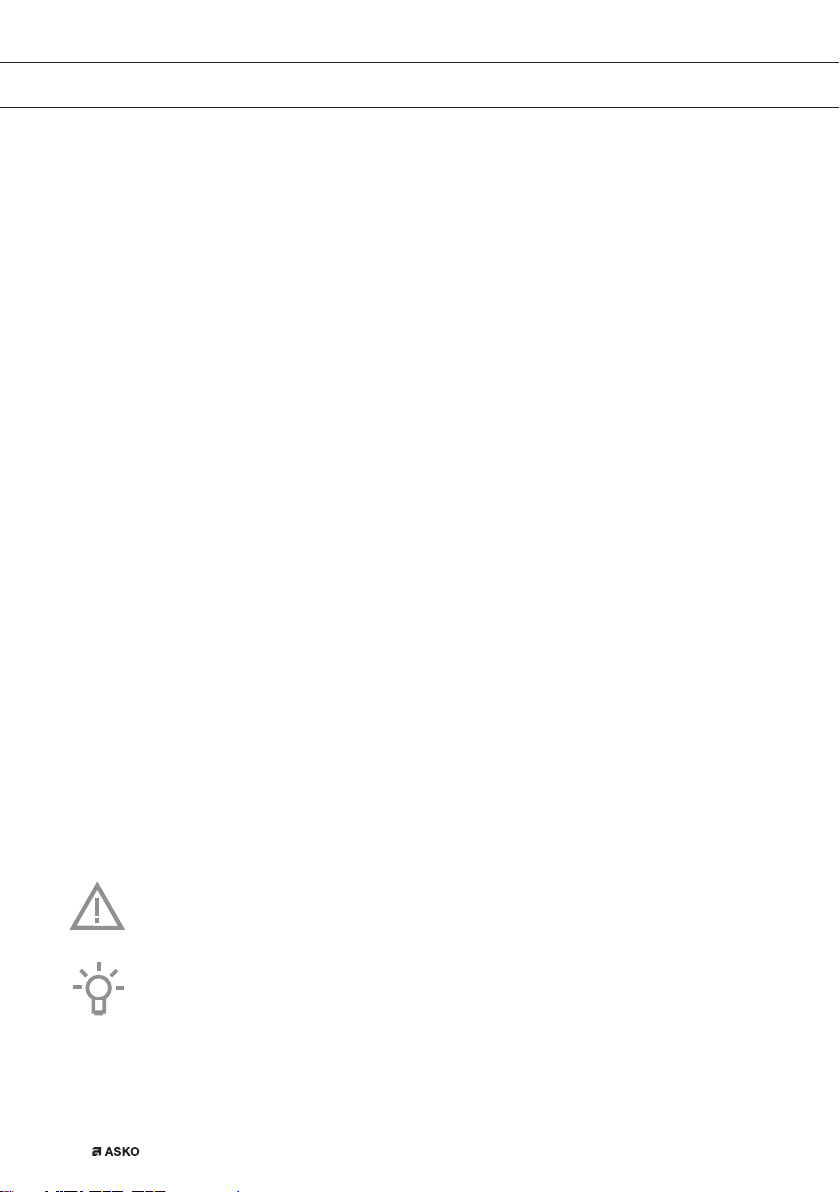
EN Manual EN 3 - EN 47
EN 2
Pictograms used
Important information
Tip
Page 3
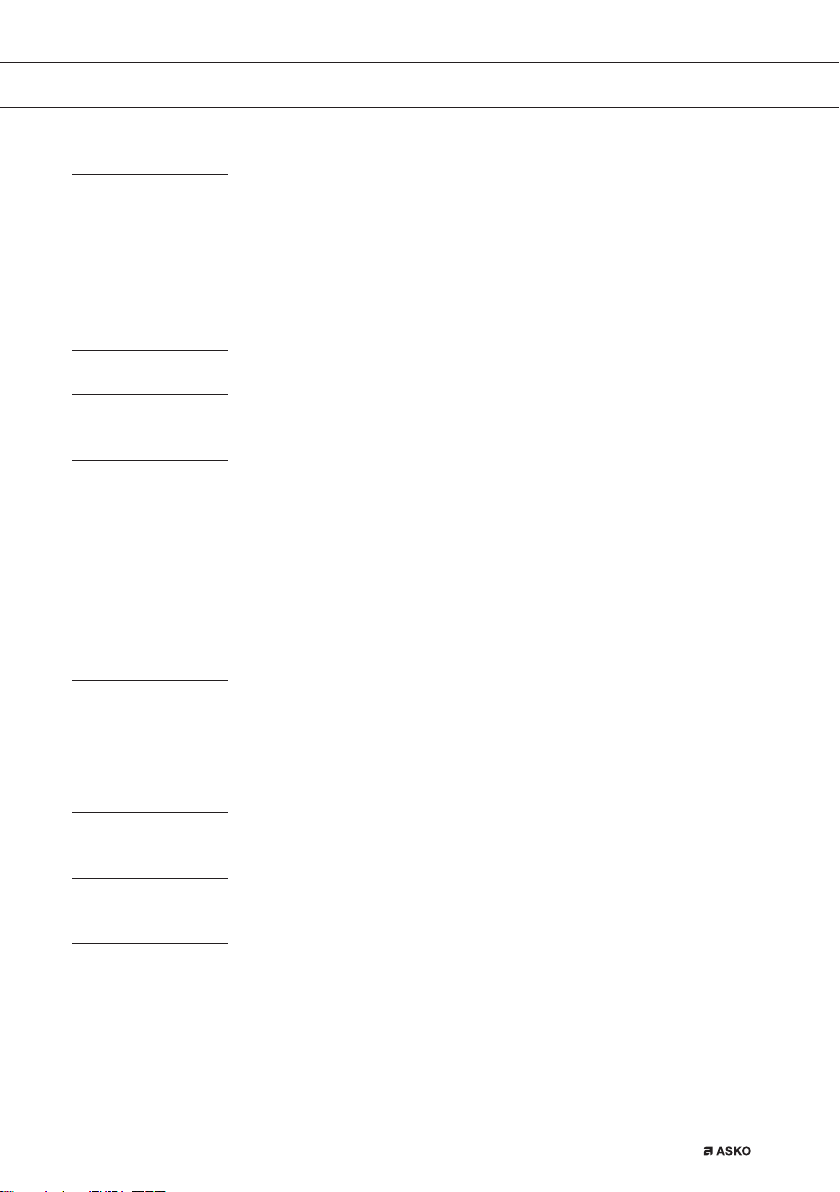
CONTENTS
Your oven
Initial use
Operation
Use
Cleaning
Introduction 4
Control panel 5
Description 6
Touch screen 7
Main displays 8
Function-setting display 10
Stand-by display 11
Initial use 12
Using the ‘Plus’ menu 14
Opening the keyboard 16
Oven function 17
Using the microwave 19
Microwave function 21
Using the ‘Extras’ functions 22
Functions table 26
Delayed start 31
Stage cooking 32
Additional functions 35
Settings 39
Cleaning the appliance 41
Steam clean 41
Removing and cleaning the guide rails 42
Replacing the oven lamp 43
Solving problems
General 44
Technical specifications 46
Your oven and the environment
Disposal of the appliance and packaging 47
EN 3
Page 4
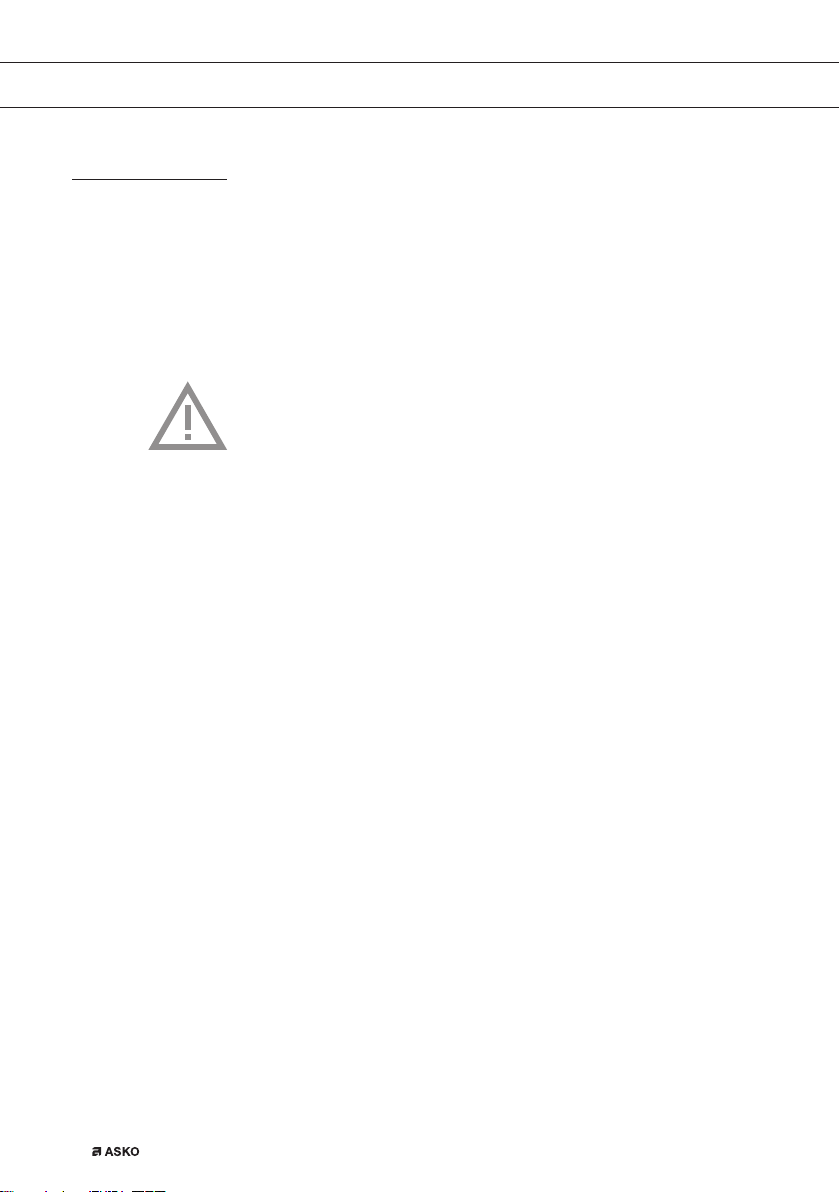
YOUR OVEN
Introduction
Congratulations on choosing this Asko combi microwave oven.
This product is designed to offer simple operation and optimum
user-friendliness. The oven has a wide range of settings enabling you
to select the correct cooking method every time.
This manual shows how you can best use this oven. In addition to
information about operating the oven, you will also find background
information that may be useful when using the appliance.
Please read the separate safety instructions
carefully before using the appliance!
Read this manual before using the appliance and keep it in a safe
place for future use.
Installation instructions are supplied separately.
EN 4
Page 5
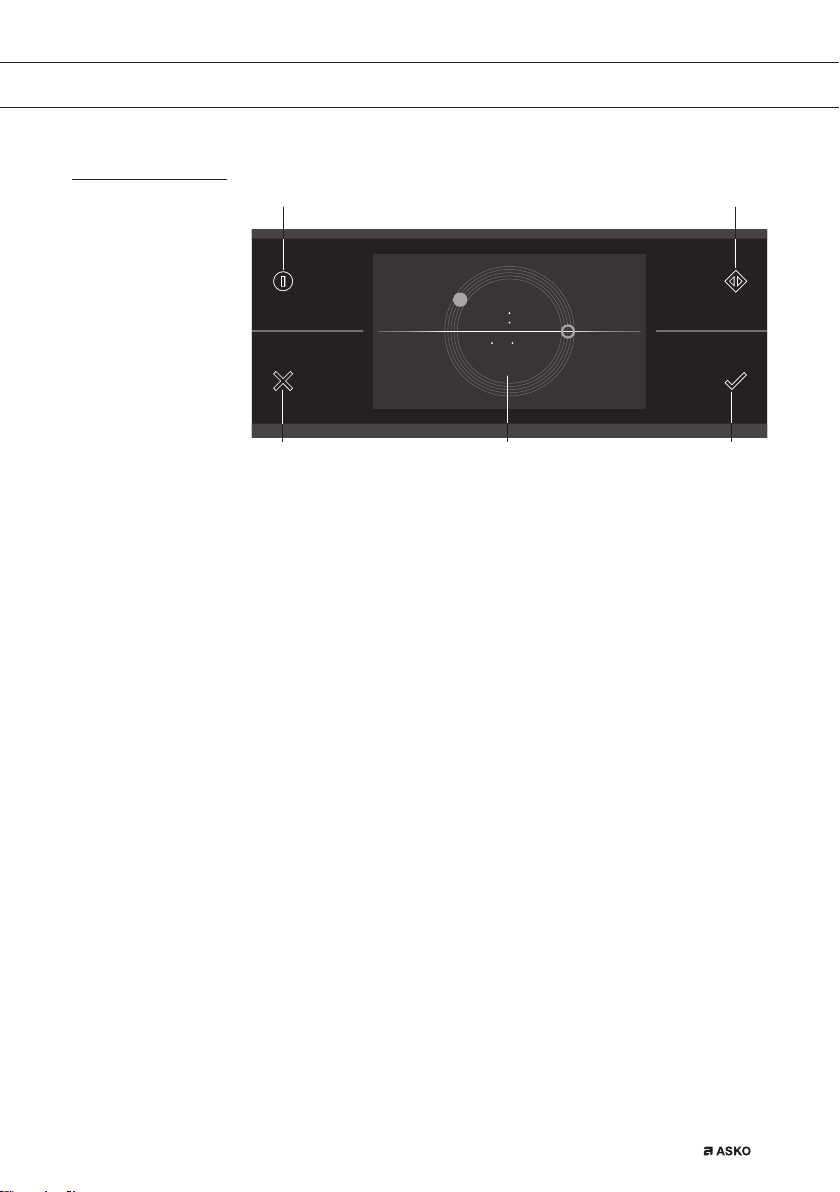
YOUR OVEN
Control panel
01 03
10 15
10 10 2015
040502
01. On/Off key; use to:
▷ switch on the appliance.
▷ switch to stand-by
▷ switch off the appliance. Keep the ‘On / Off’ key pressed until
the appliance switches off.
02. X key; use to:
▷ go a step back in the menu.
▷ close or answer ‘No’ to a pop-up.
▷ close or cancel a menu or function.
03. Quick start; use to:
▷ switch on the microwave function directly (from the start or
‘Extras’ menu or the various function menus). Touching the
display more often adds extra time. Microwave power and the
added cooking times can be adjusted in the settings menu.
04. Confirm key; use to:
▷ confirm settings
▷ start a function.
▷ close or answer ‘Yes’ to a pop-up.
05. Touch screen/display
EN 5
Page 6
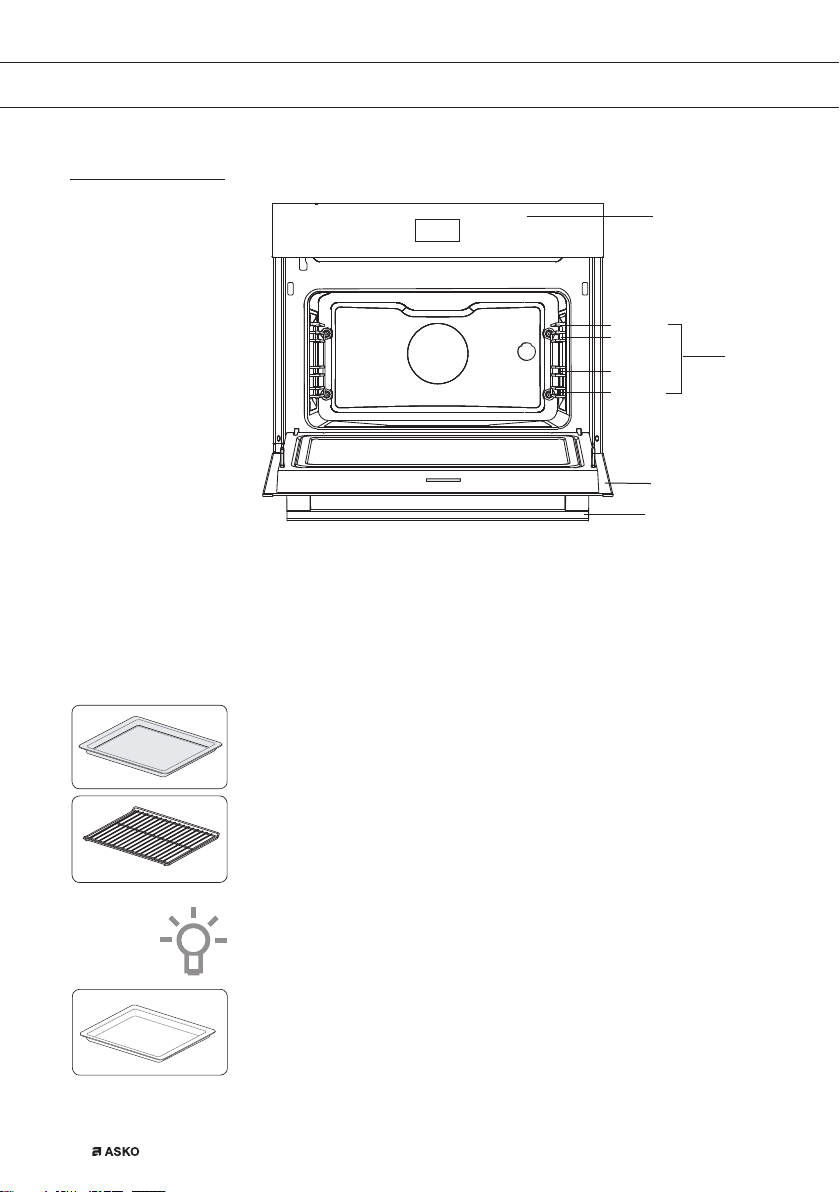
YOUR OVEN
Description
Level 4
Level 3
Level 2
Level 1
1. Control panel
2. Shelf levels
3. Oven door
4. Door handle
The following accessories are supplied with your oven:
1
2
3
4
EN 6
• Baking tray; to be used for pastries and cakes. Do not use the
baking tray for the microwave functions!
• Oven rack; to be used for grilling.
A dish or pan with food can also be placed on the oven rack.
Do not use the oven rack for the microwave functions!
This oven rack is equipped with a safety peg.
Lift the rack at the front slightly to slide this out of the oven space.
• Glass dish; for microwave use
Page 7
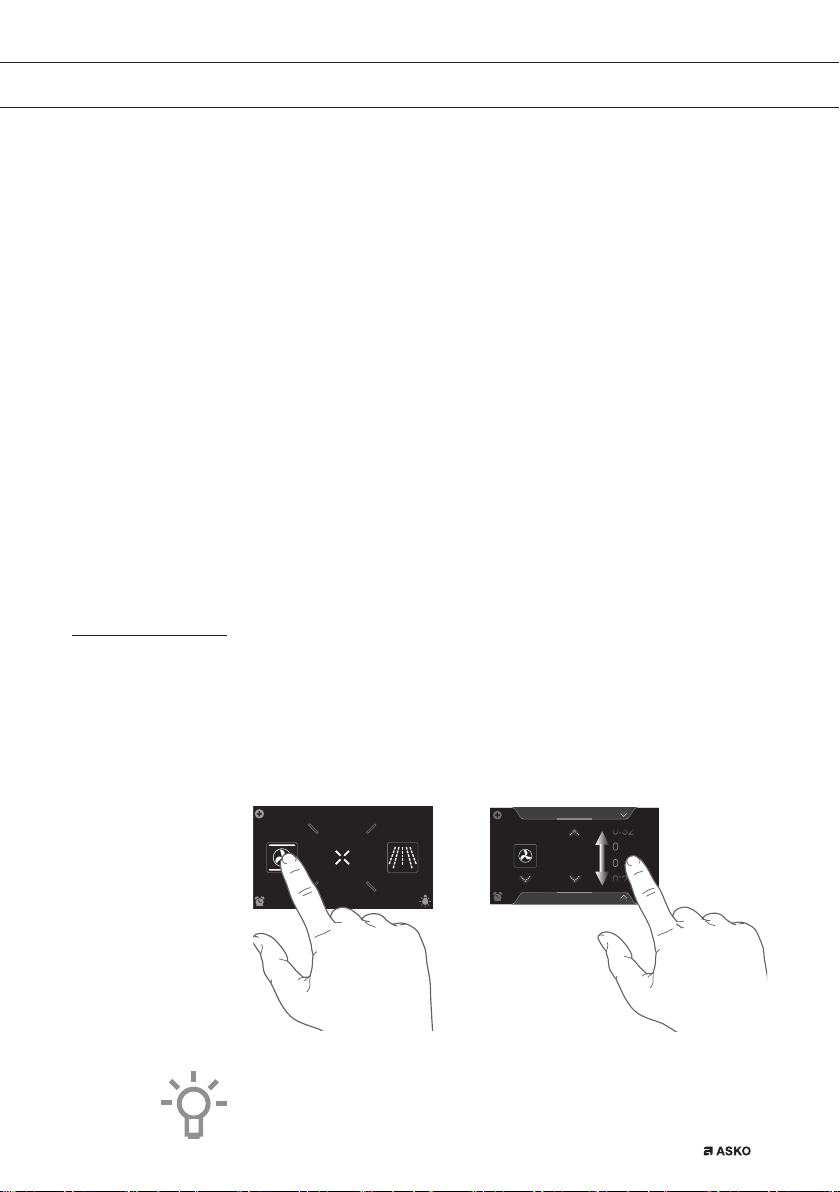
YOUR OVEN
Touch screen
Guide rails
• The oven has four guide rails (level 1 to 4).
• Level 1 is mainly used for microwave functions. Levels 3 and 4 are
used mainly for the grill function.
• Place the oven rack or baking tray in the gap between the guide
rail sliders.
Door
• The door switches interrupt the operation of the oven when the oven
door is opened during use. The oven resumes operation when the
door is closed.
• This oven has a ‘Soft close door system’. When closing the oven
door, this system dampens the movement, from a certain angle, and
silently closes the oven door.
Cooling fan
• The appliance is equipped with a cooling fan that cools the casing
and control panel.
• Operate your oven’s touch screen by tapping or swiping it.
• Tap the display to open a function or adjust a setting.
• Swipe the display for further information/show options or adjust a
setting.
Tapping: Swiping:
10:15
EXTRASOVEN
dz,&52:$9(
352*5$06
180
Hot air
10:15
:
31
°C
:
30
For the best response, touch the keys with the main part of your
fingertip. Every time you tap a key during use, a short tone will sound
(unless this is adjusted in the settings).
EN 7
Page 8
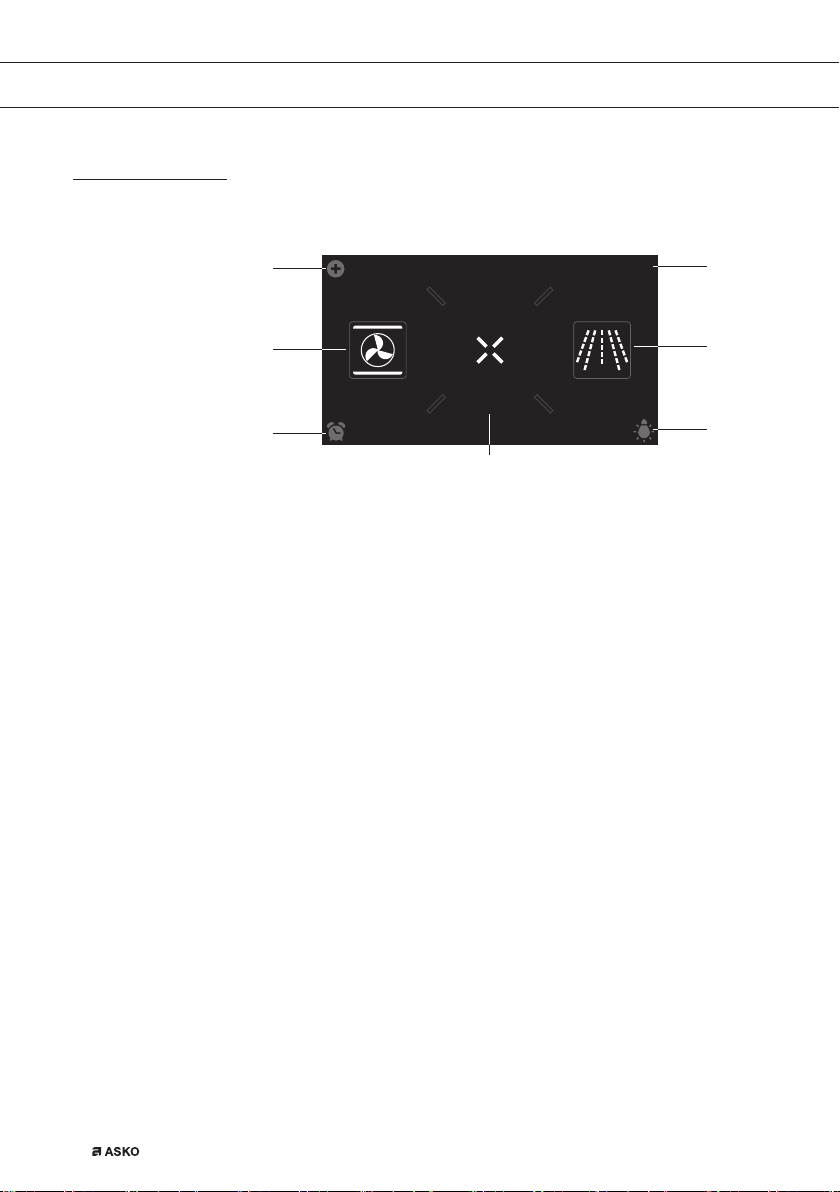
YOUR OVEN
Main displays
Start display
01
02
EXTRASOVEN
03
04
Plus menu (01)
• Tap the plus symbol to open the ‘Plus’ menu. The contents of this
menu change according to the control options available at that time.
Oven (02)
• Tap ‘OVEN’ to open the oven function menu.
Egg timer (03)
• Tap the egg timer symbol to open the egg timer menu. The egg
timer can be used independently from the oven function.
▷ The longest possible alarm time is 24 hours.
▷ When the egg timer has finished, a pop-up will appear and a
sound signal sounds.
▷ Tap on the X key, confirm key or the display to switch off
the signal and close the pop-up. The sound signal will stop
automatically after approximately 1 minute.
10:15
dz,&52:$9(
05
06
07
EN 8
Extras (04)
• Tap on ‘EXTRAS’ to show the appliance’s extra functions.
Time (05)
• The time is shown here.
Microwave (06)
• Tap on ‘MICROWAVE’ to open the microwave function.
Page 9
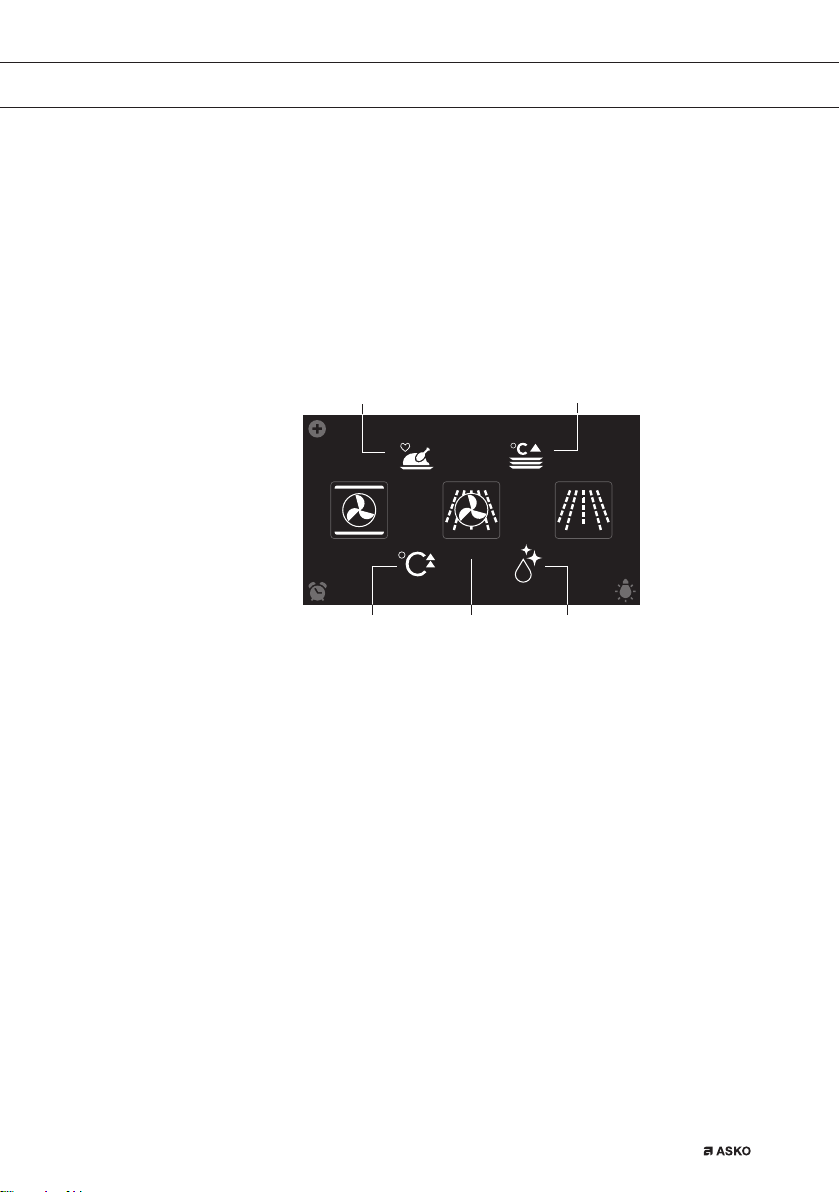
YOUR OVEN
Lighting (07)
• Tap on the ‘lamp’ symbol to switch the oven light on or off.
• The oven light will also light up when you open the oven door or
start cooking. The oven light will dim automatically (unless this is
adjusted in the settings).
Extras display
05
PROGRAMS WARMING
COMBI
CLEANINGFAST PREHEAT
04
10:15
0201 03
Fast preheat (01)
• Tap on ‘FAST PREHEAT’ to open the fast preheat function.
Combi (02)
• Tap on ‘COMBI’ to open the combi function menu.
Cleaning (03)
• Tap on ‘CLEANING’ to open the cleaning function.
Warming (04)
• Tap on ‘WARMING’ to open the warming function menu.
Plate warming, defrost and keep warm can be found here.
Programs (05)
• Tap on ‘PROGRAMS’ to open the programs menu. The favourites
and automatic programs and can be found here.
EN 9
Page 10
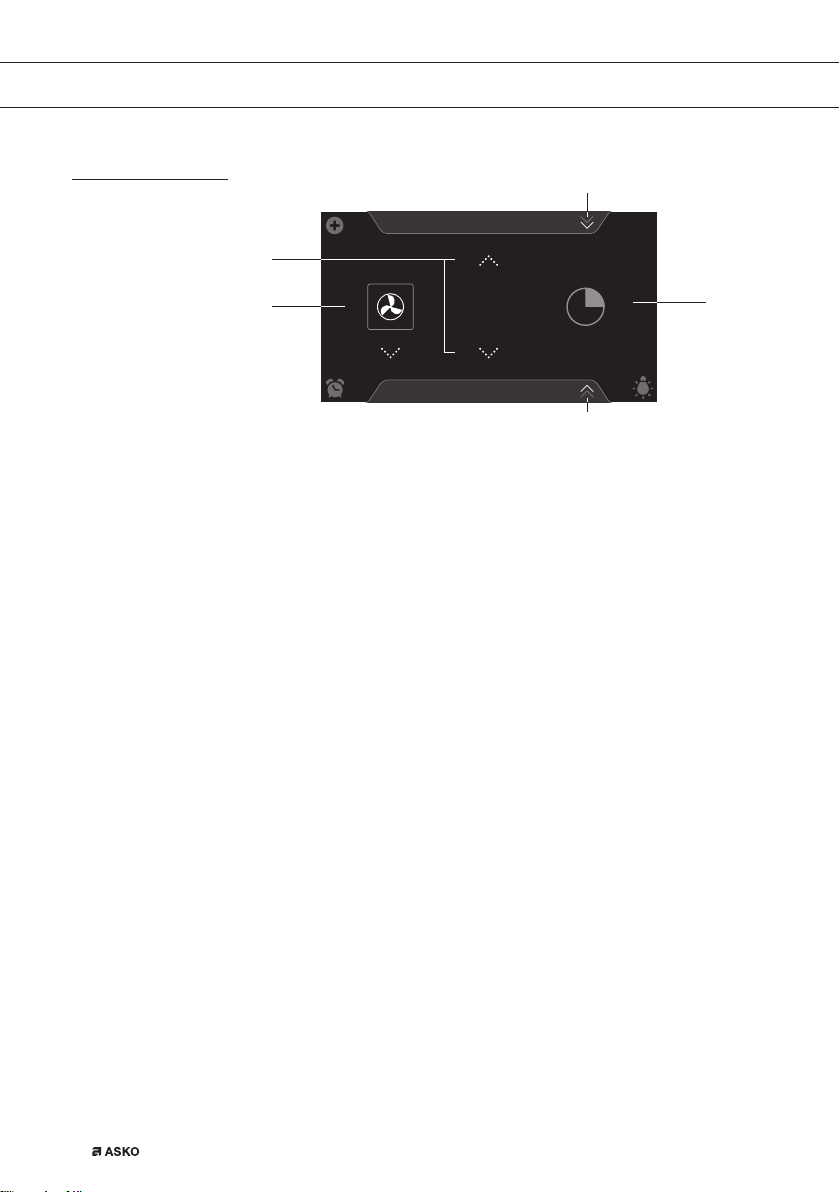
YOUR OVEN
Function-setting display
04
PROGRAMS
02
01
Selecting a function (01)
• Tap on the arrows above and below the function or sweep over the
symbol to select a function (see also ‘Opening the Keyboard’).
Setting temperature/power (02)
• Tap on the arrows above and below the temperature/power or sweep
over the temperature/power indicator to select a temperature or
power (see also ‘Opening the Keyboard’).
Cooking time (03)
• Tap the cooking time symbol if you want to set a cooking time. If a
cooking time is already stated, it is necessary to set this.
• Tap on the arrows above and below the time or swipe over the time
to adjust it (see also ‘Opening the Keyboard’).
180
Hot air
°C
10:15
03
05
EN 10
Programs (04)
• Tap on ‘PROGRAMS’ to open the program menu. The favourites
and automatic programs can be found here.
Info tab (05)
• The name of the selected function appears in the bottom tab of
the display. Tap on the tab to request more information about the
selected function.
Page 11
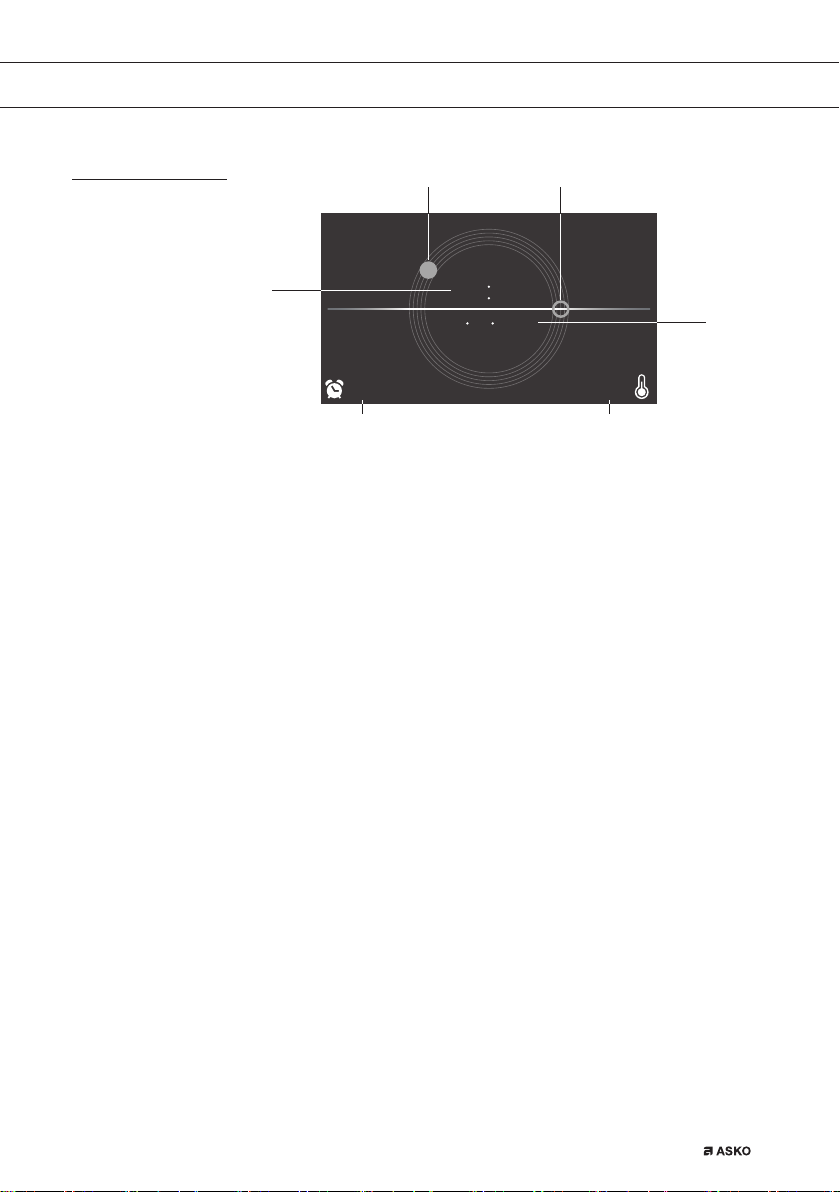
YOUR OVEN
Stand-by display
02 03
01
9:27 125
05 06
Display time (digital/01)
• Actual time of day.
Display time (analog/02 and 03)
• Actual time of day.
• The hour hand of the analog clock is indicated with a ‘closed’ circle
(02) and the minute hand with an ‘open’ circle (03).
Display of date (04)
• Actual date.
Display egg timer (05)
• The expiring egg timer.
10 15
10 10 2015
04
°C
Display descending temperature (06)
• Actual temperature in the oven (waste heat).
EN 11
Page 12
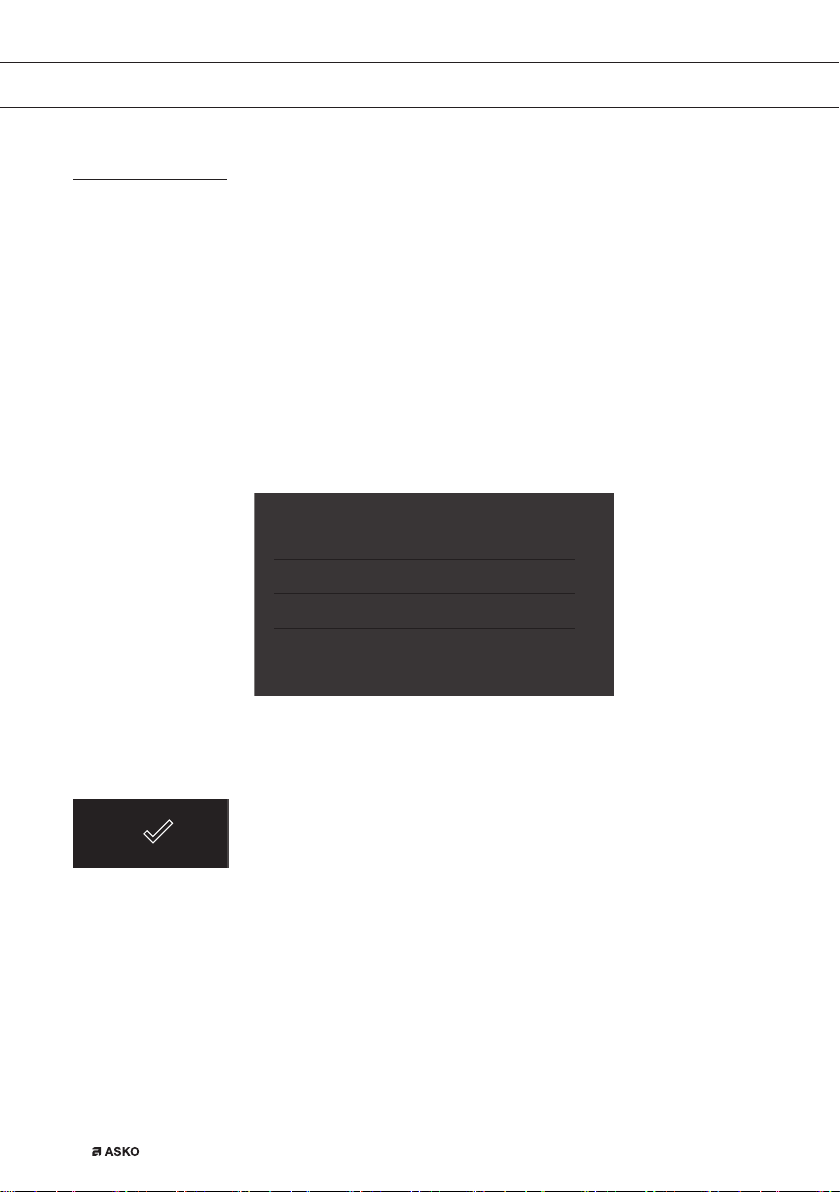
INITIAL USE
Initial use
• Clean the oven interior and accessories with hot water and
washing-up liquid. Do not use aggressive cleaning agents, abrasive
sponges and similar.
• The oven will emit a particular odor when it is used for the first
time; this is normal. Make sure that there is good ventilation during
initial use.
When the appliance is plugged in for the first time or after the appliance
was disconnected from the mains for a longer period of time, you have
to set ‘Language’, ‘Time’ and ‘Date’
Setting the language
LANGUAGE
Nederlands
English
Deutsch
Francais
EN 12
Set the desired language in which the appliance’s display texts will
appear. ‘English’ is selected as standard.
1. Swipe over the display to view all languages.
2. Tap on a language to select this.
3. Press on the confirm key to save the set language.
Page 13
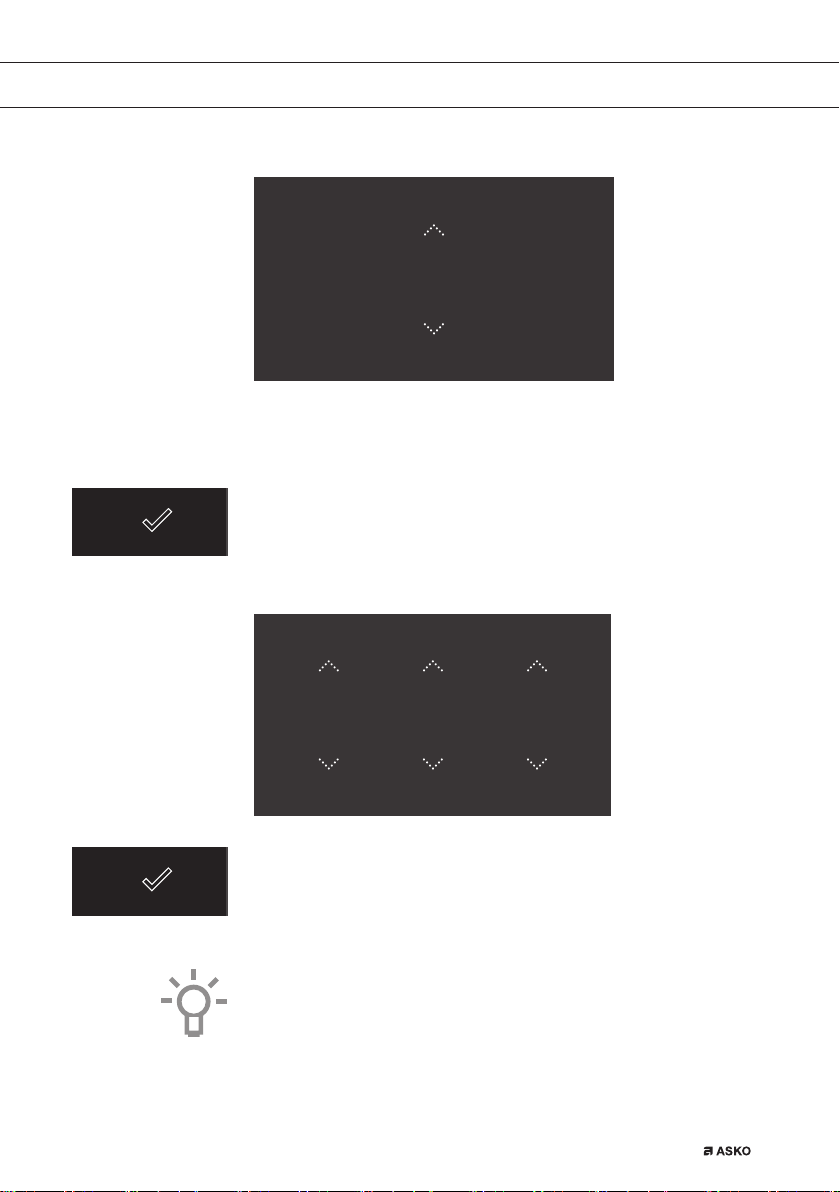
INITIAL USE
Setting the time
TIME
12:00
1. Tap on the arrows above and below the time or swipe over the time
to adjust it.
2. For fast entry, tap in the centre of the time display; a pop-up
keyboard will appear on which the desired time can be typed
(see ‘Opening the Keyboard’ chapter).
3. Press on the confirm key to save the set time.
Setting the date
DATE
01 01 2015
DAY MONTH YEAR
1. Tap on the arrows above and below the day, month or year or swipe
over the day, month or year to adjust these.
2. Press on the confirm key to save the set date.
The appliance is now ready for use.
The language, time and date can be adjusted in the settings menu
(see ‘Settings’ chapter). The settings menu can be opened from the
start display via the ‘Plus’ menu.
EN 13
Page 14
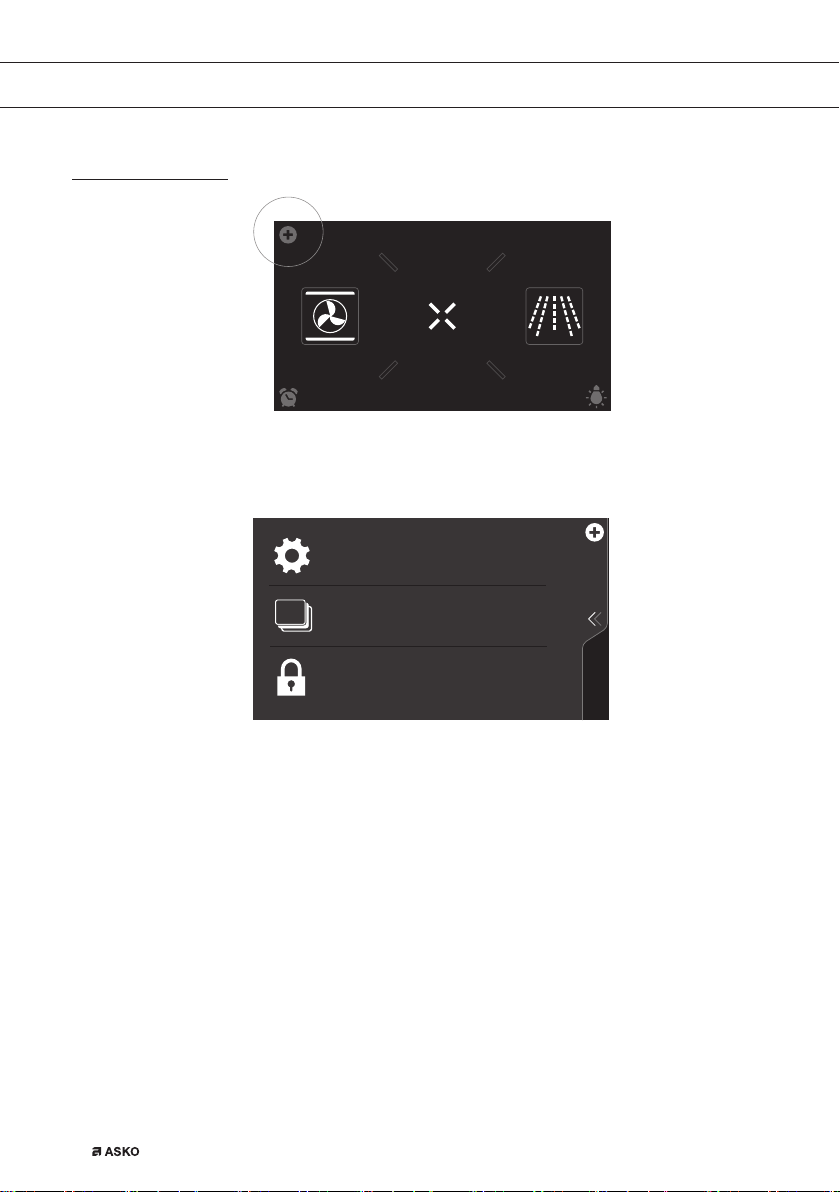
OPERATION
Using the ‘Plus’ menu
10:15
EXTRASOVEN
dz,&52:$9(
The ‘Plus’ menu comprises a number of functions or settings.
The offered plus functions depend on the display that is active.
SETTINGS
Go to the appliance settings
STAGE COOKING
Combine up to three functions in one
cooking process
KEY LOCK
To clean the dashboard or to apply as child
lock
• From the start display, the following functions/menus can be found
in the ‘Plus’ menu:
▷ Settings; Set your preferences (see ‘Settings’ chapter).
▷ Stage cooking; Combine up to three functions in one cooking
process (see ‘Stage cooking’ chapter).
▷ Key Lock; Lock all the keys to clean the dashboard or to prevent
that the appliance gets into progress accidentally.
Hold the function pressed until the key lock is enabled.
EN 14
Page 15
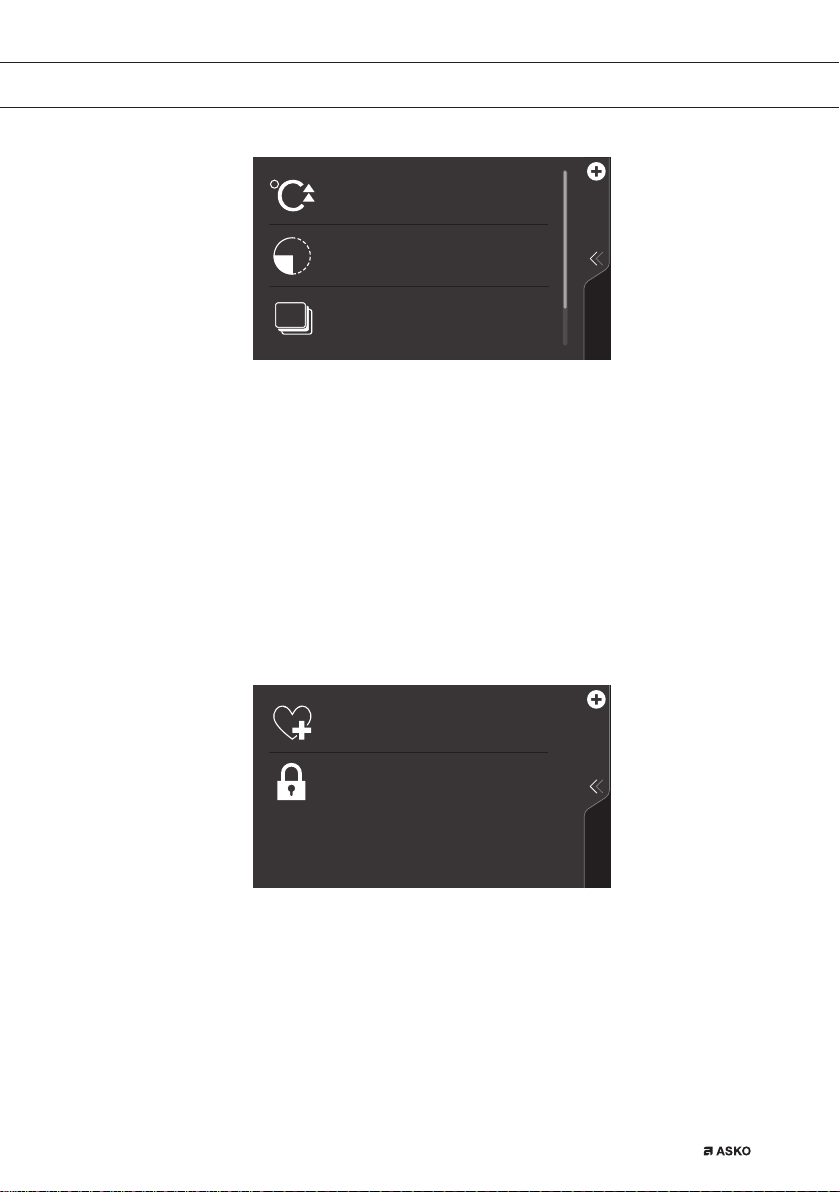
OPERATION
FAST PREHEAT
Preheat the oven space quickly
Don't insert the dish yet
DELAYED START
The cooking process starts automatically at
the preferred time
STAGE COOKING
Combine up to three functions in one
cooking process
• From the oven, microwave or combi function-setting display, the
following functions can be found in the ‘Plus’ menu:
▷ Fast preheat; Preheat the oven space quickly to the desired
temperature within a cooking process (see ‘Fast preheat’ chapter)
Only from oven function-settings display.
▷ Delayed start; The cooking process will start automatically at
the time you set (not available for microwave function).
▷ Stage cooking; Combine up to three functions in one cooking
process (see ‘Stage cooking’ chapter).
▷ Key Lock; Lock all the keys to clean the dashboard or to
prevent that the appliance gets into progress accidentally. Hold
the function pressed until the key lock is enabled.
ADD TO FAVOURITES
Save the current cooking settings to your
favourites
KEY LOCK
To clean the dashboard or to apply as child
lock
• When an oven, microwave or combi function is started, the following
functions can be found in the ‘Plus’ menu:
▷ Add to favourites; Add the settings for the cooked dish to your
favourites (see ‘Additional functions’ chapter).
▷ Key Lock; Lock all the keys to clean the dashboard or to
prevent that the appliance gets into progress accidentally. Hold
the function pressed until the key lock is enabled.
EN 15
Page 16

OPERATION
Opening the keyboard
A keyboard can be opened for fast entry of a function, temperature,
power or cooking time. A quick setting can be selected with this or a
value can be entered.
352*5$06
10:15
180
Hot air
°C
H:0
:
30
1. Tap in the centre of the function symbol, temperature, power or
cooking time (activated). The keyboard appears.
Set function
Set cooking time
00:00
H:M
1
2
45
78
3
6
9
Set temperature
000
Set power level
W
W
°C
1
2
45
78
W
3
6
9
W
WW
EN 16
2. Enter the desired value or tap the desired value.
3. If the set value is not confirmed automatically, press on the confirm
key to confirm the entry.
Page 17

USE
Oven function
Use the oven functions to cook dishes using, for instance, hot air, bottom
heat and grill.
PROGRAMS
°C
180
Hot air
• Various oven functions can be selected.
• A temperature and a cooking time can be set for each oven function.
• Plus functions such as preheat, stage cooking and delayed start can
also be selected. Tap on the plus symbol for this. See the ‘Using the
‘Plus’ menu’ chapter.
Using an oven function
Select the oven function appropriate for the meal you are cooking.
Consult the Functions table for this. You can also consult the info tab.
Tap on the tab at the bottom of the display to request more information
about the selected function.
1. Switch on the oven using the ‘On/Off’ key.
2. Place the dish in the oven.
3. Tap ‘OVEN’ to open the oven function menu.
4. Select an oven function (see ‘Function-setting display’ chapter).
5. Select a temperature (see ‘Function-setting display’ chapter).
6. Tap the ‘cooking time’ symbol and set a cooking time (see
‘Function-setting display’ chapter).
10:15
Cooking can also be started without a cooking time being set.
You should then skip steps 6.
7. Select any additional settings using the ‘Plus’ menu (for example
fast preheat).
8. Start cooking the dish using the confirm key.
EN 17
Page 18

USE
10 21
°C
165
°C
180
• The following values can now be read in the display:
▷ current temperature (165 °C)
▷ set temperature (180 °C)
▷ status indicator time (outer circle)
▷ status indicator temperature (inner circle)
▷ cooking time (23:54)
▷ end time (10:45)
• Tap in the middle of the display during cooking to open a pop-up
display with settings. Adjust these if desired.
• At the end of a dish’s cooking time a sound signal will sound. The
signal can be switched off by opening the oven door or pressing a
key.
• The selected settings can be saved in ‘Favourites’.
Open ‘ADD TO FAVOURITES’ from the ‘Plus’ menu (See ‘Saving a
cooking method’ in the ‘Additional functions’ chapter).
23:54
10:45
10 50
EN 18
°C
165
Display view at the end of cooking.
0:00
Page 19

USE
Using the microwave
Microwaves are high-frequency electromagnetic waves. The energy
makes it possible to cook or warm up dishes without affecting the form
or colour.
• The microwave is used for:
▷ Microwave function
▷ Combi functions
Cooking principle
1. The microwaves generated by the microwave are spread evenly by
a distribution system. This cooks the dish evenly.
2. The food absorbs the microwaves to a depth of approximately 2.5 cm.
Cooking then continues, because the heat is spread in the dish.
3. The cooking times vary and depend on the dish you use and the
properties of the food:
▷ Quantity and density
▷ Moisture content
▷ Starting temperature (whether or not it is cooled)
Important
The dish is cooked from the inside out by means of heat distribution.
The cooking continues even when you take the dish from the oven.
Standing times in recipes and in this book should therefore be
adhered to, in order to ensure:
• Even heating into the middle of the dish;
• Equal temperatures in all parts of the dish.
Guidelines for microwave cookware
Cookware that you use for the microwave function should not block
the microwaves. Metals such as stainless steel, aluminium and copper
reflect microwaves. For that reason, do not use metal cookware.
Cookware which is designated as microwave-safe can be used safely.
For more information about suitable cookware, consult the following
guidelines and always use the glass baking tray on level 1 if you use
the microwave function.
EN 19
Page 20

USE
Cookware Microwave safe Remarks
Aluminium foil
Porcelain and
earthenware
Disposable crockery
made from polyester
or cardboard
Fast food packaging
•
Polystyrene cups
•
Paper bags or
newspaper
•
Recycled paper
or metal edges
Glassware
•
Oven dishes
•
Fine glassware
•
Glass jars
Metal
Paper
•
Plates, cups,
kitchen paper
•
Recycled paper
Can be used in small quantities to prevent certain parts
of the dish from overcooking. Arcing can occur if the foil
is too close to the oven wall or if too much foil is used.
Porcelain, earthenware, glazed earthenware and ivory
porcelain are usually suitable, unless they have a metal
edge.
Frozen meals are sometimes packaged in disposable
tableware.
Can be used to warm up dishes.
Polystyrene can melt if it overheats.
Can catch fi re.
Can cause arcing.
Can be used, unless it has a metal edge.
Can be used to warm up dishes or liquids. Thin glass can
break or shatter with sudden heating.
The lid must be removed. Only suitable for warming.
Can cause arcing or fi re.
For short cooking times and warming. For absorbing
excess moisture.
Can cause arcing.
Plastic
: Recommended
: Careful
: Unsafe
EN 20
Especially heat-resistant thermoplastic material.
Other types of plastic can warp or discolour at high
temperatures. Do not use melamine plastic.
Can be used to hold moisture.
May not touch the food.
Be careful when you remove the fi lm; hot steam can escape.
Only if boil-proof or ovenproof. Must not be airtight.
If necessary, prick it with a fork.
Page 21

USE
Microwave function
Do not use metal cookware or utensils. See ‘Guidelines for
microwave cookware’. Do not preheat the oven.
Select a power level appropriate for the meal you are cooking.
For this open the tab at the bottom of the display.
1. Switch on the oven using the ‘On/Off’ key.
2. Place the dish in the oven.
3. Tap on ‘MICROWAVE’ to select the microwave function.
PROGRAMS
W
750
Microwave
4. Select a power level (see ‘Function-setting display’ chapter).
5. Select a cooking time (see ‘Function-setting display’ chapter).
6. Start cooking the dish using the confirm key (04).
W
750
:
10:15
M:S
10 15
0:53
10:16
• The following values can now be read in the display:
▷ set power level (750 W)
▷ status indicator time (outer circle)
▷ cooking time (00:53)
▷ end time (10:16)
EN 21
Page 22

USE
Microwave table
Power level Use
1000 W • For quick heating of drinks, water and dishes
750 W • For preparing and heating of drinks and dishes.
600 W • For melting chocolate.
360 W • For cooking dairy products or jam at low
180 W • For fast defrosting of dishes.
90 W • For defrosting cakes containing cream.
Using the ‘Extras’ functions
Open the ‘Extras’ display to select a combi microwave setting or to
preheat the oven quickly. A cleaning program, warming functions or
automatic programs can also be selected.
containing a lot of moisture.
• For cooking fresh or frozen vegetables.
• For cooking fi sh and seafood.
• For heating on two levels.
• For cooking dried beans at low temperatures.
• For heating or cooking delicate dishes with eggs.
temperatures.
• For softening butter or ice cream.
EN 22
10:15
EXTRASOVEN
Tap on ‘EXTRAS’ to show the appliance’s extra functions.
dz,&52:$9(
Page 23

USE
PROGRAMS WARMING
COMBI
CLEANINGFAS T PR EHE AT
10:15
The following functions can now be selected:
• Fast preheat
• Combi
▷ Hot air + Microwave
▷ Grill + Fan + Microwave
• Cleaning (see ‘Cleaning’ chapter)
• Warming (see ‘Additional functions’ chapter):
▷ Plate warming
▷ Defrost
▷ Keep warm
• Programs (see ‘Additional functions’ chapter):
▷ Favourites
▷ Automatic programs
Fast preheat
Use this oven function for preheating the oven quickly. Don’t insert
a dish during Fast preheat. When the oven is heated to the set
temperature, preheating is finished and the oven is ready to cook the dish.
Using fast preheat
1. Switch on the oven using the ‘On/Off’ key.
2. Tap on ‘EXTRAS’ to show the appliance’s extra functions.
3. Tap on ‘FAST PREHEAT’ to open the fast preheat function.
EN 23
Page 24

USE
PROGRAMS
180
Fast preheat
4. Select a temperature (see ‘Function-setting display’ chapter).
5. Start fast preheat using the confirm key.
• Fast preheat can also be linked to a cooking process.
• Activate ‘FAST PREHEAT’ from the ‘Plus’ menu to do so.
• When the set temperature is reached, a pop-up will appear and a
sound signal sounds.
• The cooking time starts counting up or down after door closing.
Combi
• 2 different combi functions can be selected.
▷ Hot air + Microwave
▷ Grill + Fan + Microwave
• A temperature, the microwave power level and a cooking time can
be set for each combi function.
• ‘Plus’ menu functions such as ‘stage cooking’ and ‘delayed start‘ can
also be activated. Tap on the plus symbol for this. See the ‘Using the
‘Plus’ menu’ chapter.
10 15
°C
EN 24
Using a combi function
Select the combi function appropriate for the meal you are cooking.
Consult the Functions table for this. You can also consult the info tab.
Tap on the tab at the bottom of the display to request information about
the current function.
1. Switch on the oven using the ‘On/Off’ key.
2. Place the dish in the oven.
3. Tap on ‘EXTRAS’ to show the appliance’s extra functions.
4. Tap on ‘COMBI’ to open the combi function menu.
Page 25

USE
PROGRAMS
6
W
°C
16 0:15
Hot air + Microwave
5. Select a combi function (see ‘Function-setting display’ chapter).
6. Select a temperature (see ‘Function-setting display’ chapter).
7. Select a power level (see ‘Function-setting display’ chapter).
8. Select a cooking time (see ‘Function-setting display’ chapter).
9. Select any additional settings using the ‘Plus’ menu.
10. Start cooking the dish using the confirm key.
10:15
H:M
10 21
145
600
°C
160
W
8:54
10:30
• The following values can now be read in the display:
▷ current temperature (145 °C) / set temperature (160 °C)
▷ selected power level (600 W)
▷ status indicator time (outer circle)
▷ status indicator temperature (inner circle)
▷ cooking time (08:54)
▷ end time (10:30)
• Tap in the centre of the display during cooking to open a pop-up
display with all settings. Adjust these if desired.
• At the end of a dish’s cooking time a sound signal will sound. The
signal can be switched off by opening the oven door or pressing a
key.
• The selected settings can be saved in ‘Favourites’.
Open ‘ADD TO FAVOURITES’ from the ‘Plus’ menu (See ‘Saving a
cooking method’ in the ‘Additional functions’ chapter).
EN 25
Page 26

USE
Functions table
Function Description
Oven functions
Hot Air
• Heating by means of hot air from the back of the
oven.
• This mode provides uniform heating and is ideal
for baking.
• Place the tray on level 2.
• Suggested temperature: 180 °C
• Preheating is recommended.
ECO Hot air
• Heating by means of hot air. ECO hot air uses less
energy but gives the same result as the hot air
setting. Cooking takes a few minutes longer.
• This mode can be used for roasting meat and
baking pastry.
• Place the tray on level 2.
• Suggested temperature: 180 °C
• This setting makes use of the residual heat
(heating is not on the whole time) to achieve
low energy consumption (in accordance with
energy class EN 60350-1). In this mode the actual
temperature in the oven is not displayed.
Consult the table to choose the desired function. Also consult the
instructions for preparation on the dish packaging.
• Only use glass dishes that can withstand temperatures of
250 °C.
2
2
EN 26
Page 27

USE
Function Description
Top + Bottom heat
• Heating by means of the upper and lower heating
elements.
• This mode can be used for traditional baking and
roasting.
• Place the baking tray or oven rack on level 2.
• Suggested temperature: 200 °C
• Preheating is recommended.
Hot air + Bottom heat
• Heating by means of hot air from the back of the
oven and the bottom heating element.
• This mode can be used to bake pizza, moist
pastry, fruitcakes, leavened dough and short
crust.
• Place the baking tray or oven rack on level 2.
• Suggested temperature: 200 °C
• Preheating is recommended.
Bottom heat + Fan
• Heating by means of the lower heating element.
The heat is distributed by the fan.
• This mode can be used for baking low leavened
cakes, as well as for preservation of fruit and
vegetables.
• Place a not too high baking tray on level 2, so that
hot air can also circulate over the upper surface
of the food.
• Suggested temperature: 180 °C
2
2
2
EN 27
Page 28

USE
Function Description
Bottom Heat
• Heating only by means of the lower heating
element.
• This mode can be used with dishes and baked
goods that require a distinctive bottom crust or
browning.
• Place the baking tray or oven rack on level 2.
• Use just before the end of the baking or roasting
time.
• Suggested temperature: 160 °C
Top Heat
• Heating only by means of the upper heating
element.
• This mode can be used when you wish to bake/
roast the top part of your dish.
• Place the baking tray or oven rack on level 2.
• Suggested temperature: 150 °C
Grill
• Heating by means of the grill element.
• This mode can be used for grilling a smaller
amount of open sandwiches, beer sausages, and
for toasting bread.
• Place the oven rack is on level 4 and the baking
tray on level 2.
• Maximum allowed temperature 240 °C.
• Monitor the cooking process at all times. The dish
may burn quickly due to the high temperature.
• Preheat for 5 minutes.
Large Grill
• Heating by means of the upper element and grill
element.
• This mode can be used with dishes and baked
goods that require a distinctive bottom crust or
browning. Use just before the end of the baking or
roasting time.
• Place the the oven rack on level 4 and the baking
tray on level 2.
• Maximum allowed temperature 240 °C.
• Monitor the cooking process at all times. The dish
may burn quickly due to the high temperature.
• Preheat for 5 minutes.
2
4
2
4
2
EN 28
Page 29

USE
Function Description
Large grill + fan
• Heating by means of the top heating elements.
The heat is distributed by the fan.
• This mode can be used for grilling meat, fish and
vegetables.
• Place the oven rack on level 4 and the baking tray
on level 2.
• Suggested temperature: 170 °C
• Monitor the cooking process at all times. The dish
may burn quickly due to the high temperature.
• Preheat for 5 minutes.
Pro Roasting
• This setting has an automatic heating cycle.
• First the meat is sealed at a high temperature by
means of hot air and the top heating element.
• Then the dish is slowly cooked at the low, preset
temperature, with the top and bottom heating
elements.
• This function is suitable for meat, poultry and fish.
• Suggested temperature: 180 °C
Microwave function
Microwave
• This function uses microwaves. Dishes are
defrosted, heated or cooked quickly and
efficiently.
• Place the glass baking tray on level 1.
• Suggested power: 750 W
4
2
3
2
1
Hot air + Microwave
• The dish is cooked with a combination of
microwaves and hot air. This shortens the cooking
time, but the dishes do get a nice brown crispy top.
• This function is used to cook meat, poultry and
vegetables. But also for casseroles, cakes and
bread.
• Place the glass baking tray on level 1.
• Suggested temperature: 160 °C
• Suggested power: 600 W
EN 29
Page 30

USE
Function Description
Grill + Fan + Microwave
• The dish is cooked with a combination of
microwaves, grill and fan. This shortens the
cooking time, but the dishes do get a nice brown
crispy top.
• This setting is suitable for cooking small portions
or thin pieces of fish, meat or poultry.
• Place the glass baking tray on level 1.
• Suggested temperature: 200 °C
• Suggested power: 600 W
Extra functions
Fast preheat
• With this function, the oven cavity is quickly
heated to the desired temperature. Do not use this
setting when you have a dish in the oven.
• Suggested temperature: 180 °C
Plate warming
• This function is used for warming tableware, so that
the served food stays hotter for longer.
• Suggested temperature: 60 °C
Defrost
• This function uses microwaves. Dishes are
defrosted quickly and efficiently.
• Suggested power: 90 W
Keep warm
• This function is used to keep already cooked
dishes warm.
• Suggested temperature: 60 °C
Steam clean
• With this function and a damp cloth, you can
easily remove grease and dirt from the oven walls.
• Use this function only when the oven has cooled
down fully. Pour 0,15 liters of water onto the
bottom of the oven space before starting the
cleaning process.
• After soaking, food residues can be removed with
a damp cloth.
EN 30
Page 31

USE
Delayed start
Use the ‘delayed start’ function to start cooking at a later time.
The delayed start function can only be selected via the ‘Plus’ menu in an
oven function or combi function. See the ‘Using the ‘Plus’ menu’ chapter.
Setting a delayed start time
1. Select a function, temperature and set a cooking time if necessary
(see ‘Function-setting display’ chapter).
A delayed start time can also be set without setting a cooking time.
2. Tap the ‘plus’ symbol to open the ‘Plus’ menu.
3. Tap on ‘DELAYED START’ to open the function.
DELAYED START
10:45
4. Select a start time (see ‘Function-setting display’ chapter).
5. Confirm the set start time using the confirm key.
The ‘delayed start time’ icon appears under the plus symbol to
indicate activation. The delayed start time can be deselected by
returning the setting to the current time.
6. Start cooking using the confirm key.
The cooking will start automatically at the set time. If a cooking time
has been set, the cooking will also stop automatically.
EN 31
Page 32

USE
Stage cooking
10 15
10:45
°C
180
• The following values can now be read in the display:
▷ set temperature (180 °C)
▷ start time (10:45)
▷ end time (11:15) (only visible if a cooking time has been set!)
• Open the ‘Stage cooking’ menu via the ‘Plus’ menu. See the ‘Using
the ‘Plus’ menu’ chapter.
• This function allows you to combine up to three functions in one
cooking process.
• Select different functions and settings to compose the cooking
process of your preference.
11:15
EN 32
1. Tap the plus symbol to open the ‘Plus’ menu.
2. Tap ‘STAGE COOKING’ to open the function (can only be opened
if no cooking process has started). The stage 1 settings are visible.
These can be adjusted if desired.
00:10
°C
18 0:10
Stage cooking
3. Select a function (see ‘Function-setting display’ chapter).
4. Select a temperature (see ‘Function-setting display’ chapter).
5. Select a power level (see ‘Function-setting display’ chapter).
W
6
10:15
H:M
Page 33

USE
6. Select a cooking time (see ‘Function-setting display’ chapter).
7. Confirm the setting of stage 1 using the confirm key.
1
160
600
W
°C
00:10
H:M
2
3
00:10
8. Tap on ‘2’ to show the stage 2 settings.
9. If necessary change the stage 2 default values (function,
temperature/power level and cooking time) (see points 3 - 6).
00:30
°C
200
Stage cooking
10. Confirm the setting of stage 2 using the confirm key.
1
160
°C
600
W
00:10
0:20
H:M
10:15
H:M
2
200
°C
00:20
H:M
3
00:30
11. If desired, tap on ‘3’ to show the stage 3 settings.
12. If necessary change the stage 3 default values (function,
temperature/power level and cooking time) (see points 3 - 6).
13. Confirm the setting of stage 3 using the confirm key.
EN 33
Page 34

USE
Delete a stage by tapping on the cross next to the settings.
A stage can only be deleted if it has not yet started.
14. By pressing the confirm key again, the oven starts to work according
to stage 1 (the activated stage is displayed in white). When the set
time has elapsed, the following stage will be activated, this being
stage 2 and later stage 3 if this has been set.
The selected settings can be saved in ‘Favourites’.
Open ‘ADD TO FAVOURITES’ from the ‘Plus’ menu (See
‘Saving a cooking method’ in the ‘Additional functions’ chapter).
00:18
10 27
°C
185
°C
200
• The following values can now be read in the display:
▷ active stage (2)
▷ total cooking time (00:18)
▷ current temperature (185 °C)
▷ active stage set temperature (200 °C)
▷ active stage status indicator time (outer circle)
▷ active stage status indicator temperature (inner circle)
▷ active stage cooking time (17:32)
▷ total end time (10:45)
17:32
10:45
EN 34
Page 35

USE
Additional functions
Several additional functions or programs can be selected.
1. Tap on ‘EXTRAS’ to show the appliance’s extra functions.
PROGRAMS WARMING
COMBI
CLEANINGFAST PREHEAT
10:15
The following additional functions and programs can now be selected:
• Warming:
▷ Plate warming
▷ Defrost
▷ Keep warm
• Programs:
▷ Favourites
▷ Automatic programs
Warming
• Plate warming
▷ This function is used when you want to warm tableware (plates,
cups) so that the served food stays hotter for longer.
▷ By choosing this function you can determine the plate warming
temperature and duration.
• Defrost
▷ This function uses microwaves. Dishes are defrosted quickly and
efficiently. Use this function for slow defrosting of frozen dishes
(cakes, biscuits, cookies, bread, bread rolls and frozen fruit).
▷ By choosing this function you can determine the defrost power
level and duration.
▷ Turn the food over after half the defrost time has elapsed; stir
the food or break up large pieces if these are frozen together.
• Keep warm
▷ Use this function to keep already cooked food at temperature.
▷ By choosing this function you can determine the keep warm
temperature and duration.
EN 35
Page 36

USE
Selecting warming functions
1. Tap on ‘EXTRAS’ to show the appliance’s extra functions.
2. Tap on ‘WARMING’ to open the warming function menu.
PROGRAMS
°C
60
Plate warming
3. Choose the desired warming function (plate warming, defrost or
keep warm). Adjust the settings if necessary (see ‘Function-setting
display’ chapter)
4. Start the function using the confirm key.
Programs:
• Favourites
▷ You can select your own stored recipes in ‘FAVOURITES’. See
also ‘Saving a cooking method’.
• Automatic programs
▷ You can use ‘automatic programs’ for cooking by selecting a
dish from a list of pre-programmed dishes. The programs are
subdivided into categories (MEAT, VEGETABLES, etc.).
▷ First select the category and then the dish itself from the
available list.
1:00
10:15
H:M
EN 36
Selecting program functions
1. Tap on ‘EXTRAS’ to show the appliance’s extra functions.
2. Tap on ‘PROGRAMS’ to open the programs menu.
Page 37

USE
FAVO URI TES
MEAT
FISH AND CRUSTACEANS
VEGETABLES
PROGRAMS
3. Tap on ‘FAVOURITES’ or one of the automatic program categories.
▷ Select one of your saved dishes in ‘FAVOURITES’.
▷ Select a dish from the available list in the automatic programs.
MEAT
PORK
BEEF
POULTRY
OTHE R ME AT
PROGRAMS
1,0
PROGRAMS
KG
INTENSITY
Lamb - ribs
1:00
10:15
H:M
4. If necessary adjust the intensity and/or the weight.
The intensity or weight cannot be adjusted in all automatic programs.
5. Start the chosen program using the confirm key.
EN 37
Page 38

USE
• Open information about the chosen program using the info tab.
Information about the required accessories and the shelf level in the
oven can be read in this tab. Sometimes information about cooking
the dish may also be found in this tab.
• For a number of automatic programs, it is sometimes possible to
adjust settings manually. For adjusting the settings open the ‘Plus’
menu and tap ‘MANUAL’.
Saving a cooking method
A function/cooking method is active (the oven has started).
ADD TO FAVOURITES
Save the current cooking settings to your
favourites
KEY LOCK
To clean the dashboard or to apply as child
lock
1. Open the ‘Plus’ menu and tap on ‘ADD TO FAVOURITES’.
EN 38
ADD TO FAVOURITES
2. Give the dish you are preparing a name by selecting the appropriate
letters. Tap on the ‘arrow with cross’ symbol if you wish to delete a
letter.
3. Press on the confirm key to save the cooking method.
Automatic programs can also be saved under ‘FAVOURITES’.
Page 39

USE
Settings
1. From the start display, tap on the plus symbol.
SETTINGS
Go to the appliance settings
STAGE COOKING
Combine up to three functions in one
cooking process
KEY LOCK
To clean the dashboard or to apply as child
lock
2. Tap on ‘SETTINGS’.
This menu offers the following choices:
• General
• Sound
• Display and light
• Cooking
• System
SETTINGS
GENERAL
SOUND
DISPLAY AND LIGHT
COOKING
3. Tap on the desired category and the setting to be adjusted.
▷ tap on the desired choice from a list
▷ adjust a value by tapping the arrows above and below the value
or swiping over the value
▷ or switch a setting on or off by tapping on ‘ON’ or ‘OFF’
4. Press the confirm key to confirm.
EN 39
Page 40

USE
GENERAL
You can set the following from this menu:
• Language (language of the touch screen)
• Time (Current time)
• Time display (12 or 24 hour clock)
• Date (current date)
• Date display (date visible or not in the ‘stand-by’ display)
SOUND
You can set the following from this menu:
• General sounds (volume of sound signals and alarms)
• Key sounds (volume of key sounds)
• Start-up/shut-down sound (volume of start-up/shut-down sound)
DISPLAY AND LIGHT
You can set the following from this menu:
• Display brightness (adjustable in 5 brightness levels)
• Oven light (the time the light stays on after activation)
• Appliance to stand-by mode (the length of time before the
appliance goes to stand-by after the last operation)
• Appliance switch off (how long the appliance stays in stand-by)
• Start-up/shut-down animation (start-up/shut-down of the brand
animation)
• Night mode (start and end time for lower display brightness)
EN 40
When for ‘APPLIANCE SWITCH OFF’ setting ‘Manual’ is selected,
the appliance does not switch off automatically. When the device is
switched off manually, this setting is put back to the factory setting.
This is a mandatory maximum energy consumption regulation.
COOKING
You can set the following from this menu:
• Quick start microwave (adjust power level and time of quick start)
• Default program intensity (intensity of automatic programs)
SYSTEM
You can set the following from this menu:
• Appliance information (request appliance information)
• Factory settings (back to factory settings)
Page 41

CLEANING
Cleaning the appliance
Clean the oven regularly to prevent fat and food particles from
accumulating, especially on the surfaces of the interior and the exterior,
the door and the seal.
• Activate the child lock (to prevent that the appliance is switched on
• Clean the exterior surfaces with a soft cloth and warm soapy water.
• Next wipe with a clean, damp cloth and dry the surfaces.
• Remove splashes and stains on the interior surfaces with a
• Next wipe with a clean, damp cloth and dry the surfaces.
Important
• Make sure that no water enters the vents.
• Never use abrasive cleaning materials or chemical solvents.
• Always make sure that the seal of the door is clean. This prevents
Steam clean
accidentally).
cloth and soapy water.
accumulation of dirt and allows you to close the door properly.
With the steam clean function and a damp cloth, you can easily remove
grease and dirt from the oven walls.
Using steam clean
Only use steam clean when the oven has cooled down fully. It is more
difficult to remove dirt and grease if the oven is hot.
1. Remove all accessories from the oven.
2. Pour 0.15 litres of water into the bottom of the oven.
3. Tap on ‘EXTRAS’ to show the appliance’s extra functions.
4. Tap on ‘CLEANING’ to open the cleaning function.
5. Press on the confirm key to start steam clean.
• Do not open the door during the cleaning process.
• The process takes 30 minutes.
Food remains on the enamel walls will be sufficiently soaked after
30 minutes so that they can be removed with a damp cloth.
EN 41
Page 42

CLEANING
Removing and cleaning the guide rails
Use conventional cleaning products to clean the guide rails.
• Remove the screw using a screwdriver.
• Remove the guide rails from the holes in the back wall. Save the
guide rail spacers carefully. Return the spacers after cleaning. This
prevents sparks being created during use.
EN 42
Page 43

CLEANING
Replacing the oven light bulb
The light bulbs (2x) (halogen G9, 230 V, 25 W) are a consumer items
and therefore not covered by warranty. To replace it, first remove the
baking tray, oven rack and guide rails.
Disconnect the appliance from the power supply by removing the plug
from the socket or by switching off the circuit breaker in the fuse box.
Please note: the light bulb can be very hot! Use protection to remove
the bulb.
1. Unscrew the cover panel’s four screws. Remove the cover panel
and glass.
2. Remove the faulty halogen lamp and replace it with a new one.
To prevent burns, use protection to remove the lamp.
3. Do not remove the seal from the cover panel.
The seal should not become lose from the cover panel. The seal
needs to fit perfectly in the oven wall recess.
EN 43
Page 44

SOLVING PROBLEMS
General
If you have problems with your oven, consult the error overview below.
Should the problems persist, please contact the Customer Services
Department.
The food stays raw
• Check whether the timer has been set and you have pressed the
confirm key.
• Is the door closed properly?
• Check whether a fuse has blown and whether a circuit breaker has
been activated.
The food is overcooked or undercooked
• Check whether the correct cooking time has been set.
• Check whether the correct power has been set.
The sensors don’t respond; the display is locked.
• Disconnect the appliance from the power supply for a few minutes
(unscrew the fuse or switch off the mains); then reconnect the
appliance and switch it on.
EN 44
Sparking in the oven space.
• Ensure that all cover panels from the lamps are secure and that all
spacers are placed on the guide rails.
Power failure can cause the display to reset.
• Remove the plug from the socket and put it back in again.
• Set the time again.
There is condensation in the oven.
• This is normal. Wipe the oven clean after use.
The fan keeps working after the oven is switched off.
• This is normal. The fan will keep working for a while after the oven
is switched off.
Air flow can be felt at the door and the exterior of the appliance.
• This is normal.
Page 45

SOLVING PROBLEMS
Steam escapes from the door or the vents.
• This is normal.
Clicking sounds can be heard when the oven is working, particularly
in the defrost setting.
• This is normal.
The fuse switches off regularly.
• Consult a service technician.
The display gives an error code, ERROR XX ...
(XX indicates the number of the error).
• There is a fault in the electronic module. Disconnect the appliance
from the power supply for a few minutes. Then reconnect it and set
the current time.
• Consult a service technician if the error persists.
Storing and repairing the oven
Repairs should only be performed by a qualified service technician.
If maintenance is required, take the plug from the socket and contact
the Asko customer service.
Have the following information to hand when you call:
• The model number and serial number (stated on the inside of the
oven door)
• Guarantee details
• A clear description of the problem
Choose a clean, dry place if you have to store the oven temporarily,
as dust and moisture can damage the appliance.
EN 45
Page 46

TECHNICAL SPECIFICATIONS
Model OCM8478G
Supply 230 V ~ 50 Hz
Energy consumption
Maximum power
Grill function
Hot air function
3400 W
2100 W
1600 W
Microwave power output
Microwave Frequenty
Cooling system Cooling fan
Dimensions
Appliance dimensions:
Built-in dimensions:
Contents 52 L
90 W/1000 W (IEC - 705)
2450 Mhz
W 595 x H 455 x D 568 mm
W 560 x H 450 x D 550 mm
EN 46
Page 47

YOUR OVEN AND THE ENVIRONMENT
Disposal of the appliance and packaging
This product is made from sustainable materials. However, the
appliance must be disposed of responsibly at the end of its useful life.
The government can provide you with information about this.
The packaging of the appliance can be recycled. The following materials
have been used:
• cardboard
• polyethylene wrap (PE)
• CFC-free polystyrene (hard PS foam)
Dispose of these materials responsibly in accordance with legal provisions.
The product has a pictogram of a rubbish bin with a cross through it.
This indicates that household appliances must be disposed of
separately. This means that the appliance may not be processed via
the regular waste flow at the end of its useful life. You should take it to
a special municipal waste depot or a sales outlet that offers to do this
for you.
Collecting household equipment separately prevents harm to the
environment and public health. The materials used in manufacturing
this appliance can be recycled, which provides considerable savings
in energy and raw materials.
Declaration of conformity
We hereby declare that our products comply with the relevant European
directives, standards and regulations as well as all requirements
referred to in the standards.
EN 47
Page 48

en (09-15)
????? / VER 1 2015-05-18
