Page 1
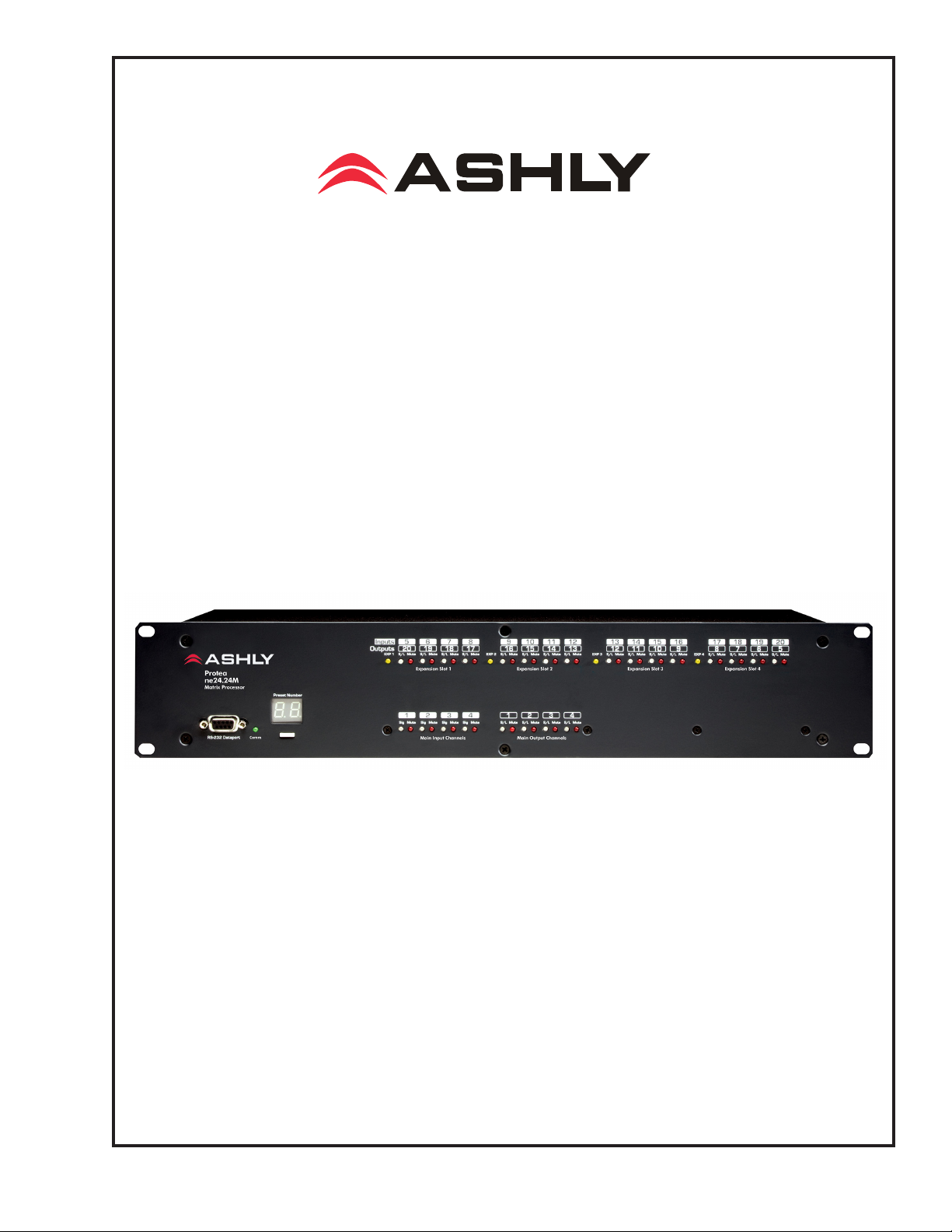
ne24.24M
24 Bit Digital
Multiple Channel
Matrix Processor
Operating Manual
ASHLY AUDIO INC.
847 Holt Road Webster, NY 14580-9103 Phone: (585) 872-0010
Toll-Free: (800) 828-6308 Fax: (585) 872-0739
www.ashly.com
Page 2
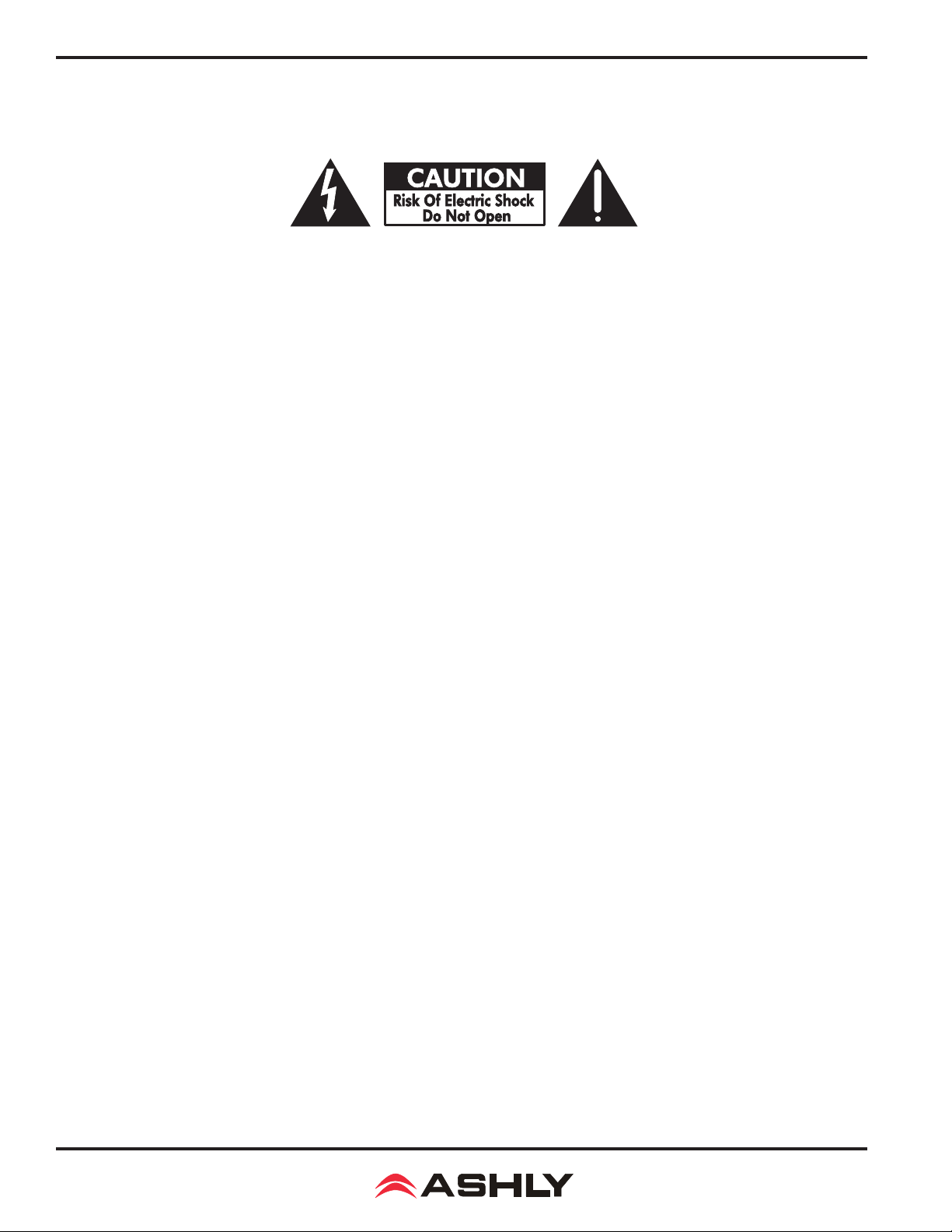
Operating Manual - ne24.24M Matrix Processor
Important Safety Instructions
Consignes de sécurité à lire attentivement
The lightning ash with arrowhead symbol, within an equilateral triangle, is intended to alert the
user to the presence of uninsulated “dangerous voltage” within the product’s enclosure that may
be of sufcient magnitude to constitute a risk of electric shock to persons. The exclamation point
within an equilateral triangle is intended to alert the user to the presence of important operating
and maintenance instructions in the literature accompanying the device
1. Read these instructions.
2. Keep these instructions.
3. Heed all warnings.
4. Follow all instructions.
5. To reduce the risk of re or electric shock, do not expose
this apparatus to rain or moisture.
6. Do not use this apparatus near water.
7. Clean only with dry cloth.
8. Do not block any ventilation openings. Install in
accordance with the manufacturer’s instructions.
9. Do not install near any heat sources such as radiators, heat
registers, stoves, or other apparatus (including ampliers)
that produce heat.
10. Do not defeat the safety purpose of the polarized or
grounding-type plug. A polarized plug has two blades
with one wider than the other. A grounding type plug has
two blades and a third grounding prong. The wide blade
or the third prong are provided for your safety. If the
provided plug does not t into your outlet, consult an
electrician for replacement of the obsolete outlet.
11. Protect the power cord from being walked on or pinched
particularly at plugs, convenience receptacles, and the
point where they exit from the apparatus.
12. Only use attachments/accessories specied by the
manufacturer.
13. Use only with the cart, stand, tripod, bracket, or table
specied by the manufacturer, or sold with the
apparatus. When a cart is used, use caution when
moving the cart/apparatus combination to avoid injury
from tip-over.
14. Unplug this apparatus during lightning storms or when
unused for long periods of time.
15. Refer all servicing to qualied service personnel.
Servicing is required when the apparatus has been
damaged in any way, such as power-supply cord or plug
is damaged, liquid has been spilled or objects have fallen
into the apparatus, the apparatus has been exposed to
rain or moisture, does not operate normally, or has been
dropped.
Le symbole de la èche dans un triangle équilateral symbolisant la foudre est prévu pour sensibiliser l’utilisateur à la présence de tension de voltage non isolée à l’intérieur de l’appareil.
Elle pourrait constituer un danger de risque de décharge électrique pour les utilisateurs. Le
point d’exclamation dans le triangle équilatérale alerte l’utilisateur de la présence de consignes
qu’il doit d’abord consulter avant d’utiliser l’appareil.
1. Lisez ces instructions.
2. Conservez ces instructions.
3. Observez les avertissements.
4. Suivez ces instructions.
5. Pour réduire le risque de feu ou la décharge électrique,
ne pas exposer cet appareil pour pleuvoir ou l’humidité.
6. Ne pas utiliser l’appareil près de l’eau.
7. Le nettoyer à l’aide d’un tissus sec.
8. Ne pas bloquer les ouvertures de ventilation, installer
selon les consignes du fabricant.
9. Eloigner des sources de chaleur tel: radiateurs,
fourneaux ou autres appareils qui produisent de la
chaleur.
10. Ne pas modier ou amputer le système de la mise à
terre. Une prise avec mise à terre comprend deux lames
dont une plus large ainsi qu’une mise à terre: ne pas la
couper ou la modier. Si la prise murale n’accepte pas
la che, consulter un électricien pour qu’il remplace la
prise désuète.
11. Protéger le cordon de secteur contre tous bris ou
pincement qui pourraient l’endommager, soit à la che
murale ou à l’appareil.
12. N’employer que les accessoires recommandés par le
fabricant.
13. N’utiliser qu’avec les systèmes de xation,chariots,
trépied ou autres, approuvés par le fabricant ou vendus
avec l’appareil.
14. Débrancher l’appareil lors des orages électriques ou si
inutilisé pendant une longue période de temps.
15. Un entretient effectué par un centre de service accrédité
est exigé si l’appareil a été endommagé de quelque
façon: si il a été exposé à la pluie,, l’humidité ou s’il ne
fonctionne pas normalement ou qu’il a été échappé.
FCC Compliance
This device complies with part 15 of the FCC Rules. Operation is subject to the following two conditions:
1. This device may not cause harmful interference
2. This device must accept any interference received, including interference that may cause undesired operation
Note: This equipment has been tested and found to comply with the limits for a Class B digital device, pursuant to part 15 of the FCC Rules. These limits are designed
to provide reasonable protection against harmful interference in both a commercial and residential installation. This equipment generates, uses and can radiate
radio frequency energy and, if not installed and used in accordance with the instructions, may cause harmful interference to radio communications. However,
there is no guarantee that interference will not occur in a particular installation. If this equipment does cause harmful interference to radio or television reception,
which can be determined by turning the equipment off and on, the user is encouraged to try to correct the interference by one or more of the following measures:
- Reorient or relocate the receiving antenna.
- Increase the separation between the equipment and receiver.
- Connect the equipment into an outlet on a circuit different from that to which the receiver is connected.
- Consult the dealer or an experienced radio/TV technician for help.
2
Page 3

Operating Manual - ne24.24M Matrix Processor
Table Of Contents
1 INTRODUCTION . . . . . . . . . . . . . . . . . . . . . . . . . . . . . . . . . . . . . . . . . . . . . . . . . . . . . . . . . . . . . . . . . . 4
2 UNPACKING . . . . . . . . . . . . . . . . . . . . . . . . . . . . . . . . . . . . . . . . . . . . . . . . . . . . . . . . . . . . . . . . . . . . . . .4
3 AC POWER REQUIREMENTS . . . . . . . . . . . . . . . . . . . . . . . . . . . . . . . . . . . . . . . . . . . . . . . . . . . . . .4
4 FRONT PANEL FEATURES . . . . . . . . . . . . . . . . . . . . . . . . . . . . . . . . . . . . . . . . . . . . . . . . . . . . . . . . .5
4.1 RS-232 Dataport . . . . . . . . . . . . . . . . . . . . . . . . . . . . . . . . . . . . . . . . . . . . . . . . . . . . . . . . . . . . . . . . .5
4.2 Com LED . . . . . . . . . . . . . . . . . . . . . . . . . . . . . . . . . . . . . . . . . . . . . . . . . . . . . . . . . . . . . . . . . . . . . .5
4.3 Preset Number . . . . . . . . . . . . . . . . . . . . . . . . . . . . . . . . . . . . . . . . . . . . . . . . . . . . . . . . . . . . . . . . . . .5
4.4 Main Input Channel LEDs . . . . . . . . . . . . . . . . . . . . . . . . . . . . . . . . . . . . . . . . . . . . . . . . . . . . . . . . .5
4.5 Main Output Channel LEDs . . . . . . . . . . . . . . . . . . . . . . . . . . . . . . . . . . . . . . . . . . . . . . . . . . . . . . . .5
4.6 Expansion Module LEDs . . . . . . . . . . . . . . . . . . . . . . . . . . . . . . . . . . . . . . . . . . . . . . . . . . . . . . . . . .5
5 REAR PANEL FEATURES . . . . . . . . . . . . . . . . . . . . . . . . . . . . . . . . . . . . . . . . . . . . . . . . . . . . . . . . . . .6
5.1 Input Connections . . . . . . . . . . . . . . . . . . . . . . . . . . . . . . . . . . . . . . . . . . . . . . . . . . . . . . . . . . . . . . . .6
5.2 Output Connections . . . . . . . . . . . . . . . . . . . . . . . . . . . . . . . . . . . . . . . . . . . . . . . . . . . . . . . . . . . . . . .6
5.3 Expansion Modules . . . . . . . . . . . . . . . . . . . . . . . . . . . . . . . . . . . . . . . . . . . . . . . . . . . . . . . . . . . . . . .6
5.4 Logic Inputs/Preset Recall. . . . . . . . . . . . . . . . . . . . . . . . . . . . . . . . . . . . . . . . . . . . . . . . . . . . . . . . . .6
5.5 Ethernet Control Jack . . . . . . . . . . . . . . . . . . . . . . . . . . . . . . . . . . . . . . . . . . . . . . . . . . . . . . . . . . . . .7
5.6 0-5V Remote Level Control . . . . . . . . . . . . . . . . . . . . . . . . . . . . . . . . . . . . . . . . . . . . . . . . . . . . . . . .7
5.7 RS-232 Dataport . . . . . . . . . . . . . . . . . . . . . . . . . . . . . . . . . . . . . . . . . . . . . . . . . . . . . . . . . . . . . . . . .7
5.8 Data In/Data Out Connection . . . . . . . . . . . . . . . . . . . . . . . . . . . . . . . . . . . . . . . . . . . . . . . . . . . . . . .7
5.9 Factory Reset Switch . . . . . . . . . . . . . . . . . . . . . . . . . . . . . . . . . . . . . . . . . . . . . . . . . . . . . . . . . . . . . .8
5.10 AC Inlet and Power Switch . . . . . . . . . . . . . . . . . . . . . . . . . . . . . . . . . . . . . . . . . . . . . . . . . . . . . . . .8
6 EXPANSION MODULE INSTALLATION . . . . . . . . . . . . . . . . . . . . . . . . . . . . . . . . . . . . . . . . . . . . . .8
7 PROTEAne SOFTWARE . . . . . . . . . . . . . . . . . . . . . . . . . . . . . . . . . . . . . . . . . . . . . . . . . . . . . . . . . . . . . .9
8 AUDIO FUNCTIONS . . . . . . . . . . . . . . . . . . . . . . . . . . . . . . . . . . . . . . . . . . . . . . . . . . . . . . . . . . . . . . .10
8.1 Input Audio Functions . . . . . . . . . . . . . . . . . . . . . . . . . . . . . . . . . . . . . . . . . . . . . . . . . . . . . . . . . . . .10
8.2 Output Audio Functions . . . . . . . . . . . . . . . . . . . . . . . . . . . . . . . . . . . . . . . . . . . . . . . . . . . . . . . . . .14
9 OTHER SOFTWARE FUNCTIONS . . . . . . . . . . . . . . . . . . . . . . . . . . . . . . . . . . . . . . . . . . . . . . . . . . .17
9.1 Device Options . . . . . . . . . . . . . . . . . . . . . . . . . . . . . . . . . . . . . . . . . . . . . . . . . . . . . . . . . . . . . . . . .17
9.2 Preset Options . . . . . . . . . . . . . . . . . . . . . . . . . . . . . . . . . . . . . . . . . . . . . . . . . . . . . . . . . . . . . . . . . .17
9.3 Copying Settings To Another Input Or Output . . . . . . . . . . . . . . . . . . . . . . . . . . . . . . . . . . . . . . . . .17
9.4 Security . . . . . . . . . . . . . . . . . . . . . . . . . . . . . . . . . . . . . . . . . . . . . . . . . . . . . . . . . . . . . . . . . . . . . . .17
9.5 Metering . . . . . . . . . . . . . . . . . . . . . . . . . . . . . . . . . . . . . . . . . . . . . . . . . . . . . . . . . . . . . . . . . . . . . .18
10 REMOTE CONTROL . . . . . . . . . . . . . . . . . . . . . . . . . . . . . . . . . . . . . . . . . . . . . . . . . . . . . . . . . . . . .18
10.1 WR-1 Volume Control . . . . . . . . . . . . . . . . . . . . . . . . . . . . . . . . . . . . . . . . . . . . . . . . . . . . . . . . . . .18
10.2 WR-1.5 Volume Control and Preset Recall . . . . . . . . . . . . . . . . . . . . . . . . . . . . . . . . . . . . . . . . . . .19
10.3 WR-2 Contact Closure Preset Recall . . . . . . . . . . . . . . . . . . . . . . . . . . . . . . . . . . . . . . . . . . . . . . .19
10.4 WR-5 Programmable Zone Controller . . . . . . . . . . . . . . . . . . . . . . . . . . . . . . . . . . . . . . . . . . . . . .20
10.5 neWR-5 Networked Programmable Zone Controller . . . . . . . . . . . . . . . . . . . . . . . . . . . . . . . . . . .21
10.6 RD-8C Remote Level Attenuator . . . . . . . . . . . . . . . . . . . . . . . . . . . . . . . . . . . . . . . . . . . . . . . . . .21
10.7 FR-8 and FR-16 Networked Programmable Fader Controllers . . . . . . . . . . . . . . . . . . . . . . . . . . .22
10.8 Ashly Remote Application for iPad® . . . . . . . . . . . . . . . . . . . . . . . . . . . . . . . . . . . . . . . . . . . . . . .22
11 GPO LOGIC OUTPUT . . . . . . . . . . . . . . . . . . . . . . . . . . . . . . . . . . . . . . . . . . . . . . . . . . . . . . . . . . . . .22
12 TROUBLESHOOTING TIPS . . . . . . . . . . . . . . . . . . . . . . . . . . . . . . . . . . . . . . . . . . . . . . . . . . . . . . .23
13 SPECIFICATIONS . . . . . . . . . . . . . . . . . . . . . . . . . . . . . . . . . . . . . . . . . . . . . . . . . . . . . . . . . . . . . . . .24
14 TYPICAL APPLICATIONS . . . . . . . . . . . . . . . . . . . . . . . . . . . . . . . . . . . . . . . . . . . . . . . . . . . . . . . .25
15 LIMITED WARRANTY . . . . . . . . . . . . . . . . . . . . . . . . . . . . . . . . . . . . . . . . . . . . . . . . . . . . . . . . . . .27
3
Page 4
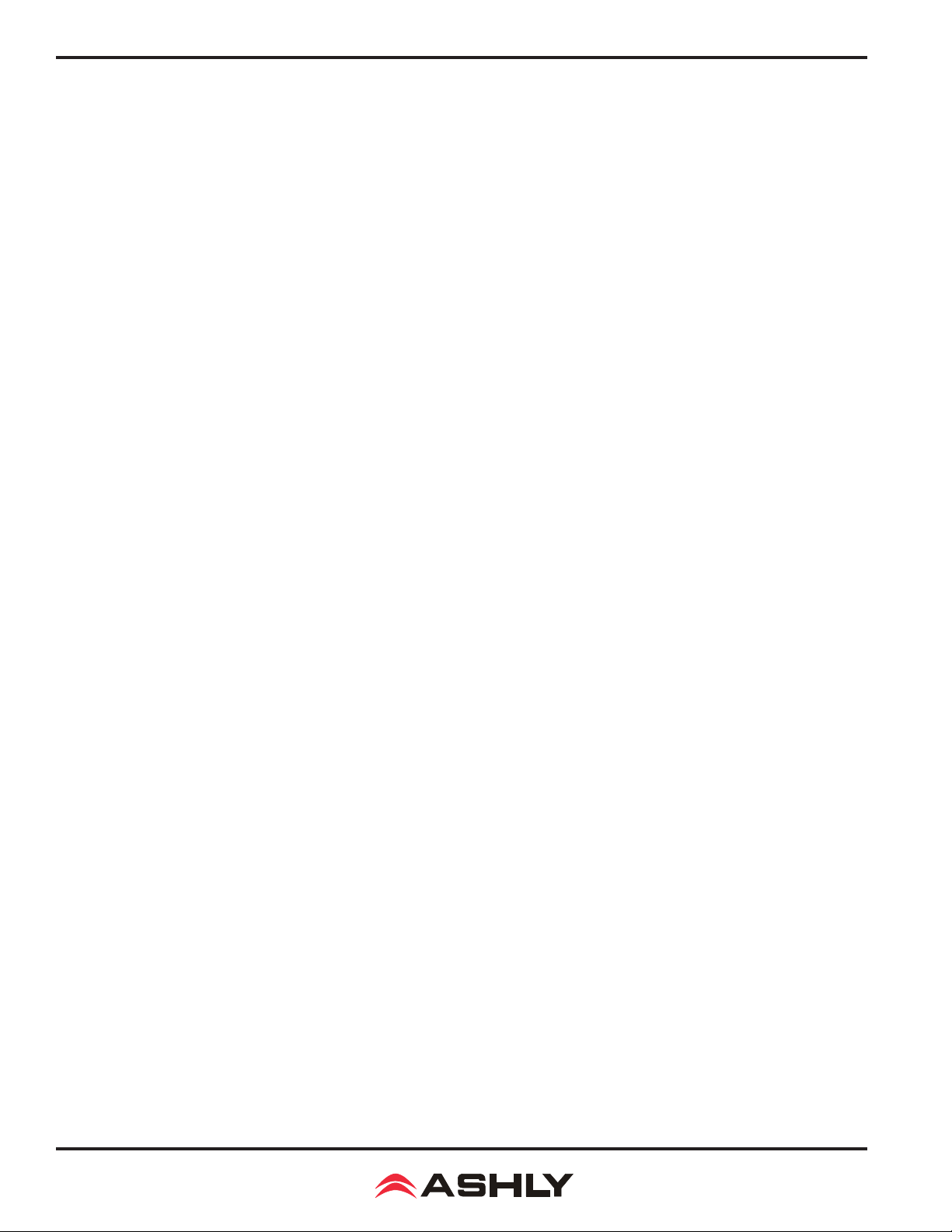
Operating Manual - ne24.24M Matrix Processor
1. INTRODUCTION
Thank you for your purchase of the Protea ne24.24M. The Protea ne24.24M Matrix Processor uses modular expansion
cards to provide up to twenty-four channels of audio matrixing and processing, along with provisions for remote control and
logic output. The base unit offers a four-input/four-output conguration. Each input and output expansion card has individual
DSP processing allowing expansion of the base unit’s total inputs or outputs four channels at a time. In addition, an eight channel general purpose logic control output expansion card is available for controlling lighting or AV equipment through the Protea
NE Software, or by recalling presets.
Expansion cards - Inputs, outputs, or a logic output card are easily installed in the eld without the need to reset
switches or reprogram the device.
Input channel processing blocks include: Mic Preamp with up to 60dB Gain, 48V Phantom Power and “Push to Talk”
switching, Input Level with Polarity, Passive potentiometer or active RD-8C Remote Level Control, Time Delay, Fifteen Band
Fully Parametric EQ, Noise Gate, Autoleveler, and Ducker.
Output channel processing blocks consist of a Cross Point Mixer, HPF/LPF, Delay, fteen EQ Filters, Gain, Remote
Level Control, and Limiter. The cross point mixer in the output section allows you to route any input to any output at any level
and mute any input at any output without affecting the input conguration. The HPF/LPF crossover section offers Bessel, Butterworth and Linkwitz-Riley lters with 12, 18, 24 and 48dB octave slopes.
Matrixing allows you to route any input to any output and control individual levels once they have been assigned.
Fixed path architecture and extensive processing power per channel will reduce the amount of time it takes to set up the system.
Programming requires Ashly’s Protea NE Software on a Windows PC using a standard 10/100BASE-T ethernet connection. Note: Protea NE Software will not work over RS-232, that is used for non-ethernet systems only.
Connectors are euroblock for all audio inputs and outputs, eight Logic Inputs for preset recall, eight channels of remote
DC level control, and a data connection for Ashly’s WR-5 active remote. Ethernet uses an RJ45 connector, while RS-232 uses
a Dsub 9 female.
2. UNPACKING
As a part of our system of quality control, every Ashly product is carefully inspected before leaving the factory to
ensure awless appearance. After unpacking, please inspect for any physical damage. Save the shipping carton and all packing
materials , as they were carefully designed to reduce to minimum the possibility of transportation damage should the unit again
require packing and shipping. In the event that damage has occurred, immediately notify your dealer so that a written claim to
cover the damages can be initiated. The right to any claim against a public carrier can be forfeited if the carrier is not notied
promptly and if the shipping carton and packing materials are not available for inspection by the carrier. Save all packing materials until the claim has been settled.
3. AC POWER REQUIREMENTS
Note: The AC power switch for model ne24.24M is on the back panel. The Protea ne24.24M uses a universal input
power supply which will accept any line voltage from 90VAC to 240VAC, 50-60Hz. A standard IEC-320 grounded AC inlet
is provided on the rear panel to accept the detachable power cord. Never remove the AC earth ground connection to the
ne24.24M. In the event of fuse failure, refer the product to a qualied service technician for fuse replacement, replacing only
with the same type and rating fuse.
WARNING: THIS APPARATUS MUST BE EARTH GROUNDED
THROUGH THE SUPPLIED POWER LINE CORD
4
Page 5
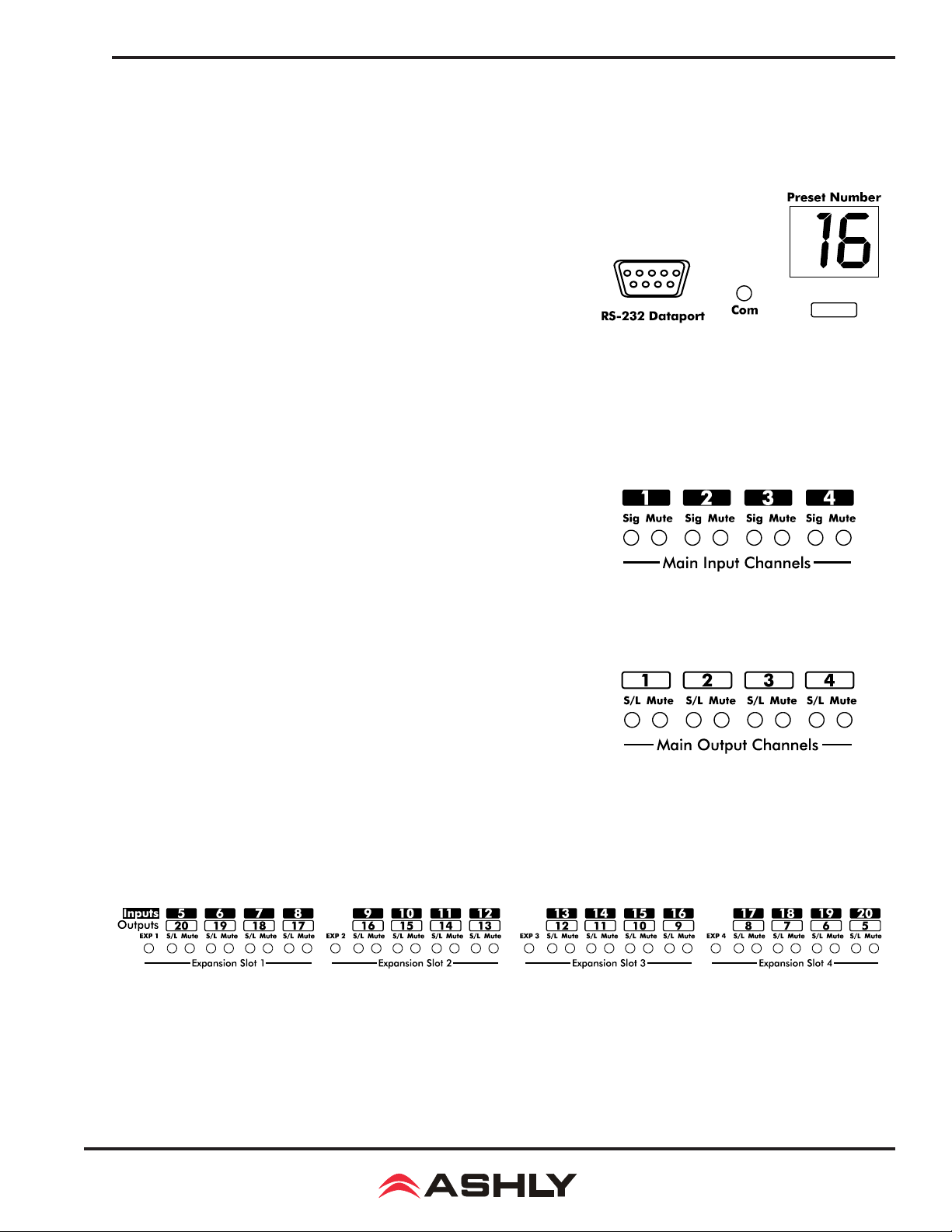
Operating Manual - ne24.24M Matrix Processor
4. FRONT PANEL FEATURES
4.1 RS-232 Dataport
The ne24.24M has two RS-232 dataports wired in parallel, one on
the front panel and one on the back, for connecting to non-ethernet control
hardware. Protea NE Software does not work over RS-232.
4.2 Com LED
This green LED lights for a few seconds whenever there is communication activity to the unit from a host PC. It is also used to respond
to an "identify device" command from NE software.
4.3 Preset Number
This displays the current preset number (1-31). The switch can be
disabled from software. To select a new preset, press and hold the switch
until the desired preset number is displayed. When the preset button is
released, the new preset is loaded. This display is also used to indicate
rmware revision during start-up, and status during factory reset.
4.4 Main Input Channel LEDs
The ne24.24M base unit has four xed input channels. Each input
channel’s two color Sig LED indicates input signal level of -20dB (green),
or +20dB clip (red) respectively. The Sig LEDs detect signal levels after
any gain adjustments are made within the ne24.24M preamp section. The
red input mute LED becomes lit when an input channel is muted through
software or remote control.
4.5 Main Output Channel LEDs
The four xed output channels on the ne24.24M have three color
LEDs to indicate signal, limiter threshold, and clip. The green signal LED
indicates -20dB output level. The amber limiter threshold LED depends on
settings established within Protea System Software, and, assuming the limiter
is active, indicates that sufcient signal level has been reached for the limiter to
begin the process of gain reduction. Clipping occurs at +20dB and is indicated
by a red LED. The red output mute LED becomes lit when an output channel
is muted through software or remote control.
4.6 Expansion Module LEDs
The ne24.24M is expandable by adding up to 16 additional inputs or outputs. Expansion modules of four inputs or
four outputs each can be eld installed by a qualied service technician. If an expansion card slot has been lled, its respective
amber LED (EXP 1, EXP 2, etc.) is automatically lit. The LED indicators on unused expansion slots do not light.
5
Page 6
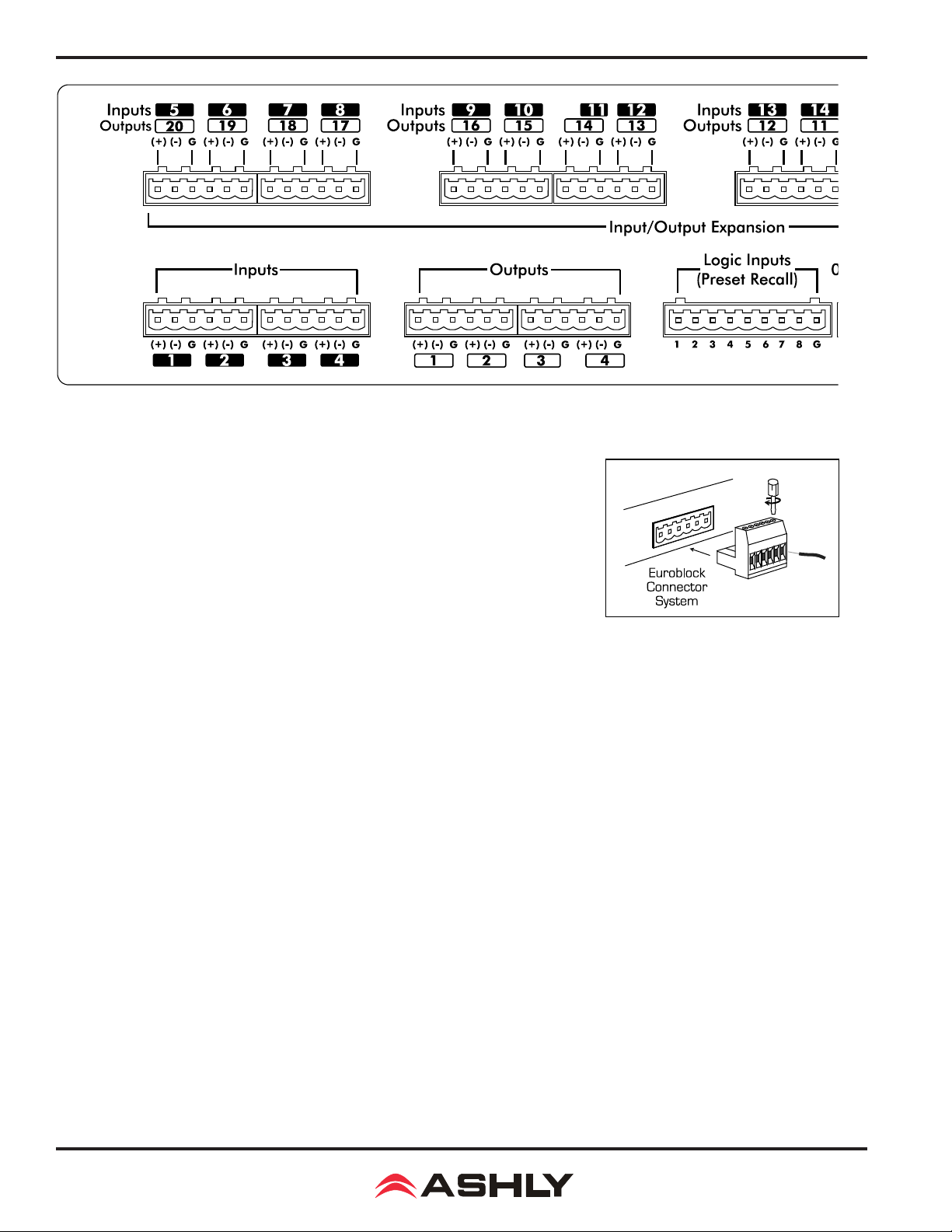
Operating Manual - ne24.24M Matrix Processor
5. REAR PANEL FEATURES
5.1 Input Connections
Balanced input signals are connected to the ne24.24M using the included
euroblock connector. A at blade screwdriver is required to connect a stripped wire
lead to the external connector piece, which is then inserted into the rear panel Euro
Block receptacle. It is important that both (+) and (-) inputs are properly terminated
or signal loss and noise may result. In other words, if an unbalanced input signal is
used, connect the signal to the (+) input, and connect the ground wire to both the (-)
and ground connection.
5.2 Output Connections
Like the inputs, output connections are made using the included euroblock connector. All outputs are servo balanced,
and may be wired balanced or unbalanced. For unbalanced output connections, use (+) and ground and tie (-) to ground.
5.3 Expansion Modules
The ne24.24M base model is expandable by up to 16 additional inputs or outputs, as well as a single module card used
for eight general purpose logic outputs (GPO). Expansion modules of four inputs or four outputs each can be installed in any
expansion slot. Input expansion modules use green euroblock connectors, while output expansion modules use black connectors. Removable metal plates cover unused expansion slots on the back panel. The optional Logic Output card (GPO) is used
to drive preset controlled relays or another device’s logic control inputs. The GPO comes with a function and wiring sticker
which must be placed on the ne24.24M back panel above the Input/Output slot where the GPO option is installed. Only one
GPO can be installed in a ne24.24M.
5.4 Logic Inputs (Preset Recall)
There are no user controls on the ne24.24M, making it ideal for permanent installations where security is an issue.
There may be times, however, where real time variables require changes in system settings, such as EQ, gain, and delay settings
changing when a room size changes. For these types of changes, the ne24.24M offers the ability to recall up to eight different
presets, or switch other events such as a mic input “push to talk” using contact closures. Contact closures are nothing more than
external, user installed switches that, when closed, recall a previously dened preset which applies changes to the settings of
all inputs and outputs. The switches can be anything from a rotary switch on a control room panel, to automatic door sensors
scattered throughout a conference center, to a microphone key switch, etc. Contact closures allow for exibility while maintaining a high degree of system security.
6
Page 7
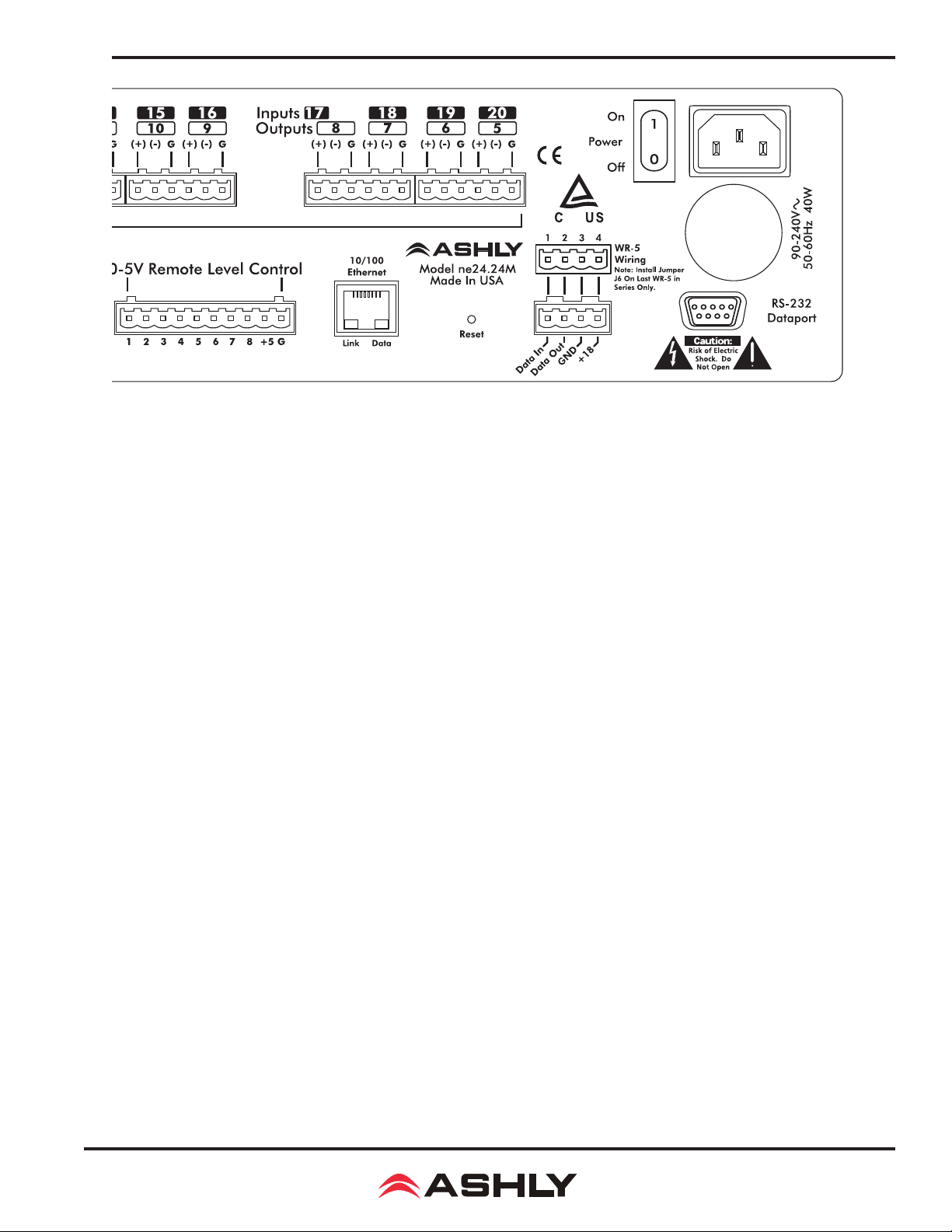
Operating Manual - ne24.24M Matrix Processor
To use contact closure switching, up to eight presets (1-8) must rst be dened according to the needs of the installation.
To use the mic input “Push To Talk” feature, select the “Push To Talk Mic” checkbox in the Protea NE Software’s mic preamp
dialog box and assign it a logic input pin. The preset recall feature for that contact closure is then deactivated. Switches are
to be congured so that closing the switch contact triggers the preset recall event. It doesn’t matter if the switch is momentary
or latching, the only thing that triggers the event is the transition from open to closed for a given circuit. Closing a circuit will
automatically override any previously recalled presets. Up to eight switches can be used, with all switches sharing a common
ground connection. The number below the nine pin Euro Block contact closure connector equals the number of the preset which
will be recalled when that switch is closed. Always use the ne24.24M contact closure ground for contact closure switches. Do
not connect the ne24.24M contact closure ground to any other external grounds.
5.5 10/100 Ethernet Control Jack
Use this RJ-45 jack to connect directly to a computer or to a 10/100 Base-T ethernet network using Protea NE Software
for access to the comprehensive suite of device setup, audio controls, and monitoring functions.
5.6 0-5V Remote Level Control
Any of the inputs or outputs on the ne24.24M can have their levels remotely controlled through this simple DC control
port. Use the provided +5VDC and Ground (pins 9 and 10), along with a potentiometer, switched resistor network, or relay (for
muting), to return a DC voltage to the desired input or output control pin. Using Protea NE Software, each remote level control
pin can be assigned any combination of inputs or outputs to create up to eight remote control groups (see sec 11.1). The remote
level control can only attenuate the signal, it can not provide gain, so properly set up the gain structure within the ne24.24M
before using remote level control. +5V on any control pin has no attenuating effect, while 0V referenced to the connector ground
fully attenuates the signal. Do not connect the remote level control ground to any other external grounds.
5.7 RS-232 Dataport
The ne24.24M has two RS-232 dataports, wired in parallel, with one on the front panel and one on the back, for connecting to a computer for AMX, Crestron, or other third party non-ethernet controllers. Control data for the this jack uses the
RS-232 protocol, and does not support the MIDI baud rate. Supported baud rates are 9600bps and 38,400bps. Protea NE
Software will not work using RS-232, use ethernet instead.
5.8 Data In/Data Out Connection
The Data In and Out connectors are used for connecting the ne24.24M to the Ashly WR-5 programmable remote controller or the RD-8C level controller.
7
Page 8
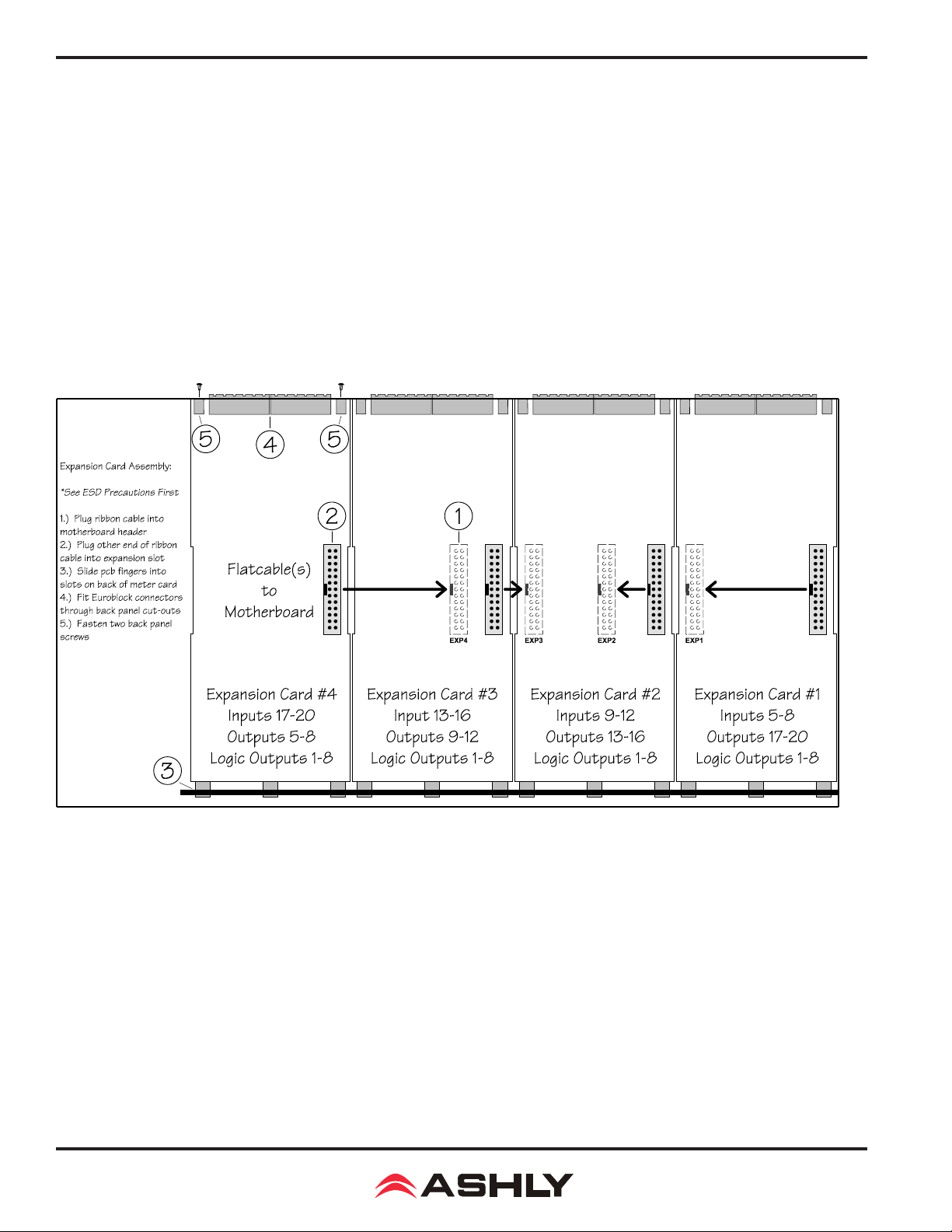
Operating Manual - ne24.24M Matrix Processor
5.9 Factory Reset Switch
Factory reset is used to clear all user dened preset names and control values and reset them to their original factory
settings. Factory reset to the ne24.24M is accomplished by pressing and holding a recessed switch on the back panel during
power up. The switch is found in a small hole labelled “Reset”. There is a 10 second countdown in the front panel LED display
to indicate a factory reset is about to occur. Releasing the switch or shutting off power at any time during the countdown will
stop the factory reset from occurring. At the end of the countdown, the letters “Fr” ash in the display for about 20 seconds
until factory reset is complete. In addition to resetting all presets to factory default, any password or security settings will be
lost when a factory reset is performed.
5.10 AC Inlet and Power Switch
A detachable AC power cord is used on the ne24.24M. Since the internal universal power supply works from 90 to 240
VAC 50-60Hz, the only change necessary for use with a different AC mains connection is the appropriate AC power cord. The
AC power switch is found on the back of the unit.
6. EXPANSION MODULE INSTALLATION
The Ashly ne24.24M can be ordered from the factory with expansion modules pre-installed to suit the application, or
as a 4 x 4 base unit. Should the need arise to add input or output capacity at a later time, as well as logic output function, ad-
ditional modules can be purchased and easily installed in the eld. There are a total of four expansion slots available, and each
slot accepts either an input, an output, or a logic output module (GPO). The ne24.24M as well as Protea NE Software autodetect
if a slot has been lled, and whether it is an input, output, or logic output. The software interface automatically updates to reect
the current ne24.24M expansion slot conguration. The logic output expansion module can be installed into any slot, however
only one logic output module can be installed. Please note that while eld installation is not complicated, there is a risk of ESD
(electrostatic discharge) damage to circuit board components if the board is improperly handled.
To install an additional expansion module, refer the following procedure to a qualied service technician:
1.) Remove AC power cord from back of unit and place unit on grounded work surface.
2.) Remove the seven top cover screws and remove cover. Remove expansion slot covers from back panel.
3.) Discharge any personal static by touching a grounded object. Carefully remove the new expansion card and at
cable from the ESD protective bag.
8
Page 9
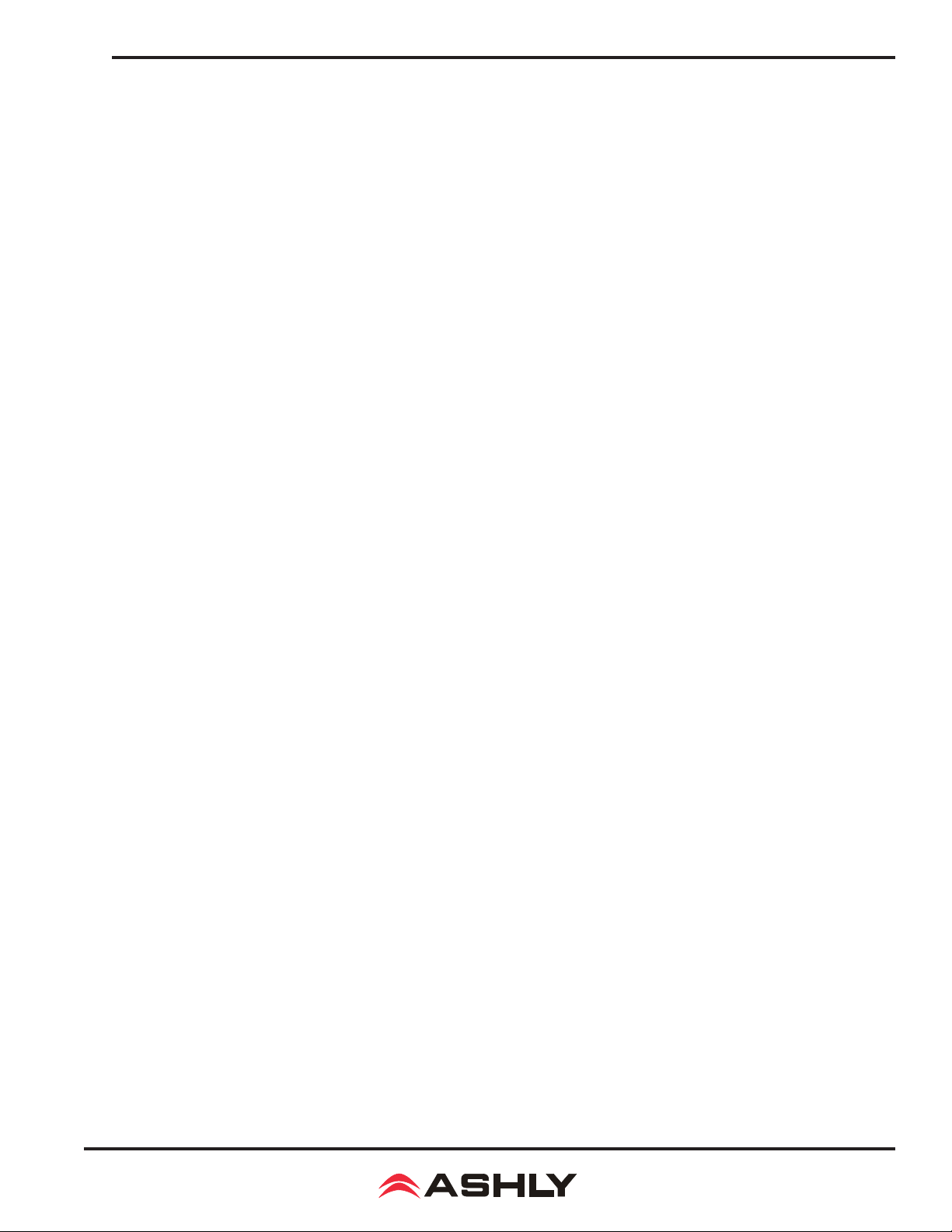
Operating Manual - ne24.24M Matrix Processor
4.) Follow the instructions in the above drawing for installing expansion modules. Ashly recommends placing input
expansion modules starting with EXP1, and placing output expansion modules starting from EXP 4 and working backwards.
This way input and output channels are continuously numbered up from channel 1.
6.) In some cases it may be necessary to remove an existing expansion card before installing a new adjacent one. Certain
motherboard atcable headers may be inaccessible with modules installed above them.
7.) Make sure all hardware is secure, then replace top cover.
For further information on expansion module assembly or proper ESD protection, please contact the Ashly service
department at 1-800-828-6308.
7. PROTEAne SOFTWARE
Load the software
Ashly Proteane software is included on a CD with each unit. Check the Ashly web site at www.ashly.com to verify
that you are installing the latest software release. Autorun will launch the application<ProteaSystemSoftwareNE> to install the
Protea software. A note about rewalls: When running Protea NE software on a PC for the rst time, Windows will prompt the
user to allow the software through any active rewalls. Allow this. Once the software is properly installed, Windows must be
congured to permanently allow a rewall exemption for Proteane software.
Connect to Ethernet
The Ethernet control connection is made using an RJ-45 terminated eight conductor cable connected directly to a
computer or indirectly over a standard 10/100M Ethernet network. Maximum cable distance for Ethernet is 100 meters from
the nearest hub or switch for copper twisted pair CAT5 cable. For more detailed information about the proper implementation
of an ethernet network, review one of the many comprehensive Ethernet networking guides available on the internet.
Identify the processor in software
Once the software is loaded to the computer and an Ethernet connection has been made to the NE processor, all Ashly
NE products installed on that network will be automatically detected and shown in the active device listing on the left side of
the Protea software startup canvas. In addition to detecting which models are currently online, any factory installed options are
also detected and the software control surface for the new NE product automatically displays available controls for the options
present. Note: In the event of multiple processors of the same model on the network, the user can nd a single physical unit by
right clicking over the unit’s name in the drop down menu or picture on the canvas, and then click <Identify>, which will ash
the Com LED on that unit’s face panel for two seconds.
The software scans for active NE devices on power-up, but the user can manually scan at any time as well with <Scan
For Devices> at the bottom of the network NE device listing. Also, all NE devices continuously broadcast their availability to
the software. All currently connected and active NE products are highlighted in green, while NE products which may be or have
been formerly installed but are currently off-line or unavailable show up in red. Individual NE products can be dragged onto
the project canvas to simulate physical rack installation groups, but editing each product can be done from either the product
list or the canvas.
Proteane software project canvas
The project canvas is used to visually represent and control a xed physical sound system installation, and can display
any networked Ashly NE processors, ampliers, and remotes used in that system. The user can also place an assortment of
isolated control objects such as level faders, single LEDs, meter bars, etc, and map them to specic product functions within
that project. Once a control object is placed, right click on it to bring up its properties. Lines, rectangles, text, even image les
can be added to create a custom virtual control screen along with the NE devices and individual control objects. To see all
available canvas tools, right click anywhere over open canvas. Checking <Design Mode> allows placed objects to be moved
around, while unchecking <Design Mode> locks objects in place.
9
Page 10

Operating Manual - ne24.24M Matrix Processor
8. AUDIO FUNCTIONS
8.1 Input Functions
Editing of audio controls is done primarily in Protea System Software. Input and output expansion cards are autode-
tected, and the software automatically updates to display the current ne24.24M status. Note: Accidental, potentially destructive
loudspeaker damage can occur when abrupt changes are made to EQ, lter, or level controls, so plan carefully before making
radical changes to a live sound system. The following functions are available on all inputs; Mute, Preamp Gain, Signal Generator, Input Gain, Delay, EQ, Noise Gate, Autoleveler, Ducker, and Matrix Routing.
8.1a Input Mute
This turns off the input channel without changing gain settings. When an input channel is muted, that channel’s red
mute LED on the face panel is lit.
8.1b Input Preamp
This determines the up-front analog gain to an input signal. A good rule of thumb is to
allow 20dB of headroom above the nominal input signal level. Clipping occurs at +20dBu, so a
microphone nominally generating a -40dBu signal should have +40dB of gain, a 0dBu line level
input would be set to 0dB gain, etc.
8.1c Phantom Power
+48V Phantom power for condenser microphones can be provided to individual channels
by checking the <+48V Phantom Power> box in the preamp block for a given channel.
8.1d Push To Talk Mic
This check box and drop down menu selects the back panel logic input to serve as a
contact closure input channel engage.
8.1e Signal Generator
A selectable 0dBu white or pink noise generator is available just before the input meters
and input gain tool. If the signal generator is enabled (uncheck the bypass button), the noise gate for that input is disabled.
8.1f Input Gain
Different from the Preamp block, input Gain adjusts signal level from +12dB
to Off. Due to limitations within the graphical interface, ne tuning gain settings in
0.1dB steps is accomplished using the <up/down arrows> on the keyboard. Changes of
3dB are quickly accomplished using <PageUp/PageDown> buttons. To instantly return
a gain setting to 0dB, press <Ctrl + click>.
8.1g Input Delay
In large installations or
outdoor venues there are often
many speakers in various locations to get the best coverage
possible. Since sound travels
relatively slow through air (1130
ft/s at 20 deg. C), multiple loudspeaker locations can create a
situation where the original audio
signal, simultaneously leaving all
loudspeakers, arrives at a single
point in the venue at several different times. Needless to say this
causes problems, and what may
10
Page 11

Operating Manual - ne24.24M Matrix Processor
be crystal clear sound directly in front of any one loudspeaker can be unintelligible at the farther reaches of the venue with direct
line-of-sound to multiple loudspeaker sources.
The solution is to delay the audio signal to the loudspeakers located further away from the primary source, so that
sound comes out of the distant loudspeakers at the exact time that sound from the main loudspeakers arrives. Within the Protea
ne24.24M, up to 682 milliseconds of time delay are available on each input channel, allowing secondary loudspeakers to be
time aligned with the primary speakers up to 771 feet (235m) away. Set the TEMP text box to the current air temperature to get
the most accurate display of delay distance.
Fine tuning delay settings is accomplished using the <up/down arrows> on the keyboard. Course changes of 1mS are
quickly accomplished using <PageUp/PageDown> buttons.
8.1h Input EQ
The Protea ne24.24M input EQ section offers 15 custom
lters per input. Types of lters available for each band include
parametric, 1st order and 2nd order low shelf, 1st order and 2nd
order high shelf, and all-pass.
Shelving EQ lters: 1st order lters use a gentle 6dB
per octave slope, while 2nd order lters use a 12dB per octave
slope for a more pronounced boost or cut. All shelving lters
have a boost/cut range of +/-15dB. Low shelving lters have a
frequency range from 20Hz through 2kHz, and the high shelv-
ing lters range from 3.886kHz through 20kHz. Shelving lters
are most useful as broad tone controls to boost or cut the high
end or low end of an audio signal’s frequency content. Because
they affect a wider spectrum of audio, they are not as suitable for
feedback control as parametric lters. Course and ne tuning of
shelving lters can be performed using <page up/page down>
and the <up/ down arrows> on the keyboard.
Parametric EQ lters: These are peak lters with the
ability to control boost or cut, frequency center, and bandwidth,
also called “Q” for this type of lter. Think of one band of
parametric EQ as a single graphic equalizer fader except that
the frequency is variable, not xed, and that the bandwidth, or
how “wide” the lter affects the frequency spectrum at the center
frequency, is completely variable. The smaller the bandwidth
(higher Q), the less the audio signal on either side
of the frequency center is boost or cut, whereas
a larger “wider” bandwidth (lower Q) produces
an audible change to the overall tone of a signal.
Parametric lters are best used to hunt down and
eliminate problem feedback frequencies, add or
remove a characteristic “hot spot” from microphones, or clean up room resonance situations. It
is well worth the time becoming procient with
parametric EQ lters, as they offer the best solu-
tion to many EQ problems.
11
Page 12

Operating Manual - ne24.24M Matrix Processor
Protea ne24.24M parametric lters have a boost/cut range of +15dB to -30dB. There is more cut than boost because one
of the more common uses for parametric lters is to dramatically cut, or “notch out”, very narrow frequencies (low bandwidth)
in order to eliminate system feedback problems. Every parametric EQ lter has a center frequency. The factory default is 1kHz,
but each lter is adjustable from 20Hz to 20kHz in 1Hz steps. Carefully sweeping a narrow bandwidth lter through a problem
feedback area, with just a slight boost, is a quick way to nd the exact frequency causing feedback trouble. Once the offensive
frequency has been found, cut the lter’s level, and then adjust the bandwidth as narrow as possible while still eliminating the
feedback problem. Bandwidth is adjustable from about 1/64 octave to four octaves, and the lower the bandwidth (higher Q), the
less audible the lter action will be. Finding the problem frequency is relatively easy, but nding the best combination of cut
and bandwidth takes a little practice. Again, it is well worth the time getting comfortable with the notching procedure, so that
problems can be quickly addressed with a sufcient but minimal amount of corrective EQ.
All Pass lters: All pass lters have no effect on frequency amplitude, but rather are used to adjust the phase response
of the signal at a given frequency, and are often used in conjunction with a frequency-domain lter to correct phase changes.
At low frequencies, there is 0 degree phase shift, at the All Pass lter center frequency there is -180 degrees of phase shift, and
at high frequencies there is -360 degrees of phase shift. Each input channel has an EQ On/Off button for all lters, and in turn
each lter band has its own bypass button. The Flatten Curve function returns all lters to 0dB, but preserves the frequency and
bandwidth of any used lters.
8.1i Noise Gate
Noise gates are used to minimize unwanted or ambient low level signal
from an individual mic input. THRESHOLD is the level above which an input
signal will pass through, and below which its signal is turned off. RANGE is
the amount of attenuation in dB which the noise gate attenuates the signal when
the gate is off. ATTACK and RELEASE control the time characteristics of the
gating action. Attack sets the amount of time it takes for the gate to open or
gated signal to turn on. Release sets the time required for the gate to close back
up when the input signal falls below threshold.
8.1j Autoleveler
An Autoleveler is a dynamics
processor used to automatically boost
or cut a signal to a user dened target
level. TARGET LEVEL is the primary
setting in an autoleveler, as it determines
the desired constant level to which an
input is boost or cut. Both basic mode
and advanced mode utilize the target
level control, but basic mode simplies
setup. In BASIC MODE, target level, action, and maximum gain are the available controls. ACTION is selectable to gentle, normal, or aggressive, and automatically adjusts
the following controls found in advanced mode:
Action Ratio Hold Time Gain Incr. Rate Gain Dec. Rate
Aggressive 10:1 0 Sec 20ms/dB 5 ms/dB
Normal 4:1 1 Sec 50ms/dB 10 ms/dB
Gentle 2:1 2 Sec 100ms/dB 20 ms/dB
MAXIMUM GAIN controls the threshold below target using the following
formula:
Thr = Max Gain / (1/Ratio - 1)
In ADVANCED MODE, THRESHOLD BELOW TARGET determines the input
signal level relative to the target level, above which the autoleveler increases gain, and below which no action is taken. RATIO
is dened as the relationship of input level change in dB to output level change in dB. It is a measure of how aggressively the
autoleveler changes the gain to maintain a constant output target level. GAIN INCREASE RATE and GAIN DECREASE RATE
are used to prevent sudden, choppy sounding level changes to an input signal having a wide dynamic range. HOLD TIME is
12
Page 13

Operating Manual - ne24.24M Matrix Processor
used in conjunction with gain change rate, and is dened as the time after the input signal falls below the threshold during which
the autoleveler’s gain is held constant before it returns to unity gain. The purpose is to reduce the amount of gain “chatter” and
abrupt signal cutoff when the input signal is hovering around the threshold level. Advanced settings which are different than
the three Basic action settings results in a USER DEFINED display in the basic action control.
8.1k Ducker
A Ducker is used to attenuate the level of selected input channels when one or more
“Trigger” inputs have signal present. Input channels can be set to one of four ducker modes:
1.) BYPASS - no ducking action applies.
2.) DUCKED PROGRAM - signal present on other “Trigger” selected input chan-
nels act to attenuate this input channel.
3.) LOW PRIORITY TRIGGER - signal present on this input channel attenuates
all other inputs set to “Ducked Program”.
4.) HIGH PRIORITY TRIGGER - signal present on this input channel fully attenuates all other inputs set to “Ducked Program”, as well as all other channels set to “Low
Priority Trigger”.
5.) FILIBUSTER - signal present on this channel fully attenuates all other channels
until the signal drops below its threshold to allow other channels to come on.
TRIGGER THRESHOLD determines the signal level on a trigger input at which
point the ducked program is attenuated. DUCKING DEPTH determines how much attenuation is applied to input channels set up as ducked program.
DUCKING RELEASE determines the rate at which the attenuation returns to 0dB
after the trigger input signal has stopped.
8.1l Matrix Routing
Any input channel can be routed to any or all output channels, likewise any output channel can have as its source any or
all inputs, limited only by the installed capacity of input or output expansion modules. To route an input to an output, click and
drag from the input connect box to the desired output connect box (click and drag routing works in both directions). To delete
a connection, click on the connect line and press <Delete> on the keyboard, or right click on the connection line for the delete
prompt. To quickly perform multiple routing connections or disconnections to the current input channel, hold <Ctrl> and click
on desired individual output channel connect boxes to toggle them on or off. Anytime a connection is made, the corresponding
output mixer level is set to “-inf”, (off).
8.1m Input Remote Level Control
Each input channel can be remotely attenuated
through the back panel 0-5V Remote Level Control pins in
conjunction with the Ashly WR-1, WR-1.5, or by an Ashly
RD-8C active remote attenuator connected to the 4-pin data
connector on the back. The Remote Level Controls dialogue
box then allows arbitrary assignment of the remote’s attenuator
channels to the ne24.24M’s audio channel.
13
Page 14

Operating Manual - ne24.24M Matrix Processor
Output Functions
8.2 Output Audio Functions
The following functions are available on all outputs: Mixer, High Pass/Low
Pass Filter, Delay, EQ, Gain, Limiter, and Mute.
8.2a Output Matrix Mixer (Input Mixer)
Output channels can have any or all inputs as sources, and the output matrix
mixer allows the level of each connected input to be adjusted in the “matrix mix” to
each output. Note that for a given output, unlinked inputs are disabled in the mixer.
Adjustment range is from +12dB to off. To set a level control to unity (0) within the
matrix mixer, select an input level control by clicking on it and pressing <ctrl> +
<click> on the level adjustment control. Individual input channels in the matrix mixer
can be muted independently from the main input or output mute blocks. An RD-8C
can be installed to remotely control the input levels for this ne24.24M output, if the
"Assign RD-8C" box is checked. Note: Only one RD-8C can be used per ne24.24M.
Ducking at the mixer can be enabled here as well.
8.2b Hpf/Lpf - Crossover
Bandpass or crossover functions on the Protea ne24.24M are available only on
the output channels. Every channel’s crossover consists of a high pass lter (HPF) and
a low pass lter (LPF), along with the frequencies and lter types used. Each output’s
crossover section is essentially a bandpass lter, making it necessary for the user to map
out ahead of time which outputs will be used for the various frequency bands, and set the overlapping lter frequencies and types
accordingly. Note: The High Pass Filter determines the lower frequency limit of the signal, while the Low Pass Filter determines the
upper frequency limit. Be careful not to accidentally send low frequency signals to high frequency drivers. Check the loudspeaker
specications to determine a safe operating
frequency range. The
frequency range for the
high pass lter (HPF) is
20Hz to 20kHz, with
an option to turn the
lter off at the low end
of the frequency selection. The low pass
lter (LPF) offers the
same frequency range,
with the “off” option
at the high end of the
frequency selection.
There are eleven types
of filters available in
the crossover section,
each suited to a specic
preference or purpose.
The slope of each lter type is dened by
the rst characters in
the filter type, 12dB,
18dB, 24dB, or 48dB
per octave.
14
Page 15

Operating Manual - ne24.24M Matrix Processor
The steeper the slope, the more abruptly the “edges” of the pass band will drop off. There is no best lter slope for
every application, so experiment to see which one sounds most pleasing in a specic system. The Ashly default crossover l-
ter is 24dB/octave Linkwitz-Riley, but of course they can be changed to suit the application. In addition to the frequency and
slope, crossover lters can be selected as having Butterworth, Bessel, or Linkwitz- Riley response. These refer to the shape of
a lter’s slope at the cut-off frequency, affecting the way two adjacent pass bands interact at the crossover point. 24dB/octave
Linkwitz-Riley lters produce a at transition through the crossover region, assuming both overlapping lters are set to the same
frequency, slope, and response type. 24dB/oct Linkwitz- Riley lters are the industry standard, the easiest to use, and the lter
type recommended by Ashly. Other lter types are available, but may require polarity switching or other adjustments for proper
results. The following paragraphs offer a summary of the three lter types as used in the ne24.24M crossovers.
Butterworth
Butterworth lters individually are always -3dB at the displayed crossover frequency and are used because they have
a “maximally at” passband and sharpest transition to the stopband. When a Butterworth HPF and LPF of the same crossover
frequency are summed, the combined response is always +3dB. With 12dB per octave Butterworth crossover lters, one of the
outputs must be inverted or else the combined response will result in a large notch at the crossover frequency.
Bessel
These lters, as implemented on the ne24.24M, are always -3dB at the displayed crossover frequency. Bessel lters
are used because they have a maximally at group delay. Stated another way, Bessel lters have the most linear phase response.
When a Bessel HPF and LPF of the same crossover frequency are summed, the combined response is +3dB for 12dB/oct, 18dB/
oct, and 48dB/oct Bessel lters, and -2dB for 24dB/oct Bessel lters. One of the outputs must be inverted when using either
12dB/oct or 18dB/oct Bessel crossover lters or else the combined response will have a large notch.
Linkwitz-Riley
The 12 dB/oct, 24dB/oct, an 48dB/oct Linkwitz-Riley lters individually are always -6dB at the displayed crossover
frequency, however the 18dB/oct Linkwitz lters individually are always -3dB at the displayed crossover frequency. The reason
for this is that Linkwitz-Riley lters are dened in terms of performance criterion on the summing of two adjacent crossover
HPF and LPF lters, rather than dened in terms of the pole-zero characteristics of individual lters. The 18dB/oct LinkwitzRiley individually are 18dB/oct Butterworth lters in that they have Butterworth polezero characteristics and also satisfy the
criterion for Linkwitz-Riley lters. When a Linkwitz-Riley HPF and LPF of the same crossover frequency are summed, the
combined response is always at. With 12dB/oct Linkwitz-Riley crossover lters, one of the outputs must be inverted or else
the combined response will have a large notch at the crossover frequency.
8.2c Output Delay
Output delay can be used to time align discrete drivers within a cabinet or
cluster using short delay times, or align multiple drivers in different locations using
longer delay times. The following example illustrates a use of short delay to time align
speakers within a group: A typical three way speaker cluster has low end, midrange,
and high frequency drivers all located near one another. The different drivers for each
frequency band are not necessarily the same physical depth with respect to the front of
the loudspeaker cluster, so there exists the problem of the same signals (at the crossover points) arriving at the cluster “wavefront” at different times, creating undesirable
wave interaction such as frequency peaks or cancellation. The solution in this case,
rather than xing the frequency anomalies with EQ, is to slightly delay the signal to
the drivers closest to the cluster front. Using the location of the driver diaphragm
farthest back as a reference point, measure the distance to other drivers in the cluster,
and set the output delay for each accordingly, with the driver diaphragm closest to the
front getting the longest delay and the driver at the very back getting no delay at all.
The minimum adjustment is 0.02 milliseconds, or about 1/4 inch. When appropriate,
always time align the loudspeakers before applying EQ to the outputs of the ne24.24M.
15
Page 16

Operating Manual - ne24.24M Matrix Processor
8.2d Output EQ
The Protea ne24.24M Output EQ section is the same as the input EQ, with the exception of the ability to view the
combined effect of input EQ for each installed and linked input channel to a given output channel. Within the output EQ frame,
each installed and linked input channel has its own <Overlay Input EQ> check box, through which the interaction between
input and output EQ is displayed.
8.2e Output Gain
Output Gain operates in the same manner as Input Gain, ranging from +12dB to Off, with an option to reverse polarity.
8.2f Output Remote Level Control
Each output channel can be remotely attenuated through the back panel 0-5V Remote Level Control pins in conjunc-
tion with the Ashly WR-1, WR-1.5, or by an Ashly RD-8C active remote attenuator connected to the 4-pin data connector on
the back panel.
8.2g Output Compressor/Limiter
A full function compressor/limiter is included on
each output channel. A limiter is commonly used to prevent
transient audio signal spikes from damaging loudspeakers, manage analog and digital recording levels, optimize
broadcast levels, or “thicken” the sound of an audio source
(compression). The adjustable parameters include Limiter
In/Out, Threshold, Ratio, Attack Time, Release Time, and
Link Group, and Attenuation Bus. The ne24.24M limiter
threshold range is -20dBu to +20dBu, or -24VU to +16VU
if the metering option is selected to VU.
The Threshold control determines the signal level
above which gain reduction begins, and is indicated by an
amber LED (S/L) on the ne24.24M face panel, as well as
indicated in the Matrix Meters in software. Increases in audio
level above the threshold will be reduced according to the
ratio settings.
The Ratio control determines the amount of gain
reduction above limiter threshold. Ratio ranges from a gentle
1.2:1 to a very abrupt INF:1. To illustrate how the ratio control
works, imagine a commonly used loudspeaker protection
ratio of 10:1, which means that for every input signal increase
of 10 dB above threshold, the output level will only increase
by 1dB. The higher the ratio, the more pronounced the audio
effect, so use the lowest ratio possible to sufciently address
the problem.
Attack and Release settings adjust the time it takes
the limiter to engage and then disengage when the signal increases above threshold and then subsequently falls back below
threshold. Attack time is adjustable from 0.2ms/dB through 50ms/dB, while release time ranges from 5ms/dB through 1s/dB.
A very fast attack time can sound unnatural, while a very long attack time can miss some of the initial transient. Similarly, a
very short release time can make the audio sound uneven, while a very long release time can create “pumping”, or “breathing”
characteristics depending on the kind of signal. Experiment to nd the best solution for a given application.
The Attenuation Bus allows up to four output channels within a group to share a threshold detector, so that any channel
with a transient signal above threshold will apply equal gain reduction to all other channels within that group which is assigned
to the link bus. The channel which furthest exceeds threshold will determine the resulting reduction on all channels selected to
the attenuation bus. The channel limiter attenuation bus is useful when processing stereo signals.
16
Page 17

Operating Manual - ne24.24M Matrix Processor
8.2h Output Mute
Output Mute turns off an output channel. When an output channel is muted, that channel’s red mute LED on the face
panel is lit. To mute or unmute all outputs at once, go to the <Mute> menu heading.
9. OTHER SOFTWARE FUNCTIONS
9.1 Device Options
Flash Reprogram
The NE processor rmware (the internal program that runs the unit) can be updated/reprogrammed via the Ethernet
control connection. The new rmware le must be obtained directly from Ashly or through our web site, and installed according to the <Flash Programmer> dialogue box. This process may take several minutes, and during the le transfer all channels
are muted and both sampling rate LEDs will be lit.
Link Conguration
Linking allows multiple DSP processing blocks on different channels or even different Ashly NE devices to track each
other. For example - if two graphic equalizers on different channels are linked, any change made to one of the equalizers will
result in an identical change to the other. Most DSP blocks can be linked to one of eight link groups. When a DSP function is
assigned to a link group, both a colored tab and the link group number appear beneath the DSP block icon. The link group’s tab
color, group name, and local/network (link across devices) status is assigned in the link conguration dialogue box. Note: If a
WR-5 or RD-8C is connected to a NE device, and a DSP function that can be controlled by the WR-5 or RD-8C (such as gain)
is linked across multiple devices, changes made by that WR-5 or RD-8C will only affect the host NE device. Linked changes
across devices must come from the NE software, not remotes.
Preset Switch Settings
This disables or enables the front panel preset select switch
Turn On Unmute Delay
All inputs and outputs are muted during device turn on, and this control determines the length of time it takes to unmute.
9.2 Preset Options
The Protea ne24.24M will store up to 31 named internal presets, each preset storing control data for all channels and
audio functions. Preset names must be 20 characters or less. While working in Protea NE Software, changes to an individual
preset can be saved to the ne24.24M using <File/Save Preset To Protea>, or saved to the PC using <File/Save Preset To Disk>.
Individual preset les use the extension (*.pne).
Sub Presets: Instead of saving or recalling an entire preset affecting all functions, a sub-preset affecting only a sub-set
of functions may be used. To save a sub-preset, check the boxed labelled <Selected for sub-presets> in the audio control functions
to be stored in the sub preset, and then click <preset options>, then <Save Sub Preset>. Since there are no user controls on the
ne24.24M, the only way to load presets is by using Protea NE Software to recall les saved on either the PC or the ne24.24M.
The exception to this is through the use of contact closures or the Ashly WR-5 wall-mounted remote control. Contact closures
can load presets 1-8 from the ne24.24M memory using switches wired to the rear panel contact closure connector block (see
sec. 5.4). Note: A preset recall event will overwrite any unsaved changes, so be sure the current conguration is saved before
continuing or it will be lost. The ne24.24M always loads the last working settings on power-up, so as to preserve any changes
should the power be inadvertently turned off prior to saving a preset. Caution: A new preset may have dramatically different
settings capable of damaging sound system components, so be careful not to recall the wrong preset while the system is on.
9.3 Copying Settings to Another Input Or Output
To quickly transfer all settings from one input or output to another input or output channel within the same unit, right
click on the channel number and choose from the available options to copy, paste, or link with another channel.
9.4 Security
There are multiple user/multiple levels of protection assignable to the ne24.24M within the software <Security> pull
down menu, from full access to view only, with User ID and Passwords assigned for each available unit. The ne24.24M security
data is stored within the unit, not Protea NE Software. Passwords are case sensitive. Be sure to write down the password and
17
Page 18

Operating Manual - ne24.24M Matrix Processor
store in a convenient place for future reference. If the password is forgotten, a limited password reset can be done by pressing
and holding the factory reset switch for two seconds during power up. Note: Holding the reset switch for a full 10 seconds during power up will perform a full factory reset, changing all presets to the factory default.
9.5 Metering
Separate software tabs allow for input/output metering in dBu, as well as dynamics metering in dB.
10 REMOTE CONTROL
Ashly makes several remote control options which can be used
with the ne24.24M. The WR-1, WR-1.5, and WR-2 are passive wall-box
mounted remotes which can adjust volume or select presets. The WR-5
and neWR-5 are active programmable button controllers with user de-
ned button functions and an LED display, also wall-box installed. Each
requires a standard decora plate, purchased separately.
The RD-8 and FR-8/16 are programmable fader remotes, and do
not require an additional decora plate.
10.1 WR-1 Volume Control
The WR-1 is an assignable, dual potentiometer remote volume
control for the ne24.24M. Each volume control is connected to a terminal block on the WR-1 circuit board, which in turn must be wired to
the ne24.24M back panel euroblock connector
labeled “0 - 5 Volt Remote Level Control”. Do
not connect the WR-1 remote level control ground
to any other external grounds. By connecting a
volume control to a specic pin (1-8), that pin
can be assigned in an input or output main control
surface "Remote" tool to control level. It is possible to simultaneously select the same input or
output channel to multiple remote level control
pins. Note, however, that the resulting attenuation on that channel is cumulative, meaning that
channel’s gain is set by combining the value of
all remote level controls assigned to that channel.
In addition to using a WR-1 as the con-
trol device, the remote level control feature can
be used for relay activated muting of selected
channels, as in a re alarm application. Level
control is “attenuate only” meaning that the maximum setting of the control potentiometer (fully
clockwise) results in 0 dB gain of the controlled
channel. A label template can be found on the
Ashly website for printing input or output channel
names under control of the WR-1 and sliding the
paper behind the mylar overlay windows.
The two +5V pins and two ground pins
on the WR-1 euroblock connector are tied together on the circuit board, so it is only necessary to run one +5V line and one
ground line to the WR-1 from the ne24.24M. These pins are provided for daisy-chaining multiple WR-1 controllers together.
18
Page 19

Operating Manual - ne24.24M Matrix Processor
10.2 WR-1.5 Volume Control and Preset Recall
The WR-1.5 combines the level control capability
of the WR-1 and the preset recall capability of the WR-2. A
single potentiometer and a four position rotary switch offer
independent control of level and preset recall.
Remote Level Control - The WR-1.5 connects to the
"0-5V Remote Level Control" pins as shown for the WR-1. The
connected CV input must then be assigned to an input or output
channel remote level control function in Proteane Software.
Preset Recall - Up to four preset recall wires connect to the ne24.24M "Logic Inputs" connector, along with the
preset recall ground wire. The terminal numbers 1-8 on the
ne24.24M correspond to the rst 8 preset memory locations
in that ne24.24M. Do not connect the WR-1.5 remote level
control ground to any other external grounds.
10.3 WR-2 Preset Recall
The WR-2 allows for remote selection of one of eight possible ne24.24M presets
via interlocking push-button switches. Each pushbutton switch connects to a terminal
block pin on the WR-2 circuit board, which in turn must be wired to the ne24.24M back
panel euroblock connector labeled “Logic Inputs (Preset Recall)”. Do not connect the
WR-2 remote level control ground to any other external grounds. The terminal numbers
1-8 correspond to the rst 8 Preset Memory locations in the ne24.24M. Pressing a button
will load the corresponding preset. A label template can be found on the Ashly website
for printing preset names for the WR-2 and sliding the paper behind the mylar overlay
windows.
19
Page 20

Operating Manual - ne24.24M Matrix Processor
10.4 WR-5 Programmable Zone Controller
The WR-5 is a microprocessor based programmable remote control unit. Using Protea NE software, six function
select buttons and two parameter adjust buttons are used to control a limited range of assigned functions within the WR-5's
host ne24.24M. Up to four WR-5 units can be daisy-chained and phantom powered from one ne24.24M, and even more can be
added using an in-line power supply adapter such as the Ashly RPS-18. Note: If a WR-5 is used, no other serial communications devices, including the Ashly RD-8C, may be used with the ne24.24M.
The WR-5 is designed to t into a standard electrical wall box. Electrical connections to the ne24.24M are made using
a four conductor low gauge wire terminated with euroblock connectors. There is also a two pin jumper labelled “J6” which
requires the provided female jumper to be installed if the WR-5 is the last one in the data chain, even if there is only one WR-5.
Note: The WR-5E is the functional equivalent to the WR-5, designed to t into European electrical boxes. A standard decora
plate (not included) can be purchased at most hardware stores to cover the WR-5 electrical box and satisfy the aesthetic needs
of the installation.
Each of six buttons on the WR-5 can be programmed through Protea NE Software to engage one of the following
functions (if available): preset recall, preset scroll, gain control, channel engage/mute, zone source selection, logic output active
high, logic output active low, and matrix mixer, with a green LED next to each button to display active status. To the right of
each button is a pocket in the mylar overlay for a paper function label to be inserted. The two other buttons are used to adjust
function parameters, indicated by the LED display. Further installation details are available in the User Reference provided
with each WR-5.
20
Page 21

Operating Manual - ne24.24M Matrix Processor
10.5 neWR-5 Networked Programmable Zone Controller
The neWR-5 remote control is a networked version of the WR-5, using Ethernet instead of the Data Port to communicate with the ne24.24M. Connecting and powering the neWR-5 is done using Cat-5 Ethernet cable and an IEEE 802.3af
Power over Ethernet (PoE) switch, hub, or in-line PoE injector. If PoE is unavailable, the Ashly RPS-18 (sold separately) is a
15-48VDC power supply capable of at least 2 watts per neWR-5 and can be hard wired to the back of the neWR-5. PoE current draw is 38mA @48VDC and 80mA@15VDC. A decora cover plate (not included) can be purchased at hardware stores to
cover the neWR-5 electrical box and satisfy the aesthetic needs of the installation.
The neWR-5 appears in the Proteane software device menu tree and must be assigned, within it's neWR-5 device
window, to a specic ne24.24M under control. The neWR-5 has six programmable function buttons which can light up green,
red, or amber to display status. Further information on LED status is found in the neWR-5 owner’s manual. To the right of the
function buttons is a pocket in the mylar overlay for a printed function label to be inserted. The two other buttons are used to
adjust function parameters such as gain or preset number, and are indicated by the LED display.
There is also a hard-wired Lock-Out feature on the neWR-5,
where the closing of a switch wired to the lockout Euroblock renders all
buttons inactive.
10.6 RD-8C (RW-8C) Remote Level Controller
The RD-8C and RW-8C are remote level controllers which
can be used with the Ashly ne24.24M to remotely control the level of
any assigned input, output, or group of inputs or outputs. The RD-8C
is a desktop controller using an XLR data connector to connect with the
ne24.24M four pin data port, while the RW-8C is electronically the same
but mounts as a wall plate into a standard 4-gang electrical box
and uses a euroblock connector.
There are eight channel faders and one master fader on
the RD-8C, each with a level control and an on/off button with
a green LED to indicate status. Each RD-8C slide fader can be
assigned in software using the remote level control tool for one
or several inputs or outputs. Only one RD/RW-8C can be used
per ne24.24M, and no other serial communications devices,
including the WR-5, can be used when an RD-8C is connected
to the data port. Further installation details are available in the
User Reference provided with each RD-8C or RW-8C.
21
Page 22

Operating Manual - ne24.24M Matrix Processor
10.7 FR-8 and FR-16 Networked Programmable Fader Controllers
The FR-8 and FR-16 are Ethernet based remote con-
trollers for all Ashly NE products with DSP capabilities. Each
fader and it’s push button LED can be programmed to adjust
the signal level for one input or output or group, select input
source, or mute the signal. The FR remotes are ideal for networked sound systems in meeting rooms, houses of worship,
courtrooms, or other applications where simple but programmable real-time level control is required.
Once installed on a network shared by the ne24.24M,
the FR-8 or FR-16 will appear in the Proteane software device
menu tree and must be assigned to the ne24.24M before programming. Primary features include:
• 8 or 16 Assignable Faders with Master
• Push Button Switches with LED
• Mute/Unmute per Fader
• A/B Source Select per Fader (optional)
• Two Signal Level Indicators per Fader
• User Dened Signal Level LED Threshold
• Assignable Fader Scaling
• Front Panel Lockout
• Communication Failure Indicator
• Automatic IP Addressing
• User Dened Label Inserts
• Powered by IEEE 802.3af Power over Ethernet
• Wall Box or Panel Cut-Out Mounting
See the FR-8/16 owners manual on the Ashly website for further details.
10.8 Ashly Remote Application for iPad®
A custom and secure touch-screen control surface for the iPad® can be designed
using the <Ashly Remote> application, available free on iTunes® or via the Ashly website
products section. Controls, labels, and images are combined to manage key NE24.24M
functions over a wireless network connection.
22
Page 23

Operating Manual - ne24.24M Matrix Processor
11. GPO LOGIC OUTPUT
A GPO (General Purpose Output) card can be installed as an option in any one of the four expansion slots, providing
current limited 12V logic outputs for control of 12V or 5V external devices. Once the expansion module is installed, the
software displays a Logic Output tab where each pin's logic function is dened. Logic outputs will issue either a logic high
level (+12VDC at 10mA) or logic low level (0VDC). Maximum current sink is 1A per channel, +100VDC max. The high or
low output state is a function of the currently loaded preset, or can be the result of a WR-5 button programmed to set the logic
output to active high or active low. The logic outputs are current limited to sourcing no more than 10mA so that these outputs
can be directly wired to LED indicators. Note: When a logic output card is installed, the host expansion slot's front panel
LEDs will all turn red. Examples of a logic output low and logic output high application are shown below:
12. TROUBLESHOOTING TIPS
1) No power - Is the detachable AC cord fully plugged in? Is the rear panel power switch on?
2) Software doesn’t work on unit - Is the ethernet connection properly made? Has the ne24.24M been identied by
the software? Are the LEDs on theRJ-45 ethernet jack showing activity?
3) No sound - Check to see if the input or output is muted in software or by a remote control action. Is the input
Preamp set for the proper gain? Is the input or output Gain turned down? Is the Noise Gate threshold set too high? Is the Input
to Output Matrix connected as desired? Does the Matrix Mixer section have any signals turned down or muted? If used as a
crossover, make sure the high pass lter (HPF) is set to a lower frequency than the low pass lter (LPF) for a given output. If
using a condenser mic, is Phantom Power turned on (input Preamp)?
4) Clip light stays on - Is the input signal level too high? Is the Input Preamp gain set too high? Are input or output
gain settings too high? Check to see if an EQ lter has too much boost.
5) Distorted sound but no Clip LED- Check individual EQ lters to see if there is excessive boost.
6) Mufed sound - If expecting full range audio on an output, make sure the crossover settings are not inadvertently
set so as to limit the pass band.
7) Excessive Noise - Set the Input Preamp gain as high as possible while allowing 20dB of headroom before clipping
occurs. Do not use input or output Gain controls for large increases (>20dB) in level from input.
8) Forgot the password - See section 9.4
9) In addition, check the Ashly web site to see if you are running the latest software and rmware release.
23
Page 24

Operating Manual - ne24.24M Matrix Processor
13. SPECIFICATIONS
INPUT . . . . . . . . . . . . . . . . . . Active Balanced, 18k Ohm
Max Input Level: . . . . . . . . . . +20 dBu
Input Gain Range: . . . . . . . . . -50dB to +12dB, polarity select
OUTPUT: . . . . . . . . . . . . . . . Active Servo-Balanced, 112 Ohm
Max Output Level: . . . . . . . . . +20 dBu
Output Gain Range:. . . . . . . . -50dB to +12dB, polarity select
Frequency Response: . . . . . . . 20 Hz-20kHz, +/- 0.25 dB
THD: . . . . . . . . . . . . . . . . . . . <0.01% @1 kHz, +20 dBu
Dynamic Range:. . . . . . . . . . . >110dB (20 Hz-20 kHz) unweighted
Output Noise:. . . . . . . . . . . . . <-90 dBu unweighted
MIC PREAMP
Gain: . . . . . . . . . . . . . . . . . . . 0dB, +20dB, +40dB, +60dB
Phantom Power: . . . . . . . . . . +48VDC, 9.6mA max, soft on/off
Equivalent Input Noise: . . . . . -128 dBu, 20-20kHz, 50 Ohm source
SIGNAL GENERATOR
White Noise, Pink Noise: . . . . 0dB
EQ FILTERS
Number: . . . . . . . . . . . . . . . . . 15 per Input, 15 per Output
Selectable As:
Parametric
Bandwidth:. . . . . . . . . . . . . . . 1/64th Octave to 4 Octave
Range: . . . . . . . . . . . . . . . . . . +15/-30dB, 0.1 dB increments
Frequency Resolution:. . . . . . 1 Hz
Low-Shelf
Slope: . . . . . . . . . . . . . . . . . . . Selectable 6 or 12dB/Octave
Frequency Range: . . . . . . . . . 20Hz to 2KHz
Range: . . . . . . . . . . . . . . . . . . +/-15dB, 0.1dB increments
High-Shelf
Slope: . . . . . . . . . . . . . . . . . . . Selectable 6 or 12dB/Octave
Frequency Range: . . . . . . . . . 3.886KHz to 20KHz
Range: . . . . . . . . . . . . . . . . . . +/-15 dB, 0.1 dB increments
All-Pass
Type:. . . . . . . . . . . . . . . . . . . . Second Order (-180 degrees)
Frequency Range: . . . . . . . . . 20Hz to 20KHz
CROSSOVER FILTERS
High Pass Filter
Type:. . . . . . . . . . . . . . . . . . . . Linkwitz-Riley, Bessel, Butterworth
Slope: . . . . . . . . . . . . . . . . . . . 12, 18, 24 and 48dB/Octave
Frequency Range: . . . . . . . . . Off to 20KHz, 1Hz increments
Low Pass Filter
Type:. . . . . . . . . . . . . . . . . . . . Linkwitz-Riley, Bessel, Butterworth
Slope: . . . . . . . . . . . . . . . . . . . 12, 18, 24 and 48dB/Octave
Frequency Range: . . . . . . . . . Off to 20Hz, 1Hz increments
DELAY
Input Maximum Delay: . . . . . 682.5ms
Increment: . . . . . . . . . . . . . . . 20µs
Output Maximum Delay: . . . . 682.5ms
Increment: . . . . . . . . . . . . . . . 20µs
GATE
Threshold: . . . . . . . . . . . . . . . -80 to +20dBu, 1dBu increments
Floor: . . . . . . . . . . . . . . . . . . . Off, -80 to 0dBu, 1dBu increments
Attack: . . . . . . . . . . . . . . . . . . 2, .5, 1, 2, 5, 10, 20, 50ms/dB
Release: . . . . . . . . . . . . . . . . . 5, 10, 20 50, 100, 200, 500, 1000ms/dB
AUTOLEVELER
Target Level: . . . . . . . . . . . . . -40 to +20dBu, 1dBu increments
Ratio: . . . . . . . . . . . . . . . . . . . 1.2:1, 1.5:1, 2:1, 3:1, 4:1, 6:1, 10:1
Hold Time: . . . . . . . . . . . . . . . 0, 1, 2,3, 4, 5, 6Sec
Threshold Below Target . . . . . -30 to 0dB, 1dB increments
Gain Increase Rate: . . . . . . . . 5, 10, 20 50, 100, 200, 500, 1000ms/dB
Gain Decrease Rate: . . . . . . . 5, 10, 20 50, 100, 200, 500, 1000ms/dB
DUCKER
Trigger Threshold: . . . . . . . . . -80 to +20dBu, 1dBu increments
Ducker Depth: . . . . . . . . . . . . Off, -30 to 0dB, 1dBu increments
Ducker Release: . . . . . . . . . . . 5, 10, 20 50, 100, 200, 500, 1000ms/dB
CROSS POINT MIXER
Gain: . . . . . . . . . . . . . . . . . . . -Inf, -50 to +12dB,
1dB increments with Mute
COMPRESSOR/LIMITER
Threshold: . . . . . . . . . . . . . . . -20dBu to +20 dBu, 1dB increments
Ratio: . . . . . . . . . . . . . . . . . . . 1.2 :1 to Innity (1.2, 1.5, 2, 3, 4,
6, 10, 20, Innite:1)
Attack: . . . . . . . . . . . . . . . . . . 0.5 ms to 50 ms per dB
Release: . . . . . . . . . . . . . . . . . 10 ms to 1 sec. per dB
PROCESSOR
Input A/D: . . . . . . . . . . . . . . . 24 bit
Output D/A: . . . . . . . . . . . . . . 24 bit
Processors:. . . . . . . . . . . . . . . 24 bit signal, 48 bit lters,
56 bit accumulator
Sample Rate: . . . . . . . . . . . . . 48 kHz
Propagation Delay: . . . . . . . . 1.46 ms
OTHER
Power Requirements:. . . . . . . 90 - 240VAC, 50-60Hz, 40W
Shipping Weight: . . . . . . . . . . 13lbs (5.9kg) max
Dimensions: . . . . . . . . . . . . . . 19"L x 3.5"H x 8.5"D
(483cm x 89cm x 216cm)
Connections: . . . . . . . . . . . . . Euroblock
Environmental:. . . . . . . . . . . . 40-120 deg. F,
(4-49 deg, C) non-condensing
GENERAL PURPOSE LOGIC OUTPUT OPTION
Output Source Current Per Channel: . . . . . .10mA
Output Voltage: . . . . . . . . . . . . . . . . . . . . . . .+12VDC
Output Supply Current: . . . . . . . . . . . . . . . . .100mA
Output Sink Current Per Channel: 100mA
24
Page 25

Operating Manual - ne24.24M Matrix Processor
14. TYPICAL APPLICATIONS
- Corporate Boardroom System
- Restaurant System
- Left/Center/Right Theater System
- Conference Center System
- Fire Alarm Mute
25
Page 26

Operating Manual - ne24.24M Matrix Processor
26
Page 27

Operating Manual - ne24.24M Matrix Processor
15. ASHLY AUDIO INC. LIMITED WARRANTY (USA ONLY)
(Other countries please contact your respective distributor or dealer)
For units purchased in the USA, warranty service for this unit shall be provided by ASHLY AUDIO, INC. in ac-
cordance with the following warranty statement:
ASHLY AUDIO, INC. warrants to the owner of this product that it will be free from defects in workmanship and
materials for a period of FIVE years from the original date of purchase. ASHLY AUDIO INC. will without charge, repair or
replace at its discretion any defective product or component parts upon prepaid delivery of the product to the ASHLY AUDIO,
INC. factory service department, accompanied with a proof of original date of purchase in the form of a valid sales receipt. This
warranty gives you specic legal rights, and you may also have other rights, which vary from state to state.
EXCLUSIONS: This warranty does not apply in the event of misuse, neglect or as a result of unauthorized alterations or
repairs made to the product. This warranty is void if the serial number is altered, defaced, or removed. ASHLY AUDIO reserves
the right to make changes in design, or make additions to, or improvements upon this product, without any obligation to install
the same on products previously manufactured.
Any implied warranties which may arise under the operation of state law shall be effective only for FIVE years from
the original date of purchase of the product. ASHLY AUDIO, INC. shall be obligated to only correct defects in the product itself.
ASHLY AUDIO, INC. is not liable for any damage or injury which may result from or be incidental to or a consequence of such
defect. Some states do not allow limitations on how long an implied warranty lasts, or the exclusion, or limitation of incidental
or consequential damages, so the above limitations or exclusions may not apply to you.
OBTAINING WARRANTY SERVICE:
For warranty service in the United States, please follow this procedure:
1) Return the product to ASHLY AUDIO, INC, freight prepaid, with a written statement describing the defect and
application that the product is used in. ASHLY AUDIO, INC. will examine the product and perform any necessary service,
including replacement of defective parts, at no further cost to you.
2) Ship your product to:
Ashly Audio Inc.
Attn: Service Department
847 Holt Road
Webster, NY 14580-9103
27
Page 28

Operating Manual - ne24.24M Matrix Processor
ASHLY AUDIO INC. 847 Holt Road Webster, NY 14580-9103, USA
Phone: (585) 872-0010 Fax: (585) 872-0739
©2014 by Ashly Audio Corporation, a division of Jam Industries Ltd. All rights reserved worldwide.
All features, specications, and graphical representations are subject to change or improvement without notice.
Toll Free (800) 828-6308 ashly.com
Protea ne24.24M R-6 0614 Printed in USA
