Page 1

mXa-1502
16 x 4 Mixer
Comprehensive DSP
Two channel Amplifier
Operating Manual
• Click the yellow box on any page to return to the table of contents
1
Page 2
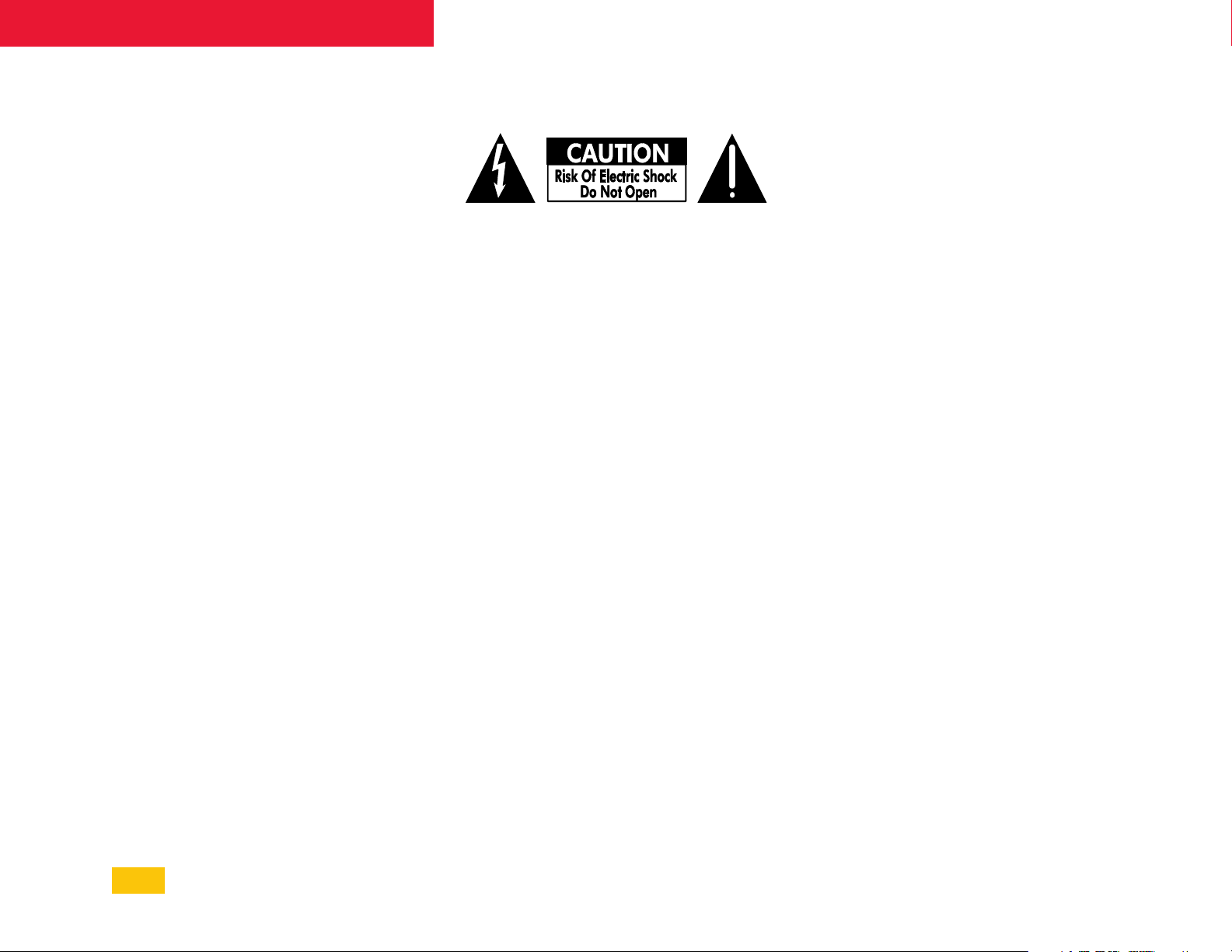
mXa-1502 • Operating Manual
mXa-1502 • Operating Manual
Important Safety Instructions •
1. Read these instructions.
2. Keep these instructions.
3. Heed all warnings.
4. Follow all instructions.
5. To reduce the risk of fire or
electric shock, do not expose
this apparatus to rain or
moisture.
6. Do not use this apparatus near
water.
7. Clean only with dry cloth.
8. Do not block any ventilation
openings. Install in accordance
with the manufacturer’s
instructions.
9. Do not install near any heat
sources such as radiators,
heat registers, stoves, or other
apparatus.
10. Do not defeat the safety
purpose of the polarized or
groundingtype plug. A polarized
plug has two blades with
one wider than the other. A
grounding type plug has two
blades and a third grounding
prong. The wide blade or the
third prong are provided for your
safety. If the provided plug does
not fit into your outlet, consult
an electrician for replacement
of the obsolete outlet.
11. Protect the power cord
from being walked on or
pinched particularly at plugs,
The lightning flash with arrowhead symbol, within
an equilateral triangle, is intended to alert the
user to the presence of uninsulated “dangerous
voltage” within the product’s enclosure that may
be of sufficient magnitude to constitute a risk of
electric shock to persons. The exclamation point
within an equilateral triangle is intended to alert
the user to the presence of important operating
and maintenance instructions in the literature
accompanying the device.
convenience receptacles, and
the point where they exit from
the apparatus.
12. Only use attachments/
accessories specified by the
manufacturer.
13. Use only with the cart, stand,
tripod, bracket, or table
specified by the manufacturer,
or sold with the apparatus.
When a cart is used, use
caution when moving the cart/
apparatus combination to avoid
injury from tip-over.
14. Unplug this apparatus during
lightning storms or when
unused for long periods of time.
15. Refer all servicing to qualified
service personnel. Servicing is
required when the apparatus
has been damaged in any way,
such as power-supply cord or
plug is damaged, liquid has
been spilled or objects have
fallen into the apparatus, the
apparatus has been exposed
to rain or moisture, does not
operate normally, or has been
dropped.
Consignes de sécurité à lire attentivement
n’accepte pas la fiche, consulter
Le symbole de la flèche dans un triangle équilateral
symbolisant la foudre est prévu pour sensibiliser
l’utilisateur à la présence de tension de voltage
non isolée à l’intérieur de l’appareil. Elle pourrait
constituer un danger de risque de décharge électrique pour les utilisateurs. Le point d’excl mation
dans le triangle équilatérale alerte l’utilisateur de la
présence de consignes qu’il doit d’abord consulter
avant d’utiliser l’appareil.
1. Lisez ces instructions.
2. Conservez ces instructions.
3. Observez les avertissements.
4. Suivez ces instructions.
5. Pour réduire le risque de feu
ou la décharge électrique, ne
pas exposer cet appareil pour
pleuvoir ou l’humidité.
6. Ne pas utiliser l’appareil près de
l’eau.
7. Le nettoyer à l’aide d’un tissus
sec.
8. Ne pas bloquer les ouvertures
de ventilation, installer selon les
consignes du fabricant.
9. Eloigner des sources de chaleur
tel: radiateurs, fourneaux ou
autres appareils qui produisent
de la chaleur.
10. Ne pas modifier ou amputer
le système de la mise à terre.
Une prise avec mise à terre
comprend deux lames dont
une plus large ainsi qu’une mise
à terre: ne pas la couper ou
la modifier. Si la prise murale
WARNING: THIS APPARATUS MUST BE GROUNDED (EARTHED)
un électricien pour qu’il
remplace la prise désuète.
11. Protéger le cordon de secteur
contre tous bris ou pincement
qui pourraient l’endommager,
soit à la fiche murale ou à
l’appareil.
12. N’employer que les accessoires
recommandés par le fabricant.
13. N’utiliser qu’avec les systèmes
de fixation,chariots, trépied
ou autres, approuvés par le
fabricant ou vendus avec
l’appareil.
14. Débrancher l’appareil lors des
orages électriques ou si inutilisé
pendant une longue période de
temps.
15. Un entretient effectué par un
centre de service accrédité
est exigé si l’appareil a été
endommagé de quelque façon:
si il a été exposé à la pluie,,
l’humidité ou s’il ne fonctionne
pas normalement ou qu’il a été
échappé.
2
2
Page 3
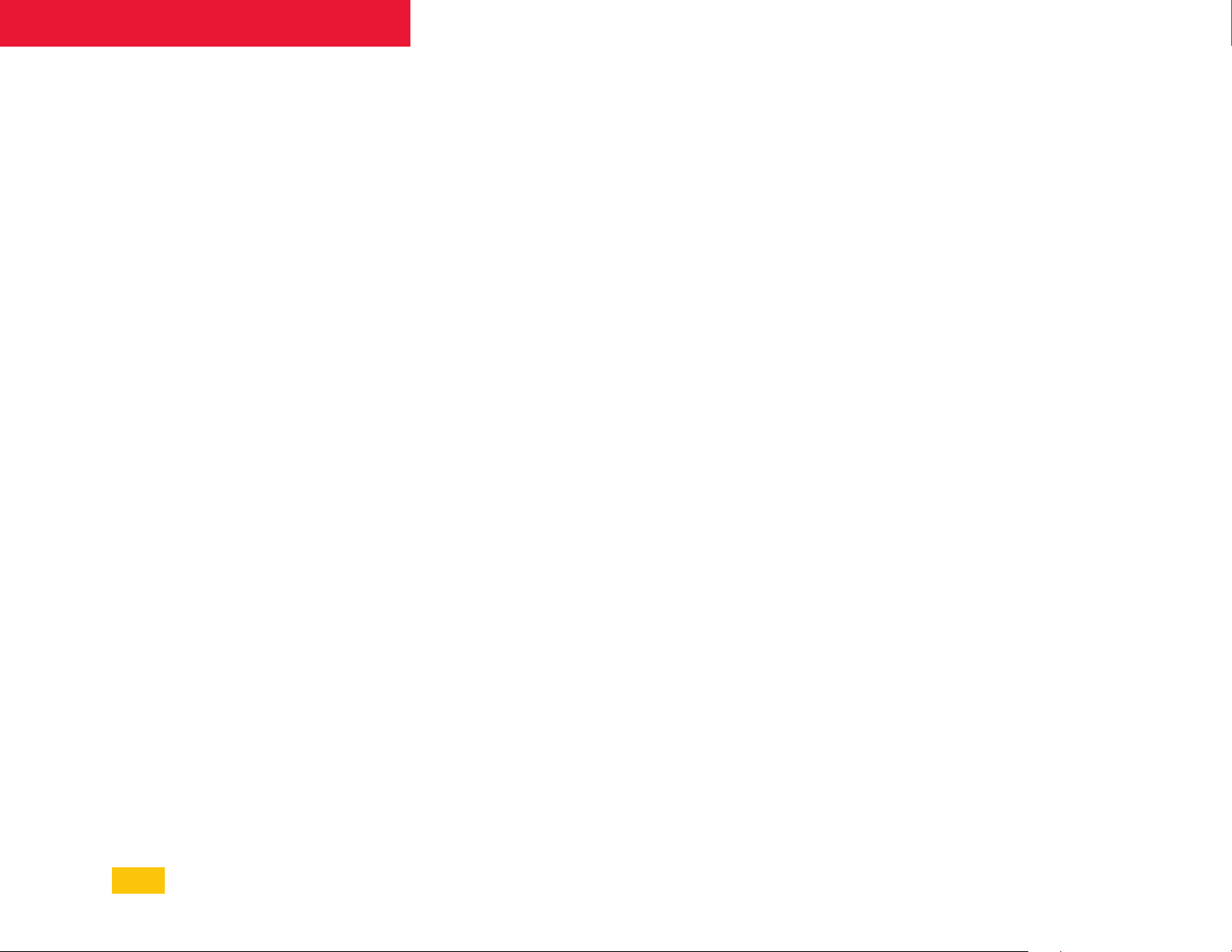
mXa-1502 • Operating Manual
FCC Compliance
This device complies with part 15 of the FCC
Rules. Operation is subject to the following two
conditions:
■ This device may not cause harmful
interference
■ This device must accept any
interference received, including
interference that may cause undesired
operation
Note: This equipment has been tested
and found to comply with the limits for a
Class B digital device, pursuant to part 15
of the FCC Rules. These limits are designed
to provide reasonable protection against
harmful interference in both a commercial
and residential installation. This equipment
generates, uses and can radiate radio
frequency energy and, if not installed and
used in accordance with the instructions,
may cause harmful interference to radio
communications. However, there is no
guarantee that interference will not occur
in a particular installation. If this equipment
does cause harmful interference to radio or
television reception, which can be determined
by turning the equipment off and on, the user
is encouraged to try to correct the interference
by one or more of the following measures:
Unpacking
As a part of our system of quality control,
every Ashly product is carefully inspected
before leaving the factory to ensure flawless
appearance.
After unpacking, please inspect for any
physical damage. Save the shipping carton
and all packing materials, as they were
carefully designed to reduce to a minimum the
possibility of transportation damage should the
unit again require packing and shipping. In the
event that damage has occurred, immediately
notify your dealer so that a written claim to
cover the damages can be initiated.
The right to any claim against a public
carrier can be forfeited if the carrier is not
notified promptly and if the shipping carton
and packing materials are not available for
inspection by the carrier. Save all packing
materials until the claim has been settled.
About Ashly
Ashly Audio was founded in 1974 by a
group of recording engineers, concert sound
professionals, and electronics designers. The
first products were elaborate custom consoles
for friends and associates, but business quickly
spread to new clients and the business grew.
The philosophy we established from the
very beginning holds true today: to offer only
the highest quality audio tools at an affordable
cost to the professional user − ensuring
reliability and long life. Years later, Ashly
remains committed to these principles.
Ashly’s exclusive five-year, worry-free
warranty remains one of the most generous
policies available on any commercial- grade
product. The warranty covers every product
with the Ashly brand name, and is offered at no
extra cost to you.
Please read this entire manual to fully
understand the features and capabilities of this
product.
■ Reorient or relocate the receiving
antenna.
■ Increase the separation between the
equipment and receiver.
■ Connect the equipment into an outlet on
a circuit different from that to which the
receiver is connected.
■ Consult the dealer or an experienced
radio/TV technician for help.
3
Page 4
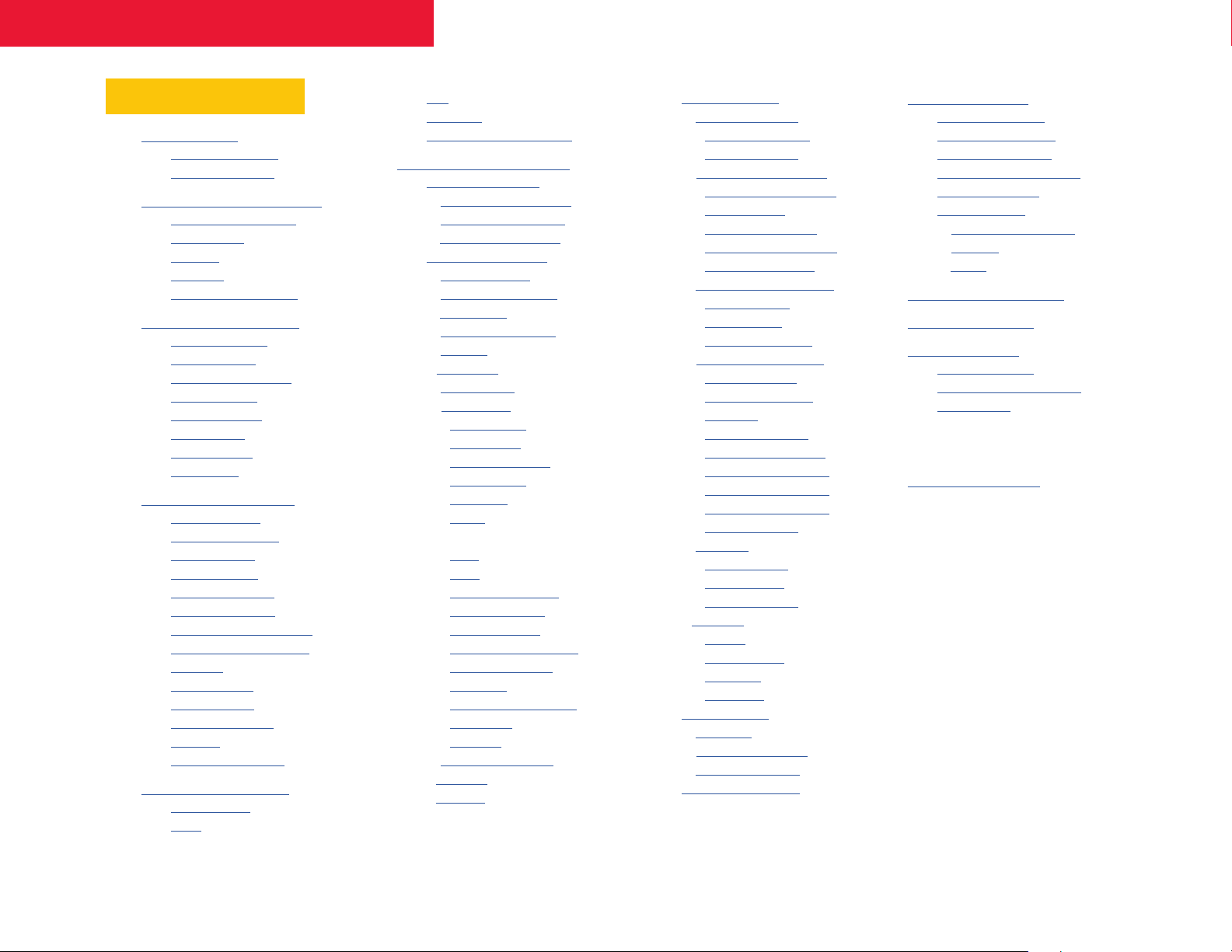
mXa-1502 • Operating Manual
mXa-1502 • Operating Manual
Table of Contents
1 Introduction ...................
1.1 Product overview ................
1.2 Product features .................
2
Installation Requirements
2.1 Electrical and wiring ...........
2.2 Mechanical ........................
2.3 Cooling ..............................
2.4 Network .............................
2.5 Browser & resolution ...........
3 Front Panel Features .......
3.1 Mounting holes . .................
3.2 Cooling vents . ....................
3.3 Device reset switch . ...........
3.4 Channel LEDs . ....................
3.5 Select buttons . ...................
3.6 Status LEDs . .......................
3.7 Power switch . .....................
3.8 Bridge LED . ........................
4 Rear Panel Features ........
4.1
Mic/line inputs
4.2 Stereo line inputs ...............
4.3 Aux out 1 & 2 ......................
4.4 VCA 1-3 input ....................
4.5 Data connection ................
4.6 Trigger 1-8 input ................
4.7
GPO logic outputs 1 & 2
4.8 Amp 1 & 2 fault output .......
4.9 Standby .............................
4.10 Ethernet port ......................
4.11 Output mode ......................
4.12 Speaker outputs .................
4.13 AC inlet ..............................
4.14 Model information ..............
....................
5 Network Discovery .........
5.1 Windows 10 .......................
5.2 OSX ....................................
...
.......
5.3 iOS .....................................
. .............................
5.5 What if Discovery Fails? ......
6 AquaControl Software .....
6.1 Dashboard screen ..............
a. Launch remote mixer ......
b. Launch remote DCA ........
c. Launch quick setup .........
6.2 Signal chain screen ............
a. Mic inputs 1-8 .................
b. Stereo inputs 9-12 ..........
c. Mixers 1-4 .......................
d. Speaker & Aux 1-2 ..........
e. Presets ............................
f. Input DSP .........................
g. Output DSP .....................
DSP blocks ......................
Audio meter ..................
Autoleveler ...................
Brick wall limiter ............
Compressor ..................
DCA gain .......................
Delay ............................
Feedback suppressor ...
Gain ..............................
Gate ..............................
Graphic equalizer ..........
High-pass filter .............
Low-pass filter ..............
Parametric equalizer .....
Signal generator ...........
VCA gain .......................
Ambient noise comp. ....
Crossover .....................
FIR filter ........................
h. Mixers/Automixer ...........
i. Ducking ............................
j. Routing ............................
6.3 Settings screen ...................
a. General settings ..............
Firmware update ...........
Real time clock..............
b. Panels > Front panels ......
Disable power switch ....
Disable LEDs .................
Sleep mode setup .........
Remote power on/off ....
Software standby .........
c. Panels > Front buttons .....
Source select ................
Preset recall ..................
Sub-preset recall ..........
d. Panels > Rear panels .......
Mic input LEDs ..............
Mic phantom pwr ..........
Mic gain ........................
VCA input status ...........
Trigger input status .......
Output mode status ......
Bridge mode enable ......
Standby pin polarity ......
GPO pin toggle ..............
e. Network ..........................
MAC address ................
DHCP config .................
Static IP config ..............
f. Security ...........................
Admin ...........................
Guest admin .................
Operator .......................
View only ......................
6.4 Events screen .....................
a. Event list..........................
b. Scheduled events ...........
c. Triggered events .............
6.5 Diagnostics screen .............
7 Remote Control ..............
7.1 VCA level control ................
7.2 Trigger logic inputs ............
7.3 GPO logic outputs ..............
7.4 Amp fault logic outputs ......
7.5 Remote standby .................
7.6 Ashly remotes ....................
a. WR-1.0 and WR-1.1 ........
b. WR-1.5 ............................
c. WR-2 ...............................
8 Amplifier Protection ........
9 Troubleshooting .............
10 Specifications ...............
Power amplifier ...................
AquaControl™ software ......
Dimensions .........................
11 Block Diagrams ..............
12 Limited Warranty ............
4
4
Page 5
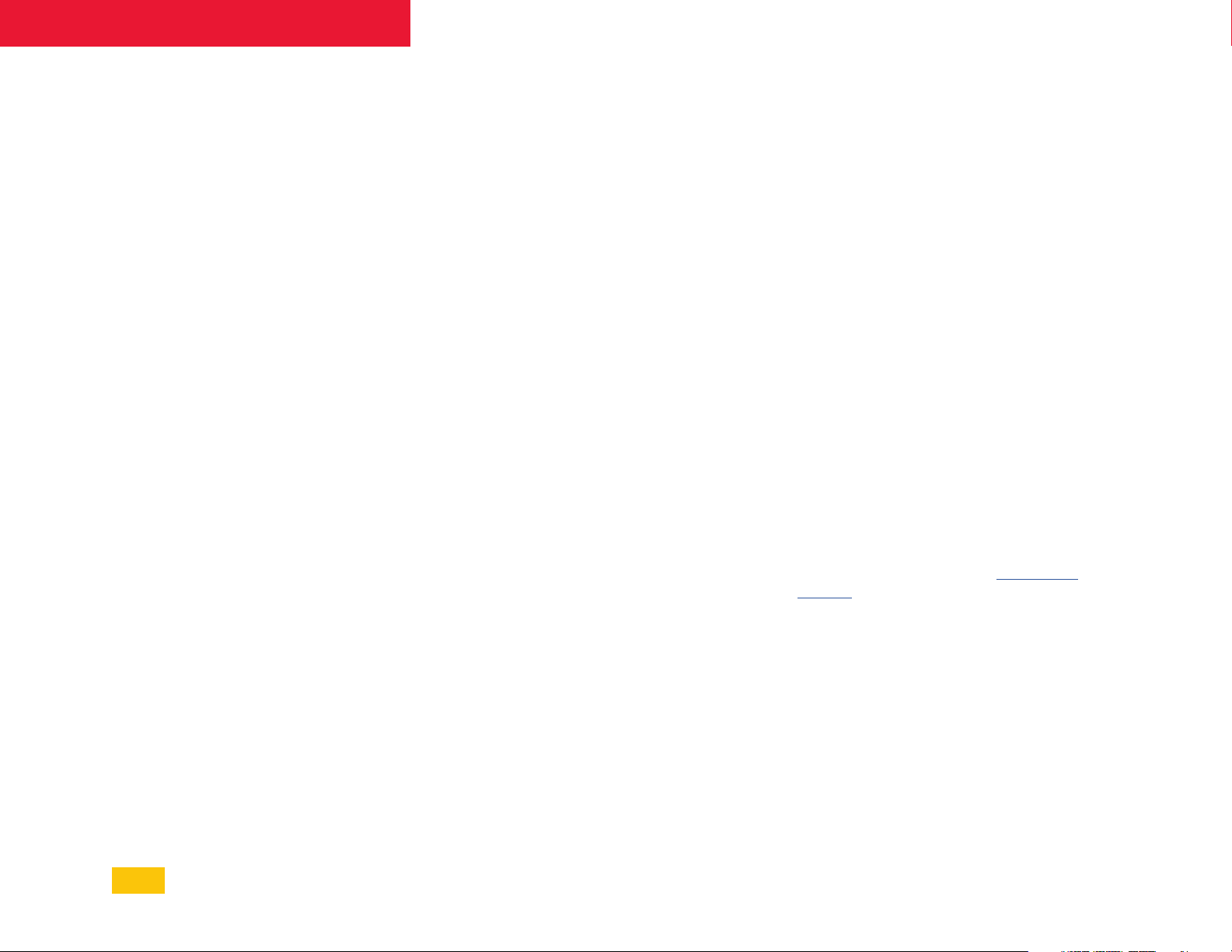
mXa-1502 • Operating Manual
1 Introduction
Thank you for your purchase of the mXa-1502
Mixer Amplifier. This product combines state
of the art Class D multi-mode amplifier design
with eight mic inputs and 4 stereo line inputs
for a total of 16 analog inputs.
The mXa-1502 comes standard with
comprehensive DSP processing including
ducking, matrix mixing, tone generation,
integrated Ethernet control using Ashly
AquaControl™ software, remote control,
triggered/scheduled events, auxiliary outputs,
and more. Please read this entire manual to
fully understand the features and capabilities
of this product.
1.1 Product Overview
The mXa-1502 is a two-channel 150W power
amplifier with independently selectable output
modes for low impedance (2/4/8 Ohm), 25V,70V,
or 100V, plus two AUX line level outputs, each
driven by one of four independent mixers. Each
mixer front end has access to the same eight
quality mic/line inputs and four stereo line inputs.
DSP includes matrix routing and mixing per mixer,
ducking, EQ, FIR filters, limiting/compression,
noise gates, automixing, autoleveling, ambient
noise compensation, crossover, delay, and more.
Add to all that event scheduling/triggering, remote
control, event based logic outputs, fault logic
outputs, and more.
1.2 Product Features
• Two 150W amplifiers, configurable for low-
impedance, 25V, 70V, or 100V output
• Eight balanced Mic/Line inputs, +48V
phantom power, four stereo -10dBV line
level inputs using RCA jacks
• Four independent mixers, two Aux outputs
• Ashly AquaControl server-based software,
runs on most web-browsers, no app to install
• Password protected security roles for admin,
guest admin, operator, view only
• Presets, sub-presets, and templates
• DSP ducking, automixer, autoleveler, FIR
filter, comp/limiter, EQ, crossover, more
• Real-Time-Clock for programming
scheduled events or event sequences
• Eight programmable triggered event logic
inputs, two event driven logic outputs, two
amplifier fault logic outputs
• Three assignable VCA level control inputs
• Automatic sleep mode, less than 4W,
defeatable, plus remote contact closure or
event driven power standby
• Front panel LEDs for temp, current, signal,
clip, mute, bridge mode, protect, sleep,
com, and power switch disable
• Universal switch mode power supply with
active power factor correction (PFC)
2 Installation Requirements
2.1 Electrical and Wiring
The mXa-1502 is designed with a universal
power supply, compatible with 100-240VAC,
50-60Hz. Always use the power cord supplied
with your unit. Do not remove AC ground.
Always use high quality shielded cable for
input signals, and use a balanced input signal
when possible. To avoid possible system noise
or oscillation, avoid running low level signal
wires parallel to speaker outputs or AC wiring,
especially over long distance. Before testing
the system, double check all connections and
settings. Refer to the specifications section
of this manual for input, output, Ethernet, and
other amplifier properties to consider during
installation.
2.2 Mechanical
The mXa-1502 is 1RU, and is designed to fit in
a standard 19-inch equipment rack. Use four
screws when mounting the amplifier to the
front rack rails. Rear support is recommended
for mobile or touring use (see mechanical
drawing).
The mXa-1502 is configured and controlled
using server-based Ashly AquaControl™
software, compatible with most browser
enabled devices. AquaControl is served from
the mXa-1502, installing an application on
your computer, phone, or tablet is unnecessary.
• Protection: Shorted output, over-
temperature, power supply fault, output DC,
mains fuse, in-rush current limiting
• Certifications: FCC, CE, RoHS
• Ashly Five year warranty
5
Page 6
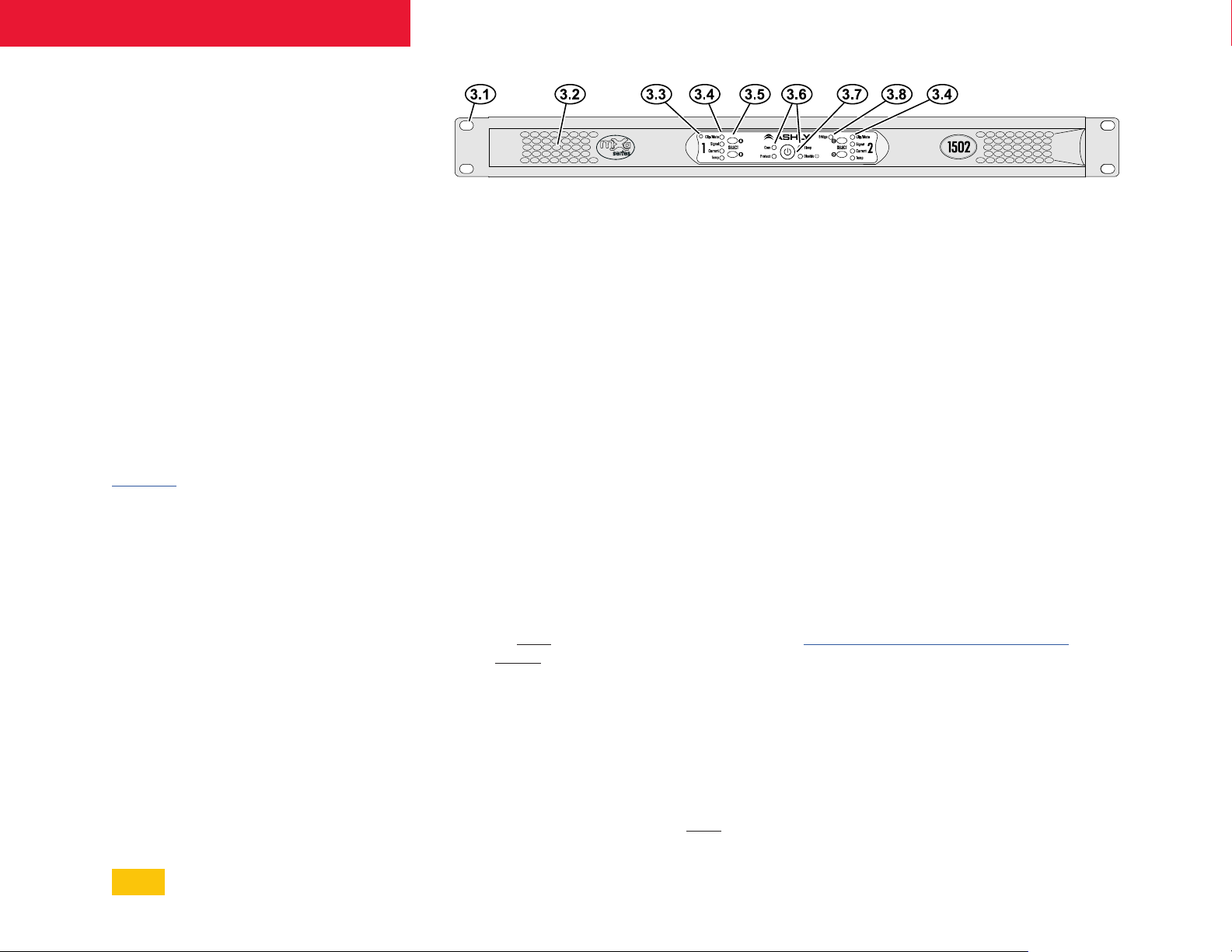
mXa-1502 • Operating Manual
2.3 Cooling
Air vents on the front and side panels must
have access to free flowing room temperature
air. Air is drawn in through the front-right and
right-side vent holes and blown out through
the front-left vent holes. It is not necessary
to leave empty rack spaces above or below
the amplifier. See the BTU/hr table in the
specifications section for thermal output
characteristics.
3.3 Device Reset Switch
There are two levels of device reset, Admin
reset or Factory Default reset, determined by
how long you press and hold this recessed switch
during a cold-boot power-up.
3.4 Channel LEDs
The red Clip/Mute LEDs flash when output
reaches 100% of rated power. Note that there
is no clip detector for input levels. This LED also
lights solid when the output channel is muted.
2.4 Network
The mXa-1502 is compatible with 10MB,
100MB, or 1GB Ethernet. Connect its Ethernet
jack to a network switch or router, or connect
directly to a computer. A solid yellow LED on the
Ethernet jack indicates a good connection. The
green LED blinks to indicate network activity. If
there is no LED activity, backtrack through cables,
routers, or switches to find the problem. See
section 5 for detailed instructions on mXa-1502
network discovery.
2.5 Browser and Resolution
Supported browsers include Chrome, Edge,
and Safari. The software requires a minimum
screen resolution of 1024 x 768. For best
experience using a tablet, a minimum screen
size of 10" is recommended.
3 Front Panel Features
3.1 Mounting Holes
For rack mounting. Always use all four screws.
3.2 Cooling Vents
Cool air enters the front-right and right-side
vents and is blown out the left front vents.
A cold-boot power-up means AC power is removed
before initiating reset, ie unplugging the AC cord.
To initiate reset, first press and hold in the reset
switch using a pencil-tip or paperclip, then
insert the power cord or turn on the power
outlet the device is plugged into. During the
reset process, all channel LEDs will light up from
bottom to top, followed by the four status LEDs.
To cancel reset before it completes, release the
reset switch before the green Signal LEDs turn on.
1) Admin reset changes the Admin User ID
password back to <secret>, but preserves
all other user IDs/passwords, presets, and
settings. Use this level if you forgot the admin
password.
To perform an Admin reset, release the reset
switch after the green signal LEDs turn on,
but before Bridge, Protect, Disable, and
Sleep LEDs turn on.
2) Factory Default reset deletes all User
IDs and passwords, deletes all presets, and
restores all settings to factory default. Use this
level to completely scrub the device clean of
any previous programming.
To perform a complete Factory Default
reset, release the reset switch after
Protect, Disable, and Sleep
Bridge,
LEDs turn on.
The green signal LEDs light when the output
voltage reaches -18dBu below rated output.
The green current LEDs confirm that amplifier
output is being delivered to a speaker load.
The yellow temp LEDs indicate that the
amplifier channel has reached an excessively
high operating temperature and will gradually
attenuate the signal to compensate. If unable
to sufficiently cool the channel, the amplifier
will put itself into protect mode.
3.5 Select Buttons
The four select buttons are initially
unassigned. They can be programmed in
software to perform preset/sub-preset
recall or source select. To program select
buttons in AquaControl™ software, go to
[Settings>Panels>Front Button Settings].
3.6 Status LEDs
Com LED - indicates Ethernet activity,
and will also light for 10 seconds after
pressing "Identify Device" in the software
Settings>Network section.
Protect LED indicates the amplifier has
encountered a fault condition and has shut
down its power supply.
6
Page 7
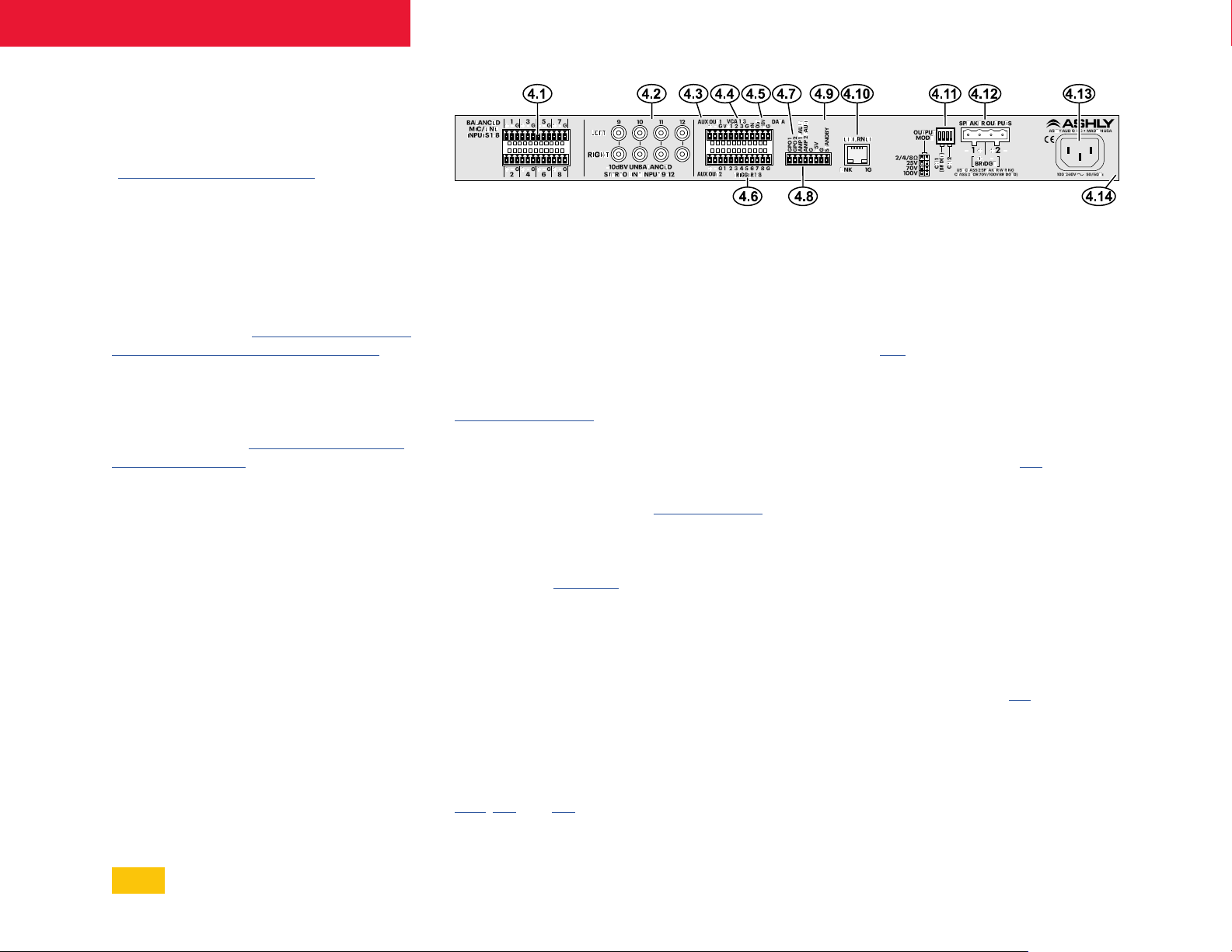
mXa-1502 • Operating Manual
Sleep LED turns on when the amplifier is in
sleep mode, as configured in software. To set
sleep mode on/off, plus set the audio inactivity
time before the amplifier goes to sleep, go to
[Settings>Panels>Front Panel].
The Disable LED is lit when the power switch
has been disabled from software.
3.7 Power Switch
The power switch turns the unit on or off, and
also flashes when in standby. The power switch
can be disabled in software. To disable the
power switch, go to [Settings>Panels>Front
Panel>Enable Front Panel Power Button].
3.8 Bridge LED
This green LED indicates the amplifier has been
set to BRIDGE mode from software. To select
Bridge mode, go to [Settings>Panels>Rear
Panel>Bridge Mode].
4 Rear Panel Features
4.1 Balanced Mic/Line Inputs
Use these for wiring 3-wire balanced inputs (G,
+, -) using the provided Euroblock connectors.
If an unbalanced input signal is used, wire its
hot signal to (+), its ground to (-), and leave the
mXa-1502 input ground pin for that channel
unconnected. Maximum input level is +21dBu.
4.2 -10dBV Unbalanced Stereo Line
Inputs
These RCA jacks are used for stereo line level
inputs (-10dBv). Note: Unbalanced line level
sources may reference their outputs to a
different ground than this amplifier, creating
the potential for ground loop hum. Always use
short cable lengths for unbalanced signals,
routed away from AC, video, or data cables, and
make every effort to use a common grounding
point for all devices. In the event there is still
ground loop hum, isolate the unbalanced input
signal by using an in-line isolation transformer.
4.3 AUX Out 1 & 2
AUX outputs offer additional and independent
post-DSP signals for driving other amplifiers or
processors. AUX outputs are configured in the
Signal Chain>Routing section. AUX outputs use
balanced signals, maximum output level is +21dBu.
4.4 VCA 1-3
A VCA (voltage controlled amplifier) is used to
remotely control one or more VCA gain blocks
placed in the software signal chain. Ashly WR1, WR-1.1, and WR-1.5 remotes can be wired
to VCA 1-3 input pins to control the assigned
VCA gain. See section 7 for example.
4.5 Data
These four pins for serial data control are inactive,
reserved for future remote control devices. No
currently available Ashly remote hardware is
compatible with this port.
4.6 Trigger 1-8
Eight contact closure pins can trigger mXa1502 events or action sequences that have
been programmed in software. See section
6.1c, 6.4, and 7.2 for details and available
event action types.
4.7 GPO 1 & 2
These pins provide logic outputs referenced to
the ground* and +5V* pin found on the same
connector. Logic output changes are generated
from presets, triggers, or scheduled events,
and can be assigned high or low in software.
See section 7.3 for example.
4.8 Amp 1 & 2 Fault
Fault output pins are logic-high (+5V*) when
the amp channel is on and ok, but transition to
logic-low (0V*) when the amp channel is off or in
a protect/fault state. See section 7.4 for details.
*For GPO and fault outputs, the +5V pin can source
up to 30mA to drive an LED or control system input.
The ground pin can sink up to 200mA to provide a
ground path for an external relay system.
4.9 Standby
Wire the Standby pin to a remote switch to a
place the amp into standby mode. The power
switch LED flashes when the amp is in standby
mode. Standby pin contact polarity can be set in
software for standby when the switch is closed, or
standby when open. See section 7.5 for details.
4.10 Ethernet Port
The RJ-45 connects to an Ethernet network
or directly to a PC for Ashly AquaControl™
software control.
7
Page 8
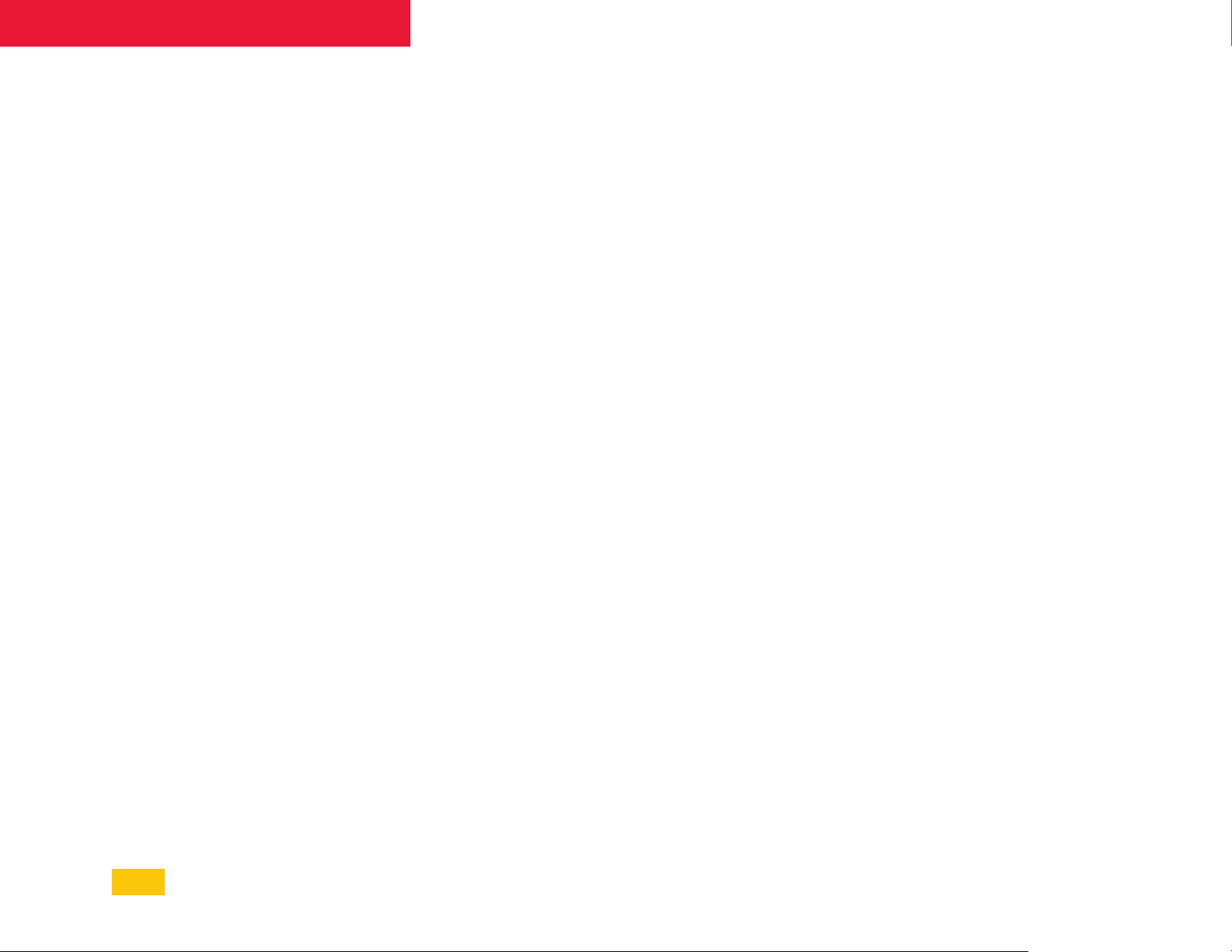
mXa-1502 • Operating Manual
4.11 Output Mode
This DIP switch independently configures
channels 1 & 2 for low impedance, 25V, 70V,
or 100V output. When the amplifier is set to
bridge mode, the channel 1 DIP switch settings
determine output mode.
4.12 Speaker Outputs
Use this connector to wire amplifier outputs
to speakers or to constant voltage line
transformers. The 7.62mmm Euroblock
connectors accept up to 12 ga. speaker wire.
4.13 AC Inlet
Used for the detachable AC cord. Use only
the factory supplied AC cord. WARNING:
Do not remove or lift the AC mains ground
connection.
4.14 Model Information
A sticker placed on the side or back of the
amplifier shows serial number, MAC address,
mains voltage, and mains power/current
consumption.
5 Network Discovery
Before using the software, your device must
first recognize and connect with the mXa1502 through an Ethernet network (DHCP)
or via a direct connection to a PC (Link Local).
AquaControl uses the default web browser
installed on your device. Supported browsers
include current versions of Chrome®, Edge®,
and Safari®.
Ethernet Connection: The mXa-1502
comes configured with automatic IP
assignment as the default. This means you
must initially connect its Ethernet jack to a
network via a router or other device capable
of automatic IP assignment (DHCP), or
alternatively connect it directly to a computer
(Link Local).
DHCP:
router/LAN that the mXa-1502 Ethernet jack
is connected to. Apply power to each device
and wait for them to boot up and receive their
IP assignments from the router. Wait a couple
minutes for the DHCP server to assign IP
addresses to each device. Follow the instructions
below for your computer or mobile device type to
discover and connect with the mXa-1502.
Connect your computer to the same
Link Local: When the mXa-1502 is configured
for Automatic IP, it can be connected directly to
a computer.
1) Unplug any network connections from your
computer and reboot it. Depending on your
computer’s configuration, it may be necessary
to disable WiFi on your laptop before you re-boot
and attempt Link Local connection.
2) Before plugging the mXa-1502 into AC, con-
nect the mXa-1502 Ethernet jack directly to your
computer’s network jack.
3) Connect AC power to the mXa-1502 and wait
approximately two minutes for it to complete the
Link Local negotiation.
4)
Follow the instructions below for Windows 10
or OSX device discovery. If the computer fails to
provide Link Local IP assignment and discovery
fails, the mXa-1502 will automatically revert to
the IP address 169.254.100.100. In this case, you
may need to set your computer’s IP address to the
same subnet, for example 169.254.100.10, and
then type 169.254.100.100 into your web browser
address bar to gain access to the device. You can
also try to connect using the hostname address,
(see ‘What to do if discovery fails’ on next page).
Getting Started:
discover the mXa-1502 based on the device
platform you are using. In all cases, the initial
default AquaControl login credentials will be:
Use the steps below to initially
User ID: “admin” Password: “secret”
5.1 Windows 10
1)
Open the Windows File Explorer (if there is
no icon, type “File Explorer” in the bottom left
Windows search bar), then in the File Explorer
app click on the “Network” section in the left side
pane. A list of all connected network devices
should begin populating. Wait up to several
minutes for the list to complete and skip to step
3. If the list doesn’t populate, you may have
to right-click in the right side pane and select
refresh or enable Windows Network Discovery see step 2.
2)
To enable Windows Network Discovery, click
on the yellow warning message at the top of File
Explorer’s right side pane in the Network section.
Repeat Step 1.
3) Your mXa-1502 should appear in the
“Other Devices “ section of the network list
(sometimes referred to as SSDP Plug’N’Play).
The mXa-1502’s MAC address is added to the
end of it’s name. The mXa-1502 MAC address is
printed on a sticker attached to the mXa-1502
back or side panel. Double-click on the device
icon to automatically launch the software.
still do not see your mXa-1502 listed here, go
to step 4, otherwise skip to step 7.
4)
In certain cases, your mXa-1502 may appear
in the “Computer” section of the network list
instead of Other Devices. If this is the case,
double-click on it and proceed to step 5.
5) Double-click on the AquaControl shared
folder and proceed to step 6.
If you
8
Page 9
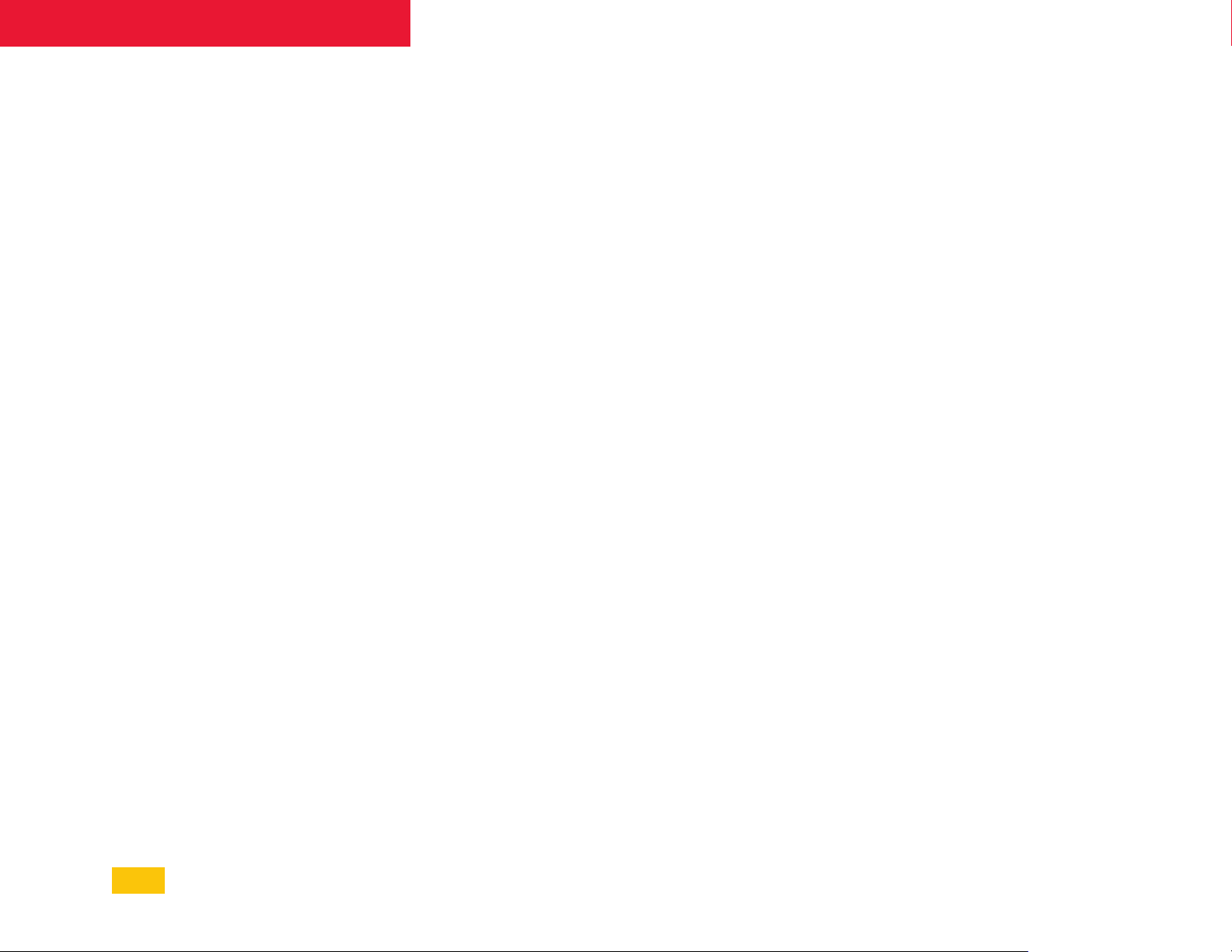
mXa-1502 • Operating Manual
6) Double-click on the index.html link to
launch the software. Proceed to step 7.
7) Log in to AquaControl software. Enter your
username and password and press the Log In
button. If this is the first log-in to a new unit,
use the factory default credentials “admin” for
login name and “secret” for password.
5.2 OSX
1) From the desktop, click <Go>, then click on
<Network>. The list of all Network devices will
start populating. Wait up to several minutes for
the list to complete.
2) Find your mXa-1502 in the network device
list.
The mXa-1502’s MAC address is added to
the end of it’s name. The MAC address is printed
on a sticker attached to the mXa-1502 back
or side panel.
name.
3) Double click on the resulting <AquaControl>
icon.
4) Double-click on the resulting <index.html>
file to launch the software.
5) Log in to AquaControl software. Enter your
username and password and press the Log In
button. If this is the first log-in to a new unit,
use the factory default credentials “admin” for
login name and “secret” for password.
Double-click on the mXa device
5.3 iOS
1) Use a network device discovery app such as
“Flame®” to see all available network devices.
2) Find the mXa-1502 in the list. Its MAC
address gets added to the end of its name.
3) Tap on the mXa-1502 device to launch
the software. Depending on the app used,
additional address or type lines may need to be
entered before the software will launch.
4) Log in to AquaControl software. Enter your
username and password, then tap the Log In
button. If this is the first log-in to a new unit,
use the factory default credentials “admin” for
login name and “secret” for password.
5.4 Android
1) Install an Android application that can
discover Network Plug’n’Play devices. There
are several apps that can do this. For example,
“UPnP Tool” is a free discovery app available on
the Google Play Store.
2) Launch the UPnP Tool or other network
discovery application and it will provide a list
of all Plug’n’Play devices on your network. You
should see the MXA1502 listed, with its MAC
address appended to the name.
3) Click on the (info) information icon, (“i” in
a circle), to the right of the item to bring up
the details of the product. Then click on the
<presentationURL> link or the <IP address> link
to launch AquaControl. Your default browser
will launch and connect to the device. It is
recommended to use Chrome, Edge or Safari.
Other browsers are not supported and may
not show content correctly. If this is the first
log-in to a new unit, use the factory default
credentials.
5.5 What to do if Discovery fails?
1) If using a wired DHCP network connection,
and your mXa-1502 still does not appear
on the computer’s network device list, it
may be necessary to disable WiFi on your
PC or MAC before initial discovery, and also
confirm the computer is truly set for automatic
configuration (DHCP).
2) Alternatively, try entering the mXa-1502’s
unique hostname address in your web browser
address bar. The format is: http://MXA1502_
(your mac address).local/
Here is a complete example of a unique
hostname address:
http://MXA1502_0014AAF00036.local/
DHCP and Static IP: The DHCP server (router),
or direct-connected computer may arbitrarily
re-assign a new IP address to the mXa-1502
after the IP lease time expires, or whenever
the mXa-1502 is rebooted. This could require
you to rediscover the mXa-1502 any time its IP
address gets reset by the router or computer.
To avoid future discovery steps on device
reboot, you can assign a Static (permanent) IP
address to the mXa-1502 as shown below:
To assign static IP from AquaControl
software:
Configuration] and select [Manual
Configuration]. Save your settings and note the
IP address for future use. Important: If you are
using a router, a static IP address reservation
for the mXa-1502 must also be entered in
your router’s IP administration settings. Once
the mXa-1502 has been assigned a static IP
address, the address can be entered into the
browser address bar to connect directly to
AquaControl. Important: You must use an IP
address with the same subnet as your router
and computing device. The subnet is the first
three sections of the IP address. For example,
192.168.1 is the subnet section of IP address
192.168.1.100. Tip: The easiest thing to do
is use the IP address that was automatically
assigned to the mXa-1502 by the router/DHCP
server.
Go to [Settings>Network>Network
9
Page 10
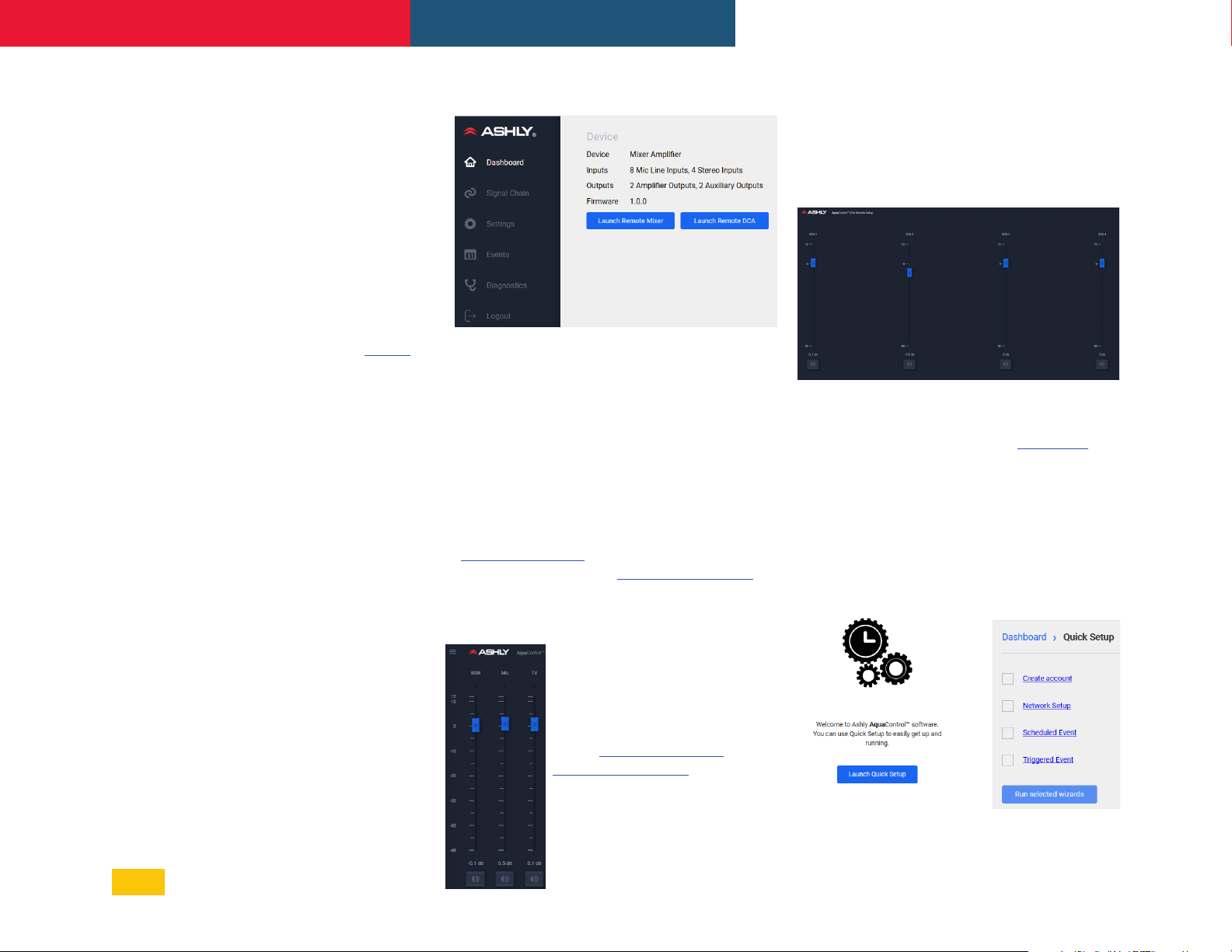
mXa-1502 • Operating Manual Ashly AquaControl™ Software
6 AquaControl™ Software
The mXa-1502 uses Ashly's proprietary built-in
server based software for setup and control. It
is not necessary to install an application onto
your computer or mobile device because the
program is already resident on the mXa-1502
and runs on your device browser.
The mXa-1502 continues to be enhanced.
Please verify your current firmware and
update as necessary.
To Update Firmware:
After completing Network Discovery (sec. 5),
check the installed firmware version by going to
the main software Dashboard page.
Check for the latest firmware on the Ashly
website. If a higher version is available, click the
link and download the new mXa-1502 [*.bin] file.
To update firmware, go to the [Settings >
General Settings] page, then click the “Update”
button next to the current firmware revision
text. Click the [+ Firmware File] to browse for the
firmware file you just downloaded. Finally, click
[Install Update] to begin the update process. The
update may take up to 10 minutes to complete
and will confirm when finished. Do not remove
power from the unit during the update process.
Launch the software and login to your mXa-1502.
For new units, the default login credentials are:
User ID: "admin" Password: "secret"
6.1 Dashboard
The dashboard is the software screen where
the mXa-1502 first appears after logging in
with your browser. The dashboard shows the
Ashly device, number of inputs and outputs,
and firmware revision.
In the dashboard, Remote Mixer and Remote
DCA functions can be deployed onto a
remote tablet or mobile device after they
have been configured and assigned to a
limited-access operator by the admin. Go to
[Settings>Security] to set up a new user profile
and permissions, or use Launch Quick Setup to
similarly create a new user account.
6.1a Launch Remote Mixer
A remote mixer would typically be
launched using a tablet or mobile
device, granting an operator
limited permission to control
mixer levels for a specific zone.
In the [Settings>Security] or
Launch Quick Setup
new user profile can be set up
for the operator whereby they
are granted limited access to
the mixer used for that zone's
output. The operator logs in,
screen, a
then launches the remote mixer. Note: In order
to retain the network link, the remote operator
should additionally check [Remember Me] when
first logging in.
6.1b Launch Remote DCA
DCA groups are used to globally adjust the
relative levels of all channels assigned to that
group. In the DSP signal chain, a DCA block
must first be placed on every channel you
wish to assign to a DCA group, then enabled
and adjusted for each DCA group as desired.
A remote operator profile can be created
granting limited permission to use Remote DCA
on a tablet or mobile device.
6.1c Launch Quick Setup
Launch the Quick Setup and run the wizards to
create a new user account, set up the network,
schedule an event, or trigger events.
10
Page 11
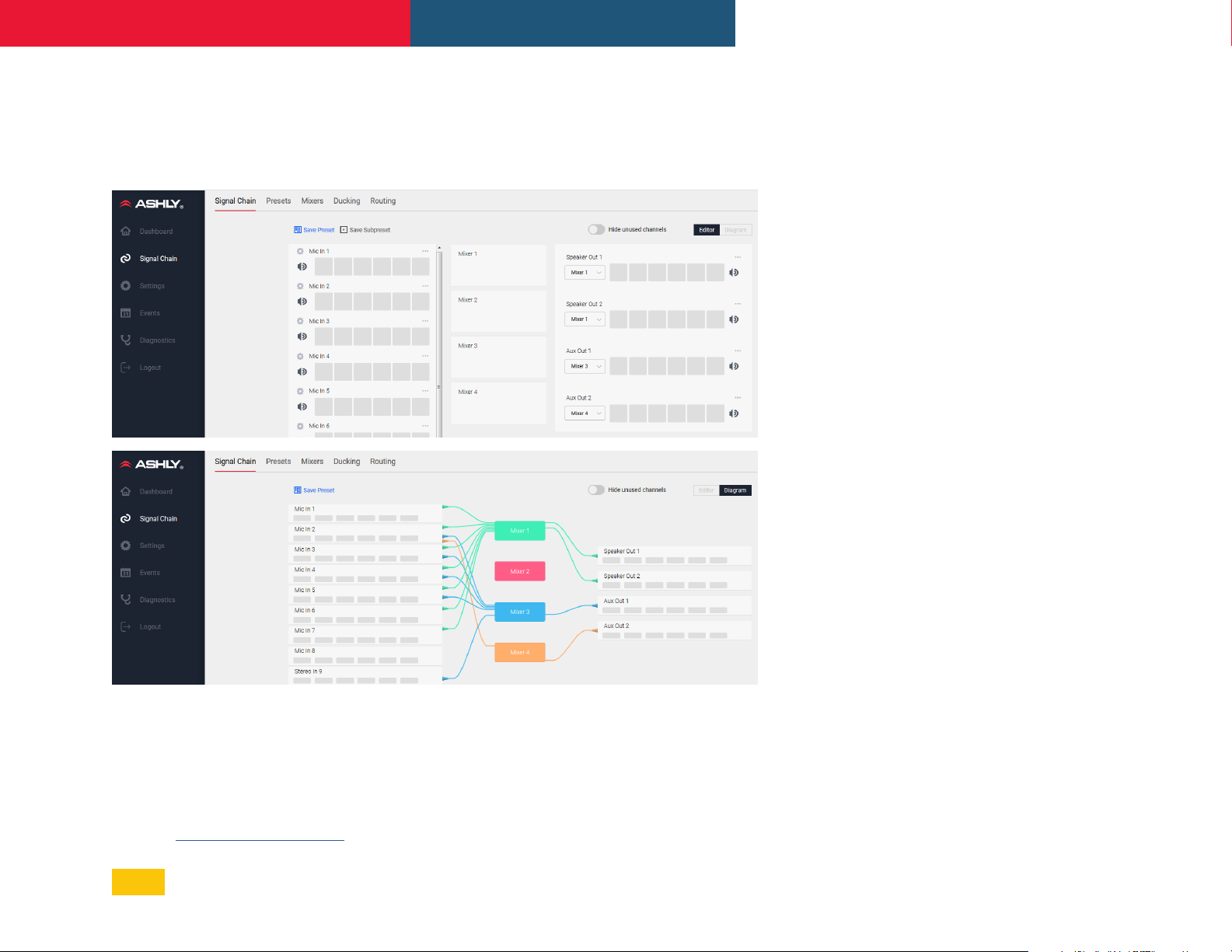
mXa-1502 • Operating Manual Ashly AquaControl™ Software
6.2 Signal Chain
Pluggable DSP blocks get placed and edited here. Input signals can be routed to any of four mixers,
then from mixers to power amp or aux outputs. Separate Editor and Diagram views are shown below.
Every channel has a tool icon for creating or loading a DSP template, copying a DSP chain, or adding
mute to a subpreset. DSP functions can be linked across channels using one of 16 link groups.
6.2a Mic inputs 1-8
• Mute/unmute channel, add DSP blocks. Click
the gear icon at upper left corner of each
channel to set gain or phantom power. Click the
"•••" icon at upper right corner of any channel for
additional copy/subpreset/template functions.
Also see Settings>Panels>Rear Panel.
6.2b Stereo inputs 9-12
• Mute, DSP, Templates
6.2c Mixers 1-4
• Edit mixer routing, adjust levels, ducker,
automixer, show/hide chains, add to sub-preset
6.2d Speaker & Aux 1-2
• Source mixer select, mute, DSP
6.2e
Presets and Sub-Presets get saved to the mXa1502 for device, scheduled, or triggered recall.
Use sub-presets when faster recall of a subset
of parameters is desired. Before saving a subpreset, first select any required DSP functions
and select <Add to Subpreset> for each.
Note: Recalling a Subpreset will temporarily
overwrite Preset settings. When the original preset
is recalled, the subpreset settings are canceled.
Templates are files that represent all the
settings for a single channel. Using these
allows settings for certain signal types (such as
mics or playback sources or loudspeakers) to
be quickly loaded or saved for later use.
Presets, Subpresets, & Templates
6.2f Input DSP blocks
Available DSP functions* for input channels:
• Audio Meter
• Autoleveler
• Brick Wall Limiter
• Compressor
• DCA gain
• Delay
• Gain
• Gate
• Graphic Equalizer
• High-Pass Filter
• Low-Pass Filter
• Parametric Equalizer
• Signal Generator
• VCA Gain
*Channel 9-12 DSP functions operate in stereo.
6.2g Output DSP blocks
All input DSP blocks are available on output
channels, plus the following:
• Ambient Noise Compensation
• Crossover
• FIR Filter
11
Page 12
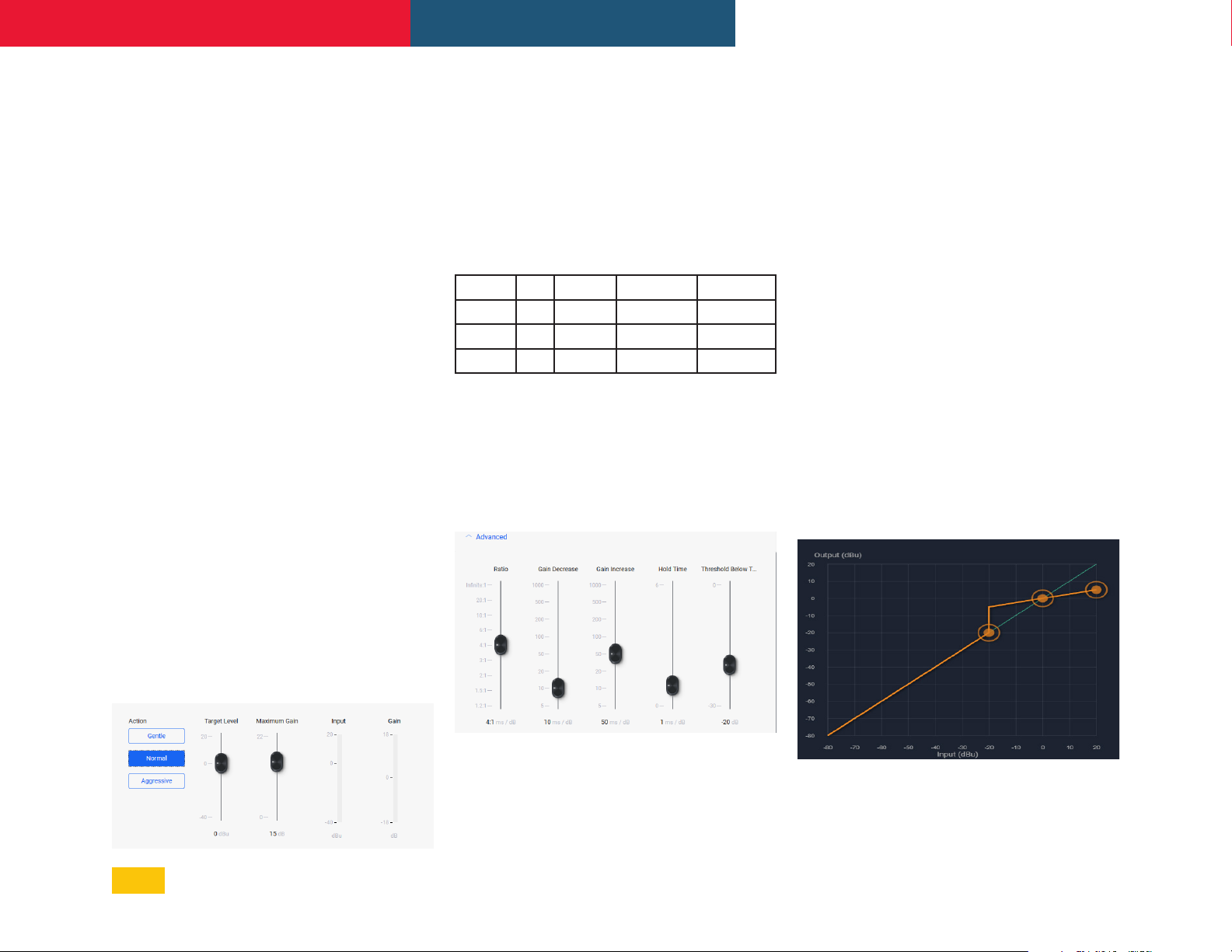
mXa-1502 • Operating Manual Ashly AquaControl™ Software
DSP Blocks
Audio Meter
The audio meter allows the signal to be
monitored at any location in the signal chain.
Display range is -60dBu to +20dBu.
Autoleveler
The auto leveler is a dynamics processor
used to automatically boost or cut a signal to
maintain a user-defined target level.
The target level is the primary setting in the
autoleveler, as it determines the constant level
to which an input is boost or cut.
The autoleveler can be used in situations such
as speech re-enforcement, where an unknown
source level needs to be maintained at a
specific output level. For example, a podium
microphone where different speakers will be
presenting may have an auto-leveler applied to
ensure that strong or soft speakers' voices are
presented at similar output levels.
The controls for the auto leveler are split
into two categories, basic and advanced.
It is recommended you start with the basic
controls, and if fine tuning is required, use the
advanced controls.
Target Level - This is the desired continuous
output level of the signal.
Action - Sets the ratio, hold time, and gain
change rates (see table for definitions). These
settings are general starting points for how the
auto leveler should behave. Action can also be
user defined under advanced controls, with
three drag points available for a more visual
adjustment.
Action Ratio Hold Time Gain Increase Gain Decrease
Aggressive 10:1 5 Seconds 20 ms/dB 5 ms/dB
Normal 4:1 1 Second 50 ms/dB 10 ms/dB
Gentle 2:1 2 Seconds 100 ms/dB 20 ms/dB
Maximum Gain - This is the total amount of
gain the auto leveler may apply before it stops
affecting the signal. Maximum gain controls
the threshold below target using the following
formula:
Threshold Below Target = Max Gain ÷ ( ( 1 ÷ ratio) - 1)
Advanced parameters:
Ratio - This is the ratio of the input level change
in dB to output level change in dB. It determines
the degree of boost or cut applied to a signal
to maintain the target level. The higher the
ratio, the closer the signal above threshold
will approach the target level. However, a
higher level also increases how aggressive the
autoleveler maintains that gain.
Gain Change Rate - Prevents sudden, choppysounding level changes to an input signal
having a wide dynamic range.
Hold Time - This is the time after the input
signal falls below the threshold during which
the autoleveler's gain is held constant before
it returns to unity gain. Hold time is used in
conjunction with gain change rate to arrive at a
natural-sounding auto leveler action.
Both the advanced and basic control views
have a visible meter bar. It shows the gain or
attenuation applied by the auto leveler in 1 dB
steps.
Warning: Depending on the settings, it is
possible to apply up to 27dB of gain with the
auto leveler.
Basic Parameters:
Threshold Below Target - Determines the
relative input signal level above which the
autoleveler increases gain, below which no
action is taken.
12
Page 13

mXa-1502 • Operating Manual Ashly AquaControl™ Software
Brick Wall Limiter Parameters:
Threshold - The signal level at which the limiter
begins to apply gain reduction to the signal.
Threshold range is -20dBu to +20dBu.
Ratio - There is no ratio control, ratio is fixed at
infinite, no signal increase above threshold.
Attack Time - The rate in mS/dB that gain
reduction occurs after the signal level crosses
threshold.
Release Time - The rate in mS/dB that gain
reduction activity stops after the signal level
drops back below threshold.
Detector Type - The detector type for the brick
wall limiter is set to peak detect only.
Compressor
The compressor function offers adjustable
threshold, ratio, attack time, release time, plus
selection of either peak or average detector.
Up to four attenuation bus assignments are also
offered, allowing multiple compressor blocks to
track together, ie for stereo signals.
Parameters:
Threshold - The signal level at which the
compressor begins to apply gain reduction
to the signal. Threshold range is -20dBu to
+20dBu.
Ratio - The amount of gain reduction applied to
signal level above threshold. Range is 1.2:1 to
infinite.
The brick wall limiter is a compressor with a fixed
infinite ratio. Use this limiter to prevent signal
from exceeding a designated peak level. The
limiter has threshold, attack time and release
time adjustments.
For a more natural sounding gain reduction that
allows some signal above threshold, use the
compressor.
Attack Time - The rate in mS/dB that gain
reduction occurs after the signal level crosses
threshold.
Release Time - The rate in mS/dB that gain
reduction activity stops after the signal level
drops back below threshold.
Attenuation Bus 1-4 - All compressors
assigned to the same attenuation bus will apply
the largest amount of gain reduction from
any one of the assigned compressors. This is
typically used for tracking compression across
stereo signals.
13
Page 14

mXa-1502 • Operating Manual Ashly AquaControl™ Software
Detector Type - This selects between peak or
average detector operation:
• Peak Detector - Setting the detector type
as peak means that only the peak level of
a signal is used to trigger the compressor.
Peak detect is typically used for limiter
applications where any signal level above a
certain point is undesirable.
• Average Detector - Setting the detector
type to average means that a computed
average signal level is used instead of peak
levels. The averaging detector is more
musical and natural sounding and typically
used to "thicken" vocals.
DCA Gain
A DCA is typically set up and deployed to a
remote operator who has limited access but
still needs to control a zone's overall volume via
mobile device or tablet. See section 6.1b for
deploying a DCA to a remote control operator.
DCA Gain Parameters:
Overall Level to DCA: Off, -50dB to +12dB
Polarity: Normal, Inverted
DCA 1-4 Level: Off, -50dB to +12dB in 0.1dB
increments
DCA 1-4 Enable: On, Off
Delay
Delay can be used on any
input or output channel, with
a delay range of 0-682ms.
Delay can be input by time
(ms) or by distance (ft, m), using the scroll
bar or by manually entering a numerical value.
Ambient air temperature can be entered to
adjust for changes to the speed of sound
through hotter or colder air.
A DCA gain block can be placed on any channel
in order to make that channel available for DCA
groups 1-4. Each DCA block must be turned
ON to be active. Each DCA block must also be
enabled for its targeted DCA group.
There is a level to trim the gain of the channel,
which gets combined with any DCA fader levels
enabled for the channel.
14
Page 15

mXa-1502 • Operating Manual Ashly AquaControl™ Software
• (this page left blank for future use)
15
Page 16

mXa-1502 • Operating Manual Ashly AquaControl™ Software
Gain
The gain block allows the
user to modify a signal's level
by either applying gain or
attenuation. The polarity of the
signal may also be inverted. The level control
allows for gain adjustment between +12db and
-50dB and OFF. The level fader can be adjusted
in 0.1dB increments.
Note: A gain control must be placed if using a
gain increment/decrement event (sec 6.4).
Gain Parameters:
Level: Off, -50dB to +12dB in 0.1dB increments
Polarity: Normal or inverted
Gate
A noise gate can be used to minimize
unwanted, low level ambient sounds from
getting through on an individual input channel.
Threshold is the level above which an input
signal will pass through, below which its signal
is attenuated by the range value. Attack and
release controls set the time characteristics
of the gating action. Attack sets the amount of
time used to ramp up the gain to unity. Release
sets the time required to attenuate the signal.
The gate may be assigned to a link group to link
its parameters with other channel gates.
Gate Parameters:
Threshold: The minimum input signal level
(also called key signal) required to open the
noise gate and allow signal to pass through.
Threshold can be set using the slide fader, text
entry box, or a drag point on the graph.
Attack:
up to unity gain after reaching the gate threshold.
Range: The amount of attenuation applied
to the gated signal when it remains below
threshold, sometimes referred to as "floor".
Release: The rate at which attenuation is
applied to the signal after it falls back below
gate threshold.
The rate at which input signal level rises
Advanced Mode Parameters:
Advanced mode allows the user to employ a
key filter for the gate. A key filter does not EQ
the signal passing though the gate, but rather
allows the gate threshold detector to respond
only to a frequency band (pass-band)within
the signal as determined by the filter. The key
filter is a band-pass filter with selectable center
frequency and bandwidth.
Key Frequency: This is the center frequency of
the key filter.
Key Bandwidth: This sets the bandwidth used
for the key filter, and is always on. The default
bandwidth setting is a very wide 15 octaves,
and as such has no frequency-specific effect.
To use frequency selective key threshold
detection, adjust the key bandwidth to a lower
setting and set the frequency and bandwidth
as desired.
16
Page 17

mXa-1502 • Operating Manual Ashly AquaControl™ Software
Graphic Equalizer
The graphic equalizer offers 31 standard ISO
center frequency controls with constant Q or
proportional Q filters, as well as adjustable filter
bandwidth.
GEQ Parameters:
High-Pass Filter
A high-pass filter (HPF) is a single ended filter
without a level control, passing only signal
above the selected corner frequency. Filter
types include Bessel, Butterworth, Linkwitz,
and Linkwitz Notch, offering a variety of filter
slope values.
HPF Parameters: filter type, frequency
Low-Pass Filter
Filter Type: This selects constant Q (default) or
proportional Q filters.
• Constant Q filters have consistent Q/
bandwidth regardless of the amount of
boost or cut.
Faders: Graphic representation of the 31 EQ
filter controls. Adjust faders one at a time, or
drag across any region of the graph to adjust
faders.
To return all GEQ faders to their "0" setting,
click or tap the "Flatten" button in the upper left
corner of the graphic display.
• Proportional Q filters get narrower with
increasing boost/cut.
Differences in filter shapes can be observed on
the frequency response display.
Bandwidth: The default bandwidth is 1/3
octave. All filters can be changed together
to use a bandwidth from 1/4 octave to 1/2
octave.
A low-pass filter (LPF) is a single ended filter
without a level control, passing only signal
below the selected corner frequency. Filter
types include Bessel, Butterworth, Linkwitz,
and Linkwitz Notch, offering a variety of filter
slope values.
LPF Parameters: filter type, frequency
17
Page 18

mXa-1502 • Operating Manual Ashly AquaControl™ Software
Parametric Equalizer
The PEQ parametric equalizer offers a variety of
useful filter types for adjusting signal response
with greater precision. A master on/off button
enables/disables the PEQ block.
10 individual filters are available per PEQ block,
each filter capable of the following types:
Parametric, high-shelf and low-shelf at 6dB/
octave or 12dB/octave, all-pass, variable-Q
high-pass and low-pass, notch, and band-pass.
Individual filters have an on/off setting.
Select a filter number first, then choose a
filter type, then adjust by dragging its control
node, using the slide-controls, or by entering
parameter values in the text boxes to the right
of each control.
PEQ Parameters:
Filter 1-10: filter On/Off, active selection
Filter Types:
• Parametric: Symmetric boost/cut, allowing
individual adjustment of center frequency,
level and bandwidth.
• High-Shelf: Asymmetric boost or cut with
"shelving" shape. Allows adjustment of the
corner frequency and amplitude. Slope
can be selected as 6 dB/octave or 12 dB/
octave.
• Low-Shelf: Mirror-image of high-shelf.
• All Pass: Provides no change in amplitude,
but adds -180° phase shift at the corner
frequency.
• Notch: Infinite cut at specified center
frequency, with adjustable bandwidth or Q.
• Variable Q HPF: Second order high pass
filter with adjustable Q.
• Variable Q LPF: Second order low pass filter
with adjustable Q.
• Band Pass: This will pass signals within the
filter's response region. It allows adjustment
of center frequency and bandwidth/Q. Gain
is 0 dB at the center frequency.
Frequency: Selected filter center/corner
frequency.
Level: Selected filter boost/cut amplitude.
Bandwidth: Selected filter bandwidth (or Q). .
Filter Type Details
Parametric EQ Filters
Parametric EQ uses peak filters with the ability
to control boost or cut, frequency center, and
bandwidth. Think of one band of parametric EQ
as a single graphic equalizer fader, except that
the frequency is variable, and the bandwidth,
or how "wide" the filter affects the frequency
spectrum at the center frequency, is also
variable. The smaller the bandwidth, the less
the audio signal on either side of the frequency
center is boost or cut, whereas a larger "wider"
bandwidth produces an audible change to the
overall tone of a signal.
Parametric filters are best used to hunt down
and eliminate problem feedback frequencies,
add or remove a characteristic "hot spot" from
microphones, or clean up room resonance
situations. It is well worth the time becoming
proficient with parametric EQ filters, as they
offer the best solution to many EQ problems.
Parametric filters have a boost/cut range
of +15dB to -30dB. There is more cut than
boost because one of the more common
uses for parametric filters is to dramatically
cut, or "notch out", very narrow frequencies
18
Page 19

mXa-1502 • Operating Manual Ashly AquaControl™ Software
(low bandwidth) in order to eliminate system
feedback problems.
Every instance of a parametric EQ filter has a
center frequency selected. Each filter's center
frequency is adjustable from 20Hz to 20kHz
in 1/96 octave steps. Carefully sweeping a
narrow bandwidth filter through a problem
feedback area, with just a slight boost, is a
quick way to find the exact frequency causing
trouble. Once the offensive frequency has been
found, cut the filter's level, and the adjust the
bandwidth as narrow as possible while still
eliminating the feedback problem.
Bandwidth is adjustable from about 1/64
octave to four octaves, and the lower the
bandwidth, the less audible the filter action will
be. Finding the problem frequency is relatively
easy, but finding the best combination of cut
and bandwidth takes a little practice. Again
it is well worth the time getting comfortable
with the notching procedure, so that problems
can be quickly addressed with a sufficient but
minimal amount of correction.
Shelving EQ Filters
1st order filters use a gentle 6dB per octave
slope, while 2nd order filters use a 12dB per
octave slope for a more pronounced boost or
cut. All shelving filters have a boost/cut range
of +/- 15dB and frequency range from 20Hz
through 20kHz. Shelving filters are most useful
as broad tone controls to boost or cut the high
end or low end of an audio signal's frequency
content. Because they affect a wider spectrum
of audio, they are not as suitable for feedback
control as parametric filters.
All-Pass Filters
The all-pass option is a 2nd order all-pass
filter which provides a -180° phase shift at the
corner frequency. At very high frequencies the
phase delay approaches -360°. All-pass filters
may be used to add frequency dependent
phase shift or phase delay to the audio signal
path. It does not produce a measurable effect
on the magnitude response of the signal.
Signal Generator
The signal generator creates pink noise, white
noise or a sine wave output.
When a signal generator is placed in an input
signal chain and turned on, audio input for that
channel becomes disabled.
When placed in an output signal chain and
turned on, the mixer signal routed to that
output becomes disabled.
White noise is randomly generated broadband
noise.
Pink noise is bandwidth-limited from 20Hz 20kHz to contain equal energy in any octave
(-6 dB per octave low-pass filtered).
The sine wave has adjustable frequency. All
three signal types can be generated at any level
from -50dBu to +20dBu.
Signal Generator Parameters
Signal Type: Pink noise, white noise, or sine
wave
Frequency: Frequency of signal to be
generated (sine wave only).
Level: RMS level of signal generated.
Bypass: Turns off generated signal and allows
audio signal to pass through.
VCA Gain
Three back-panel VCA (voltage controlled
amplifier) input pins are used to remotely
control the level of assigned inputs or outputs
using a simple potentiometer circuit.
In order to use VCA inputs, one or more VCA
gain blocks must first be placed in the signal
chain, then assigned to VCA inputs 1-3. A
single VCA input pin on the back panel can be
control multiple VCA Gain blocks.
The three VCA inputs can be enabled or
disabled, and saved in a preset or sub-preset.
Use an Ashly WR-1 remote or equivalent to
send a variable DC voltage to any of the three
VCA pins.
The current position of any connected
potentiometer is shown in software in the
Settings>Panels>Rear Panel screen.
See sec. 4.4 or section 7.1 for more details.
19
Page 20

mXa-1502 • Operating Manual Ashly AquaControl™ Software
Ambient Noise Compensation - ANC (output channels only)
Ambient noise compensation (ANC) is an
automatic output level control that uses a
microphone monitoring a zone's ambient
background noise to adjust overall output
level for that zone, automatically maintaining
intelligibility above the ambient noise.
Note: The ambient sensing microphone input
can not be routed to the zone's mixer.
The ambient noise sensing mic is processed
similar to a slow-responding SPL meter, which
is then used as the control signal for the
automatic level control of the program audio.
The ambient sensing microphone doesn't need
to be a high-quality microphone. It is only used
to detect the overall noise level in the zone
and is not used for the direct program audio or
paging.
The placement location of the noise-detecting
microphone is very important for the ambient
noise compensation function to work well. A
unidirectional microphone pointed toward
the noise sources but away from any speakers
works best.
ANC Parameters:
Max Gain: This sets the maximum gain the
ANC can apply to the program audio. A typical
starting value is 10 dB.
Min Gain: This sets the base level of the
program audio before any ANC action affects
it. When the noise detecting mic exceeds
the noise threshold, ANC applies gain above
the minimum gain setting according to the
Program/Ambient Gain Ratio setting. A typical
starting value for minimum gain is -20 dB.
Gain Change Rate: This is the rate at which
the ANC will increase the gain, measured in
seconds per dB. A typical starting value is 2
seconds/dB.
Input Level Meter: This indicates the level
of the program audio before any ANC gain or
attenuation is applied.
ANC Gain Meter: This shows the current gain
or attenuation being applied to the program
audio by the ANC function.
ANC Mixer Input Channel: This selects the
mic input channel used for ambient noise
sensing. The mic signal is taken post-input DSP.
The mic must not be routed to the ANC zone.
Noise Threshold: This sets the ambient noise
mic level above which the ANC will begin
increasing the program audio gain above the
minimum gain setting. A typical starting value
is -30 dBu. Keep in mind that any changes to
the noise-sensing microphone gain will affect
the action of the noise threshold control.
Program/Ambient Gain Ratio: This sets the
ratio of dB increase in program level for every
1 dB increase in ambient noise level. A typical
starting value is 1.0 which means that for
every 1 dB increase in ambient noise above the
threshold, the ANC will increase the gain of the
program audio by 1 dB.
20
Page 21

mXa-1502 • Operating Manual Ashly AquaControl™ Software
Average Noise Meter: This meter indicates the
averaged level of the ambient noise sensing
microphone.
ANC Setup Procedure
• In software, place an ANC block on the
output channel to be used for background
music or voice paging in that zone.
• Open the ANC block to edit its control
window. Set the ANC controls to the typical
settings described above, which are the
default settings of a new ANC block when it
is first placed.
• Turn the ANC function ON.
• Select the noise-sensing microphone input
from the drop-down box labeled "Mixer
Input Channel". Make sure the mic is not
routed to the output channel using ANC.
• Physically locate the noise-sensing
microphone in the zone by pointing it toward
the primary noise sources such as groups of
people, HVAC equipment, vehicle traffic etc,
but pointed away from the sound system
speakers or their direct reflections.
source to simulate anticipated volumes.
• Beginning at -40dBu, adjust the Noise
Threshold control to respond to the average
noise input level above which point you want
the program audio to begin increasing.
• Increase the zone noise source volume until
you see the average noise meter rise above
your noise threshold setting. You should
begin to see the ANC Gain meter slowly rise
above the minimum gain setting.
• Slowly increase the noise source further and
adjust the program/ambient gain ratio for
the desired amount of noise compensation.
• Continue to increase the noise source
volume to the highest anticipated level.
Adjust the max gain to a level which limits
the maximum gain that the ANC applies to
the program audio so it will not become too
loud or clip.
• The gain change rate can be adjusted
according to how fast you would like the gain
increase to occur in response to increases in
ambient noise.
• Be aware that an improperly setup ANC can
result in runaway gain where the program
audio is picked-up by the noise-sensing
microphone as background noise. The
result is not necessarily feedback squeals,
but the gain of the program audio could
ramp up to the max gain value even with no
ambient room noise. The best remedy for
this problem is to locate the noise-sensing
microphone closer to the expected noise
sources and further away from the sound
system speakers or their reflections. A baffle
can be constructed between the speaker
and microphone to block direct or reflected
sound pickup. Also, the Program/Ambient
Gain Ratio can be lowered to reduce the
susceptibility to gain runaway.
• Add appropriate mic preamp gain to the
ambient-sensing mic channel, add gain,
EQ, HPF or LPF, compression, or even a
noise gate if desired. The noise-sensing
microphone signal will appear on the
Average Noise input level meter. To set up
ANC controls for effective operation without
ambient noise sources present, a pink noise
source or even a portable stereo can be
placed near the expected ambient noise
21
Page 22

mXa-1502 • Operating Manual Ashly AquaControl™ Software
Crossover
Crossover blocks can be placed on both
speaker and Aux output channels. A high-pass
and low-pass filter type and frequency get
applied to each crossover block to band-limit
the signal for that output.
All outputs populated with a crossover block
are shown combined on screen for clear visual
representation of crossover settings. Select
any of the four outputs to edit their filter
parameters.
Filter types can be selected to match the
acoustic response of your loudspeaker system.
Consult the loudspeaker manufacturer for
their recommended crossover filter types and
frequencies.
(output channels only)
Available Filter Types:
Butterworth: Butterworth filters have a
maximally flat magnitude response and
sharpest transition to the stop-band, and are
available in 1st through 8th order filters (6, 12,
18, 24, 30, 36, 42, 48dB/octave).
Linkwitz: Linkwitz-Riley filters exhibit flat
combined on-axis magnitude response, and
are available in 2nd, 4th, 6th, and 8th order
filters(12, 24, 36, 48dB/octave).
Bessel: Bessel filters have a maximally flat
phase response, and are available in 2nd, 3rd,
4th, 5th, 6th, 7th, and 8th order filters (12, 18,
24, 30, 36, 42, 48dB/octave).
Linkwitz Notch: Linkwitz-Notch filters exhibit fast
rolloff with ripple in the stopband, and have flat
combined on-axis magnitude response. They are
available as 4th and 8th order (24, 48dB/octave).
Combined
Response at
Crossover
Frequency
Filter Type Order
Butterworth 1st 0.0 normal
2nd 3.0 *inverted
3rd 0.0 normal
4th 3.0 normal
5th 0.0 normal
6th 3.0 *inverted
7th 0.0 normal
8th 3.0 normal
Linkwitz 2nd 0.0 *inverted
4th 0.0 normal
6th 0.0 *inverted
8th 0.0 normal
Bessel 2nd 2.7 *inverted
3rd 2.9 *inverted
4th 1.7 *inverted
5th 1.1 normal
6th 2.2 normal
7th 2.9 normal
8th 3.0 normal
Linkwitz Notch 4th 0.0 normal
8th 0.0 normal
*Inverted outputs may require polarity change using gain
block to prevent undesired notch at crossover point.
(dB) Polarity
22
Page 23

mXa-1502 • Operating Manual Ashly AquaControl™ Software
FIR Filter
A FIR (finite impulse response) filter is typically
used when a speaker manufacturer develops
and provides a proprietary FIR coefficient
file that corresponds directly to their own
loudspeaker or speaker cabinet, addressing
frequency and phase issues based on their own
measurements and formulations.
Plugging in a FIR filter DSP block then clicking
on it will prompt the user for a *.fir or *.csv text
file, which is then loaded and applied to the
output DSP. The two file types have identical
coefficient code, however the *.fir file may add
comments (designated by a semi-colon) or a
key=value pair definition such as sample rate.
Both file types will work in AquaControl.
(output channels only)
*.fir file example:
; comments section *
sampleRate = 48000 *
____________
+0.0000042920
+0.0000030236
-0.0000040482
*The comments section and key=value pair definition
(in this example sample rate) are not necessary in a *.fir
file. AquaControl ignores text headers and only uses
the actual coefficient values, which can be either line
separated or comma separated.
*.csv file example:
+0.0000042920, +0.0000030236, -0.0000040482
The DSP sample rate is always 48kHz.
FIR filters on this device can have from 2 up to
512 taps.
AquaControl software does not offer the ability
to view or edit the EQ curve or phase response
generated by a FIR filter.
23
Page 24

mXa-1502 • Operating Manual Ashly AquaControl™ Software
6.2h Signal Chain > Mixers 1-4
Four independent mixers can be assigned to
the two amplifier outputs or two aux outputs.
Each mixer offers independent input channel
level control, routing, mixer mute, ducking
enable, automix assignment, and automix
response time. Stereo input channels 9-12
can be set for left input only, right input only, or
summed mono.
Automixer
The automixer is used to automate the mixing
of multiple speech microphones to follow
the dynamic nature of the speech dialog and
attenuate idle microphones. The automixer
may also be used in conjunction with the
autoleveler, compressor, or gate on the
input signal paths. This gives the user more
advanced control of varied input signal levels
produced by different talkers.
Ashly Auto Mixer Technology
The automixer function is a "gain-sharing"
type which automatically makes smooth gain
transitions on all automixer input channels to
achieve a constant total system gain. This gainsharing method of automixing has been found
to be superior to gating automixers due to the
following characteristics:
24
Page 25

mXa-1502 • Operating Manual Ashly AquaControl™ Software
• The automatic gain action has a smooth
transparent sound as though a person
were mixing the inputs to follow the audio
program rather than rapid gating on-and-off
of channels.
• Properly designed gain-sharing automixers
correctly adjust for mixing of coherent
versus non-coherent signals for a more
consistent final mix level without feedback
as channel gains are automatically
changing.
• A gain-sharing automixer is easier to setup
and adjust without the need for threshold,
attack, release, depth, and number-ofopen-mics (NOM) controls.
Mixer input channels can be individually
selected as auto-mixed or manual mixed, all
summed together to the same mixer output.
Channels which are selected as auto will
participate in the automix in that they will
contribute to the automatic adjustment of
other automix channel gains. Likewise, their
channel gain will be affected by the signal
level present on other automix channels.
Manual mixer channels (not selected as
auto) will mix independently of the automixer
channels into the output, only controlled by
their fader setting. The fader on auto channels
still controls the input level before automatic
mixing takes place so that more of the system
gain can be applied to one channel versus
another.
Automixer Setup
Setting-up the Ashly gain-sharing automixer
is quite simple compared to other gatingtype automixers. The following procedure is
recommended for most multi-microphone
speech applications.
• Start with all mixer faders off and the
automixer response time set to 0.1 seconds.
• Configure the mixer input channel routing
as desired and select <Automix> on the
channels to be automixed.
• Start with one of the main speech channels,
or one which is centrally located. Slowly
increase the fader for this one channel just
until feedback starts, then lower the fader
approximately 3 dB to stay comfortably
below feedback. This sets the total mixer
system gain.
• Now increase the level of the other automix-
enabled input channels to approximately
the same position as the first channel.
The system will not feedback because the
automixer will slowly attenuate the active
channels as more channels are turned-on to
maintain a constant total system gain.
• During the program, individual channel
faders may be raised or lowered to adjust for
the weakness or strength of the respective
talkers while the automixer is active.
25
Page 26

mXa-1502 • Operating Manual Ashly AquaControl™ Software
6.2i Signal Chain > Ducking
This dedicated ducking setup screen is used for
easy editing and at-a-glance visibility.
• Each of the four mixers (zones) have their
own independent ducking with ON/OFF.
• Stereo inputs 9-12 sum both inputs to duck
other channels.
• Priority: Each input can be assigned a
ducking priority from 1 to12, with 1 being
highest priority. Multiple channels can share
the same priority level.
• Filibuster: An input channel set to filibuster
ON, with signal present, will mute and
maintain control over all other channels
also set to filibuster ON, as long as filibuster
channels are all assigned the same priority
level. Control is given up when input signal
on the active filibuster channel stops.
• Depth:
signal level for that channel when it is ducked
by another channel with a higher priority.
Ducking depth can be set from 0dB to -inf.
Ducking depth is the reduction in
• Release: Ducking release time is how long
it takes for a ducked signal to return to its
normal level. Release time can be set from
2ms/dB to 1000ms/dB.
• Trigger Threshold: Trigger threshold
determines the signal level required to
activate that channel's ducking control over
other lower priority channels. To prevent an
input channel from ducking other channels,
set its priority to 12, or set its trigger
threshold to maximum (+20dBu).
26
Page 27

mXa-1502 • Operating Manual Ashly AquaControl™ Software
6.2j Signal Chain > Routing
The signal chain routing screen allows fast
setup and review of all input and mixer signal
routings, plus mixer source assignment for the
two amplifier channels and two aux outputs.
27
Page 28

mXa-1502 • Operating Manual Ashly AquaControl™ Software
6.3 Settings
The settings screens are where general settings, panel settings, network settings, and security settings are configured.
6.3a Settings > General Settings (not shown)
This shows the current device, its firmware/hardware revision, allows naming the device and group, and configures the Real Time Clock. This is also
where you export/import all settings to back up or clone your device, and where you perform firmware update if one is available on the Ashly website.
6.3b Settings > Panels > Front Panel (shown below)
• Enable Front Panel Power Button: On/Off
• Enable Front Panel Lights: On/Off
• Enable Sleep Mode: On/Off, plus sleep time
setting. Note: Sleep time of "0" = 15 seconds.
• Enable Power: On/Off
• Enable Software Standby: On/Off
• Rear Panel Standby Pin: engaged/
disengaged
• Front Panel LEDs: displays current status
• Front Panel Select Buttons A-D: shows
current assignment status
28
Page 29

mXa-1502 • Operating Manual Ashly AquaControl™ Software
6.3c Settings > Panels > Front Button Settings
6.3d Settings > Panels > Rear Panel
• Select Mode: Front panel
buttons A-D are configured
as a group to: None
(default), Preset Recall,
Sub-Preset Recall, or
Source Select.
• Presets/Sub-presets are
chosen from drop down list.
• Source Select: Each button
selects one exclusive input
to mixers 1-4.
• Mic Pre 1-8: +48V set
phantom power On/Off
(mutes channel 6 sec), set
preamp gain, input signal
LED display
• VCA Inputs (1-3):
current VCA control position
• Trigger 1-8: Shows current
pin status, press [Edit]
button to view all events
• Power Plug: AC line voltage
• Output Mode: As set from
rear panel DIP switches to
Low-Z, 25V, 70V, or 100V
• Bridge Mode: Enabled,
disabled (default)
• Standby Pin Polarity: Set to
trigger standby on high, or
trigger on low (default)
• GPO 1-2 pins: Set/display
current GPO pin status
Shows
29
Page 30

mXa-1502 • Operating Manual Ashly AquaControl™ Software
6.3e Settings > Network
Network configuration can be set and saved
as automatic (DHCP) or manual (Static IP).
The device MAC address is also displayed. An
"Identify Device" button pings the device to
visually identify itself by turning its COM LED
on for 10 seconds. The Reset button sets all
network parameters back to defaults.
6.3f Settings > Security (not shown)
There are four levels of security roles: Admin,
Guest Admin, Operator, and View Only.
User accounts are created by the Admin using
the New Profile button, then given a unique
username, security role, and password.
• Admin always has full access.
• Guest Admin can be granted full access,
or any combination of the following
permissions:
- Edit Accounts
- Remote Logout
- Edit Device Misc.
- Event Log Clear
- Event Scheduler edit
- Front Panel Controls edit
- Rear Panel Controls edit
- Network Settings edit
- Paging Ducking edit
- Preset edit
- Preset Recall
- System Time edit
- Trigger Settings edit
- Edit Signal Chain
- Import/Export Setting
•
Operator has a reduced list of available
permissions. Each permission must be
authorized by an Admin or a Guest Admin
with "Edit Accounts" permission allowed.
Use the Operator role to deploy Remote
Mixer or Remote DCA control. Operator
permissions include:
- Edit Signal Chain
- Front Panel Controls View
- Preset Recall
- DCA Remote
- Mixer 1-4 Remote
• View Only users are denied working access
to all controls and settings.
30
Page 31

mXa-1502 • Operating Manual Ashly AquaControl™ Software
6.4 Events
Events can be scheduled using the internal
real-time-clock (RTC), or triggered by a logic
input connected to rear panel Trigger Input
1-8. Multiple actions can be included in a single
event, and a delay time can be added after
each action as the event sequence is executed.
Use the New Event command to create events.
Events can also be cloned, edited, and deleted.
Events > Event List
All programmed events, scheduled or
triggered, are listed by event name, event
type, and actions. Click on any event in the list
to test, clone, edit, or delete that event. New
events can be added from this screen.
Events > Scheduled Events
Scheduled events are programmed and saved
within the unit, then executed based on the real
time clock. Events can be scheduled for one
time, daily, weekly, or yearly.
Several actions can be grouped together in
sequence, but still be part of a single scheduled
event. A delay time up to 99 seconds can be
inserted to follow each individual action within
the sequence.
Scheduled event action types include the
following:
• Cancel Today's Events: Over-rides all other
scheduled events for the day, ending at
midnight.
• Channel Mute: Mutes selected input or
output channels, but does not affect mixer
mute.
• Channel Un-mute: Un-mutes selected
channels, but does not affect mixer mute.
• GPO High: Sets GPO pin 1 or pin 2 to logic high
• GPO Low: Sets GPO pin 1 or pin 2 to logic low
• Gain Decrement / Increment: Reduces or
increases the gain of selected channels by
a fixed amount, up to +/- 6dB. Note: A Gain
block must first be placed on the selected
channel(s).
• Mixer Mute: Mutes selected mixer channels,
but does not affect input or output channel
mute.
• Mixer Un-mute: Un-mutes selected mixer
channels, but does not affect input or output
channel mute.
• Power Off: Turns the amplifier off
• Power On: Turns the amplifier on
• Preset Recall: Recalls one preset from
device memory.
• Resume Today's Schedule: Undoes the
"Cancel Today's Events" event.
• Source Select: Selects input channels for
any or all mixers.
• Subpreset Recall: Recalls one sub-preset
from device memory.
Events > Triggered Events
Triggered events are assigned to one of eight
rear panel contact closure trigger input pins.
The event is triggered when the input pin is
connected to the ground pin.
Triggered event action types include the
following:
• A/B Source Select: This toggles between
two sets of selected input channel sources
for any or all designated mixers.
• Action Sequence - Select multiple actions
from one triggered event. Delay times up to 99
seconds can be inserted following each action.
• Channel Mute -
outputs to be toggled as muted or unmuted,
it does not affect mixer mute status.
• General Purpose Output (GPO) Toggle - For
turning on/off an external device. Sets GPO
pin(s) low when closed or high when open.
• Mixer Mute -
toggled as muted or unmuted, does not affect
signal chain input or output mute status.
• Paging - Toggles a normally off input
channel to serve as a paging input, turning
it on and applying it to all assigned mixers
without affecting other inputs, unless
Ducking priority has been applied.
• Pause/Resume Schedules - Interrupts all
scheduled events when closed, resumes all
scheduled events when open.
• Preset Toggle - Toggles between two
selected presets.
Selects signal chain inputs or
Selected mixer channels can be
6.5 Diagnostics
Diagnostics monitor and record a log of user
selected activity, useful for debugging system
issues or viewing user activity. The log can be
exported as a spreadsheet *.csv file.
The log feature can monitor and record the
following activity categories and display results
for a specified date range.
- Status
- Operation
- Events
- Presets
- Security
31
Page 32

mXa-1502 • Operating Manual
- Network
7 Remote Control
7.1 VCA Level Control Inputs
Remote DC level control is available on these
three VCA (voltage controlled amplifier) inputs.
A VCA Gain block must first be placed in an
input or output signal chain, then assigned to
a VCA input. Multiple VCA gain blocks can be
assigned to the same VCA input pin.
Ashly WR-1, WR-1.1, or WR-1.5 remotes can be
used for DC level control, or a custom control
can be made using a 10k Ohm potentiometer
and wired as shown. The dot indicates the
potentiometer clockwise position, full volume.
7.2 Trigger Logic Inputs
Eight programmable trigger inputs are
available for use with contact closure switches.
Triggered events are programmed in the
software Events screen, [Events>Triggered
Events> New event].
Triggered events include: A/B Source Select,
Action Sequence, Channel Mute, GPO Logic
Toggle, Mixer Mute, Paging, Pause/Resume
Schedules, and Preset Toggle. Connecting a
trigger input to the [G] pin (ground) triggers
the event.
Current trigger status can be viewed in the
[Settings>Panels>Rear Panel] screen.
7.3 GPO Logic Outputs
Two GPO (general
purpose output) pins
are available for driving
external device logic
inputs to effect a lighting
change, motorized
curtain, projector screen,
etc. GPO logic status can
be recalled as part of a
preset or sub-preset, or
changed using a scheduled or triggered event.
Current logic high/low status can be viewed or
set in the [Settings>Panels>Rear Panel] screen.
7.4 Amp Fault Logic Outputs
An amplifier fault is any
condition that places the
amplifier into a protect
state. Faults can include
output overcurrent,
thermal, mains overvoltage, internal mains
fuse, and output DC. If an
amplifier channel goes
into protect mode, the amp fault output pin for
that channel goes logic low.
7.5 Remote Standby
Standby mode puts the amplifier into a muted,
reduced power state. Standby mode can be
activated via software
or with the standby pin
Euroblock connection.
Standby pin polarity
can be set in software
to Trigger on Low
or Trigger on High
[Settings>Panels>Rear
Panel].
The Standby contact closure pin has priority
over software standby.
7.6 Ashly Remotes
WR-1 and WR-1.1
The WR-1 and WR-1.1 are remote level
controllers used for DC level control inputs. The
WR-1 (dual potentiometer) and WR-1.1 (single
potentiometer) mount to a standard North
America electrical wall box. The remote is wired
32
Page 33

mXa-1502 • Operating Manual
to the mXa-1502 Euroblock VCA pins V+, 1, 2, or
3, and ground, then associated in software with
a VCA Gain block placed anywhere in the signal
chain.
If using a potentiometer other than the WR-1,
use 10k Ohm and wire the mXa V+ pin to the
potentiometer's clockwise terminal, GND to the
counter-clockwise terminal, and VCA pin 1-3
to the wiper. Do not connect the WR-1 ground
connection to any external grounds.
WR-1.5
The WR-1.5 offers
a single rotary
potentiometer for DC
level control, plus with
a four-position rotary
switch for triggering
events using mXa1502 trigger inputs.
WR-2 Event
Trigger Switches
The WR-2 lockout
push-button remote
can trigger up to four
different events that
have been programmed
into the mXa-1502.
Each pushbutton switch
gets connected to a
trigger input pin. When
a switch is pressed,
it triggers the event
programmed for that
trigger input.
8 Amplifier Protection
Over Current Protection - When the output
current exceeds the amplifier's safe operating
limits. This occurs in the amplifier output stage.
Thermal Protection - The amplifier senses output device temperature and adjusts fan speed
to keep the operating temperature within acceptable limits. If device temperatures exceed
that limit, the input level to that channel is first
reduced, and as a last resort the power supply
will be switched off.
Mains Protection – Protection within the
power supply includes:
• In-rush Current Limitation during power up
• Mains Over Voltage Detection
• Internal Mains Fuse Protection
To protect the Mains fuse against AC
overcurrent due to excessive audio output
current, there is a protection scheme indicated
on the front panel which reduces audio output
level until the overcurrent condition is no longer
present.
DC Output Protection – If the amplifier senses
DC on an output it shuts down the power
supply.
9 Troubleshooting
No AC Power
• Is the detachable AC power cord properly
installed? Is it plugged into a known live
outlet?
• Has the power switch been disabled?
No Amplifier Output
• Is the amplifier on, indicated by the
illuminated front panel power button?
• Is the amplifier in protect or standby mode?
• Is the input signal properly wired to either a
mic/line input or RCA line input?
• Are remote control or software level controls
turned down?
• Is the signal muted from DSP, remote
control, mixer, or a triggered/scheduled
event?
• Are dynamics or gain tool settings in
the signal chain allowing signal to pass
properly?
• Is signal routed to the correct output
channel in the mixer matrix?
• Are level controls set properly in the mixer?
• Has a scheduled or triggered event changed
settings?
Still Not Working?
• Contact Ashly technical support at 1-800-
872-0010 x124, or email service@ashly.com
33
Page 34

mXa-1502 • Operating Manual
Specifications
Maximum Output Power
CEA-2006/490A, 20ms 1kHz 1%THD+N, 480ms
1kHz -20dB, 120VAC all channels driven at
rated load ow Z output, per channel
Low Z output, per channel
8 Ohm 150W
4 Ohm 150W
2 Ohm 150W
Low Z output, per bridged channel pair
8 Ohm 300W
4 Ohm 300W
Hi-Z output, per channel
25V 150W
70V 150W
100V 150W
Hi-Z output, per bridged channel pair
25V 300W
70V 300W*
100V 300W*
*May require Class 3 speaker wiring,
all others use Class 2 wiring.
Total AC Mains Power Draw
Typical input, all channels driven, 120VAC
Sleep <4W
Standby 24W
Idle (no signal) 41W
1/8 power, 4 Ohms 90W
AC Mains Current Draw
Typical input, all channels driven
120VAC (divide in half for 240V)
Sleep mode 0.14A
Standby mode 0.29A
Idle (no signal) 0.40A
1/8 power, 4 Ohms 0.81A
Thermal Dissipation
in BTU/hour with typical input, all channels
driven, 120VAC
Sleep mode 13BTU/h
Standby 82BTU/h
Idle (no signal) 140BTU/h
1/8 power, 4 Ohms 307BTU/h
Damping Factor ,
8 ohm load, <1kHz
Distortion,
SMPTE, typical
Distortion,
THD+N, typical
Channel Separation,
dB from full output, 1kHz
Signal to Noise,
20Hz-20KHz, unweighted
Frequency Response
>250
<0.5%
<0.5%
-75 dB
>99 dB
20Hz-20kHz, ±0.2dB
General Specifications
Mic/Line Input Euroblock 3.5mm
Input Impedance Active balanced, 18k
Maximum Input Level +21dBu
Input Gain Range 0dB to +66dB
Phantom Power
Stereo Line Input Dual RCA, unbalanced
Input Impedance 10.0K
Maximum Input Level +3.8dBv (+6dBu)
AUX Output
AUX Out Maximum Level +21 dBu
Speaker Output Euroblock 7.62mm
VCA 1-3 input
Data Connection
(reserved for future use)
Trigger 1-8
contact closure input
GPO 1 & 2 general
purpose outputs
Amplifier Fault 1 & 2
logic outputs
+48V, software
switchable per channel
Aux 1, Aux 2, Euroblock
3.5mm, balanced
Euroblock 3.5mm
+1.8V, VCA pins 1-3, G
Euroblock 3.5mm
Data In/Out, +18V, Gnd
Euroblock 3.5mm
assignable function
Euroblock 3.5mm
assignable function
High (+3V) when amp
channel is on and ok,
low (0V) when amp
channel is off or in a
protect/fault state
Remote Standby Euroblock 3.5mm
Ethernet RJ45, 100MB/1GB
Output Mode select
per amp channel
4 pos. DIP switch
Lo-Z - 2, 4, 8
Hi-Z - 25V, 70V, 100V
Front Panel LED Features
Clip/Mute LED
Signal LED
Current LED
Temp LED
Power LED
Com LED
Protect LED
Sleep LED Blue, ON for sleep mode
Disable LED
Bridge LED
Front Panel
Select Buttons
Factory reset see section 3.3
Red, ON at max output
power, mute, level fully off
Green, ON at 18dB
below full output
Green, ON when >0.5A
current delivered to
speaker load
Yellow, ON when
countermeasures
applied for excess heat
White, ON, OFF,
Flashing for Standby
Green, ON during
Ethernet activity
Red, ON for amp fault
causing shut-down
Yellow, ON when power
switch disabled
Green, ON when amp
is in bridge mode
A, B, C, D, programmable
for source select or
preset/sub-preset recall
Processors
Input A/D: 32 bit
Output D/A: 24 bit
DSP Processors: 32-bit floating point
Sample Rate: 48kHz
Propagation Delay 1.02 ms
34
Page 35

mXa-1502 • Operating Manual
Ashly AquaControl™ Software Specifications
Miscellaneous
Compatible Ashly
Remote Control Devices
Amplifier Protection
Cooling Fan
Software Control
Power Requirements 100-240VAC, 50/60Hz
Power Cable Connector 15A Edison, detachable
Unit Weight 11.6 lbs (5.26 kg)
Unit Dimensions
Shipping Weight 14.5 lbs (6.58 kg))
Shipping Dimensions
Environmental
Safety/Compliance CE, FCC Class B, RoHS
WR-1, WR-1.1,
WR-1.5, WR-2
inrush current, output
DC, temperature
monitoring, output
over-current protection,
internal mains fuse
Variable, air flows in the
front-right vents, out
front-left vents
Ashly AquaControl™
Software, served from
amplifier
19”W x 1.75”H x 14.6"D
(483 x 44.5 x 371mm)
25.2"W x 2.5"H x 19.5"D
641mm x 64mm x 495mm
40°-120°F (4°-49°C)
noncondensing
Dashboard
General
current device, number of
Display
Controls
inputs, number of outputs,
firmware revision
Launch Remote Mixer,
Launch Remote DCA,
Launch Quick Setup
Signal Chain
General
Screen Display Mode
Hide Unused Channels
Presets
Mic Inputs 1-8
+48V Phantom Power
Mic 1-8 Preamp Gain
Mute per channel, On/Off
Stereo Line Inputs 9-12
Mute per channel, On/Off
Mixer 1-4
Input Level Controls -50dB to +12dB, Off
Input Level Meters -60dBu to +20dBu
Mute
Route Enable
Automix Assign
Automix Response 0.01s to 1.2s
Ducker per mixer, On/Off
Output Channels 1-4
Mute per channel, On/Off
Ducking
Ducker per mixer, On/Off
Available Input
Channels
Editor or Diagram
On/Off
Save Preset / SubPreset
per channel, On/Off
0dB to +66dB, 6dB steps
mute per channel,
mute all
per input channel,
enable/disable
per input channel,
enable/disable
1-12
Priority per channel, 1-12
Filibuster per channel, On/Off
Depth
Release
Trigger Threshold -70dBu to +20dBu
Routing
Available Inputs
Available Mixers 4
Available Outputs 2 speaker, 2 aux
Output Source Select
per channel, 0-30dB, -inf
2ms/dB to 1000ms/dB
12
mixer 1-4, none
Signal Chain > Pluggable DSP Blocks
DSP functions can be linked using one of 16 link groups
Ambient Noise Compensation (outputs only)
On/Off, Compare
Compensation:
Max Gain -40dB to +20dB
Min Gain -40dB to +20dB
Gain Change Rate 0.2s/dB to 20s/dB
Input Level Meter -40dBu to +20dBu
ANC Gain Meter -40dB to 0dB
Ambient Noise:
Mixer Input Channel Mic 1-8, Stereo Line 9-12
Noise Threshold -40dBu to +20dBu
Prog/Amb Gain Ratio
Avg. Noise Meter -40dBu to +20dBu
0.3:1 to 3:1
Audio Meter
Range -60dBu to +20dBu
Autoleveler (On/Off, Compare)
Action
Target Level -40dBu to +20dBu
Maximum Gain 0dB to +27dB
Metering Input, Gain
Advanced Autoleveler Controls:
Ratio 1.2:1 to 10:1
Gain Decrease Rate 5ms/dB to 1000ms/dB
Gain Increase Rate 5ms/dB to 1000ms/dB
Hold Time 0-6 sec
Threshold Below Target
gentle, normal, aggressive
-30dB to 0dB
35
Page 36

mXa-1502 • Operating Manual
Brick Wall Limiter (link groups not available)
On/Off, Compare
Threshold -20dBu to +20dBu
Ratio infinite
Attack 0.2ms/dB to 50ms/dB
Release 5ms/dB to 1000ms/dB
Compressor (On/Off, Compare)
Detector Types Peak, Average
Attenuation Bus none, 1-4 available
Threshold -20dBu to +20dBu
Ratio 1.2:1 to infinite
Attack 0.2ms/dB to 50ms/dB
Release 5ms/dB to 1000ms/dB
Metering
Crossover
Output Select
Filter Frequency 20Hz-20kHz
Filter Types: (available slopes in dB/octave)
Bessel 12, 18, 24, 30, 36, 42, 48
Butterworth 6, 12, 18, 24, 30, 36, 42, 48
Butterworth/
Linkwitz
Linkwitz 12, 24, 36, 48
Linkwitz Notch 4th order, 8th order
(outputs only)
input, output in dBFS
total attenuation in dB
Speaker Out 1-2, Aux Out 1-2
Same as Butterworth 18
DCA Gain (On/Off, Compare)
Level -50dB to +12dB
Polarity normal, inverted
DCA Groups 1-4 (per group):
Level -50dB to +12dB
Mute On/Off
Enable for channel On/Off
Delay (On/Off, Compare)
Delay Time 0-682 ms
Delay Length (at 22°C)
Temperature
Compensation
0-770 ft, 0-235 m
-30°F to +150°F
(-34°C to +65°C)
Feedback Suppressor (inputs only)
On/Off, Compare ??? FEATURES MISSING?
Filters 12
On/Off per filter yes
Single/global filter lock
Detector Sensitivity five levels
Filter Type notch, parametric
Filter Modes
Float Time ???
Filter Frequency 20Hz-20kHz
Filter Level
Notch -∞
Parametric -30dB to +15dB
Filter Bandwidth (Q)
yes
restricted, floating,
manual
5 seconds to 24 hours ???
0.016 to 3.995 oct,
(90 to 0.267 Q)
FIR Filter (outputs only)
Add FIR File, On/Off, Compare
Sample Rate 48kHz
Number of Taps up to 512
Loadable File Types *.csv, *.fir
Gain (On/Off, Compare)
Range
-50dB to +12dB, polarity invert
Gate (On/Off, Compare)
Threshold -80dBu to +20dBu
Attack 0.2ms/dB to 50 ms/dB
Range 0dB to 100dB, off
Release 5ms/dB to 1000ms/dB
Metering Key Signal, GateLED???
Advanced Gate Controls:
Key Frequency 20Hz-20kHz
Key Bandwidth 0.016 to 15 oct
Graphic Equalizer
Number of Filters 31
Filter Type
Bandwidth 0.499 to 0.25 octave
(On/Off, Compare)
constant Q, proportional Q
High Pass Filter
Filter Types: (available slopes in dB/octave)
Bessel 12, 18, 24, 30, 36, 42, 48
Butterworth 6, 12, 18, 24, 30, 36, 42, 48
Butterworth/Linkwitz 18
Linkwitz-Riley 12, 24, 36, 48
Linkwitz Notch 4th order, 8th order
Low Pass Filter
Filter Types: (available slopes in dB/octave)
Bessel 12, 18, 24, 30, 36, 42, 48
Butterworth 6, 12, 18, 24, 30, 36, 42, 48
Butterworth/Linkwitz 18
Linkwitz-Riley 12, 24, 36, 48
Linkwitz Notch 4th order, 8th order
Parametric Equalizer
Number of filter bands 10
Filter Types:
Parametric
Frequency 20-20kHz
Level -30dB to +15dB
Bandwidth 0.016 to 3.997 oct
Hi or Low Shelf, 6 or 12 dB
Frequency 20Hz-20kHz
Level -30dB to +15dB
All Pass
Frequency 20Hz-20kHz
Variable Q HP/LP
Frequency 20Hz-20kHz
Bandwidth 0.016 to 3.997 oct
Notch
Frequency 20Hz-20kHz
Bandwidth 0.016 to 3.997 oct
Bandpass
Frequency 20Hz-20kHz
Bandwidth 0.016 to 3.997 oct
(On/Off, Compare)
(On/Off, Compare)
(On/Off, Compare)
36
Page 37

mXa-1502 • Operating Manual
Signal Generator
Signal Type
Signal Level: off, -50dBu to +12dBu
Sine Wave Frequency 20Hz-20kHz
VCA Gain
Controls On/Off, VCA 1-3 position
(Compare)
(On/Off, Compare)
pink noise, white noise, sine wave
Linking
Most DSP functions can be
linked to 1 of 16 link groups
Settings Specifications
General Settings
Real Time Clock Automatic/Manual
Panels - Front Panel
Enable Power Button On/Off
Enable LEDs On/Off
Enable Sleep Mode On/Off
Sleep Mode Timer minutes up/down, off
Power On/Off On/Off
Software Standby On/Off
Standby Pin Status engaged/disengaged
Buttons A-D selected mode, value
Panels - Front Button Settings
Select Mode
Presets user defined
Sub-Presets user defined
Source Select
preset, sub-preset,
source select, none
source mixer 1-4,
exclusive input 1-12
Panels - Rear Panel Settings
Mic Input 1-8
VCA Inputs 1-3 current position shown
Trigger Inputs 1-8
Power Plug displays AC line voltage
+48V phantom power, mic gain
open/closed status shown
Speaker
Output Mode
Bridge Mode enabled/disabled
Standby Pin
Polarity
Standby Pin Status engaged/disengaged
GPO Pins 1-2 shows/sets pin status
low impedance,
25V, 70V, 100V
trigger on low,
trigger on high
Network Settings
Network
Configuration
automatic (DHCP),
manual (static IP)
Security Settings
Profile Roles
Admin, Guest Admin,
Operator, View Only
Event Specifications
Scheduled Events None, Cancel Today's
Events, Channel Mute,
Channel Un-Mute,
GPO High, GPO Low,
Gain Decrement, Gain
Increment, Mixer Mute,
Mixer Un-Mute, Power
Off, Power On, Preset
Recall, Resume Today's
Scheduled Events,
Source Select, Sub
Preset Recall
Triggered Events A/B Source Select
toggle, Action
Sequence, Channel
Mute toggle, GPO
Toggle, Mixer Mute
toggle, Paging toggle,
Pause/Resume
Schedules, Preset
Toggle
37
Page 38

mXa-1502 • Operating Manual
Block Diagram
Dimensions
38
Page 39

mXa-1502 • Operating Manual
LIMITED WARRANTY (USA ONLY)
(Other countries please contact your respective
distributor or dealer.)
For units purchased in the USA, warranty service for
this unit shall be provided by ASHLY AUDIO, INC. in
accordance with the following warranty statement.
ASHLY AUDIO, INC. warrants to the owner of
this product that it will be free from defects in
workmanship and materials for a period of FIVE
years from the original-date-of-purchase, with the
exception of touch-screen displays and motorized
faders which are warrantied for THREE years from
the original-date-of-purchase.
ASHLY AUDIO INC. will without charge, repair or
replace at its discretion, any defective product
or component parts upon prepaid delivery of the
product to the ASHLY AUDIO, INC. factory service
department, accompanied with a proof of originaldate-of-purchase in the form of a valid sales receipt.
This warranty gives you specific legal rights, and you
may also have other rights, which vary from state to
state.
EXCLUSIONS: This warranty does not apply in
the event of misuse, neglect, or as a result of
unauthorized alterations or repairs made to the
product. This warranty is void if the serial number
is altered, defaced, or removed. ASHLY AUDIO,
INC. reserves the right to make changes in design,
or make additions to, or improvements upon, this
product without any obligation to install the same on
products previously manufactured.
Any implied warranties, which may arise under the
operation of state law, shall be effective only for
FIVE years (THREE years for touch-screen displays
and motorized faders) from the original-date-ofpurchase of the product. ASHLY AUDIO, INC. shall
be obligated to only correct defects in the product
itself. ASHLY AUDIO, INC. is not liable for any damage
or injury, which may result from, or be incidental to,
or a consequence of, such defects. Some states do
not allow limitations on how long an implied warranty
lasts, or the exclusion, or limitation of incidental or
consequential damages, so the above limitations or
exclusions may not apply to you.
OBTAINING WARRANTY SERVICE:
For warranty service in the United States, please
follow this procedure:
1) Return the product to ASHLY AUDIO, INC. freight
prepaid, with a written statement describing the
defect and application that the product is used
in. ASHLY AUDIO, INC. will examine the product
and perform any necessary service, including
replacement of defective parts, at no further cost to
you.
2) Ship your product to:
ASHLY AUDIO, INC.
Attention: Service Department
847 Holt Road
Webster, NY 14580-9103
ASHLY AUDIO INC. 847 Holt Road Webster, NY 14580-9103, USA
Phone: (585) 872-0010 Fax: (585) 872-0739
Toll Free (800) 828-6308 www.ashly.com
©2020 Ashly Audio, Inc. All rights reserved worldwide.
Ashly Audio is a division of Jam Industries, Ltd. All features, specifications, and graphical representations
are subject to change or improvement without notice.
mxa r3-1120
39
