Ascom OFFICE 25 User Manual

Ascotel Office terminals by ascom
Office 25
Operating Instructions
 with safety information
with safety information

Operating and Display Elements 
11 |
12 |
13 14 |
1 |
2 |
3 |
4 |
ABC
END
1 |
2 |
3 |
4 |
|
|
MENU
|
1 |
A |
|
|
|
|
|
BC |
|
|
|
|
|
2 |
|
|
DEF |
|
G |
|
|
|
3 |
|
HI |
|
|
|
|
|
4 |
JKL |
|
|
|
|
|
5 |
|
MN |
|
|
|
|
|
6 |
O |
PQ |
|
|
|
||
|
|
|
|
||
7 |
RS |
UV |
|
|
|
|
|
T |
|
|
|
|
|
8 |
WX |
|
|
|
|
|
9 |
YZ |
|
|
|
|
|
|
|
|
0 |
|
|
|
|
7 |
10 9 |
8 |
7 |
6 |
5 |
www.ascom.com/pbx/ascotel/terminals
2 |
20321611en_ba_a0 |
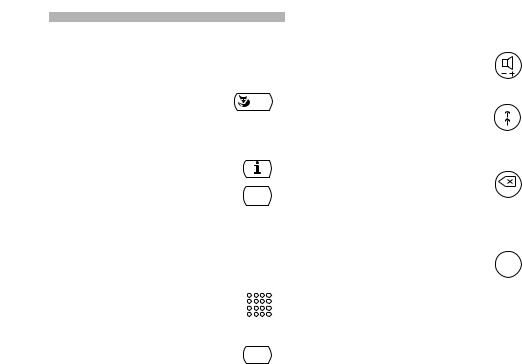
1Display
•Top: Information, Foxkey functions
•Bottom: Symbols
2 Foxkey
Multifunction key:
•Short: Activates corresponding function
•Long: Reverses scroll direction
3 Info key
Calls up further information
4 Menu key |
MENU |
|
Menu access key |
||
|
•Short: Scrolls through Foxkey functions
•Long: Configuration mode
5 Indicator LED
•Flashing: Call
•Lit: Callback, message, report
6 |
Keypad |
|
|
Enters digits or letters (in text |
|
|
|
|
|
mode) |
|
7 |
Write-on label |
|
8Configurable keys
Configurable as:
Number key:
•1x short:Calls up first phone number
•2x short: Calls up second phone number
•Long: Configures key
Function key:
•1x short: Activates function
•2x shortShort: Deactivates function
•Long: Configures key
Operating and Display Elements
9Loudspeaker key/Volume/ cursor key
•1x short: Loudspeaker on/off
•2x short: Volume normal/loud
10 Redial key
• Short: Last phone number dialled
• Long: List of answered calls
11Loudspeaker
12Hook switch
13 END/correction key
• In a call: Disconnects, ready for |
END |
dialling |
|
•Menu/configuration: Back/cancel without saving
•Enter: Deletes last character
14 Alpha key
Switches between digit input and |
ABC |
character input |
|
20321611en_ba_a0 |
3 |

Operating and Display Elements 
Display symbols
1
2
3
4
4/\
Loudspeaker on |
|
Callback activated |
|
||
1st (top) configurable key activated |
|
Phone lock activated |
Second configurable key |
|
Configuration mode activated |
activated |
|
|
3rd configurable key |
|
Text mode activated |
activated |
|
|
4th configurable key |
|
Information available |
activated |
|
|
Call diversion activated |
|
Other menu items available |
Scrolls up (figure indicates entry |
|
|
number) |
|
|
Reversing direction: Press Foxkey |
|
|
and hold down for a moment |
|
|
Note |
For a detailed description of the operating and display elements, please refer |
|
to the section "Using the Display and Operating Elements". |
4 |
20321611en_ba_a0 |

 Contents
Contents
Operating and Display Elements . . . . . . . . . . . . . . . . . . . . . . . . . . . . . . . . . . . . . . . . . . . . . . . . . . . 2 Equipment Provided . . . . . . . . . . . . . . . . . . . . . . . . . . . . . . . . . . . . . . . . . . . . . . . . . . . . . . . . . . . . 6 Safety and Liability . . . . . . . . . . . . . . . . . . . . . . . . . . . . . . . . . . . . . . . . . . . . . . . . . . . . . . . . . . . . . 7 Receiving and Making Calls . . . . . . . . . . . . . . . . . . . . . . . . . . . . . . . . . . . . . . . . . . . . . . . . . . . . . . 8 Receiving a Call . . . . . . . . . . . . . . . . . . . . . . . . . . . . . . . . . . . . . . . . . . . . . . . . . . . . . . . . . 8 Making a Call . . . . . . . . . . . . . . . . . . . . . . . . . . . . . . . . . . . . . . . . . . . . . . . . . . . . . . . . . . 8 Using the Display and Operating Elements . . . . . . . . . . . . . . . . . . . . . . . . . . . . . . . . . . . . . . . . . . 10 Display . . . . . . . . . . . . . . . . . . . . . . . . . . . . . . . . . . . . . . . . . . . . . . . . . . . . . . . . . . . . . . 10 Keys . . . . . . . . . . . . . . . . . . . . . . . . . . . . . . . . . . . . . . . . . . . . . . . . . . . . . . . . . . . . . . . . 10 Input . . . . . . . . . . . . . . . . . . . . . . . . . . . . . . . . . . . . . . . . . . . . . . . . . . . . . . . . . . . . . . . . 11 Navigation. . . . . . . . . . . . . . . . . . . . . . . . . . . . . . . . . . . . . . . . . . . . . . . . . . . . . . . . . . . . 13 Signals. . . . . . . . . . . . . . . . . . . . . . . . . . . . . . . . . . . . . . . . . . . . . . . . . . . . . . . . . . . . . . . 13
Using Supplementary Features for More Efficiency . . . . . . . . . . . . . . . . . . . . . . . . . . . . . . . . . . . . 14 You Want a Convenient Way of Making a Call . . . . . . . . . . . . . . . . . . . . . . . . . . . . . . . . 14 You Want to Use Functions in a Call . . . . . . . . . . . . . . . . . . . . . . . . . . . . . . . . . . . . . . . . 18 You Are Away from Your Desk . . . . . . . . . . . . . . . . . . . . . . . . . . . . . . . . . . . . . . . . . . . . 21 You Want to Use Your Phone Efficiently in Special Situations. . . . . . . . . . . . . . . . . . . . . . 25
Personalizing Your Phone . . . . . . . . . . . . . . . . . . . . . . . . . . . . . . . . . . . . . . . . . . . . . . . . . . . . . . . 31 Basic Settings . . . . . . . . . . . . . . . . . . . . . . . . . . . . . . . . . . . . . . . . . . . . . . . . . . . . . . . . . 31 Setting the Ringing Properties . . . . . . . . . . . . . . . . . . . . . . . . . . . . . . . . . . . . . . . . . . . . . 33 Phone Book Management . . . . . . . . . . . . . . . . . . . . . . . . . . . . . . . . . . . . . . . . . . . . . . . . 34 Configuring the Keys. . . . . . . . . . . . . . . . . . . . . . . . . . . . . . . . . . . . . . . . . . . . . . . . . . . . 36 Defining Functions. . . . . . . . . . . . . . . . . . . . . . . . . . . . . . . . . . . . . . . . . . . . . . . . . . . . . . 38
Installation and First-Time Operation . . . . . . . . . . . . . . . . . . . . . . . . . . . . . . . . . . . . . . . . . . . . . . 39 Troubleshooting . . . . . . . . . . . . . . . . . . . . . . . . . . . . . . . . . . . . . . . . . . . . . . . . . . . . . . . . . . . . . . 40 */# Procedures . . . . . . . . . . . . . . . . . . . . . . . . . . . . . . . . . . . . . . . . . . . . . . . . . . . . . . . . . . . . . . . 41 Menu Overview . . . . . . . . . . . . . . . . . . . . . . . . . . . . . . . . . . . . . . . . . . . . . . . . . . . . . . . . . . . . . . 45 Index . . . . . . . . . . . . . . . . . . . . . . . . . . . . . . . . . . . . . . . . . . . . . . . . . . . . . . . . . . . . . . . . . . . . . . 47 Declaration of Conformity . . . . . . . . . . . . . . . . . . . . . . . . . . . . . . . . . . . . . . . . . . . . . . . . . . . . . . 51 Reference to Other Documents . . . . . . . . . . . . . . . . . . . . . . . . . . . . . . . . . . . . . . . . . . . . . . . . . . 52
20321611en_ba_a0 |
5 |
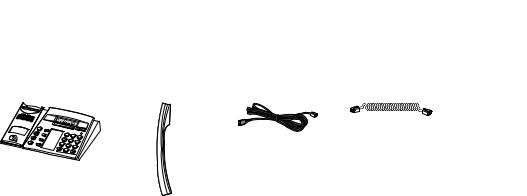
Equipment Provided 
Phone |
Handset |
Phone cord |
Handset cord |
ABC
M
|
1 |
2 |
|
|
|
3 F |
|
4 |
I |
|
|
|
5 |
|
6 O |
7 R |
8 |
|
|
|
|
9 YZ |
|
|
0 |
|
|
6 |
20321611en_ba_a0 |

 Safety and Liability
Safety and Liability
 Safety Information
Safety Information
Failure to observe this information can be hazardous and infringe existing laws. Please read the Operating Instructions and keep them for future reference. When handing over your phone to others, make sure you enclose these Operating Instructions.
Maintenance
Use original accessories only. Make sure all installation and repair work is carried out by a specially qualified technician.
Always use a soft, moistened or antistatic cloth to clean your telephone. Do not use chemicals or other chemical products.
Ambient conditions
Do not operate the phone outside the temperature range of +5 °C to approx. +35 °C. Avoid direct sunlight and other sources of heat.
Protect your phone against the wet, excessive dust, corrosive liquids and steam.
Do not expose your phone to electromagnetic fields (electric motors, household appliances). The speech quality could be affected. To prevent interference, avoid placing your phone in the immediate vicinity of computers, radios, TV sets, VCRs and other telephone sets.
Disposal
Be sure to dispose of your phone and its packaging in an environmentally compatible way; alternatively send it back to your supplier or servicing agent.
Exclusion of Liability
This product is manufactured in accordance with ISO 9001 quality criteria.
This product and the user information supplied with it have been produced with the utmost care. The product's functions have been tested and approved after comprehensive conformity tests. Nonetheless errors cannot be entirely excluded. The warranty is limited to the replacement of defective hardware.
The manufacturers shall not be liable for any direct or indirect damage that may be caused by incorrect handling, improper use or any other faulty behaviour on the part of a product. Liability for loss of profit shall be excluded in any case.
20321611en_ba_a0 |
7 |

Receiving and Making Calls 
Receiving a Call
This section explains how you can answer a call.
Answering a Call
Your phone rings and the indicator LED flashes. To answer the call:
Pick up the handset.
Note The caller's number appears on the display if it was transmitted . The caller's name is also shown if the number is in the phone's or system's memory. If there is not enough space on the display, a "+" appears. Use the Info key to display more information.
Ending the Call
To end the call:
The call duration is automatically displayed after the call is ended. You can also call it up using the Info key. The call charges of outgoing calls are displayed after the call is ended – if this feature is supported by your provider.
|
Put the handset on-hook. |
|
– or – |
|
Press the END key. |
END |
The display shows "ENTER NUMBER" |
Note |
After pressing the END key, the phone is ready to accept a number. |
Making a Call
This section explains various ways of making a call.
Dialling a Phone Number
You want to enter a phone number to call someone.


Enter the number using the digit keys.
The display shows the number.
Note Use the Correction key to delete wrong digits.
Pick up the handset.
The number is dialled.
8 |
20321611en_ba_a0 |
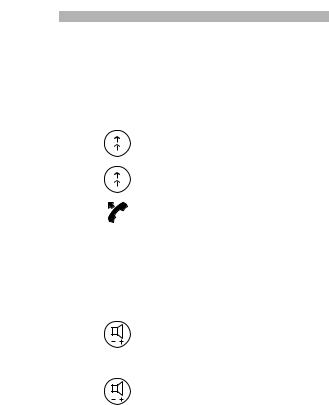
Receiving and Making Calls
Using the Redial List
You want to call someone you called recently.
Your phone uses the redial list to automatically store the numbers of the persons you have called – including their names, if available. You can use the redial function to call these persons again.
Press the Redial key.
The display shows the first number on the redial list.
To scroll through the last 4 numbers (max.), press the Redial key repeatedly.
Pick up the handset.
The displayed number is dialled.
Using the Open Listening Mode
You want other persons in the room to be able listen to the conversation.
In the open listening mode, the loudspeaker is also switched on.
|
During a call: Press the Loudspeaker key. |
|
The open listening mode is activated. |
Note |
You can continue to use the handset in the usual way. |
|
Deactivating the open listening mode: Press the Loudspeaker key again. |
|
The open listening mode is deactivated. |
Note |
To end a call in the open listening mode, press the Loudspeaker key and put |
|
the handset on-hook. If you only put the handset on-hook, the loudspeaker |
|
will still be on. |
20321611en_ba_a0 |
9 |
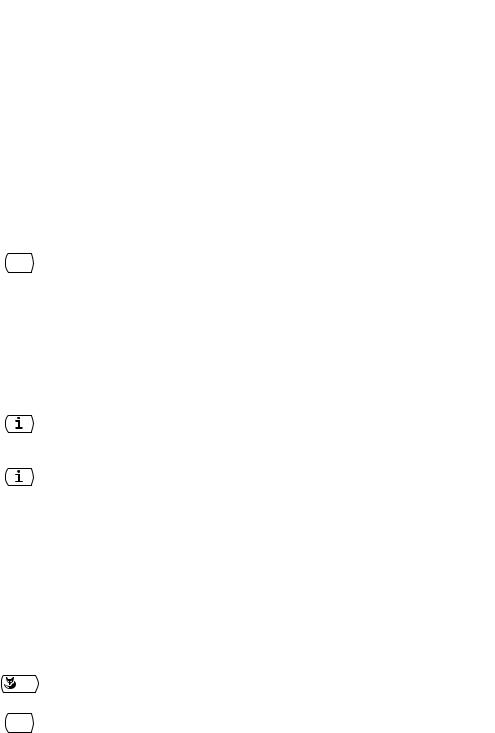
Using the Display and Operating Elements 
Display
Abbreviations
Depending on the display space available, certain terms may be abbreviated, e.g. "Announ." for "Announcement". The abbreviations though can be easily understood.
Navigating through the Foxkey Menu
The Foxkey provides the functions available for the current situation.
The default display shows the info line. Use the Menu key to go to the Foxkey menu .
An "M" in the display's symbol area tells you that you can use the Menu key to show further Foxkey options.
Press the Menu key repeatedly until you come to the option you want.
MENU
Navigating through Info Lines
The display shows an "i" in idle state or an "+" for further text.
An "i" in the display tells you that there is a list of callers, messages, or active functions available in various info lines. Use the Info key to call up info lines.
If there is not enough space on the display to show the entire text, a "+" appears. Press the Info key to see the rest of the text.
|
To call up info lines: Press the Info key repeatedly until the information is dis- |
|
played. |
Note |
After the last info line, the display shows the first info line again. |
|
To see the rest of the text: Press the Info key. |
|
The display shows the continuation of the text. |
Note |
Press the Info key as often as necessary to read the entire text. |
Keys
Pressing a Key
Depending on the current situation, a key may have various functions. The function activated depends on the number of times the key is pressed or whether it is pressed quickly or held down for a moment. Here are some examples:
|
Press the key. |
<long> |
Keep the key held down for a moment (about 2 seconds). |
MENU |
|
|
|
10 |
20321611en_ba_a0 |
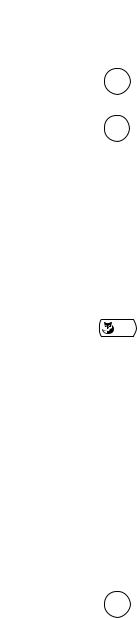
|
|
|
Using the Display and Operating Elements |
|
|
|
|
|
<2x short> |
Press the key twice in quick succession. |
|
|
|||
|
ABC |
|
|
|
<2x, 3x, 4x, etc.> |
In text mode, press the key twice, three times, four times, etc. |
|
|
WXYZ |
|
|
9 |
|
|
|
Using the Foxkey
The Foxkey has variable functions. These functions are displayed above the key.
There are several contacts under the Foxkey to detect where it is pressed. So you need to press the Foxkey right under the function you want.
If the display shows the info line instead of the Foxkey menu, the functions can still be activated by pressing the Foxkey at right spot. Right at the fox symbol, the Foxkey is usually assigned with the "Call up" function when scrolling through lists and with "OK" for settings. To avoid errors when the functions are not shown, an "M" on the display tells you that they can be made visible by pressing the Menu key.
Press the Foxkey under the desired function on the display.
Input
Entering Digits
The digit keys are used to enter the digits 0 to 9.
Entering Letters and Special Characters
You can also use the digit keys to enter letters and special characters. A number of letters and special characters are assigned to each key.
To enter letters and special characters with the digit keys, you need to be in text mode. The display shows the " " symbol when your are in text mode. You can switch back and forth between number mode and text mode during your input.
" symbol when your are in text mode. You can switch back and forth between number mode and text mode during your input.
ABC |
To switch between number mode and text mode during your input: Press the |
Alpha key. |
|
Note |
If the phone is expecting a text input, the text mode is automatically |
|
activated. |
20321611en_ba_a0 |
11 |

Using the Display and Operating Elements 
The characters are assigned to the digit keys as follows:
|
- . ? 1 |
1 |
|
E |
D E F 3 |
D F |
|
3 |
|
JKL |
J K L 5 |
|
|
5 |
|
Q |
P Q R S 7 |
P RS |
|
7 |
|
WXYZ |
W X Y Z 9 |
|
|
9 |
|
ABC
2
GHI
4
MNO
6
TUV
8
0
A B C 2
G H I 4
M N O 6
T U V 8
+ 0
* |
Space # |
<1x, 2x, 3x, etc.> |
Press the digit key repeatedly until you get the character you want. |
|
|
Entering a Phone Number in Call Preparation
You want to enter a phone number without it being dialled automatically, so as to have time to check the number and, if necessary, to correct it. The number is not dialled until you go off-hook, for example by picking up the handset.



Enter a phone number in call preparation.
The display shows the phone number.
Correcting your Input
You notice you have entered a wrong digit or character.
You can delete an incorrect input either character by character or completely.
|
To delete the last character: Press the END/Correction key. |
END |
|
<long> |
To end the input without saving: Press the END/Correction key and hold it |
|
down a moment. |
END |
|
12 |
20321611en_ba_a0 |

Using the Display and Operating Elements
Navigation
Reversing the Scroll Direction
The Foxkey menu shows an arrow symbol for scrolling, but you want to scroll in the opposite direction.
Hold the key down for a moment to reverse the direction of the arrow.
/\ or \/ |
Press the "/\" or "\/" Foxkey and hold it down for a moment. |
|
The direction of the arrow is reversed. |
Undoing Actions
You can undo the last action without saving it by pressing the END/Correction key.
|
Press the END/Correction key. |
END |
Undoes the last action. |
Note |
To put the phone back into idle state, you may have to press the END/Cor- |
|
rection key several times. |
Signals
Indicator LED Signals
LED flashing |
LED is not lit |
LED is lit in idle state |
|
|
|
|
|
|
Phone is ringing |
Phone is in idle state |
Voice mail, message, or callback |
|
|
was received, but not yet an- |
|
|
swered |
|
|
|
20321611en_ba_a0 |
13 |
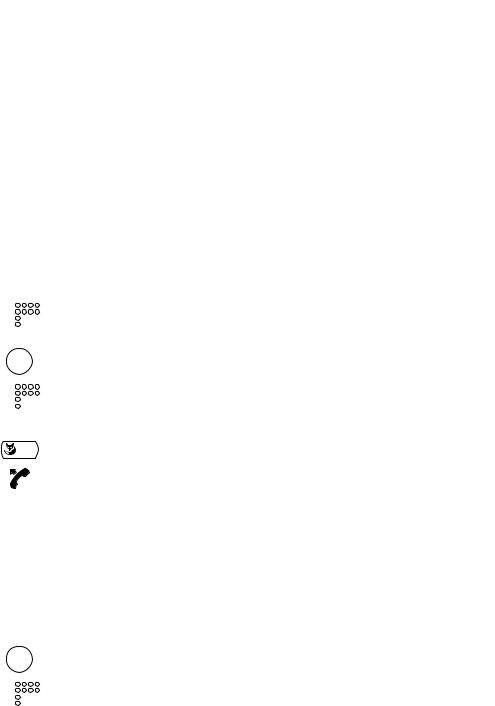
Using Supplementary Features for More Efficiency 
The following sections explain the supplementary features provided by your phone for more efficient use.
You Want a Convenient Way of Making a Call
This section explains some convenient features provided by your phone for making a call.
Dialling by Name – Quickdial
You want to make a call by entering a name.
With Quickdial you only need to press the digit keys for each letter once, even though each key is assigned several letters. A clever algorithm provides quick search results.
Requirement: The name and the corresponding phone number have to be stored on the phone or in the system.
The surname and first name have to be separated by a space, for example "no s" (6 6 # 7) for Noble Stephen. Use the #-key to enter spaces. Ask your system administrator whether you should start with the surname or the first name.


 ABC
ABC


 /\
/\
Press the corresponding digit key once for each letter.
For each letter, the display shows the corresponding digit, for example a "6" for the letter "n".
Press the Alpha key.
The phone searches for matching names.
You may have to enter another letter before the name you want or a list of names is displayed.
Use the "/\" Foxkey to scroll through the names until the display shows the name you are looking for.
To call the person whose name is displayed: Pick up the handset.
The person is called.
Dialling by Name
You want to make a call by entering a name.
The dialling-by-name function is provided specifically for this purpose. You can look up the name in the phone's or the system's phone book.
The surname and first name have to be separated by a space, for example "no s" for Noble Stephen. Use the #-key to enter spaces. Ask your system administrator whether you should start with the surname or the first name.
ABC


To search in all phone books: Press the Alpha key.
Letter input is activated. The display shows "DIALLING BY NAME".
Enter the first letter.
The phone searches for matching names.
14 |
20321611en_ba_a0 |

 Using Supplementary Features for More Efficiency
Using Supplementary Features for More Efficiency
Note


 /\
/\
If the phone is unable to find a matching name, "LIST EMPTY" will appear on the display.
You may have to enter another letter before the name you want or a list of names is displayed.
Use the "/\" Foxkey to scroll through the names until the display shows the name you are looking for.
To call the person whose name is displayed: Pick up the handset.
The person is called.
Dialling from the Call List
You want to call someone who has previously tried to reach you.
Your phone has automatically stored the person's phone number in the call list. You can now call the person back using the call list.
The call list contains a maximum of 4 entries.
|
Press the Info key repeatedly until the display shows "CALL LIST". |
Note |
"CALL LIST" is available only if there are entries in the list. |
CALL LIST |
Press the "CALL LIST" Foxkey. |
/\ |
To scroll through entries: Press the "/\" Foxkey. |
|
To call the person whose name is displayed: Pick up the handset. |
|
Once the call has been successfully connected, the entry is deleted from the call list. |
Dialling from the List of Answered Calls
You want to call back someone whose call you answered.
Your phone automatically stored the person's phone number on the list of answered calls. You can call the person back using the list of answered calls.
The list of answered calls contains a maximum of 4 entries.
MENU
LIST OF ANSWERED
CALLS
Press the Menu key repeatedly until the display shows "LIST OF ANSWERED CALLS".
Press the "LIST OF ANSWERED CALLS" Foxkey.
/\ |
To scroll through the list of answered calls: Press the "/\" Foxkey. |
20321611en_ba_a0 |
15 |
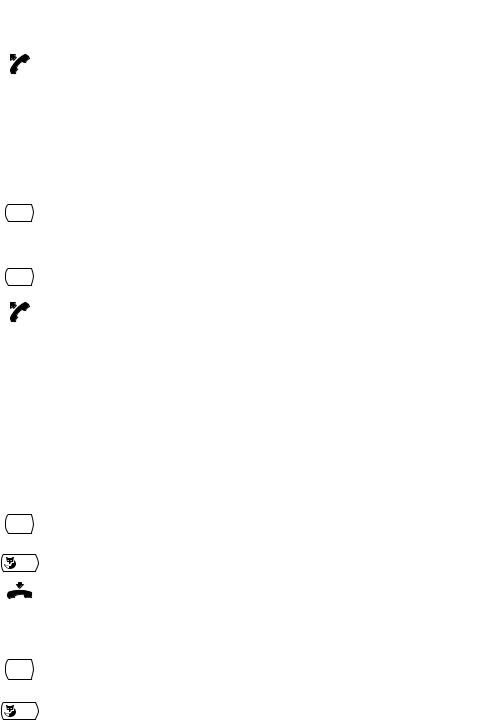
Using Supplementary Features for More Efficiency 
Pick up the handset.
The person is called.
Note You can also access the list of answered calls by pressing the Redial key and holding it down for a moment.
Dialling with a Configurable Key – Number Key
You want to call someone whose phone number is stored under a configurable key.
You can dial the person by pressing the corresponding number key.
Activate the key's first allocated function: Press the key once.
The key's first allocated function is shown on the display.
|
– or – |
<2x short> |
Activate the key's second allocated function: Press the key twice in quick suc- |
|
cession. |
|
The key's second allocated function is shown on the display. |
|
To call the person displayed: Pick up the handset. |
|
The person is called. |
Request Callback
You want to talk to a certain person. The person is busy or does not answer. You can make callback requests to both internal and external subscribers. Not all providers support this function.
If the called party is busy, you can request an automatic callback. In this case, your phone will start ringing as soon as the party you are trying to reach goes on-hook. When you pick up the handset, the called party's phone will start ringing.
If the called party does not answer, you can also request a callback. The called party will see a continuous visual reminder of your callback request.
Situation |
You called someone and hear the busy tone or idle tone. |
MENU |
To activate a callback reqest: Press the Menu key. |
|
|
CALLBACK |
Press the "CALLBACK" Foxkey. |
|
The display shows "DONE". |
Note
MENU
CANCEL
Put the handset on-hook.
The display shows "CALL EXPECTED".
You can have 1 active callback request at a time. Your callback request will automatically be cancelled by the system after approx. half an hour. You can also cancel the callback request beforehand.
Press the Menu key.
The display shows "CANCEL".
Cancelling the callback request: Press the "CANCEL" Foxkey.
16 |
20321611en_ba_a0 |
