Page 1
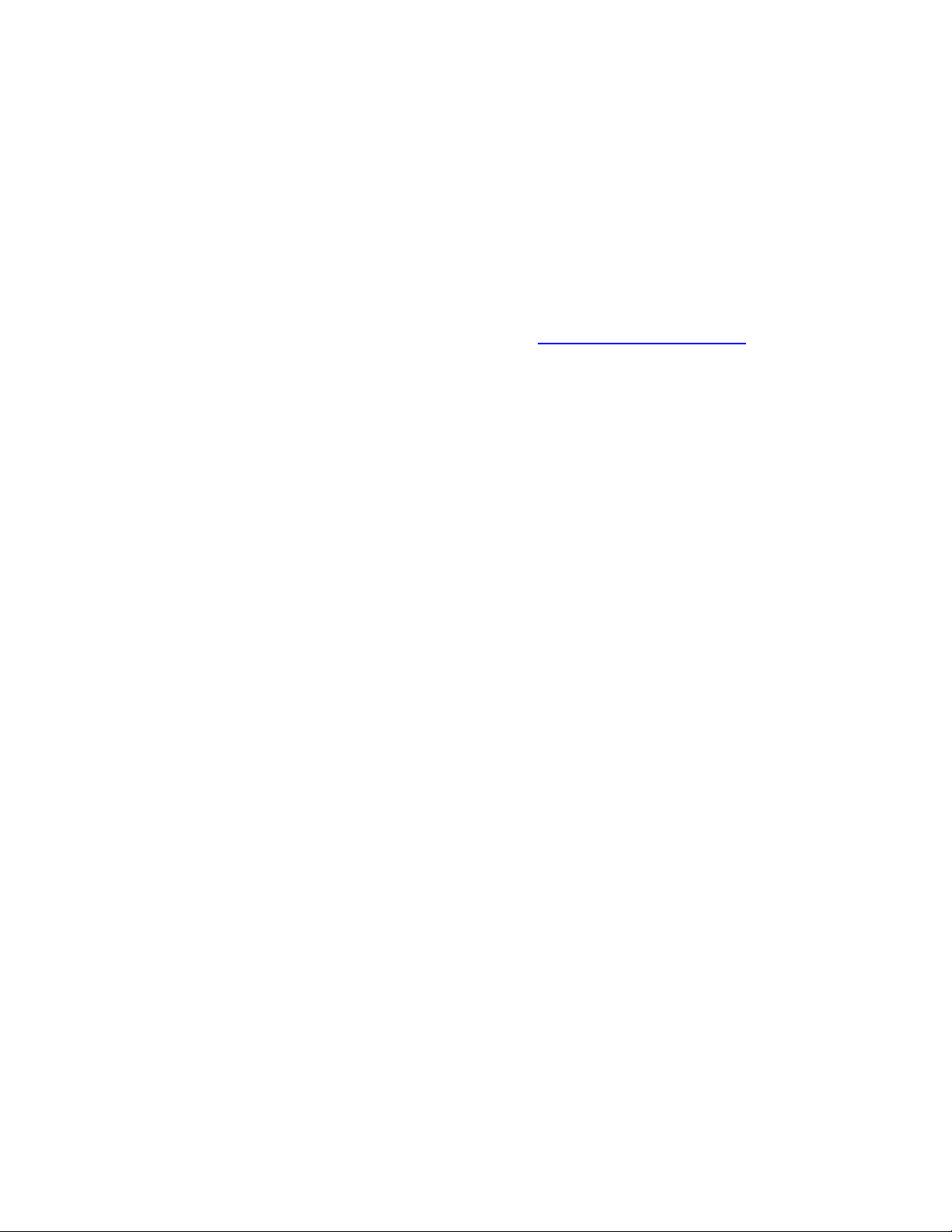
Installation and Setup Instructions
FeatherTouch ASCOM Driver
Use the instructions in this manual to download, install, setup and test the FeatherTouch ASCOM
Driver. We strongly urge you to read the entire manual before you begin installation.
This is a preliminary document, version 1.0. Please check www.starlightinstruments.com
periodically for additional documentation and updates.
FeatherTouch ASCOM Driver Software Setup June, 2007 Copyright Starlight Instruments Inc. 2007 Preliminary documentation version 1.0
1
Page 2
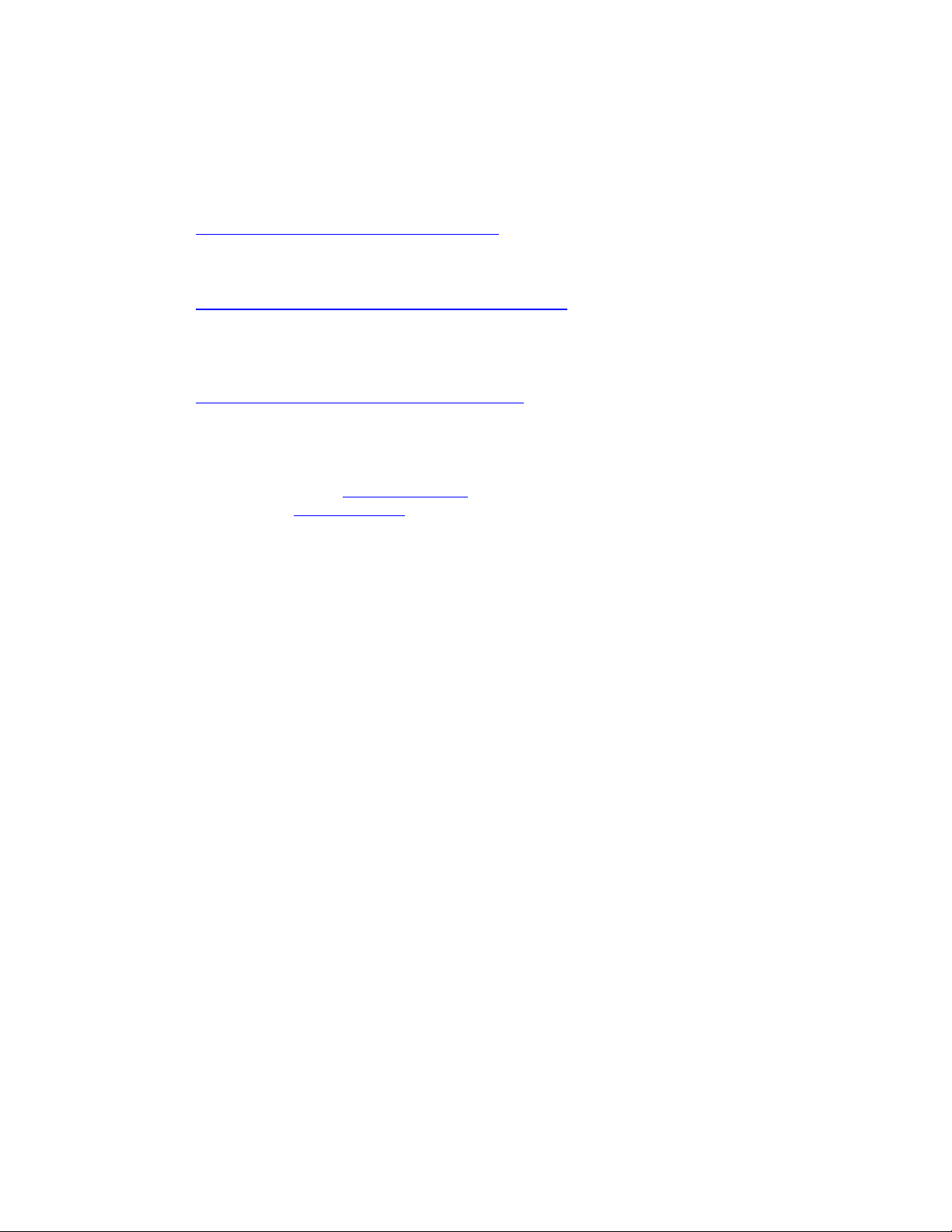
Software Installation
Download and install the most current ASCOM platform from the ASCOM download web site at:
http://ascom-standards.org/downloads.html
Download and install the most recent FeatherTouch ASCOM driver from:
http://www.SatrlightInstruments.com/downloads.html
We also strongly recommend the Automatic Focus Control program FocusMax,
Available free from
http://users.bsdwebsolutions.com/~larryweber/
To fully use the advanced autofocus capabilities of FocusMax, you will need one the
following popular Camera control programs:
MaxIm DL/CCD from Diffraction Limited
CCDSoft from Software Bisque
If you do not wish to control autofocus through FocusMax for any reason, Maxim DL does provide
native support for ASCOM.
Users of CCDSoft will need to install and run FocusMax to act as bridge to the FeatherTouch
ASCOM driver.
After the software installation(s) are completed, the next step is to perform the ASCOM driver
Setup.
ASCOM Driver Setup
The purpose of the setup is to configure the driver software to your specific focuser installation.
Performing the setup will configure the driver to the focuser travel limits, the step resolution and
direction etc.,
You must re-run the Setup if:
The software is installed again on a different PC
If the focuser is switched to a different FeatherTouch model
Before starting, ensure that the Mechanical assembly, Software Installation and Electrical
hookups are completed.
FeatherTouch ASCOM Driver Software Setup June, 2007 Copyright Starlight Instruments Inc. 2007 Preliminary documentation version 1.0
2
Page 3
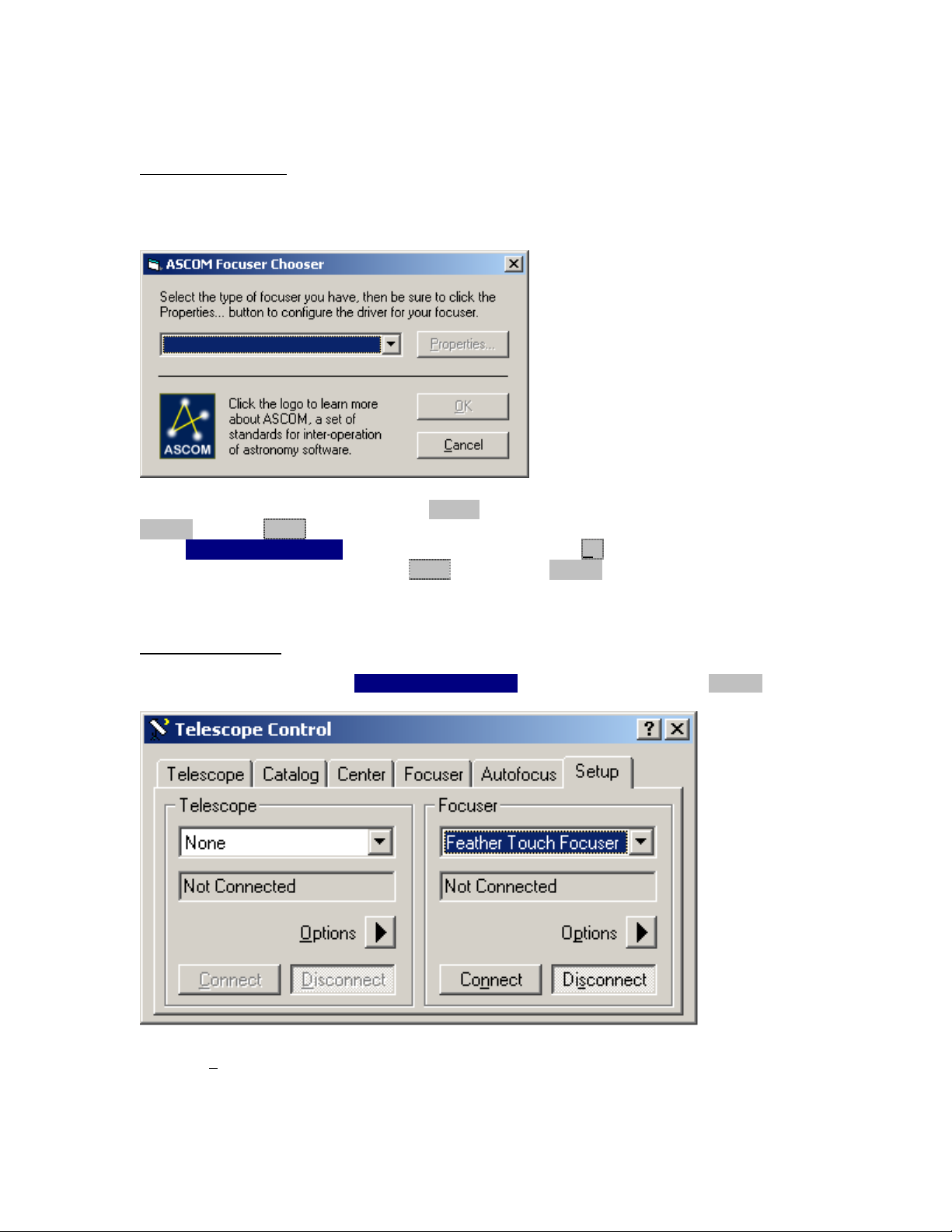
Entering the driver setup
If you use FocusMax:
Startup FocusMax. If no focuser was previously selected, the ASCOM Focuser Chooser is
displayed:
If this dialog is not displayed, click on the System tab in the main FocusMax window, then under
Focuser, click the Select button
Select Feather Touch Focuser from the drop-down and click the OK button.
Invoke the setup dialog by clicking the Setup button under Focuser in the main FocusMax
window (System Tab).
Proceed to Feather Touch Setup below (Page 4)
If you use Maxim DL
Click on the Telescope icon (or Select View | Telescope Control Window in the Menu bar).
Select the Setup Tab, and pick "Feather Touch Focuser from the drop down under Focuser
Click on Options, then Setup.
This should bring up the Feather Touch Setup Window.
Proceed to Feather Touch Setup below (Page 4)
FeatherTouch ASCOM Driver Software Setup June, 2007 Copyright Starlight Instruments Inc. 2007 Preliminary documentation version 1.0
3
Page 4

Select the Focuser Model (FT2020 shown)
Click on Initialize Zero Point
The button may change to yellow while the driver
searches for the COM port where the Focuser is
plugged in:
Wait till the port is detected and the focuser starts
moving IN. (If it moves OUT instead, see NOTE 1
below).
Depending on the Step Resolution and focuser
model, the focuser will continue to move IN (the
button changes to STOP while it is moving) until the
mechanical stop is reached, after which you may
hear the motor working against friction indicated by
a clicking noise.
Note that this will not cause any damage to the
focuser.
The procedure is used to let the driver
determine the zero point. If you are sure that the
focuser has in fact reached the end of it’s outward
travel, click the STOP button to complete this step.
Alternatively, you can wait till the focus motor stops
by itself.
NOTE 1 : If the focuser starts moving OUT instead of IN during the initialization, check Reverse
In-Out Direction and repeat the Initialize Zero point procedure.
The innermost position of the focuser establishes the zero point. All subsequent positive
movements of the focuser will move the focuser outward. When the focuser type is selected in
the drop down, the total available travel and other parameters are set based on the model and
selected resolution.
FeatherTouch ASCOM Driver Software Setup June, 2007 Copyright Starlight Instruments Inc. 2007 Preliminary documentation version 1.0
4
Page 5

It is now possible to test the Focuser IN/OUT movement:
If you have performed the setup starting from Maxim DL:
In Telescope control, under the Setup tab – Focuser - click on Connect.
Click on the Focuser tab.
Enter a value, say 300 in the Incremental box, and click the Move Out button while watching the
focuser.
After clicking the Move Out button a few times and confirming the focuser movement, try clicking
the Move In button to verify that the focuser moves IN.
If you have performed the setup starting from FocusMax:
Click on the Jog button in the FocusMax main window.
The Jog Focuser Windows appears:
Enter a value, say 1000 next to the Out button, and click the Out button while watching the
focuser.
After clicking the Out button a few times and confirming the focuser movement, try clicking the
In button to verify that the focuser moves IN.
FeatherTouch ASCOM Driver Software Setup June, 2007 Copyright Starlight Instruments Inc. 2007 Preliminary documentation version 1.0
5
Page 6

Additional Notes:
When you exit Setup by clicking OK, the driver saves the settings and restores them the next
time you startup – You do not have to repeat the Setup procedure unless you change the focuser
model, install the driver on a different PC, or change the Serial Port.
If you have already established a specific focuser position where you have achieved correct
focus, say at position 3269, and you shut down the system and power down the focuser this
position will be saved internally. When you next power up the focuser and startup the driver
(FocusMax, Maxim DL), the focuser will advance all the way IN (and in fact step several steps
beyond, depending upon where it started out, then step OUT to position 3269.
If you are sure that the relative mechanical position of the focuser will not be altered significantly
between power cycles, you can check:
The driver will then skip the zero-in and set the step counter to the last value it held at the time
the system was shutdown. This will reduce your setup time, and in most cases your point of best
focus would not have shifted more than a few counts.
Refer to the figure below (Page 7) for an explanation of the various items on the Setup display.
FeatherTouch ASCOM Driver Software Setup June, 2007 Copyright Starlight Instruments Inc. 2007 Preliminary documentation version 1.0
6
Page 7

Serial Port detected by driver
T
–
y
yp
g
Focuser Model – If you choosing “Other” then the Travel
Parameters must be set.
he first parameter represents the step count allowable for the total travel
of the focuser
Generally left alone at 255 for max speed – If moving a heavy load, could
minimize the effects of inertia b
Shows the distance traveled per step count, depending on Focuser
t
e and Step Resolution (below)
Check this to reverse the direction of IN/OUT movement
When the focuser is powered down at the end of a session, on the next
power up it will automatically re-zero by default and move OUT to the last
position held at the previous shutdown. Checking this box will skip this
action. The counter value, however, will be restored to the last held vaue.
Setting the Step Resolution to Fine allows the smallest movement of the
focuser per step. While this gives a higher resolution in step counts, you
may wish to try the Medium or coarse steps to achieve focus over a
shorter range of step counts. For example, if you notice that a large
number of steps are required to observe a perceptible change in focus,
reduce the resolution to Medium or Coarse.
the second represents the single longest move
reducing this number.
When moving heavy loads, the Backlash setting ensures that repeatability
is maintained by ensurin
in the final part of the move. The default settings will work in most
situations.
that the motor will always work against the load
This completes the Driver Setup and verification procedure.
FeatherTouch is a trademark of Starlight Instruments Inc. www.starlightinstruments.com
CCDSoft is a trademark of Software Bisque, Inc. www.bisque.com
MaxIm DL and MaxIm DL/CCD are trademarks of Diffraction Limited. www.cyanogen.com
FocusMax is freeware, by Larry Weber and Steve Brady. www.focusmax.org
ASCOM refers to the ASCOM Standards Initiative – see details at http://ascom-standards.org
Other product names mentioned in this document may be trademarks of other companies.
FeatherTouch ASCOM Driver Software Setup June, 2007 Copyright Starlight Instruments Inc. 2007 Preliminary documentation version 1.0
7
