Page 1

Ascotel Office terminals by ascom
Function Overview
www.ascom.com/pbx
20321641en_ba_b0
Page 2

Contents
Contents
What is this document about? . . . . . . . . . . . . . . . . . . . . . . . . 3
Using Supplementary Features for More Efficiency . . . . . . . 8
You Want a Convenient Way of Making a Call. . . . . . . . . . . . . . . . . . . . . . . . . . . . . . . . . . . . . . . . . . . . . . . . . . . . . . . . . . . . . . . . . . . . . . . . . . . . . . . . . . . . . . . . . . . . . . . . . . . . . . . . . . . . . . . . . . . . . . . . . . . . . . . . . . . . . . . . . . . . . . . . . . . . . . . . . . . . . . . . . . . . . . . . . . . . . . . . . . . . . . . . . . . . . . . . . . . . . . . . . . . . . . . . . . . . . . . . . . . . . . . . . . . . . . . . . . . . . . . . . . . .8You Want to Use Functions in a Call. . . . . . . . . . . . . . . . . . . . . . . . . . . . . . . . . . . . . . . . . . . . . . . . . . . . . . . . . . . . . . . . . . . . . . . . . . . . . . . . . . . . . . . . . . . . . . . . . . . . . . . . . . . . . . . . . . . . . . . . . . . . . . . . . . . . . . . . . . . . . . . . . . . . . . . . . . . . . . . . . . . . . . . . . . . . . . . . . . . . . . . . . . . . . . . . . . . . . . . . . . . . . . . . . . . . . . . . . . . . . . . . . . . . . . . . . . . . . . . . . . . . . . . . . . . .8You Are Away from Your Desk. . . . . . . . . . . . . . . . . . . . . . . . . . . . . . . . . . . . . . . . . . . . . . . . . . . . . . . . . . . . . . . . . . . . . . . . . . . . . . . . . . . . . . . . . . . . . . . . . . . . . . . . . . . . . . . . . . . . . . . . . . . . . . . . . . . . . . . . . . . . . . . . . . . . . . . . . . . . . . . . . . . . . . . . . . . . . . . . . . . . . . . . . . . . . . . . . . . . . . . . . . . . . . . . . . . . . . . . . . . . . . . . . . . . . . . . . . . . . . . . . . . . . . . . . . . . . . . .8You Are a Team Member . . . . . . . . . . . . . . . . . . . . . . . . . . . . . . . . . . . . . . . . . . . . . . . . . . . . . . . . . . . . . . . . . . . . . . . . . . . . . . . . . . . . . . . . . . . . . . . . . . . . . . . . . . . . . . . . . . . . . . . . . . . . . . . . . . . . . . . . . . . . . . . . . . . . . . . . . . . . . . . . . . . . . . . . . . . . . . . . . . . . . . . . . . . . . . . . . . . . . . . . . . . . . . . . . . . . . . . . . . . . . . . . . . . . . . . . . . . . . . . . . . . . . . . . . . . . . . . . . . . .8You Want to Use Your Phone Efficiently in Special Situations . . . . . . . . . . . . . . . . . . . . . . . . . . . . . . . . . . . . . . . . . . . . . . . . . . . . . . . . . . . . . . . . . . . . . . . . . . . . . . . . . . . . . . . . . . . . . . . . . . . . . . . . . . . . . . . . . . . . . . . . . . . . . . . . . . . . . . . . . . . . . . . . . . . . . . . . . . . . . . . . . . . . . . . . . . . . . . . . . . . . . . . . . . . . . . . . . . . . . . . . . . . . . . . . . . . . . . . . . . . . . . . . . . . . . . . . .8You Are Using Line Keys. . . . . . . . . . . . . . . . . . . . . . . . . . . . . . . . . . . . . . . . . . . . . . . . . . . . . . . . . . . . . . . . . . . . . . . . . . . . . . . . . . . . . . . . . . . . . . . . . . . . . . . . . . . . . . . . . . . . . . . . . . . . . . . . . . . . . . . . . . . . . . . . . . . . . . . . . . . . . . . . . . . . . . . . . . . . . . . . . . . . . . . . . . . . . . . . . . . . . . . . . . . . . . . . . . . . . . . . . . . . . . . . . . . . . . . . . . . . . . . . . . . . . . . . . . . . . . . . . . . . .8You Are Using Your Phone as an Operator Console . . . . . . . . . . . . . . . . . . . . . . . . . . . . . . . . . . . . . . . . . . . . . . . . . . . . . . . . . . . . . . . . . . . . . . . . . . . . . . . . . . . . . . . . . . . . . . . . . . . . . . . . . . . . . . . . . . . . . . . . . . . . . . . . . . . . . . . . . . . . . . . . . . . . . . . . . . . . . . . . . . . . . . . . . . . . . . . . . . . . . . . . . . . . . . . . . . . . . . . . . . . . . . . . . . . . . . . . . . . . . . . . . . . . . . . . . . . . . . . .8Other Features . . . . . . . . . . . . . . . . . . . . . . . . . . . . . . . . . . . . . . . . . . . . . . . . . . . . . . . . . . . . . . . . . . . . . . . . . . . . . . . . . . . . . . . . . . . . . . . . . . . . . . . . . . . . . . . . . . . . . . . . . . . . . . . . . . . . . . . . . . . . . . . . . . . . . . . . . . . . . . . . . . . . . . . . . . . . . . . . . . . . . . . . . . . . . . . . . . . . . . . . . . . . . . . . . . . . . . . . . . . . . . . . . . . . . . . . . . . . . . . . . . . . . . . . . . . . . . . . . . . . . . . . . . . .8
Personalizing Your Phone. . . . . . . . . . . . . . . . . . . . . . . . . . . 22
Basic Settings . . . . . . . . . . . . . . . . . . . . . . . . . . . . . . . . . . . . . . . . . . . . . . . . . . . . . . . . . . . . . . . . . . . . . . . . . . . . . . . . . . . . . . . . . . . . . . . . . . . . . . . . . . . . . . . . . . . . . . . . . . . . . . . . . . . . . . . . . . . . . . . . . . . . . . . . . . . . . . . . . . . . . . . . . . . . . . . . . . . . . . . . . . . . . . . . . . . . . . . . . . . . . . . . . . . . . . . . . . . . . . . . . . . . . . . . . . . . . . . . . . . . . . . . . . . . . . . . . . . . . . . . . . . .22Setting the Ringing Properties. . . . . . . . . . . . . . . . . . . . . . . . . . . . . . . . . . . . . . . . . . . . . . . . . . . . . . . . . . . . . . . . . . . . . . . . . . . . . . . . . . . . . . . . . . . . . . . . . . . . . . . . . . . . . . . . . . . . . . . . . . . . . . . . . . . . . . . . . . . . . . . . . . . . . . . . . . . . . . . . . . . . . . . . . . . . . . . . . . . . . . . . . . . . . . . . . . . . . . . . . . . . . . . . . . . . . . . . . . . . . . . . . . . . . . . . . . . . . . . . . . . . . . . . . . . . . . . .22Phone Book Management . . . . . . . . . . . . . . . . . . . . . . . . . . . . . . . . . . . . . . . . . . . . . . . . . . . . . . . . . . . . . . . . . . . . . . . . . . . . . . . . . . . . . . . . . . . . . . . . . . . . . . . . . . . . . . . . . . . . . . . . . . . . . . . . . . . . . . . . . . . . . . . . . . . . . . . . . . . . . . . . . . . . . . . . . . . . . . . . . . . . . . . . . . . . . . . . . . . . . . . . . . . . . . . . . . . . . . . . . . . . . . . . . . . . . . . . . . . . . . . . . . . . . . . . . . . . . . . . . .22Management of the Abbreviated Dialling Memory . . . . . . . . . . . . . . . . . . . . . . . . . . . . . . . . . . . . . . . . . . . . . . . . . . . . . . . . . . . . . . . . . . . . . . . . . . . . . . . . . . . . . . . . . . . . . . . . . . . . . . . . . . . . . . . . . . . . . . . . . . . . . . . . . . . . . . . . . . . . . . . . . . . . . . . . . . . . . . . . . . . . . . . . . . . . . . . . . . . . . . . . . . . . . . . . . . . . . . . . . . . . . . . . . . . . . . . . . . . . . . . . . . . . . . . . . . . . . . . .22Configuring the Keys . . . . . . . . . . . . . . . . . . . . . . . . . . . . . . . . . . . . . . . . . . . . . . . . . . . . . . . . . . . . . . . . . . . . . . . . . . . . . . . . . . . . . . . . . . . . . . . . . . . . . . . . . . . . . . . . . . . . . . . . . . . . . . . . . . . . . . . . . . . . . . . . . . . . . . . . . . . . . . . . . . . . . . . . . . . . . . . . . . . . . . . . . . . . . . . . . . . . . . . . . . . . . . . . . . . . . . . . . . . . . . . . . . . . . . . . . . . . . . . . . . . . . . . . . . . . . . . . . . . . . .22Configuring Line Keys. . . . . . . . . . . . . . . . . . . . . . . . . . . . . . . . . . . . . . . . . . . . . . . . . . . . . . . . . . . . . . . . . . . . . . . . . . . . . . . . . . . . . . . . . . . . . . . . . . . . . . . . . . . . . . . . . . . . . . . . . . . . . . . . . . . . . . . . . . . . . . . . . . . . . . . . . . . . . . . . . . . . . . . . . . . . . . . . . . . . . . . . . . . . . . . . . . . . . . . . . . . . . . . . . . . . . . . . . . . . . . . . . . . . . . . . . . . . . . . . . . . . . . . . . . . . . . . . . . . . . .22Defining Functions . . . . . . . . . . . . . . . . . . . . . . . . . . . . . . . . . . . . . . . . . . . . . . . . . . . . . . . . . . . . . . . . . . . . . . . . . . . . . . . . . . . . . . . . . . . . . . . . . . . . . . . . . . . . . . . . . . . . . . . . . . . . . . . . . . . . . . . . . . . . . . . . . . . . . . . . . . . . . . . . . . . . . . . . . . . . . . . . . . . . . . . . . . . . . . . . . . . . . . . . . . . . . . . . . . . . . . . . . . . . . . . . . . . . . . . . . . . . . . . . . . . . . . . . . . . . . . . . . . . . . . . .22Configuring the Operator Console . . . . . . . . . . . . . . . . . . . . . . . . . . . . . . . . . . . . . . . . . . . . . . . . . . . . . . . . . . . . . . . . . . . . . . . . . . . . . . . . . . . . . . . . . . . . . . . . . . . . . . . . . . . . . . . . . . . . . . . . . . . . . . . . . . . . . . . . . . . . . . . . . . . . . . . . . . . . . . . . . . . . . . . . . . . . . . . . . . . . . . . . . . . . . . . . . . . . . . . . . . . . . . . . . . . . . . . . . . . . . . . . . . . . . . . . . . . . . . . . . . . . . . . . . . . .22Configuring Phone Functions . . . . . . . . . . . . . . . . . . . . . . . . . . . . . . . . . . . . . . . . . . . . . . . . . . . . . . . . . . . . . . . . . . . . . . . . . . . . . . . . . . . . . . . . . . . . . . . . . . . . . . . . . . . . . . . . . . . . . . . . . . . . . . . . . . . . . . . . . . . . . . . . . . . . . . . . . . . . . . . . . . . . . . . . . . . . . . . . . . . . . . . . . . . . . . . . . . . . . . . . . . . . . . . . . . . . . . . . . . . . . . . . . . . . . . . . . . . . . . . . . . . . . . . . . . . . . . . .22Configuring the System . . . . . . . . . . . . . . . . . . . . . . . . . . . . . . . . . . . . . . . . . . . . . . . . . . . . . . . . . . . . . . . . . . . . . . . . . . . . . . . . . . . . . . . . . . . . . . . . . . . . . . . . . . . . . . . . . . . . . . . . . . . . . . . . . . . . . . . . . . . . . . . . . . . . . . . . . . . . . . . . . . . . . . . . . . . . . . . . . . . . . . . . . . . . . . . . . . . . . . . . . . . . . . . . . . . . . . . . . . . . . . . . . . . . . . . . . . . . . . . . . . . . . . . . . . . . . . . . . . . .22
*/# Procedures. . . . . . . . . . . . . . . . . . . . . . . . . . . . . . . . . . . . 31
Terminal Model Overview . . . . . . . . . . . . . . . . . . . . . . . . . . 35
Index. . . . . . . . . . . . . . . . . . . . . . . . . . . . . . . . . . . . . . . . . . . . 36
Reference to Other Documents . . . . . . . . . . . . . . . . . . . . . . 40
2
Page 3
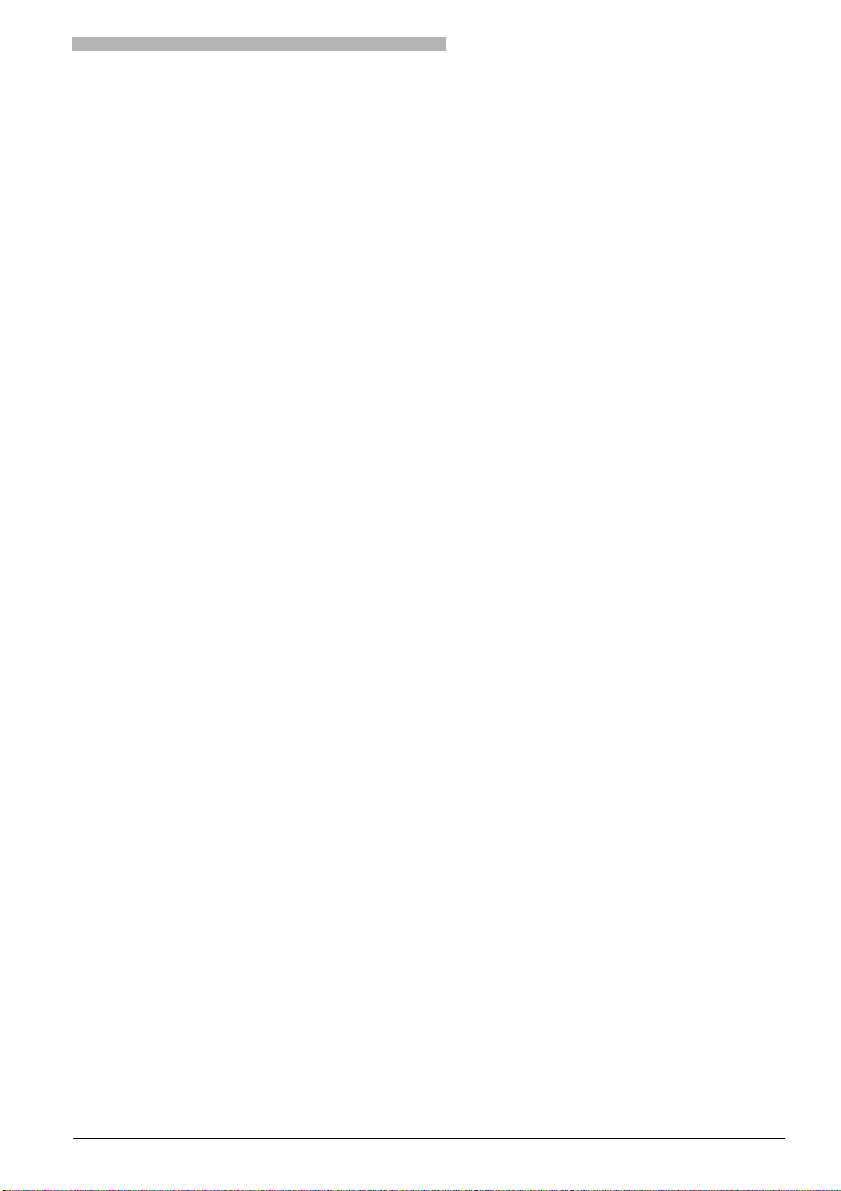
What is this document about?
What is this document about?
Availability of Functions
Usually the most convenient way to activate the functions on your phone is to use the Foxkey. This applies
in particular to phones with an integrated display whose Foxkey is assigned with a multitude of useful
functions to suit every situation.
The following applies irrespective of whether a phone has a display or a corresponding Foxkey allocation:
You can activate any of the functions supported by the system by using */# procedures on your phone.
This also applies to all other commercially available ISDN and analogue telephones.
Information on All the Functions
Unlike the Operating Instructions the Functions Guide contains a description of all the functions supported by the system.
The following pages contain two overviews of these functions:
• Using Supplementary Features for More Efficiency
• Personalizing your Phone
These two overviews tell you which functions are provided by the system for each particular application.
The functions are categorised according to application and are sorted according to importance.
3
Page 4

Functions for Comfort Operation
Functions for Comfort Operation
You Want a Convenient Way of Making a Call.......................................... 8
Dialling by Name – Quickdial.............................................................................. 8
Dialling by Name................................................................................................8
Dialling with the Alpha Keyboard .......................................................................8
Dialling from the Call List ...................................................................................8
Dialling from the List of Answered Calls .............................................................8
Using Abbreviated Dialling ................................................................................. 8
Dialling with a Configurable Key – Number Key .................................................9
Dialling with a Configurable Hotkey ................................................................... 9
Dialling with the Notepad ..................................................................................9
Request Callback................................................................................................9
Sending/Cancelling a Callback Message .............................................................9
Answering Call Waiting....................................................................................11
Intruding on an Internal Subscriber................................................................... 12
Initiating an Announcement............................................................................. 12
Receiving an Announcement............................................................................ 12
You Want to Use Functions in a Call ........................................................... 8
Enquiry Call during an Active Call.....................................................................10
Brokering between an Enquiry Call Party and Your Call Partner ........................ 11
Transferring a Call Partner................................................................................ 11
Parking a Call Partner....................................................................................... 11
Setting up a Conference Call............................................................................11
Saving the Info Line onto the Notepad ............................................................. 12
You Are Away from Your Desk ................................................................... 8
Using the Absence Key.......................................................................................9
Diverting a Call ................................................................................................10
Forwarding a Call............................................................................................. 10
Leaving a Message ...........................................................................................16
Locking your Phone..........................................................................................16
Unlocking your Phone......................................................................................16
You Are a Team Member ............................................................................. 8
Using the Team Key ......................................................................................... 12
Calling a Team Partner.....................................................................................12
Substituting for a Team Partner........................................................................13
Initiating an Announcement to a Team Partner ................................................ 13
You Want to Use Your Phone Efficiently in Special Situations................. 8
Sending a Message ..........................................................................................15
Reading a Message ..........................................................................................15
Answering or Rejecting a Callback Message..................................................... 15
Picking up a Call ..............................................................................................15
Using the DTMF Mode ..................................................................................... 16
4
Page 5
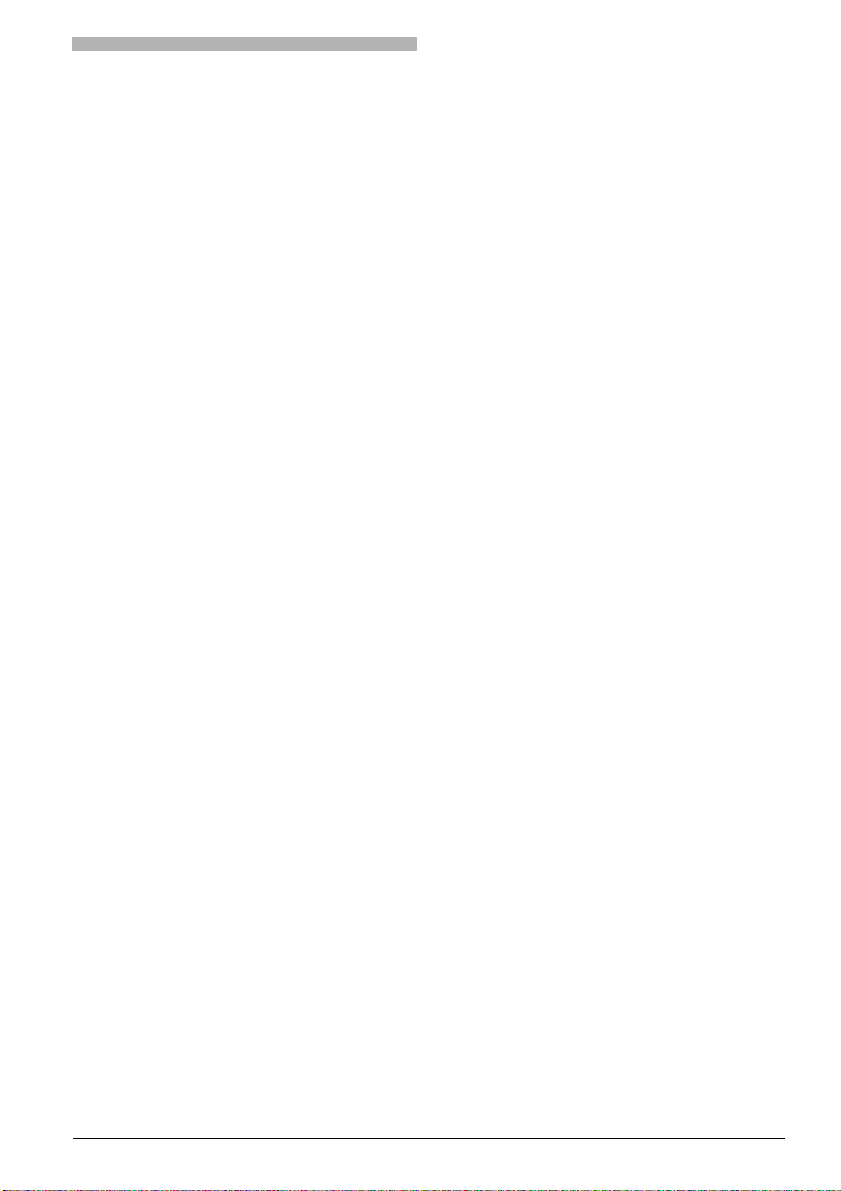
Functions for Comfort Operation
Unlocking the Phone for One Call.................................................................... 17
Paging an Internal Subscriber........................................................................... 17
Answering a Pager........................................................................................... 17
Answering a General Call ................................................................................ 17
Tracing Malicious Calls..................................................................................... 18
Switching Networks......................................................................................... 19
You Are Using Line Keys .............................................................................. 8
Answering a Call on a Line Key........................................................................ 13
Making a Call via a Line Key ............................................................................ 13
Parking a Call Partner on a Line key ................................................................. 13
Switching Active Lines ..................................................................................... 13
You Are Using Your Phone as an Operator Console ................................. 8
Answering a Call on the Personal Key .............................................................. 13
Answering a Call on a Line Key........................................................................ 14
Making a Call via the Personal Key................................................................... 14
Making a Call via a Line Key ............................................................................ 14
Parking a Call Partner on a Line Key................................................................. 14
Transferring an Exchange Line ......................................................................... 14
Activating a Substitution for the Operator Console .......................................... 14
Phoning with a Two-Company System............................................................. 15
Answering Calls to a Two-Company System .................................................... 15
Other Features .............................................................................................. 8
Logging into or out of a User Group ................................................................ 16
Using Appointment Reminder Calls.................................................................. 17
Deactivating Active Services ............................................................................. 18
Intruding in a Call............................................................................................ 18
Selecting a Cost Centre before a Call............................................................... 19
Transferring an Exchange Line ......................................................................... 19
Announcements for Waiting Callers................................................................. 19
Activating/Deactivating Functions by Remote Control ...................................... 20
Follow Me ....................................................................................................... 20
Control Relays ................................................................................................. 20
Do Not Disturb ................................................................................................ 20
Routing Calls and Functions via User Groups.................................................... 21
Taking Over a Call ........................................................................................... 21
Open Door ...................................................................................................... 21
5
Page 6
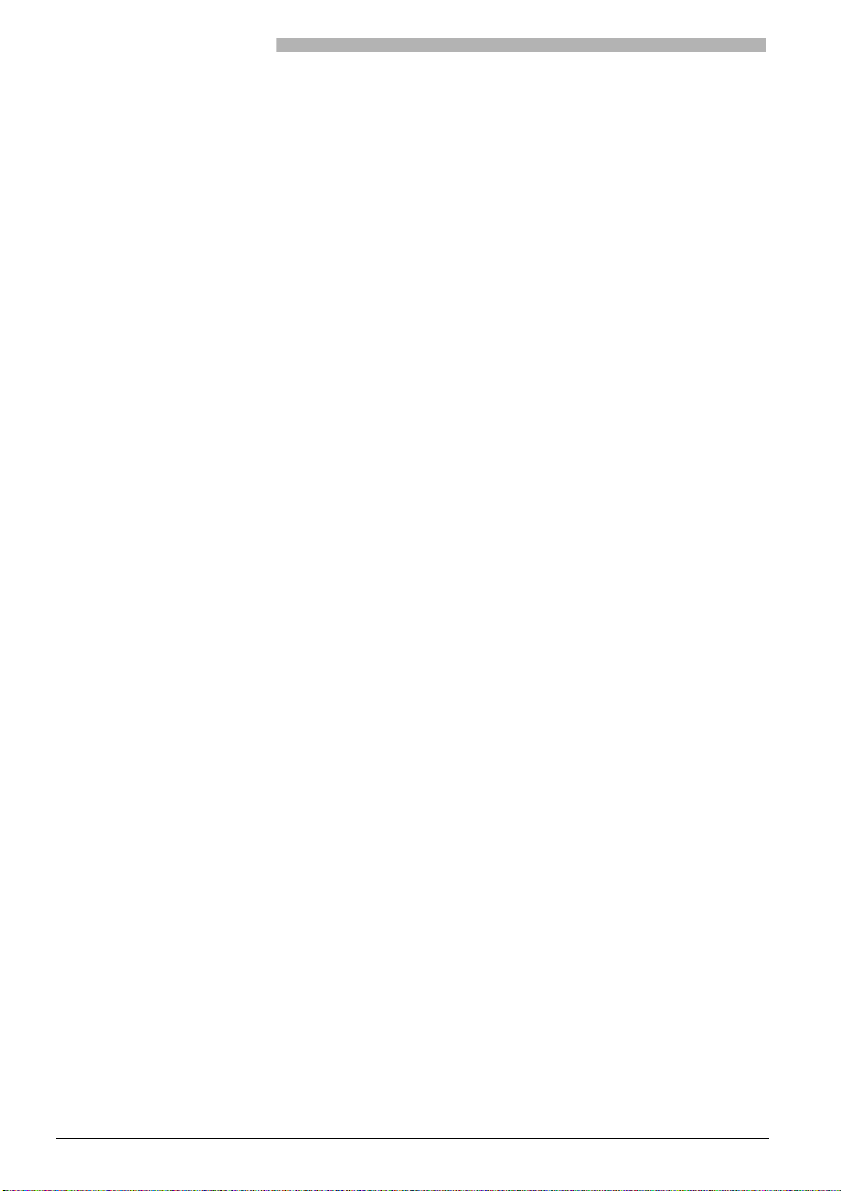
Telephone Settings
Telephone Settings
Basic Settings .............................................................................................. 22
Setting the Display Contrast............................................................................. 22
Setting the Persistence of the Display Backlighting ...........................................22
Configuring the DTMF Mode ...........................................................................22
Setting the System Parameters on the phone ...................................................22
Selecting a Language .......................................................................................22
Setting the Volume during a Call......................................................................23
Using the Headset............................................................................................ 24
Changing the Code..........................................................................................24
Entering the Display Text for the Idle State ....................................................... 24
Selecting the Banner Page for the Idle State .....................................................24
Automatic Handsfree Mode .............................................................................25
Setting the Alpha Keyboard to Your Language................................................. 25
Setting the Ringing Properties .................................................................. 22
Setting the Ringing Properties on the Phone.....................................................23
Activating Vibra Call.........................................................................................23
Deactivating Vibra Call.....................................................................................23
Setting the Ringing Volume on the Phone while it is Ringing............................23
Setting the Ringing Properties on the Phone.....................................................24
Phone Book Management.......................................................................... 22
Creating a new Phone Book Entry .................................................................... 24
Editing a Phone Book Entry .............................................................................. 25
Management of the Abbreviated Dialling Memory ................................ 22
Creating or overwriting a new entry in the abbreviated dialling memory ..........25
Configuring the Keys.................................................................................. 22
Storing a Number under a Key – Number Key .................................................. 25
Storing a Function under a Key – Function Key................................................. 26
Storing a Team Partner under a Key – Team Key ..............................................26
Clearing a Key..................................................................................................27
Configuring Line Keys ................................................................................ 22
Setting the Response of a Line Key...................................................................26
Defining Functions...................................................................................... 22
Foxkey Function ............................................................................................... 25
Function Commands........................................................................................27
Configuring the Operator Console............................................................ 22
Configuring the Response of Line Keys.............................................................26
Setting the Number of Line Keys ...................................................................... 27
Configuring Phone Functions .................................................................... 22
Switching the Phone On...................................................................................22
6
Page 7
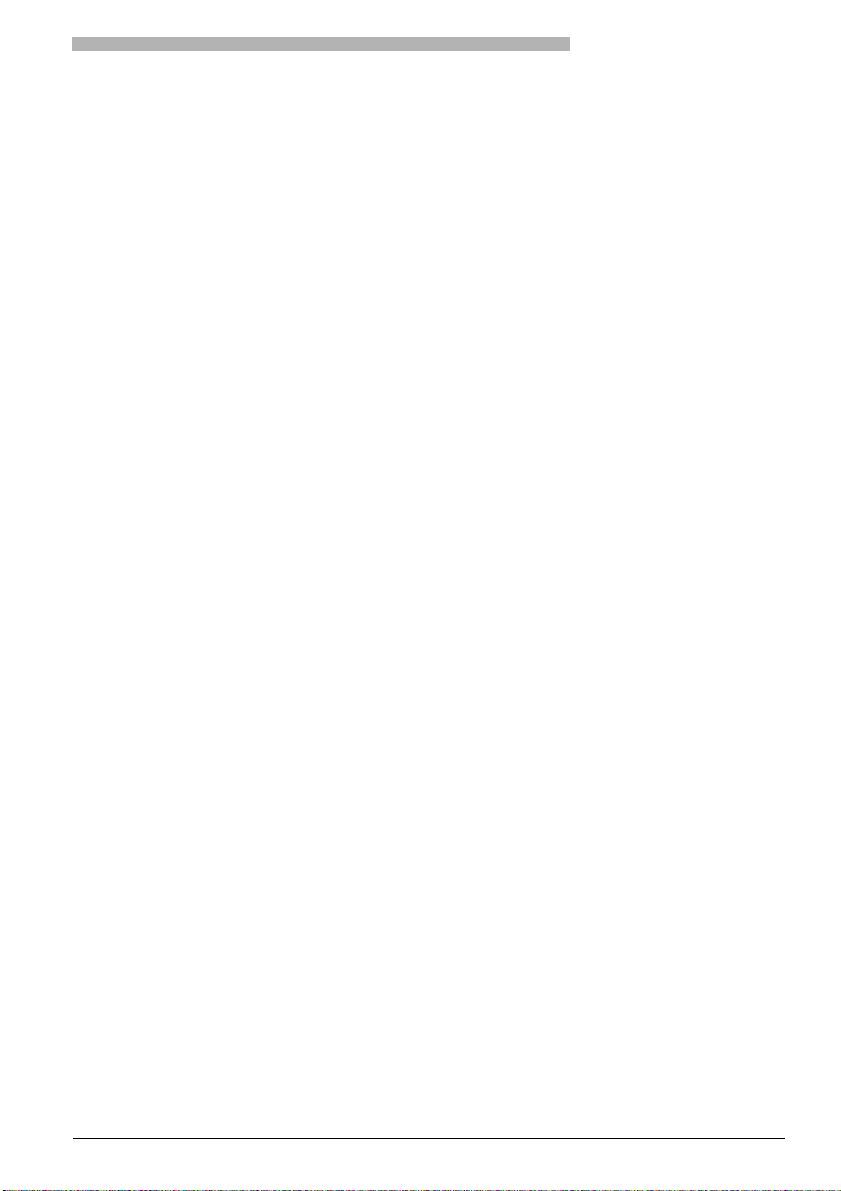
Telephone Settings
Switching the Phone Off.................................................................................. 23
Logging your Phone On................................................................................... 28
Logging your Phone Off................................................................................... 28
Switching Systems for Your Phone................................................................... 28
Configuring your Phone for Call Answering..................................................... 28
Linking the Charging Contact to a Function..................................................... 28
Linking the Charging Contact to Direct Answering .......................................... 28
Twin Mode...................................................................................................... 29
Twin Comfort.................................................................................................. 29
Locking/Unlocking Your Phone's Keys.............................................................. 29
Activating/Deactivating the Key Confirmation Tone ......................................... 29
Activating/Deactivating Discreet Ringing on your Phone................................... 30
Configuring the System ............................................................................. 22
Overview of Settings Available with the "System Assistant"............................. 30
7
Page 8

Using Supplementary Features for More Efficiency
Using Supplementary Fea tures for More Efficiency
The following sections explain the supplementary features provided by your phone for more efficient use.
You Want a Convenient Way of Making a CallYou Want to Use Functions in a CallYou Are Away from Your DeskYou Are a Team MemberYou Want to Use Your P hone Efficiently in Spe cial SituationsYou Are Using Line KeysYou Are Using Your Phone as an Operator ConsoleOther Features
Dialling by Name – Quickdial
You want to make a call by entering a name.
With Quickdial you only need to press the digit keys for each letter once, even though each key is assigned
several letters. A clever algorithm provides quick search results.
Requirement: The name and the corresponding phone number have to be stored on the phone or in the
system.
The surname and first name have to be separated by a space, for example "no s" (6 6 # 7) for Noble
Stephen. Use the #-key to enter spaces. Ask your system administrator whether you should start with the
surname or the first name.
Dialling by Name
You want to make a call by entering a name.
The dialling-by-name function is provided specifically for this purpose. You can look up the name in the
phone's or the system's phone book.
The surname and first name have to be separated by a space, for example "no s" for Noble Stephen. Use
the #-key to enter spaces. Ask your system administrator whether you should start with the surname or
the first name.
Dialling with the Alpha Keyboard
You have connected an Alpha keyboard to your phone and want to make a call by entering a name.
The Alpha keyboard is a convenient way to find a phone book entry. All you have to do is enter the first
letter with the Alpha keyboard. Dialling by name is automatically activated.
The surname and first name have to be separated by a space, for example "no s" for Noble Stephen. Ask
your system administrator whether you should start with the surname or the first name.
Dialling from the Call List
You want to call someone who has previously tried to reach you.
Your phone has automatically stored the person's phone number in the call list. You can now call the
person back using the call list.
Dialling from the List of Answered Calls
You want to call back someone whose call you answered.
Your phone automatically stored the person's phone number on the list of answered calls. You can call
the person back using the list of answered calls.
Using Abbreviated Dialling
You want to call someone stored in your abbreviated dialling memory.
You can call the person by simply pressing the corresponding digit key.
8
Page 9
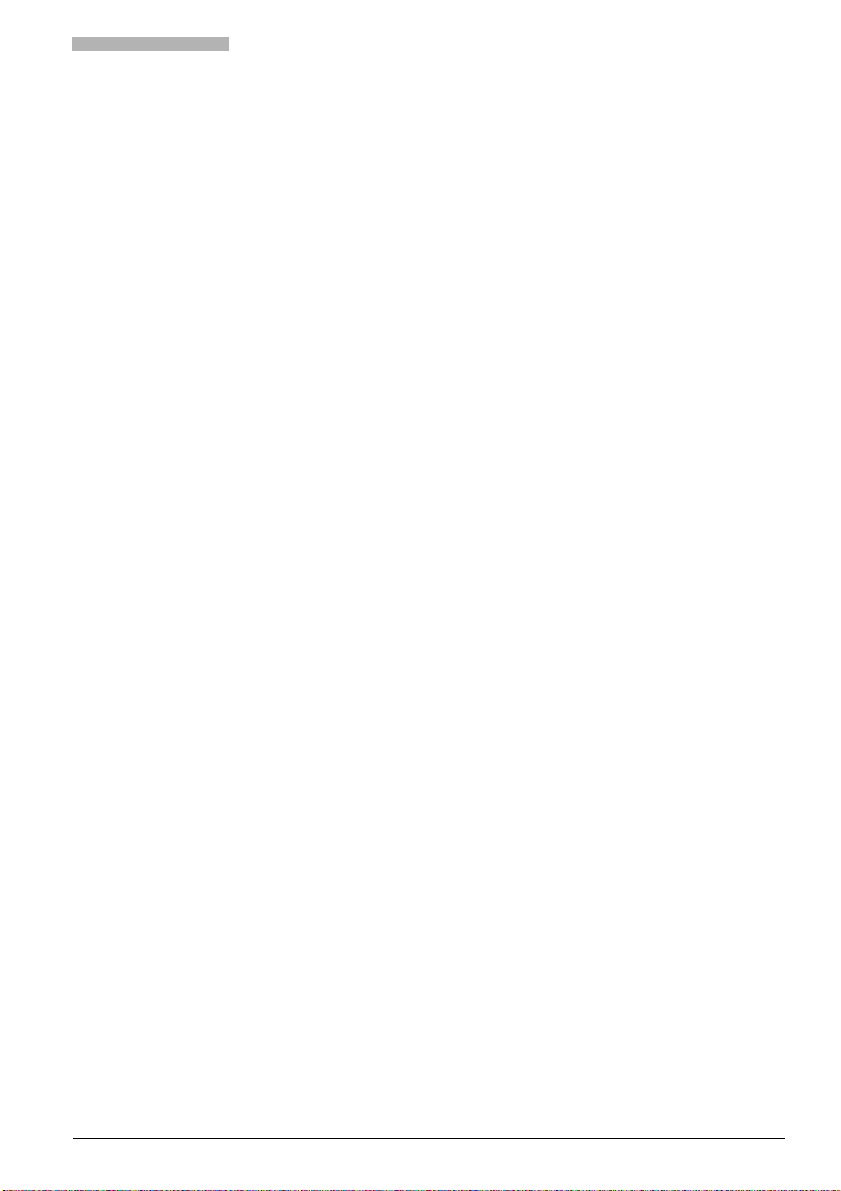
Using Supplementary Features for More Efficiency
Dialling with a Configurable Key – Number Key
You want to call someone whose phone number is stored under a configurable key.
You can dial the person by pressing the corresponding number key.
Dialling with a Configurable Hotkey
You want to call someone whose phone number is stored under a configurable hotkey.
Select the person by pressing the corresponding Foxkey in the hotkey menu.
Dialling with the Notepad
You have stored a someone's phone number on your electronic notepad and now want to call that person.
The Notepad contains a maximum of 10 entries.
Request Callback
You want to talk to a certain person. The person is busy or does not answer. You can make callback requests to both internal and external subscribers. Not all providers support this function.
If the called party is busy, you can request an automatic callback. In this case, your phone will start ringing
as soon as the party you are trying to reach goes on-hook. When you pick up the handset, the called party's phone will start ringing.
If the called party does not answer, you can also request a callback. The called party will see a continuous
visual reminder of your callback request.
Sending/Cancelling a Callback Message
You want to talk to a certain person. The person does not answer. You want to ask the person to call you
back.
By activating a callback message, you can let the person know that you want him to call you back. The
person can either answer or delete your callback message. You can also delete the callback message, i.e.
cancel the callback request.
Using the Absence Key
You want to leave your desk and set up your phone for your absence.
Your phone has an Absence key. It is factory set as a call diversion key. By simply pressing the Absence
key you can activate a call diversion.
The Absence key can be configured as a function key or digit key. You need to press the Absence key and
to hold it down for a moment to activate the configuration mode.
9
Page 10

Using Supplementary Features for More Efficiency
Diverting a Call
You want to leave your desk. Calls for you are to be diverted to a different destination (e.g. phone or
pager).
You can divert incoming calls to a different destination using call diversion.
If the other destination is a phone, you can then only be reached on your number from that phone.
You can also:
• Deactivate an existing call diversion
• Protect against a new call diversion to your phone this does not, however, deactivate existing call di-
versions to your phone -– you can, of course, once again deactivate this protection
• Activate or deactivate a call diversion to the phone number last configured (not possible with remote
control)
• Activate or deactivate a call diversion to a phone number configured in the system
• Activate or deactivate a call diversion to a standard message
• Activate or deactivate a call diversion to a pager or to a general bell
• Activate or deactivate a call diversion that only divert calls when your phone is busy
• Activate a call diversion to the phone number last configured that only diverts calls if your phone is busy
(not possible with remote control)
• Carry out all these settings by remote control, unless indicated otherwise
Forwarding a Call
You want calls that you receive on your phone to be forwarded to another destination.
Both your own phone and the other destination will then start ringing. The system configuration determines whether or not there is a ringing delay at the other destination. Whoever goes off-hook first, answers the call. Depending on the system configuration, call forwarding can also be activated when your
phone is busy.
You can also:
• Deactivate an existing call forwarding
• Protect against a new call forwarding to your phone this does not, however, deactivate existing call
forwarding operations to your phone – you can, of course, once again deactivate this protection
• Activate or deactivate call forwarding to the phone number last configured (not possible with remote
control)
• Activate or deactivate call forwarding to a phone number configured in the system
• Activate or deactivate call forwarding to a pager or to a general bell
• Carry out all these settings by remote control, unless indicated otherwise
Enquiry Call during an Active Call
You want to call someone else briefly without losing your current call partner. Then you want to resume
your conversation with your original call partner.
With the enquiry call function you can call someone else in the middle of a call and put your original call
partner on hold. You can make enquiry calls to both internal and external subscribers.
10
Page 11
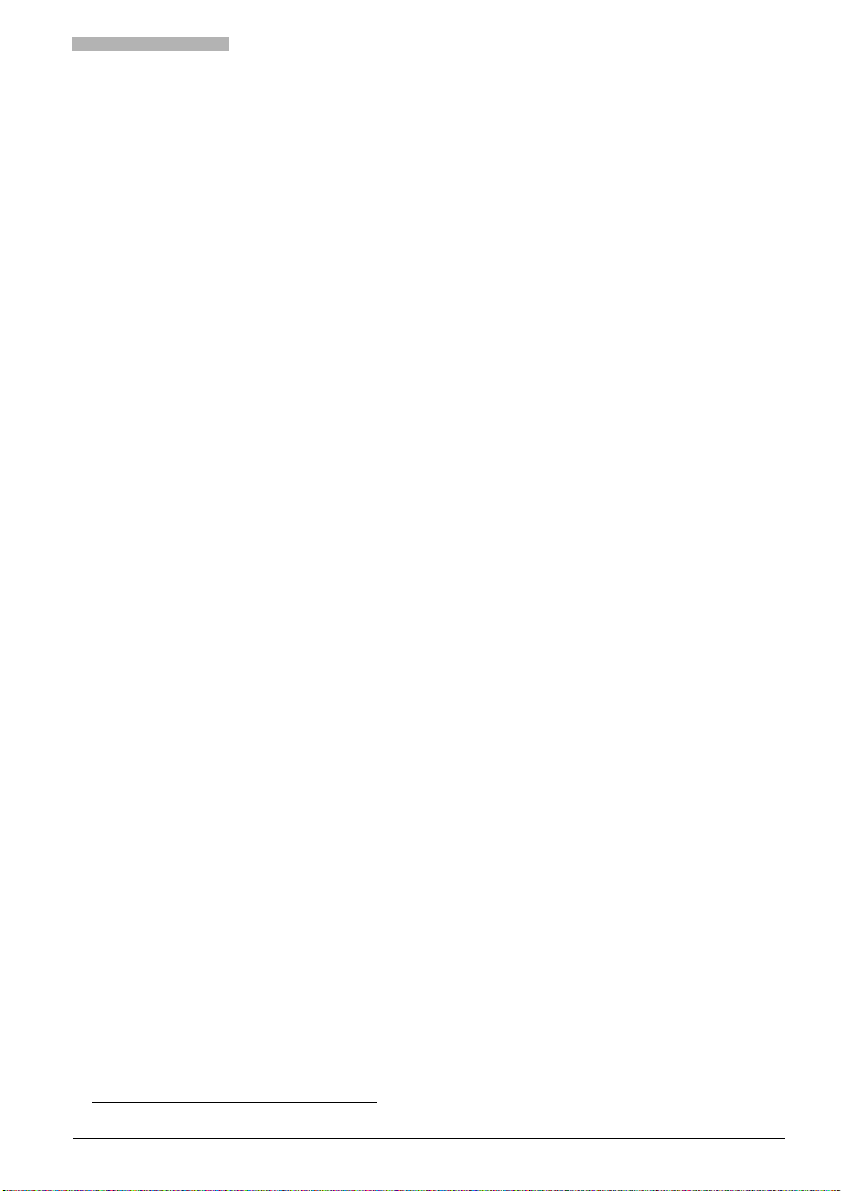
Using Supplementary Features for More Efficiency
Brokering between an Enquiry Call Party and Your Call Partner
You are talking with an enquiry call party and have your original call partner on hold. You want to be able
to switch back and forth between the two.
1)
In an enquiry call you can use the brokering
party and the party on hold. Brokering is possible with both internal and external subscribers. You can
also broker between conference parties as a group and an enquiry call party.
function to switch back and forth between an enquiry call
Transferring a Call Partner
You want to put your call partner through to someone else.
With the enquiry call function you can connect your call partner with someone else. You can connect internal external subscribers with one another.
Parking a Call Partner
You want to put your call partner on hold without using a phone channel as a result.
You can park your call partner both locally and centrally. A locally parked call party can only be retrieved
by the phone that originally parked the call. Local parking is possible only with the Foxkey menu.
With central parking your call partner is parked on the system's parking position and can be retrieved from
any phone. Central parking can only be used with */# Procedure *76.
Setting up a Conference Call
You are in a call and have a call party on hold at the same time. You want to include the party on hold in
the conversation and hold a conference call.
With the conference function you can include a call party on hold in the current conversation. From the
conference call you can initiate an enquiry call to someone else. You can broker between the conference
parties as a group and the enquiry call party.
Depending on the system, a conference call can consist of up to 6 conference participants. You can hold
a conference call with internal and external subscribers.
You can also:
• Connect yourself and other subscribers into a conference call from the idle state
• Connect subscribers into a current conference call
• End a current conference
• Exclude all internal subscribers from a current conference
• Activate a conference with set subscribers from the idle state using a conference number
Answering Call Waiting
You are in a call and hear the call waiting tone. Someone is urgently trying to reach you.
You can either answer or reject the call.
On certain phones you can protect yourself against call waiting by using the "lokking" function.
1) Depending on the type of system, this function is called "brokering" or "2nd call"
11
Page 12

Using Supplementary Features for More Efficiency
Intruding on an Internal Subscriber
You want to talk to an internal subscriber. However, the person is busy.
As a result of your call waiting, the person hears a call waiting tone and your phone number or name
appears on his display. The person can either answer or reject your call.
Initiating an Announcement
You want to address internal subscribers directly via their loudspeaker, if available, without waiting for a
reply (like an an intercom system).
You can initiate an announcement to the selected subscribers, provided your system administrator has
enabled your phone accordingly.
Receiving an Announcement
After an attention tone you will be addressed via your loudspeaker.
You can listen to the announcement or stop it.
On certain phones you can protect yourself against an announcement by using the "locking" function.
Saving the Info Line onto the Notepad
In a call you want to save the entry on the info line. This may be the phone number of your call partner
or a phone number you entered during the conversation.
With the Notepad key you can save the info line entry onto the Notepad without interrupting the conversation.
Using the Team Key
You and your team partners want to be reachable at all times as a team and be able to communicate with
one another as quickly as possible.
By pressing a single key you can call a team partner or answer a call for anyone in the team.
When a team partner receives or makes a call, the LED on your Team key is activated, acting as a busy
display. It flashes when the team partner receives a call. It remains lit while he is in a call.
A red LED signals an external call, a yellow LED an internal call.
Calling a Team Partner
You want to call a team partner as quickly as possible.
Requirement: You have configured a configurable key as a Team key and stored the team partner's phone
number under it.
12
Page 13

Using Supplementary Features for More Efficiency
Substituting for a Team Partner
Your team partner is called. The LED next to his Team key begins to flash. You know that your team partner is not at his desk at present and therefore decide to answer the call.
You can answer the call using the Team key. As soon as you have answered the call, your team partner
is free again.
Initiating an Announcement to a Team Partner
You want to tell a team partner something without waiting for a reply.
With the Team key you can initiate an announcement to a team partner.
Answering a Call on a Line Key
You are called on one or more Line keys. The LEDs next to the Line keys flash rapidly. You want to answer
the call on one of the Line keys.
To decide which call to answer on which Line key, simply press one of the Line keys. If you pick up the
receiver without pressing a Line key, you are connected with the call on the line with the highest priority.
Making a Call via a Line Key
You want to make a call via a Line key.
You can make a call via any free Line key. Each Line key has its own phone number; in other words when
you make a phone call you transfer the phone number belonging to the active Line key.
The call charges are recorded separately for each Line key.
Parking a Call Partner on a Line key
You are connected with your call partner via a Line key and decide to park the call.
You can park your call partner on the current Line key.
Switching Active Lines
You are in a call and want to answer a call on another Line key or make a call.
You can switch lines by pressing a single key. The caller is automatically parked locally and later reactivated by pressing the corresponding Line key.
Answering a Call on the Personal Key
You receive a call on your personal phone number on your Operator Console. The LED on your Personal
key begins to flash. To answer the call, proceed as follows:
You can take the call without having to press your Personal key.
13
Page 14

Using Supplementary Features for More Efficiency
Answering a Call on a Line Key
You are called on a Line key. The LED next to the Line key begins to flash rapidly. To answer the call, proceed as follows:
Depending on the configuration, you can decide which call to answer next by pressing the corresponding
Line key.
Making a Call via the Personal Key
You want to make a calls without seizing a Line key.
You can make a call via your Personal key using the Operator Console. Your Operator Console then acts
as an ordinary phone; in other words, when making a call you will be transmitting your personal phone
number.
Making a Call via a Line Key
You want to make a call via a Line key.
You can make a call via any available Line key using the Operator Console. Your phone acts like an Operator Console, i.e. when phoning you will be transmitting the phone number that has been configured
for Operator Consoles in the system.
Parking a Call Partner on a Line Key
You are connected with your call partner via a Line key and decide to park the party.
You can park your call partner with the current Line key.
Transferring an Exchange Line
You want to transfer an exchange line to an internal subscriber who does not have exchange access.
Not only can you hand over an exchange line, you can also dial the call partner's phone number and announce him to the call destination required.
Activating a Substitution for the Operator Console
You want to divert calls to your Operator Console to a different destination.
The substitution function is used to divert calls intended for Operator Consoles. The substitution is automatically activated for all the other Operator Consoles as well. Calls to your Personal key are not affected
by the diversion.
14
Page 15

Using Supplementary Features for More Efficiency
Phoning with a Two-Company System
You are operating a two-company system and want to appear either as Company A or as Company B, as
necessary.
Requirement: The system and your Operator Console have been set up by the system administrator.
You have the following options:
• Each individual Line key allows you to appear as Company A or B.
• Call lists are not kept separately according to company.
• The call charges are recorded separately for each company.
• A substitution will apply equally to both companies.
Answering Calls to a Two-Company System
Your two-company system rings. The LED next to the Line key begins to flash.
The display shows whether the call is intended for Company A or B.
Sending a Message
You are unable to reach an internal subscriber and thus want to leave a message.
You can send a message to an internal subscriber. The message will appear on the person's display.
Requirement: The internal subscriber must have a phone capable of receiving messages.
You can select the contents of your message from a list of 16 predefined texts. These texts can be edited
to suit your requirements. The predefined texts are specified in the system configuration.
You can also send a message to a "Group" or to "All". To do so, enter the phone number for a group
or for "All". The subscribers belonging either to "Group" or to "All" are stored in the system's configuration.
Reading a Message
Your display shows "New message received" or "Other message received", followed by "Message ...".
The Indicator LED is active.
The read function is used to retrieve a received message from the memory so you can read it. The first
message shown is the first message to have been received.
Answering or Rejecting a Callback Message
Someone has asked you to call back. You can tell that there is a callback request because the Indicator
LED is lit in the idle state.
The display shows "Please call back" and a phone number.
You can either answer or reject the callback request.
Picking up a Call
You hear a phone ringing in your vicinity and want to pick up the call.
With the call pick-up function you can pick up the call from the other phone on your own phone.
15
Page 16

Using Supplementary Features for More Efficiency
Leaving a Message
You cannot be reached on your phone. You want any internal subscriber who calls you to get a message.
Requirement: The internal subscriber must have a phone capable of receiving messages.
Subscribers whose phone cannot receive messages are put through to your phone or rerouted to a destination predefined within the system.
You can select the contents of your message from a list of 16 predefined texts. These texts can be edited
to suit your requirements. The predefined texts are specified in the system configuration.
Logging into or out of a User Group
You belong to one or more user groups, a team for example. You decide you want to be reachable again
via the user group or no longer reachable via the user group.
You can log on or log out
• Centrally on all the user groups
• Specifically on certain user groups only.
If you activate a call diversion, you are automatically logged out of all the user groups.
Using the DTMF Mode
You want to be able to use your phone to control other equipment or to access certain services,such as
remote polling of an answering machine or telebanking. For these services you need the DTMF mode.
When DTMF is activated, you hear a tone every time you press a key. When you make a call, DTMF is
automatically activated: If you enter a phone number while in a call, your call partner will also hear the
tones.
On some phones, the DTMF mode can be deactivated and activated via the menu.
Locking your Phone
You need to leave your desk and want to ensure that no-one can alter your phone's settings, look at your
private data, or make outside calls from your phone.
You can lock your phone with a 2 to 12 digit code, see "Changing the Code". The factory code setting
is 0000.
You can lock the phone without entering a code. The code last used is then automatically activated. You
need the code to unlock the phone.
Unlocking your Phone
The display shows "Phone locked". You want to unlock your phone.
You can use the code to unlock your phone. If you have forgotten the code, consult your system administrator.
16
Page 17

Using Supplementary Features for More Efficiency
Unlocking the Phone for One Call
You want to make a call on a phone that is locked or restricted for chargeable calls, for example a corridor
phone or a phone in a meeting room.
Authorized subscribers can activate such phones so they can make one chargeable call. To do so, you will
need your own phone number and a PIN. Any call charges incurred will be charged to you on a "user
pays" basis.
This type of phone lock has to be differentiated from the phone barring which anyone can apply locally
to his own phone. A phone lock is activated either locally by its owner or centrally by the system administrator.
Paging an Internal Subscriber
You are unable to reach an internal subscriber and thus want to page him.
If the system is equipped with a paging system (PS), the person can be paged. The paged person can answer from any phone.
If a call is not answered, you can immediately page the person you tried to reach. You do not even have
to enter the person's phone number a second time.
If you try to page someone and the paging system is deactivated, the person you are trying to reach is
automatically called by general call with his personal ringing pattern.
Answering a Pager
Your pager is ringing and shows the phone number of the person trying to reach you.
You can answer from any internal phone.
Answering a General Call
Via the general call, you hear either your personal ringing pattern or the general ringing signal.
You can answer from any internal phone.
Using Appointment Reminder Calls
You want your phone to remind you of important appointments.
Two different appointment reminder call types are available:
• One-off appointment reminder: The appointment reminder call will ring once within the next 24 hours
and is then cancelled.
• Permanent appointment reminder: The appointment reminder call will ring daily (even on Saturdays
and Sundays) at the set time.
When the set time is reached, your phone will ring for a whole minute. If the phone is busy at the set
time, the appointment reminder call will start ringing as soon as the line is free again.
You can cancel both the one-off appointment reminder and the permanent appointment reminder. If call
diversion, call forwarding, or do not disturb is activated, the appointment reminder call is not diverted. It
remains on your phone.
17
Page 18

Using Supplementary Features for More Efficiency
Tracing Malicious Calls
You feel threatened or molested by a call and want the caller to be traced.
With the MCID function, the provider is able to record the following call data:
• Your phone number
• The caller's phone number
• The date and time of the call
MCID has to be enabled by your provider. Your provider will inform you about accessing the recorded call
data.
Calls you did not answer can be recorded automatically.
Deactivating Active Services
You have set up a number of services on your phone and would like to deactivate all the active services
with a single command.
You can deactivate all the active services (except for night service, user group, and appointment calls) with
a single procedure.
This applies to the following services:
• Do not disturb
• Follow me
• Call diversion
• Call forwarding
• Callback
• Protect against call forwarding
• Protect against intrusion
• Protect against announcements
• Protect against call waiting
Intruding in a Call
You want to call an internal subscriber who is busy. Nonetheless, you urgently need to speak to the person.
Providing you have been authorized to do so by the system administrator, you can intrude on the internal
subscriber's current call. You can then speak to the person and hear his call partner.
The person can respond to your intrusion request in the following ways:
• By accepting with "Answer": the person's call partner goes on hold. – you are now through to the person.
• By accepting with "End": the person's call partner is disconnected. – you are now through to the person.
• By rejecting with "Reject": the person stays connected with the call partner. – you are not connected.
If conference tone is deactivated in the system configuration, the person you wanted to intrude on will
not hear an attention tone. Make sure you comply with the applicable national data protection regulations.
You can use */# procedures to allow intrusion on your own set and to protect yourself against intrusion.
18
Page 19

Using Supplementary Features for More Efficiency
Selecting a Cost Centre before a Call
You want to allocate the call charges incurred to a specific cost centre.
You can allocate the cost centre
• before a call
• during a call (change of cost centre)
Transferring an Exchange Line
You want to make an exchange line available to an internal subscriber without exchange line authorisation, and are willing to accept the call charges incurred.
You can provide an exchange line to an internal subscriber by activating a charge recall.
As soon as the person has completed his exchange call, you will obtain a recall, either immediately or with
a delay, with an indication of the call charge.
Once the person has completed his exchange call, his exchange access is automatically cancelled.
If a delay is configured for the charge recall (0 to 120 seconds), the person will have time to make further
exchange calls after completing his initial exchange call. After picking up the handset, he will automatically hear a dialing tone and can set up a new exchange connection directly. If the person does not pick
up the handset again within the set delay, the charge recall will be made.
Switching Networks
Your provider's telephone network is overloaded. You want to switch to a different network.
With the LCR (Fallback) function the system can carry out an alternative routing for 1 call, either automatically or manually. Your system administrator will determine whether or not the LCR (Fallback) function is
available. For the manual alternative routing you need to enter the relevant */# Procedure.
Your system administrator will determine which phone network you can switch to. The next call but one
is then automatically set up in your network provider's phone network.
Announcements for Waiting Callers
You want external callers to hear an announcement after they have been waiting for a set amount of time
(example: "Please hold the line."). The callers should then once again hear the ring back tone.
The Courtesy Service is an announcement service for incoming external calls. If an external call is not answered after a set delay, the caller will hear an announcement. After the announcement the caller will
once again hear the ring back tone.
An exchange line has to be set up to send the announcement, in other words the caller incurs call charges
from that moment onwards.
Depending on the system, up to 2 different announcement groups can be activated/deactivated. The
maximum length for any announcement is 25 seconds.
Depending on the system, each announcement group can issue different announcements for different
switch positions. There are 3 different switch positions possible.
You can record the announcement text on tape from your phone or transfer it from another tape. You
can test and erase the announcement text.
19
Page 20

Using Supplementary Features for More Efficiency
Activating/Deactivating Functions by Remote Control
You are not at your desk and want to set various functions on your phone from a different phone.
You can activate/deactivate many of your phone's functions by remote control from a different phone.
Remote control has to be enabled for your phone in the system.
Remote control is possible from within and from outside the system. For external remote control, the system administrator has to give you the dial-in number.
The remote control is initiated using a special */# procedure. You can then enter the function commands
and */# procedures in the usual way.
Follow Me
You have left your desk for a short meeting with a colleague. You realize that the meeting is going to last
a longer than scheduled and want to divert any calls intended for you to your colleague's phone.
This setting is entered directly on the destination phone.
The diversion will remain activated until you answer again on your own phone.
Follow me overwrites a previously activated call diversion.
Follow me interrupts call diversion chains.
Control Relays
You want to operate electrical equipment (for example a gate or lighting system) from your phone.
System relays can be used to control various equipment or devices. For example you can use your phone
to open and close electric gates or to switch the lights on or off throughout a building.
The system consists either of 1 free relay with changeover contacts or 2 free relays (relay 1 and relay 2)
with double changeover contacts.
Do Not Disturb
You do not want to be disturbed by the phone and want to divert incoming calls to a configured internal
phone.
You can divert incoming calls to an internal phone that is configured in the system (for example a switchboard). You can then only be reached directly on your phone with that phone.
The configured phone applies to the entire system.
20
Page 21

Using Supplementary Features for More Efficiency
Routing Calls and Functions via User Groups
You want calls to your phone to be routed in different ways, for example to your phone, to the reception,
or to a tape. Alternatively, the door bell is to be linked with an internal phone during the day and with a
tape after office hours.
The system has up to 9 switch groups. Each switch groups consists of up to 3 switch positions, which can
be allocated for example to different time slots such as Day, Night, or Weekend.
One switch group for example determines how incoming calls are routed to internal subscribers depending on the switch position. Another switch group determines for example which types of digit barring
outgoing external calls have to go through depending on the switch position.
You have to know which switch group determines your routing requirements and what happens when
you select one particular switch position or another.
Taking Over a Call
Two subscribers are talking to each other on the phone. You want to take over the conversation from
one of the subscribers.
An authorized subscriber has to notify the system that you are entitled to pick up the call from a particular
subscriber. Then you need to inform the system of your call pick-up requirement; you are then automatically connected.
The authorized subscriber can also withdraw your authorization to pick up calls.
You can also take over a data connection instead of a call. The authorized subscriber has to inform the
system that the connection in question is a data connection.
Open Door
You want to actuate an electric door opener from your phone.
Depending on the system you can actuate 1 or 2 electric door openers.
21
Page 22

Personalizing Your Phone
Personalizing Your Phone
The following sections explain how to configure your phone so that it responds the way you want.
Basic SettingsSetting the Ringing PropertiesPhone Book ManagementManagement of the Abbreviated Dialling MemoryConfiguring the KeysConfiguring Line KeysDefining FunctionsConfiguring the Operator ConsoleConfiguring Phone FunctionsConfiguring the System
You can use your 45 or 45pro phone to carry out a numbering of settings on the system (PBX ). Your main
tool for such settings is the "System Assistant" menu.
Setting the Display Contrast
You may find the display is too bright or too dark.
You can adjust the display contrast.
Setting the Persistence of the Display Backlighting
You want to set the persistence of the display backlighting.
The display backlighting
ever, the display is still legible. The backlighting is activated by pressing any key or by incoming call. It
remains activated for the duration of the call. The persistence can be set to 10 minutes, 1 hour, or to daytime office hours (Monday to Friday, 7.00 - 19.00).
Configuring the DTMF Mode
You want to decide whether the DTMF mode is to be activated or deactivated as default on your phone.
This setting can be made in the configuration mode.
Setting the System Parameters on the phone
You want to activate or deactivate the illumination, the range tone, and/or the overload tone.
After a key has been pressed, the display illumination persists for 15 seconds. The keys are also illuminated on the 130pro phone.
Frequent actuation of the keys impairs service life (especially on the 130pro).
The range tone tells you that the connection between your phone and the system is borderline. The overload tone tells you that the system is overloaded – you need to wait until the system is available again.
1)
(45pro) requires a separate power supply. In the event of a power failure, how-
Selecting a Language
The display text is not in the language you want.
You can select a different language in the configuration mode. The menu item under which you select
your language is marked by an "*" in front of the word for "language" in the language of your choice,
e.g. "*Language" for English.
Switching the Phone On
Your phone is switched off and you want to switch it on.
If your phone is switched off, you can switch it on by pressing 2 keys.
1) The display backlighting has a service life of approx. 15,000 operating hours
22
Page 23

Personalizing Your Phone
Switching the Phone Off
You want to switch off your phone.
Outside the coverage area the phone will keep trying to set up a connection with a system. To save your
battery, you can switch off your phone whenever you leave the coverage area.
Setting the Volume during a Call
You want to adjust the volume while in a call.
The new volume will remain stored even after the call is ended.
Setting the Ringing Properties on the Phone
You want to change your phone's ringing type, ringing volume, ringing melody, or ringing rate.
You can set the ringing volume, ringing melody, or ringing rate separately for normal ringing and discreet
ringing.
You can choose from the following types of ringing:
• Normal ringing – the phone rings continuously.
• Discreet ringing – the phone rings with a single ringing tone.
• Vibra call – the phone vibrates (130pro).
The Vibra call ringing type can also be activated in combination with normal ringing and discreet ringing.
With normal ringing + Vibra call the phone rings and vibrates continuously; with discrete ringing and Vibra call the phone rings and vibrates only once.
Activating Vibra Call
You want your phone to signal a call using Vibra call.
You can activate Vibra call either via the Loudspeaker key or the menu
tivated during a call.
1)
. Vibra call is automatically deac-
Deactivating Vibra Call
You want your phone only to ring when you receive a call.
You can deactivate Vibra call via the Loudspeaker key.
Setting the Ringing Volume on the Phone while it is Ringing
You want to adjust the ringing volume.
You can adjust the ringing volume while the phone is ringing.
1) 130pro only
23
Page 24

Personalizing Your Phone
Setting the Ringing Properties on the Phone
You want to change the way in which your phone rings.
You can set the ringing volume, ringing rate, and ringing melody.
Using the Headset
You want to phone using the headset.
A headset can be connected instead of the handset. You can also activate and deactivate the headset
operation in the configuration mode.
When the headset mode is activated, you answer calls with the Loudspeaker key. The phone therefore
does not switch to open listening. Even in headset mode you can answer the call using the handset without having to press the loudspeaker key. To end the call, use the Loudspeaker key again.
Changing the Code
You want to change the code used for locking/unlocking your phone (see "Locking your Phone" and
"Unlocking your Phone").
The factory setting is the digit combination "0000"; you can select any 2 to 12-digit combination for your
new code.
If you have forgotten the current code, your system administrator will be able to help.
Entering the Display Text for the Idle State
You want to change the text displayed by your phone in the idle state.
Instead of the date and/or time you can enter a personal text for the text displayed in the idle state.
In addition to the date and time you can enter a personal text for the text displayed in the idle state.
Selecting the Banner Page for the Idle State
You want to change the banner page displayed by your phone in the idle state.
You can choose between:
• Off (no banner page)
• Busy lamp field
• Call list
• Private phone book
Creating a new Phone Book Entry
You want to store your own phone numbers.
You can save and change your own phone numbers on your phone. You cannot change the phone numbers stored in the system.
During a call you can transfer your call party's name and phone number as a new entry in your private
phone book with a single keystroke, without interrupting the call.
You can transfer entries from the last-number redial list, the list of answered calls, the notepad list or the
list of callers to your private phone book.
24
Page 25

Personalizing Your Phone
Creating or overwriting a new entry in the abbreviated dialling
memory
You want to store your own phone numbers.
You can save and overwrite your own phone numbers on your phone.
Editing a Phone Book Entry
You want to edit a phone number stored on your phone.
You can only edit the entries for your own phone numbers, i.e. those stored on your phone. You cannot
edit the phone numbers stored in the system.
Automatic Handsfree Mode
You want to answer a call without picking up the handset or pressing a key.
In the configuration mode you can choose whether your phone should immediately and automatically
activate handsfree operation after one ring, for incoming calls or announcements.
Setting the Alpha Keyboard to Your Language
You have connected an alpha keyboard to your phone and want to adapt the layout of the alpha keyboard to your language.
In the configuration mode you can select whether or not the alpha keyboard should to be laid out for
English (i.e. first row of letters begins with "QWERTY" rather than "QWERTZ" on non-English keyboard
layouts).
Storing a Number under a Key – Number Key
You want to call up a frequently used phone number with a single keystroke rather than enter it digit by
digit.
You can store a phone number under a key (number key). Different keys are available for this purpose,
depending on the type of phone you are using.
Foxkey Function
You want to know the status of a function stored under the Foxkey.
The T check mark on the display indicates whether or not the function is activated:
• T visible to the left of the function name: Function is activated.
• T not visible: Function is deactivated.
25
Page 26

Personalizing Your Phone
Storing a Function under a Key – Function Key
You want to call up a frequently used function, for example "call diversion", using a single keystroke rather than having to enter it by hand.
You can store a function under a key (function key). Different keys are available for this purpose, depending on the type of phone you are using.
Each function key is assigned 2 memories. With predefined functions, the */# procedure for activating
the function is stored in memory 1 and the */# procedure for deactivating it, in memory 2.
A function key is assigned 2 memories. Usually a function
• is activated with the instruction sequence of memory 1
• and is deactivated with the instruction sequence of memory 2
If you custom-formulate a function using the */# procedures or function commands (see "Function instructions"), the sequence of instructions for deactivating the function is not stored automatically in memory 2. You can store the sequence of instructions used for deactivating the function by hand in memory 2.
Storing a Team Partner under a Key – Team Key
You and your team partners want to be permanently available as a team. You want to be able to call one
another using by pressing a key.
You can configure a configurable key as a Team key and then assign it to a team partner.
You can choose whether you also want a ringing signal in addition to the flashing LED whenever a team
partner is called. You can configure a ringing delay for the ringing tone.
You can choose between answering directly using automatic handsfree operation, picking up the handset
and pressing the Team key.
Setting the Response of a Line Key
You want to set the response of a Line key in case you are called on that Line key.
You can choose whether you also want a ringing signal in addition to the flashing LED when you receive
a call on a Line key. You can configure a ringing delay for the ringing tone.
You can choose between answering directly using automatic handsfree operation, picking up the handset
and pressing the Team key.
Configuring the Response of Line Keys
You can make a number of settings that affect the telephone's response when a subscriber calls on a Line
key.
The Line keys and Personal key are configured in the same way as Line keys (see "Setting the response of
Line keys").
Note
26
The settings are made permanently for all the Line keys.
Page 27

Personalizing Your Phone
Clearing a Key
You want to clear the assignment made to a configurable key.
The function "Clear key" is available for this purpose in the configuration mode.
Setting the Number of Line Keys
You want to set the number of Line keys available to you for switching purposes.
For more detailed information on Line keys, please refer to the section "How to use an Operator Console".
Function Commands
You can use function commands to define a function to suit your personal requirements. A function can
consist of one or more function commands, the function code and the phone number. You can either
carry out a function directly or store it under a key.
The following function commands are available (see "Entering letters and characters"):
"A" Seize line with highest priority
"I" Seizes line
"X" Disconnect
"P" 1 second pause before the next operation
"Lxx" Seize line xx (Line keys)
"N" Use the phone number entered in call preparation
"." Control key function
"Z" Activate/deactivate DTMF mode
"R" Use the phone number last dialled
Examples of how to define a function:
"IR" Seize line ("I"),
dial phone number last dialled ("R")
"I201" Seize line ("I") and dial phone number 201
"I*21201X" Seize line ("I"),
activate call diversion ("*21") to phone number 201,
disconnect ("X")
Note
Functions are carried out depending on the current status. There are two possible states: "In a call" and
"Not in a call" (see Table "*/# Procedures").
Text mode has to be activated before you can enter function commands.
27
Page 28

Personalizing Your Phone
Logging your Phone On
You want to log your cordless phone on to a system.
You can log your phone on to a maximum of 4 different systems (A, B, C, D). This means you can be
reached on the same phone even if you are at a branch office of your company.
Logging your Phone Off
You want to log your phone out of a system area (A, B, C, D).
Even though you can log off your phone yourself, it must always be logged off from the system by the
system administrator.
To be logged off correctly, the phone must be switched on and within the system's range. Your system
administrator can then log off the phone completely – on the system and on the phone.
Switching Systems for Your Phone
You want to log your phone on to a different system.
Your phone can be logged on to a maximum of 4 different systems (A, B, C, D). Your phone has to be
logged on to one of these systems to be operational.
If you select "Auto" and there is more than one system within range of your phone, your phone will log
on to the system with the best radio reception.
Configuring your Phone for Call Answering
You want to choose whether to answer a call by simply picking up the phone out of its charging bay or
by also pressing the Call key once you have picked up the phone.
With the setting "Direct: Yes" in the configuration mode you can specify that you want your cordless
phone to act like a stationary phone when you receive a call. This means you do not have to press the Call
key when you pick up the phone from the charging bay.
Linking the Charging Contact to a Function
You want your phone to activate a function automatically whenever you take it out of its charging bay.
In the configuration mode you can choose from predefined functions or you can define a function yourself. No function is activated as default.
Functions available: See "Menu Overview".
Linking the Charging Contact to Direct Answering
You want your phone to answer a call automatically whenever you take it out of its charging bay.
You can configure the charging contact so that you do not have to press the Call key to answer a call.
28
Page 29

Personalizing Your Phone
Twin Mode
You have a corded phone and a cordless phone. You want calls to be automatically rerouted from your
corded phone to your cordless phone when you're on the move. Conversely, when you're at your desk,
you want to answer all incoming calls on your corded phone only.
In the Twin Mode your corded phone and your cordless phone are coupled together:
When your cordless phone is not in the charging bay, all calls received on your corded phone when Twin
Mode is activated will automatically be rerouted to your cordless phone.
When your cordless phone is in the charging bay, all calls received on your cordlss phone when Twin
Mode is activated will automatically be rerouted to your corded phone.
Your system administrator will determine whether either the Twin Mode function or the Twin Comfort
function is available on your cordless phone. Either "Twin Mode" or "Twin Comfort" will appear in your
cordless phone's configuration mode.
Twin Mode and Twin Comfort are not available if the plug-in power supply is used for direct charging
(130pro only).
Twin Comfort
You have a corded phone and a cordless phone. You want to use your cordless phone to access not only
the functions described under Twin Mode but also the lists of your corded phone.
With the Twin Comfort function you can use your corded phone to access and edit the following lists on
your corded phone:
• Phone book (private)
• List of callers
• List of answered calls
• Redial list
For data protection reasons, only the system administrator is authorized to link up your cordless phone
with your corded phone or a third-party phone using the Twin Comfort function. "Twin Comfort" will
then appear in your cordless phone's configuration mode.
Twin Mode and Twin Comfort are not available if the plug-in power adapter is used for direct charging
(130pro only).
Locking/Unlocking Your Phone's Keys
You want to prevent any keys on your phone being pressed inadvertently.
You can lock the keypad against unintentional actuation. You can choose whether you want the keys to
be unlocked automatically when you receive a call or whether you prefer to unlock the keys manually in
any case.
Activating/Deactivating the Key Confirmation Tone
You want your phone to confirm every keystroke with an audible tone.
For this you need to activate the key confirmation tone.
29
Page 30

Personalizing Your Phone
Activating/Deactivating Discreet Ringing on your Phone
You do not want to be disturbed by your phone ringing. However, you do not want to switch off your
phone.
Discreet ringing is available on your phone as an alternative to the usual ringing. With discreet ringing,
the ringing signal rings only once.
Overview of Settings Available with the "System Assistant"
You want to carry out settings on the system.
Listed below is a selection of important settings that you can carry out on the system with the aid of the
"System Assistant":
• Changing the system time or date.
• Changing names.
• Changing phone numbers.
• Changing phone locking and digit barring settings.
• Specifying phone numbers to which emergency calls, call diversions, or the door bell are routed.
• Changing cost centres.
• Setting up phone numbers for your busy lamp field.
• Logging cordless phones onto and out of the system.
• Using hotel functions such as wake-up calls and separating billing.
• Entering licence codes for expanding your system.
• Allowing external remote control.
For a complete overview of the "System Assistant", please refer to the Operating Instructions "System
Assistent for the End User".
The complete system configuration is carried out by the system administrator or Installer using the AIMS
software. This involves modifying the terminal data (ringing pattern or personal phone book) or setting
up output interfaces (for a printer).
Password
To access the "System Assistant" menu you will need a password. The password can be obtained from
your system administrator.
30
Page 31

*/# Procedures
*/# Procedures
You can use */# procedures to activate the functions.The following tables show which functions are supported by your system.
You can either type in a */# procedure directly or store it under a key.
In a call
*/# procedure
Request callback *38
Request callback
• Activate message if call party is busy
• Activate message if call party is available
Return to call party on hold 1
Broker between enquiry call party and call party 2
Park call party in system park position *76
Hold a conference call
• Set up from current call
• Exclude all internal subscribers
Answer call waiting
• Reject
• Answer, put current call on hold
• Answer, terminate current call
• Answer, with conference
Answer intrusion
• Reject
• Answer, put current call on hold
• Answer, terminate current call
Intrude into current call *44 7
*37
*37
*31
Control key
9
9
3
0
2
1
3
0
2
1
Change cost centre *78 <CC No.> 8
31
Page 32

*/# Procedures
Not in a call
The control key on an attached keyboard has no function.
Clear callback #37
Divert calls
• Protect against
• Allow to own phone
• Activate unconditional call diversion
• Clear unconditional call diversion
• Activate unconditional call diversion to last configured SC
• Clear unconditional call diversion to last configured SC
• Activate call diversion to pre-configured SC
• Clear call diversion to pre-configured SC
• Activate call diversion if busy
• Clear call diversion if busy
• Activate call diversion to last configured SC if busy
• Clear call diversion to last configured SC if busy
• Activate call diversion to standard message
• Clear call diversion to standard message
• Activate call diversion to pager or general call
• Clear call diversion to pager or general call
Call forwarding
• Protect against
• Allow to own phone
• Activate call forwarding
• Clear call forwarding
• Activate call forwarding to last configured SC
• Clear call forwarding to last configured SC
• Activate call forwarding to pre-configured SC
• Clear call forwarding to pre-configured SC
• Activate call forwarding to pager or general call
• Clear call forwarding to pager or general call
*02
#02
*21 <SC No.>
#21
*21#
#21
*22
#22
*67 <SC No.>
#67
*67#
#67
*24 <Text No.>
#24
*28
#28
*02
#02
*61 <SC No.>
#61
*61#
#61
*62
#62
*68
#68
*/# procedure
Remote control
X
X
X
X
X
X
X
X
X
X
X
X
X
X
X
X
X
X
X
X
Park call party
• Connect with parked call party
Set up a conference call
• Pre-configured
• Variable
Call waiting
• Activate
• Protect against
• Allow to own phone
32
*76
#76
*70 <Conf. No.>
*71 <SC No.1> * to <SC
1)
No. 5
> #
*43
*04
#04
X
X
Page 33

*/# Procedures
*/# procedure
Announcement
• To a subscriber
• To a group
• Answer to group
Send message
• To a subscriber
• To a group
• To all
Answer call *86 <SC No.>
Log into / out of user group (UG)
• Log into all user groups
• Log out of all user groups
• Log into a particular user group
• Log out of a particular user group
Lock/unlock the phone
• Lock with new code
• Lock with code last used
• Unlock with new code
Unlock phone for 1 call
(SC No.: own phone number)
Page subscriber over paging system
• Page in prefix dialling
• Page in suffix dialling
*7998 <SC No.>
*79 <GR No.>
*89
*3598 <SC No.> <Message
No.> #
*35 <GR No.> <Message No.>
#
*3599 <Message No.> #
*4800
#4800
*48 <User group No.>
#48 <User group No.>
*33 <Code>
*33#
#33 <Code>
#36 <SC No.> <PIN>
*81 <SC No.>
*81
Remote control
X
X
X
X
X
X
X
Answer the pager
• With one search path
• With several search paths
Answer general call
• Coded ringing
• Ringing signal
Activate/deactivate an appointment reminder call
• Activate standing order
• Clear standing order
• Activate single order
• Clear single order
Deactivate all active functions
(except user group)
*82
*82 <SC No.>
*82
*83
*56 <hh mm>
#56
*55 <hh mm>
#55
*00 X
X
X
X
X
33
Page 34

*/# Procedures
*/# procedure
Intrusion
• Protect against
• Allow to own phone
Activate exchange access with charge recall *32 <SC No.>
Switch the phone network manually – LCR (fallback)
(after fallback the external phone number last dialled is selected automatically)
Announcement service
• Activate group 1 or 2
• Deactivate group 1 or 2
Activate/deactivate function via third-party phone (remote control)
(Enter number of own phone)
Follow me
• Activate
• Clear
Control relays
• Activate
• Deactivate
Do not disturb (call protection)
• Activate
• Deactivate
1)
1)
*04
#04
*90
*93 1 or 2
#93 1 or 2
*06 <SC No.> <Function>
*23 <SC No.>
#23
*755...*757
#755...#757
*26
#26
Remote control
X
X
1)
1)
X
X
Route calls/functions via switch groups
• Switch group x, switch position 1
• Switch group x, switch position 2
• Switch group x, switch position 3
1)
x: 2...9
Open door
1)
x: 1 or 2
Request callback
• Activate message
• Clear message from third-party phone
1) The phone number definition and range depend on the system.
34
*85 <x> 1
*85 <x> 2
*85 <x> 3
*75 <x>
*38 <SC No.>
#38 <SC No.>
X
X
Page 35

Terminal Model Overview
Terminal Model Overview
Office 150 Office 130
Office 130pro
Office 45
Office 45pro
Office 35
Interface DECT DECT AD2 AD2
Alpha keyboard X X
Expansion
XX
keypad
Mains adapter X X X (pro only)
Mains adapter
X (pro only)
for direct charging
Headset X X (pro only) X X
Leather pouch X X
Different col-
XX
oured housing
cover
Office 25 Office 10 Analogue ETSI
Interface AD2 AD2 a/b S
35
Page 36

Index
Index
*/# Procedures............................................................................................................................. 31
Abbreviated dialling ....................................................................................................................... 8
Abbreviated dialling memory: Create/overwrite entry................................................................... 25
Absence key................................................................................................................................... 9
Activate exchange access with charge recall................................................................................. 34
Activate function via third-party phone ........................................................................................ 34
Activate/deactivate function by remote control............................................................................. 20
Activate/deactivate illumination.................................................................................................... 22
Activate/deactivate overload tone................................................................................................. 22
Activate/deactivate range tone..................................................................................................... 22
Activating discreet ringing............................................................................................................ 30
Activating Vibra call ..................................................................................................................... 23
Activating/deactivating DTMF....................................................................................................... 16
Allow to own phone/Protect against ............................................................................................ 34
Alternative routing ....................................................................................................................... 19
Annoucement service................................................................................................................... 19
Announcement ............................................................................................................................ 33
Announcement service................................................................................................................. 34
Answer call .................................................................................................................................. 33
Answer/reject intrusion ................................................................................................................ 31
Answering a general call .............................................................................................................. 17
Answering a Pager....................................................................................................................... 17
Answering a PRager..................................................................................................................... 17
Answering call waiting................................................................................................................. 11
Answering calls to a Two-Company System.................................................................................. 15
Answering/rejecting a callback message ....................................................................................... 15
Appointment reminder call..................................................................................................... 17, 33
Basic settings ............................................................................................................................... 22
Broker.......................................................................................................................................... 31
Brokering..................................................................................................................................... 11
Call diversion ......................................................................................................................... 10, 32
Call forwarding...................................................................................................................... 10, 32
Call list........................................................................................................................................... 8
Call on a Line key................................................................................................................... 13, 14
Call on Personal key..................................................................................................................... 13
Call protection............................................................................................................................. 34
Call waiting.................................................................................................................................. 32
Calling a team partner ................................................................................................................. 12
Change cost centre ...................................................................................................................... 31
Changing the code ...................................................................................................................... 24
Clear callback............................................................................................................................... 32
Clearing a clear............................................................................................................................ 27
Conference call................................................................................................................ 11, 31, 32
Configuring call answering........................................................................................................... 28
Configuring DTMF ....................................................................................................................... 22
Configuring Line keys............................................................................................................. 22, 26
Configuring phone functions ....................................................................................................... 22
Configuring the DTMF mode........................................................................................................ 22
Configuring the keys.................................................................................................................... 22
Configuring the Line key.............................................................................................................. 26
Configuring the Operator Console ............................................................................................... 22
36
Page 37

Index
Configuring the system................................................................................................................ 22
Confirmation Tone ....................................................................................................................... 29
Connect .......................................................................................................................................11
Control relays......................................................................................................................... 20, 34
Creating a phone book entry........................................................................................................ 24
Deactivate functions..................................................................................................................... 33
Deactivating services .................................................................................................................... 18
Deactivating Vibra Call .................................................................................................................23
Defining functions........................................................................................................................ 22
Dialling by name ............................................................................................................................8
Dialling from the call list................................................................................................................. 8
Dialling from the list of answered calls............................................................................................ 8
Dialling with a configurable hotkey ................................................................................................ 9
Dialling with a configurable key...................................................................................................... 9
Dialling with the Alpha keyboard.................................................................................................... 8
Dialling with the Notepad............................................................................................................... 9
Discreet ringing............................................................................................................................23
Display backlighting .....................................................................................................................22
Diversion...................................................................................................................................... 10
Diverting a call .............................................................................................................................10
Do not disturb........................................................................................................................ 20, 34
DTMF mode ................................................................................................................................. 16
Editing a phone book entry.......................................................................................................... 25
Enquiry call during an active call ................................................................................................... 10
Entering the Display Text for the Idle State ................................................................................... 24
Fallback........................................................................................................................................34
Finding by paging system ............................................................................................................. 17
Follow me .............................................................................................................................. 20, 34
Forwarding................................................................................................................................... 10
Forwarding a call.......................................................................................................................... 10
Foxkey Function ........................................................................................................................... 25
Function commands..................................................................................................................... 27
Function Key................................................................................................................................ 26
Functions ..................................................................................................................................... 31
General call..................................................................................................................................33
Handsfree .................................................................................................................................... 25
Headset operation........................................................................................................................ 24
Hotkey ...........................................................................................................................................9
Initiating an Announcement .........................................................................................................12
Initiating an Announcement to a Team Partner............................................................................. 13
Intrude into current call................................................................................................................ 31
Intruding in a call .........................................................................................................................18
Intruding on an internal subscriber ...............................................................................................12
Key Confirmation Tone ................................................................................................................ 29
Language selection....................................................................................................................... 22
LCR.............................................................................................................................................. 34
LCR (Fallback)............................................................................................................................... 19
Leaving a message ....................................................................................................................... 16
Line key........................................................................................................................................ 13
Linking the Charging Contact to a Function ................................................................................. 28
Linking the Charging Contact to Direct Answering.......................................................................28
37
Page 38

Index
List of answered calls ..................................................................................................................... 8
Locking.................................................................................................................................. 16, 29
Locking your phone ............................................................................................................... 16, 33
Locking/Unlocking Keys................................................................................................................ 29
Logging your phone off ............................................................................................................... 28
Logging your phone on................................................................................................................ 28
Making a call via a Line key.................................................................................................... 13, 14
Making a call via the Personal key ................................................................................................ 14
Management of the abbreviated dialling memory ........................................................................ 22
MCID........................................................................................................................................... 18
MCID (Malicious Call Identification).............................................................................................. 18
Normal ringing............................................................................................................................. 23
Notepad................................................................................................................................... 9, 12
Number key ............................................................................................................................. 9, 25
Open door ............................................................................................................................. 21, 34
Page ............................................................................................................................................ 33
Pager ..................................................................................................................................... 17, 33
Paging system........................................................................................................................ 17, 33
Park ....................................................................................................................................... 31, 32
Parking ........................................................................................................................................ 11
Parking on a Line key ............................................................................................................. 13, 14
Password ..................................................................................................................................... 30
Personal key................................................................................................................................. 14
Personalizing Your Phone............................................................................................................. 22
Phone book management ............................................................................................................ 22
Phone Settings ............................................................................................................................. 22
Phoning with a Two-Company System ......................................................................................... 15
Picking up a call ........................................................................................................................... 15
Pickup.......................................................................................................................................... 15
Quickdial........................................................................................................................................ 8
QWERTZ/QWERTY........................................................................................................................ 25
Reading a Message ...................................................................................................................... 15
Receiving an Announcement........................................................................................................ 12
Remote control...................................................................................................................... 20, 34
Request callback .................................................................................................................... 31, 34
Request callback request................................................................................................................ 9
Routing........................................................................................................................................ 21
Routing calls ................................................................................................................................ 21
Saving the Info Line onto the Notepad ......................................................................................... 12
Selecting a cost centre ................................................................................................................. 19
Selecting the banner page for the idle state ................................................................................. 24
Send message.............................................................................................................................. 33
Sending message ......................................................................................................................... 15
Sending/cancelling a callback message...........................................................................................9
Setting system parameters ........................................................................................................... 22
Setting the Alpha Keyboard to Your Language............................................................................. 25
Setting the contrast...................................................................................................................... 22
Setting the display contrast .......................................................................................................... 22
Setting the Number of Line keys................................................................................................... 27
Setting the persistence of the display backlighting........................................................................ 22
Setting the Ringing Properties .......................................................................................... 22, 23, 24
38
Page 39

Index
Setting the Ringing Volume.......................................................................................................... 23
Setting the volume....................................................................................................................... 23
Storing a Function under a Key..................................................................................................... 26
Storing a Number under a Key ..................................................................................................... 25
Storing a Team Partner under a Key ............................................................................................. 26
Substituting for a team partner ....................................................................................................13
Substitution.................................................................................................................................. 14
Supplementary features.................................................................................................................. 8
Switch groups ..............................................................................................................................34
Switch the phone network manually ............................................................................................ 34
Switching active lines ...................................................................................................................13
Switching lines .............................................................................................................................13
Switching networks......................................................................................................................19
Switching off the phone ............................................................................................................... 23
Switching on the phone ............................................................................................................... 22
Switching Systems........................................................................................................................28
Switching the phone off............................................................................................................... 23
Switching the phone on ............................................................................................................... 22
System Assistent........................................................................................................................... 30
Taking over .................................................................................................................................. 21
Taking over a call .........................................................................................................................21
Team Key............................................................................................................................... 12, 26
Tracing malicious calls ..................................................................................................................18
Transfer........................................................................................................................................ 11
Transferring a call partner.............................................................................................................11
Transferring an exchange line................................................................................................. 14, 19
Twin Comfort...............................................................................................................................29
Twin Mode...................................................................................................................................29
Two-Company System.................................................................................................................. 15
Unlock for 1 call ...........................................................................................................................33
Unlocking...............................................................................................................................16, 29
Unlocking for One Call.................................................................................................................17
Unlocking your phone ............................................................................................................16, 33
User group............................................................................................................................. 16, 33
User groups.................................................................................................................................. 21
Using abbreviated dialling .............................................................................................................. 8
Using the DTMF mode.................................................................................................................. 16
Vibra call...................................................................................................................................... 23
39
Page 40

www.ascom.com/pbx
Reference to Other Documents
Operating Instructions Office 10
Operating Instructions Office 25
Operating Instructions Office 35
Operating Instructions Office 45/45pro
Operating Instructions Office 130/130pro
System Assistant Operating Instructions for the end user
Subject to delivery availability and technical modifications.
The scope of performance depends on the sof tware.
Subject to delivery availability and technical modifications.
The scope of performance depends on the software.
© by ascom
20321642en_ba_b0
