Page 1
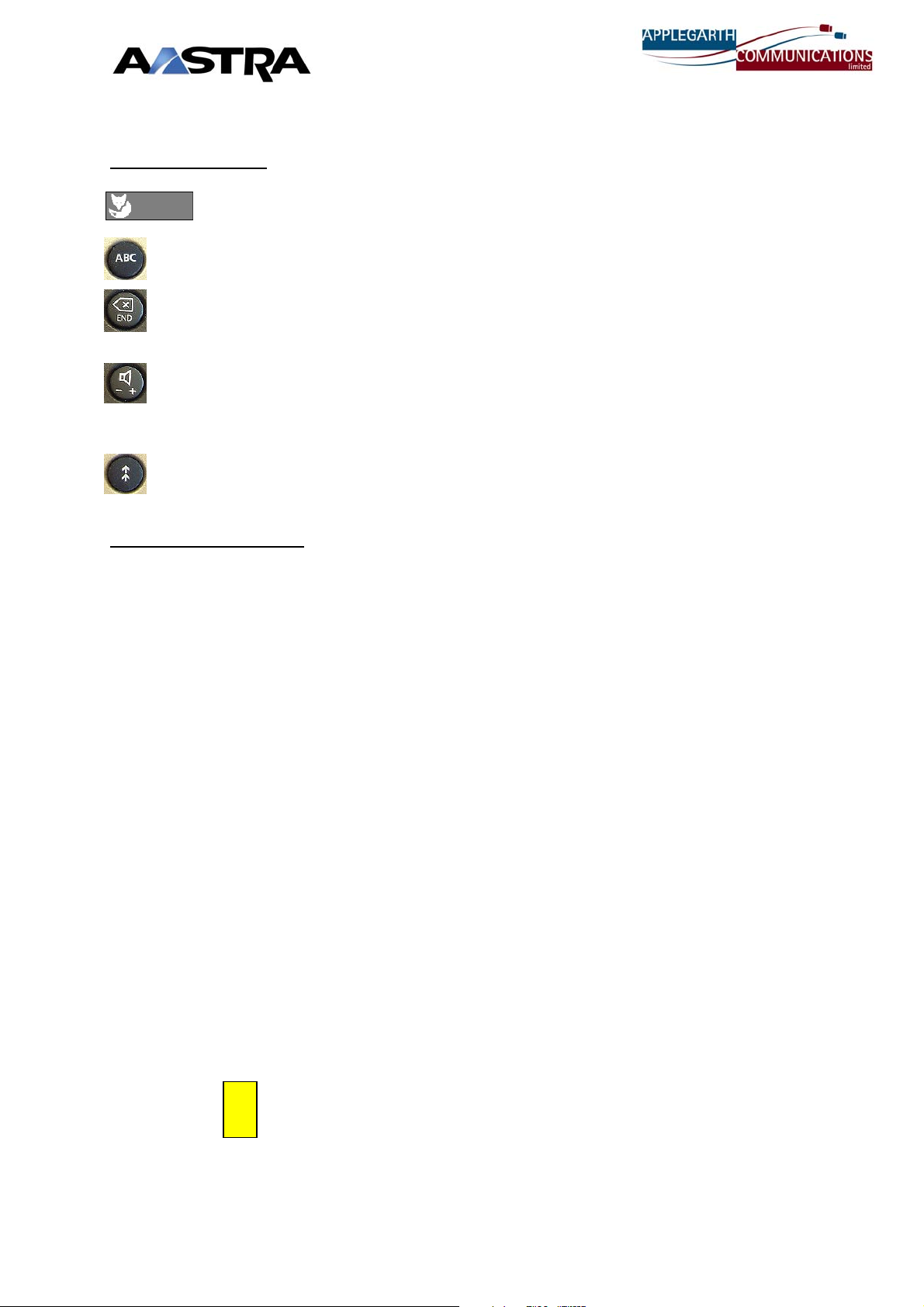
Aastra Office 25 Quick user guide (for Ascotel version i.6 only)
Description of keys
Fox Key Multifunction “Smart” key. Use for transferring calls
and press under the word you want for extra features
Alpha-search key Changes number pad from Numeric to Alpha mode. This
is used for the powerful Alpha- search feature described later
End /break key / Backspace Clears the display, cancels your last action, takes you back
to your caller after an inquiry call, disconnects call. Deletes the last
digit or character entered (for correction)
Speaker / Volume control Go off hook, activate speaker while on a call. Lowers / Raises
volume of the speaker and/or ear-piece (RAPID double click for Low
or High).
Last Number Redial Redials the last 4 dialled numbers (keep pressing to scroll through
numbers) – Press left side of Fox key or lift handset when desired
one is on the display.
How to use your phone
To Answer a call Pick up the handset.
To Dial Internally Dial the extension number, then lift the handset or press the speaker key. NB Pick up
the handset when the other party answers – there is no microphone!
To Dial Externally Dial the required number (prefixed by 9 for an outside line), then lift the handset or press
the speaker key.(NB Some companies use another digit instead of 9 )
To Transfer a call Press the left hand side of Fox key, then Dial the extension number, announce the call,
if accepted then replace the handset. (You can use “ Alpha-search to find and dial the
extension – see later)
Return to caller If the enquiry call is refused, return to the caller by pressing the end key NB once only
Shuttle / toggle Pressing the left hand side of the Fox key alternates between internal and external
party. ( or press Menu – then “Broker”)
Conference Answer or make an external or internal call, inform the 1st party that you will be setting
up a conference, press the left hand side of the Fox key, dial the 2nd party (internal or
external), inform 2nd party that you are setting up a conference, then press right hand
side of the Fox key (alternatively you can press the Menu key and then the Fox key
under the “Conf “ prompt ) --then all parties are conferenced. Up to five* parties and
yourself can be added by repeating the above. “Conference” will show on the
display to confirm. *(2 other parties with Ascotel 2025/2045 systems)
Callback on Busy When a busy extension is encountered, you will hear the busy tone. To set a “Call
Back” – press the left Fox key (or press Menu and “C_Back” ) - the system
acknowledgement tones will be heard. Replace the handset. Your display will show
“CALL expected”. When the busy party becomes free, your phone will ring,. When
you answer it your requested callback call will be placed to the other party. If you wish to
cancel the Call Back before it matures – press the Menu key, and “reSeT”. NB this
only works on internal calls & if they are not diverting to Voicemail.
TIP you can also do this when you have an external call on the line, when your
inquiry call gets a busy tone, press the left Fox key, replace the handset, then
!
the external call will be waiting against the busy extension. When that
extension becomes free the external call will be presented to them. If the
extension remains busy, after the pre-set system time-out, the external call will
be returned to you. NB callbacks will not be available if extension is diverted to
Voicemail.
1
Page 2
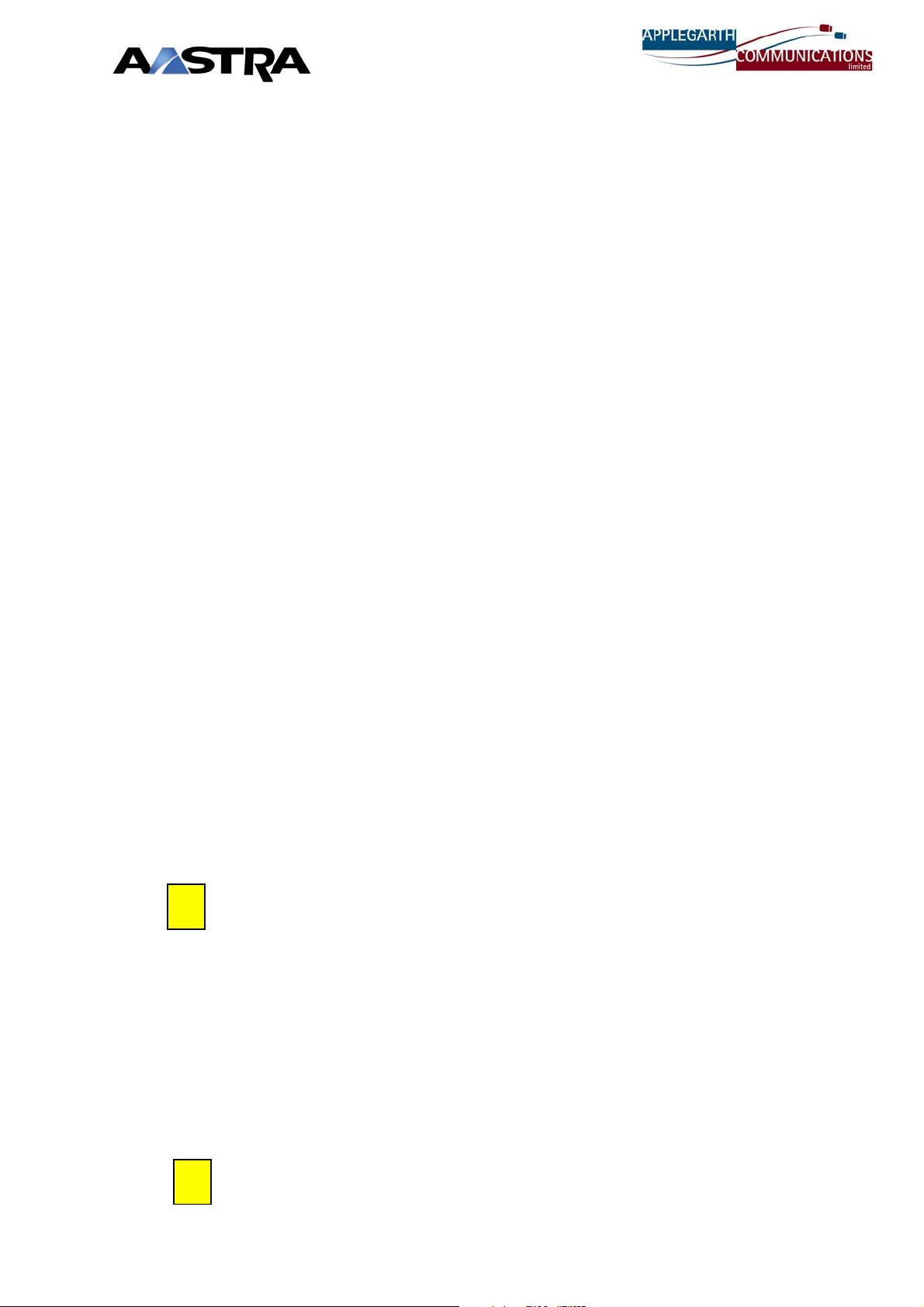
2
Callback on No Reply After several rings, if the other party does not answer, press the left Fox key, then a
callback request will be displayed on their phone & they can call you. NB only internal
Pickup To pick up a ringing call in your group – press the key marked “Pick up”
Cut-off Alarm If you have attempted to transfer an external call, and have not followed the correct
procedure, and then replaced the handset, you may hear a continuous ringing (cut-off
alarm). This will continue for around 10 seconds, you must pick up the handset again
within this time or the call will be lost.
Call Park If you wish to hold a call for an extended time, you MUST use the “Park” facility. Whilst
(Extended Hold) on a call, if you need to place the caller on hold for longer than 10 seconds, press the
right Fox key, then replace the handset. The display will show “CALl parked“ When
you wish to retrieve the call, press the Fox key anywhere – THEN pick up the handset.
You can make/take other calls while a call is parked.
NB If you try to hold the call by pressing left Fox key for longer than 10
seconds, you are in danger of LOSING THE CALL and the cut-off alarm will
sound as above!
i
An
i
appearing in the right of the display indicates that there is information present for
you. Press the
usually “CALL_LiST” is the item. So press the Fox key under “CALL_LiST“ and the
last 4 calls that you have not answered will be displayed. Scroll arrows will appear on
the right of the display, press the Fox key under them to scroll through the number list.
When a name or number you wish to call back appears on the display, pick up the
handset or press the left Fox key. (or Menu & CALLor Delete )
Alpha-dial / Search This powerful system feature allows quick access to all the stored numbers. It
or
Name Dial accesses the system-wide directory, your private file and your programmed keys.
It operates in a very similar way to the name search and dial feature on many Mobile
Phones. It saves you having to look up or remember your colleagues’ numbers, and
saves a lot of time!
To use it, simply enter the first 2 or 3 letters of the persons last name (using the letters
printed just below the digits of the dial pad) - NB You only need to press the key
with the letter you want ONCE each - Then press the Alpha key (ABC key). Any
names that match the combination of letters will appear in the display. If more than one
name is found, then the Scroll Arrows will appear (and the number of matches) –
Press the Fox Key under the arrows to scroll through the names until you see the one
you want then press the left Fox Key, or Menu & “CALL” or lift the handset, or press
the speaker key for on-hook dial.
TIPS - You can shorten the search procedure by using the # key for a space. So
for example, to find Laver, Fred you simply press 5, 2, #, 3 (L, A, space F). If
many matches are found, you can then enter another one or two letters. Most
names can be found with 3 or 4 key presses. You can scroll through the list of
matches (if more than one is found) by using the Up/Down scrollarrows.
You can also search whilst you have a call on-line, either to give out the
number to the caller or transfer the call. The stored number is shown when you
press the
Menu Key Pressing this takes you through the various extra features available on your phone /
system. Just press repeatedly till you see the item you want, then follow the prompts
on the display – selecting by pressing the Fox key under the desired item. (For full
details, see the full User Guide)
TIP - Press and hold down the Menu Key for 2-3 secs, this will take you
straight to the Programming menu.
i key
i
key. NB This example assumes names are stored surname first.
, and the item will be indicated on the display. For example
Page 3

3
Ring Volume You can adjust the ring volume up or down while your phone is ringing by RAPID
double clicking the + & - Key. OR you can go into the programming menus (see
above) and press the Menu key till you see RING. Then you can adjust the Volume,
Melody and Speed by scrolling through the options. With 4 melodies and 4 speeds
you get 16 different Rings. This enables you to distinguish your ringing phone from a
colleague’s.
Keys Free keys can be assigned as “Number keys” or “Function Keys”. As a Number
key you can store 2 entries – accessed by a single or double press respectively (like a
mouse). A Function Key allows a commonly used system feature such as Pick-up or
Night service.
Private File To make a new entry : Press and hold down the ABC key for 2-3 secs, this will take
you straight to the Private file entry mode (40 numbers). Press “New_ENtry” , enter
the number (don’t forget to prefix with 9 [or 6] ), press left Fox key, ENTER NAME”
prompt appears, enter the name using the keypad (keys with multiple letters – press
repeatedly to get the letter you need – like a mobile phone) , press left Fox key,
“data_stored” confirms your entry is OK.
You can carry on adding more entries (10 total) or press the “END” key a few times to
exit programming mode.
To modify an entry, follow above procedure except press “view”, then scroll thru your
entries by pressing the right Fox key. When you see the one you want, press the left
Fox key and edit the number using the Backspace key. When the number is correct,
press the left Foxkey, the name will appear, edit using the Backfollow the prompts.
To delete an entry : Press and hold down the ABC key for 2-3 secs. Press “view”,
scroll to the required entry, then press the MENU key twice, then “Delete”
When a stored party calls you, their NAME will show on your display (unless
they have barred their number).
Voice Mail To divert your phone to voice mail,. Press the “Divert to Voicemail” key (door symbol).
NB This note only
applies to systems
fitted with the
AVS5150 internal
voicemail system.
!
Missed Calls List If you miss a call (which has not gone to voicemail), then “Call_List” will appear in
Received Calls List Press the Menu key twice, then “answered_calls” will show on the display. You
Key Programming Please consult the full user guide – downloadable from
Pressing this key will toggle diversion to Voicemail on and off. If you have been left a
message “Message voice+” will appear on your display, then follow the procedure
below.
To access your voicemail box, press MENU – then the Foxkey undel “LISTEN” – with
the handset either on or off hook. You will be prompted for your 4 digit PIN code
(default is 1234), then press 1 to listen to messages, 2, to carry out changes to your
mailbox or 3 to change your greeting. You will hear prompts for these. After this,
simply follow the prompts. Don’t press Foxkey under “ Delete” – this simply deletes the
Notification message which is done automatically when a message is accessed..
Tip- you can press the digits immediately if you know the sequence – you
don’t have to wait for all the prompt messages! Eg. To change or record your
greeting, access your mailbox, enter your PIN and type 3,2, this takes you
straight to the greeting menus.
the display. Press the Foxkey under that and you can then scroll through the last 10
missed calls (where the number has been presented) by pressing right Fox key and
then press left Fox key when the desired name/number is on the display.
can then scroll through the last 4 received calls (where the number has been
presented) and then proceed as Missed calls above.
www.ascotel.com Downloads
