Arylic Up2stream 2.0 Amp V3 User Manual
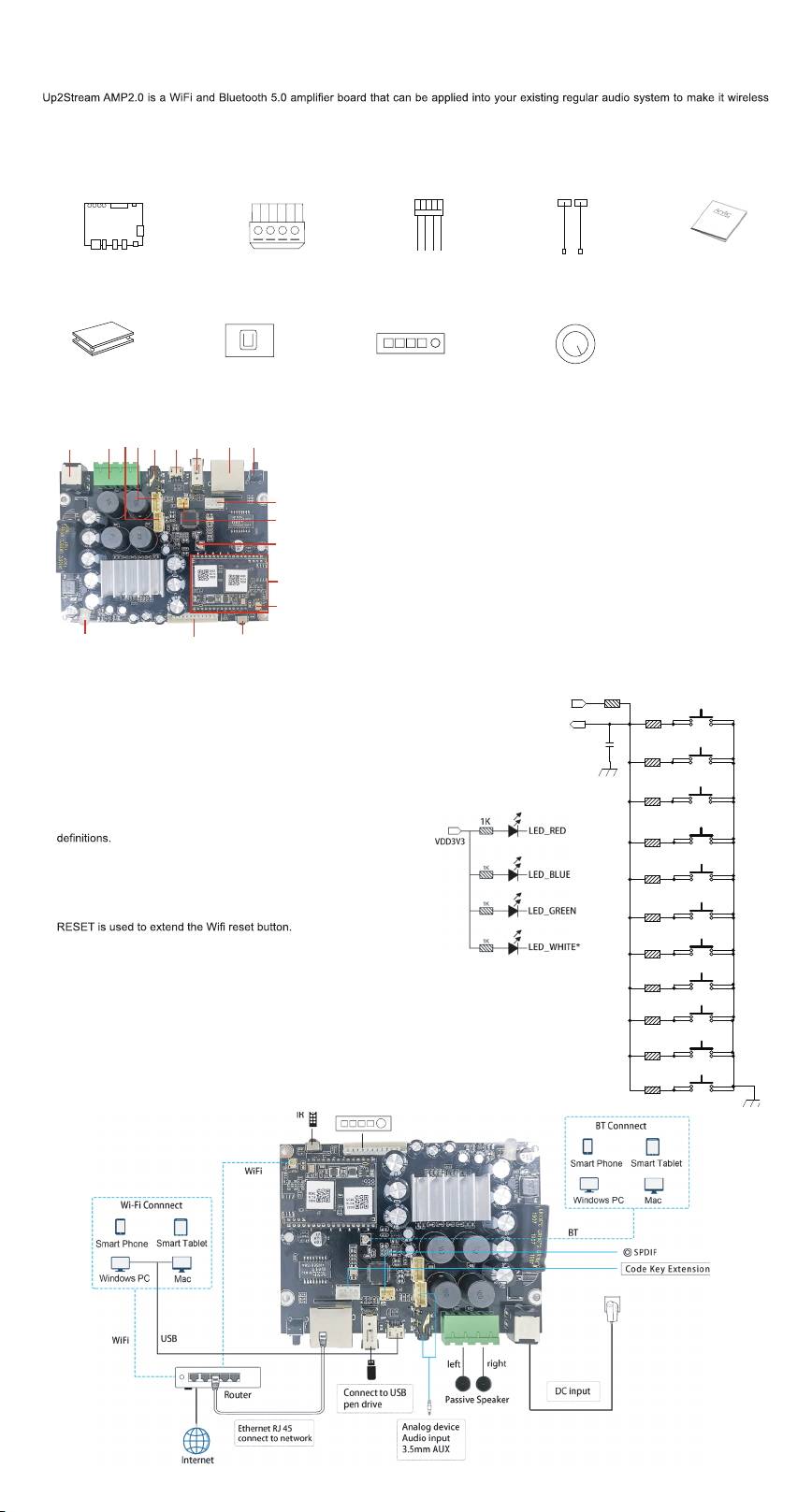
Up2stream 2.0 Amp V3 User Manual
DGND
1. Introduction
enabled, and it is also a all-in-one solution for DIYers to make their customized wireless audio system. After connecting the device to your
home network, with our 4STREAM app, you can play music from your home NAS, USB pen drive, cell phone memory or from online streaming
services like Spotify, Deezer, Tidal, Qobuz and so on. The wireless multiroom audio system can play the same music to each room in sync or
play different music to different rooms.
2. What's in the box
UpStream AMP2.0
4pin analog connector
4pin cable
WiFi Antenna
User Manual
More accessories coming soon at www.arylic.com
Acrylic Casing
External SPDIF Board
External Button Board
External Knob Board
3. Interface
B DC F IHG J
E
K
L
M
N
O
R
P
Q
DC-IN
B
Speaker-Out
C
(R+,R-,L+,L-)
GND,MIC2,MIC1,GND(reserved)
D
RIN,GND,GND,LIN
E
F
Line-in
Mirco USB
G
USB
H
I
Ethernet RJ45
Power Button
J
*
GPIO2,GPIO1,GND,VCC
K
GND,SPDIF2
L
Bluetooth Antenna
M
WiFi Module
N
WiFi Antenna
O
IR
P
IIC,ADC_KEY,LED,RESET,TX,RX,GND,VCC
Q
LED
R
*J Power Button: Short press to power off and on; When in WiFi mode, long press (press and hold the button for more than 5 seconds) to
reset WiFi settings and enter the paring mode; When in Bluetooth mode, long press to terminate current connection.
Further Notes
PH2.0-13P: IIC_SDA, IIC_SCL, IR, ADC_KEY, LED_BLUE ,
Q
LED_RED, LED_W HITE, LED_GREEN, RESET, TX, R X, GND,
VCC3V3
IIC_SDA, IIC_SCL: This is reserved for display panel.
IR is used for extend IR receiver.
KEY is used for external buttons, refer to the circuit right for key
The LED pins are used to extend the LED, and are common-anode
connected.
You should connect 3.3V to a current limit resister and then to LED
and then to the pin.
TX/RX are UART interface to send events and receive controls.
PH2.0-2P:GND, SPDIF2: This is reserved for external SPDIF
L
input.
PH2.0-4P: R_IN, GND, GND, L_IN: For analog input to up2stream
E
*LED_WHITE reserved
for future use
amp board, it has the same signal as the 3.5mm Aux jack.
PH2.0-4P: GND, MIC2, MIC1, GND: This is reserved for future
D
use.
4. Connection Diagram
VDD3V3
R47 10K
KEY
C27
0.1uF
DGND
MODE
R64
100R
PLAY/PAUSE
R60
1K
NEXT
R61
2.2K
PREV
R62
3.6K
VOL+
R63
5.6K
VOL-
R65
8.2K
MUTE
R66
12K
NUM1
R67
18K
NUM2
R68
27K
NUM3
R69
47K
NUM4
R70
100K
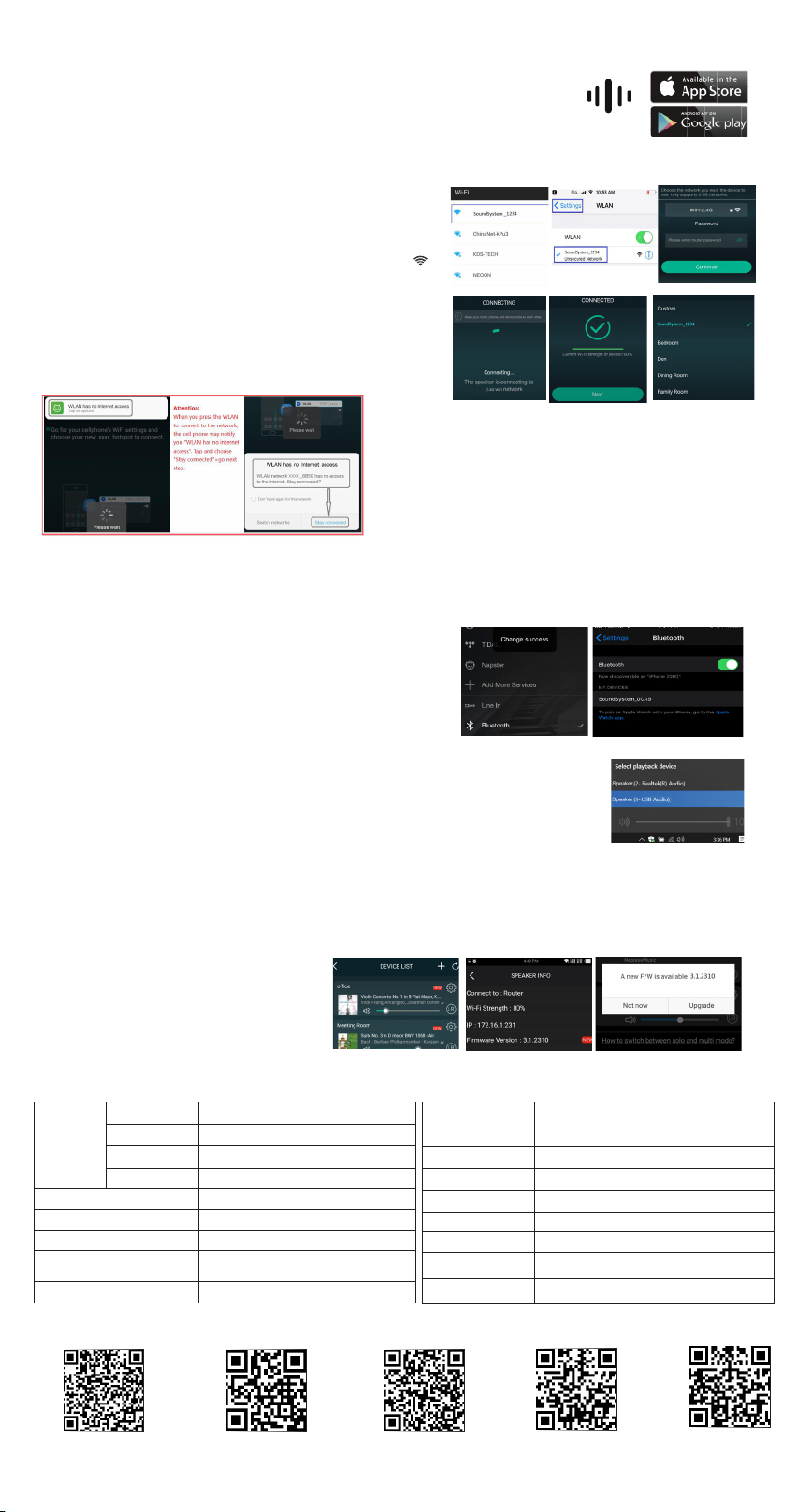
5. How To Use
5.1 App download
Download the 4STREAM application from App Store for iOS based devices and Google Play Store for
Android based devices.
The application supports English, Spanish, French, German, Italian, Portugese, Korean, Simplied
Chinese,Traditional Chinese and Japanese
4STREAM
5.2 Connection
1. Power the device.
2. Direct Mode: If you don’t have router, please choose direct mode, then you
can play your music from your storage from 4STREAM app .
3.Network Mode : Connect your phone to SoundSystem WiFi.
3.1. Go for mobile device WLAN settings> Connect
mobile device to WiFi hotspot SoundSystem_xxxx you will see a WiFi logo
(short press the reset button if the Wi-Fi hotspot is not found)
3.2. Open the 4STREAM application, follow the guides
3.3 Choose the 2.4G network( rst time connection require connect your router
2.4G channel), enter router password>wait for the device to be congured.
* For multiple units connecting to same router, router password will be saved .
*If change router or router password, please press WiFi reset button on the
product .
5.3 Connection via LAN
Plug in the wired cable to the RJ45 Ethernet, the device will show on the app in about 10 seconds. (Note: the cell phone and the device must
be in the same network)
.
*Attention for Android users
Different brand mobile phones may ask you to allow
to use SoundSystem WiFi network, please choose
yes, if not, you may not able to set up successfully .
It may also ask you to authorize other things, please
choose yes or it may affect your use.
5.4 Bluetooth
To use bluetooth ,please swtich to bluetooth via
app or by remote controller,then find bluetooth
device SoundSystem_XXXX from your phone
bluetooth setting and pair it .
5.5 USB audio
Power up and connect the Up2Stream AMP to your PC with USB cable (make sure it’s a data cable
including the signal wires). The PC will automatically discover a USB sound card, and when you
activated it as the system main output, the PC will send the audio output over Up2Stream AMP in
digital (44.1KHz/16bits).
You can stream to other Up2Stream devices over multiroom connection.
NOTE: there’s about 3 seconds delay for multiroom slave devices.
5.6 Up2Stream DSP Audio Effects Tool (
Connect the Up2Stream device to your PC with USB cable (make sure it’s a data cable including the signal wires). And open the program
Up2Stream DSP Tool (only support Windows.), and you can tune audio effects conveniently, including Music Noise Suppressor, Virtual
Bass, Stereo Widener, Exciter, 10 bands EQ, etc. After editing the audio effects, you can save the changes to the device so the tuned
effects will remain. You can get more information from our website
Sell Separately
)
www.arylic.com
or from the Up2Stream DSP Tool manual.
,
5.7 Firmware update
The application will notify you in app when there is a
new rmware version available.It's recommended to
update rmware whenever available as this might not
only correct bugs or improve security,but also can add
new features or services.
6. Specication
Wireless network IEEE802.11 b/g/n 2.4G
Connectivity
Ethernet Single 10/100M RJ45
Bluetooth 5.0, SBS/AAC
USB Host Play USB music
Bluetooth Distance 10M
Power Input DC 12V - 26V
Audio Input Analog 3.5mm/4pin connector/Micro USB
Audio output
Analog Speaker out
(PIN SPACE-5.0mm)
Frequency response 20Hz to 20kHz
Speaker Power
THD+N 0.03%, @1kHz 50W+50W 24V-4Ω
Speaker Impedance 4-8ohms
Music Format FLAC/MP3/AAC/AAC+/ALAC/APE/WAV
Decoding Up to 24bit/192kHz
Protocols AirPlay, DLNA, UPnP, Spotify Connect, Qplay
Dimensions 110*80*22m
IR Remote Controller Optional
2×50-W into a 4-Ω BTL Load at 21 V
2×30-W into a 8-Ω BTL Load at 24 V
2×15-W into a 8-Ω BTL Load at 15 V
Scan the QR codes below for more
Complete User Manual
www.arylic.com
4STREAM App Facebook: arylicme YouTube:Arylic
Support: info@arylic.com
