Aruba 65 User Manual
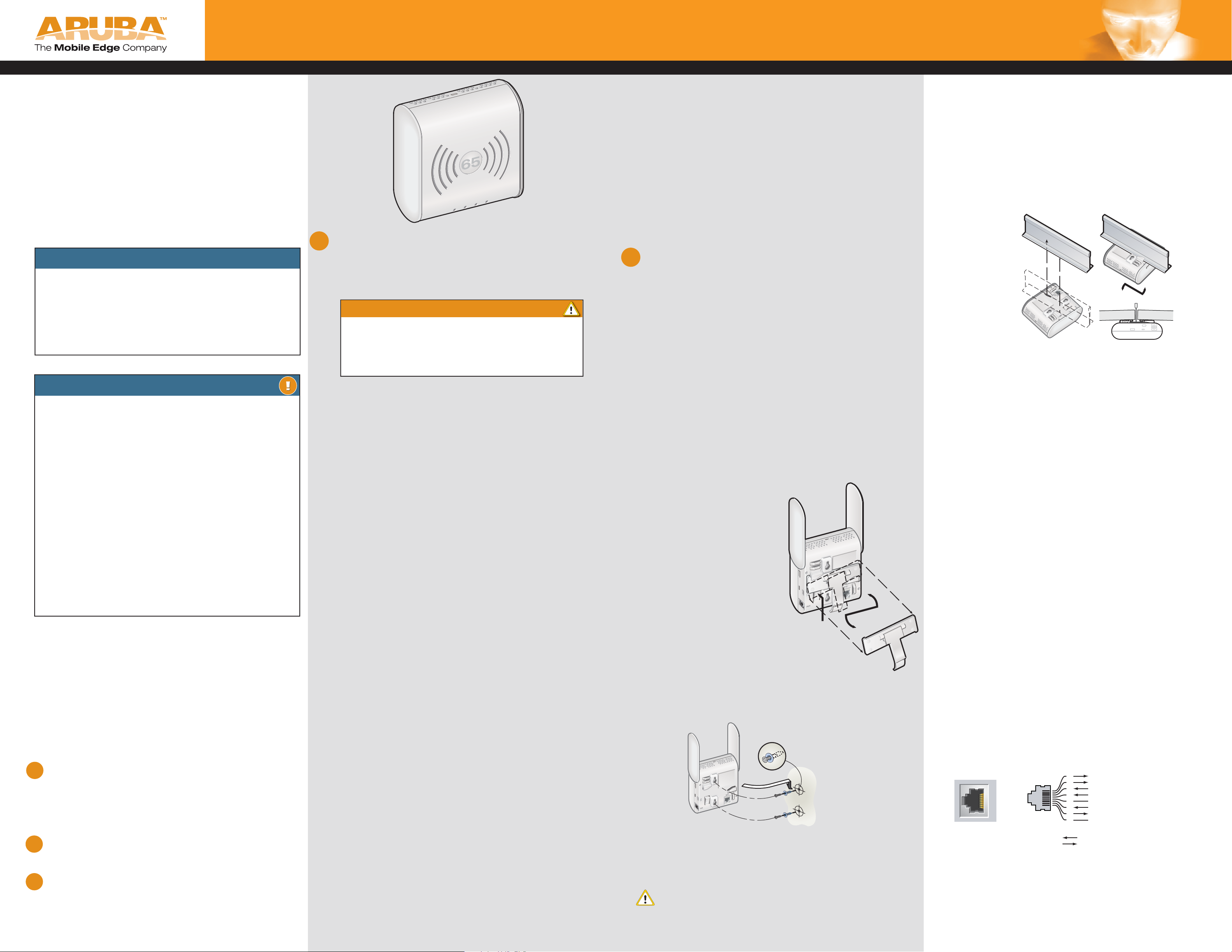
Aruba 65 Wireless Access Point
Installation Guide
AA
AA
AruArub
About the Aruba 65
The Aruba 65 is part of a comprehensive wireless network
solution. The device works only in conjunction with an Aruba
Mobility Controller, and provides the following capabilities:
• Wireless transceiver
• Protocol-independent networking functionality
• IEEE 802.11a and IEEE 802.11b/g operation as a wireless Access Point
• IEEE 802.11a and IEEE 802.11b/g operation as a wireless Air Monitor
• Compatible with IEEE 802.3af Power Over Ethernet
• Can be centrally managed, confi gured, and upgraded
through an Aruba Mobility Controller
• Can be remotely deployed as a Remote Access Point
(RAP)
PACKAGE CONTENTS
• 1 x Aruba 65 Wireless Access Point (AP)
• 1 x Installation Guide (this document)
Inform your supplier if there are any incorrect, missing or
damaged parts. If possible, retain the carton, including the
original packing materials. Use them to repack the product
in case there is a need to return it.
BEFORE STARTING
Before installing your Aruba 65 Wireless Access Point,
please ensure you have the following:
• 1 x Fast Ethernet CAT5 UTP cable of required length
• 1 x 802.3af compliant Power over Ethernet source
(POE) - Aruba Mobility Controller or midspan device, or
• 1 x Aruba AP65 AC adapter kit (sold separately)
• 1 x Aruba Mobility Controller provisioned on the
network:
- with Layer 2/3 network connectivity to your Aruba 65
- One of the following network services:
- Aruba Discovery Protocol (ADP)
- DNS server with an “A” record
- DHCP Server with vendor specifi c options
(see Mobility Controller Discovery)
Optional:
• Aruba AP-65 secure wall mounting kit
AA
The Aruba AP Setup Process
Setting up an Aruba AP typically consists of a
planning stage and three installation steps:
WLAN Planning
Determine how many Aruba APs are needed for your wire-
less network deployment and where they will be installed.
This can be easily accomplished using Aruba’s automated RF
Plan site-survey software (available separately). This stage
should have been completed during the master Aruba Mobility Controller installation and confi guration. In typical Aruba
installations, the mobility controllers are confi gured and
installed before APs.
Mobility Controller Discovery — Aruba APs are factory
1
confi gured with initial settings that enable them to automatically discover and associate to a host Aruba Mobility
Controller. Once an Aruba AP associates to its host Mobility controller, it will receive its AP confi guration and may
be provisioned later with additional services and security
parameters.
2
AP Installation — Once Mobility Controller association
has been reliably established, the AP can be physically
installed at its intended permanent place of operation.
3
AP Provisioning — The administrator defi nes the opera-
tional behavior for each Aruba AP such as RF characteristics, security features and location codes. For specifi c
AP confi guration information, refer to the ArubaOS User
Guide.
1
Mobility Controller Discovery
Aruba Networks, in compliance with governmental requirements,
has designed the Aruba 65 such that only authorized network
administrators can change the settings. For more information on
AP confi guration, refer to the ArubaOS User Guide.
CAUTION:
Access Points are radio transmission devices and as such are subject to
governmental regulation. Network administrators responsible for the
confi guration and operation of Access Points must comply with local
broadcast regulations. Specifi cally, Access Points must use channel
assignments appropriate to the location in which the Access Point
will be used.
About AP - Mobility Controller Discovery
Aruba APs are factory confi gured with basic network settings. This
enables them (when connected to the network and powered on)
to automatically discover and associate to a host Aruba Mobility
Controller with no manual intervention required. The methods of
automatic discovery and association include:
- Aruba Discovery Protocol (ADP)
- DNS
- DHCP with Vendor Specifi c Options
Aruba Discovery Protocol (ADP)
This is the simplest method for AP to Mobility Controller discovery
and association. ADP allows Aruba APs to be connected to the network (or directly to an Aruba Mobility Controller) and brought into
operation automatically.
ADP performs a single key task:
Obtain the IP address of the host Aruba Mobility Control-
ler from which the Aruba AP will acquire its initial software
confi guration.
NOTE: Additionally, the AP software can also be uploaded via a standard TFTP server.
ADP with Directly / Layer 2 Connected APs
If your Aruba AP is directly connected to an active Ethernet interface on an Aruba Mobility Controller, then no confi guration is
required. You may proceed to the next step.
ADP with Layer 3 Connected APs
If your Aruba AP is NOT directly / Layer 2 connected to an Aruba
Mobility Controller, and IP multicast routing is enabled on the host
network, then ADP multicasts packets to locate a host Aruba
Mobility Controller’s IP address.
To ensure ADP is enabled, issue the following commands on the
Master Aruba Mobility Controller:
(A6000) (confi g) #adp discovery enable
(A6000) (confi g) #adp igmp-join enable
An IP helper address on the subnet’s default gateway, mapped to
the host Aruba Mobility Controller’s IP address, can be also used to
facilitate the multicast / broadcast.
DNS
If the Aruba 65 is Layer 3 network connected, it can use network
based DNS to resolve a factory confi gured default host name
“aruba-master” to derive the host Mobility Controller’s IP address.
To enable this, a record for “aruba-master” must be created on the
network DNS server.
DHCP with Vendor Specific Options
A standards compliant DHCP server can be confi gured to return
the host Aruba Mobility Controller’s IP address through Vendor
Specifi c Options (option 43) in the DHCP reply. If the host Mobility Controller’s IP address is obtained via DHCP, it will be used to
upload the Aruba AP’s software image and confi guration.
NOTE: If you have location-specifi c confi gurations for your APs, you need to apply this
confi guration information using AP Provisioning.
Next Steps
If you wish to fully confi gure and provision your Aruba AP before
installing it at its fi nal desired location, before installing it proceed
to step 3, “AP Provisioning”.
2
Installing the Aruba 65
Select a location as close as possible to the center of the intended
coverage area. The service location should be free from obstructions or obvious sources of interference. Normally, the higher you
place an AP or AM, the better its performance.
The Aruba 65 can be mounted on a ceiling, wall or cubicle or
stood upright on a desk stand.
NOTE: For dimensions, see “Product Specifi cations”. Allow for additional space to
accommodate antenna articulation.
Desktop Placement
The preinstalled desk stand allows you to place the AP vertically
on a desk or table top.
You can also hang the AP using the built-in mounting slots or
attach the AP to a standard non-recessed 15/16” ceiling tile rail
using the built-in ceiling tile rail slots, but you must fi rst detach
the desk stand. To detach the desk stand:
1. On the rear of AP, press down the tab on the lower left corner
that secures the desk stand to the device.
2. Twist the stand counter-clockwise to detach it from the AP (see
Figure 1)
Using the Built-In Mounting Slots
The keyhole-shaped slots on the
back of the AP 65 can be used
to attach the device upright to an
indoor wall or shelf
To hang the AP upright using the
mounting slots, perform the following steps:
1. Install two screws in the wall or
shelf. If attaching the device to drywall, We recommend using appropriate wall anchors (not included).
2. Align the AP mounting slots to
capture the surface screws (see
Figure 2)
3. Orient the antenna. For best performance, swivel the antenna
so that it is oriented vertically
Figure 2
Push to
release
Figure 1
Ceiling Mount Using the Built-In Ceiling Tile Rail Slots
The snap-in tile rail slots on the rear of the Aruba 65 can be used
to securely attach the device directly to a 15/16” wide, standard
ceiling tile rail.
CAUTION: Ensure secure fi t of the Aruba 65 to the tile rail or mounting points
when hanging the device from the ceiling, as poor installation could cause it to
fall on people or equipment.
Rotate and
remove
Service to all Aruba Networks equipment should be
performed by trained service personnel only.
To suspend the Aruba 65 from the ceiling using the integrated 15 /16” ceiling tile rail slots, perform the following steps:
1 Pull the FE networking cable (with RJ-45 male connector) through a prepared
hole in the ceiling tile, located where the Aruba 65 is to be placed.
2 Insert the RJ-45 cable into the Aruba 65 FE port.
3 Align the Aruba 65 with the ceiling tile rail (15/16” wide) mounting slot
guides at approximately a 30 degree angle to the cailing tile rail. Ensure any
FE cable slack is located above the ceiling tile (see fi gure 3).
4 Pushing towards the
ceiling tile, twist the
Aruba 65 clockwise
until the device
“clicks” into place
on the ceiling tile
rail (see fi gure 3).
5 Orient the antenna.
For best performance, swivel the
antenna so that it is
oriented vertically.
Ceiling tile rail
Align tabs
with rail
Figure 3
Rotate AP
until it clicks
into place
Ceiling tile
Connecting Required Cables
The AP 65’s integrated 10/100 Mbps Fast Ethernet (FE) port is
used to connect the AP to a 10Base-T/100Base-TX (twistedpair) Ethernet LAN segment or directly to an Aruba Mobility
Controller. Use a 4 or 8-conductor, Category 5 UTP, straightthrough FE cable, however, the AP 65 FE port supports MDI/
MDX and automatically adjusts for straight-through or crossover cables. The maximum length for FE cables is 100 meters
(325 feet). Install cables in accordance with all applicable local
and national regulations and practices.
NOTE: Aruba 65 APs are intended only for installation in Environment A as defi ned
in IEEE 802.3af, Power over Ethernet. All interconnected equipment must be contained within the same building, including the interconnected equipment’s associated LAN connections.
NOTE: When installed in an air-handling space, such as above suspended ceiling
(plenum), the unit is required to be powered via PoE only. Additional cabling such
as Fast Ethernet (FE) cables installed in such spaces should be suitable under NEC
Article 800.50 and marked accordingly for use in plenums and air-handling spaces
with regard to smoke propagation, such as CL2-P, CL3-P, MPP or CMP.
Connecting Cables & Power
1 Connect one end of the FE cable directly to the Aruba
65 FE port.
2 Connect the other end of the FE cable to one of the
following:
- a network port on an Aruba Mobility Controller, or
- a network mid-span device that supports 802.3af
compliant port, or
- (if AC powering the device) an Ethernet switch
with Layer 2/3 network connectivity to an Aruba
Mobility Controller, while powering the AP 65 using
the optional AC power adapter (use only approved
Aruba Wireless Networks adapter UL Listed,
marked “LPS” or “NEC” Class 2 and rated 5.0VDC,
3.0A output).
FE Port Specifi cations
The 10/100 Mbps FE port is located on the rear of the Aruba
65 and has an RJ-45 female connector. The port pin-outs are
shown in Figure 4:
Aruba AP 65
10/100 Mbps Ethernet
Figure 4
RJ-45 Female
Pin-Out
Direction
Input
Output
1
2
3
4
5
6
7
8
ETH Tx+ (POE negative*)
ETH Tx– (POE negative*)
ETH Rx+ (POE positive*)
Serial RxD** (POE positive*)
Serial RGND** (POE positive*)
ETH Rx– (POE positive*)
Serial TxD** (POE negative*)
Serial TGND** (POE negative*)
*POE optional
**Serial optional
Part 0510260-01
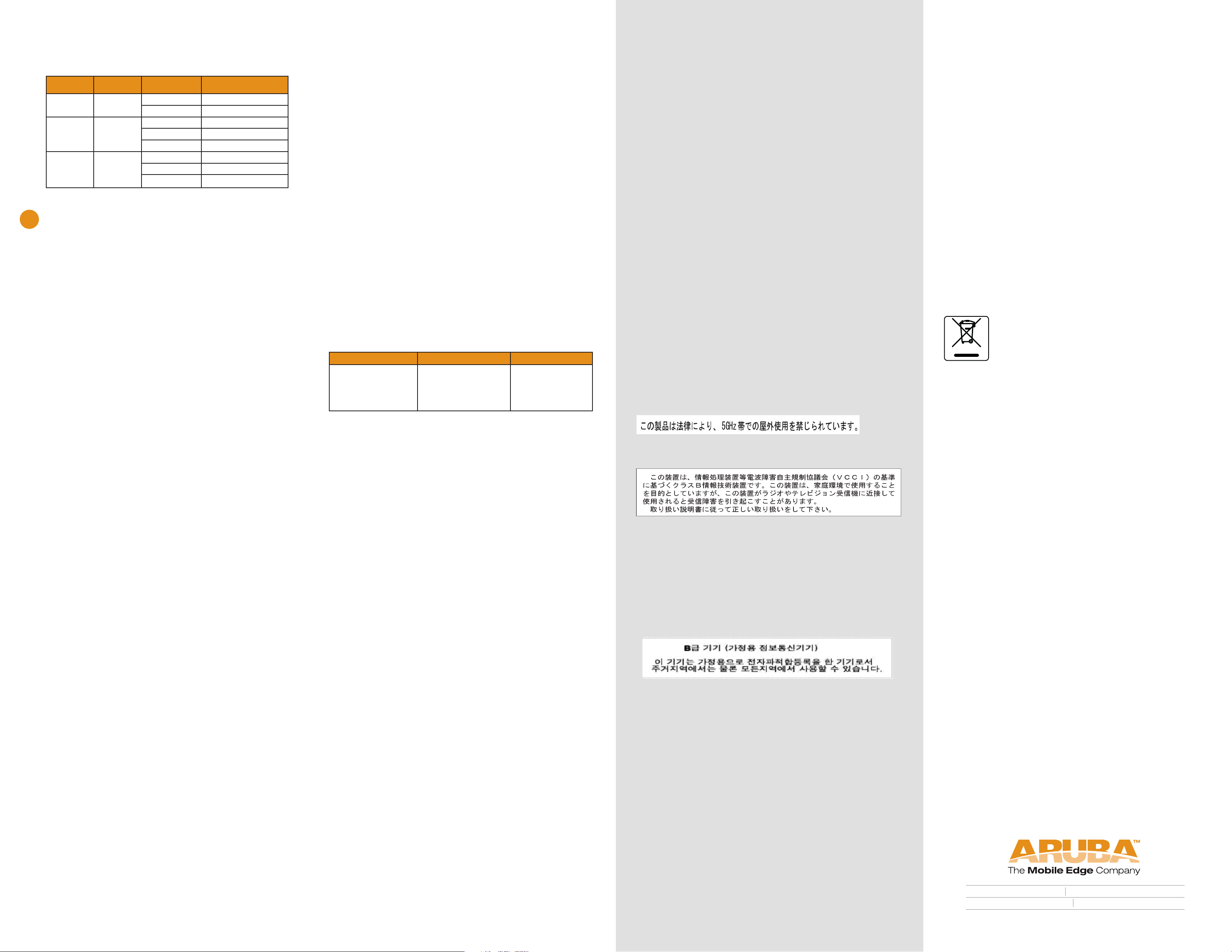
Verifying Successful Installation
The integrated LEDs on the AP 65 may be used at this point to
verify the AP is receiving power and initializing successfully.
LED status is as follows:
LED Color(s) Activity Action
PWR Green
ENET
(10/100 Mbps)
A and B/G LEDs Green
3
Provisioning the Aruba 65
Once an AP associates to a host Aruba Mobility Controller and
receives its basic confi guration, it may be provisioned.
AP Provisioning is the process by which APs are assigned
advanced or AP unique confi guration parameters, for example
location codes, security credentials, or Remote AP credentials.
Location codes are important for RF calibration and triangulation.
AP Provisioning is not mandatory for basic wireless deployment however it is recommended. It is mandatory for situations where APs are required to be pre-staged or provisioned
in advance of shipment and fi nal network installation, such as
Remote AP (RAP) deployments.
Aruba APs may be provisioned in bulk in AP programming
mode, where confi guration parameters are defi ned on the
Aruba Mobility Controller via command line interface or web
interface, and then uploaded to APs in batches.
For details on AP confi guration and provisioning, see the Aru-
baOS User Guide.
Green
On Power On, Device Ready
Flashing System Initializing
Off No Link
Green On 10/100Mbps Link Negotiated
Green Flashing 10/100Mbps Data Activity
Off Wirless Radio Disabled
Green On Wirleless Radio AP Mode Enabled
Green Flashing Wireless Radio AM Mode Enabled
Specifications
Mechanical
Device Dimensions (antenna stowed) (HxWxD) :
• 100mm x 100mm x 37mm
• 3.94” x 3.94” x 1.47”
Device Dimensions (antenna extended 180 degree) (HxWxD) :
• 167mm x 100mm x 37mm
• 6.58” x 3.94” x 1.47”
Device Weight - 0.42 lbs / 0.191 Kilos
Shipping Dimensions (HxWxD) :
• 138mm x 172mm x 51mm
• 5.43” x 6.77” x 2.00”
Shipping Weight - 0.5 lbs / 0.227 Kilos
Temperature:
• Operating: 0ºC to 50ºC (32ºF to 122ºF)
• Storage: -10ºC to 70ºC (14ºF to 158ºF)
Relative Humidity - 5% to 90% non-condensing
Altitude - 8,000ft @ 28ºC (82.4ºF)
Mounting:
• Wall, cube or ceiling mountable
• Enclosure supports integrated rear mounted snap-in
15/16” ceiling tile rail guides
Antenna - Integrated, non-detachable articulating
tri-band antenna
Visual Status Indicators (LEDs):
• PWR - Power / Status
• ENET - Ethernet link status / Activity
• WLAN G - WLAN 2.4GHz status / Mode
• WLAN A - WLAN 5GHz status / Mode
Electrical
Ethernet:
• 1 x 10/100 Base-T auto-sensing Ethernet RJ-45 Interface, MDI/MDX
• IEEE 802.3af compliant Power Over Ethernet
• IEEE 802.3, IEEE 802.3u
• Power Over Ethernet, 48V DC / 220mA
Wireless LAN
Network Standards - IEEE 802.11a, IEEE 802.11b and
IEEE 802.11g
Antenna Type - Integral, 802.11a/b/g omni-directional
high-gain antenna
Antenna Gain:
• 5.150GHz / 2.5dBi
• 5.350GHz / 3.3dBi
• 2.4 ~ 2.5GHz / 3.3dBi
• VSWR 1.5:1
• Dual antenna - supports diversity
Radio Technology:
• Orthogonal Frequency Division Multiplexing (OFDM)
• Direct Sequence Spread Spectrum (DSSS)
Radio Modulation Type:
• 802.11a - BPSK, QPSK,16-QAM, 64-QAM
• 802.11b - CCK, BPSK, QPSK
• 802.11g - CCK, BPSK, QPSK,16-QAM, 64-QAM
Media Access Control - CSMA/CA with ACK
Supported Frequency Bands 5GHz:
• 5.150 ~ 5.250GHz (low band), country specifi c*
• 5.250 ~ 5.350GHz (mid band), country specifi c*
• 5.470 ~ 5.725GHz (Europe), country specifi c*
• 5.725 ~ 5.850GHz (high band), country specifi c
(* not approved in Taiwan)
Supported Frequency Bands 2.4GHz:
• 2.400 ~ 2.4835GHz (Global), channels country specifi c
Supported Operating Channels:
802.11b 802.11g 802.11a
• US, Canada ,
Taiwan 11
• ETSI up to 13
• Japan 14
Supported Countries:
Complete country list available at
http://www.arubanetworks.com/products/aps/certifi cation
Data Rates:
• 802.11a - 6, 9, 12, 18, 24, 36, 48 and 54 Mbps per channel
• 802.11b - 1, 2, 5.5, 11 Mbps per channel
• 802.11g - 6, 9, 12, 18, 24, 36, 48 and 54 Mbps per channel
Output Transmit Power - 100 mW maximum (or lower as confi gured on the Aruba Mobility Controller to comply with local regulatory requirements). In Taiwan, 802.11a.b.g 2.4/5 GHz limited to
17dBm
• US, Canada,
Taiwan 11
• ETSI up to 13
• Japan 13
• US, Canada,
Taiwan 7
• ETSI up to 19
• Japan 8
Miscellaneous Functionality
Maximum Clients - 255
Radio Band Selection - via Mobility Controller in software
Manageability:
• Management of all 802.11 parameters
• Network Wide AP Management via CLI, WEB GUI and
SNMPv3
• Access Point Profi les, managed by Geographical Location,
BSSID and Radio Type
Encryption (AP and Mobility Controller) - 40bit / 64bit / 128bit /
152bit WEP, TKIP, AES
Compliance
FCC
This equipment has been tested and found to comply with the
limits for a Class B digital device, pursuant to Part 15 of the FCC
Rules. These limits are designed to provide reasonable protection
against harmful interference when the equipment is operated in a
commercial environment. This equipment generates, uses, and can
radiate radio frequency energy and, if not installed and used
in accordance with the instruction manual, may cause harmful
interference to radio communications. However, there is no guarantee that interference will not occur in a particular installation.
If this equipment does cause harmful interference to radio or television reception, which can be determined by turning the equipment off and on, the user is encouraged to try to correct the interference by one or more of the following measures:
- Re-orient or relocate the receiving antenna.
- Increase the separation between the equipment and receiver.
- Connect the equipment into an outlet on a circuit different from
that to which the receiver is connected.
- Consult the dealer or an experienced radio/TV technician for help.
Any changes or modifi cations not expressly approved by the
party responsible for compliance could void the user’s authority
to operate this equipment.
This product complies with Part 15 of the FCC Rules. Operation
is subject to the following two conditions: (1) this device may
not cause harmful interference, and (2) this device must accept
any interference received, including interference that may cause
undesired operation.
CAUTION STATEMENT: FCC RF Radiation Exposure Statement
This equipment complies with FCC RF radiation exposure limits
set forth for indoor use only. This equipment should be installed
and operated with a minimum distance of 20 centimeters (7.87
inches) between the radiator and your body for 2.4 GHz and 5
GHz operations. This transmitter must not be co-located or operating in conjunction with any other antenna or transmitter.
This device is restricted to indoor use due to its operation in the
5.15 to 5.25 GHz frequency range. The FCC requires this product
to be used indoors to reduce the potential for harmful interference
to co-channel Mobile Satellite systems. High power radars are
allocated as primary users of the 5.25 to 5.35 GHz and 5.65 to
5.85 GHz bands. These radar stations can cause interference with
and/or damage this device.
Canada
This digital apparatus does not exceed the Class B limits for radio
noise emissions from digital apparatus as set out in the interference-causing equipment standard entitled “Digital Apparatus,”
ICES-003 of the Department of Communications.
Cet appareil numérique respecte les limites de bruits radioélectriques applicables aux appareils numériques de Classe B prescrites dans la norme sur le matériel brouilleur: “Appareils Numériques,” NMB-003 édictée par le ministère des Communications.
Japan
VCCI - Class B
Europe
Warning—This is a Class B product. In a domestic environment, this
product may cause radio interference in which case the user may
be required to take adequate measures.
This product complies with 1999/5/EC, EN55022 Class B, and
EN55024 standards.
Korea
“Class B” Equipment (Household purpose info/telecommunication
equipment)
As this equipment has undergone EMC registration for household
purpose, this product can be used in any area including residential
area.
Ta i wa n
“ 經型式認證合格之低功率射頻電機,非經許可,公司、商號或使用者均不得擅自變更頻率、
加大功率或變更原設計之特性及功能。
低功率射頻電機之使用不得影響飛航安全及干擾合法通信;經發現有干擾現象時,應立即停
用,並改善至無干擾時方得繼續使用。前項合法通信,指依電信法規定作業之無線電通信。
低功率射頻電機須忍受合法通信或工業、科學及醫療用電波輻射性電機設備之干擾”
Certifications
Electromagnetic Compatibility
• FCC DOC Part 15 Class B (digital portion)
• FCC Part 15 Subpart C 15.247
• FCC Part 15 Subpart E 15.407
• ICES-003 Class B (Canada)
• RSS 210 (Canada)
• VCCI Class B (Japan)
• Telec 2.4, Channel 14 and 5GHz approved (Japan)
• CE marked with NB letter of opinion
- EN 300 328 2.4 GHz
- EN 301 893 5.4 GHz
- EN 301 489 EMC
• MIC (Korea)
• SRRC (China)
• AS/NZS CISPR22: 2002
• AS/NZS 4268
• DGT (Taiwan)
Safety Compliance
• IEC 60950
• EN 60950
Aruba Networks provides a multi-language document containing country specifi c restrictions, additional safety and regulatory
information for the enclosed Access Point. You may fi nd this
reference on our website at:
www.arubanetworks.com/pdf/0510272-01.pdf
Plenum Use
Suitable for use in environmental air handling space in accordance with Section 300.22.C of the National Electrical Code, and
Sections 2-128, 12-010(3) and 12-100 of the Canadian Electrical
Code, Part 1, C22.1
Medical
• EN 60601-1-1: 2001
• EN 60601-1-2: 2001
Disposal of the Aruba 65
This product at end of life is subject to separate
collection and treatment in the EU Member
states, Norway, and Switzerland and therefore
is marked with the symbol shown at the left.
Treatment applied at end of life of these prod-
ucts in these countries shall comply with the
applicable national laws implementing Directive 2002/96EC
on Waste of Electrical and Electronic Equipment (WEEE).
The WEEE Directive 2002/96/EC and RoHS (Restriction of Hazardous Substances) Directive 2002/95/EC sets collection, recycling and recovery targets for various categories of electrical
products and their waste.
The Restriction on Hazardous Substances Directive (RoHS)
(2002/95/EC), which accompanies the WEEE Directive, bans
the use of heavy metals and brominated fl ame-retardants in the
manufacture of electrical and electronic equipment. Specifi cally,
restricted materials under the RoHS Directive are Lead (Including Solder used in PCB’s), Cadmium, Mercury, Hexavalent Chromium, and Bromine.
Aruba declares compliance with the European Union (EU) WEEE
Directive (2002/96/EC). For more information on WEEE, refer
to:
http://www.dti.gov.uk/sustainability/weee
Warran ty
Standard warranty - 1 year return to manufacturer
Customer Support
Main Site: www.arubanetworks.com
Support: www.arubanetworks.com/support
Telephone Numbers
Main 408-227-4500
Fax 408-227-4550
Support In the US: 800-WI-FI-LAN (800-943-4526)
France: +33 (0) 1 70 72 55 59
UK: +44 (0) 20 7127 5989
Germany: +49 (0) 69 38 09 77 22 8
All Other : +001 408-754-1200
1322 crossman avenue sunny vale california 94089
tel 408 227 4500 fax 408 227 4550
www.arubanetworks.com
