Page 1
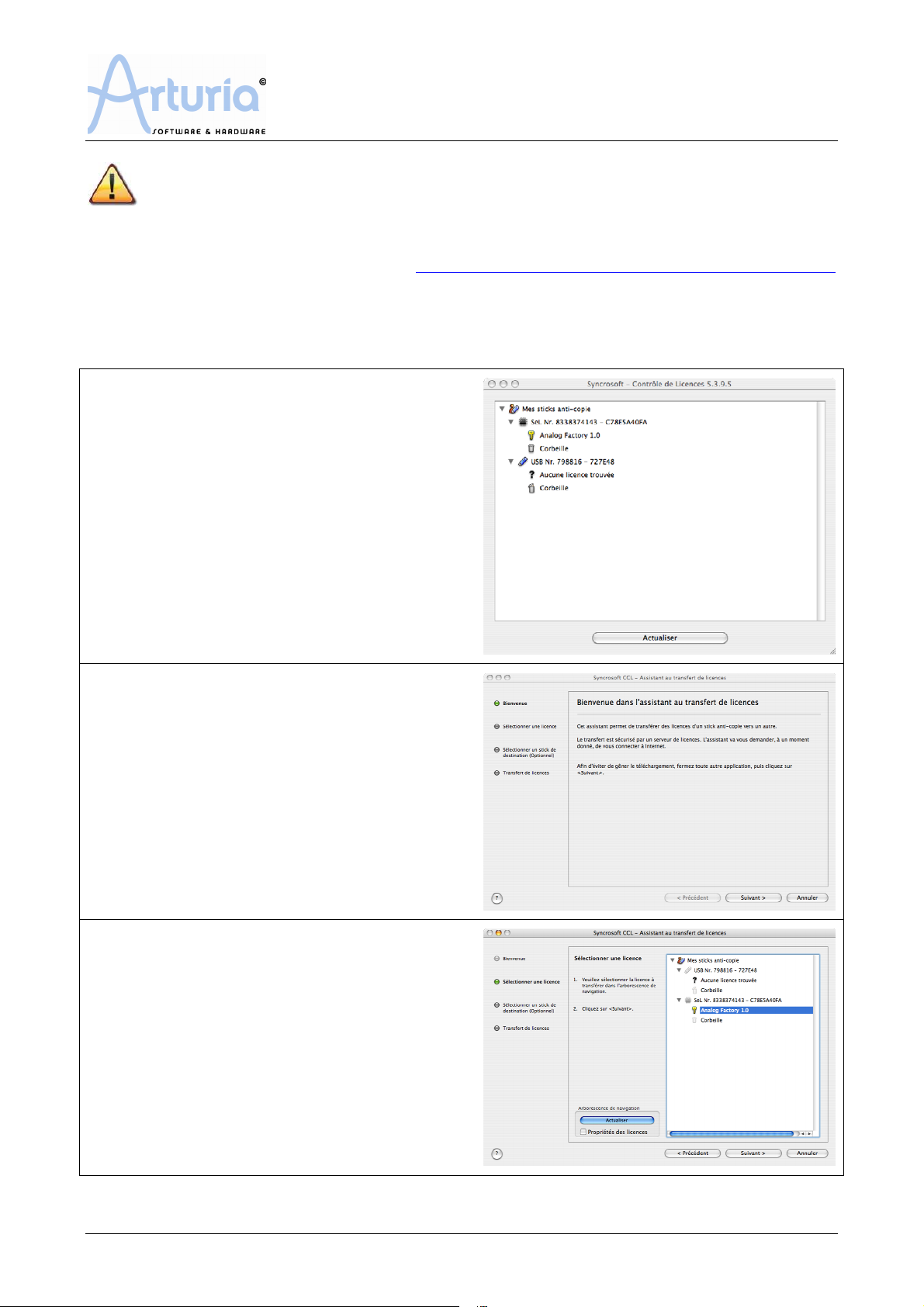
Syncrosoft License Transfer
In this document you will learn how to transfer a Syncrosoft license from a computer
to a Syncrosoft USB dongle (also called USB-eLicenser). A
notably take this procedure to use their synthesizer on several computers. The license
transfer process is implemented since Syncrosoft License Control Centre version 5.4 or higher.
Please periodically check the Syncrosoft download page to keep your version up-to-date:
http://www.syncrosoft.com/Download-78-11.html
Your computer needs to be connected to the Internet to complete the transfer process.
This document presents the Soft-eLicenser USB-eLicenser license transfer; the reciprocal
transfer USB-eLicenser Soft-eLicenser is also possible and walks the same steps.
1.
Plug your USB-eLicenser (hardware dongle)
and launch the License Control Centre; on this
example you can see a Soft-eLicenser (software
dongle) holding an A
an empty USB-eLicenser waiting for this license.
NALOG FACTORY
license, and
NALOG FACTORY
owners may
2.
Go to Wizard > License Transfer; you will
now be guided through the transfer process.
Click “Next”.
3.
The wizard asks you to select which license is
to be transferred. Just click on the adequate one,
and click “Next”.
- page 1 / 2 -
Page 2
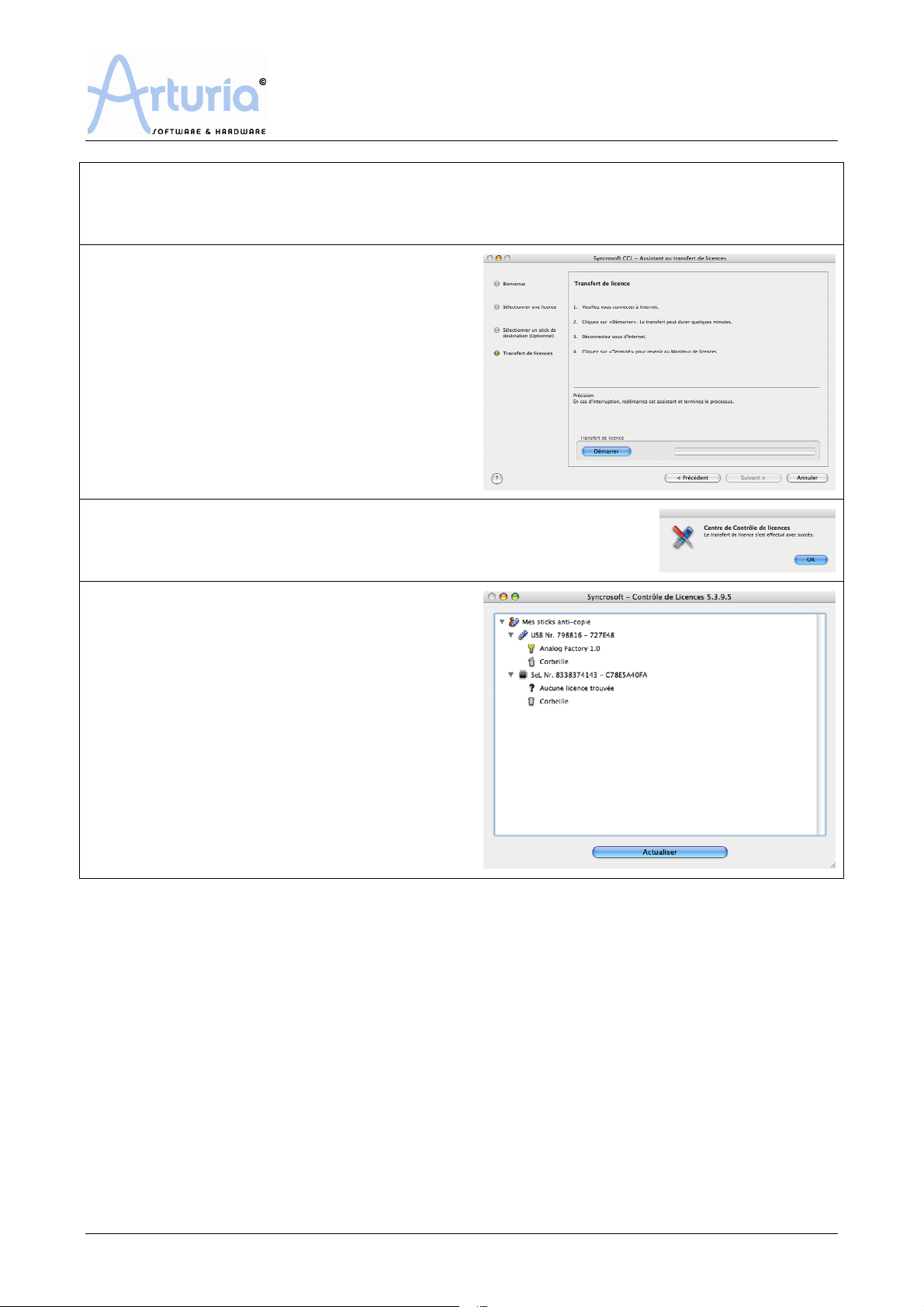
Syncrosoft License Transfer
4.
The wizard will now ask you to select the destination dongle. If you only have plugged one,
this will be automatically selected, and this step won’t be shown. If you have plugged several
dongles, simply choose the adequate one by clicking on.
5.
At that stage, the wizard is ready to transfer
your license. Make sure your computer is
connected to the Internet, then click “Start”.
6.
When the transfer is complete, a confirmation window appears,
simply click “OK”.
7.
Your License Control Centre main window
should now show your USB-eLicenser holding the
A
NALOG FACTORY
is empty.
You can safely unplug your dongle and use
A
NALOG FACTORY
license, while the Soft-eLicenser
on another computer.
- page 2 / 2 -
