Page 1

ARTS PDF
Variform
Plus
Version 1.0.2
Page 2

ARTS PDF Variform Plus
TABLE OF CONTENTS
1.0 INTRODUCTION...................................................................................................4
1.1 Product Highlights ............................................................................................. 4
2.0 ARTS PDF VARIFORM PLUS SETUP.................................................................5
2.1 System Requirements .......................................................................................5
2.2 Installation .........................................................................................................5
2.2.1 Demo Mode ............................................................................................................... 5
3.0 USING ARTS PDF VARIFORM PLUS .................................................................6
4.0 ACROBAT FORM FIELDS...................................................................................7
4.1 Appearance ....................................................................................................... 8
4.2 Options ..............................................................................................................8
4.3 Actions............................................................................................................... 8
4.4 Format ...............................................................................................................8
4.5 Validate .............................................................................................................9
4.6 Calculate ...........................................................................................................9
5.0 USING ARTS PDF VARIFORM PLUS ...............................................................10
5.1 Preferences .....................................................................................................10
5.1.1 General Preferences................................................................................................ 10
5.1.2 Default Folder Preferences...................................................................................... 12
5.2 The “ARTS PDF Variform Plus” Main Window................................................ 13
5.2.1 Data Source Options................................................................................................ 13
5.2.2 Other Options........................................................................................................... 14
5.2.3 Print Records ........................................................................................................... 15
5.2.4 Page Range ............................................................................................................. 16
5.2.5 Print to… .................................................................................................................. 16
5.2.6 Save Settings / Load Settings.................................................................................. 17
5.2.7 Defaults.................................................................................................................... 17
5.2.8 Cancel...................................................................................................................... 17
5.2.9 Print/Save ................................................................................................................ 17
5.3 The “Export Field Names” Window .................................................................18
5.3.1 Export Options ......................................................................................................... 18
5.4 Using Variable Images .................................................................................... 18
ARTS PDF Variform Plus 1.0.2
Page 2 of 28 Copyright © 2004 ARTS PDF
Page 3

ARTS PDF Variform Plus
6.0 ARTS PDF VARIFORM PLUS PILOT................................................................19
6.1 Pilot Setup ....................................................................................................... 19
6.1.1 Add........................................................................................................................... 20
6.1.2 Edit........................................................................................................................... 20
6.1.3 Remove.................................................................................................................... 20
6.1.4 Disable/Enable......................................................................................................... 20
6.1.5 Options..................................................................................................................... 20
6.1.6 Add/Edit Pilot Folder Settings .................................................................................. 21
7.0 CONNECTING TO AND USING DATABASE FILES.........................................23
7.1 Connect to a data source ................................................................................ 23
7.1.1 Select a File Data Source ........................................................................................ 23
7.1.2 Select Database....................................................................................................... 24
7.2 Connect to an authenticated database............................................................ 25
7.2.1 Create a Machine Data Source ............................................................................... 25
7.3 SQL Queries.................................................................................................... 27
7.3.1 Querying an authenticated Database ...................................................................... 27
8 .0 TROUBLESHOOTING........................................................................................28
ARTS PDF Variform Plus 1.0.2
Page 3 of 28 Copyright © 2004 ARTS PDF
Page 4

ARTS PDF Variform Plus
1.0 INTRODUCTION
Welcome to personalized printing with Adobe ® Acrobat ® forms and ARTS PDF
Variform Plus™ by ARTS PDF™.
ARTS PDF Variform Plus extends Acrobat forms and overcomes restrictions that limit
their usability.
Acrobat forms were designed with web server-based applications in mind. So for anyone
to consider an Acrobat forms application, this immediately brings to mind a significant
“forms project” and trying to enlist the help of IT or MIS department. Such prospects are
either beyond the reach of most individuals, difficult to implement given organizational
constraints, beyond available budgets, or achievable in the next decade.
ARTS PDF believes that there are literally millions of private databases. These exist in
the form of word processing documents, spreadsheet files, PC databases, and even
custom query results from large databases.
Adobe’s Acrobat forms plug-in allows virtually any PDF document created from virtually
any desktop application to be turned into a variable data form. But please remember
that the term “form” is used in the general sense. It can include multi-line blocks of text.
The definition is only restricted by our imaginations.
Combining the freedom of independent Acrobat forms design and ARTS PDF Variform
Plus’s local access means that general usage of Acrobat forms can be extended to
individuals, small or home offices, small businesses, self-employed professionals,
branch offices, corporate departments, membership organizations, etc.
1.1 Product Highlights
ARTS PDF Variform Plus provides a set of tools for managing and printing data from
external files to PDF forms documents. With ARTS PDF Variform Plus, you can specify
the range of records from a data file to be printed and extract form field names from an
existing Acrobat form document to an external file.
ARTS PDF Variform Plus can use data files from any ODBC compliant database, Adobe
FDF/XFDF files, or tab, comma, semicolon or space-delimited text files.
Any Acrobat form document using form fields and appropriate security settings can be
used as a merge document.
Merged data can be printed to a printer or new, merged PDF documents can be created
by selecting print to “PDF”.
ARTS PDF Variform Plus 1.0.2
Page 4 of 28 Copyright © 2004 ARTS PDF
Page 5

ARTS PDF Variform Plus
2.0 ARTS PDF VARIFORM PLUS SETUP
2.1 System Requirements
• PC with Pentium processor
• Memory and disk space the same as required by Adobe ® Acrobat ®
• Windows ® NT 4.0 (S.P.4 or higher), Windows ® 2000 or Windows ® XP
• Adobe ® Acrobat ® 5.05 or higher
2.2 Installation
Note: If you have multiple versions of Acrobat installed ARTS PDF Variform Plus will
automatically be installed to the most recent version of Acrobat.
1. During installation you will be prompted for a serial number. Enter the serial
number from the label on your CD jacket.
2. The installer will then provide you with a “User Code”. Please enter this code on
the registration card in the space provided and mail the card to ARTS PDF.
Without your registration information we have no way to identify you as a
registered owner or to contact you for notices of updates.
3. Store your CD in a safe place in case you need it later.
In addition to this User’s Guide, the ARTS PDF Variform Plus folder contains the ARTS
PDF Variform Plus plug-in, and other support files needed by ARTS PDF Variform Plus.
The installation CD also has some sample PDF documents that demonstrate different
data merge applications. The sample files are not installed to your hard disk.
CAUTION: Any folders or files which are created during installation are required by ARTS
PDF Variform Plus. If you rename, move, or delete these folders the product will not work
correctly or may not work at all.
To validate the software’s registration and/or to view the installation status, launch
Acrobat and select the “About 3rd Party Plug-Ins” box at the bottom of the Acrobat Help
pulldown menu for “ARTS PDF Variform Plus...”. The word “***Unregistered***” appears
in the ARTS PDF Variform Plus “About” box when the version is not fully licensed. To
validate your license, click on the “Register...” button, and then enter the serial number
provided by ARTS PDF.
2.2.1 Demo Mode
When ARTS PDF Variform Plus is in demo mode it will print DEMO on all output.
Otherwise, the demo version of ARTS PDF Variform Plus is identical to the licensed
version.
ARTS PDF Variform Plus 1.0.2
Page 5 of 28 Copyright © 2004 ARTS PDF
Page 6

ARTS PDF Variform Plus
3.0 USING ARTS PDF VARIFORM PLUS
To use ARTS PDF Variform Plus, first locate the ARTS PDF Variform Plus tool buttons
or menu items under the Acrobat menu. Use either the toolbar or the menu items from
Acrobat’s menu to setup the watched folder, or ARTS PDF Variform Plus print settings.
Once you have set the properties, you can use it to merge data to the selected PDF
form.
Figure 1: The ARTS PDF Variform Plus menu
Variform Plus Setup Export Field Names
Figure 2: The ARTS PDF Variform Plus toolbar
ARTS PDF Variform Plus 1.0.2
Page 6 of 28 Copyright © 2004 ARTS PDF
Page 7

ARTS PDF Variform Plus
4.0 ACROBAT FORM FIELDS
There are currently seven different types of form fields which can be created in Acrobat
4. These are described briefly below. Due to the nature of certain form field types, ARTS
PDF Variform Plus will only merge data into Combo boxes or Text boxes. If other field
types are used with ARTS PDF Variform Plus the resulting output for those fields will be
blank. If there is a need to include items which would normally be indicated in a Check
Box, the user should design the form using a Text box and put the appropriate character
for “checked” in the data file. As an example, design the form to use the Zapf Dingbats
font and put the numeral 3 or 4 in the data file for this field. This will cause a or to
appear in the merged file. Consult the Acrobat documentation (Help -> Acrobat Guide)
for more information on creating Acrobat forms.
• Buttons allow you to activate a series of actions.
• Check boxes allow your user to make multiple selections from a group of items.
• Combo boxes allow you to specify a list of items that appear in a pop-up menu.
• List boxes allow the user to create a list of items in a form field that displays all the
time. Text boxes allow you to create a field into which you can enter text using the
keyboard.
• Radio buttons allow your user to select one item from the displayed options.
• Digital signature fields allow you to create a form field that your user can then fill in
with a signature and a printable representation. This field can be set to lock other
fields after it is signed.
• Text boxes allow you to create a field into which you can enter text using the
keyboard.
ARTS PDF Variform Plus 1.0.2
Page 7 of 28 Copyright © 2004 ARTS PDF
Page 8

ARTS PDF Variform Plus
4.1 Appearance
When creating form fields, Acrobat allows the user to define a number of items affecting
the field’s appearance. These include such things as border color, width, and style,
background color, text color, font and font size. ARTS PDF Variform Plus supports all of
these choices and the output from ARTS PDF Variform Plus will include them. The user
may also choose whether the form field is read only and/or required. Neither of these
has any effect on ARTS PDF Variform Plus’s ability to merge and print the data. Finally,
the user has several choices about the form field’s visibility. The only choice here which
has any effect on ARTS PDF Variform Plus is “Visible but doesn’t print”. Although the
data will be merged, for obvious reasons, it will not appear in the output from ARTS PDF
Variform Plus.
4.2 Options
Acrobat allows the user to enter a default value for a form field, set the text alignment,
choose whether the field supports multi-line input, limit the number of characters which
can be entered in a field, treat the field as a password. Although ARTS PDF Variform
Plus supports all of these options, the user should exercise care when implementing a
limit on the number of characters or the password option. If the data to be merged
exceeds the character limit for the field, ARTS PDF Variform Plus will still print it, but the
data will be truncated. Selecting the password option causes data for that field to be
displayed as “****” and ARTS PDF Variform Plus will print it as such.
4.3 Actions
The user may define actions which occur when certain events take place. This is
primarily related to manual entries in forms and has no effect on ARTS PDF Variform
Plus's ability to merge and/or print.
4.4 Format
Acrobat allows the user to select from predefined formats or create custom formats for
the data to be entered into a field. Although ARTS PDF Variform Plus supports the use
of these formats, care should be exercised when defining them. If the format for a field is
different than the format of the data in a file to be merged, ARTS PDF Variform Plus will
report an error whenever it encounters a data entry which does not match the form
field’s defined format. This can be overridden by selecting “Ignore Field Formats” in
ARTS PDF Variform Plus’s
Preferences.
ARTS PDF Variform Plus 1.0.2
Page 8 of 28 Copyright © 2004 ARTS PDF
Page 9

ARTS PDF Variform Plus
4.5 Validate
As with the Format option (above), ARTS PDF Variform Plus supports the use of
validations, but care should be exercised when defining them. If the data in a file to be
merged does not meet the validation criteria, ARTS PDF Variform Plus will report an
error whenever it encounters a data entry which does not meet the form field’s defined
validation requirement. This cannot be overridden by ARTS PDF Variform Plus.
4.6 Calculate
When form fields have a numeric format, Acrobat allows the user to specify calculations
to be performed on two or more such fields. ARTS PDF Variform Plus supports the use
of calculations and the merged output will include the results of any calculations defined
in the form.
Note: In order for calculations to merge correctly you may not use a custom font for the field
which contains the calculations. This is because ARTS PDF Variform Plus must put
additional data for the custom font in the field when performing a merge.
ARTS PDF Variform Plus 1.0.2
Page 9 of 28 Copyright © 2004 ARTS PDF
Page 10

ARTS PDF Variform Plus
5.0 USING ARTS PDF VARIFORM PLUS
To use the software, select “ARTS PDF Variform Plus…” from the Acrobat “Tools”
pulldown menu.
Alternatively, you can launch ARTS PDF Variform using the
toolbar. ARTS PDF Variform Plus will then display its main window. See the following
sections for more details on setup, printing and using Pilot folders.
button on the Acrobat
Note: If the security settings for a document are set to disallow printing or making changes
Variform will not allow you to print it. You must remove document security before attempting
to merge a data file.
5.1 Preferences
The preferences for Variform can be set using the standard Acrobat method of Edit ->
Preferences -> ARTS PDF Variform Plus. The ARTS PDF Variform Plus Preferences
window has a drop-down list with two sections – General and Default Folders. Both are
described below.
5.1.1 General Preferences
•
Use Default Settings File
Within the main Variform window
the user has the option to save
their settings. This is useful for
repeated merging using the
same setup. This preference
allows the user to specify a
settings file to be loaded each
time Variform is launched.
•
Database Login Defaults
When using database files that
require a user login for access
this preference allows the user t
set their User ID and Pas
so that they are not prompted
every time they access a
database for merging.
sword
o
ARTS PDF Variform Plus 1.0.2
Page 10 of 28 Copyright © 2004 ARTS PDF
Page 11
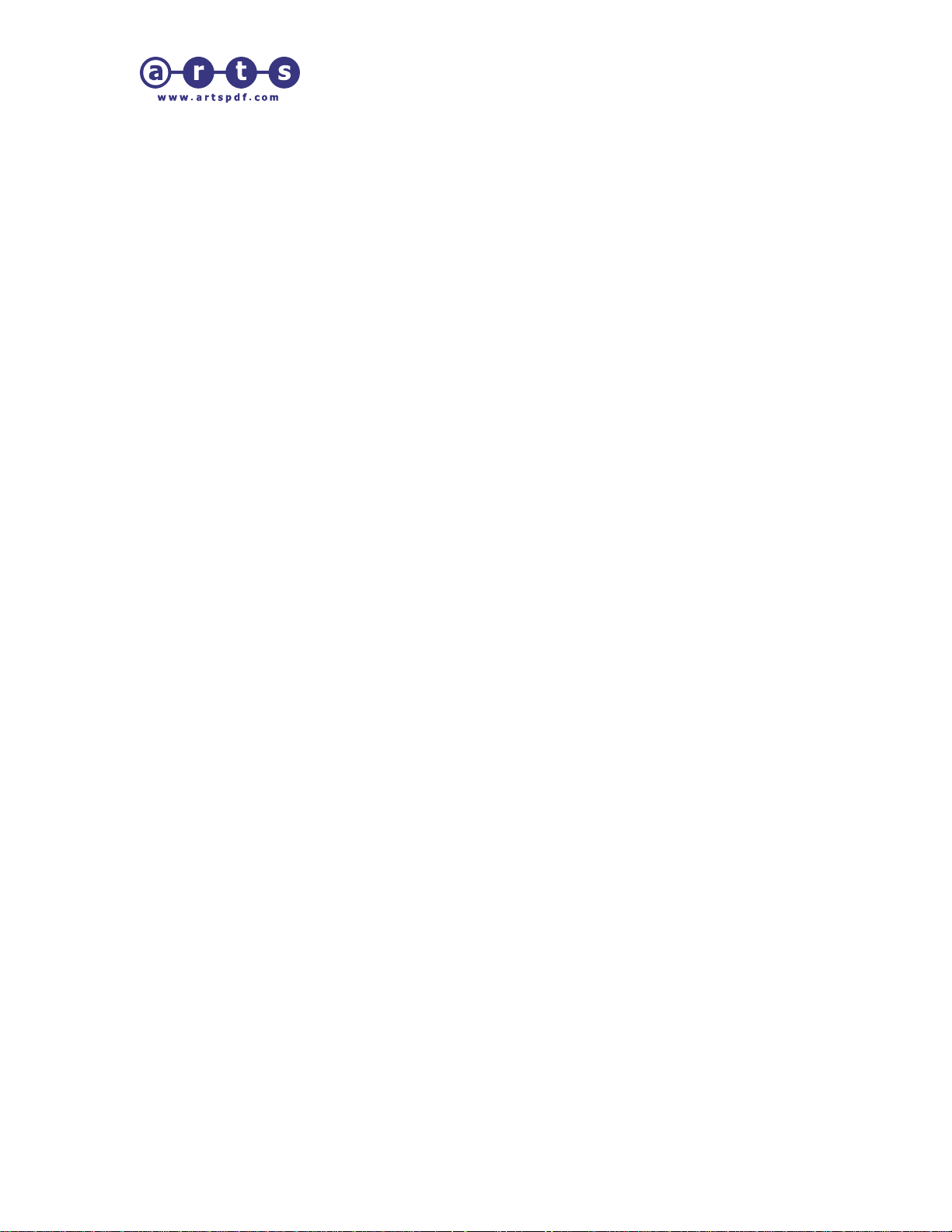
ARTS PDF Variform Plus
•
Remember Session Login
If this is turned on, Variform will only ask for the user ID and password once during a
session (A session being from the time Acrobat is launched until Acrobat quits). If it is
off, the user will be prompted for the user ID and password each time they try to connect
to a password protected database.
•
Show Errors While Printing
If any errors occur during merging to a printer, including format or validation errors,
having this option selected will cause a window to open and show the errors as they
occur.
•
Show Form Error Dialog
A PDF form may include javascripts, calculations, validations, and so on for one or more
form fields. If this option is on and error occurs during merging a window describing any
errors will open at the conclusion of the merge.
•
Flatten Pages
When this option is selected form fields will be removed (flattened) in merged PDF files.
Deselecting this option will preserve the form fields.
Note: This option flattens the entire PDF page which means that all annotations, including
non-form fields, will be flattened.
•
Open Merged PDF After Saving
When “PDF” and “Single File” are selected as the output mode in Variform this
preference will cause the resulting PDF to be automatically opened in Acrobat after
Variform is finished merging.
ARTS PDF Variform Plus 1.0.2
Page 11 of 28 Copyright © 2004 ARTS PDF
Page 12

ARTS PDF Variform Plus
5.1.2 Default Folder Preferences
• Use Default Query File
Folder:
Variform uses these folders
when you click "Load/Save" to
select a query.
• Use Default Delimited
File Folder:
This determines the default
path where Variform will look
for delimited data files when
“Set” is clicked.
• Use Default Output
Folder:
This determines the default
folder where ARTS PDF
Variform Plus will send PDF
files when “PDF” is selected in
the main window.
ARTS PDF Variform Plus 1.0.2
Page 12 of 28 Copyright © 2004 ARTS PDF
Page 13

ARTS PDF Variform Plus
5.2 The “ARTS PDF Variform Plus” Main Window
This window is the first step in preparing to merge data. With the PDF form open in
Acrobat the user selects the data source options and other features such as highlighting.
5.2.1 Data Source Options
•
Use Database
When selected the Setup button becomes active and allows the user to connect to a
registered ODBC data source. Other options will appear during setup. See
Basics later in this document.
Database
•
Use FDF/XFDF Files
When this option is chosen the Select FDF Folder button becomes active. Clicking the
button allows the user to select a folder containing Adobe FDF or XFDF files to be used
for merging.
ARTS PDF Variform Plus 1.0.2
Page 13 of 28 Copyright © 2004 ARTS PDF
FDF/XFDF Folder:
This box will display the path to the selected folder.
Page 14

ARTS PDF Variform Plus
•
Use Delimited File
This allows the user to select a tab, comma, semicolon or space delimited text file for
merging.
File Name:
This box will display the path to the selected file.
Delimiter:
This drop-down list is used to select the type of delimiter used in the data file. Valid
delimiters are Tab, Comma, Semicolon, or Space.
Qualifier:
Delimited data files may contain qualifiers to separate blocks of data that contain the
delimiter. Supported options are None, Double Quote (“), or Single Quote (‘). The
qualifier is used only if the data has an instance of the delimiter in it to differentiate it
from a regular delimiter so it is recognized as a single value.
Note: Delimited data files must have the field names in the first line of the file.
5.2.2 Other Options
•
Highlighting
There are three options for highlighting fields in the output.
Note: No Highlighting is the default. ARTS PDF Variform Plus will not apply any highlighting
when merging data.
Highlight Blank Fields:
Choosing this option will cause any field which does not contain data from the data
file to be highlighted in the output.
Highlight Fields Containing:
This allows the user to specify a text string that will cause highlighting in the output if
the data file contains that text.
Highlight Color:
This gives the user the ability to specify a color to be used for highlighting in the
output.
ARTS PDF Variform Plus 1.0.2
Page 14 of 28 Copyright © 2004 ARTS PDF
Page 15

ARTS PDF Variform Plus
•
Auto-Map Fields
When selected this option means that Variform will compare the field names in the
selected data source with the field names in the PDF form. When exact matches are
found ARTS PDF Variform Plus will “connect” the fields so that they will merge.
•
Map Fields
If Auto-Map Fields is deselected you may manually
map fields. Clicking Match
Fields will cause Variform
to attempt to match field
names in the PDF with
those in the delimited file.
You can clear any pre-filled
mapping by using the Clear
Mapping button. Fields can
be manually mapped by
double-clicking a row in the
Delimited File Field column
or by using the Select
button.
5.2.3 Print Records
This section of the window allows you to select which records from the data file are to be
included in the merged output. The user may select All or specify records in the Range:
box. When a data file has been selected the total number of records in the data file will
be displayed next to Number of Records:. When Range is selected you may enter
specific record numbers or record ranges. A range must have a hyphen between the
beginning and ending numbers (i.e. 3-7 to print records 3 through 7). Commas and
spaces serve as separators between page numbers (i.e. 3-7, 8-11 to print records 3
through 7 and 8 through 11). If no number is entered after the hyphen (i.e. 7- ) Variform
will print records 7 through the end of all records.
ARTS PDF Variform Plus 1.0.2
Page 15 of 28 Copyright © 2004 ARTS PDF
Page 16

ARTS PDF Variform Plus
5.2.4 Page Range
When the PDF contains multiple pages this option can be used to select which pages
are included in the merged output. The All and Range: options are the same as Print
Records shown above. Additional options are available in the drop-down list for further
specifying which pages are to be output. The choices are: Even & Odd, Even Only, or
Odd Only. ‘Even Only’ and ‘Odd Only’ can be used in combination with All to output all
even pages or all odd pages.
Note that page numbers are the physical pages of the PDF, which may not correspond to
page numbers, if any, which are in the PDF document or displayed in Acrobat.
5.2.5 Print to…
The choices are to send the merged information to a PostScript printer or to a new PDF.
•
Printer
The choices listed for printer will be all of the printers currently installed on the system
where Variform is being used.
Properties…
This button launches the printer properties window where the user can select media
size, orientation and other printer attributes that will affect the output.
• PDF
Single File
When this option is selected all records will be merged into a new, multi-page PDF
file.
Multiple Files
Selecting this checkbox indicates that the output will be multiple separate PDF files one for each record in the data file. The user may choose whether to have the
merged output files be based on a “master” name they enter or named automatically
based on a selected field. See Base File Name and Form Field below.
Folder:
This is the folder where the new PDFs will be placed.
Base File Name:
If this option is desired the user must enter a file name. As records are merged,
each output file will have the same name with a number appended to it (i.e.
Myfile.pdf, Myfile.1.pdf, Myfile.2.pdf, and so on).
ARTS PDF Variform Plus 1.0.2
Page 16 of 28 Copyright © 2004 ARTS PDF
Page 17

ARTS PDF Variform Plus
Form Field:
This option allows the user to select from a list of the form fields in the PDF to be
used for naming the merged PDF files. As an example, if “FirstName” is a field
name in the PDF and it is chosen here, then the output files would be named
something like “Joe.pdf”, “Jane.pdf” and so on.
5.2.6 Save Settings / Load Settings
Using these buttons you can save your ARTS PDF Variform Plus settings for each job
that you routinely run. These predefined formats save you time, diminish the likelihood of
error, and save you the trouble of re-experimenting to get jobs to come out the way you
want.
5.2.7 Defaults
Clicking Defaults returns all parameters back to the “default” values.
“Preferences>Use Default Settings File” to change the defaults settings for ARTS PDF
Variform Plus. If a default settings file has already been selected in Preferences, holding
down the Alt key while clicking this button will prompt you to use the current settings as
the new defaults.
See
5.2.8 Cancel
Clicking this will close the ARTS PDF Variform Plus window without any changes or
selections being stored.
5.2.9 Print/Save
When a printer is selected for output the button will show Print. Clicking Print will send
the merged file to the printer. When PDF is selected for output the button will show
Save. Clicking Save will open a “Save As” window to allow the user to select a location
and file name for the merged PDF.
ARTS PDF Variform Plus 1.0.2
Page 17 of 28 Copyright © 2004 ARTS PDF
Page 18

ARTS PDF Variform Plus
5.3 The “Export Field Names” Window
The “Export Field Names” window can be accessed by selecting “Export ARTS PDF
Variform Plus Field Names” from the Acrobat “Tools” pulldown menu, or by clicking on
the
The “Export Field Names” function is
particularly useful when the user does
not know the field names used in the
Acrobat document, or when there are
a large number of field names and
comparing them with the field names
in the data file would otherwise be
difficult. This function allows the user
to export the Acrobat form field names to a text file so that they can be used to ensure
that the field names in the data file match.
button on the Acrobat toolbar.
5.3.1 Export Options
•
Delimiter:
This list allows the user to select the type of delimiter to be used to separate field names
in the exported file. Choices are Tab, Comma, Semicolon, or Space.
•
Qualifier:
This allows the user to specify how field names which contain the selected delimiter are
to be identified in the exported file. Choice are “None”, “Double-quote (“)”, or “Singlequote (‘)”. If a field name contains the selected delimiter and no qualifier is chosen,
Variform will automatically use Double-quotes to ensure that the field is treated as a
single field instead of two separate fields. Only field names that contain the delimiter will
be qualified.
5.4 Using Variable Images
Variform can merge using any image file format supported by Acrobat. Images can only
be merged to a properly created button form field. See the Acrobat Help document for
information on creating button fields with images. When creating a data file the complete
path to the image file(s) must be included in the data file (i.e.
C:\MyImages\ImageOne.tif).
ARTS PDF Variform Plus 1.0.2
Page 18 of 28 Copyright © 2004 ARTS PDF
Page 19

ARTS PDF Variform Plus
6.0 ARTS PDF VARIFORM PLUS PILOT
ARTS PDF Variform Plus Pilot (Pilot) is a “hot folders” approach to automation. You may
either select an existing folder on your hard disk to act as a watched folder or create a
new folder. Once a folder is selected, choose an Acrobat form to associate with the
folder, then select your options and you are ready. After everything is set up, simply drop
data files that you want processed in the appropriate watched folder.
Note: A separate watched folder is required for each Acrobat form that is to be automated.
6.1 Pilot Setup
Pilot will appear as the
screen). Right clicking on the icon will allow the user to access the Pilot setup menu,
disable Pilot, stop (shut down) the application, or see its “About Box”. Double-clicking the
icon will also launch the Setup window.
icon in the Windows task tray (lower right corner of the
When activated, the Setup window will display any existing watched folders. From this
window the user may add a new watched folder or they may edit, remove or disable an
existing folder. The images and instructions on the following pages show the windows
for adding or editing a Pilot folder and setting its options.
ARTS PDF Variform Plus 1.0.2
Page 19 of 28 Copyright © 2004 ARTS PDF
Page 20

ARTS PDF Variform Plus
6.1.1 Add
The user may select an existing folder on their hard disk or create a new folder.
6.1.2 Edit
Allows changes to all of the parameters for an existing Pilot folder.
6.1.3 Remove
This button removes the selected folder from the Pilot setup. It does not delete the folder
or any subfolders or files within the folder from the hard disk.
6.1.4 Disable/Enable
This button is used to deactivate the automatic
processing of files for the selected Pilot folder. When this
button is clicked the green 4 next to a Pilot folder name
will change to a red 6 and the button label will change
from Disable to Enable. When the Pilot folder is enabled
any valid data file placed in the watched folder will be
processed automatically. If the folder is disabled any
data files placed in the watched folder will not be
processed until watched folders are re-activated by
checking this box.
6.1.5 Options
•
Scan Frequency
This determines how often Pilot will scan folders for data files to be processed.
•
Flatten Pages
“Flatten Pages” earlier in this document.
See
•
Show Print Dialog
This causes ARTS PDF Variform Plus’s Print dialog to display while it's printing/saving.
ARTS PDF Variform Plus 1.0.2
Page 20 of 28 Copyright © 2004 ARTS PDF
Page 21

ARTS PDF Variform Plus
6.1.6 Add/Edit Pilot Folder Settings
• Folders
Form
Clicking Set… allows selection of a
PDF form to be associated with
this Pilot folder.
Pilot Folder
Clicking Set… allows selection of a
folder to be used as the main Pil
folder. You may select an existin
folder or create a new folder.
Variform will automatically create
three folders inside each selected
watched folder – Success,
Error,
and Output.
Success Folder
This is where data files will be
moved after they have been
successfully processed.
Error Folder
This is where any files which fail to
process will be placed.
Output Folder
This folder will contain the PDF file(s) from the merge activity if print to PDF was
selected.
Pilot Folder Type
The user may select the use of Adobe FDF/XFDF or delimited text files as input to
the Pilot folder. Options for Delimiter and Qualifier as the same as in the main setup
of Variform. See
Data Source Options for details.
ot
g
ARTS PDF Variform Plus 1.0.2
Page 21 of 28 Copyright © 2004 ARTS PDF
Page 22

ARTS PDF Variform Plus
•
Settings
The selections here are the same as those in the
main ARTS PDF Variform Plus setup
window.
When active, ARTS PDF Variform
Plus constantly scans the watched
folders. When it sees a new data file t
be processed, it will begin the me
process using the settings for that Pilo
o
rge
t
folder. Upon completion, the data file
will be moved to the Success Folder. If
Pilot finds a file type other than the
one specified in its settings in the
watched folder it moves it to the Erro
Folder. When output to PDF is chose
the resultant output file is delivered
r
n
to
the Output Folder.
The first time that a Pilot folder is used
to process data a log file named
“PilotLog.txt” will be created inside the
Pilot folder. The log file will contain a
record of the date, time, data file
name, and what steps were taken
during processing of the file. After the
file is first created information
regarding each subsequent job is
appended to the log file.
Note: ARTS PDF Variform Plus Pilot will not process any files while Acrobat is running. This
is to prevent Pilot from interfering with Acrobat while it is in use.
ARTS PDF Variform Plus 1.0.2
Page 22 of 28 Copyright © 2004 ARTS PDF
Page 23

ARTS PDF Variform Plus
7.0 CONNECTING TO AND USING DATABASE FILES
ARTS PDF Variform uses standard Microsoft methods for connecting to ODBC
databases. For detailed information consult Microsoft documentation on ODBC. The
following is a basic example of connecting to and using a Microsoft Access File Data
Source with Variform. There are many possibilities when working with ODBC database
files.
7.1 Connect to a data source
ARTS PDF Variform Plus supports connection to any registered ODBC data source.
Simply select Use Database then click Setup in the main ARTS PDF Variform Plus
window. A Select Database Query window will open. Click Connect… to go to the Select
Data Source window shown below.
7.1.1 Select a File Data Source
On the File Data Source tab select from one of the available types, then click OK which
will open the Select Database window.
ARTS PDF Variform Plus 1.0.2
Page 23 of 28 Copyright © 2004 ARTS PDF
Page 24

ARTS PDF Variform Plus
7.1.2 Select Database
Your next step is to select a database file that matches the data source type and
contains the data you wish to merge. After you select the data file and click OK you will
be returned to the Setup Database Query window.
ARTS PDF Variform Plus 1.0.2
Page 24 of 28 Copyright © 2004 ARTS PDF
Page 25

ARTS PDF Variform Plus
7.2 Connect to an authenticated database
ARTS PDF Variform Plus supports also supports connection to an authenticated
database. Assuming that the Database authentication option has already been set in the
database, it is now necessary to configure a valid data source that will be used to make
the connection from the SQL database to ARTS PDF Variform Plus. In addition, the
user needs to include the user id and password for logging into the database.
7.2.1 Create a Machine Data Source
ARTS PDF Variform Plus 1.0.2
Page 25 of 28 Copyright © 2004 ARTS PDF
Page 26

ARTS PDF Variform Plus
To connect to an authenticated database, use the ‘Machine Data Source’ option
Simply follow the steps below:
• Go to the ARTS PDF Variform Plus main window, then to ‘Setup’ -> Connect…
• Select the 'Machine Data Source' and click on ‘New’
• Check the 'System Data Source' then select the appropriate database driver.
• Then add the name of the database, description and choose the relevant server
the database is located on
E.g Name: TestDatabase, Description: SQL database, Server: server004
• Then choose the option of setting up the SQL server authentication with a login
name and password.
• Once it's done test the newly created data source by clicking on the 'Test Data
Source' button.
• If it returns successful, it means that the DSN was created successfully and it's
ready to be used.
Note: To connect to an authenticated database, please use the ‘Machine Data Source’ and
the ‘System Data Source’ when creating the Data Source.
ARTS PDF Variform Plus 1.0.2
Page 26 of 28 Copyright © 2004 ARTS PDF
Page 27

ARTS PDF Variform Plus
7.3 SQL Queries
SQL (Structured Query Language) is a standard interactive and programming language
for getting information from and updating a database. Although SQL is both an ANSI and
an ISO standard, many
database products support
SQL with proprietary
extensions to the standard
language. Queries take the
form of a command language
that lets you select, insert,
update, find out the location
of data, and so forth.
A database query can be
either a select query or an
action query. A select query
is simply a data retrieval query. An action query can ask for additional operations on the
data, such as insertion, updating, or deletion. Variform only supports select queries since
its purpose is to merge data from a database, not to change or manage data.
Because of the broad range of possibilities in SQL queries this document makes no
attempt to explain them in any detail. Users who are unfamiliar with writing SQL queries
should seek assistance from an IT professional or published books on the subject. A
widely available book is: SQL Queries for Mere Mortals: A Hands-On Guide to Data
Manipulation in SQL by Michael J. Hernandez and John L. Viescas.
7.3.1 Querying an authenticated Database
To query an authenticated database, follow the steps below:
• Go to ARTS PDF Variform Plus -> Setup...
• Then click on 'Connect', select the 'Machine Data Source'
• Look for the DSN created and click to select then press 'Ok'
• If the database is authenticated, it will prompt for the username and password
then click 'Ok' once the user id and password have been entered.
• You can now write queries and test them to see if they return the relevant data.
• If the relevant data is returned, click on 'Ok' to confirm settings.
Queries should be written in the following format:
SELECT fieldname FROM databasename.DBO.tablename
fieldname = Name of the field in the selected table
databasename = TestingDatabase
tablename = Customers
ARTS PDF Variform Plus 1.0.2
Page 27 of 28 Copyright © 2004 ARTS PDF
Page 28

ARTS PDF Variform Plus
8.0 TROUBLESHOOTING
Before contacting us please check the ARTS PDF Variform Plus conference at the
ARTS PDF Forum on our web site at:
If you have no luck there, please e-mail
information below to help us replicate the problem you are experiencing.
a. The exact version of ARTS PDF Variform Plus you are using (this is
located by running ARTS PDF Variform Plus, and then clicking Help →
About Third-Party Plug-Ins → ARTS PDF Variform Plus). Please also
specify whether you are using a demo or full registered version.
b. Whether or not you purchased Maintenance with ARTS PDF Variform
Plus. If you did purchase Maintenance, please supply your ARTS PDF
Variform Plus serial number.
c. The exact version of Adobe Acrobat you are using (this is located by
running Adobe Acrobat, and then clicking Help → About Acrobat).
d. Whether you are running it on a PC or Macintosh and the exact version of
the Operating System you are using.
e. The amount of free disk space remaining.
f. The CPU speed and amount of RAM for the system on which ARTS PDF
Variform Plus is running (e.g. Pentium 233 MMX, 32MB RAM).
g. Any other programs that are running at the time of the error (e.g. Outlook,
Internet Explorer, etc).
h. All error messages that were displayed when the error occurred.
i. The exact series of steps that led to the error.
Feedback
If you have ideas and suggestions on how we could improve ARTS
PDF Variform Plus, we would love to hear your thoughts. Please
send them to
Legal Notes
Acrobat and Exchange are registered trademarks of Adobe Systems
Incorporated. ARTS PDF Variform Plus is Copyright © 2004 ARTS
PDF.
http://forum.artspdf.com
techsupport@artspdf.com and supply the
info@artspdf.com
ARTS PDF Variform Plus 1.0.2
Page 28 of 28 Copyright © 2004 ARTS PDF
