Page 1

ARTS PDF
Split & Merge
Lite™
Version 2.2
Page 2
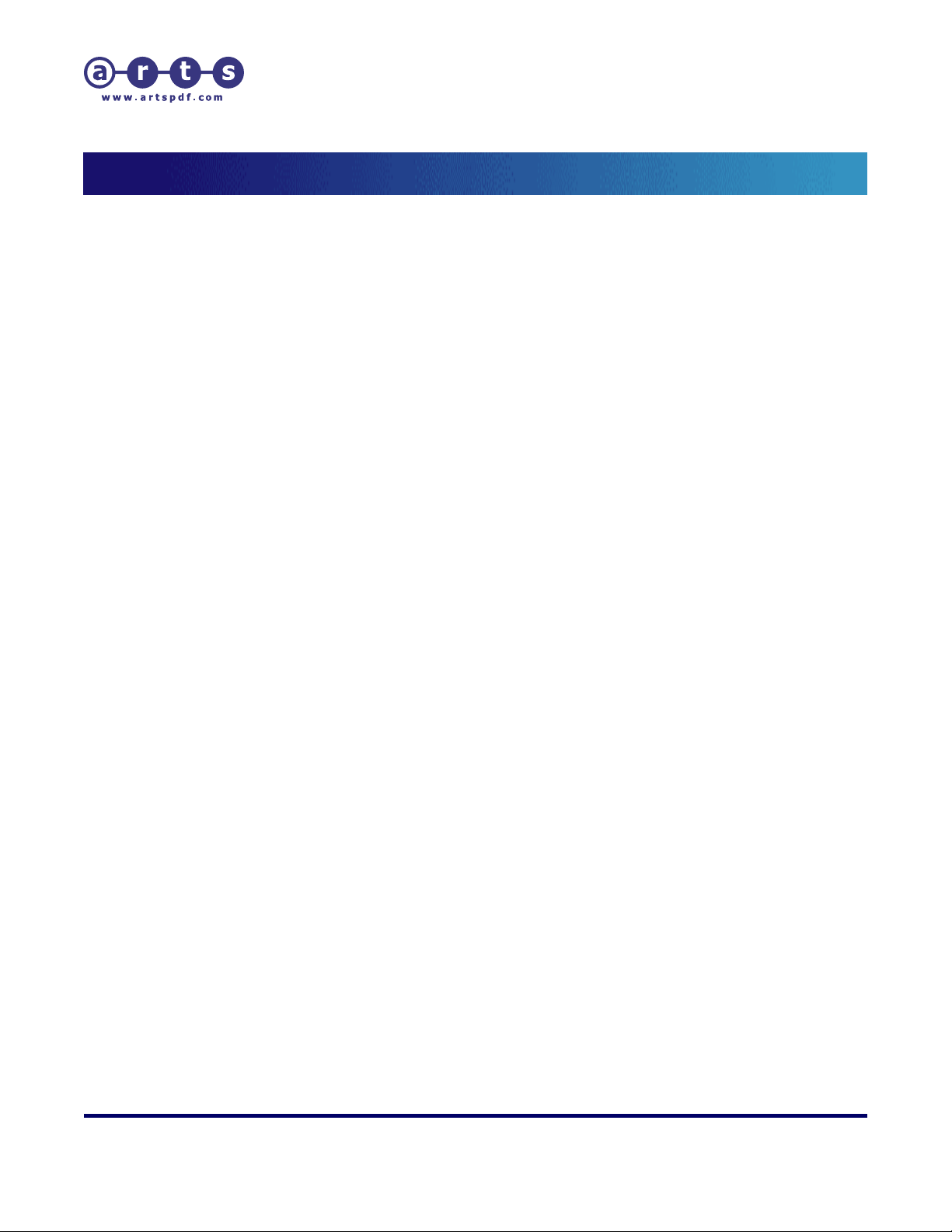
ARTS PDF Split & Merge Lite™ User Guide
Contents
Contents
1. INTRODUCTION .............................................................................................. 3
2. SETUP .......................................................................................................... 4
2.1. System Requirements................................................................................ 4
2.2. Installation............................................................................................... 4
2.3. Activation................................................................................................. 5
2.4. Registration.............................................................................................. 6
2.5. Uninstalling ARTS PDF Split & Merge Lite™ ................................................... 6
3. USING ARTS PDF SPLIT & MERGE LITE™.......................................................... 8
3.1. Starting ARTS PDF Split & Merge Lite™ ........................................................ 8
3.2. Menu....................................................................................................... 9
3.3. Toolbar.................................................................................................... 9
4. SPLITTING PDF FILES................................................................................... 10
4.1. Split into files of n pages...........................................................................11
4.2. Split by bookmarks...................................................................................12
4.3. Split by page range ..................................................................................13
4.4. General splitting options............................................................................15
4.5. Destination folder and filename settings ......................................................15
5. MERGING FILES............................................................................................ 17
5.1. Adding Files or Folders..............................................................................18
5.1.1. Merge Options ............................................................................................. 18
5.2. Using a control file ...................................................................................19
5.3. Saving the merged file..............................................................................21
6. BATCH PROCESSING...................................................................................... 22
7. CUSTOMIZE A TOOLBAR BUTTON...................................................................... 24
8. TROUBLESHOOTING....................................................................................... 26
8.1. Frequently Asked Questions.......................................................................26
8.2. Forum ....................................................................................................27
8.3. Updates..................................................................................................27
8.4. Maintenance............................................................................................28
8.5. Technical Support .................................................................................... 29
| CONTENTS |
Í Page 2 of 29 Î
Page 3
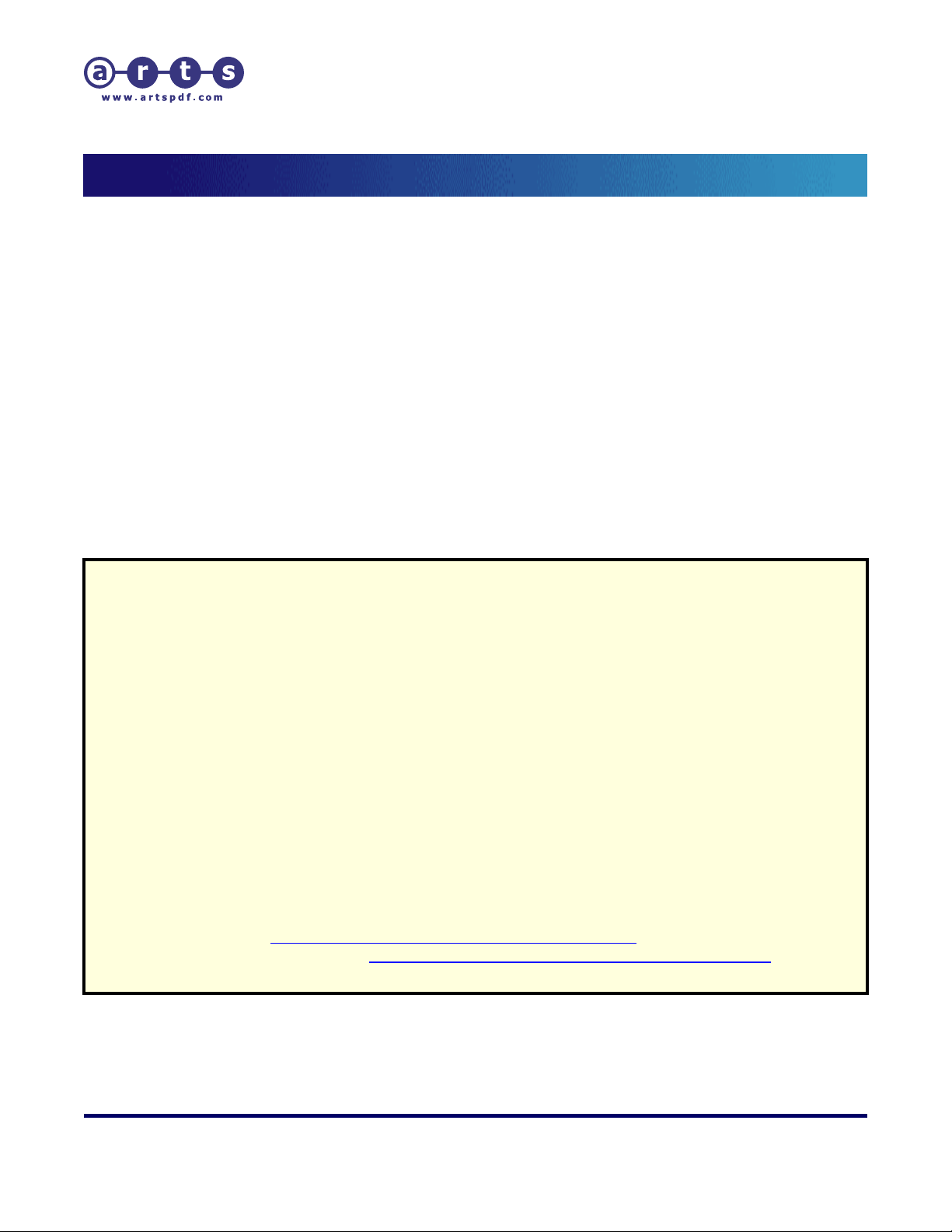
ARTS PDF Split & Merge Lite™ User Guide
Introduction
1. Introduction
ARTS PDF Split & Merge Lite™ is an Adobe® Acrobat® plug-in for splitting and merging batches of
PDF files. The split functionality lets you split one or more PDF files based on page groups, page
ranges and bookmarks. The merge functionality lets you quickly sort and then combine a collection
of files into a PDF document.
Summary of Features
• Split into files of n pages - split into files containing n pages per file
• Split by bookmarks - split files based on bookmark hierarchy
• Split by page ranges - split individual pages and page ranges
• Merge files - merge files or folders of PDF files together into a single file
Demo Limitations
The demo version has a 30 day evaluation period and places a watermark on every page processed
by the product. There are no functional limitations to the features found in the demo version.
Enhanced features which appear disabled are only accessible if you have ARTS PDF
Aerialist™ or ARTS PDF Aerialist™ Professional installed (both of these products
incorporate the features found in ARTS PDF Split & Merge Plus™).
Advanced Splitting Features
ARTS PDF Aerialist™ and ARTS PDF Aerialist™ Professional contain advanced splitting features
in addition to all the features found within ARTS PDF Split & Merge Lite™. ARTS PDF Aerialist™
and ARTS PDF Aerialist™ Professional have:
• the ability to split by page marks
• enhanced page range splitting (odd and even)
• complex file naming
• ability to expand local bookmark expansion
• ability to import and export page marks into and from a tab delimited text file
• intelligent updating of bookmarks, links and named destinations.
For more information, please visit the ARTS PDF website.
ARTS PDF Aerialist™:
ARTS PDF Aerialist™ Professional:
http://www.artspdf.com/arts_pdf_aerialist.asp.
http://www.artspdf.com/arts_pdf_aerialist_pro.asp.
| CONTENTS |
Í Page 3 of 29 Î
Page 4
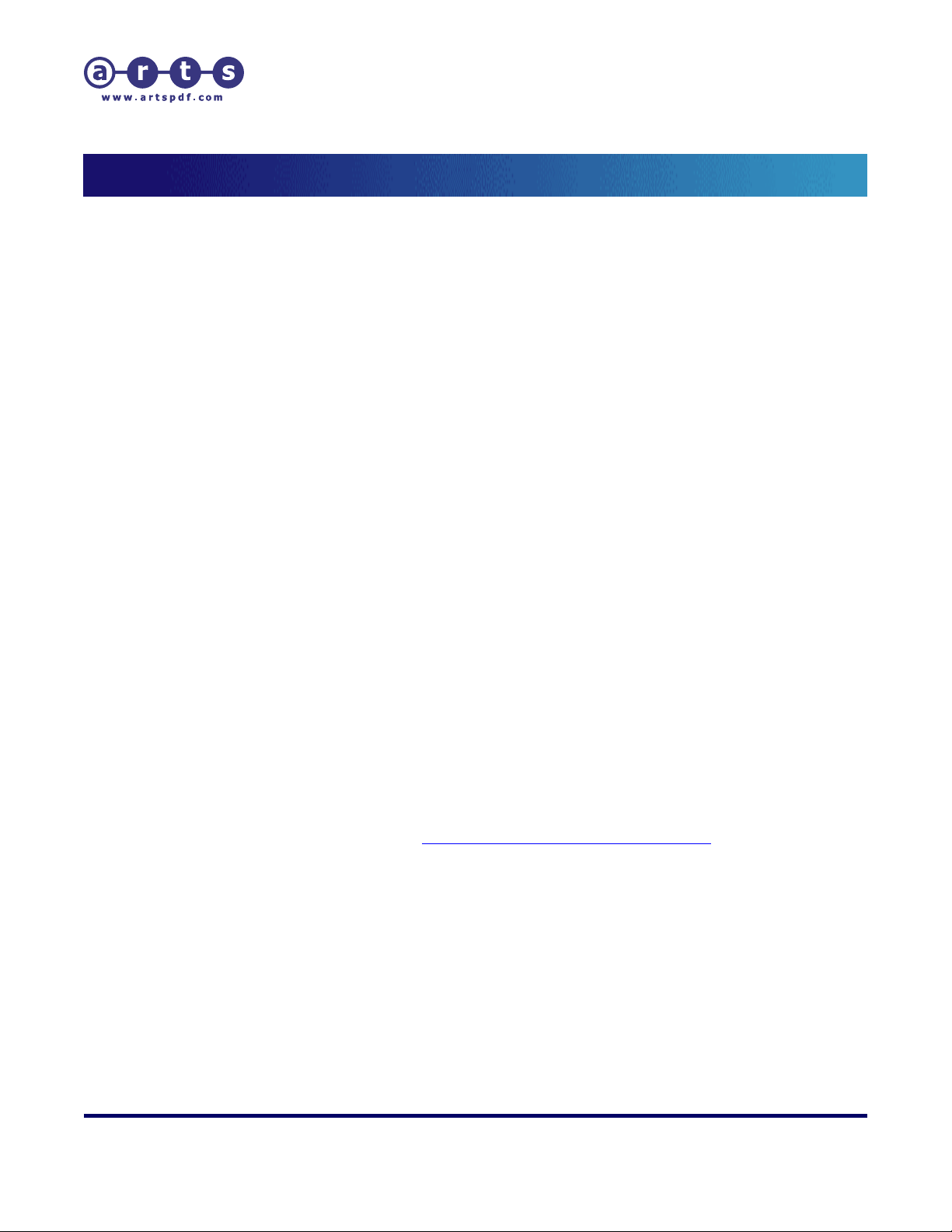
ARTS PDF Split & Merge Lite™ User Guide
Setup
2. Setup
2.1. System Requirements
Windows
• Intel® Pentium® processor or equivalent
• For Acrobat 5.0 users: Microsoft Windows 98 SE, ME, Microsoft® Windows NT®
Workstation 4.0 with Service Pack 6, Windows® 2000 with Service Pack 2,
Windows XP Professional or Home Edition, or Windows XP Tablet PC Edition
• For Acrobat 6.0 users: Microsoft Windows 98 SE, Microsoft® Windows NT®
Workstation 4.0 with Service Pack 6, Windows® 2000 with Service Pack 2,
Windows XP Professional or Home Edition, or Windows XP Tablet PC Edition
• For Acrobat 7.0 users: Microsoft® Windows® 2000 with Service Pack 2, Windows
XP Professional or Home Edition, or Windows XP Tablet PC Edition
• 64MB of RAM (128MB recommended)
• 50MB of available hard-disk space
• 1,024x768 screen resolution
• Adobe® Acrobat® 5.0 or later. Batch processing is only supported in Acrobat 5,
Acrobat 6 Professional and Acrobat 7 Professional.
Macintosh
• PowerPC® G3 processor
• Mac OS X v.10.2.2 or higher
• 64MB of RAM
• 50MB of available hard-disk space
• 1,024x768 screen resolution
• Adobe® Acrobat® 5.0 or later. Batch processing is only supported in Acrobat 5,
Acrobat 6 Professional and Acrobat 7 Professional.
For technical support queries, please consult the
or vist the ARTS PDF website at
http://www.artspdf.com/support.asp.
Troubleshooting section of this manual
2.2. Installation
You may have received this software on either CD-ROM or as a downloaded file.
Macintosh (CD-ROM)
To install from a CD-ROM:
1. Verify that Adobe Acrobat is not running.
2. Insert the CD-ROM.
| CONTENTS |
Í Page 4 of 29 Î
Page 5
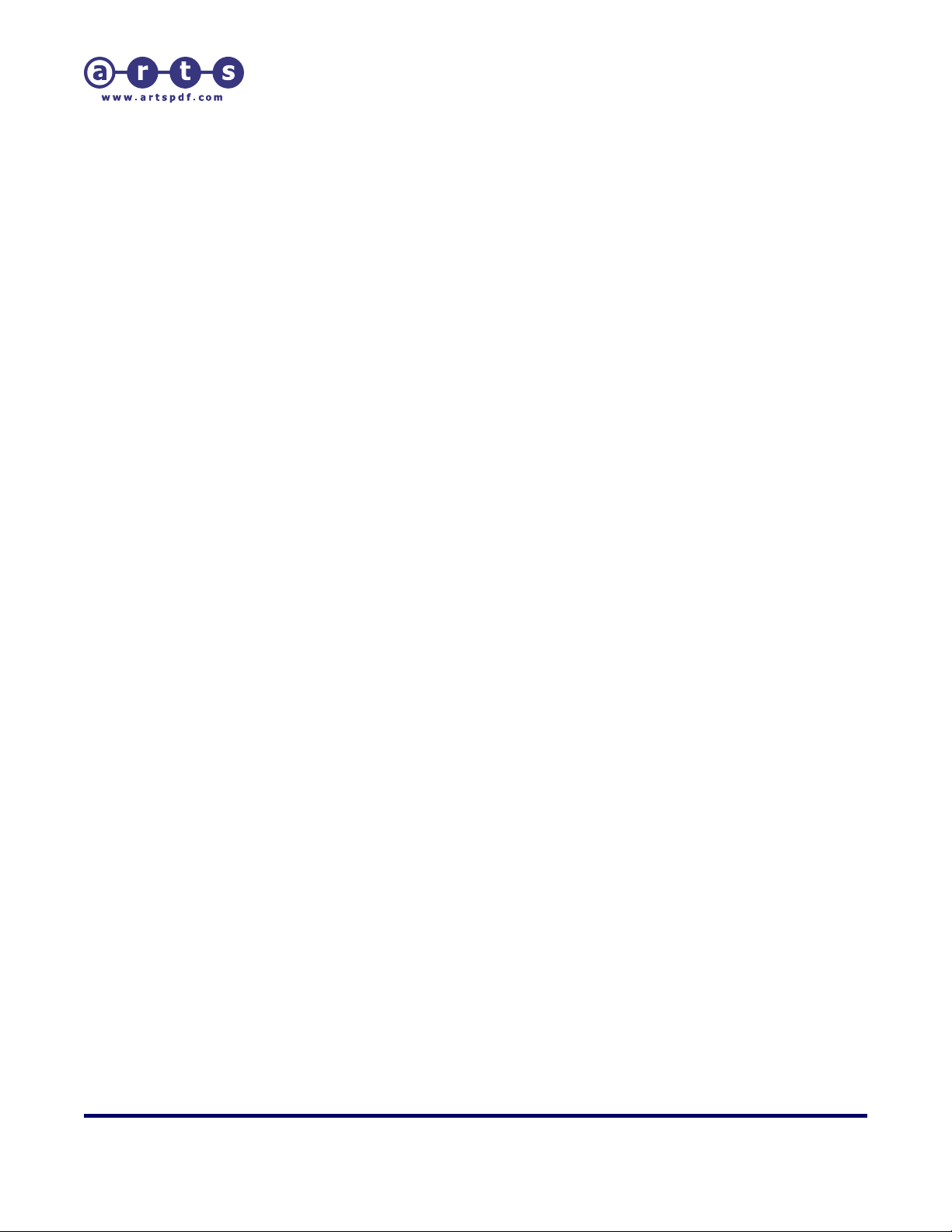
ARTS PDF Split & Merge Lite™ User Guide
Setup
3. Open the CD and double click the Install file.
4. Navigate to ARTS PDF Split & Merge Lite.
5. Click install.
6. Follow the prompts to install ARTS PDF Split & Merge Lite™.
Macintosh (.hqx)
If you downloaded ARTS PDF Split & Merge Lite™, to install:
1. Verify that Adobe Acrobat is not running.
2. Decompress the distribution file provided.
3. Execute the installation file.
4. Follow the prompts to install ARTS PDF Split & Merge Lite™.
Windows (CD-ROM)
To install from a CD-ROM:
1. Verify that Adobe Acrobat is not running.
2. Insert the CD-ROM.
3. If the CD-ROM does not automatically start, navigate to the CD in Windows
Explorer and execute the Windows Installer.exe file.
4. Navigate to ARTS PDF Split & Merge Lite.
5. Click Install.
6. Follow the prompts to install ARTS PDF Split & Merge Lite™.
Windows (.exe)
If you downloaded ARTS PDF Split & Merge Lite™, to install:
1. Verify that Adobe Acrobat is not running.
2. Execute the installation file provided.
3. Follow the prompts to install ARTS PDF Split & Merge Lite™.
2.3. Activation
If you have the demo version of ARTS PDF Split & Merge Lite™ installed, act ivate the full
version using the following steps:
1. In Acrobat select ‘Help > About 3
2. Ensure you have a valid serial. To obtain a valid serial you must purchase the
product:
a. Select the ‘Register’ tab page and click on ‘Buy Now’ to purchase the full
version.
b. After your purchase has been confirmed, you will receive an email containing
your serial number.
3. Select the ‘Register’ tab page and click on ‘Activate’.
4. Enter your license details, includin g y our serial number, and click “OK”.
| CONTENTS |
rd
Party Plug-Ins > ARTS PDF Split & Merge Lite.
Í Page 5 of 29 Î
Page 6
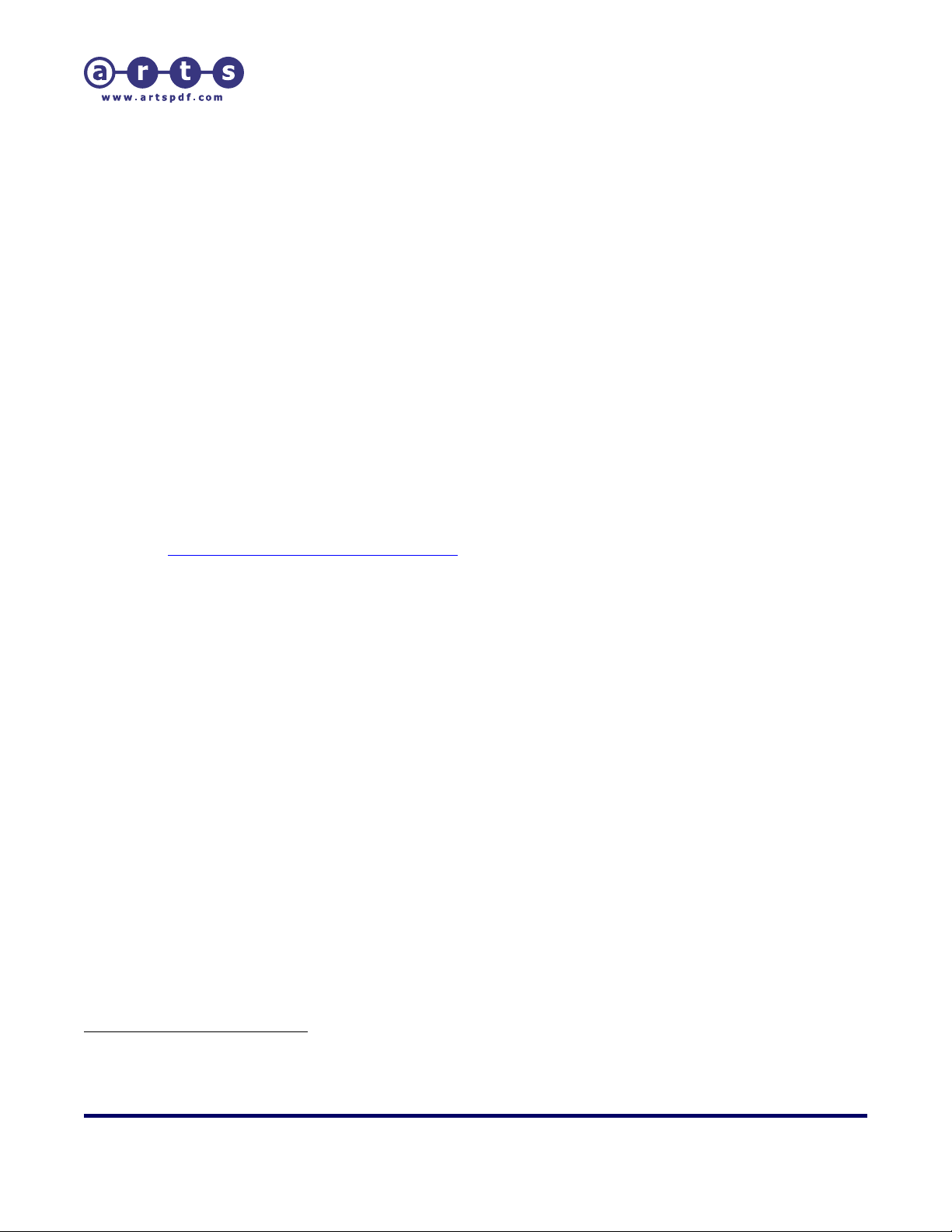
ARTS PDF Split & Merge Lite™ User Guide
Setup
2.4. Registration
ARTS PDF provide the option of registering your copy of ARTS PDF Split & Merge Lite™
online. Online registration allows you to protect your serial number. In the event you
lose or misplace your serial, we can locate and provide your serial to you on request.
Registered customers will also receive important upgrade information and notification of
product updates.
1. After activating your copy of ARTS PDF Split & Merge Lite™ you will be prompted
to register online. Do one of the following:
• Click “Now” to register your product online
• Click “Later” to register at a later stage. After entering your license
details, you can register your product anytime by clicking on the “Register
Now” button of the Register tab.
2. When registering your product, complete the online form and click “Submit
Registration”.
3. You only need register your product with us once.
To manually register your ARTS PDF product, please visit our online registration page,
http://www.artspdf.com/register.asp.
1
.
2.5. Uninstalling ARTS PDF Split & Merge Lite™
Macintosh
To install on a Macintosh platform:
1. Execute the installati on file
2. To continue with uninstalling ARTS PDF Split & Merge Lite™ you must accept the
software license agreement.
3. Select the application ARTS PDF Split & Merge Lite™ was installed under (either
Acrobat 5 or Acrobat 6) and click ‘Open’.
4. From the drop down menu, select the ‘Uninstall’ item.
Alternatively, to uninstall:
1. Verify that Adobe Acrobat is not running.
2. Locate the folder containing Acrobat plug-ins.
For example when installed on Acrobat 6.0, typically files can be found in Drive:
Applications: Adobe Acrobat 6.0 Professional: ARTS PDF Plug-ins: ARTS PDF Split
& Merge
3. Delete the ARTS PDF Split & Merge Lit e™ files.
1
You must be connected to the Internet.
2
If you installed ARTS PDF Split & Merge Lite from a CD-ROM, insert the CD, launch the Install file, navigate
to ARTS PDF Split & Merge Lite and click install (you can choose to uninstall at a later time).
2
.
| CONTENTS |
Í Page 6 of 29 Î
Page 7
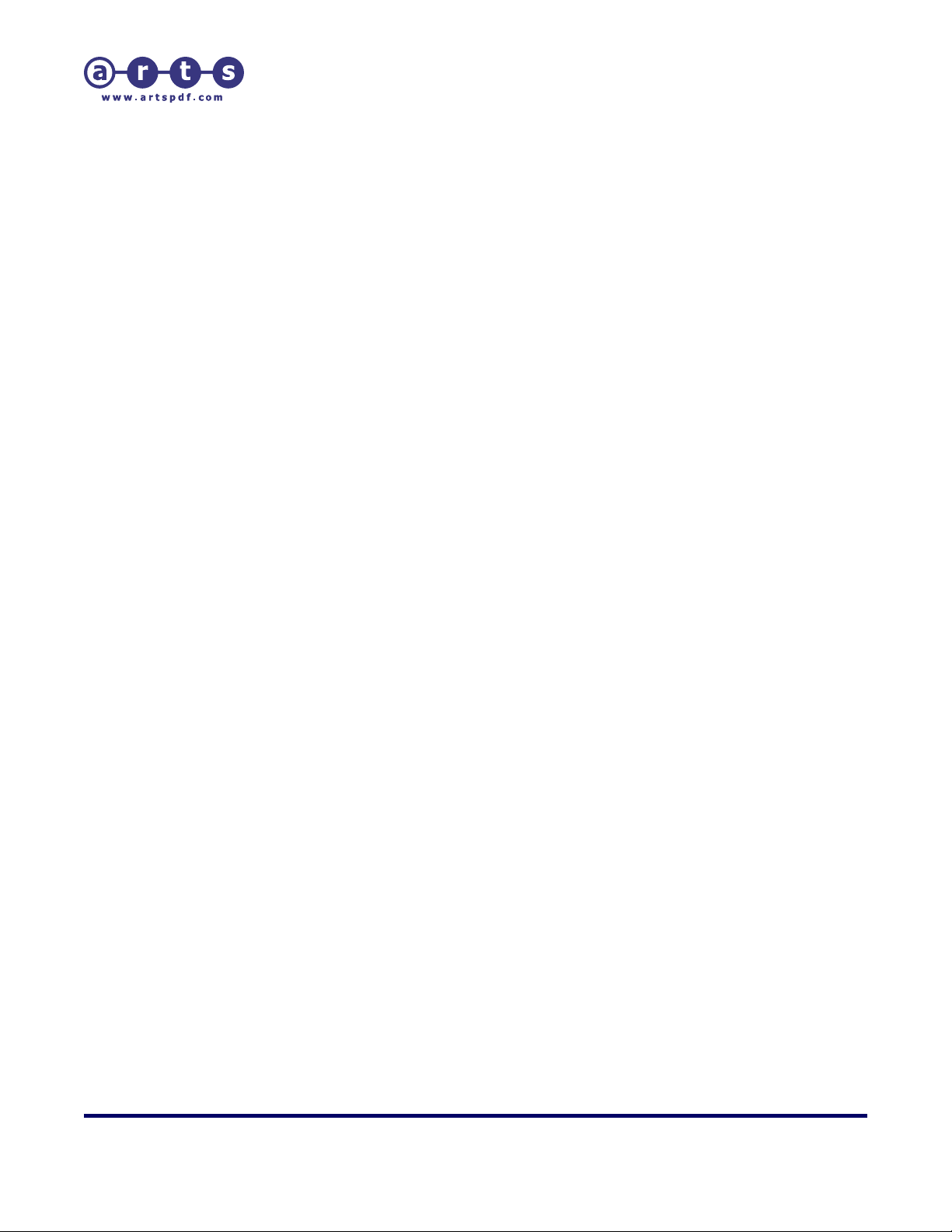
ARTS PDF Split & Merge Lite™ User Guide
Setup
Windows
To install on a Windows platform:
1. Verify that Adobe Acrobat is not running.
2. Click Start > Settings > Control Panel.
3. Open Add/Remove Programs.
4. Select ‘ARTS PDF Split & Merge Lite 2.2’ from the menu.
5. Click ‘Add/Remove’.
| CONTENTS |
Í Page 7 of 29 Î
Page 8
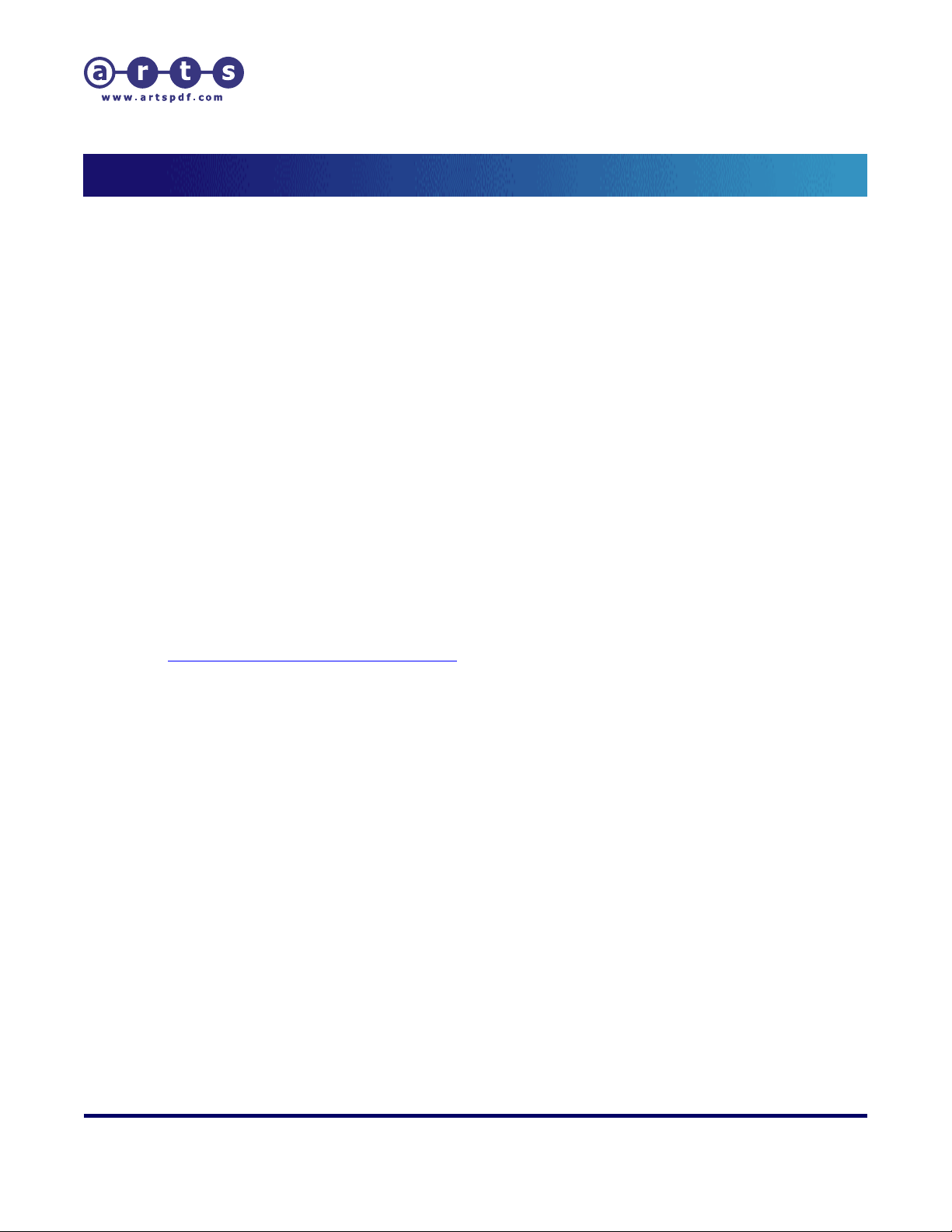
ARTS PDF Split & Merge Lite™ User Guide
Using ARTS PDF Split & Merge
3. Using ARTS PDF Split & Merge Lite™
ARTS PDF Split & Merge Lite™ consists of a collection of splitting methods and one merging
function: Split into files of n pages, Split by bookmarks, Split by page range, and Merge files/folder.
3.1. Starting ARTS PDF Split & Merge Lite™
To start the merge function:
1. Start Adobe Acrobat.
2. Click on the ARTS PDF Split & Merge Lite™ ‘Merge Files’ toolbar button or menuitem to begin using the merge function.
To start the split function:
3. Start Adobe Acrobat.
4. Choose File > Open.
5. Browse to the PDF document you want to open and click Open.
6. Opening a PDF document will en able all the functions on the ARTS PDF Split &
Merge Lite™ toolbar and menu-items.
7. Click on the ARTS PDF Split & Merge Lite™ ‘Split F ile’ toolbar button or menuitem to begin using the split function.
For any difficulties starting up ARTS PDF Split & Merge Lite™, please consult the
Troubleshooting section of this manual or visit the ARTS PDF website at
http://www.artspdf.com/support.asp.
| CONTENTS |
Í Page 8 of 29 Î
Page 9
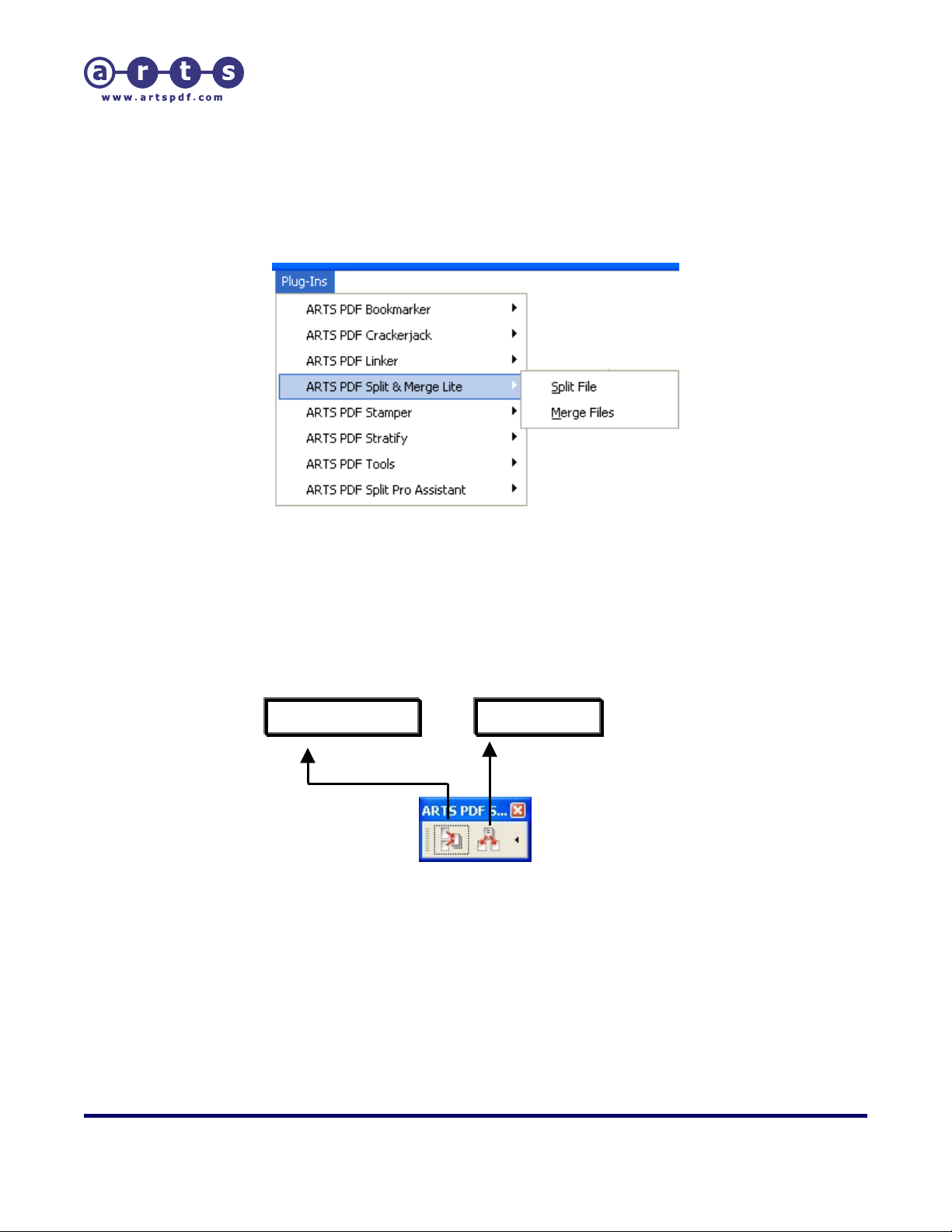
ARTS PDF Split & Merge Lite™ User Guide
Using ARTS PDF Split & Merge
3.2. Menu
ARTS PDF Split & Merge Lite™ can be accessed from the Plug-ins > ARTS PDF Split &
Merge Lite menu.
Figure 1. The ARTS PDF Split & Merge Lite™ menu
3.3. Toolbar
ARTS PDF Split & Merge Lite™ can be accessed from the ARTS PDF Split & Merge Lite™
toolbar.
Merge Files Split File
Figure 2. The ARTS PDF Split & Merge Lite™ toolbar
| CONTENTS |
Í Page 9 of 29 Î
Page 10

ARTS PDF Split & Merge Lite™ User Guide
Splitting PDF Files
4. Splitting PDF Files
ARTS PDF Split & Merge Lite™ offers a rich set of methods for extracting pages from a PDF file to
separate files.
• Split into files of n pages – split into files containing n pages per file
• Split by bookmarks – split files based on bookmark hierarchy
• Split by page ranges – split individual pages and page ranges
Figure 3. Splitting methods in ARTS PDF Split and Merge Lite
| CONTENTS |
Í Page 10 of 29 Î
Page 11

ARTS PDF Split & Merge Lite™ User Guide
Splitting PDF Files
4.1. Split into files of n pages
This method splits the open PDF document into a series of files, which contain ‘n’ pages
in each file.
Figure 4. Split into pages
To split into ‘n’ pages:
1. Select and open the source PDF file to be split.
2. Select ‘Split PDF Int o files of’ by checking on the radio button.
3. Enter the number of pages in which to split the PDF file.
4. Select the destination folder w here the PDF files will be stored following splitting.
This can be set to the same as the source folder, or in the folder of the user’s
choice.
5. Enter the base filename and the destination folder. The base filename will be
used as a starting point in the file name of the resulting output.
6. Click ‘Split’ to start processing.
| CONTENTS |
Í Page 11 of 29 Î
Page 12

ARTS PDF Split & Merge Lite™ User Guide
Splitting PDF Files
4.2. Split by bookmarks
This method will split a PDF file by level 1 bookmarks. Each page that is bookmarked w ill
be the start of a new PDF, and the title of the bookmark will be used as the name of the
file. All subsequent pages will be added to the new PDF stopping at the next
bookmarked page.
Figure 5. Split by bookmarks
To split by bookmarks:
1. Select and open the source PDF file to be split.
2. Verify that the PDF to be split has bookmarks.
3. Select ‘By bookmarks starting at Level’ as the method of splitting.
4. ARTS PDF Split and Merge Lite is limited to splitting by level 1 bookmarks.
5. Browse for the destination folder where the PDF files will be stored following
splitting. This can be set to the same as the source folder, or in the folder of the
users choice.
6. Click the ‘Split’ but ton to initiate processing.
| CONTENTS |
Í Page 12 of 29 Î
Page 13

ARTS PDF Split & Merge Lite™ User Guide
Splitting PDF Files
4.3. Split by page range
This method of splitting will split a PDF file int o smaller PDF files containing one or more
pages in the destination folder specified by the user.
Figure 6. Split by page range
To split by page range:
1. Select and open the source PDF file to be split.
2. Select Split PDF ‘by page range’.
3. Select the destination folder w here the PDF files will be stored following splitting.
This can be set to the same as the source folder, or in the folder of the user’s
choice.
4. Enter the page ranges you wish to split into each file. Page ranges should be
separated by commas and semicolon used to separate files. See the table
following for detailed instructions.
5. Enter the base filename for the split process, and then specify the destination to
save the files to. The base filename will be appended to the resulting smaller
PDF files after the split process.
6. Click the ‘Split’ but ton to initiate processing.
Parameter Function Example
(Semicolon) “;” File separator “1-20; 21-40” would
create two new PDFs –
one containing pages 120, the other containing
pages 21-40.
(Hyphen) “-“ From/To “1-5” would extract pages
1 through 5 into a new
PDF.
(Comma) “,” Page separator “1-20, 30-40” would
create a single PDF
containing page 1-20 and
30-40.
An example string is shown below, inverted commas (“”) are for demonstration purposes
only:
“1-20, 21-40, 41-45, 50; 50”
| CONTENTS |
Í Page 13 of 29 Î
Page 14

ARTS PDF Split & Merge Lite™ User Guide
Splitting PDF Files
The example string would perform the following:
1. Create one PDF containing the following (in this order):
• Pages from 1-20.
• Pages from 21-40.
• Pages 41-45.
• Page 50.
2. Create a second PDF containing the following (in this order):
• Page 50.
| CONTENTS |
Í Page 14 of 29 Î
Page 15

ARTS PDF Split & Merge Lite™ User Guide
Splitting PDF Files
4.4. General splitting options
Figure 7. General Options
• Enable Fast Web View
Restructures the PDF file so that it can be served a page-at-a-time over the Web.
This is referred to as Fast Web View within Adobe Acrobat.
• Support identical form fields (slow)
Inserts pages into the target files, page-at-a-time. Whilst this is much slower, it
will ensure that PDF files that contain form fields with identical names will still
function correct.
• Update title using output filename
Uses the filename (without the .pdf extension) as the document information’s
title for all output files.
• Bookmarks
After processing, the following options can be applied to bookmarks within the
target files:
- Expand all
- Collapse all
- Do not change
4.5. Destination folder and filename settings
The filename for the files resulting from the split is constructed by adding a changing
suffix to a specified base filename.
The base filename can be specified in the Base filename edit box or derived from each
file dynamically by selecting the “Use filename” checkbox. You would normally select this
option during Batch Processing.
The target filename additions are as follows:
• A number – a number which is incremented for each new file
• The page range (pxx-pyy) – the start and end page of the pages from the original
document.
| CONTENTS |
Í Page 15 of 29 Î
Page 16

ARTS PDF Split & Merge Lite™ User Guide
Splitting PDF Files
• Nothing – used in splitting by bookmarks or page marks where the base filename
changes for each file.
The files are saved in the folder specified in the Destination Folder box or the source
folder, if that option is selected.
| CONTENTS |
Í Page 16 of 29 Î
Page 17

ARTS PDF Split & Merge Lite™ User Guide
Merging Files
5. Merging Files
Figure 8. Merge File Dialog
ARTS PDF Split & Merge Lite™ allows you to convert and merge a set of up to 100 files into one
single PDF document. You can select either all pages, or a page range from a document you wish
to merge, as well as reordering the files as required. It supports a number of file types:
• Adobe PDF Files (*.pdf)
• AutoCAD (*.dwg, *.dwt)
• BMP (*.bmp, *.rle, *.dib)
• Compuserve GIF (*.gif)
• JPEG (*.jp,*.jpeg, *.jpe)
• JPEG2000 (*.jpf, *.jpx, *.jp2, *.j2k, *.j2c, *.jpc)
• Microsoft Excel (*.xls)
• Microsoft PowerPoint (*.ppt)
• Microsoft Project (*.mpp)
• Microsoft Visio (*.vsd)
• Microsoft Word (*.doc, *.rtf)
• PCX (*.pcx)
• PNG (*.png)
• PostScript/EPS (*.ps, *.eps)
• TIFF (*.tif, *.tiff)
Note: Acrobat 5.0 only supports conversion of BMP, Compuserve GIF, JPEG, PCX, PNG and TIFF file types.
| CONTENTS |
Í Page 17 of 29 Î
Page 18

ARTS PDF Split & Merge Lite™ User Guide
Merging Files
5.1. Adding Files or Folders
To add files or folders and merge the files into one PDF document:
1. Choose “Plug Ins > ARTS PDF Split & Merge Lite > Merge Files” from the Acrobat
menu bar.
2. Alternatively select the ‘Merge File’ tool from the ARTS PDF Split & Merge Lite™
toolbar.
3. Browse and add the files that you want to merge.
- Click “Add Files”, from the ‘Merge Files’ dialog to open the browser window
and select the files that have to be merged.
- The Merge Options dialog will open allowing you to enter a specific page
range for the selected file. See section 5.1.1 for more information on the
Merge Options.
4. Additionally, you can browse and add a folder containing files that you want to
merge.
- Click “Add folder” from the Merge Files dialog to open the browse for folder
dialog.
- Note:Only one folder can be selected at a time and all files wit hin the folder
(of supported file types) will be added.
- A complete list of the selected files will be displayed in t he Merge dialog.
Selecting a file and clicking ‘Edit’ can modify the Merge Options. See section
5.1.1 for more information on the Merge Options.
5. Change the order in which the files are going to be merged.
- Click on “Move Up” and “Move Down” buttons to alter the position of the files
in the merge list.
6. Click ‘”Merge”.
5.1.1. Merge Options
Figure 9. Merge Options
| CONTENTS |
Í Page 18 of 29 Î
Page 19

ARTS PDF Split & Merge Lite™ User Guide
Merging Files
The Merge Options dialog allows you to specify the pages of the file you want added to
the final merged file. You can set which pages to merge by selecting a predefined range:
• All pages
• Odd pages
• Even pages
• Last page
• First page
Alternatively, you can define the pages (using hyphens and commas to separate the
pages) i.e. 2, 6, 10-20; or by page range from page 1 to 6 for example.
The ‘Validate page range’ option is only used for files that are not of an Adobe Acrobat
file type (*.pdf). If selected, ARTS PDF Split & Merge Lite™ will conv ert the file prior to
merging it and will determine whether the page range entered is valid. If not selected,
ARTS PDF Split & Merge Lite™ will not validate the page range and if an error occurs
during the merge process it will be stopped. Once the number of pages within the file is
known this option will be disabled. It is recommended that this option is select ed to
ensure that no out of range errors occur during the merge process.
5.2. Using a control file
A control file lets you perform multiple merging of PDF docu ments in one process. Using
a control file you can specify the out put filename and the pages to be copied from other
PDF documents into the merged file. A control file is simply a text file detailing the
output filename and files to be used in the merge process.
To use a control file:
1. Click on the ‘Merge files’ button from the ARTS Split & Merge Lite toolbar or
select ‘Plug-ins > ARTS Split & Merge Lite > Merge Files’ from Acrobat’s menu
bar.
2. In the Merge files dialog, click on the “Control files” button.
3. Select your control file (*.txt) and click “Open”
4. A message in the ‘Merge files’ listbox will appe ar. When you are ready to start
the process click “Merge”.
The structure of a merge within a control file is show n below. Note the ‘-f’ switch will
start a new merge file and you can add an unlimited amount of pages to the file.
-f [full pathname of the output merge file]
[page range] [tab] [full pathname of the source file]
Merging a range of pages from a file
| CONTENTS |
Í Page 19 of 29 Î
Page 20

ARTS PDF Split & Merge Lite™ User Guide
Merging Files
-f [full pathname of the output merge file]
[full pathname of the source file]
Merging all pages from a file
For the [page range] the following can be entered:
Parameter Function Example
(Hyphen) “-“ From/To “1-5” would extract pages
1 through 5 into a new
PDF.
(Comma) “,” Page separator “1-20, 30-40” would
merge pages 1-20 and 30-
40.
“odd” Odd page “1-20 odd” would create a
single PDF containing only
the odd pages within the
range of 1-20.
“even” Even page “1-20 even” would create
a single PDF containing
only the even pages within
the range of 1-20.
For example:
[page range] entered is “1-20 odd, 21-40 even, 41-45, 50”
Pages from the source file to go in the merge file will be
- All odd pages from 1-20
- All even pages from 21-40
- Pages 41-45
- Page 50
[page range] entered is “50, 45-41, 40-21 even, 20-1 odd”
Pages from the source file to go in the merge file will be
- Page 50
- Pages 45-41 (reverse order)
- All even pages from 40-21 (reverse order)
- All odd pages from 20-1(reverse order)
| CONTENTS |
Í Page 20 of 29 Î
Page 21

ARTS PDF Split & Merge Lite™ User Guide
Merging Files
Examples of a Control File
• A control file where the page range of a file is specified:
-f C:\Sample Files\Output\Merge.pdf
1-10,15,18 C:\Sample Files\File1.pdf
C:\Sample Files\File2.pdf
1-20 odd C:\Sample Files\File3.pdf
odd C:\Sample Files\File4.pdf
Result is output file ‘Merge.pdf’ containing
- Only pages 1 to 10, page 15 and page 18 of File1.pdf
- All pages of File2.pdf
- Only the odd pages from page 1 to 20 of File3.pdf
- Only odd pages of File4.pdf
• A control file where all pages from a file is merged:
-f C:\MyDocuments\Invoice2xx.pdf
C:\MyDocuments\Invoice234.pdf
C:\MyDocuments\Invoice246.pd
-f C:\MyDocuments\Invoice3xx.pdf
C:\MyDocuments\Invoice354.pdf
C:\MyDocuments\Invoice321.pdf
-f C:\MyDocuments\Invoice4xx.pdf
C:\MyDocuments\Invoice478.pdf
Result is output file ‘Invoice2xx.pdf’ containing
- All pages of Invoice234.pdf
- All pages of Invoice 246.pdf
An output file ‘Invoice3xx.pdf’ containing
- All pages of Invoice354.pdf
- All pages of Invoice321.pdf
And output file ‘Invoice4xx.pdf’ containing
- All pages of Invoice478.pdf
5.3. Saving the merged file
Once you have merged the files into a single PDF, to save the merged file for later use,
follow these steps:
1. Click on File > Save As.
2. Select the directory path where you want to save the merged PDF file.
3. Enter a filename.
4. Click on Save to initiate saving of the merged PDF file.
| CONTENTS |
Í Page 21 of 29 Î
Page 22

ARTS PDF Split & Merge Lite™ User Guide
Batch Processing
6. Batch Processing
Acrobat’s Batch Processing allows you to perform ARTS PDF Split & Merge Lite™ functions across
multiple files or folders rapidly and automatically. The Help file in Adobe Acrobat describes Batch
Processing as “allowing you to create and execute a series of commands on one document, several
documents, or an entire collection of documents in one automated process.”
Batch Processing with ARTS PDF Split & Merge Lite allows you to:
1. Run all ARTS PDF Split & Merge Lite™ commands on:
• Selected files/folders
• Files already open in Acrobat
• Files the user specifies when the Batch Process is run
2. Output the resulting PDF document to:
• Same folder as original
• A specified folder
3. Specify the output file name and file type
Figure 10. Creating a batch sequence
| CONTENTS |
Í Page 22 of 29 Î
Page 23

ARTS PDF Split & Merge Lite™ User Guide
Batch Processing
To create a batch process for ARTS PDF Split & Merge Lite™, follow these steps:
1. Open Adobe Acrobat.
2. In Acrobat 5.0, from the file menu go to ‘File > Batch Processing’ to open the Batch
Processing dialog.
In Acrobat 6.0 Professional, from the file menu go to ‘Advanced > Batch Processing’ to open
the Batch Processing dialog.
3. Create a New Sequence; choose a meaningful name for the new sequence. You will now be
taken to the Batch Edit Sequence dialog.
4. Click “Select Commands”; choose the ‘Split’ command from the list of command s.
5. Click “Add” to add it to the batch sequence.
6. Click “Edit” to open up the ARTS PD F Split & Merge dialog. Once you have supplied the
details to the create layers, click “OK”.
7. Select what to run the batch sequence on; a selected file/folder, the file currently open in
Acrobat, or a file specified when the sequence is run.
8. Select the output location of the process file/folder.
9. Finish filling out the properties of the batch sequence, then click “OK”.
10. You can now run or edit you batch sequence from Acrobat’s file menu, ‘File > Batch
Processing’.
You can also create a toolbar button that automatically runs the batch sequence with ARTS PDF
Aerialist™ or ARTS PDF Aerialist™ Professional.
Note: Acrobat’s Batch Processing does not allow you to perform other functions in Acrobat whilst it is open.
| CONTENTS |
Í Page 23 of 29 Î
Page 24

ARTS PDF Split & Merge Lite™ User Guide
Customize a Toolbar Button
7. Customize a Toolbar Button
ARTS PDF Split & Merge Lite™ functions are accessible from within ARTS PDF Aerialist. ARTS PDF
Aerialist is a plug-in for Acrobat that contains a number of handy tools, and the Productivity feature
allows you to create customizable toolbars. For more information on ARTS PDF Aerialist, visit the
ARTS PDF website:
ARTS PDF Aerialist allows you to streamline your use of ARTS PDF Split & Merge Lite™ by creating
buttons that can perform predefined functions with a single click. Using its Productivity Tools
Editor, you can create toolbar buttons that perform Acrobat commands like Execute JavaScript,
Batch Processing, PDF Consultant, etc. The Menu Item Execute command allows you to create a
tool that will emulate any Menu Item command in Acrobat with one click of a button.
http://www.artspdf.com/arts_pdf_aerialist.asp.
Figure 11. Creating a customized toolbar button
| CONTENTS |
Í Page 24 of 29 Î
Page 25

ARTS PDF Split & Merge Lite™ User Guide
Customize a Toolbar Button
To create an ARTS PDF Split & Merge Lite™ toolbar button with ARTS PDF Aerialist, do the
following:
1. In Acrobat, click the Productivity Add/Remove Tools button on the ARTS PDF Aerialist
toolbar, or use the menu system: ‘Plug-ins > ARTS PDF Aerialist > Productivity > Add or
Remove Tools’.
2. In the Add or Remove Tools dialog, click the “New” button. This will open up the Edit Tool
Properties dialog.
3. Enter in the name and other details of the tool; select a button image, etc. The bottom lefthand side of the dialog contains the list of commands available. Scroll down the list until you
reach the Split function. Select the desired function and click “Add”.
4. The selected function’s dialog will now appear. Enter the properties you wish to set for the
command and then click ‘OK’.
5. Once you have entered all the details required for your tool click ‘OK’.
Your new tool button will now appear in the customized toolbar. You can then run the ARTS PDF
Split & Merge Lite™ function by clicking on that button
.
| CONTENTS |
Í Page 25 of 29 Î
Page 26

ARTS PDF Split & Merge Lite™ User Guide
Troubleshooting
8. Troubleshooting
8.1. Frequently Asked Questions
This section provides some answers to common questions and details on what to do if a
problem is encountered concerning the following:
Control File error message
•
Files on a network drive
•
Disabled split features
•
General
•
Control File error message
“When I attempt to merge PDF files using the Control File method I get an error
message. What does the error message mean?”
You may get errors such as “Control file is malformed” or “The file ‘x.pdf’ doesn’t exist”.
The reason for these errors may be one of the following:
- You have moved or deleted a PDF file.
- You have spelt the pathname of a file incorrectly.
- You have used spaces instead of tabs.
- You used quotes before/after the pathname.
Please see section ‘
Files on a network drive
“Can ARTS PDF Split & Merge Lite™ work if all my files are stored on a network drive?”
Yes, ARTS PDF Split & Merge Lite™ features will work even if the files are stored on a
network drive. The only exception is the control file function for the merge feature. The
merge will not work if the file is stored on a network drive, it must be stored locally.
Disabled split features
“There are some features disabled for Split File. How do I get these to work?”
These features which appear disabled are only accessible if you have ARTS PDF
Aerialist™ or ARTS PDF Aerialist™ Professional installed. You may notice at the bottom
of the window a note which says “Enhanced features are available in ARTS PDF Split &
Merge Plus”. All features found in ARTS PDF Split & Merge Plus™ are now incorporated
ARTS PDF Aerialist™ and ARTS PDF Aerialist™ Professional.
in
Using a control file’ for the correct structure of a control file.
| CONTENTS |
Í Page 26 of 29 Î
Page 27

ARTS PDF Split & Merge Lite™ User Guide
Troubleshooting
General
“I am having a problem with ARTS PDF Split & Merge Lite™ and it is not covered in this
FAQ. What can I do?”
• Visit our ARTS PDF Forum (http://forum.artspdf.com
technical support and other ARTS PDF product users. Search the existing discussions
and/or post your own questions. Each ARTS PDF product has it own dedicated
discussion area.
• Visit our website at
ARTS PDF support.
http://www.artspdf.com/support.asp for more information on
) to talk with ARTS PDF
8.2. Forum
Are you having a problem that you can’t find in the Frequently Asked Questions? Then
perhaps you’ll find it on the ARTS PDF Forum. Visit the ARTS PDF Forum on our website
http://forum.artspdf.com.
at
8.3. Updates
To ensure you are up-to-date with the most recently released bug fixes and new
features; check that you have the latest version of ARTS PDF Split & Merge Lite™
installed.
To check if your version is the latest:
1. Start Adobe Acrobat.
2. On Macintosh, choose Acrobat > About Third-Party Plug-Ins > ARTS PDF Split &
Merge Lite. On Windows, choose Help > About Third-Party Plug-Ins > ARTS PDF
Split & Merge Lite.
3. Choose Product Info and click Updates.
| CONTENTS |
Í Page 27 of 29 Î
Page 28

ARTS PDF Split & Merge Lite™ User Guide
Troubleshooting
8.4. Maintenance
At times ARTS PDF will release updates that may include significant enhancements to
the product. It is recommended that you take up annual maintenance to be entitled to
free upgrades (whether it be minor or major release versions) over a period of 12
months from the initial purchase. Annual Maintenance also entitles you to priority phone
and email support.
Annual maintenance can be purchased at the same time you buy the associated product
from your ARTS PDF reseller. If you wish to renew a subscription, or if you wish to
purchase a subscription for a product you already own, please contact your reseller or
ARTS PDF directly at
info@artspdf.com
| CONTENTS |
Í Page 28 of 29 Î
Page 29

ARTS PDF Split & Merge Lite™ User Guide
Troubleshooting
8.5. Technical Support
Before contacting us please read the complete Troubleshooting section as the answer to
your problem may be found in the FAQs or on the ARTS PDF Forum. To contact ARTS
PDF Technical Support, submit your query using the support contact form found on our
website:
us assist you with the problem you are experiencing.
Feedback If you have ideas and suggestions on how we could improve ARTS
Legal Notes
http://www.artspdf.com/support_contact.asp. The information below will help
a. The exact version of ARTS PDF Split & Merge Lite™ you are using (this is located
by running ARTS PDF Split & Merge Lite™, and then clicking Help > About ThirdParty Plug-Ins > ARTS PDF Split & Merge Lite > Product Info). Please also specify
whether you are using a demo or full registered version.
b. Whether or not you purchased Maintenance with ARTS PDF Split & Merge Lite™.
If you did purchase Maintenance, please supply your ARTS PDF Split & Merge
Lite™ serial number.
c. The exact version of Adobe Acrobat you are using (this is located by running
Adobe Acrobat, and then clicking Help > About Acrobat).
d. Whether you are running it on a PC or Macintosh and the exact version of the
Operating System you are using.
e. The amount of free disk space remaining.
f. The CPU speed and amount of RAM for the system on which ARTS PDF Split &
Merge Lite™ is running (e.g. Pentium 233 MMX, 32MB RAM).
g. Any other programs that are running at the time of the error (e.g. Outlook,
Internet Explorer, etc).
h. All error messages that were displayed when the error occurred.
i. The exact series of steps that led to the error.
j. Whether this error occurs on every PDF document or just a selected amount. If
possible, please send us a sample of the file that caused the error.
k. What program was used to create the PDF documents? E.g. Acrobat Distiller,
Crystal Reports, Zeon PDF Driver, etc.
PDF Split & Merge Lite™, we would love to hear your thoughts.
Please send them to
Acrobat and Exchange are registered trademarks of Adobe
Systems Incorporated. ARTS PDF Split & Merge Lite™ is Copyright
© 2006 ARTS PDF.
info@artspdf.com
| CONTENTS |
Í Page 29 of 29 Î
