Page 1

L-Series
L7
User Manual
July 2017
®
Page 2

© 2016-2017 Arnold & Richter Cine Technik GmbH & Co. Betriebs KG (ARRI). All rights reserved.
Information subject to change without notice. ARRI and all affiliated companies disclaim liability for any injury, damage, direct
or indirect loss, consequential or economic loss or any other loss occasioned by the use of, inability to use or reliance on the
information contained in this document. The ARRI logo, the ARRI name and all other trade-marks in this document pertaining
to services or products by ARRI or its affiliates and subsidiaries are trademarks or licensed by ARRI or its affiliates or
subsidiaries.
ARRI and the ARRI logo are registered trademarks of the Arnold & Richter Cine Technik GmbH & Co. Betriebs KG.
No part of this document may be used for distribution, reproduction, transmission, transcription, storage in a data retrieval system, or translated into any language in any form by any means without the prior written permission of ARRI
loading files from our web pages for your personal use, make sure to check for updated versions. ARRI
®
. If you are down-
®
cannot take any
liability whatsoever for downloaded files, as technical data are subject to change without notice.
L5.31899.0
Rev. L03049
Page 3

Dimensions
L7 man.
Dimensions
3
Page 4
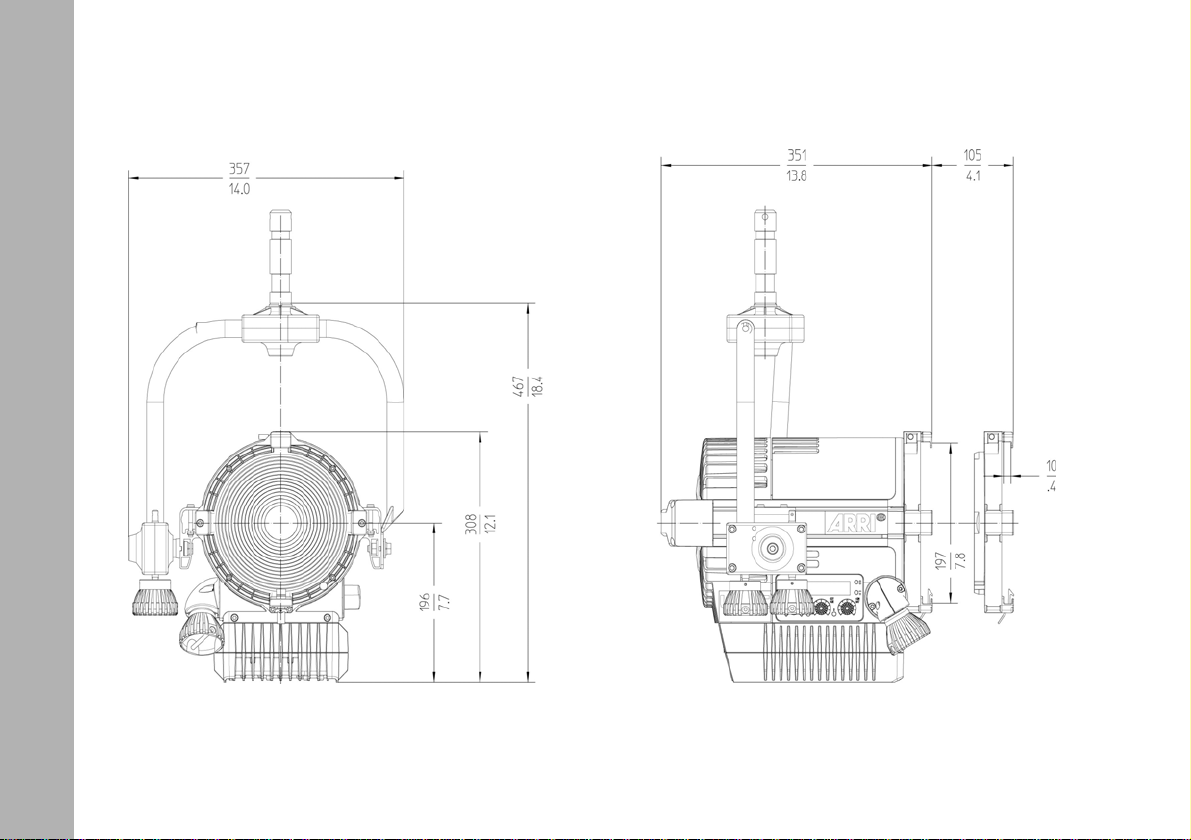
L7 P.O.
Dimensions
4
Page 5
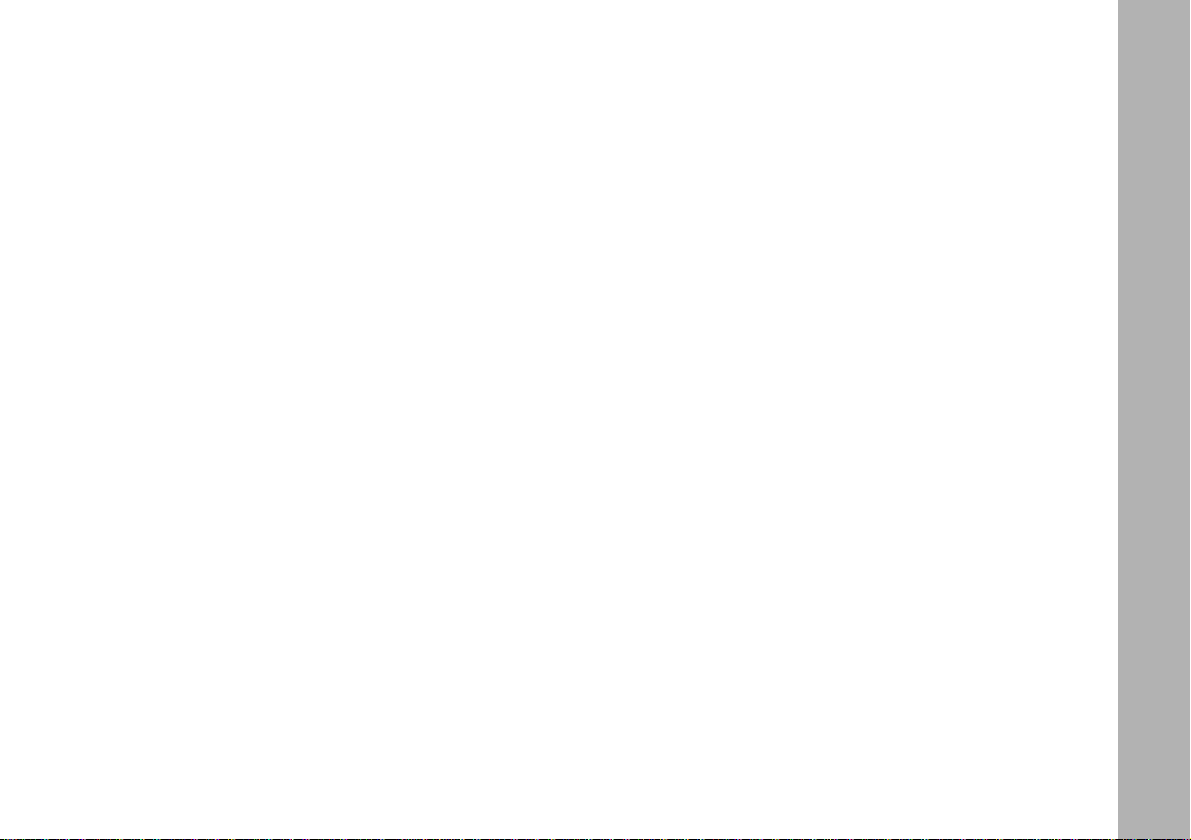
Content
Dimensions . . . . . . . . . . . . . . . . . . . . . . . . . . . . . . . . . . . . . . . . . . . . . . . . . . . . . . . . . . . . . . . . . . . . . . . . . . .3
Content . . . . . . . . . . . . . . . . . . . . . . . . . . . . . . . . . . . . . . . . . . . . . . . . . . . . . . . . . . . . . . . . . . . . . . . . . . . . . . 5
Safety Information . . . . . . . . . . . . . . . . . . . . . . . . . . . . . . . . . . . . . . . . . . . . . . . . . . . . . . . . . . . . . . . . . . . . . 6
Introduction . . . . . . . . . . . . . . . . . . . . . . . . . . . . . . . . . . . . . . . . . . . . . . . . . . . . . . . . . . . . . . . . . . . . . . . . .10
Features . . . . . . . . . . . . . . . . . . . . . . . . . . . . . . . . . . . . . . . . . . . . . . . . . . . . . . . . . . . . . . . . . . . . . . . . . . . . . . . . . . . . . . 10
Properties . . . . . . . . . . . . . . . . . . . . . . . . . . . . . . . . . . . . . . . . . . . . . . . . . . . . . . . . . . . . . . . . . . . . . . . . . . . . . . . . . . . . . 11
Unpacking . . . . . . . . . . . . . . . . . . . . . . . . . . . . . . . . . . . . . . . . . . . . . . . . . . . . . . . . . . . . . . . . . . . . . . . . . . . . . . . . . . . . 11
Overview . . . . . . . . . . . . . . . . . . . . . . . . . . . . . . . . . . . . . . . . . . . . . . . . . . . . . . . . . . . . . . . . . . . . . . . . . . . .12
Physical Installation . . . . . . . . . . . . . . . . . . . . . . . . . . . . . . . . . . . . . . . . . . . . . . . . . . . . . . . . . . . . . . . . . . . 14
Basic features . . . . . . . . . . . . . . . . . . . . . . . . . . . . . . . . . . . . . . . . . . . . . . . . . . . . . . . . . . . . . . . . . . . . . . . . 15
Control options . . . . . . . . . . . . . . . . . . . . . . . . . . . . . . . . . . . . . . . . . . . . . . . . . . . . . . . . . . . . . . . . . . . . . . . . . . . . . . . . . 16
Connector panel . . . . . . . . . . . . . . . . . . . . . . . . . . . . . . . . . . . . . . . . . . . . . . . . . . . . . . . . . . . . . . . . . . . . . . . . . . . . . . . . 16
Power . . . . . . . . . . . . . . . . . . . . . . . . . . . . . . . . . . . . . . . . . . . . . . . . . . . . . . . . . . . . . . . . . . . . . . . . . . . . . . 17
AC power . . . . . . . . . . . . . . . . . . . . . . . . . . . . . . . . . . . . . . . . . . . . . . . . . . . . . . . . . . . . . . . . . . . . . . . . . . . . . . . . . . . . . 17
Fixture Menu . . . . . . . . . . . . . . . . . . . . . . . . . . . . . . . . . . . . . . . . . . . . . . . . . . . . . . . . . . . . . . . . . . . . . . . . .18
DMX control . . . . . . . . . . . . . . . . . . . . . . . . . . . . . . . . . . . . . . . . . . . . . . . . . . . . . . . . . . . . . . . . . . . . . . . . . 25
DMX mode . . . . . . . . . . . . . . . . . . . . . . . . . . . . . . . . . . . . . . . . . . . . . . . . . . . . . . . . . . . . . . . . . . . . . . . . . . . . . . . . . . . . 25
DMX data link . . . . . . . . . . . . . . . . . . . . . . . . . . . . . . . . . . . . . . . . . . . . . . . . . . . . . . . . . . . . . . . . . . . . . . . . 26
Fixture Menu . . . . . . . . . . . . . . . . . . . . . . . . . . . . . . . . . . . . . . . . . . . . . . . . . . . . . . . . . . . . . . . . . . . . . . . . .27
RDM commands . . . . . . . . . . . . . . . . . . . . . . . . . . . . . . . . . . . . . . . . . . . . . . . . . . . . . . . . . . . . . . . . . . . . . . 29
ARRI Lighting Service Manager . . . . . . . . . . . . . . . . . . . . . . . . . . . . . . . . . . . . . . . . . . . . . . . . . . . . . . . . . 32
Error Messages . . . . . . . . . . . . . . . . . . . . . . . . . . . . . . . . . . . . . . . . . . . . . . . . . . . . . . . . . . . . . . . . . . . . . .33
DMX Protocol . . . . . . . . . . . . . . . . . . . . . . . . . . . . . . . . . . . . . . . . . . . . . . . . . . . . . . . . . . . . . . . . . . . . . . . . 34
Specification . . . . . . . . . . . . . . . . . . . . . . . . . . . . . . . . . . . . . . . . . . . . . . . . . . . . . . . . . . . . . . . . . . . . . . . . .45
Content
5
Page 6

Safety Information
Always follow these instructions to protect against
injury to yourself and damage to the product or other
objects.
Explanation of Warning Signs and Indications
Safety Information
Possible risk of injury or damage to equipment.
Risk of fire or electric shock. Possible risk of injury or
damage to equipment.
Caution! Hot surface. Possible high surface temperature. Risk of injury through burns.
Caution! High intensity light emission. Risk of eye
injury.
Note: Indicates further information.
General Notes
• This document contains important instructions and notes to
handle the product safe.
• Always follow all safety information for your own protection.
• Please contact a trained ARRI® service technician to do any
service and maintenance not described in this manual.
• Read the user manual and installation manual which are
shipped with accessories for the ARRI
• Retain this user manual and all user and installation manuals
shipped with the system for further reference and possible
new owners of this product.
®
• ARRI
• Help protecting the environment by disposing the package
• All components comply to the guidelines listed below:
L-Series® products are intended for professional use
and may only be operated by qualified persons. They are not
for household use.
material at your local recycling center.
Low voltage directive 2014/35/EU
EMC directive 2014/30/EU
RoHS directive 2011/65/EU
®
L-Series®.
6
Page 7

General Safety Information
Read and understand all safety information and operation instructions before you operate or install the
product or the system.
Use only genuine spare parts or accessories that
have been recommended or approved by ARRI.
Other accessories or spare parts may cause hazards,
damage the product or invalidate the warranty.
Check all cables and devices for visible damage
before you work with the system. Defective electric or
electronic devices must not be used. Take special
care of the following components:
Never attempt to repair any part of the product on
your own. Maintenance and repair work is only to be
carried out by an authorized ARRI service center.
Do not operate active versions the product if the
ambient temperature exceeds 45° C / 113° F (hybrid
versions: 35° C / 95° F). Observe all information given
in chapter “Specification” on page 45.
Do not expose the product to rain or moisture. Do not
use the product for 2 h when it was exposed to big
temperature differences as condensed moisture may
damage the product electrically when switched on.
Do not bypass any safety feature of the product.
Safety Information
Component Possible damage
Housing, lens Cracks, cuts, deformation
Cables Cuts, deformation, burns
Connectors Cracks, deformation, burns
Cable connectors Damaged
Threads Damaged
If the product or accessory is visibly damaged, the
product or accessory must no longer be used.
Replace or repair the respective part. In case of
repairs, please contact an authorized ARRI service
center.
Do not open the product. There are no user serviceable parts inside. The housing is sealed with an adhesive seal that will break immediately when trying to
open the housing. Doing so will invalidate the warranty.
In addition to regular visible checks ARRI recommends that all electric components are checked for
electrical safety by a professional every 12 month.
Keep the protocol of the check.
7
Page 8

Specific Safety Information
Intensive use can cause the surface and the heat sink
to become warm. Let the product cool down complete
before you handle it.
Never cover air vents and the heat sink during opera-
Safety Information
tion. Keep a minimum clearance around the product
of 0.5 m / 1.65 ft.
WARNING! Intense light. Never look direct into the
light source.
Never point a light beam from another luminaire into
the light source. Do not place the product on heat
sources. Intense heat cause automatic power off
during operation.
WARNING! The stirrup must be mounted hanging or
standing vertically. Lateral load can cause deformation or breaking of the spigot and the stirrup.
CAUTION! High voltage! Always disconnect the product complete from mains voltage before you connect
or disconnect a cable!
Always check that the local AC power matches the
voltage and frequency range printed on the type label
of the product before use. Never use the product
when the AC power does not match.
Never connect the product to a dimmer-system or a
dimmer-channel in non-dim mode. To do so will damage the electronics. Damages caused by connecting
the product to a not suitable power source are not
covered by the warranty.
Always keep cables away from the product during
operation. Do not tilt the power cable directly after the
cable glance. Water could immerse and cause short
circuits and damage the connector.
Disconnect all data cables prior to transport.
Devices and accessories must be secured against fall
when mounted above floor level. Always observe
common and local safety regulations.
Never use the cables for transportation. Never hang
the product on its cables.
Please observe the information given in the „Safety leaflet
ARRI lampheads“ (L5.40731.E). The leaflet is available for
download on our web site www.arri.com.
Not to observe these safety information or to ignore
common sense may cause serious injury or even
death. Damage to the product or other devices is possible.
8
Page 9

Replacing the Light Source
Intended use
The light source contained in this luminaire shall only be replaced by the manufacturer or his service agent or a similar
qualified person.
Maintenance Information
• Do not clean the surface of the product with solvents or strong
detergents.
• Clean the product with a soft cloth wetted with a mild detergent. Do not rub the surface: lift stuck particles off with a soft
repeated press.
• Clean soiled electric contacts with cotton swabs wetted with
isopropyl alcohol.
• Keep electric contacts clean and replace corroded parts.
This product is intended to illuminate persons and objects in a
dry environment.
Always follow the safety information.
Any usage other than described above is not permitted and can
damage the product and lead to associated risks such as shortcircuit, fire, electric shock, etc. You are not allowed to modify
the product.
This product fulfills European and national requirements.
Safety Information
9
Page 10

Introduction
Thank you for selecting a LED luminaire of the L-Series from
Introduction
ARRI. The L7 is a fresnel-luminaire equipped with a high
precision, micro-processor controlled LED light source. LED
luminaires are much more efficient than light sources with
conventional tungsten lamps. They are a perfect and easy
replacement for conventional fresnel-luminaires with tungsten
or daylight lamps.
The L-Series LED luminaires combine the advantages of the
LED technology with the ease of use of a traditional fresnelluminaire. The L7 integrates seamless into established working
practice. The optical system offers real fresnel characteristics
with an extreme smooth beam and clean shadows. The half
peak angle can be adjusted continuously from 15° - 50°.
The L7 emits white or colored light with adjustable color temperature and adjustable green / magenta saturation. Please
find more detailed information in the section “Specification” on
page 45. The light spectrum is optimized for excellent color
rendition and fulfills perfect the demands of modern, digital
cameras. All models of the L7 can be controlled using the common DMX512-A protocol or the fixture menu.
The L7 can be powered by AC power. Please find more detailed information in the section “Power” on page 17.
Features
Focus
Traditional fresnel-luminaires are able to spot and flood the
beam as needed. Whether it is a flood field for a pullback or a
tight spot for a bright highlight, the continuous focusability of
the L7 performs just as expected.
Versatile beam characteristics
The L7 provides the same ability as conventional fresnel-luminaires to cut set elements and shape the beam with barndoors
and flags.
Even light field
Clean, defined shadows have traditionally been a trait of single
source tungsten and daylight fixtures. L7 fresnel-luminaires
provide the same single shadow properties lighting designers
expect, delivering natural results.
Vibrant colors, full spectrum lighting
True-to-life color rendition is an outstanding feature of the
L7, comparable to a full spectrum tungsten source. The fully tuneable white light of the L7-C can be adjusted for different skin
tones, camera sensors and mixed light environments. Full
gamut color mixing enables the rendition of all color shades,
making color filters dispensible.
Cool light beam
Like all LED light sources the L7 does emit nearly no infrared
or UV radiation and thus does not forward heat, making actors
feel comfortable in the light beam.
10
Page 11

Properties
Focus knob
The TRUE BLUE
ment and rapid flood-to-spot with only a few turns. Knobs on
both sides of the fixture ensure easy access from all positions.
Sliding stirrup
The sliding stirrup design enables precise compensation for
front end accessories.
Yoke
With an extreme slim profile, the extruded aluminum yoke provides high strength without added weight. An optional, pole
operated yoke allows full operation of pan and tilt from the floor
and is therefore a popular choice for many studios.
Tilt-lock
The high strength tilt-lock provides extreme secure locking. It
eliminates movement and slippage and ensures that the light
beam will stay where you put it.
DMX-control
All functions of the L7 are controllable through DMX. The L7 is
also fully RDM compatible and is equipped with a feedback
channel for reporting all set parameters including system status.
®
style focus knobs provide precise adjust-
Fixture menu
For location applications the L7 is equipped with a fixture menu
for manual adjustment of intensity, color temperature and plus/
minus green as well as hue and saturation (functions available
depending on version).
Unpacking
The L7 is supplied with:
• Power cable with power plug or bare ends and in line switch
(depending on version)
• Stirrup
• 28 mm spigot (mounted on p.o. stirrups)
• Short instruction
Introduction
11
Page 12

Overview
Overview
12
Stirrup
Stirrup bracket
PowerCON connector
Spigot
Tilt lock lever
Focus knob
Connector panel
Fuse holder
Front view and back view, manual version
Handle
Fixture menu
(depending on version)
Top latch
Safety catch
Page 13

Overview
Pan
Side view, P.O. version
Tilt
Focus
13
Page 14
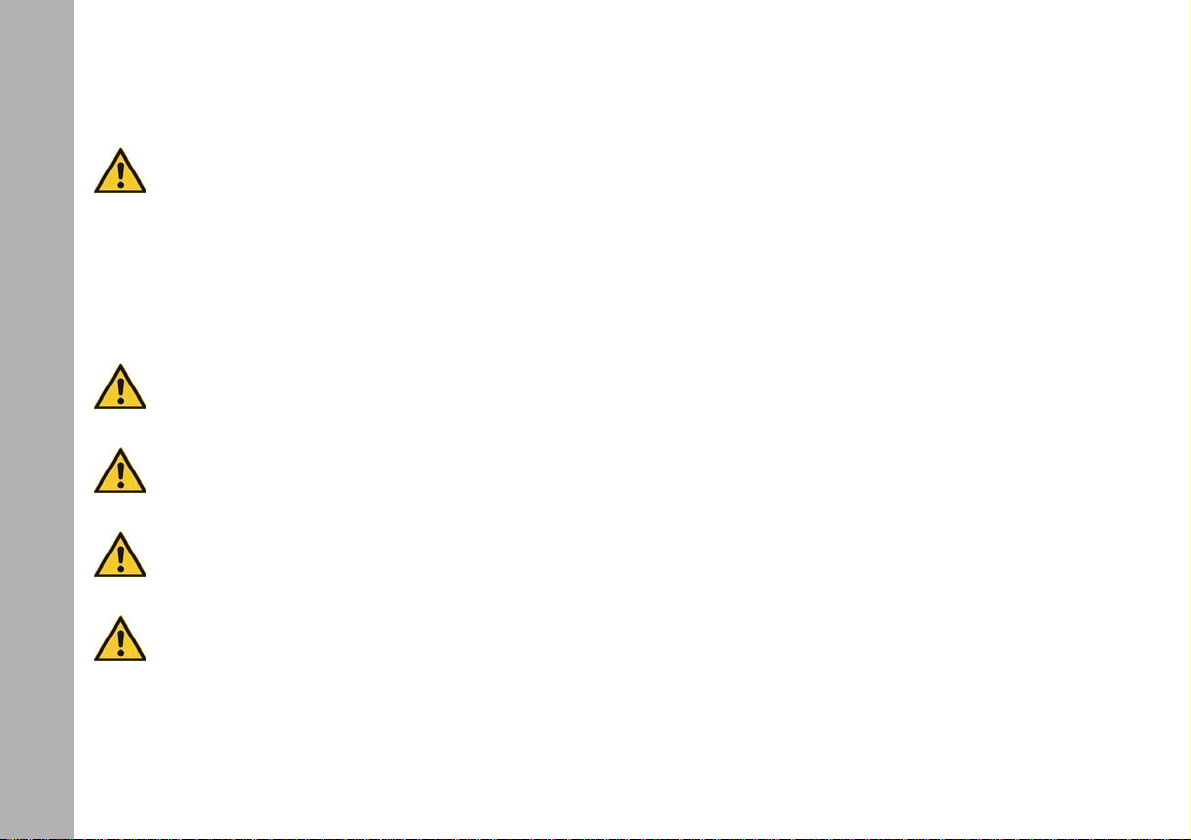
Physical Installation
WARNING! Attach an approved safety-cable to
secure the product against clamp or bracket failure.
Lead the safety-cable through the stirrup and keep it
as short as possible. The safety-cable needs to be
approved at least 10 times the weight of the product
Physical Installation
including all accessories mounted at the product.
Secure all accessories mounted at the product with
additional safety-cables to protect them from fall
down and cause injuries and damages.
WARNING! The rigging structure needs to be
approved for at least 10 times the weight of all
devices, equipment and cables installed on it.
WARNING! The stirrup must be mounted hanging or
standing vertically. Lateral load can cause deformation or breaking of the spigot and the stirrup.
CAUTION! Block access below the work area and
work from a stable platform whenever installing, servicing or moving the product or accessories.
IMPORTANT! Do not illuminate the display and the
fresnel-lens by high power light beams from a short
distance. The display and the light engine are damaged by high brightness and heat radiation within
very short time.
To adjust the stirrup
You need
• a Torx20 screw driver,
• a 10 mm allen key and
• a torque wrench (37 ft-lbs)
to adjust the stirrup.
On delivery the stirrup is in the basic position (tilted back).
Loosen the Torx20 screws on both sides of the stirrup bracket
slightly and pull the stirrup bracket towards the rear of the product. Loosen the lever of the tilt-lock and tilt the stirrup
upwards.
Slide the stirrup to the point of balance. The point of balance is
dependent on the accessories mounted at the product. Tighten
both Torx20 screws of the stirrup brackets. Do not overtighten
the screws. Tilt the stirrup to the desired position and tighten
the tilt-lock by using the lever. For better leverage, press the
knob on the tilt-lock-lever and turn the lever to the desired position.
To mount the spigot
Place the spigot and the distance plate on the 13 mm hole in
the middle of the stirrup. Insert the allen screw with washer and
spring washer and tighten it with a torque wrench to 37 ft-lbs
torque.
14
Page 15

To mount the device
Always observe all safety information listed in section “Physical
Installation” on page 14 when you mount the product and
accessories:
• Be aware of the maximum tilt angle 90° upwards and 90°
downwards.
Ensure that you install all accessories correct when you mount
the product above floor level:
• Top latched locked, safety catch snapped in.
• Set up tripods in a stable position. Tripods need to be approved for the load they need to carry.
• Always observe the additional load of cables and accessories!
Please observe the information given in the „Safety leaflet
ARRI lampheads“ (L5.40731.E), which is available for download on our web site www.arri.com.
Basic features
Pan and tilt
Loose the mounting screw of the tripod or the appropriate fixing
screw of the mounting clamp to pan the L7. Tighten the screw
to avoid unintended movement. Loose the tilt-lock to tilt the L7
to the desired angle. Tighten the tilt-lock-lever to avoid unintended movement.
To adjust the beam angle
Turn one of the focus knobs beneath the lens tube to adjust the
beam angle continuously. The entire lens tube moves in and
out. Two mechanisms protect the product from being damaged:
• A predetermined braking point prevents the product from
damage, when the focus knob is turned with too high torque
at either end of the focus range.
• The self-impeding focus gear prevents the lens tube to move
itself in or out when the product is operated in a tilted position.
Use of accessories for beam shaping and light design
You can mount accessories such as a barndoor, filter holder or
scrim on the front side of the L7:
• Firmly press the button at the side of the top latch to open the
top latch.
• Insert the accessory from the upside into the brackets until the
safety catch engages. Slightly tilt the safety catch with your
finger for support.
Basic features
15
Page 16

• Close the top latch. Make sure that the hook of the top latch
engages into the holding ring of the accessory.
DMX/RDM-interface
The L7 has a DMX/RDM-interface. It has 5-pin XLR connectors
Basic features
for DMX/RDM data input and throughput. Please find more detailed information to establish a DMX/RDM data-link in section
“DMX data link” on page 26.
USB-interface
The L7 a mini-USB connector to upload firmware and set parameters. The USB-interface can be used for service purpose
like download error reports and set certain data. To do so you
need a software tool, the ARRI Lighting Service Manager
ALSM.
Download it free of charge from the ARRI web site
www.arri.com.
Please find more detailed information to work with the ALSM in
the user manual of the software. The manual is included in the
download package.
To turn on and use the product
Turn on the in line power switch or connect the L7 to AC power.
The L7 initializes for some seconds and is ready for operation.
The L7 will operate with the settings made on the fixture menu
or received by DMX. Please observe the following section to
use the L7.
Control options
You can set up or control the L7 with the options listed in the
table below:
Option Control Configuration Information
Fixture menu yes yes page 18
DMX yes no page 25
RDM no yes page 29
ALSM no yes page 32
Connector panel
1
1 USB connector
5
2
4
2 DMX input
3
3 DMX through
4 Fuse holder
5 PowerCON connector
16
Page 17

Power
WARNING! For protection from electric shock, always
connect the product electrically to ground (earth)
when connected to AC power. The AC mains power
supply must be fitted with a fuse or circuit breaker
and ground-fault (earth-fault) protection.
IMPORTANT! Ensure that persons do not look at the
light emission aperture when the product is connected to AC power. The product can light up suddenly . The high intensity of the product can cause eye
irritation or injury when not respecting the safety distance.
IMPORTANT! Always connect the product direct to
AC power. Do not connect it to a dimmer-system.
Doing so will damage the product.
AC power
The L7 has an auto-sensing switch-mode power supply that
automatically adapts to AC power at
90 - 264 V ~, 50 - 60 Hz (nom.).
Before you connect the L7 to AC power, check that:
• the dimmer knob at the fixture menu is set to 0%, and
You can install a power plug that is suitable for the local power
outlets on the power cable. Socket outlets or external power
switches that supply the L7 with power must be located near
the product and easily accessible so that the L7 can easily be
disconnected from power.
The L7 requires a power input cable with a Neutrik
PowerCON
requirements are listed in chapter “Specification” on page 45.
ARRI offers power cables with PowerCON
and different plugs or bare ends (see “Order information” on
page 47).
To insert and remove the PowerCON
• Line up the raised key of the connector and the keyway of the
input socket. Insert the cable connector without force in the
power input socket.
To lock the cable connector:
• Turn it a full quarter-turn clockwise.
To unlock the cable connector:
• Push the connector lock backwards and turn the cable connector counter-clockwise. Pull the cable connector out of the
power input socket.
®
True1 NAC3FX-W cable connector. Cable
®
®
cable connector
®
cable connectors
Power
• no DMX signal is present at the DMX-input of the L7.
You can hard-wire the L7 to a building electrical installation.
17
Page 18

Fixture Menu
Depending on the model, the L7 is equipped with one of the following display or control panels:
Fixture Menu
Simple display field
1
2
Fixture menu with LC display, dimmer knob and color control
4
3
12
1
2
5
6
18
Fixture menu with LC display and dimmer knob
4
3
12
1
2
9
9
Features of the fixture menu
Status indicator POWER/STATUS (1):
Color Indication
5
Green Fixture switched on. No error.
Red flashing (0,5s rhythm)
6
*
Red
Change from red to green
Red flashing (0,25s rhythm)
*Display lights up red when STATUS-LED is lit red
7
10
*
Warning fixture over temperature
Fixture over temperature
*
Fixture normal temperature
*
Calibration data not loaded
11
8
Page 19

DA T A (2)
The DATA indicator lights blue, when a valid DMX signal
is detected on the DMX-input.
FUNCT (3)
The FUNCT button has two functions:
• Normal operation: Switches between CCT and HSI
mode (only L7-C).
• Fixture menu open: Jump UP one menu level.
ENTER (4)
The ENTER button has three functions:
• Normal operation: Activate blinking arrow for calling up
MEM1 or MEM2.
• Fixture menu open: OPEN next menu level, or
• Confirm a setting.
+ / [up] (5)
The + / [up] button navigates the menu or increases a value.
Press the button long to activate the fast-run feature.
- / [down](6)
The - / [down] button navigates the menu or decreases a value.
Press the button long to activate the fast-run feature.
INTENSITY (9)
The rotary knob sets the intensity level.
CCT / HUE (10)
The rotary knob sets the color temperature (CCT) or the hue
(only L7-C in color mode).
GN / SAT (11)
The rotary knob sets the green/magenta saturation or the color
saturation (SAT, only L7-C in color mode).
MEMORY 1 and MEMORY 2 (7 and 8)
Activate or store a memory.
During operation the mode and recent values are displayed.
On the first menu level the values for INTENSITY, CCT/HUE
(only L7-C) and GN/SAT (only L7-C) can be retrieved via the +
/ [up]/- / [down] buttons. The menu STATUS, confirmed with
ENTER, calls up the next level which displays information on
faultless operation and the temperature of the light engine. To
retrieve values for operating hours, DMX-version and firmwareversion, press ENTER to call up the third level. The FUNCT
button jumps up one menu level.
A detailed overview of the fixture menu is listed in section
“Fixture Menu” on page 27.
To set the operation mode (only L7-C)
Press the FUNCT button to switch from CCT mode to HSI
mode and vice versa.
IN CCT mode the L7 generates white light with optimized color
rendition. In HSI mode the L7 generates colored light. If saturation is set very low, the L7 generates white light, but not with
optimized color rendition.
Fixture Menu
19
Page 20

To set the color temperature and green/magenta saturation in CCT mode
Set the color temperature continuously with the rotary knob
CCT/HUE. Set the green/magenta saturation continuously with
Fixture Menu
the rotary knob GN/SAT.
Press the + / [up] or - / [down] button until GRN is displayed left
in the display (e.g. +0.23) to retrieve the currently set green/
magenta value. The color temperature is always displayed
(e.g. 4.150K).
To set the color in HSI mode (only L7-C)
Set the hue continuously with the rotary knob CCT/HUE. Set
the saturation continuously with the rotary knob GN/SAT.
Press the + / [up] or - / [down] button until SAT is displayed left
in the display (e.g. 45) to retrieve the currently set saturation
value. The hue is always displayed (e.g. 118°).
To set the brightness in both operating modes
Set the brightness in both operating modes continuously with
the rotary knob INTENSITY
Press the + / [up] or - / [down] button until INTENSITY is displayed left in the display (e.g. 24%) to retrieve the currently set
brightness value.
To set the fan mode
Set the fan mode using the fixture menu:
• Press the + / [up] or - / [down] button, until SETUP is displayed
left in the display.
• Confirm with the ENTER button. Press the + / [up] or - / [down]
button until FAN is displayed.
• Confirm with the ENTER button. The current fan mode is
displayed.
• Press the + / [up] or - / [down] button to select the fan mode
(see the table below). Confirm the selected mode with the
ENTER button. The fan mode is activated immediately.
• Press the FUNCT button two times to leave the menu.
20
Page 21

Mode Hybrid Active Description
To set the DMX address
• Press the + / [up] or - / [down] button, until SETUP is displayed
left in the display.
OFF X
LOW X X
HI X
A-LOW X
A-HI X
VARI X X
PASS X
HI45 X
The fan is turned off, it may
occur that the lamphead turns
itself off due to overheating.
Once the lamphead has cooled
down it can be turned on and
used again.
The fan operates constantly at
low speed (silent).
The fan operates constantly at
maximum speed.
The fan operates from 80%
intensity with 1050 rev/min.
The fan operates from 80%
intensity with maximum speed.
The fan is controlled via the
light-engine temperature.
No fan, light output is reduced
by 20%.
Optimized for an ambient temperature of 45°C / 113° F, the fan
operates at max. speed,
light output is reduced by approx
15%.
• Confirm with the ENTER button. Press the + / [up] or - / [down]
button until DMX is displayed.
• Confirm with the ENTER button. Press the + / [up] or - / [down]
button until CHAN is displayed.
• Confirm with the ENTER button. The current DMX address is
displayed.
• Press the + / [up] or - / [down] button to select the DMX address. Confirm the selected address with the ENTER button.
The DMX address blinks three times for confirmation.
• Press the FUNCT button to leave the menu.
Fixture Menu
21
Page 22

To set the Signal lost behavior
Set the signal lost behavior:
• Press the + / [up] or - / [down] button, until SETUP is displayed
Fixture Menu
left in the display.
• Confirm with the ENTER button. Press the + / [up] or - / [down]
button until DMX is displayed.
• Confirm with the ENTER button. Press the + / [up] or - / [down]
button until LSIG is displayed.
• Confirm with the ENTER button. The current setting is
displayed.
The following options are available:
• HOLD: The last received DMX values are used until the L7 is
switched off or valid DMX data is received again.
• BOUT: The L7 douses to 0% intensity.
• H2MF: The last received DMX values are used for 2 minutes.
After 2 minutes the L7 douses to 0% intensity. When valid
DMX data is received after less than 2 minutes, these data will
be used.
• Press the + / [up] or - / [down] button to select the signal lost
behavior. Confirm the selected mode with the ENTER button.
The option blinks three times for confirmation.
• Press the FUNCT button to leave the menu.
To set the DMX mode
Set the DMX mode using the fixture menu:
• Press the + / [up] or - / [down] button, until SETUP is displayed
left in the display.
• Confirm with the ENTER button. Press the + / [up] or - / [down]
button until DMX is displayed.
• Confirm with the ENTER button. Press the + / [up] or - / [down]
button until PROT is displayed.
• Confirm with the ENTER button. The current DMX mode is
displayed.
• Press the + / [up] or - / [down] button to select the DMX mode.
Confirm the selected mode with the ENTER button. The DMX
mode blinks three times for confirmation.
• Press the FUNCT button to leave the menu.
To set the display illumination and status indicators
To switch the display illumination and status indicators on or
off:
• Press the + / [up] or - / [down] button, until SETUP is displayed
left in the display.
• Confirm with the ENTER button. Press the + / [up] or - / [down]
button until INDC is displayed.
• Confirm with the ENTER button. The current setting is
displayed.
22
Page 23

• Press the + / [up] or - / [down] button to select the option ON
or OFF. Confirm the selected mode with the ENTER button.
• Press the FUNCT button to leave the menu.
To read out fixture information
To display fixture information:
Operating hours
• Press the + / [up] or - / [down] button, until STATUS is displayed left in the display.
• Confirm with the ENTER button. Press the + / [up] or - / [down]
button until HOUR is displayed.
• Confirm with the ENTER button. The current operating
hours are displayed (e.g. 501h).
• Press the FUNCT button to leave the menu.
Version of the DMX protocol
To display the version of the DMX protocol:
• Press the + / [up] or - / [down] button, until STATUS is displayed left in the display.
• Confirm with the ENTER button. Press the + / [up] or - / [down]
button until DMXV is displayed.
• Confirm with the ENTER button. The current version is
displayed (e.g. 3.1).
Firmware-version
To display the firmware-version:
• Press the + / [up] or - / [down] button, until STATUS is displayed left in the display.
• Confirm with the ENTER button. Press the + / [up] or - / [down]
button until SW is displayed.
• Confirm with the ENTER button. The current firmware
version is displayed (e.g. 2.00.2).
Fixture Menu
• Press the FUNCT button to leave the menu.
23
Page 24

Recent temperature
To display the recent temperature of the light engine:
• Press the + / [up] or - / [down] button, until STATUS is dis-
Fixture Menu
played left in the display.
• Confirm with the ENTER button. Press the + / [up] or - / [down]
button until the temperature (e.g. 42,1°) is displayed.
• Press the FUNCT button to leave the menu.
Error status
To display the error status:
• Press the + / [up] or - / [down] button, until STATUS is displayed left in the display.
• Confirm with the ENTER button.
• If there is no error, OK will be displayed. Otherwise the error
code is displayed (see “Error Messages” on page 33).
• Press the FUNCT button to leave the menu.
Short cuts
The demo mode, setting the DMX address and DMX mode can
be called up via short cuts in the fixture menu:
• Press and hold the ENTER button, until JUMP is displayed in
the display (from every menu).
• Press and hold the FUNCT button to activate the demo mode.
Press the ENTER button again to deactivate the demo mode.
• Press the + / [up] button to set the DMX address.
24
• Press the - / [down] button to set the DMX mode.
The JUMP menu closes 3 sec. after the last key press or after
pressing the ENTER button.
Demo mode
In demo mode the L7 calls up an endless loop with all features
the L7 supports.
• L7-TT and L7-DT: Change of the color temperature from
warm to cold and vice versa. Set the intensity with the dimmer
knob. Set the speed with the CCT knob from 0-100% (60 s 1 s).
• L7-C: Call up the color spectrum or change the color temperature from warm to cold and vice versa. Set the intensity with
the dimmer knob. Set the speed with the CCT knob from 0100% (60 s - 1 s). The GN knob sets the saturation and
changes between color and color temperature sequence.
With GN at „0“ the color temperature loop is active. Turn the
GN knob clockwise to increase the saturation to 100%.
• Press the JUMP and FUNCT button or the FUNCT button
alone to deactivate the demo mode.
As an alternative activate and deactivate the demo mode in the
menu Setup -> DEMO.
Shift key
This short cut is only available in the main menu. Press the
ENTER button, until a small arrow starts blinking in the display.
Memory 1 or memory 2 calls up one of two factory settings.
Page 25

DMX control
DMX mode
The L7 offers, depending on the model, up to 15 DMX modes.
Use the 8 bit modes with basic DMX controllers like dimmer
consoles. The most common modes for operation via DMX are
mode 1 and mode 2.
ARRI recommends the use of the 16 bit modes in combination
with DMX controllers supporting 16 bit resolution to obtain best
results. The high resolution provides smooth dimming and precise color adjustments.
The coarse/fine modes utilize two DMX channels for most parameters and provide higher resolution compared to the 8 bit
modes in combination with DMX controllers that do not support
16 bit resolution. One channel sets the coarse value of the
function which is divided in 256 increments using the fine channel.
The setting can be changed any time using the rotary knobs of
the fixture menu.
White and RGBW
This mode provides control of intensity, color temperature, +/green and individual channels for controlling the red, green,
blue and white color.
White
Simple white-only mode. It is used when the number of available channels of the DMX controller is very limited. It provides
control of intensity, color temperature and +/- green.
White & HSI
Provides control of intensity, color temperature, +/- green, hue
and saturation (HSI = hue, saturation, intensity). In HSI mode
the color and intensity is very even over the fixtures as it is controlled using color algorithms which take the tolerances of the
light engines into account during calculation.
RGBW
Simple mode for controlling the overall intensity and the red,
green, blue and white intensity when only a limited number of
DMX channels is available.
HSI
Simple mode for controlling hue, saturation and intensity when
only a limited number of DMX channels is available.
Please find a detailed description of all modes in chapter
“DMX Protocol” on page 34.
Note: Depending on the selected DMX mode the channels required for each product should be allocated in the DMX controller to provide independent control of all products connected to
the controller. Please allocate the maximum number of channels, which is 14 in DMX mode 6.
DMX control
25
Page 26

DMX data link
Tips for a reliable data transmission
For controlling the L7 via DMX you need a DMX data link.
The L7 has 5-pin locking XLR sockets for DMX and RDM data
DMX data link
input and output. The default pin-out of both sockets is:
Pin 1 = Shield
Pin 2 = Data - (cold)
Pin 3 = Data + (hot).
Pins 4 and 5 are not used by the L7 but are bridged between
input and output sockets. These pins can therefore be used as
a pass-through connection for an additional data signal if required.
Pin 4 = Data - (cold)
Pin 5 = Data + (hot).
The limitation of 32 products per data link is not applicable for
the L7. You must not connect more than 256 products per data
link. Depending on the channel requirements the address
space of a data link (512 channels) may not be enough to control all products connected. You may set more than one product
to identical DMX addresses to obtain identical behavior. For independent control every product needs to be assigned an individual address range.
If you need to control more products individual, you need to set
up additional DMX data links.
• Use shielded twisted-pair cable designed for RS-485 devices
or CAT 6 network cables: standard microphone cable cannot
transmit control data reliably over long runs. 24 AWG cable is
suitable for runs up to 300 meters (1000 ft.). Heavier gauge
cable and/or an amplifier is recommended for longer runs.
• To split the data link, use a DMX splitter. Use an RDM compatible splitter when you use the RDM functionality.
• Install a DMX termination plug on the last product of every
DMX data link. Terminate the DMX data link on both ends,
when you use the RDM functionality. Ask your system specialist for details.
To connect the data link
• Connect the DMX data output from the controller to the data
input (male XLR) of the L7.
• Run the data link from the data output (female XLR) to the
data input of the next product.
• Terminate the data link by connecting a 120 Ohm, 0.25 Watt
resistor between the data 1 hot (+) and cold (-) conductors
(and between data 2 hot and cold if used) at the data output
of the last product on the link.
26
Page 27

Fixture Menu
Note: The small, horizontal arrow in the displays indicates sub-menus. Press the ENTER button to access the sub-menus.
Level 1 Level 2 Level 3 Level 4 Description (Default = bold)
Intensity
CCT
HUE
GRN
SAT
STATUS
OK
ERROR
XX.X°C Recent temperature of the light engine
HOUR XXXX t Hours of operation
DMX V X.X Version of the DMX protocol
SW Firmware version
Displays the recent intensity level when turning the
dimmer knob in %
Only in CCT mode:
Displays the recent color temperature when turning
the CCT/HUE knob in K
Only in HUE mode (only L7-C):
Displays the recent hue when turning the CCT/HUE
knob in ° (0-360°)
Only in CCT mode:
Displays the recent green / magenta value when turning the GRN/SAT knob in %
Only in HUE mode (only L7-C):
Displays the recent saturation when turning the
GRN/SAT knob in %
Product ready for operation, no errors OR Error
Fixture Menu
27
Page 28

Level 1 Level 2 Level 3 Level 4 Description (Default = bold)
Fixture Menu
SETUP
DMX
FACT
DEMO
INDC
FAN
PROT P.001...P.015 Set the DMX mode
HOLD The DMX values are held when DMX signal is lost
LSIG
CHAN 1...512[-Mode]
NO Do not load the factory defaults
YES Load the factory defaults
ON Activate the demo sequence (see page 24)
OFF De-activate the demo sequence
ON
OFF
OFF Fan AUS
LOW Fan mode LOW
HI Fan mode HI
ALOW Fan mode ALOW
AHI Fan mode AHI
VARI Fan mode VARI
PASS Fan mode PASS
HI45 (only L7 Active) Fan mode HI45
BOUT Product douses when DMX signal is lost
H2MF Product douses 2 min after DMX signal is lost
Set the DMX start address. Max. start address = 512 channels used by the DMX mode chosen.
The status indicators and the illumination of the
display remain ON
The status indicators and the illumination of the display switch OFF
28
Page 29

RDM commands
From Firmware-version 1.66.08
Command Description GET SET
Discover Unique Branch Searches RDM device X X
Discover Mute Mutes the RDM device, no response messages X X
Discover Unmute Activates device for response messages X X
Supported Parameters Shows a list of all supported RDM commands X
Shows a list of commands that are not standard rdm commands, mostly commands
Parameter Description
Device Info
Software Version Label Shows the software version string from main, e.g. Main 1.66.1 Yes 16 2012 19:10:26 X
DMX Start Address DMX address XX
Identify Service Identify Flag -> physically fl ash the light, L7-C flashes Blue and all other White X X
from manufacturer. Describes the data type and shows if Set or Get or both are supported for the listed commands.
Lists RDM protocol version, device model ID, product category, software version ID
(from Main), DMX footprint, DMX personality, sub-device count and sender count.
X
X
RDM commands
29
Page 30

Required RDM command extensions
Command Description GET SET
Status Message Display of actual warning / error message of the fixture. X
RDM commands
Status ID Description Detailed description of each warning / status report. X
This parameter allows you to generate an informative label for each fixture. It can be
Device Label
Product Detail ID List
Device Model Description
Manufacturer Label Display the company name ARRI Lighting X
Boot Software Version ID PrBo SW Version e.g. „2.03.00“ X
Boot Software Version Label Shows text from PrBo Bootloader, e.g. PrBo 2.03.00 Jan 16 2012 19:10:26 X
DMX Personality DMX mode XX
DMX Personality Description
Slot Info Shows a description for each DMX channel in use in the requested DMX mode X
Slot Description
Default Slot Value Shows the default DMX channel value from the requested DMX mode X
Sensor Definition Shows the definition from a specific sensor and a text description X
Sensor Value Shows the actual sensor value X
Device Hours Shows the actual device hours of the fixture X
utilized to identify the rack number of a dimmer or to determine the position of a fixture
This parameter is utilized to retrieve technical details of a fixture. L7 shows LED with
PWM control
A text description of up to 32 characters for the model type of the fixture. L7-C, L7
Daylight Tuneable or L7 Tungsten Tuneable
Displays a text description of a DMX mode with up to 32 characters, shown exactly
as in the description in the ALSM
Shows a text description with max. 32 characters for each DMX channel from the
requested DMX mode
XX
X
X
X
X
30
Page 31

Command Description GET SET
Lamp Hours Shows the actual lamp hours of the fixture X
Factory Defaults This command deletes all user parameters and sets the fixture to factory default X X
Device Power Cycles Shows the power cycle value, counts every cold start (switch or power-up) X
Reset Device Fixture makes a software reset (warm start) and carries out a reboot X X
Power state of the fixture, supported power states:
POWER_STATE_STANDBY (0x02),
Power State
Perform Selftest Supported test modes and demo modes X X
Self Test Description Shows a description for each test / demo mode X
POWER_STATE_NORMAL (0xFF),
POWER_STATE_FULL_OFF (0x00)
POWER_STATE_SHUTDOWN (0x01)
XX
RDM commands
31
Page 32

Manufacturer commands
Command Description GET SET
Changes the FAN mode of the fixture
RDM Fan Mode
PID: 0x8001
RDM Status LED
PID: 0x8002
ARRI Lighting Service Manager
Supported values from -1 to +1
RDM DMX Signal Lost Mode
PIS: 0x8005
- this message supports Set and Get commands
- the first data byte is used to show / change the fan mode
USER_FAN_MODE_LOW = 1
USER_FAN_MODE_VARI = 2
USER_FAN_MODE_HI45 = 3
Switch on /off indication LEDs and LCD back light
- this message supports Set and Get commands
- the first data byte is used to switch indication LEDs on and off
LEDs and LCD back light on = 0
LEDs and LCD back light off = 1
If the DMX signal gets lost or the DMX device is unplugged the LED fixture holds the
last valid signal, or it holds the last valid signal for two minutes and then douses or
switches off immediately.
Supported values:
0 -> hold
1 -> hold 2 minutes
3 -> switch off
ARRI Lighting Service Manager
XX
XX
XX
32
Please find information about the features and the functionality of the ARRI Lighting Service Manager in the user manual for the
ARRI Lighting Service Manager, which can be downloaded with the ARRI Lighting Service Manager software-bundle from the
ARRI web site www.arri.com/lightingsoftware free of charge.
Page 33

Error Messages
Code Error Remedy
E.003
E.004 Light engine over temperature See E.003
E.005 Power supply over temperature See E.003
E.006
E.007 Invalid PWM value calculation Notice: The product can be used on. This message is more a notification than an error.
E.008 Invalid values during calculation See E.007
E.009 Invalid values during calculation See E.007
E.010
From SW version 1.72.0
E.011
E.012
Controller over temperature.
STATUS lit up red.
Calibration data of light engine
faulty or EEPROM error.
Fan error. The fan speed deviates or the fan doesn’t run at all.
Fixture menu module not be
detected.
Temperature sensor(s) are
defective or deviation within
NTC values too high.
Let the product cool down. The ST ATUS indicator changes to green when the product has
cooled down. Turn the dimmer knob to „0“ or send an intensity value „0“ via DMX to activate the light engine again.
WARNING: Loss of calibration data. This error can only be fixed by re-calibrating the light
engine. Please contact the ARRI service.
Set the fan to LOW or HI and see if it starts rotating, in order to determine if there is an
electrical malfunction.
All mechanical tests or repairs may only be carried out by a trained service technician.
If the fixture menu is working, error E.011 can be ignored. However, if the fixture menu
remains dark (no LED lights up) we recommend to contact the ARRI service. They can
then carry out detailed analyses.
One or more temperature sensors are defective or the deviation within the individual NTCs
or BNTCs exceeds the variation tolerance of 12° C / 54° F. Check the error log (LSeries
Manager) to see which temperature sensors are affected. Contact the ARRI service.
Error Messages
33
Page 34

DMX Protocol
Mode 1: 8 bit resolution per function
L7-TT (Tungsten Tuneable)
Overview
DMX Protocol
8 bit, 1 channel
per function
DMX mode 1
*
= Factory default
GN saturation - average equivalents.
Setting Rosco# Setting Rosco#
Full -Green 3308 Full +Green 3304
1/2 -Green 3313 1/2 +Green 3315
1/4 -Green 3314 1/4 +Green 3316
1/8 -Green 3318 1/8 +Green 3317
Mode 3: Coarse / fine channel per function
Each of the 256 coarse steps is divided in 256 fine steps. Use
34
Channel Value Percent Function
1
16 bit, 2 channels
per function
*
DMX mode 2 DMX mode 3
Coarse / fine, 2 channels per function
2
3
0-255 0-100
0-255 0-100
0-10
11-20
21-119
120-145
146-244
245-255
8-46
47-57
57-96
96-100
0-4
5-8
Dimmer
closed open
Color temperature CCT
2.600 K 3.600 K
GN saturation
neutral / no effect
full minus green
-99% -1%
neutral / no effect
1% 99%
full plus green
Mode 2: 16 bit resolution per function
Channel Value Percent Function
1HI
2LO
3HI
4LO
5 HI 0-5.000
6LO
0-65535 0-100
0-65535 0-100
5.001-10.000
10.001-29.999
30.000-40.000
40.001-59.999
60.000-65.535
0-7
8-15
16-46
46-61
61-92
92-100
Dimmer
closed open
Color temperature CCT
2.600 K 3.600 K
GN saturation
neutral / no effect
full minus green
-99% -1%
neutral / no effect
1% 99%
full plus green
this mode when your lighting control desk does not support true
Page 35

16 bit resolution.
L7-DT (Daylight Tuneable)
Channel Value Percent Function
1
2 0-255 0-100 Dimmer fine
3
4 0-255 0-100 Color temperature fine
5
0-255 0-100
0-255 0-100
0-10
11-20
21-119
120-145
146-244
245-255
8-46
47-57
57-96
96-100
0-4
5-8
Dimmer coarse
closed open
Color temperature
coarse
2.600 K 3.600 K
GN saturation
neutral / no effect
full minus green
-99% -1%
neutral / no effect
1% 99%
full plus green
Mode 1: 8 bit resolution per function
Channel Value Percent Function
1
2
0-255 0-100
0-255 0-100
Dimmer
closed open
Color temperature CCT
5.000 K 6.500 K
Overview
8 bit, 1 channel
per function
DMX mode 1
*
= Factory default
*
16 bit, 2 channels
per function
DMX mode 2 DMX mode 3
Coarse / fine, 2 channels per function
GN saturation - average equivalents.
Setting Rosco# Setting Rosco#
Full -Green 3308 Full +Green 3304
1/2 -Green 3313 1/2 +Green 3315
1/4 -Green 3314 1/4 +Green 3316
1/8 -Green 3318 1/8 +Green 3317
Channel Value Percent Function
0-10
3
11-20
21-119
120-145
146-244
245-255
0-4
5-8
8-46
47-57
57-96
96-100
GN saturation
neutral / no effect
full minus green
-99% -1%
neutral / no effect
1% 99%
full plus green
DMX Protocol
35
Page 36

Mode 2: 16 bit resolution per function Mode 3: Coarse / fine channel per function
Channel Value Percent Function
1HI
DMX Protocol
2LO
3HI
4LO
5 HI 0-5.000
6LO
0-65535 0-100
0-65535 0-100
5.001-10.000
10.001-29.999
30.000-40.000
40.001-59.999
60.000-65.535
0-7
8-15
16-46
46-61
61-92
92-100
Dimmer
closed open
Color temperature CCT
5.000 K 6.500 K
GN saturation
neutral / no effect
full minus green
-99% -1%
neutral / no effect
1% 99%
full plus green
Each of the 256 coarse steps is divided in 256 fine steps. Use
this mode when your lighting control desk does not support true
16 bit resolution.
Channel Value Percent Function
1
2 0-255 0-100 Dimmer fine
3
4 0-255 0-100 Color temperature fine
5
0-255 0-100
0-255 0-100
0-10
11-20
21-119
120-145
146-244
245-255
0-4
5-8
8-46
47-57
57-96
96-100
Dimmer coarse
closed open
Color temperature
coarse
5.000 K 6.500 K
GN saturation
neutral / no effect
full minus green
-99% -1%
neutral / no effect
1% 99%
full plus green
36
Page 37

L7-C
Mode 1: White & RGBW, 8 bit resolution per function
Overview
8 bit, 1 channel
per function
DMX mode 1
White & RGBW
DMX mode 2
White
DMX mode 3
White & HSI
DMX mode 4
RGBW
DMX mode 5
HSI
*
= Factory default
*
16 bit, 2 channels
per function
DMX mode 6
White & RGBW
DMX mode 7
White
DMX mode 8
White & HSI
DMX mode 9
RGBW
DMX mode 10
HSI
Coarse/fine, 1-2 channels per function
DMX mode 11
White & RGBW
DMX mode 12
White
DMX mode 13
White & HSI
DMX mode 14
RGBW
DMX mode 15
HSI
GN saturation - average equivalents.
Setting Rosco# Setting Rosco#
Full -Green 3308 Full +Green 3304
1/2 -Green 3313 1/2 +Green 3315
1/4 -Green 3314 1/4 +Green 3316
1/8 -Green 3318 1/8 +Green 3317
Channel Value Percent Function
1
2
3
4
5
6
7
8
0-255 0-100
0-255 0-100
0-10
11-20
21-119
120-145
146-244
245-255
0-255 0-100
0-255 0-100
0-255 0-100
0-255 0-100
0-255 0-100
8-46
47-57
57-96
96-100
0-4
5-8
Dimmer
closed → open
Color temperature CCT
2.800 K → 10.000 K
GN saturation
neutral / no effect
full minus green
-99% → -1%
neutral / no effect
1% → 99%
full plus green
Xfade to color
White → RGBW color
Intensity red
0% → 100%
Intensity green
0% → 100%
Intensity blue
0% → 100%
Intensity white
0% → 100%
DMX Protocol
37
Page 38

Mode 2: White, 8 bit resolution per function Mode 3: White & HSI, 8 bit resolution per function
Channel Value Percent Function
DMX Protocol
1
2
3
0-255 0-100
0-255 0-100
0-10
11-20
21-119
120-145
146-244
245-255
0-4
5-8
8-46
47-57
57-96
96-100
Dimmer
closed → open
Color temperature CCT
2.800 K → 10.000 K
GN saturation
neutral / no effect
full minus green
-99% -1%
neutral / no effect
1% 99%
full plus green
Channel Value Percent Function
1
2
3
4
5
6
0-255 0-100
0-255 0-100
0-10
11-20
21-119
120-145
146-244
245-255
8-46
47-57
57-96
96-100
0-255 0-100
0-255 0-100
0-255 0-100
0-4
5-8
Dimmer
closed → open
Color temperature CCT
2.800 K → 10.000 K
GN saturation
neutral / no effect
full minus green
-99% → -1%
neutral / no effect
1% → 99%
full plus green
Xfade to color
White → RGBW color
Hue
0° → 360°
Saturation
0 → full saturated
38
Page 39

Mode 4: RGBW, 8 bit resolution per function
Mode 6: White & RGBW, 16 bit resolution per function
Channel Value Percent Function
1
2
3
4
5
0-255 0-100
0-255 0-100
0-255 0-100
0-255 0-100
0-255 0-100
Dimmer
closed → open
Intensity red
0% 100%
Intensity green
0% 100%
Intensity blue
0% 100%
Intensity white
0% 100%
Mode 5: HSI, 8 bit resolution per function
Channel Value Percent Function
1
2
3
0-255 0-100
0-255 0-100
0-255 0-100
Dimmer
closed → open
Hue
0° → 360°
Saturation
0 → full saturated
Channel Value Percent Function
1HI
2LO
3HI
4LO
5 HI 0-5.000
6LO
7HI
8LO
9HI
10 LO
11 HI
12 LO
13 HI
14 LO
15 HI
16 LO
0-65535 0-100
0-65.535 0-100
5.001-10.000
10.001-29.999
30.000-40.000
40.001-59.999
60.000-65.535
0-65.535 0-100
0-65.535 0-100
0-65.535 0-100
0-65.535 0-100
0-65.535 0-100
0-7
8-15
16-46
46-61
61-92
92-100
Dimmer
closed → open
Color temperature CCT
2.800 K → 10.000 K
GN saturation
neutral / no effect
full minus green
-99% → -1%
neutral / no effect
1% → 99%
full plus green
Xfade to color
White RGBW color
Intensity red
0% 100%
Intensity green
0% 100%
Intensity blue
0% 100%
Intensity white
0% 100%
DMX Protocol
39
Page 40

Mode 7: White, 16 bit resolution per function Mode 8: White & HSI, 16 bit resolution per function
Channel Value Percent Function
1HI
DMX Protocol
2LO
3HI
4LO
5 HI 0-5.000
6LO
0-65535 0-100
0-65.535 0-100
5.001-10.000
10.001-29.999
30.000-40.000
40.001-59.999
60.000-65.535
0-7
8-15
16-46
46-61
61-92
92-100
Dimmer
closed → open
Color temperature CCT
2.800 K → 10.000 K
GN saturation
neutral / no effect
full minus green
-99% → -1%
neutral / no effect
1% → 99%
full plus green
Channel Value Percent Function
1HI
2LO
3HI
4LO
5 HI 0-5.000
6LO
7HI
8LO
9HI
10 LO
11 HI
12 LO
0-65535 0-100
0-65.535 0-100
5.001-10.000
10.001-29.999
30.000-40.000
40.001-59.999
60.000-65.535
0-65.535 0-100
0-65.535 0-100
0-65.535 0-100
0-7
8-15
16-46
46-61
61-92
92-100
Dimmer
closed → open
Color temperature CCT
2.800 K → 10.000 K
GN saturation
neutral / no effect
full minus green
-99% -1%
neutral / no effect
1% 99%
full plus green
Xfade to color
White RGBW color
Hue
0° 360°
Saturation
0 full saturated
40
Page 41

Mode 9: RGBW, 16 bit resolution per function
Channel Value Percent Function
1HI
2LO
3HI
4LO
5HI
6LO
7HI
8LO
9HI
10 LO
0-65535 0-100
0-65.535 0-100
0-65.535 0-100
0-65.535 0-100
0-65.535 0-100
Dimmer
closed → open
Intensity red
0% 100%
Intensity green
0% 100%
Intensity blue
0% 100%
Intensity white
0% 100%
Mode 10: HSI, 16 bit resolution per function
Channel Value Percent Function
1HI
2LO
3HI
4LO
5HI
6LO
0-65535 0-100
0-65.535 0-100
0-65.535 0-100
Dimmer
closed → open
Hue
0° 360°
Saturation
0 full saturated
Mode 11: White & RGBW, Coarse/fine per function
Channel Value Percent Function
1
2 0-255 0-100 Dimmer fine
3
4 0-255 0-100 Color temperature fine
5
6
7
8 0-255 0-100 Red fine
9
10 0-255 0-100 Green fine
11
12 0-255 0-100 Blue fine
13
14 0-255 0-100 White fine
0-255 0-100
0-255 0-100
0-10
11-20
21-119
120-145
146-244
245-255
0-255 0-100
0-255 0-100
0-255 0-100
0-255 0-100
0-255 0-100
8-46
47-57
57-96
96-100
0-4
5-8
Dimmer coarse
closed → open
Color temperature CCT
coarse
2.800 K → 10.000 K
GN saturation
neutral / no effect
full minus green
-99% → -1%
neutral / no effect
1% → 99%
full plus green
Xfade to color
White → RGBW color
Intensity red coarse
0% → 100%
Intensity green coarse
0% → 100%
Intensity blue coarse
0% → 100%
Intensity white coarse
0% → 100%
DMX Protocol
41
Page 42

Mode 12: White, Coarse / fine channel per function Mode 13: White & HSI, Coarse / fine channel per function
Channel Value Percent Function
1
DMX Protocol
2 0-255 0-100 Dimmer fine
3
4 0-255 0-100 Color temperature fine
5
0-255 0-100
0-255 0-100
0-10
11-20
21-119
120-145
146-244
245-255
8-46
47-57
57-96
96-100
0-4
5-8
Dimmer coarse
closed → open
Color temperature CCT
coarse
2.800 K → 10.000 K
GN saturation
neutral / no effect
full minus green
-99% → -1%
neutral / no effect
1% → 99%
full plus green
Channel Value Percent Function
1
2 0-255 0-100 Dimmer fine
3
4 0-255 0-100 Color temperature fine
5
6
7
8 0-255 0-100 Hue fine
9
10 0-255 0-100 Saturation fine
0-255 0-100
0-255 0-100
0-10
11-20
21-119
120-145
146-244
245-255
0-255 0-100
0-255 0-100
0-255 0-100
8-46
47-57
57-96
96-100
0-4
5-8
Dimmer coarse
closed → open
Color temperature CCT
coarse
2.800 K → 10.000 K
GN saturation
neutral / no effect
full minus green
-99% → -1%
neutral / no effect
1% → 99%
full plus green
Xfade to color
White → RGBW color
Hue coarse
0 → 360°
Saturation coarse
0 → full saturated
42
Page 43

Mode 14: RGBW, Coarse / fine channel per function Mode 15: HSI, Coarse / fine channel per function
Channel Value Percent Function
1
2 0-255 0-100 Dimmer fine
3
4 0-255 0-100 Red fine
5
6 0-255 0-100 Green fine
7
8 0-255 0-100 Blue fine
9
10 0-255 0-100 White fine
0-255 0-100
0-255 0-100
0-255 0-100
0-255 0-100
0-255 0-100
Dimmer coarse
closed → open
Intensity red coarse
0% → 100%
Intensity green coarse
0% → 100%
Intensity blue coarse
0% → 100%
Intensity white coarse
0% → 100%
Channel Value Percent Function
1
2 0-255 0-100 Dimmer fine
3
4 0-255 0-100 Hue fine
5
6 0-255 0-100 Saturation fine
0-255 0-100
0-255 0-100
0-255 0-100
Dimmer coarse
closed → open
Hue coarse
0 → 360°
Saturation coarse
0 → full saturated
DMX Protocol
43
Page 44

Overview of typical CCT values as DMX values
CCTValue
DMX Protocol
L7- TT DT C TT DT C
3.200 K 153 -- 14 39.321 -- 3.670
5.600 K -- 102 99 -- 26.214 25.493
6.000 K -- 170 113 -- 43.712 29.098
6.500 K -- 100% 131 -- 65.535 33.685
DMX-Value (8 bit) DMX-Value (16 bit)
To calculate CCT values in DMX % and vice versa
Use the following formulas to transform CCT values in DMX %
values and vice versa:
CCT values for the L7 models:
L7-TT (Tungsten Tuneable)
CCT
CCT
= 2.600 K
min
= 3.600 K
max
L7-DT (Daylight Tuneable)
CCT
CCT
= 5.000 K
min
= 6.500 K
max
L7-C
CCT
CCT
= 2.800 K
min
= 10.000 K
max
44
CCT
Value
CCT
------------------------------------------------------------------------------------------- CCT
DMX
in percent
CCT
–DMX
max
min
100
CCT
recent
-------------------------------------------------- 10 0=
CCT
max
–
–
CCT
CCT
in percent
min
min
+=
min
Page 45

Specification
Physical
Dimension. . . . . . . . . . . . . . . . . . . . . . . . . . See pictures on page 3
Weight (active, manual version, w/o accessories) . 19.2lbs (8.7 kg)
Weight (active, P.O. version, w/o accessories) . 22.3 lbs (10.1 kg)
Light source
Type . . . . . . . . . . . . . . . . . . . . . . . . . . . . . .ARRI LED Light Engine
Typ. LED lifetime L70. . . . . . . . . . . . . . . . . . . . . . . . . . . . 50.000 h
White light. . . . . . . . . . . . . . . . . . . . . . . . 2.800 K - 10.000 K (L7-C)
. . . . . . . . . . . . . . . . . . . . . . . . . . . . . . . . 2.600 K - 3.600 K (L7-TT)
. . . . . . . . . . . . . . . . . . . . . . . . . . . . . . . .5.000 K - 6.500 K (L7-DT)
Colored light . . . . . . . . . . . . . . . . . RGBW color mixing (only L7-C)
Color rendering index. . . . . . . . . . . . . . . . . . . . . . . . . typ. CRI >94
Green/Magenta saturation . . . . . . +/- 1 (full green to full magenta)
Optical path
Type . . . . . . . . . . . . . . . . . . . . . . . . . . . . . . . . .Fresnel, focussable
Lens diameter. . . . . . . . . . . . . . . . . . . . . . . . . . . . . . . . 175 mm / 7“
Half peak angle. . . . . . . . . . . . . . . . . . . . . . . . . . . . . . . . . 15° - 50°
Dynamic functions
Dimmer. . . . . . . . . . . . . . . . . . . . . . . . . . . . . . electronic, 0 - 100%
Color mixing . . . . . . . . . . . . . . . . . . . . . . . . . . .RGBW color mixing
. . . . . . . . . . . . . . . . . . . . . . . . . . . . (Hue and saturation, only L7-C)
Specification
Control and Programming
DMX channels . . . . .3-14 channels, depending on type and mode
Setting and addressing. . . . . . . . . . . . . Fixture menu, RDM, ALSM
DMX compliance . . . . . . . . . . . . . . . . . . . . . . . . ESTA DMX 512A
RDM compliance . . . . . . . . . . . . . . . . . . . . . . . . ESTA DMX 512A
Firmware update. . . . . . . . . . . . . . . . . . . USB interface and ALSM
Construction
Color. . . . . . . . . . . . . . . . . . . . . . . . . . . . . . . . . Blue/silver or black
Housing . . . . . . . . . . . . . Composite housing with aluminum frame
Protection rating . . . . . . . . . . . . . . . . . . . . . . . . . . . . . . . . . . . IP 20
Installation
Mounting. . . . . . . . . . . . . . . . . . . . . . . . . . . . . . . . . . .28 mm spigot
Orientation . . . . . . . . . . . . . . . . . . . . . . . . . . . . . . . . . . . . . . +/- 90°
Minimum clearance around fixture . . . . . . . . . . . . . 0,5 m (19.7 in.)
Minimum view distance to light aperture . . . . . . . . 0,5 m (19.7 in.)
Connectors
Power input. . . . . . . . . . . . . . . . . . . . Neutrik® PowerCON® True1
DMX and RDM data in/ through . . . . 5-pin, locking XLR connector
USB connector . . . . . . . . . . . . . . . . . . . . . . . . . . . . . . . Mini-USB-A
45
Page 46

Electrical
AC power . . . . . . . . . . . . . . . . . . . . . . .90 - 250 V~, 50 - 60 Hz AC
Power supply . . . . . . .Auto-sensing switching-mode power supply
Typical Power
Specification
230 V, 50 Hz. . . . . . . . . . . . . . . . . . . . . . . . . . . . . . . . . . . . . 220 W
cos . . . . . . . . . . . . . . . . . . . . . . . . . . . . . . . . . . . . . . . . . . . . > 0.9
Measurements made at nominal voltage with all LEDs at full intensity.
Allow for a deviation of +/- 10%
Noise emission
Ambient temperature = 35° C (95° F). . . . . . . . . . . . . . . < 20dB(A)
Ambient temperature = 45° C (113° F). . . . . . . . . . . . . . < 30dB(A)
Thermal
Minimum ambient temperature (ta). . . . . . . . . . . . . . .-20° C (-4° F)
Maximum ambient temperature, hybrid (ta) . . . . . . . +35° C / 95° F
Maximum ambient temperature, active (ta) . . . . . . +45° C / 113° F
Cooling . . . . . . . . . . . . . .Silent, temperature-controlled fan cooling
Approvals
CE, CB, GS, cNRTLus, FCC, PSE
Included items
28 mm spigot
Short instruction
Power input cable
Accessories
Power input cable 1,5 m, EN, PowerCON TRUE1, bare end. . . . .
. . . . . . . . . . . . . . . . . . . . . . . . . . . . . . . . . . . . . . . . . . . L2.0001485
Power input cable 3,0 m, EN, Switch, PowerCON TRUE1,
Schuko plug . . . . . . . . . . . . . . . . . . . . . . . . . . . . . . . .L2.0001486
Power input cable 7,0 m, US, Switch, PowerCON TRUE1,
Edison plug . . . . . . . . . . . . . . . . . . . . . . . . . . . . . . . . .L2.0001487
46
Page 47

Order information
L7-C LE2, manual
Blue/silver. . . . . . 1,5 m bare ends . . . . . . . . . . . . . . .L0.0015232
Black. . . . . . . . . . 1,5 m bare ends . . . . . . . . . . . . . . . L0.0015217
Blue/silver. . . . . . 3 m with Schuko plug and switch . . L0.0015233
Blue/silver. . . . . . 7 m with Edison plug and switch. . . L0.0015336
Blue/silver. . . . . . 3 m PSE plug and switch . . . . . . . .L0.0015337
Blue/silver. . . . . . 1,5 m bare ends . . . . . . . . . . . . . . .L0.0015234
Black. . . . . . . . . . 1,5 m bare ends . . . . . . . . . . . . . . . L0.0015216
Blue/silver. . . . . . 7 m Edison plug and switch . . . . . . L0.0015340
Blue/silver. . . . . . 3 m PSE plug and switch . . . . . . . .L0.0015230
L7-DT, p.o.
Blue/silver. . . . . . 1,5 m bare ends . . . . . . . . . . . . . . .L0.0015228
Black. . . . . . . . . . 1,5 m bare ends . . . . . . . . . . . . . . . L0.0015230
Specification subject to change without notice. For the latest
product specification including photometric data, see
www.arri.com
Specification
L7-C LE2, p.o.
Blue/silver. . . . . . 1,5 m bare ends . . . . . . . . . . . . . . .L0.0015234
Black. . . . . . . . . . 1,5 m bare ends . . . . . . . . . . . . . . . L0.0015216
L7-DT, manual
Blue/silver. . . . . . 1,5 m bare ends . . . . . . . . . . . . . . .L0.0015218
Black. . . . . . . . . . 1,5 m bare ends . . . . . . . . . . . . . . . L0.0015223
Blue/silver. . . . . . 3 m with Schuko plug and switch . . L0.0015219
Blue/silver. . . . . . 7 m Edison plug and switch . . . . . . L0.0015338
Blue/silver. . . . . . 3 m PSE plug and switch . . . . . . . .L0.0015339
L7-DT, p.o.
Blue/silver. . . . . . 1,5 m bare ends . . . . . . . . . . . . . . .L0.0015220
Black. . . . . . . . . . 1,5 m bare ends . . . . . . . . . . . . . . . L0.0015222
L7-TT, manual
Blue/silver. . . . . . 1,5 m bare ends . . . . . . . . . . . . . . .L0.0015225
Black. . . . . . . . . . 1,5 m bare ends . . . . . . . . . . . . . . . L0.0015231
Blue/silver. . . . . . 3 m with Schuko plug and switch . . L0.0015227
In case of technical problems, please visit us at www.arri.com,
to find the next ARRI service center.
www.arri.com
FCC
This equipment has been tested and found to comply with the limits for a Class
A digital device pursuant to Part 15 of FCC Rules. These limits are designed to
provide reasonable protection against harmful interference when this equipment is operated in a commercial environment. This equipment generates, uses, and can radiate radio frequency energy and, if not installed and used in
accordance with the instruction manual, may cause harmful interference to radio communications. Operation of this equipment in a residential area is likely
to cause harmful interference, in which case the user will be required to correct
the interference at his/her own expense.
47
Page 48

