Page 1
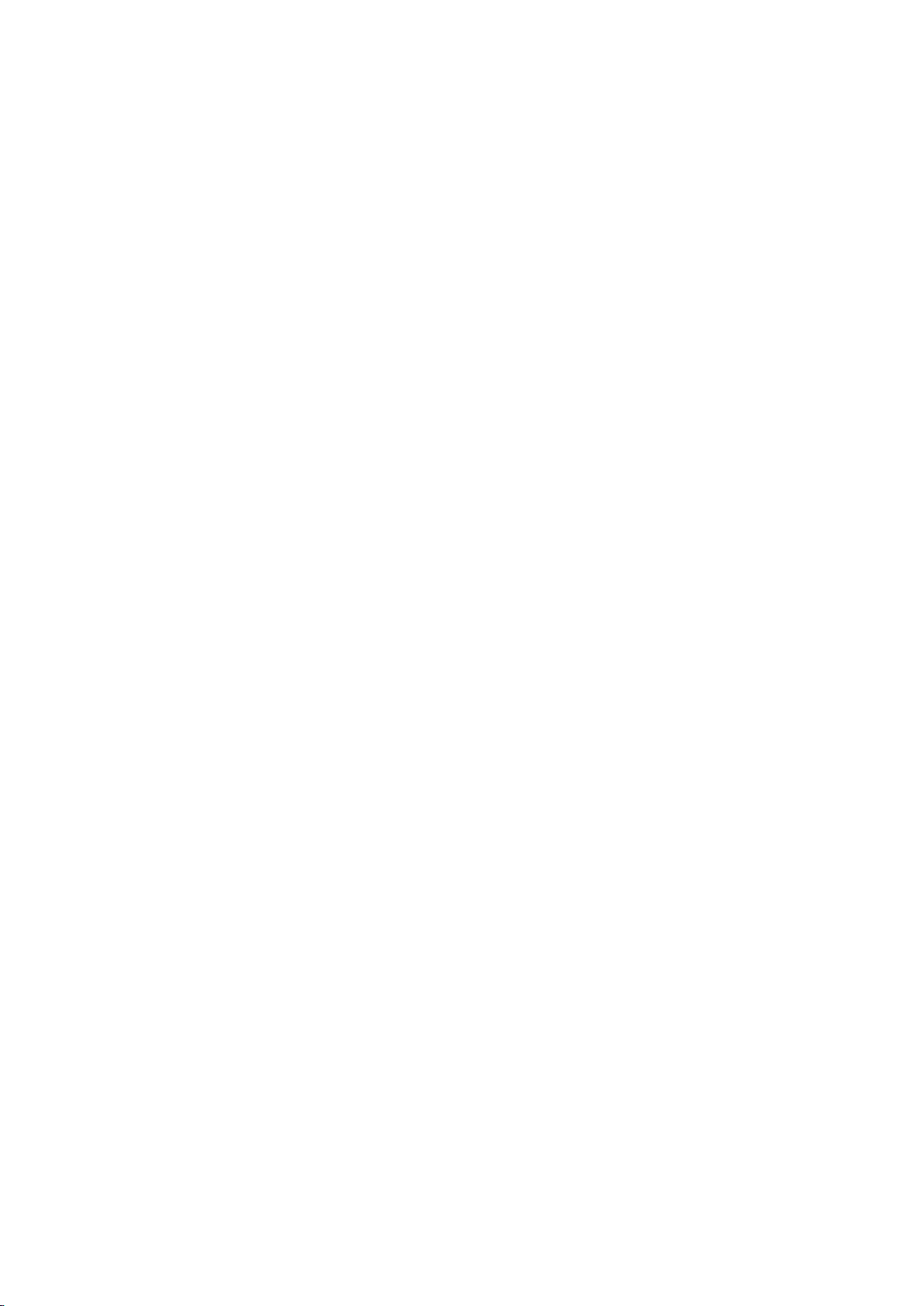
1
WISE-710 Ubuntu 16.04
User Manual
V1.0
Page 2
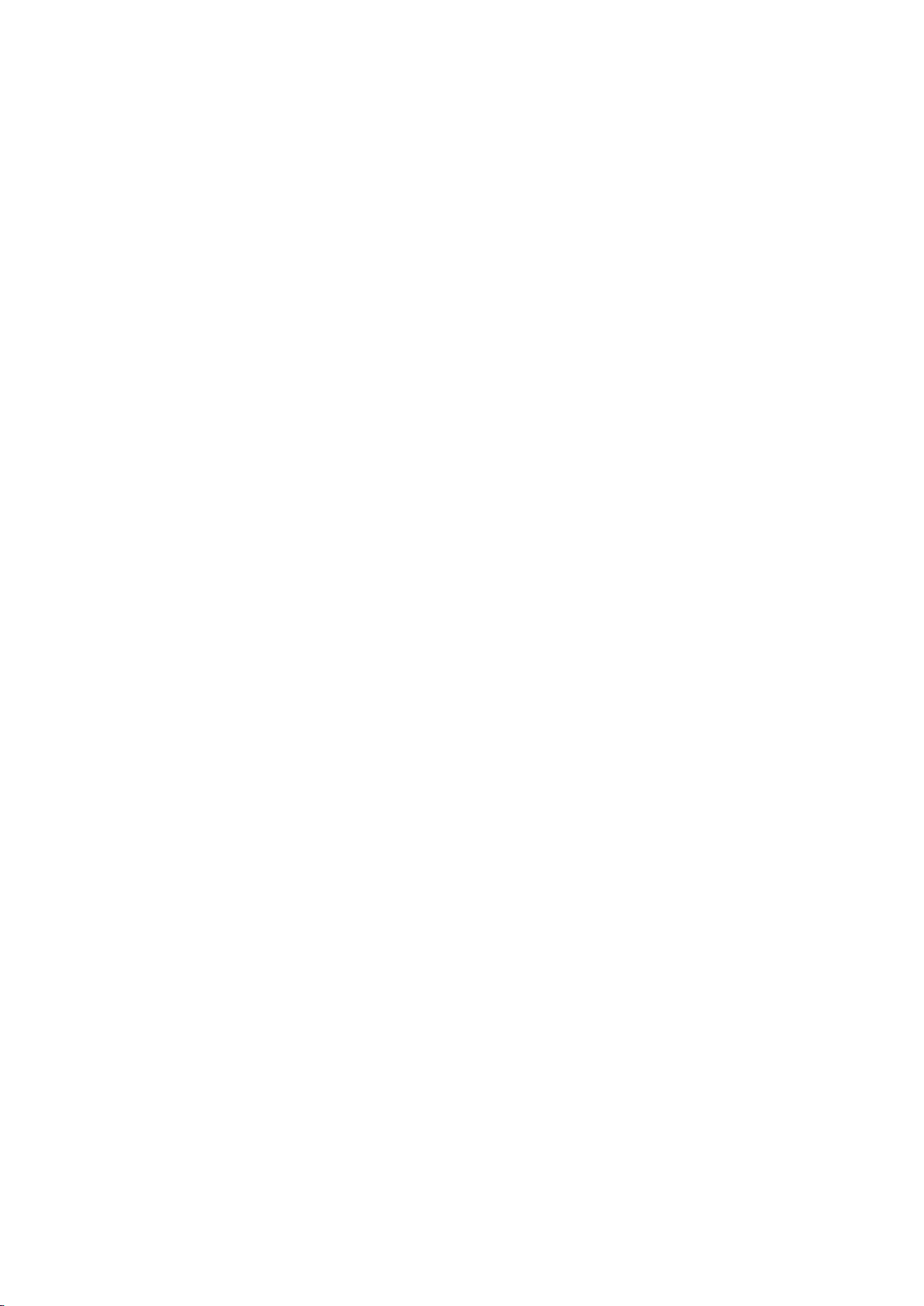
2
Contents
1. ARM Ubuntu16.04 Overview .................................................................................................... 4
1.1. Cross-platform, consistent use experience on X86 and ARM platforms ....................... 4
1.2. Rich Software Support .................................................................................................. 4
1.3. Rapid Customization System ......................................................................................... 4
1.4. Rapid Development and Maintenance.......................................................................... 4
1.5. Graphical System Settings ............................................................................................. 4
1.6. Long-term Support Version ........................................................................................... 4
1.7. Advantech Provides Customized Industrial ARM Ubuntu Version ................................ 5
2. Advantech Ubuntu Software Support ....................................................................................... 6
2.1. Built-in software ............................................................................................................ 6
2.2. Install the package online with the apt command ........................................................ 6
2.3. Online Installation of Commonly Used Software .......................................................... 6
2.3.1 The apt command is used as follows:................................................................ 6
2.3.2 Install Chromium browser ................................................................................. 7
2.3.3 Install database software mysql ........................................................................ 7
2.3.4 Install Apache web server ................................................................................. 7
2.3.5 Install PHP.......................................................................................................... 7
2.3.6 Install Python ..................................................................................................... 7
2.3.7 Install SSH (built-in) ........................................................................................... 7
2.3.8 Install VNC ......................................................................................................... 7
2.3.9 Install Mono ...................................................................................................... 7
3. Ubuntu16.04 System Burning and Boot .................................................................................... 9
3.1. Required hardware and software environment ............................................................ 9
3.2. Debug port setting ........................................................................................................ 9
3.3. Preparation for Ubuntu Image Burning ....................................................................... 10
3.4. Start WISE-710 with SD card ....................................................................................... 10
3.5. Start the Ubuntu system ............................................................................................. 11
3.6. Start to Burn eMMC .................................................................................................... 11
4. WISE-710 Peripheral Test ........................................................................................................ 13
4.1. eMMC Flash Read & Write Test ................................................................................... 13
4.2. USB Read & Write Test ................................................................................................ 13
4.3. SD Card Read & Write Test .......................................................................................... 14
4.4. Serial Port Test ............................................................................................................. 15
4.5. LAN Port test ............................................................................................................... 16
4.5.1 Command Line Configuration ................................................................................ 16
4.6. Connecting WIFI Modules ........................................................................................... 18
4.6.1 Supported Modules ................................................................................................ 18
4.6.2 WIFI Configuration and Connection ....................................................................... 18
4.7. Connecting Bluetooth Module .................................................................................... 20
4.7.1 Supported Modules ................................................................................................ 20
4.7.2 Bluetooth Module Configuration and Connection ................................................. 20
4.8. Connecting 4G/LTE Module ......................................................................................... 22
Page 3
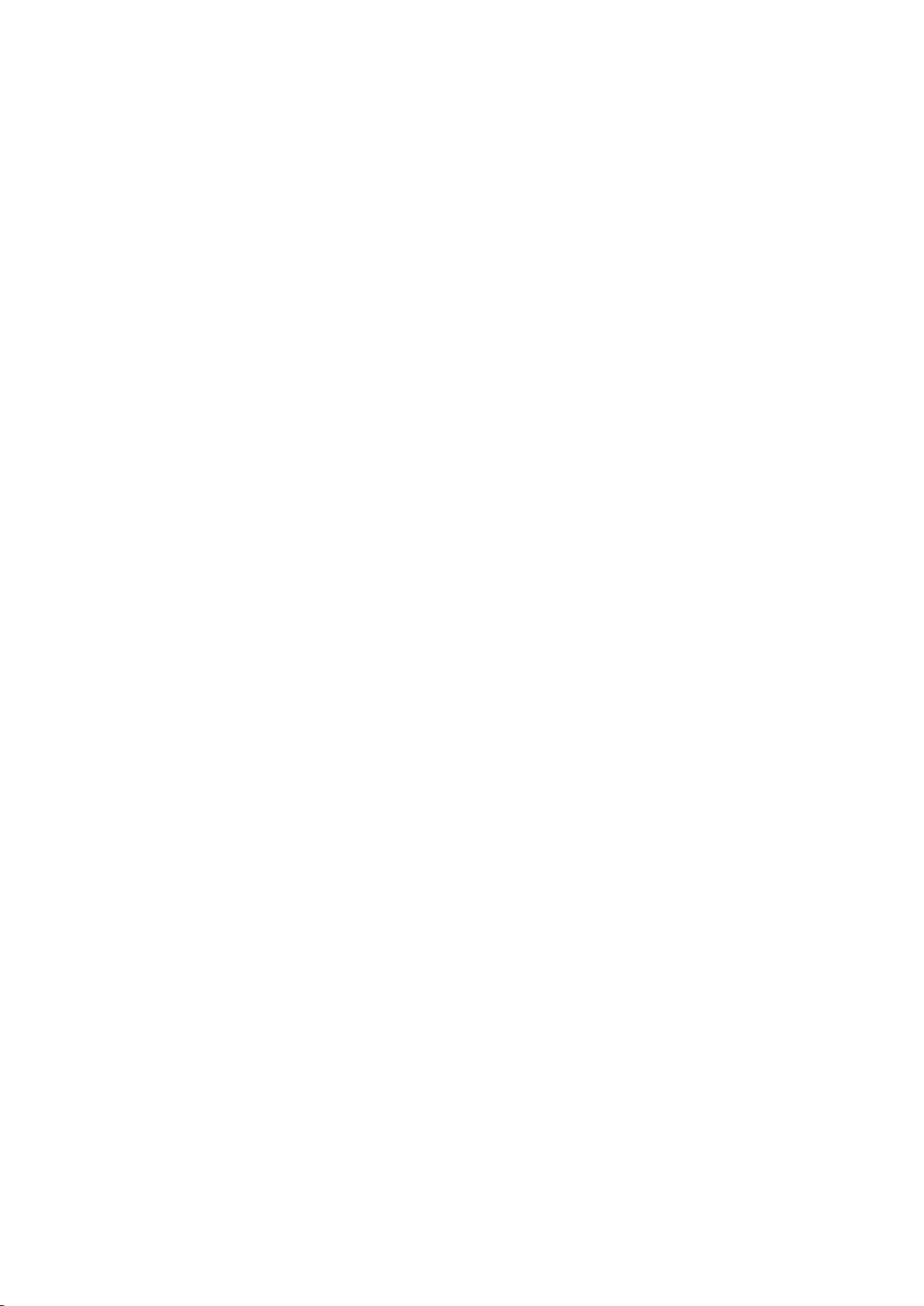
3
4.8.1 Supported Modules ................................................................................................ 22
4.8.2 4G/LTE Module Configuration and Connection...................................................... 22
4.9. Time and Date Setting ................................................................................................. 23
4.10. DIO Test ................................................................................................................... 24
4.11. CAN Test .................................................................................................................. 25
5. System Configuration .............................................................................................................. 26
5.1. Terminal Command Line ............................................................................................. 26
5.2. Add User & Password .................................................................................................. 26
5.3. Automatically Run Specific Programs at Startup ......................................................... 27
5.4. Backup & Deployment of Secondary Development Customized System .................... 27
5.5. Backup Target System Image ....................................................................................... 27
5.6. Deploy to Other Devices ............................................................................................. 27
Page 4
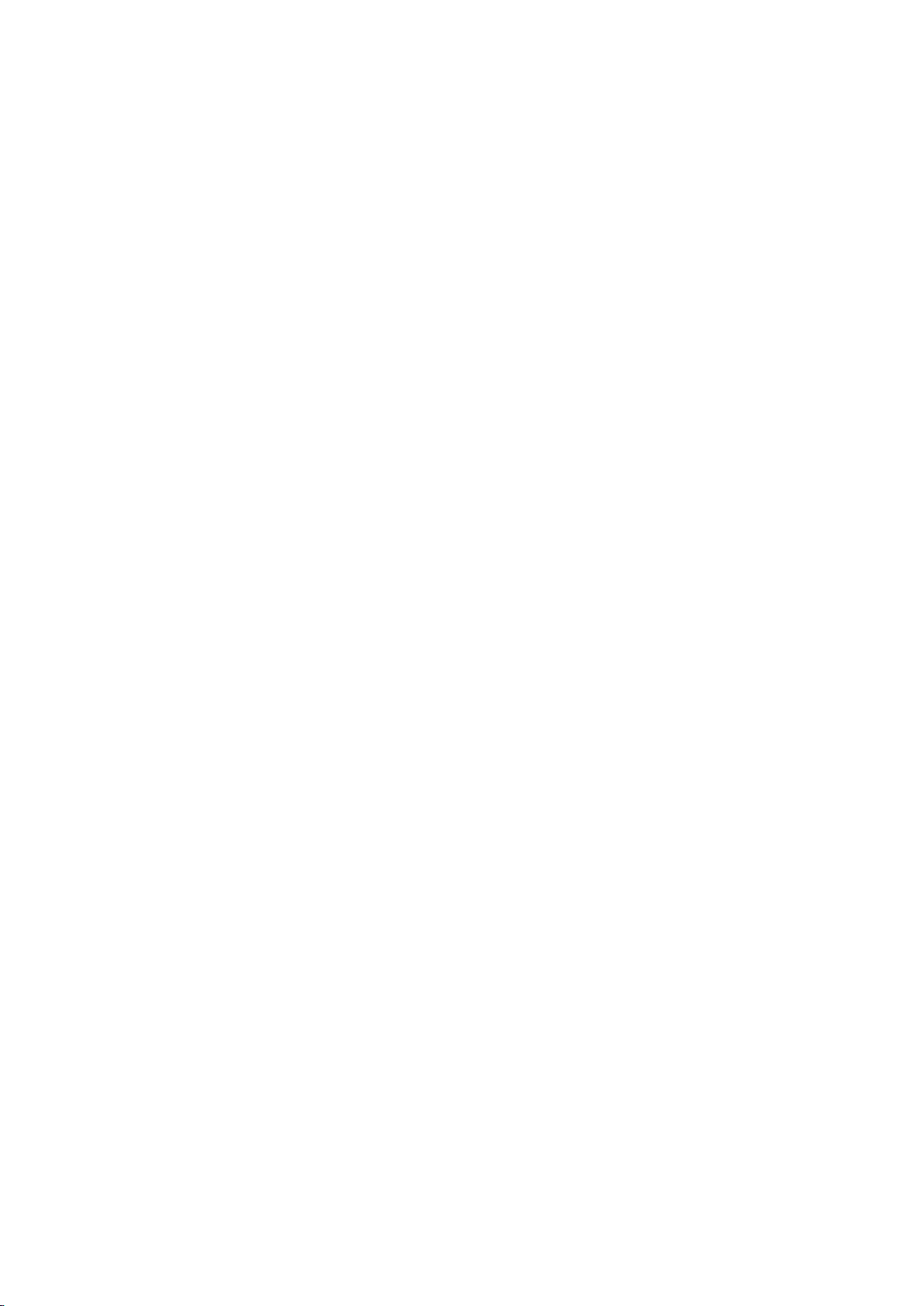
4
1. ARM Ubuntu16.04 Overview
1.1. Cross-platform, consistent use experience on X86 and ARM platforms
Ubuntu is one of the most popular Linux distributions. At present, many industrial applications
are based on the Ubuntu platform. Running Ubuntu on ARM is easier, more convenient, faster,
and more friend for industrial application development and maintenance. For existing X86
platform applications, it can be ported to the ARM Ubuntu platform more quickly and seamlessly,
while reducing development difficulty, cost and risk.
1.2. Rich Software Support
Ubuntu officially provides a very rich ARM package. For the ssh, telnet, ftp, qt library, mysql
database software, Java, , etc., which are commonly used in industrial control, off-the-shelf
software packages are provided. When the customer needs these components, there is no need
to cross-compile or port. Just like in x86, you can directly install it online through the apt
command.
1.3. Rapid Customization System
The Ubuntu ARM version provides a very rich software package, so customers can quickly install
the required software packages according to their own project requirements, quickly configure
the relevant systems, and customize the required system. Moreover, developers who already
have X86 Ubuntu experience don't have to spend time on ARM Linux development because the
development techniques and methods are exactly the same.
1.4. Rapid Development and Maintenance
In addition to providing rich software support, Ubuntu is also very mature in development and
has many resources. It supports multiple development environments such as gcc, qt, java, python,
mono, php, etc., and provides related software development tools. Customers can choose
familiar and appropriate development languages, environments and solutions as needed to
accelerate software development.
1.5. Graphical System Settings
The Ubuntu ARM version supports the XFCE lightweight desktop environment and runs smoothly
on ARM. Many system configurations such as network configuration and 3G/4G configuration can
be configured graphically, which is very convenient, fast and simple.
1.6. Long-term Support Version
Ubuntu is developed and maintained by the commercial enterprise Canonical. Its stability and
reliability are trustworthy. At the same time, Ubuntu provides a long-term support version -
Ubuntu 16.04 LTS will provide 3 to 5 years of support and updates to meet the long-term support
needs of industrial customers.
Page 5
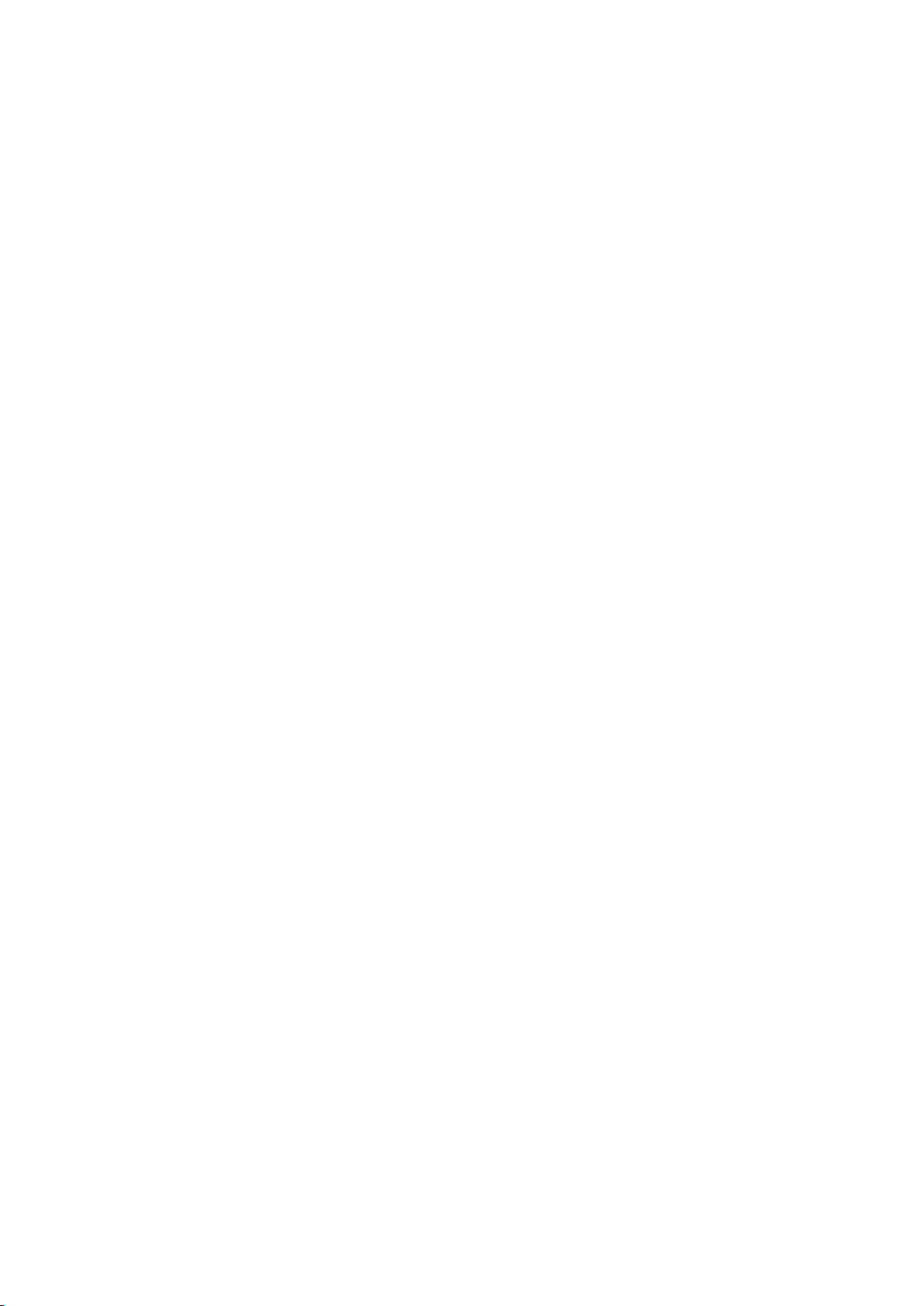
5
1.7. Advantech Provides Customized Industrial ARM Ubuntu Version
The ARM Ubuntu version provided by Advantech is based on ARM Ubuntu 16.04 and is adapted
for WISE-710. To meet the common needs of industrial customers, the following aspects are
customized:
1) Provide a variety of hardware test procedures and test instructions to facilitate customer
testing and verification of hardware, as well as learning how to use;
2) Provide sample programs and source code, such as serial communication, video playback,
for customer reference during development;
3) Support wireless modules such as peripheral WIFI/4G, and provide built-in drivers to
facilitate customers to establish wireless solutions;
Note:
You need to pay to use the Ubuntu system for commercial purposes. You first need to get the
official Ubuntu license. Please contact Ubuntu official for further information. You can also
contact Advantech PM, since Advantech has established communication and cooperation
channels with Ubuntu.
Page 6
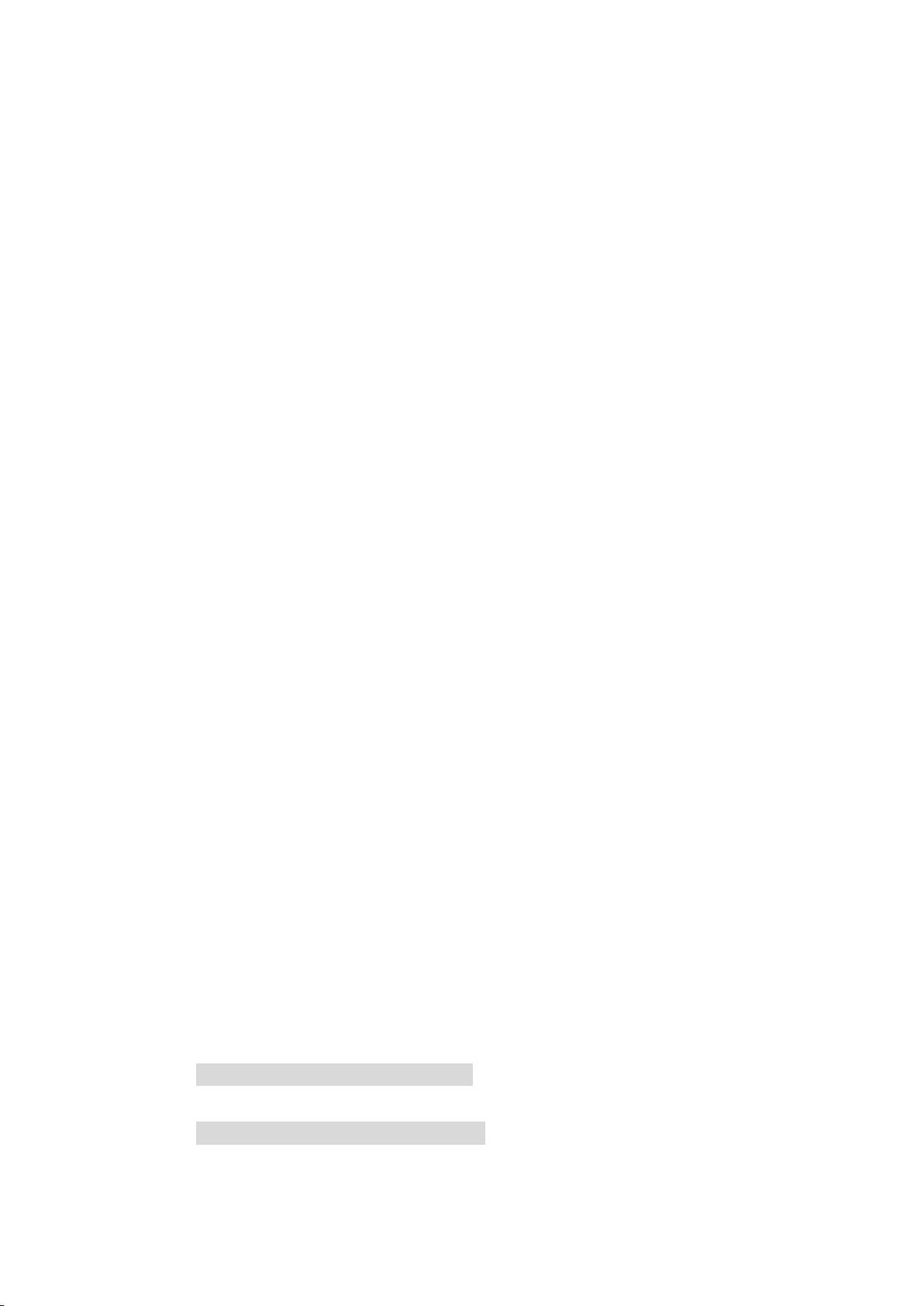
6
2. Advantech Ubuntu Software Support
2.1. Built-in software
Image supports much software commonly used by industrial users by default.
common Linux command
Test demo
LAN Utility
……
2.2. Install the package online with the apt command
If the required software is not included in the Ubuntu Image provided by Advantech, the ARM
Ubuntu system also provides the APT (Advanced Package Tool) package management mechanism.
In the case where the device is already connected to the network, the software can be queried
and installed online through APT related commands. APT automatically handles dependencies
and installs the required packages on the system.
Ubuntu offers a very rich ARM package. Most of the software required by customers can be
installed directly through the apt command without cross-compilation from the source code,
which is really convenient.
The apt command can automatically find the Ubuntu software server through the source
configuration file, and download the software from the service. Image has added Ubuntu's
official image source by default, so you don't need to re-edit the settings.
However, if some software does not exist in the official Ubuntu source, but a third-party Ubuntu
software source can be provided. The user can first modify the configuration of the software
source, add third-party software source, and then install the software online.
The image source for the Ubuntu 16.04 system is in /etc/apt/source.list.
Step1: Edit the source.list file to add a new image source.
Step2: Run the apt-get update command to update the image source.
2.3. Online Installation of Commonly Used Software
2.3.1 The apt command is used as follows:
Install software package:
# sudo apt-get install packagename
Remove software package:
# sudo apt-get remove packagename
Get a list of new packages:
Page 7
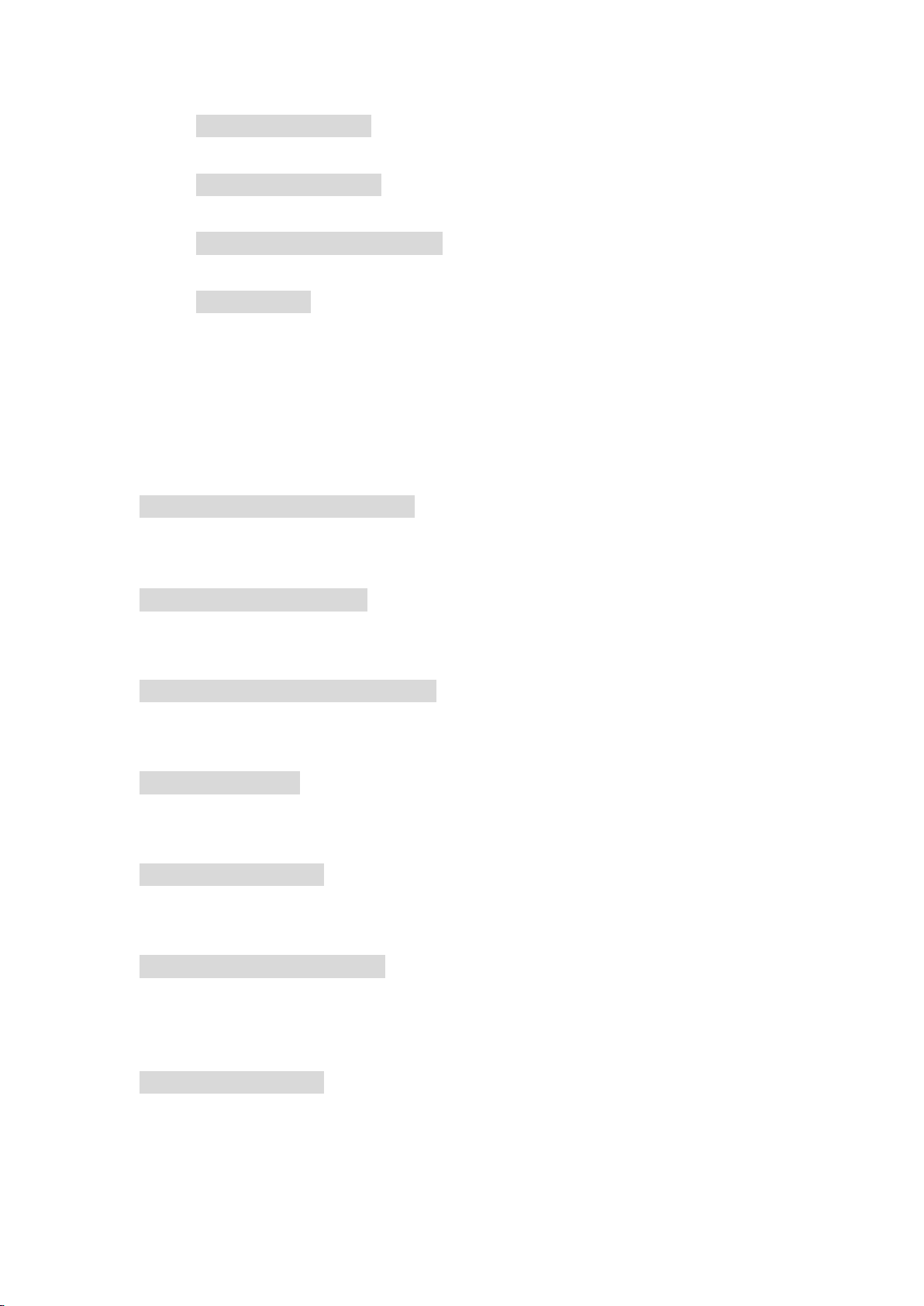
7
# sudo apt-get update
Upgrade the system with available updates:
# sudo apt-get upgrade
Query the required packages:
#apt-cache search packagename
List more commands and options:
# apt-get help
For more information on the use of apt, you can check the relevant information online for a
deeper understanding.
The installation of some commonly used software packages for industrial users is listed
below:
2.3.2 Install Chromium browser
# apt-get install chromium-browser
2.3.3 Install database software mysql
# apt-get install mysql-server
2.3.4 Install Apache web server
# apt-get install apache2 apache2-dev
2.3.5 Install PHP
# apt-get install php
2.3.6 Install Python
# apt-get install python
2.3.7 Install SSH (built-in)
# apt-get install openssh-server
2.3.8 Install VNC
# apt-get install x11vnc
2.3.9 Install Mono
If installed in the default way:
Page 8
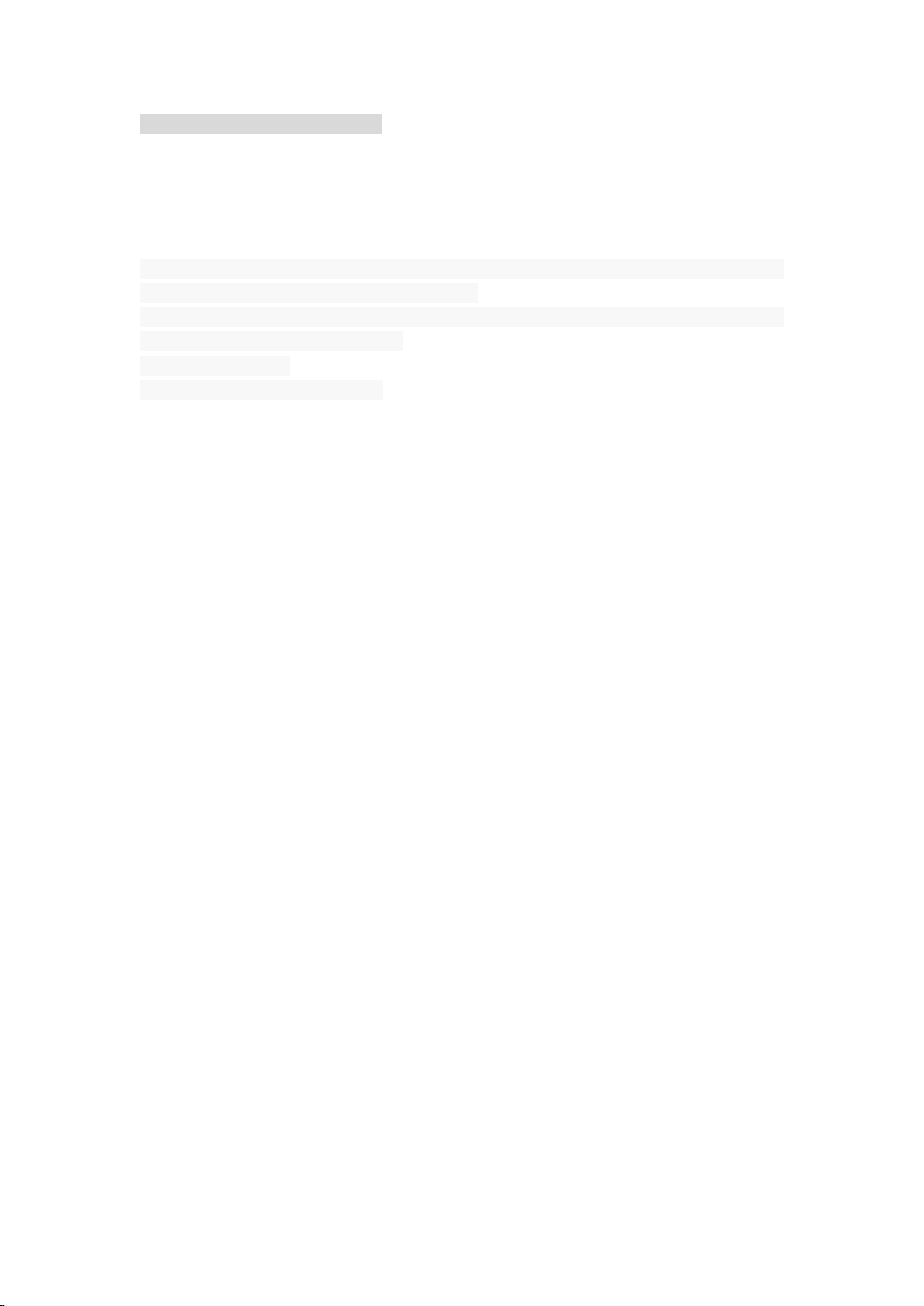
8
sudo apt-get install mono-complete
The default version currently provided by Ubuntu is mono 4.0. If the customer wants to use a
higher version of mono 5.2, you can modify the software source configuration file by the method
provided before, add Mono official software source, or you can modify the software source by
the following command:
#sudo apt-key adv --keyserver hkp://keyserver.ubuntu.com:80 --recv-keys
3FA7E0328081BFF6A14DA29AA6A19B38D3D831EF
#echo "deb http://download.mono-project.com/repo/ubuntu xenial main" | sudo tee
/etc/apt/sources.list.d/mono-official.list
#sudo apt-get update
#sudo apt-get install mono-complete
Up till now, mono 5.2 has been installed.
Page 9
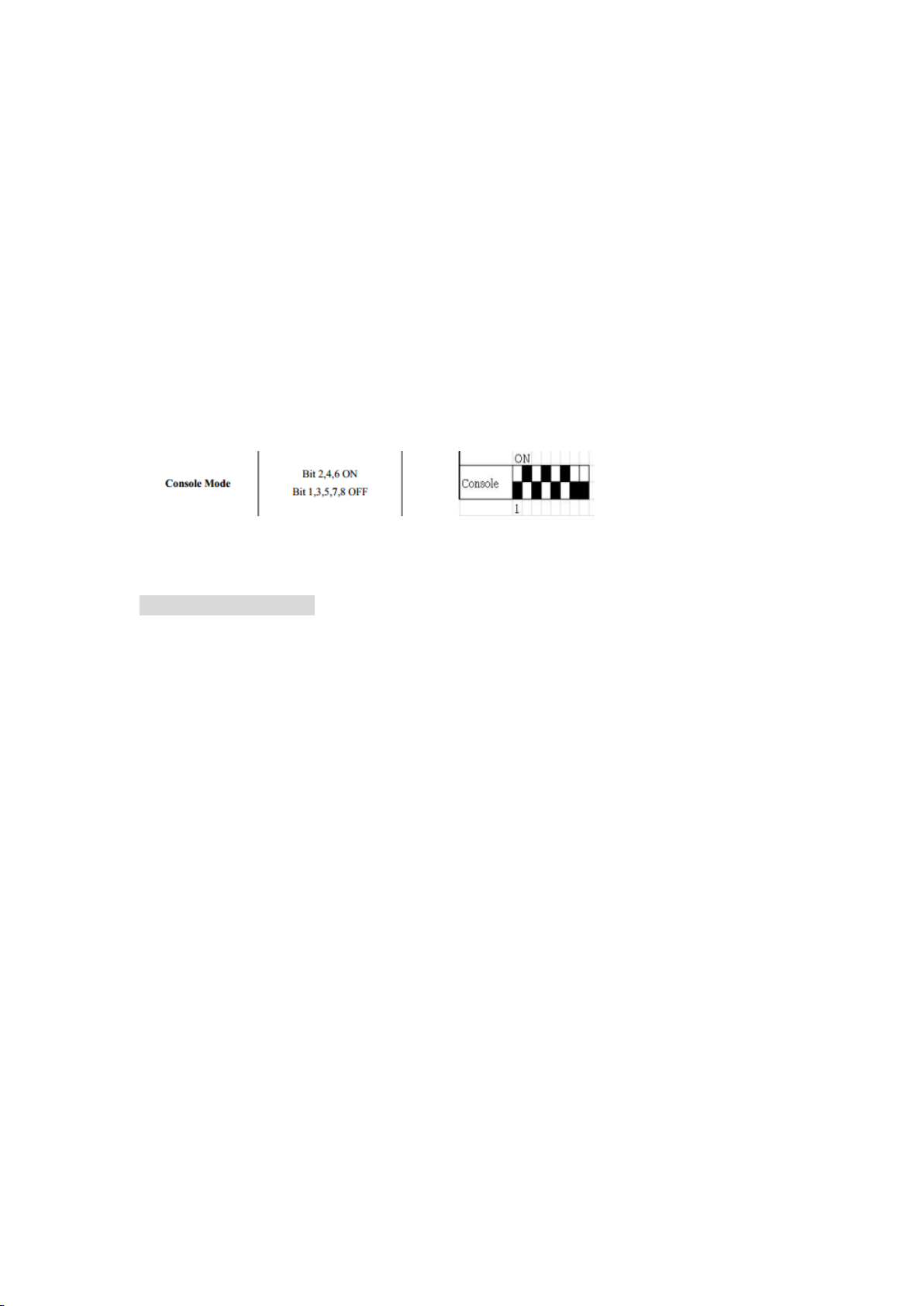
9
3. Ubuntu16.04 System Burning and Boot
3.1. Required hardware and software environment
WISE-710
RS232 serial cable
Install Ubuntu16.04 on X86 development host (So it is with WISE-710 Ubuntu16.0 device)
WISE-710 Ubuntu Image
SD card (8G or more)
3.2. Debug port setting
(1) Connect RS232 serial cable.
Set SW9 DIP switch of WISE-710 and switch COM1 to debug mode.
Connect the RS-232 serial cable to COM port and the other end of the serial cable to your host.
(2) Install the serial debugging tool putty under Linux.
# apt-get install putty
If it is a Windows environment, you can also download the Windows version of putty from the
network to install.
(3) Use the putty tool to set the serial port number, the baud rate is 115200.
Please use the root user to open putty. The serial port number is the number of the serial port
that debug first connects. For example, under Linux system, if the first serial port is connected (as
shown above), it may be /dev/ttyS0; if you are using a USB to serial cable, it may be
/dev/ttyUSB0.
Page 10

10
Putty configuration
(4) Connect the power supply and start the WISE-710 from the SD card or onboard storage.
From the bootloader stage, debugging information is output to the putty window.
Note:
If you are using the WISE-710 without a system installed, please refer to the following section to
create a system SD card that can be booted, and you can burn the system to the onboard emmc
via SD.
3.3. Preparation for Ubuntu Image Burning
You can get Ubuntu image from Advantech.
3.4. Start WISE-710 with SD card
After the WISE-710 is powered on, presence of an SD card will automatically be detected. If there
is an SD card, it will be preferred to boot from the SD card, otherwise it will boot from eMMC.
Insert SD card to start WISE-710 and enter the system.
Under Linux:
Page 11

11
1) Unzip the Ubuntu Image archive under Linux.
2) Get the ubuntu image file, insert the SD into the host and perform the dd burning operation.
3) Wait for the burning to complete, then pull out the SD card and plug it into the device to
start.
Note: If SD boot card is made in EMMC system of WISE-710 device, please execute the following
command: ./mksd_recovery-linux.sh / dev / mmcblk1 ubuntu16044
3.5. Start the Ubuntu system
After the system is launched:
Super user: root
Password: 123456
3.6. Start to Burn eMMC
The system is started by SD card (/mk_inand/scripts directory)
Note: If the mkfs.vfat command is not found, you can use [# apt-get install dosfstools]
Page 12

12
After the burning is complete, sync with sync, then shut down and remove the SD card.
Note: SD: /dev/mmcblk1 eMMc:/dev/mmcblk0
WISE-710 will start from eMMC.
Page 13

13
4. WISE-710 Peripheral Test
4.1. eMMC Flash Read & Write Test
Step1: After the device boots from the SD card, run the following command to erase and check
eMMC Flash.
(When booting from the SD card, the eMMC Flash node identified in the system is mmcblk1)
root@wise710a1:~# dd if=/dev/zero of=/dev/mmcblk0 bs=1024 count=1 seek=1
1+0 records in
1+0 records out
root@wise710a1:~# hexdump -C /dev/mmcblk0 -s 1024 -n 16
00000400 00 00 00 00 00 00 00 00 00 00 00 00 00 00 00 00 |................|
Step 2: Run the following command to write and check the eMMC Flash.
root@wise710a1:~# echo -n "0123456789ABCDEF" | dd of=/dev/mmcblk0 bs=1024 count=1
seek=1
0+1 records in
0+1 records out
root@wise710a1:~# hexdump -C /dev/mmcblk0 -s 1024 -n 16
00000400 30 31 32 33 34 35 36 37 38 39 41 42 43 44 45 46 |0123456789ABCDEF|
4.2. USB Read & Write Test
Step 1: Insert the USB storage device and view the WISE-710 device list to get the device node.
Step 2: Run the following command to erase and check the USB storage device.
root@wise710a1:~#dd if=/dev/zero of=/dev/sda bs=1024 count=1 seek=1
1+0 records in
1+0 records out
root@wise710a1:~# hexdump -C /dev/sda -s 1024 -n 16
01887800 00 00 00 00 00 00 00 00 00 00 00 00 00 00 00 00 |................|
Step 3: Run the following command to write and check the USB storage device.
root@wise710a1:~# echo -n "0123456789ABCDEF" | dd of=/dev/sda bs=1024 count=1
seek=1
0+1 records in
0+1 records out
root@wise710a1:~# hexdump -C /dev/sda -s 1024 -n 16
00000400 30 31 32 33 34 35 36 37 38 39 41 42 43 44 45 46 |0123456789ABCDEF|
Page 14

14
Note!
NXP i.MX6D/Q has the limitation on USB device collection, we rec-ommend the follow
brands: Logitech K120 / Lenovo K5819 LXH - EKB-10YA / RAPOO 1800.Pro / Dell MS111-P /
Microsoft Wired Keyboard 200 (Model:1406) and so on.
This operation may damage the data stored in USB flash disk. Please make sure there is no
critical data in the USB flash disk being used for this test. If your U Disk size is small, the seek
value need to be small.
4.3. SD Card Read & Write Test
Step 1: When the device boots from the internal eMMC Flash (the SD card is not inserted at
startup), the following information can be viewed from the system.
root@wise710a1:~# ls /dev/mmcblk* -l
brw-rw---- 1 root disk 179, 8 Feb 5 17:01 /dev/mmcblk0
brw-rw---- 1 root disk 179, 16 Feb 5 17:01 /dev/mmcblk0boot0
brw-rw---- 1 root disk 179, 24 Feb 5 17:01 /dev/mmcblk0boot1
brw-rw---- 1 root disk 179, 9 Feb 5 17:01 /dev/mmcblk0p1
brw-rw---- 1 root disk 179, 10 Feb 5 17:01 /dev/mmcblk0p2
brw-rw---- 1 root disk 179, 32 Feb 5 17:01 /dev/mmcblk0rpmb
Step 2: Insert the SD card into the WISE-710 and re-check the device information.
/dev/mmcblk1 represents the current SD card device (in this example, the SD card has two
partitions).
root@wise710a1:~# ls -l /dev/mmcblk*
brw-rw---- 1 root disk 179, 8 Feb 5 17:08 /dev/mmcblk0
brw-rw---- 1 root disk 179, 16 Feb 5 17:08 /dev/mmcblk0boot0
brw-rw---- 1 root disk 179, 24 Feb 5 17:08 /dev/mmcblk0boot1
brw-rw---- 1 root disk 179, 9 Feb 5 17:08 /dev/mmcblk0p1
brw-rw---- 1 root disk 179, 10 Feb 5 17:08 /dev/mmcblk0p2
brw-rw---- 1 root disk 179, 32 Feb 5 17:08 /dev/mmcblk0rpmb
brw-rw---- 1 root disk 179, 0 Feb 5 17:08 /dev/mmcblk1
brw-rw---- 1 root disk 179, 1 Feb 5 17:08 /dev/mmcblk1p1
brw-rw---- 1 root disk 179, 2 Feb 5 17:08 /dev/mmcblk1p2
Step 3: Run the following command to erase and check the SD card.
root@wise710a1:~# dd if=/dev/zero of=/dev/mmcblk1 bs=1024 count=1 seek=1
1+0 records in
1+0 records out
root@wise710a1:~# hexdump -C /dev/mmcblk1 -s 1024 -n 16
01887800 00 00 00 00 00 00 00 00 00 00 00 00 00 00 00 00 |................|
Page 15

15
Step 4: Write and check SD card.
HW
SW
DEVICE
COM1
Debug port
/dev/ttymxc0
COM1
232 / 485
/dev/ttyUSB0
COM2
485
/dev/ttyUSB2
COM3
485
/dev/ttyUSB3
root@wise710a1:~# echo -n "0123456789ABCDEF" | dd of=/dev/mmcblk1 bs=1024 count=1
seek=25118
0+1 records in
0+1 records out
root@wise710a1:~# hexdump -C /dev/mmcblk1 -s 1024 -n 16
01887800 30 31 32 33 34 35 36 37 38 39 41 42 43 44 45 46 |0123456789ABCDEF|
4.4. Serial Port Test
As shown in the table below, the WISE-710 has three serial ports. COM1 has three modes: debug
mode, RS232 mode and RS485 mode. COM2 and COM3 only support RS485 mode.
Test COM1 rs-232 loopback (baud rate 9600):
root@wise710a1:~# cd /usr/Advantech/Serial_test
root@wise710a1:/usr/Advantech/Serial_test# ./st -rsavo -m 232 -b 9600 /dev/ttyUSB0
Test COM1 rs-232 read (baud rate 9600):
root@wise710a1:~# cd /usr/Advantech/Serial_test
root@wise710a1:/usr/Advantech/Serial_test# ./st -ravo -m 232 -b 9600 /dev/ttyUSB0
Test COM1 rs-232 write (baud rate 9600):
root@wise710a1:~# cd /usr/Advantech/Serial_test
root@wise710a1:/usr/Advantech/Serial_test# ./st -savo -m 232 -b 9600 /dev/ttyUSB0
Test COM2 rs-485 read (baud rate 115200):
root@wise710a1:~# cd /usr/Advantech/Serial_test
root@wise710a1:/usr/Advantech/Serial_test# ./st -ravo -m 485 -b 115200 /dev/ttyUSB2
Test COM3 rs-485 write (baud rate 115200):
root@wise710a1:~# cd /usr/Advantech/Serial_test
root@wise710a1:/usr/Advantech/Serial_test# ./st -savo -m 485 -b 115200 /dev/ttyUSB3
Note: COM1's debug, RS232, and RS485 modes can be switched through SW9 and software. For
Page 16

16
the specific operation of SW9, please refer to the WISE-710 hardware operation manual. Note
that after changing SW9, you need to restart the COM1 mode twice to make it take effect.
4.5. LAN Port test
4.5.1 Command Line Configuration
Check the current IP.
root@wise710a1:~# ifconfig eth0
eth0 Link encap:Ethernet HWaddr c4:00:ad:2b:72:00
inet addr:172.21.73.179 Bcast:172.21.73.255 Mask:255.255.255.0
inet6 addr: fe80::c600:adff:fe2b:7200/64 Scope:Link
UP BROADCAST RUNNING MULTICAST MTU:1500 Metric:1
RX packets:819 errors:0 dropped:0 overruns:0 frame:0
TX packets:41 errors:0 dropped:0 overruns:0 carrier:0
collisions:0 txqueuelen:1000
RX bytes:66038 (64.4 KiB) TX bytes:8198 (8.0 KiB)
Open Eth0 network
root@wise710a1:~# nmcli connection up eth0
Close Eth0 network
root@wise710a1:~# nmcli connection down eth0
View the connection NAME & UUID of the current network
root@wise710a1:~# nmcli c
NAME UUID TYPE DEVICE
eth0 ba093436-fba3-46d9-991d-97ec56064bce 802-3-ethernet --
eth1 b515183e-dc86-4486-81d0-9936fd1c0125 802-3-ethernet --
Delete current Eth0 link
root@wise710a1:~# nmcli connection delete eth0
Or
root@wise710a1:~# nmcli connection delete ba093436-fba3-46d9-991d-97ec56064bce
Set Eth0 to dynamic IP mode
root@wise710a1:~# nmcli connection add con-name "eth0" type ethernet ifname eth0
Set Eth0 to static IP mode
Page 17

17
root@wise710a1:~# nmcli connection add con-name "eth0" ifname eth0 autoconnect yes
type ethernet ip4 172.21.73.179/24 gw4 172.21.73.253
root@wise710a1:~# nmcli connection down "eth0"
root@wise710a1:~# nmcli connection mod "eth0" ipv4.dns 172.21.128.10
root@wise710a1:~# nmcli connection up "eth0"
View the current network status of Eth0
root@wise710a1:~# nmcli device show eth0
GENERAL.DEVICE: eth0
GENERAL.TYPE: ethernet
GENERAL.HWADDR: C4:00:AD:2B:72:00
GENERAL.MTU: 1500
GENERAL.STATE: 100 (connected)
GENERAL.CONNECTION: eth0
GENERAL.CON-PATH:
/org/freedesktop/NetworkManager/ActiveConnection/3
WIRED-PROPERTIES.CARRIER: on
IP4.ADDRESS[1]: 172.21.73.179/24
IP4.GATEWAY: 172.21.73.253
IP4.DNS[1]: 172.21.128.10
IP6.ADDRESS[1]: fe80::c600:adff:fe2b:7200/64
IP6.GATEWAY:
IP6.ROUTE[1]: dst = ff00::/8, nh = ::, mt = 256
The Ping test shows that the IP of WISE-710 is 172.21.173.179. The IP of the target machine is
172.21.173.29
root@wise710a1:~# ifconfig eth0
eth0 Link encap:Ethernet HWaddr c4:00:ad:2b:72:00
inet addr:172.21.73.179 Bcast:172.21.73.255 Mask:255.255.255.0
inet6 addr: fe80::c600:adff:fe2b:7200/64 Scope:Link
UP BROADCAST RUNNING MULTICAST MTU:1500 Metric:1
RX packets:21354 errors:0 dropped:0 overruns:0 frame:0
TX packets:240 errors:0 dropped:0 overruns:0 carrier:0
collisions:0 txqueuelen:1000
RX bytes:1642835 (1.5 MiB) TX bytes:40223 (39.2 KiB)
root@wise710a1:~# ping 172.21.73.29 -c 5
PING 172.21.73.29 (172.21.73.29) 56(84) bytes of data.
64 bytes from 172.21.73.29: icmp_seq=1 ttl=64 time=0.517 ms
64 bytes from 172.21.73.29: icmp_seq=2 ttl=64 time=0.420 ms
64 bytes from 172.21.73.29: icmp_seq=3 ttl=64 time=0.430 ms
64 bytes from 172.21.73.29: icmp_seq=4 ttl=64 time=0.431 ms
64 bytes from 172.21.73.29: icmp_seq=5 ttl=64 time=0.431 ms
Page 18

18
--- 172.21.73.29 ping statistics --5 packets transmitted, 5 received, 0% packet loss, time 3998ms
rtt min/avg/max/mdev = 0.420/0.445/0.517/0.044 ms
root@wise710a1:~#
Note!
The target computer (Client) firewall need close.
4.6. Connecting WIFI Modules
4.6.1 Supported Modules
WiFi model: 968AD00259 (RTL8188EE) REYAX RYWDB00 (RS9116)
4.6.2 WIFI Configuration and Connection
a) REYAX RYWDB00 (RS9116) Command Line Configuration
Setp1: Enable wireless network
root@wise710a1:~# cd /lib/modules/ 4.1.15/kernel/drivers/net/wireless/RS9116
Open common_insert.sh file
Make sure DRIVER_MODE and COEX_MODE are as follows:
- DRIVER_MODE = 1
- COEX_MODE = 3
root@wise710a1: /lib/modules/
4.1.15/kernel/drivers/net/wireless/RS9116~# ./wlan_enable.sh
Setp2: use WiFi Client Mode
root@wise710a1: /lib/modules/
4.1.15/kernel/drivers/net/wireless/RS9116~# ./onebox_util rpine0 create_vap
wlx88da1a763770 sta sw_bmiss
root@wise710a1: /lib/modules/
4.1.15/kernel/drivers/net/wireless/RS9116~# ./wpa_supplicant -i wlx88da1a763770 -D
nl80211 -c sta_settings.conf –ddddt &
root@wise710a1: /lib/modules/ 4.1.15/kernel/drivers/net/wireless/RS9116~# dhclient –r
wlx88da1a763770
root@wise710a1: /lib/modules/ 4.1.15/kernel/drivers/net/wireless/RS9116~# dhclient –
Page 19

19
v wlx88da1a763770
If you need to modify the user name and password for connecting to the network, please modify
it in the sta_settings.conf file.
Setp3: Using WiFi AP Mode
root@wise710a1: /lib/modules/
4.1.15/kernel/drivers/net/wireless/RS9116~# ./onebox_util rpine0 create_vap
wlx88da1a763771 ap
root@wise710a1: /lib/modules/ 4.1.15/kernel/drivers/net/wireless/RS9116~# brctl
addbr br0
root@wise710a1: /lib/modules/ 4.1.15/kernel/drivers/net/wireless/RS9116~# ifconfig
br0 192.168.2.236 netmask 255.255.255.0
root@wise710a1: /lib/modules/ 4.1.15/kernel/drivers/net/wireless/RS9116~# route add
default gw 192.168.2.254
root@wise710a1: /lib/modules/ 4.1.15/kernel/drivers/net/wireless/RS9116~# brctl addif
br0 eth0
root@wise710a1: /lib/modules/ 4.1.15/kernel/drivers/net/wireless/RS9116~# ifconfig
wlx88da1a763771 192.168.1.1
root@wise710a1: /lib/modules/ 4.1.15/kernel/drivers/net/wireless/RS9116~# ./hostapd
hostapd_open.conf –ddddt &
root@wise710a1: /lib/modules/ 4.1.15/kernel/drivers/net/wireless/RS9116~# brctl
addif br0 wlx88da1a763771
If you need to modify the account name and password of the WiFi AP hotspot, please modify it in
the hostapd_open.conf file.
Step3: Disable Wireless network
root@wise710a1: /lib/modules/ 4.1.15/kernel/drivers/net/wireless/RS9116~# 。/
wlan_disable.sh
b) 968AD00259(RTL8188EE)command line configuration
Setp1: Enable wireless network
Page 20

20
root@wise710a1:~# nmcli radio wifi on
Setp2: Scan WiFi network
root@wise710a1:~# nmcli device wifi
Setp3: Connect to WPA2/PSK to encrypt the network
root@wise710a1:~# nmcli device wifi connect <WIFI_SSID> <WIFI_PASSWD> name wlan0
ifname wlan0
Setp4: Connect to a passwordless network
root@wise710a1:~# nmcli device wifi connect <WIFI_SSID> “” name wlan0 ifname wlan0
Setp5: Close the current connection
root@wise710a1:~# nmcli connection down wlan0
Setp6: Delete the current connection
root@wise710a1:~# nmcli connection delete wlan0
Setp7: Disable wireless network
root@wise710a1:~# nmcli radio wifi off
4.7. Connecting Bluetooth Module
4.7.1 Supported Modules
Bluetooth model: REYAX RYWDB00 (RS9116)
REYAX RYWDB00 (RS9116) is a module that supports both WLAN and Bluetooth functions.
4.7.2 Bluetooth Module Configuration and Connection
a) REYAX RYWDB00 (RS9116) Command Line Configuration
Setp1: Enable Bluetooth function:
root@wise710a1:~# cd /lib/modules/ 4.1.15/kernel/drivers/net/wireless/RS9116
Open common_insert.sh file
Page 21

21
Make sure DRIVER_MODE and COEX_MODE are as follows:
- DRIVER_MODE = 1
- COEX_MODE = 14(For WLAN Access Point, BT Classic and BT LE)
- COEX_MODE = 13(For WLAN Station, BT Classic and BT LE)
If you use only Bluetooth function
root@wise710a1: /lib/modules/
4.1.15/kernel/drivers/net/wireless/RS9116~# ./bt_enable.sh
If you use the Bluetooth and wireless functions of REYAX RS9116 at the same time
root@wise710a1: /lib/modules/
4.1.15/kernel/drivers/net/wireless/RS9116~# ./wlan_bt_insert.sh
For the configuration of wireless functions, please refer to Section 4.6.2 The configuration of the
wireless functions of REYAX RS9116.
Use bluetoothctl to power on the Bluetooth module and make the Bluetooth module
discoverable by surrounding Bluetooth devices.
root@wise710a1: /lib/modules/ 4.1.15/kernel/drivers/net/wireless/RS9116~#
bluetoothctl
[bluetooth]# poweron
[bluetooth]# discoverableon
[bluetooth]# exit
Use hcitool to scan the surrounding Bluetooth devices:
root@wise710a1: /lib/modules/ 4.1.15/kernel/drivers/net/wireless/RS9116~# hcitool
scan
Use rfcomm to connect to the scanned Bluetooth device, where MAC-Address is the MAC
address of the device scanned in the previous step.
root@wise710a1: /lib/modules/ 4.1.15/kernel/drivers/net/wireless/RS9116~# rfcomm
connect hci0 MAC-Address
Use sdptool to scan Bluetooth devices and transmission channels around the OPUSH Bluetooth
transmission protocol.
root@wise710a1: /lib/modules/ 4.1.15/kernel/drivers/net/wireless/RS9116~# sdptool
search OPUSH
Use obex_test for file transfer, MAC-Address is the MAC address of the Bluetooth device to be
connected, and Path is the OPUSH transmission protocol channel of the Bluetooth device found
in the previous step.
root@wise710a1: /lib/modules/ 4.1.15/kernel/drivers/net/wireless/RS9116~# obex_test
–b MAC-Address Path
> c
>x
Enter the absolute path of the file to be sent by this machine
>q
Page 22

22
Use obex_test to receive files. Add OPUSH transmission protocol function to REYAX Bluetooth
device.
root@wise710a1: /lib/modules/ 4.1.15/kernel/drivers/net/wireless/RS9116~# sdptool
add OPUSH
View the channels of OPUSH transmission function of REYAX Bluetooth device
root@wise710a1: /lib/modules/ 4.1.15/kernel/drivers/net/wireless/RS9116~# sdptool
brower local
Use obex_test to receive the file, where MAC-Address is the MAC address of the connected
Bluetooth device, and Path is the channel where the OPUSH function of REYAX Bluetooth module
is used, which can be obtained from the previous operation.
root@wise710a1: /lib/modules/ 4.1.15/kernel/drivers/net/wireless/RS9116~# obex_test
–b MAC-Address Path
> s
Wait for transfer to complete
>q
The file will be saved in the root directory when receiving is complete.
Step2 Disable Bluetooth function.
root@wise710a1: /lib/modules/
4.1.15/kernel/drivers/net/wireless/RS9116~# ./bt_disable.sh
If you turn off both Bluetooth and wireless function at the same time.
root@wise710a1: /lib/modules/
4.1.15/kernel/drivers/net/wireless/RS9116~# ./remove_all.sh
4.8. Connecting 4G/LTE Module
4.8.1 Supported Modules
4G/LTE model: EWM-C117FL01E series, EG-25G series.
4.8.2 4G/LTE Module Configuration and Connection
a) EG-25G Command Line Configuration
Setp1: Enable Mobile Data Network
root@wise710a1:~# cd /usr/sbin
root@wise710a1:/usr/sbin~# ./wan,sh unicom ttyUSB7 up
Setp2: Disconnect mobile data network
Page 23

23
root@wise710a1:/usr/sbin~# ./wan,sh unicom ttyUSB7 down
Note: The first parameter indicates operator: China Mobile - cmnet
China Unicom - unicom
China Telecom - telecom
The second parameter is the port number of the mobile module
The third parameter is enable / disable module
b) EWM-C117FL01E Command Line Configuration
Setp1: Enable Mobile Data Network
root@wise710a1:~# nmcli radio wwan on
Setp2: Connect Mobile Data Network
root@wise710a1:~# nmcli connection add con-name "ppp" type gsm ifname ttyUSB1 apn
3gnet user uninet password "111111"
Or
root@wise710a1:~# nmcli connection add con-name "usb" type ethernet ifname usb0
Setp3: Disconnect mobile data network
root@wise710a1:~# nmcli connection down "ppp"
Setp4: Delete mobile data network
root@wise710a1:~# nmcli connection delete "ppp"
Setp5: Disable mobile data network
root@wise710a1:~# nmcli radio wwan off
4.9. Time and Date Setting
Set system time (2019/01/01 13:25:00):
root@wise710a1:~# date -s “2019/01/01 13:25:00”
Synchronize time from the NTP server:
root@wise710a1:~# ntpdate <NTPSERVERIP>
Reset RTC hardware clock time (use current system time):
root@wise710a1:~# hwclock -w
Page 24

24
Reset system time (use RTC hardware clock time):
HW
Default value
System node
Software node ID
DO1
low
/sys/class/gpio/gpio1/value
1
DO2
low
/sys/class/gpio/gpio2/value
2
DO3
low
/sys/class/gpio/gpio3/value
3
DO4
low
/sys/class/gpio/gpio4/value
4
DI1
-
/sys/class/gpio/gpio5/value
5
DI2
-
/sys/class/gpio/gpio6/value
6
DI3
-
/sys/class/gpio/gpio7/value
7
DI4
-
/sys/class/gpio/gpio8/value
8
root@wise710a1:~# hwclock -s
Set system time zone (use Shanghai time):
root@wise710a1:~# cp /usr/share/zoneinfo/Asia/Shanghai /etc/localtime
root@wise710a1:~# sync
4.10. DIO Test
As you can see below, there are 4 DI/DO supported by WISE-710 internal.
Please use Advantech EAPI api & example to test DIO.
Set DO1 output value to high:
root@wise710a1:~# cd /usr/Advantech/EAPI_test
root@wise710a1: /usr/Advantech/EAPI_test# ./testdl_gpio 5 1 1
GPIOSetLevel Id: 1
Level: 1
Set DO2 output value to low:
root@wise710a1:~# cd /usr/Advantech/EAPI_test
root@wise710a1: /usr/Advantech/EAPI_test# ./testdl_gpio 5 2 0
GPIOSetLevel Id: 2
Level: 0
Get DI1 output value:
root@wise710a1:~# cd /usr/Advantech/EAPI_test
root@wise710a1:/usr/Advantech/EAPI_test# ./testdl_gpio 4 5
GPIOGetLevel Id: 5
level: 0
Page 25

25
Get DO1 output value:
HW
DEVICE
MODE
flexCAN0
can0
socket can
root@wise710a1:~# cd /usr/Advantech/EAPI_test
root@wise710a1:/usr/Advantech/EAPI_test# ./testdl_gpio 4 1
GPIOGetLevel Id: 1
level: 1
4.11. CAN Test
As you can see below, there are 1 flexCAN supported by WISE-710 internal.
Setting: Open flexCAN device (125000 baud rate, loopback off)
root@wise710a1:~# ip link set can0 down
root@wise710a1:~# ip link set can0 up type can bitrate 125000 loopback off
root@wise710a1:~# ip link set can0 up
root@wise710a1:~# ifconfig can0
can0 Link encap:UNSPEC HWaddr
00-00-00-00-00-00-00-00-00-00-00-00-00-00-00-00
UP RUNNING NOARP MTU:16 Metric:1
RX packets:0 errors:0 dropped:0 overruns:0 frame:0
TX packets:0 errors:0 dropped:0 overruns:0 carrier:0
collisions:0 txqueuelen:10
RX bytes:0 (0.0 B) TX bytes:0 (0.0 B)
Interrupt:31
Check can0 status:
root@wise710a1:~# ip -details link show can0
3: can0: <NOARP,UP,LOWER_UP,ECHO> mtu 16 qdisc pfifo_fast state UNKNOWN mode
DEFAULT group default qlen 10
link/can promiscuity 0
can state ERROR-ACTIVE (berr-counter tx 0 rx 0) restart-ms 0
bitrate 125000 sample-point 0.875
tq 500 prop-seg 6 phase-seg1 7 phase-seg2 2 sjw 1
flexcan: tseg1 4..16 tseg2 2..8 sjw 1..4 brp 1..256 brp-inc 1
clock 30000000
Send message (“123#11") to socket can0:
root@wise710a1:~# cansend can0 123#11
Page 26

26
Recv message from socket can0:
root@wise710a1:~# candump can0
Note: The Linux system provides Socket CAN interface, which makes CAN bus communication
similar to Ethernet communication, and application development Interface more general and
flexible. For more details, please refer to
https://gitorious.org/linux-can/can-utils
https://github.com/linux-can/can-utils/
https://www.kernel.org/doc/Documentation/networking/can.txt
5. System Configuration
5.1. Terminal Command Line
Many system operations and configurations under Linux are performed from the command line.
There are two ways to start the command line:
Method 1: Start a terminal by selecting Applications-> Accessories-> Terminal
Method 2: Shortcut: Ctrl + Alt + T
On the command line, you can run various shell commands, scripts and commonly used
commands
View directory: ls
Create directory: mkdir (Directory name)
Change directory: cd (directory/location)
Copy file/directory: cp (source file or directory name) (destination directory or file name)
Delete file/directory: rm (file name or directory name)
Rename file/directory: mv (file name or directory name)
Search file/directory: locate (file name or directory name)
pwd shows current directory
ifconfig shows the network of the system
The command line is the most basic operation under Linux. It is an essential skill for every Linux
developer and user. Therefore, it will not be described in detail here.
5.2. Add User & Password
Step1: Create new user.
# useradd -d /home/test -g root -m test //Create a new test user and
specify the user group as the root user group, and a login directory will be
automatically established
# passwd test //Set a password for the test user
Step2: Add workgroup to existing users
Page 27

27
# usermod -G root test //Set root user group for test user
# gpasswd -a test root //Set root user group for the test user
5.3. Automatically Run Specific Programs at Startup
By default, the system's auto-startup file is under /etc/rc.local. The client writes the specific
program to be run in the form of a script. 1. Run the script in the rc.local file.
For example:
(1) The client needs to run the demo program after booting. First, create a sh script file and write
the running demo into the script.
# vi demo.sh
cd demo/ && ./demo
(2) After the execution script is written, write the command to run the script in /etc/rc.local.
# vi /etc/rc.local
/root/demo.sh
5.4. Backup & Deployment of Secondary Development Customized System
For specific applications, developers definitely need to conduct secondary development and
customization on the system we provide to meet the needs of specific application solutions. This
chapter gives the corresponding methods to guide customers how to back up the system and
deploy other machines in batches after completing secondary development customization on
WISE-710.
When the user installs the system on emmc and integrates his own application, after the
debugging is completed, the system needs to be backed up for batch deployment, and the
backup script program provided by us can be used for simple backup and deployment.
Note: It is to back up the system on emmc to SD, and then burn to other devices' emmc through
SD or remote mode, so the secondary development custom system is on emmc.
5.5. Backup Target System Image
1) Prepare an SD in advance and burn the original ARM Ubuntu system we provided, and boot
from the SD card.
Note: This system uses the system image we provided to burn to SD.
2) After startup, the system will go to the (/ mk_inand / scripts /) directory and execute the
backup_emmc_to_sdcard.sh script to back up the system. At this time, the system will be
backed up to the / mk_inand / image / update folder
root@wise710a1:~# cd /mk_inand/scripts
root@wise710a1:~/mk_inand/scripts#./backup_emmc_to_sdcard.sh /dev/mmcblk0
3) Start synchronization when backup is complete
4) Then power off and remove the SD card.
5.6. Deploy to Other Devices
At this time, the SD card / mk_inand / image / update folder has backed up the latest system
which can be burned to other WISE-710 devices.
Page 28

28
5.7. Upgrade WISE-710
5.7.1 Upgrade WISE-710 with SD card
1) First select an SD card with FAT32 format and copy the files in the backup update folder to
this SD card (the capacity of the SD card is 8G and above).
2) Insert this SD card into the device that needs to be upgraded.
3) WISE-710 will automatically upgrade the system to the latest operating system on the SD
card.
5.7.2 Remote Upgrade WISE-710
1) Download the files use client (which need customer provided ) in the update folder to the
eMMC Recovery partition of WISE-710.
2) Reboot the system.
3) WISE-710 will automatically upgrade the system to the latest operating system on the
Recovery partition.
