Page 1
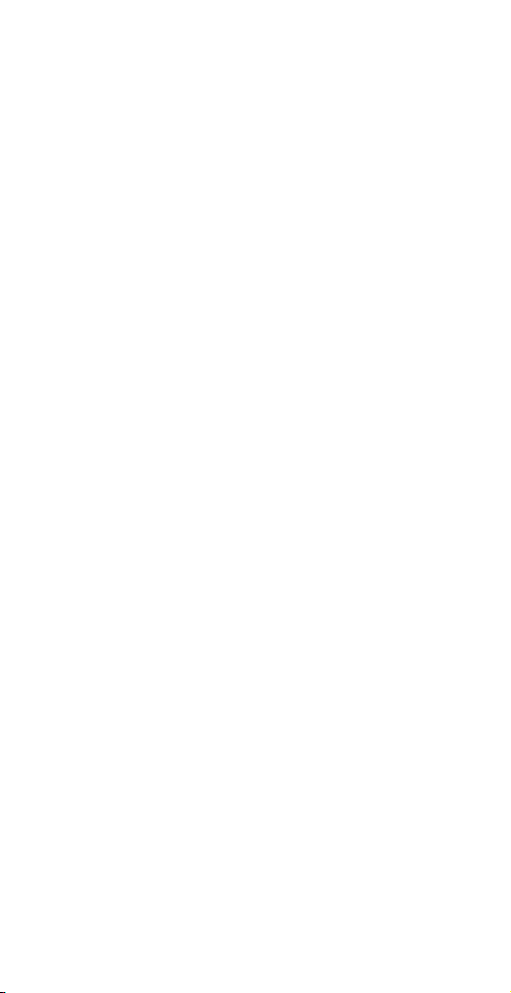
ARGUS QC-3195B
USER MANUAL
Package Contents:
Argus QC-3195 3.2MP Digital Camera
Battery Charger with 4 Rechargeable
AAA Batteries
Camera Pouch
Mini Tripod
Cleaning Cloth
Driver and Software CD
Page 2
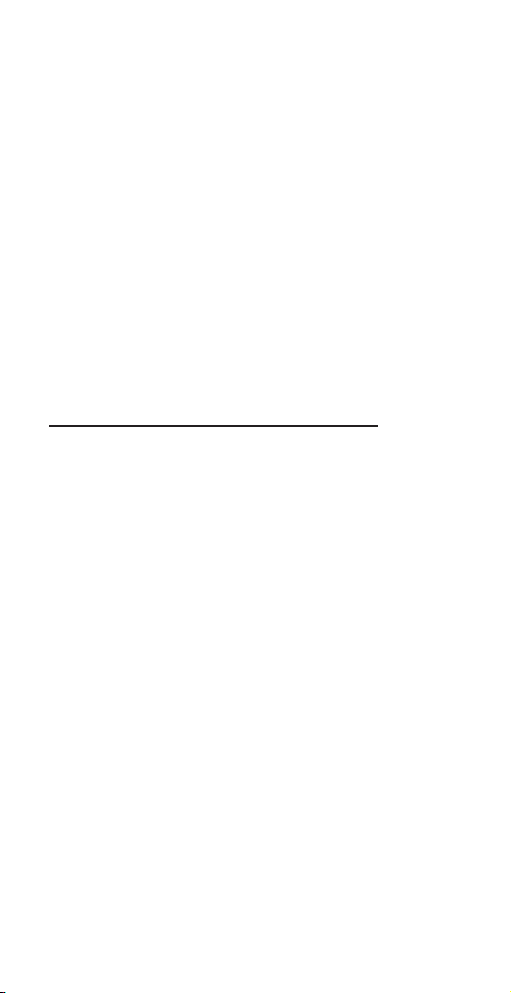
Table of Contents
Safety and General Information..........................2
Getting to Know Your Camera............................4
Camera Setup........................................................6
Driver Installation...............................................12
Specifications.......................................................18
Troubleshooting..................................................18
Battery Charger..................................................20
Safety and General Information
Thank you for purchasing the Argus QC-3195B. We
hope that you enjoy this camera for years of troublefree operation. Please read this manual carefully before
using the camera and follow the instructions to avoid
any damage that could be caused by improper operation.
Caution
The software CD-ROM packaged with the camera is
designed to be used with a personal computer only. Do
not attempt to play this CD-ROM on a stereo or CD
player as this may cause damage to both the disc and the
CD player.
This camera is a precision electronic device. Do not
attempt to service this camera yourself. Opening or
removing the cover may expose you to dangerous
voltages or other risks. Further, avoid exposing this
camera to direct sunlight as doing so could cause a fire.
Before Using Your Camera
Use your camera to shoot several trial images before
taking pictures of important subjects to ensure proper
operation. Any loss caused by the malfunction of this
2
Page 3
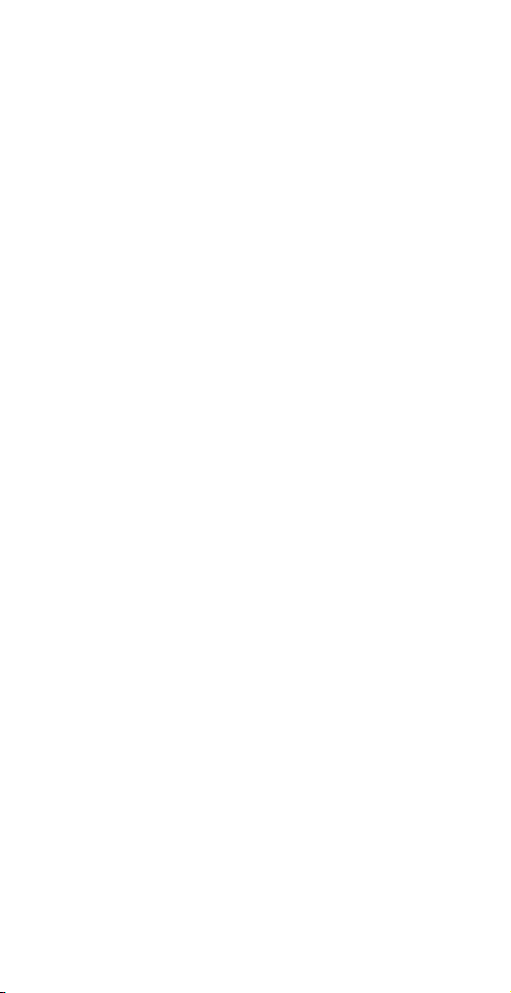
product (such as costs of photography or loss of benefit
generated by the photography) is not the responsibility
of Argus Camera Company and no compensation will be
given for it.
Copyright Information
Unless agreed by the rightful owner, pictures taken
with this digital camera cannot be used in violation
of copyright law. Moreover, when there is a “No
Photography” restriction in place, you cannot record any
performance, improvisation, or exhibit even for personal
use. Any transfer of pictures or memory cards with data
must be conducted under the constraints of copyright law.
Caution When Using the Camera
This product consists of intricate electrical parts. To
ensure that the camera photographs normally, do not
drop or hit the camera when taking pictures. Avoid
using or placing the camera in the following locations:
1. Damp and dusty places.
2. Sealed vehicles or other places exposed to direct
sunlight or subject to extreme temperatures.
3. Turbulent environments.
Do not open the battery cover when the power is on as
this may cause a loss of images.
If the camera has gotten wet, immediately turn the
power OFF and remove the batteries. Do not attempt
to dry it with an external heat source.
How to Maintain Your Camera
1. If the lens, LCD display, or viewfinder is dirty, please
use the accompanying cleaning cloth to wipe the surface
clean. Avoid touching these areas with your fingers.
2. When not in use, keep the camera in its carrying case,
otherwise you risk scratching the lens, LCD display, or
viewfinder.
3. Do not use soap, detergent, or other solution to clean
the camera; use a clean, soft cloth only.
3
Page 4
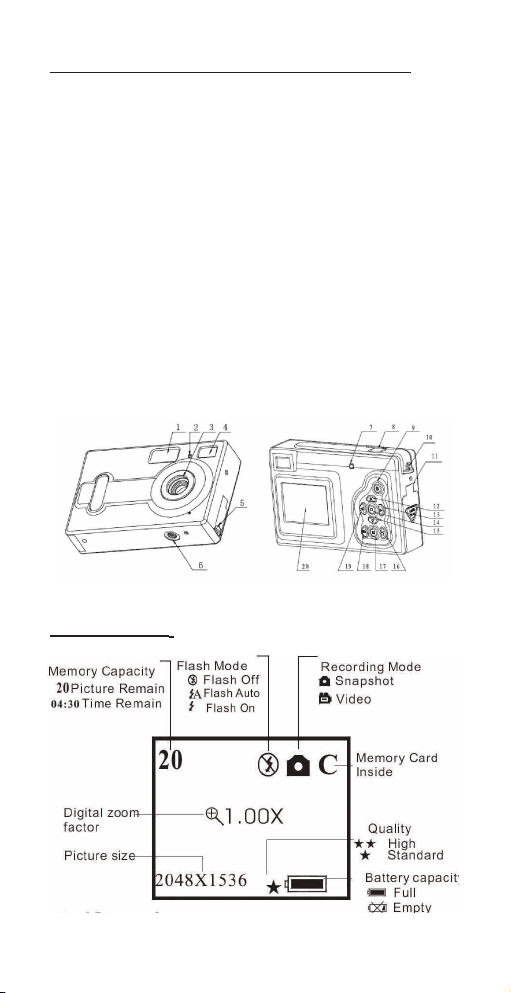
Getting to know Your Camera
Camera Components Guide
1. Flash
2. Self-timer LED
3. Lens
4. Viewfinder
5. USB
6. Tripod mount
7. Flash LED
8. Shutter button
9. ON/OFF button
10. Strap bar
LCD display
11. Battery/Card slot cover
12. Up button
13. Right button
14. Menu button
15. Down button
16. Flash button
17. Playback button
18. Display button
19. Left button
20. LCD screen
4
Page 5
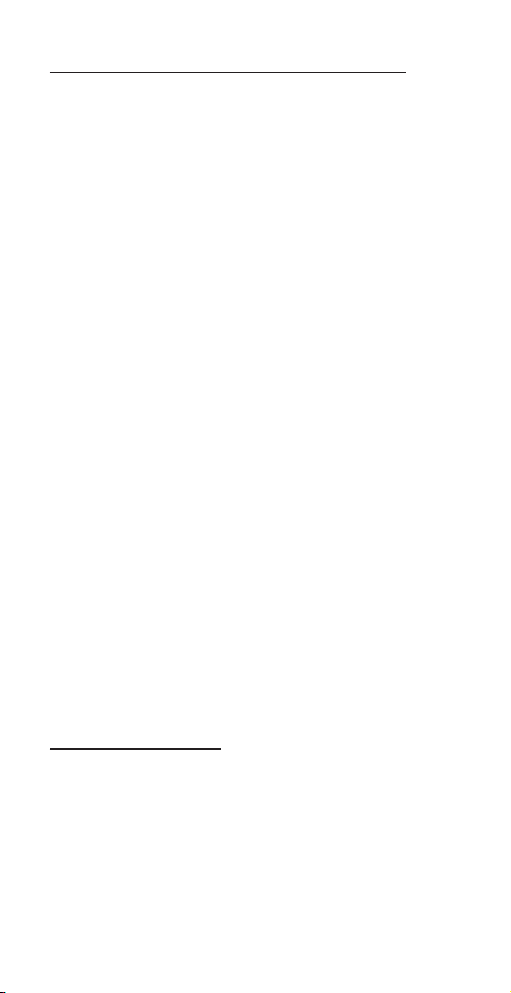
Prepare Your Camera for Use
Load Batteries and Memory Card
Open the battery cover and insert three of the included
AAA rechargeable batteries or three new alkaline
batteries according to the polarity indicated on the
battery door, then insert the memory card and close the
cover.
When the battery power is low, an icon will appear on
the screen. You will need to select what kind of battery
you are using. If you use alkaline batteries, you should
select 1 and the battery capacity icon will display half
full indicating that you will not be able to use the flash
but you will still be able to take pictures until the icon
displays empty; If you are using rechargeable batteries,
select 2 and the battery capacity icon will display full
indicating that you can take pictures until the icon shows
that the battery capacity is empty.
Turning the Camera ON/OFF
To turn the camera on, press the ON/OFF button for 2
to 3 seconds until the operation LED is lit. To turn off
the camera, press the ON/OFF button for 2 seconds.
The camera will also power off automatically after 30
seconds of inactivity if not connected to the computer
via the USB cable. The auto power off time can be
manually set as described in the Auto Power Off section
of this manual.
Camera Setup
Taking Pictures and Recording Options
Image Capture
Pressing the menu button will enter the capture select
menu. Press the UP or DOWN button to select the
desired capture mode, then press menu button to
confirm.
5
Page 6
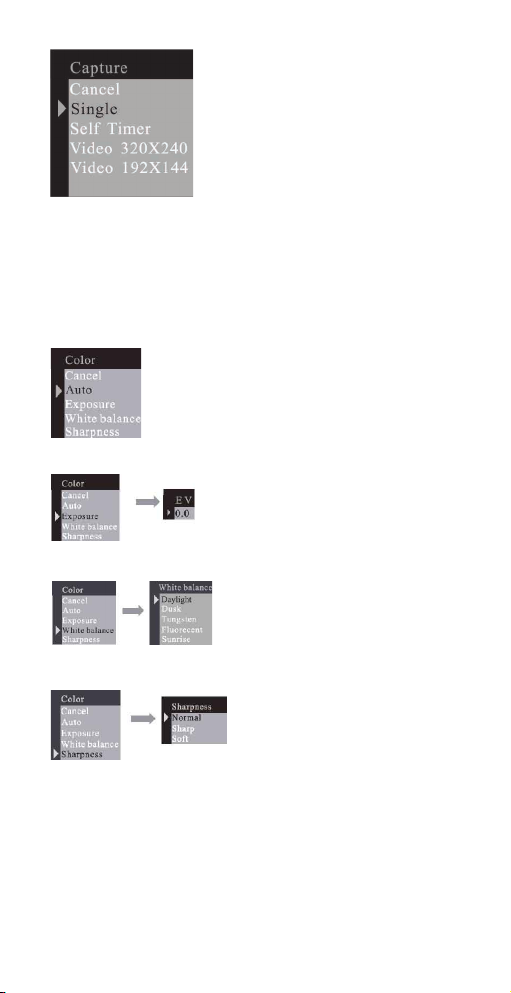
Color Options
From the Image Capture menu, press the RIGHT button
to enter the Color Options menu. Press the UP or
DOWN button to select the item that you wish to adjust
and the menu button to enter the selected item.
Adjusting Exposure Value:
Selecting the desired White Balance:
Adjusting the Sharpness:
Resolution
Press the UP or DOWN button to select the desired
resolution and press the menu button to confirm.
6
Page 7
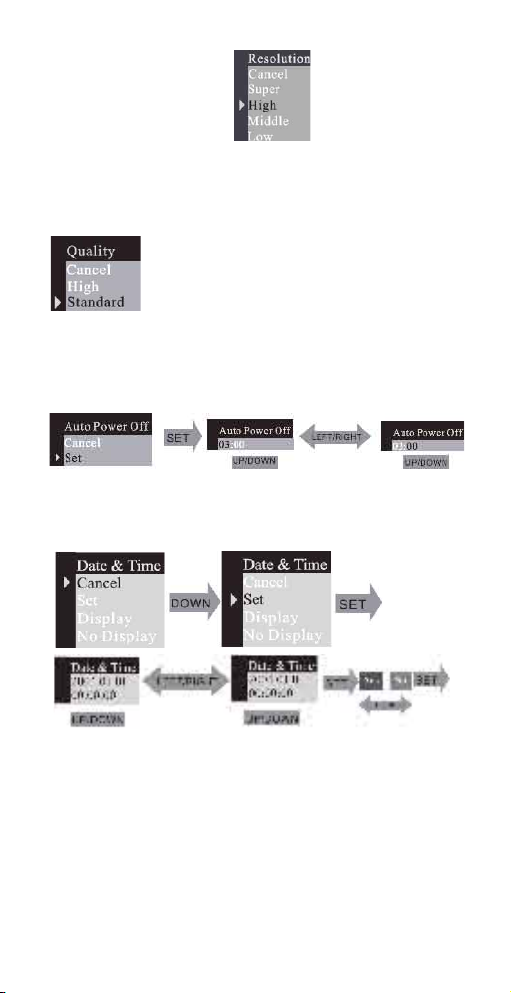
Super: 2304X1728
High: 2048X1536
Middle: 1600X1200
Low: 1280X1024
Quality
Press the UP or DOWN button to select the preferred
quality level and press the menu button to confirm.
Auto Power-Off Time
Press the DOWN button to set the Auto Power-Off
Time.
Set the Date and Time
Press the DOWN button to set date and time.
If DISPLAY is selected, the date & time will show on
the captured images. If you do not want the date and
time on the pictures, select NO DISPLAY.
Set Frequency
Changing the frequency may help to reduce flicker if
you use fluorescent lights.
7
Page 8

Language
Press the UP or DOWN button to select the desired
language and press the menu button to confirm.
Playback
Pressing the PLAYBACK button will put the camera in
preview mode.
Erase, Format, and Protect
While viewing an image, you can press the menu button
to enter the erase menu. From this menu, press the UP
or DOWN button to select erase “One” frame or “All.”
Selecting “All” will erase all images currently stored
in memory or on the SD/MMC card. Press the main
button to confirm file deletion.
Selecting the format mode will format the memory card
inside camera. Formatting the memory card will erase
all images stored on it.
Selecting the protected mode will protect the frame
selected from deletion.
8
Page 9

If you want unprotect an image, select go to the protected
picture, enter “Erase” mode as previously described,
and select “Unprotect” by pressing the right button and
pressing the menu button to confirm.
DPOF (Digital Print Order Format)
By using DPOF, you can select an image for printing
and set the quantity that you want to print.
Rotation
Press UP or DOWN button to select the rotation angle,
and menu button to enter the selected angle.
ZOOM/PAN
In picture preview mode, you can ZOOM in on an
image and use the PAN function to move the display
range of the image. After entering the ZOOM / PAN
menu, press the DOWN button to enter PAN mode and
the menu button to confirm. Press the UP, DOWN,
LEFT, and RIGHT buttons to view the entire display
9
Page 10

range of the picture. To cancel the PAN function, press
the MENU button followed by the DOWN button to
Cancel.
Using Your Digital Camera
Taking Pictures
To take a picture, frame your subject in either the LCD
display or the viewfinder and press the shutter button. You
will here a beeping sound to indicate that the snapshot is
finished. Simultaneously, the number of available images
on the LCD display will decrease by one.
Use the Self-Timer
To include yourself in a captured image, you can set this
camera to pause 10 seconds before taking a picture. To
enter the SELF-TIMER mode, press the menu button
and select SELF-TIMER, then press the menu button to
confirm. After you press the shutter button, the self-timer
LED will blink for 10 seconds and then take a picture.
Record Video
Your digital camera can be used to take short video clips
without sound. To enter video capture mode, press the
menu button and change to the VIDEO mode. Press
the menu button to confirm. After confirming VIDEO,
press the shutter button to start recording video.
Use the Flash
By pressing the flash button, you will enter the FLASH
menu. You can choose FLASH AUTO, ON, or OFF.
Choosing flash AUTO or ON will cause the camera to
charge the flash. While the flash is charging, the LCD
display will be dark and the operation LED will blink.
When the LED stops blinking and the LCD display
10
Page 11

turns on, charging is completed and the flash is ready.
The FLASH ON function will always use the flash,
while the FLASH AUTO function will use the flash only
when required by the camera.
Digital Zoom Feature
In the image/capture modes you can use the digital zoom
feature which will allow you to take close-up images
of your subject. While in capture mode, press the UP
button to zoom in and the DOWN button to zoom out.
Playback
Pressing the Playback button enters Preview mode which
will allow you to view all captured images one at a time.
While in preview, you can press the DISPLAY button
to change from one picture viewing to a display of nine
images at a time. While viewing a single picture, pressing
the UP or DOWN button will zoom in or zoom out the
picture and pressing the LEFT/RIGHT buttons will change
to the next or previous image. To play a video while
viewing the nine picture screen, select the image with the
directional buttons and then press the DISPLAY button.
Download Images to a Computer
Enter preview mode and connect the camera to the
computer via the USB cable. You will not need to install a
driver for image download if you use Windows 2000/ME/
XP. Simply connect the camera to PC, the LCD screen
will display “MSDC” and the camera will be recognized
as a removable disk, allowing you can directly copy the
pictures from the camera to your computer. If you are
using Windows 98SE, you must install the camera driver
before attaching the camera to the computer. To install
the camera drivers, please refer to the section on Installing
Drivers. After the driver is installed, connect the camera
to PC in while in preview mode and the computer will
find a USB mass storage device and install the device
driver automatically. After this process is complete, the
camera will be recognized as a removable disk and the
pictures can be copied to the computer.
11
Page 12

Driver Installation
Insert the accompanying CD into the CD-ROM drive
and the install dialogue box will appear automatically
(shown below)
Click on the OK button and then next screen will appear.
The Arcsoft PhotoImpression 5.0 Setup screen will appear.
Click on the NEXT button to proceed to the next step.
12
Page 13

Click on the YES button and the next screen will ask for
the location where you want to save this program.
By default, this program will be saved within C:1
Programs Files\Arcsoft\PhotoImpression5. Click on the
Next button to proceed.
13
Page 14

Continue to click on the Next button.
.
Once the installation is completed, click on FINISH and
it will install the driver for the camera.
14
Page 15

4-1 Installation of the Driver
Click on the NEXT button to proceed to the next step.
Click on the NEXT button.
15
Page 16

This screen shows the progress of the installation of the
driver.
Click on the Finish button to complete the Driver
installation for the camera.
16
Page 17

Chapter 5: Specifications:
*3 in 1 mode:
Digital Still Camera mode: image Capture
PC Camera mode: video Capturing / Conferencing
Camcorder mode: Video clips
*Sensor: CMOS sensor, 3 Mega pixel
*Lens: F=3.0 f=8.35
*Focus Range: 1.5M to infinity
*Illumination: 100-16000(lux)
*Shutter Speed: Electronic shutter 1/20-1/6000 s
*Image Resolution:
Super (2304X1728)/High (2048X1536)/ Medium (1600X1200)/
Low (1280X1024) for image Capture
VGA (640X480)/QVGA (320X240) for PC camera mode
QVGA (320X240)/QCIF(192X144) for Video Recording mode
*Memory: Internal 16MB Flash
External SD and MMC card compatible
*Self Timer: 10 secs *ZOOM:8X Digital Zoom
*Color LCD screen: 1.5 inch TFT Display
*Flash mode: On/Auto/Off
*Battery: 3 AAA (alkaline/1.5V)
*Interface: USB 1.1
Minimum System Requirements
CPU: Pentium III 800MHz and higher
OS: Windows 98SE/2000/ME/XP
Memory: 128MB and higher
Disk Space: At least 250MB space free CD-ROM Drive
Troubleshooting
Camera will not turn on
Battery is not properly installed- remove and reinstall
the batteries.
Insufficient battery voltage- Do not use old batteries or
batteries with mixed battery life
Flash will not fire
Flash set to OFF -Set the flash to Auto or On. Flash has
not been fully charged The flash takes a few seconds to
charge up while the Operation LED is blinking. Flash
light is fully charged when the Operation LED turns off.
17
Page 18

Battery level is low - When the battery indicator does
not show a fully charged battery, the voltage is too low
for the flash to work. Please change batteries.
Image is blurred / out of focus
Subject is out of focal range. Ensure that there is at least
1.5m ( 5ft ) between the camera lens and subject.
Camera moved during the shot- Hold the camera steady
while taking the picture. When flash is on, hold the
camera steady until flash has fired twice( The first flash
is to reduce red-eye and to detect the brightness of the
target.)
Computer does not recognize camera for Windows
98SE,
The camera driver has to be installed before picture
download. In picture preview mode, ensure that USB
mode is set to MSDC before connecting the camera to
the computer. For Windows 2000/ ME /XP, the camera
is recognized as a plug -&-playable, removable flash
disk without driver installation under MSDC mode.
It is recommended that you disconnect your digital
camera from your computer after use.
Subject in recorded image is too dark
Insufficient light for shooting Set the flash On, or adjust
the exposure compensation to a positive (+) setting.
Flickering on lcd screen or recorded image
Incorrect frequency setting Check the correct anti-flicker
frequency ( 50Hz or 60Hz ) under fluorescent light
setting.
Picture download problem
Flash disk does not display images recorded. The
camera will load two removable flash drives on your
computer under MSDC mode. The first drive is the
external SD or MMC cartridge and the second drive is
the recorded images saved in the built-in memory of the
camera. In cases when the removable flash drive names
coincide with those already assigned by the computer
18
Page 19

in the network, you need to reassign the name for the
removable flash disks:
Right click <My Computer> Manage Disk Management
Right click blue bar of removable disk which is on
line Change Drive Letter & Paths Change Assign the
Following Drive Letter (assign an unused drive name)
OK Open the new renamed removable flash drive to
download recorded pictures
Operating Instructions:
1. GP PowerBank has 2 charging channels. It can
charge 2 or 4 AA /AAA NiMH batteries and
1 or 2 9V NiMH batteries. AA /AAA and 9V
batteries can be charged at the same time. (Fig.1)
2. Insert the batteries into the battery compartment
with correct polarity and position. (Fig.1)
3. Directly plug GP PowerBank into its corresponding AC
power outlet for charging.
4. The green LED indicators will light up when
charging is in progress. The LED will remain on
until GP PowerBank is disconnected from the
outlet or the batteries are removed.
5. To ensure the batteries are fully charged, please
refer to the charging time table.(Fig.2)
6. After the batteries are fully charged, either
take the batteries out for use or
leave them in
the plugged-in GP PowerBank to keep them in
19
Page 20

full condition.
7. It is always safe to continuously charge GP
NiMH batteries with GP PowerBank because of
low charging rate.
8. GP PowerBank is equipped with a night light
function. The night light can operate individually
or during batteries’ charging. To turn on the night
light, push the switch on the top of the charger to
the right.(Fig.3)
Attention:
1. For new or long stored batteries, 2 to 3 times of
charging and discharging
are required to optimize
the battery performance.
2. If the batteries are not used for a period of time,
please recharge them before use.
3. Remove batteries from the electrical device if the
device is not going to be used for a long time.
4. It is normal for batteries to become warm during
charging.
5. Charging temperature : 0
°C to 45°C Battery
storage temperature : -20°C to 35°C
Caution:
1. Charge only NiMH AA, AAA and 9V rechargeable
batteries. Charging other
types of batteries
(e.g. NiCd, Alkaline etc.) may lead to a burst,
causing personal injury.
2. Do not mix new and used batteries, or use
batteries of different brands or capacities at the
same time.
3. Do not wet, incinerate or disassemble the charger
and the batteries.
4. Do not short circuit the batteries.
5. For indoor and dry location use only. Do not
expose the charger to rain, snow or extreme
conditions.
20
