Page 1
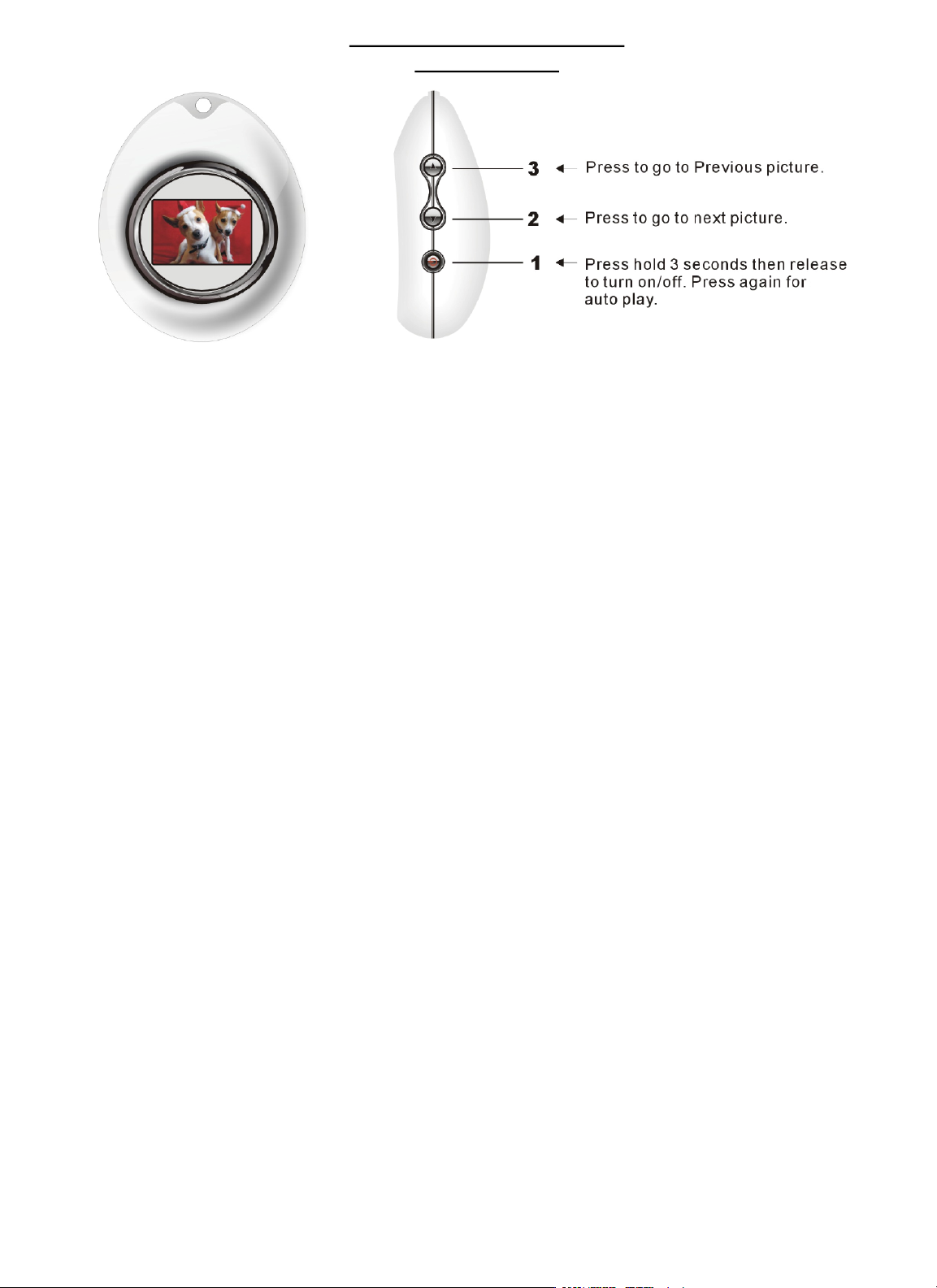
Argus QCV-011 Digital Photo Album
Instruction Manual
Specifications
Supported Formats: BMP, JPEG, PNG, GIF
Connection: USB 1.1
Picture Storage: Up to 56 Pictures
Power: Built in Rechargeable 3.7V Lithium Battery via USB cable from computer
Screen: 1.1 inch LCD
Install Driver and Photo Album Software
1. Insert the CD into your computer’s CDROM drive.
a. Double-click “Setup.exe” in the window that opens.
b. Follow the on-screen prompts to install the Photo Viewer software.
2. Using the included USB cable, connect the Digital Photo Album to a USB port on your
computer.
a. The Found New Hardware Wizard appears. The dialog will ask “Can Windows connect to
Windows Update to search for software?” Select “No, not this time” and click “Next”.
b. The next dialog will ask: “What do you want the wizard to do?” Select “Install the software
automatically (Recommended)” and click “Next”.
c. If the Windows Logo warning appears, click “Continue Anyway”.
d. Click “Finish”.
Operating Instructions
Button 1 [Power/Play/Auto play/Stop]
Turn on/off: Press button 1 for three seconds then release. A beep will indicate that the unit is
on, repeat to turn off.
Auto Off: Unit will turn off automatically after 3 minutes in Manual mode. When the unit is set to
Auto mode the album will operate continuously without turning off.
Auto Play (Scrolling) / Manual Mode: Press and immediately release button 1 will switch the
viewer to Auto Play. Press and release this button again to enter manual mode. To activate Auto
Play, there must be at lease two images stored on the viewer.
To pause: during auto play, press and hold button 2.
Button 2 [Next / Delete All]
Next: In Manual Mode, pressing button 2 will advance to the next image.
Page 2
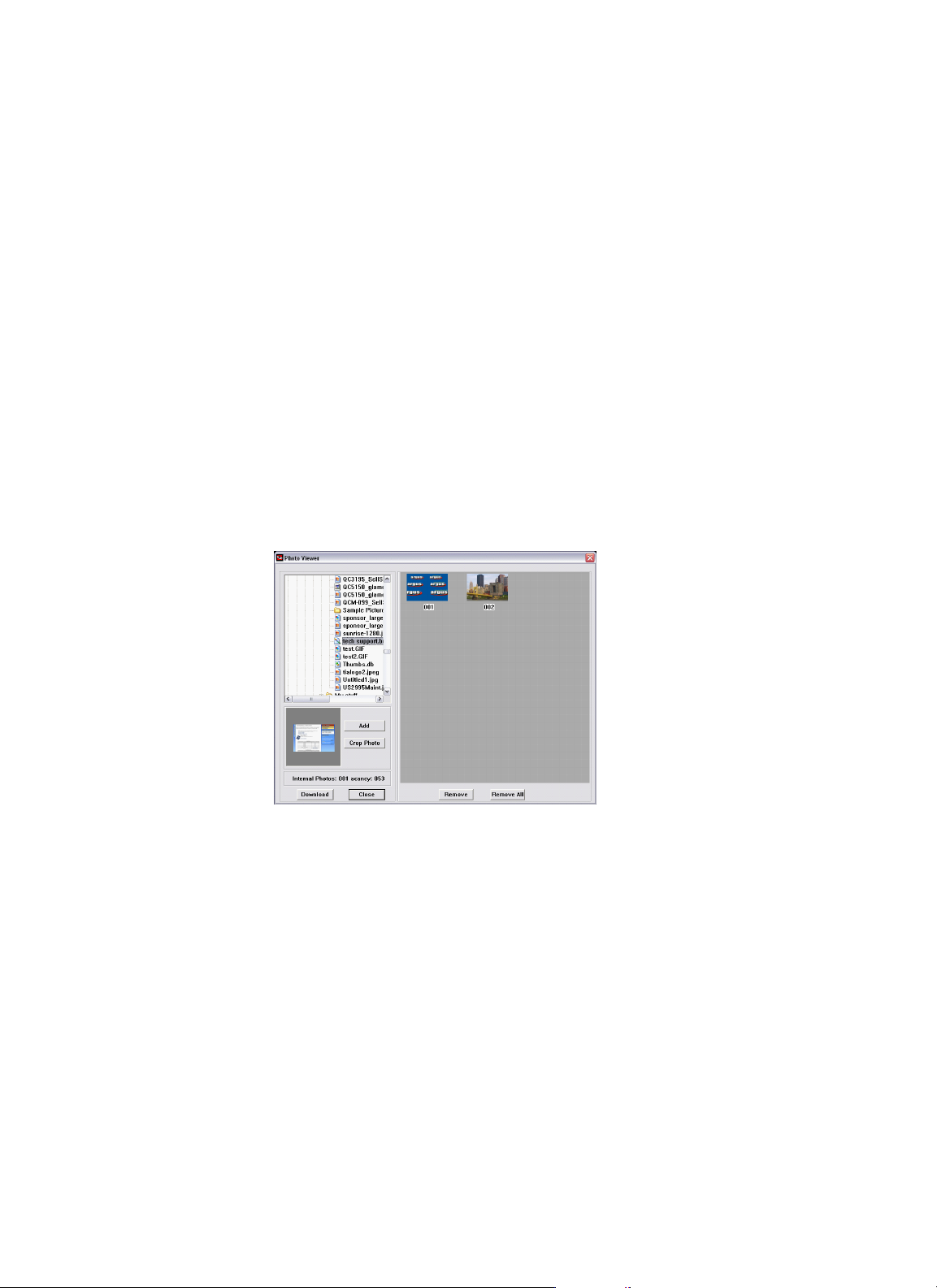
Delete All: To delete all the photos, press button 2 for two seconds. “DELETE ALL?” will flash on the
screen. Press button 1 to confirm deletion; press button 3 to cancel action. When DELETE ALL has
flashed 4 times, the process of deleting will be cancelled.
Button 3 [Previous / Delete]
Previous: In Manual Mode, press button 3 to display the previous image.
Delete Current: To delete the current photo, press button 3 for two seconds. “DELETE CURRENT?”
will flash on the screen. Press button 1 to confirm deletion, press button 2 to cancel action. When
DELETE ALL has flashed 4 times, the process of deleting will be cancelled.
Picture Viewer Software Operating Instructions
Images are added to the keychain by using the Photo Viewer application. First, connect the
keychain to your computer with the provided USB cable. Open the photo viewer application by
clicking on the Photo Viewer icon on your desktop. If the “Can not connect to device!” dialog
appears, close the Photo Viewer application, reconnect the keychain and then restart the Photo
Viewer software.
The right frame of the Photo Viewer displays images, which may be added to the keychain by
clicking the DOWNLOAD button. It does not display the images currently on the keychain.
Adding Images: Browse and select the images from the list on the upper-left and click the
ADD button. The image will appear in in the right frame of the window. Click the DOWNLOAD
button to add the images to the keychain. When “Downloaded” is shown on keychain screen,
click close, and then remove USB cable.
Note if you unplug USB from unit before closing software you will lose the downloaded
pictures.
Removing Images: Select photo and click remove or remove all photos in the right frame.
Cropping: Click CROP PHOTO, then draw a frame around the new image by dragging the
frame up, down or around the image.
