Page 1
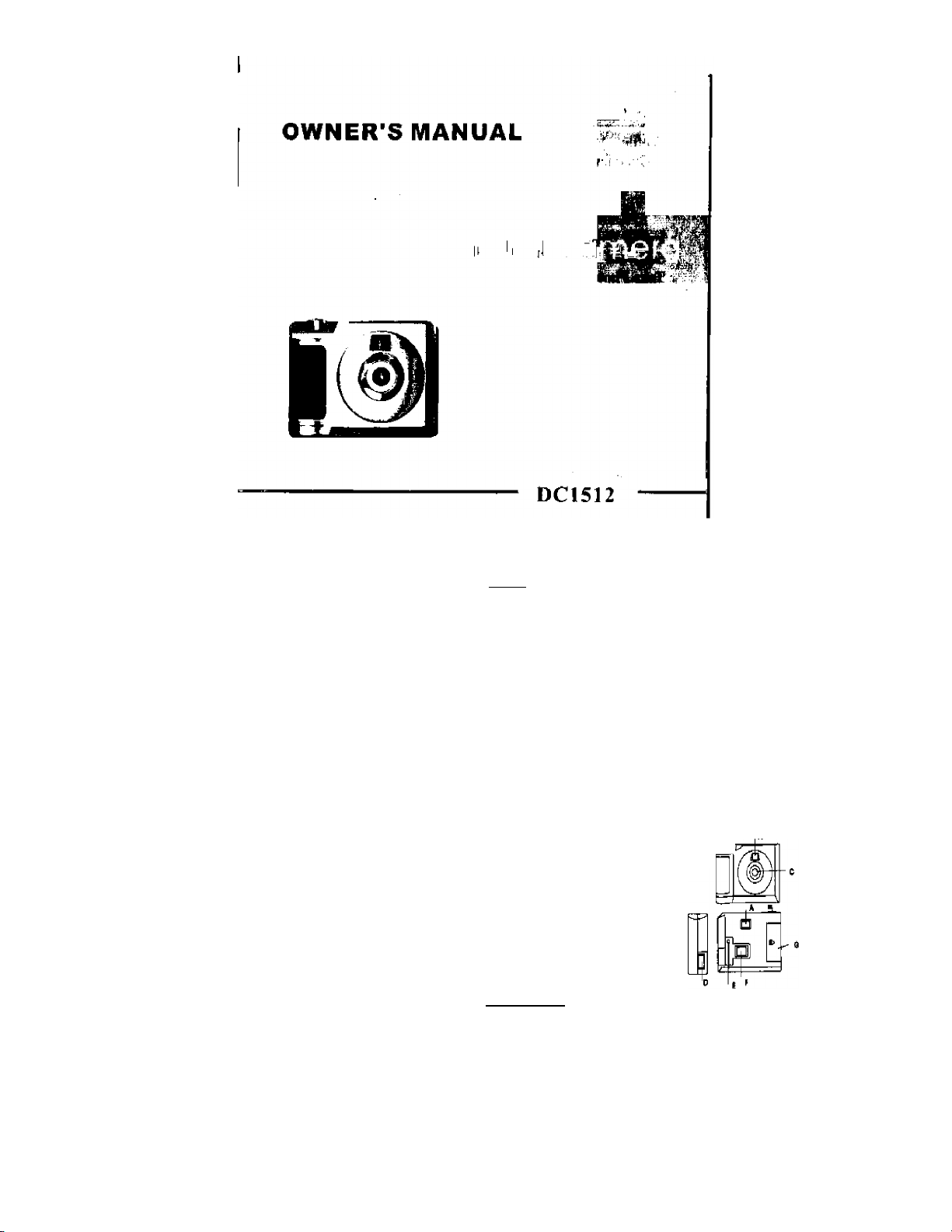
Contents
Profile 1
Overview 1
Package Contents 1
System Requirements 1
To Know Digital Camera 1
Install Battery 1
Software Installation 2
Take Photos 3
Camera Functions Control 4
LCD Diagram Directions 4
Function Control 5
Compression Ratio Selection 6
Download Photos 7
PC Camera Functions 8
Browse Live 8
Video Conference 9
AppendixliSpecifications 10
Appendix2:Answers of frequent asked questions 11
Profile
Overview
Thank you for purchasing the digital camera. It not only can take photos but also has the
built-in PC camera functions. This camera is equipped with a 16MB SDRAM; if you
want the photos in the camera to be download to your computer, you are only required to
connect the USB cable to your computer and your camera; It is also possible to use the
built-in PC camera to hold a video conference via the internet, enabling you to have a
face to face online conversation with others.
Product Package Contents
♦Digital Camera fUser's Manual
♦Software CD ♦USB cable
System Requirements
> Microsoft wio98f2000/ME/XP
>
125MB free hard disk space or above, 32MB or more RAM
>
Color Monitor (Suggest at least 800*600 24 bit or above)
>
Available USB Interface and CD-ROM ^ ’
To Know Digital Camera ^
Viewfinder
A, '
Shutter Key
B,
c.
Lens
USB Socket
D.
StartTunetion key
E.
LCD
R
Battery Box
G,
Install Battery
1. open the battery box;
2. Load the batteries correctly: when you load the batteries, please place two batteries
according to the pole direcuons for batteries on the battery box;
3. Close the battery box cover. -1
Page 2
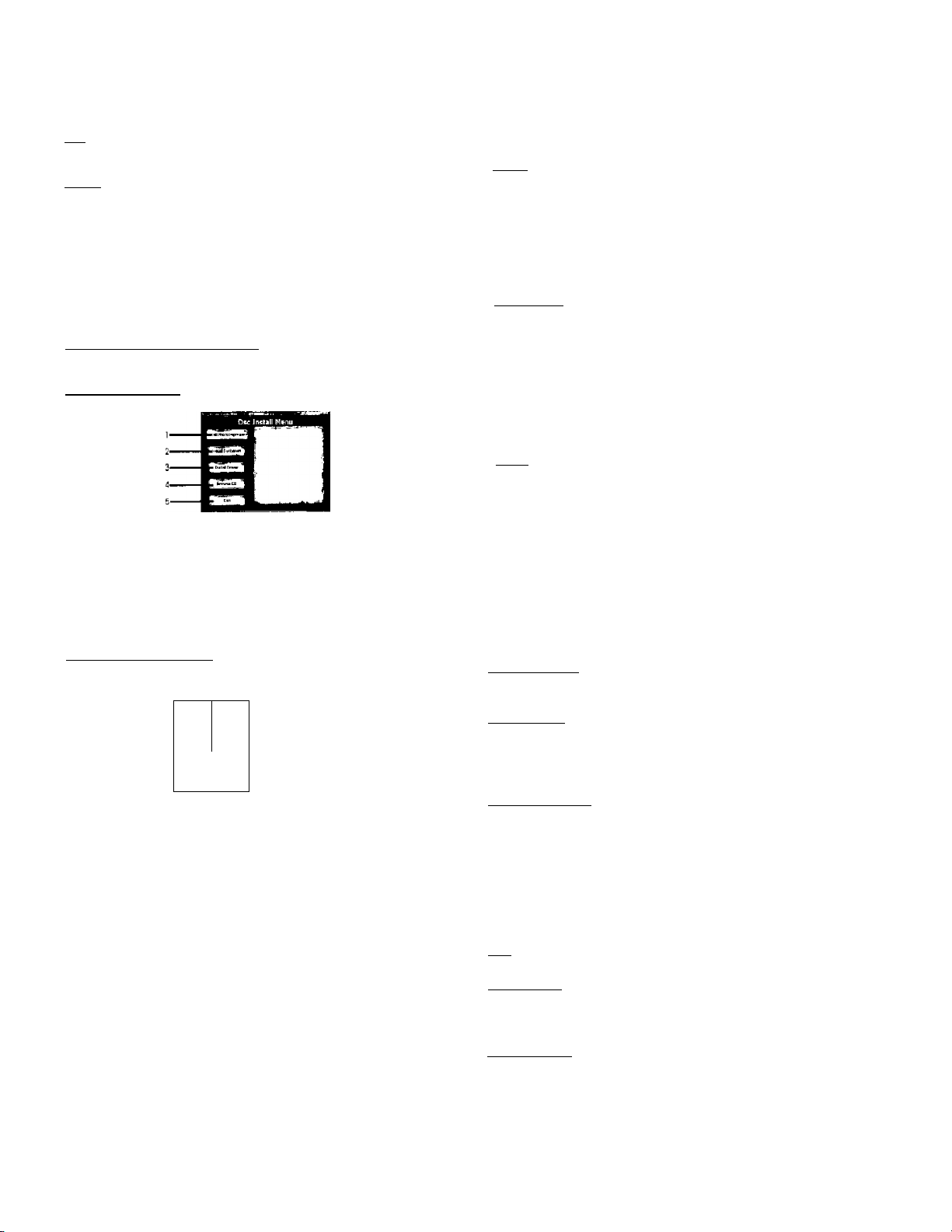
Note: When you use the USB cable to connect the camera with a computer, is
unnecessaiy to use the batteries because the camera use the power provided by the
computer through the USB interface.
Wamine
1. Don't open the battety box at will, and the power cut will cause the photos missing
in the camera
2. If you don’t use the camera for a long time, please take out of the batteries for fear
of the discharging or corrosion of the batteries.
3. Please don’t put the battery into fire for fear of explosion to cause.
4
. The lowest operation power: When the power of the batteries is less than 2.4V, the
number counter will flash indicating power shortage. At that time, the camera can’t work
normally.
5. Normally the pictures in the camera can be stored about 4S hours, please download
photos to your computer in time.
Automatically enter the energy saving status
If the camera is not used iu30s, the camera will auto enter the energy saving status.
Software Installation
Please put CD into CD-ROM, the dialog box will show out as follows:
1. Install Photoimpression 2. Install Funhouse 3, Install driver
4. Browse Contents of CD-ROM 5. Exit
Pmmnt: For the details of Photolmpression and Funhouse, please refer to separate
instructions.
You are required Ю install application and driver respectively. During the installation
period, you may select language according to your requirements. If the auto installation
failed, you must install them manually.
1. Place the included CD into the CD-ROM driver
2. Enter E:\Setup. exe (If E is your CD-ROM letter)
3. Follow the directions of the installation wizard
Take photos
1. Press function button to open the camera and “Hi" will show on LCD at the back of
camera. The camera will give out two “beep" sounds indicating the camera having enter
into working state,
2. Select requued mode to take photo, (Please refer to the details of "Camera Function
Operation)
3. Hold the camera steadily, and press the shutter button to take photos.
4. When you hear the buzzer beeps onoe, which indicates you have already taken a
photo, and you can go on taking photos.
5. When the camera is fully loaded with photos,”0” will show on LCD, if you press
shutter button again, the buzzer will give out continuous beeps sound for alarm.
Prompt 1, When taking photos, the lower sound indicates the failure of shooting
2. Please hold camera steadily when you are taking photos
3. The storage of light will effort the quality of picture
Camera Functions Control
LCD Diagram Directions
area
Lo-
@ c
fi)
Press the Select button to select the functions of the digital camera. The function diagram
will show on the LCD display on the back of the digital camera. As follows:
- Power off the camera,
- Auto shoot
- Continuous shoot.
- Deieie all photos in the memory
É
- Delele the last photo
Mode - Hi means CIF mode (100k pixels resolution), Lo means QCIF
mode (25K pixels resolution),
“SO" or “60” - “50" or “60” to select the frequency of light used indoors.
“SO" means 50Hz and “60"means 50Hz.
“Hd” or “L4”- It is a photo compression ratio selection, “Hd" Means high
compression and “Ld” means low compression. Higher compression ratio
means you may store more photos.
©■
1>
Camera Function Control
Power off the camera
1. Press the Function button to select the “0^ " shown on the LCD display.
2. Press the Shutter button within 5 seconds to power off the camera.
Auto-Shoot Mode
■ 1. Press the Function button to select shown on the LCD display.
2. Pres.s the Shutter button within 5 seconds lo activate the lOsecond timer. The digital
camera will beep once every second.
3. After 10 seconds, the camera will beep twice indicate that the phoios has been taken.
Continuous Shoot Mode
1. Press (he Function button to select " shown on the LCD display.
2. Press the Shutter button within 5 seconds to activate the continuous shooting mode
and do not release the Shutter Button until you warst to stop shooting. The camera will
beep once for each photo taken till the Shutter button relea,sed or the memory is full.
3. Under the continuous shooting mode, the photos are taken in CIF&QCIF modes and
saved as a video format.
4. Under the continuous mode photo shooting, the shooting may fail due to poor
lighting. If so the continuous shooting will Stop.
Note: The photos taken by continuous mode will be saved as an AVI format in the
appointed place. You may open it directly from the photo download software.
Delete All Biotos
1. Press the Function button to select the “ft” icon shown on the LCD display.
2. Press the Shutter button the photo counter will flash. Press the Shutter Button again
within 5 seconds will delete all the photos stored in the memory.
Delete Single Photo
1, Press the Function button to select the “ft" icon shown on the LCD display.
-4-
Page 3

2. Press the Shutter button once within 5 seconds to delete the last photo taken.
Photo Resolution Selection
Note: The resolution status wilt always show on the LCD display in small character.
1, Press Function buuon to select Mode character show on LCD
2, “Hi" means CIF mode 352*288 Pixels, “Lo" means QCIF mode 176*1+4 pixels
3, When you select Mode function, press the shutter button once to switch between the
Hi mode or the Lo mode. The Hi mode will allow you lo take 19 photos and the Lo mode
will allow you 10 take 76 photos.
Fluorescent Lamp Frequency Selection
1. Please keep the frequency of camera in line with that of sunlight system
2. Generally speaking, there is 60Hz fluorescent lamp frequency used in United States,
Asia. And 50Hz used in Japan and Europe. If there is a wrong selection of frequency, the
photo or video shoot will have line bending.
Photo Compression Ratio Selection
There are “Hd” or “Ld* compression ratio selection for the photos stored in the memory.
The higher the compression, the more photos you can take without having to download
them to your PC. You can take up to 152 photos in the “Hd" mode when you have the
low resolution (Lo) setting preset on your camera (see the photo resolution section
above).
Photo Storage
The photo can be taken will vary referring to the resolution and compression ratio. The
LCD display will always show the status of resolution and the test of photo you may take
unless the Select Button be pressed. The highest storage of photos will be
19 photos — “Hi" resolution + "Ld" compression
76 photos — "Lo” resolution + “Ld" compression
38 photos — “Hi” resolution + “Hd" compression
-6-
152 photos — “Lo” resolution t “Hd” compression
Pres.s the Shutter Button to take one photo and the balance of the photos you have
remaining in the memory (based on the mode you are set in) will be displayed as a digit
on the LCD display. Each consecutive photo taken will reduce the counter by one digit.
Each time you change the resolution, the number of photos remaining to be taken will
change. If some photos were taken in a low resolution mode, then you switch to a higher
resolution, the lower resolution photos will remain in low resolution.
DownLoad Photos
When your photos memory if fully engaged, you can transmit them into the computer for
storage first. Use the included cable to connect the computer with your camera. You will
hear a single beep to indicating that the connection is correct.
1, Use USB cable to connect the computer with your camera, and the buzzer will give
out a beep sound indicating the connection is correct.
2, When you select download software "My DSCL this will open the main screen of
“My DSC”.
-7-
The function button (From left to right):
Download Photos: Download photos from your camera
2
.
Transfer Photos: Transfer photos to your album
Format-
Save: Save photos
Select all: Select all photos in the dialog box
Edit: Edit the picture
3. Press [Download photo]button .the dialog box of downloading photos will pop up.
You can download all or single photos according to your requirements.
3. LiveYou can browse real-time videos or images,
4. Capture-
PC Camera Functions.
Browse Live
5. Done-
Click (Dual-Mode (2770). and there will pop-up a dialog box below the page; click
[video camera] and the dialog box [capture the images from video camera] will
automatically pop-up. Please select (Dual mode DSC (2770)) driver for this camera,
VideoConference
The camera can be used as a PC camera to conduct image tiaiismission or hold online
video conferences, you are only required to:
1. Use the USB cable to connect the camera and the USB interface of PC
Capture Irouge from Video Camere
Drivers:
2. Run the video conferences software Microsoft Netmeetiog on your computer,
3. Input others’ IP address in the address bar and dial
4. Select [Tool]\[Video]\[Accept] and ¡Transfer] options after others accepted yonr
calling, you can hold Video conference
Source j Eotmal | t,iv« | £aplut« |
Functions Introduction
I Sources-
You can set the Brightness. Contrast— device origin, device set and camera control;
and please select (Default).
You can adjust the resolution and the color mode of images; the color mode is suggest
to select [RGB-24].
When you play live videos, dick and select this function to acquire the single picture
and store it in the album.
Finish the PC Camera Functions
-9-
Page 4

-iü:
- ■
Annpndix
Product Type: Digital camera
Electranic Coupling Blement: CMOS Sensor lOOK Pixels
Image Resolution: 352’^288Pixels(CIF) 176*l44Pixels(QClF)
Memory Devices: Built-in It'lfiMBiSDRAM)
Memory Capacity; 19(CIF)(Hi) 76(QCIF)ILo)
Viewfinder: Built-in
Auto shoot: 10s
Continuous Shoot: 10 pieces per second
Shutter Speed: !/6-l/li000 seconds
Shoot Mode: Single/Continuous Photograph/Automatic shoot/PC camera
Automatic Energy Saving: automatically enter the energy saving mode in 30s
Image Process: Automatic Exposure/Automalic White Balance
Working voltage: AAA 1.5 V *2AJSfl 5V
Transmission Interface: USB Interface
Working Tetnperalute.0-40°C
j p Operation System: Windows98/2Q00/ME/XP
liSpecifications
38(C1F) (Hi) li2{QCIF)(Lo)
Appendix 2:Answers of frequent asked questions
1 ),Q ; 1 connect the camera to my computer before the installation of the dEver then
Finish the installation. But the camera can’t work
A; l.remove the camera 2.install the driver
3.restart the computer d.connecl your camera with the computer
If it still doesn't work, then take the follow procedures,
l .remove the camera 2,run Clear Registry
3,reinstall Driver d.restart the computer
S.connect the camera to your computer again
2) .Q : Relocate Che device but it’s not available
A ! 1 .remove the camera and run Clear Registry 2.reinstall the software
3.restait the computer d.connect the camera with your computer
3) .Q : The system ask you to insert the CD when you connect the camera to your
computer
A : remove the camera, connect the camera to you computer again after the software
installation
4) ,Q : restart the computer after finish the installation of the software .The page which
enable you to set up the installation path will be displayed.
A; l.remove the camera 2, reinstall the Driver
3.restart the computer d.connect the camera to the computet
5) ,Q : After the connect Che camera to your computer ,the pc camera function is ok. But
the system reveal that there’s no photo in the camera when your download the photos.
A I 1. Go to Device manager 2,select video device
3. select Dual-Mode DSC (2770), there should have a yellow! Before it.
4. remove this device ¡.press right key, and choose relocate
-11-
6) .Q : The camera can’t work after the installation of softsvate
A : 1.Go to device manager 2,Choose image device
3,press right key of the mouse and select relocate
7) .Q ; How to use photo impression down all the photos to photo impression
A : 1. Run the function of getting photos (please read photo impression operation
instruction)
2. The page of download will be displayed
3, Download the photos
d.Choose the photos you want to download
5.Run the function of transferring the photos
8) ,Q ; Is the camera applied to weh?
A : yes. Connect your camera to your computer then run the relevant program, such
as Netmeeting, Yahoo Message
It is nut noticed prior to design change
-12-
030930 I
