Page 1
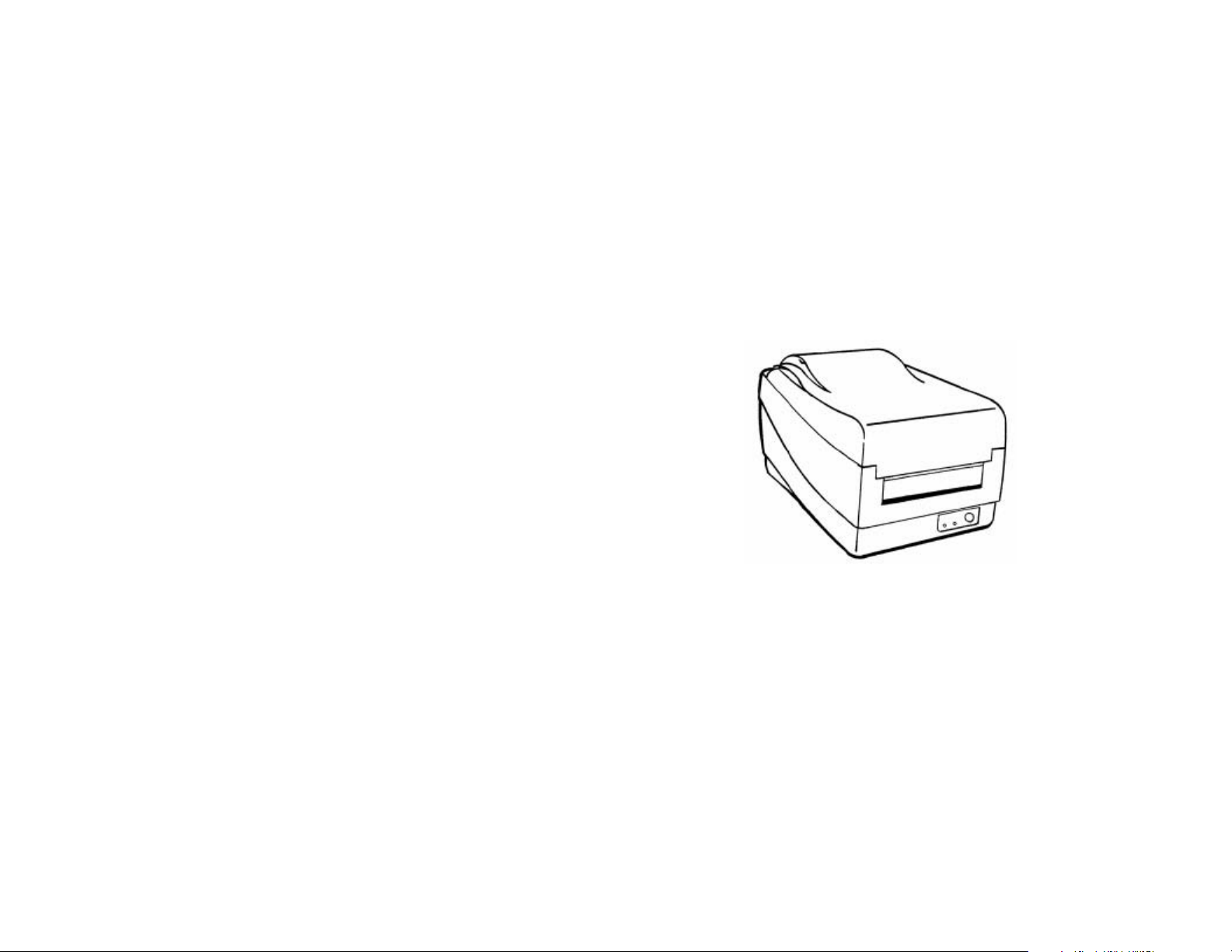
Argox
OS-214ZIP Printer
User Manual
Page 2
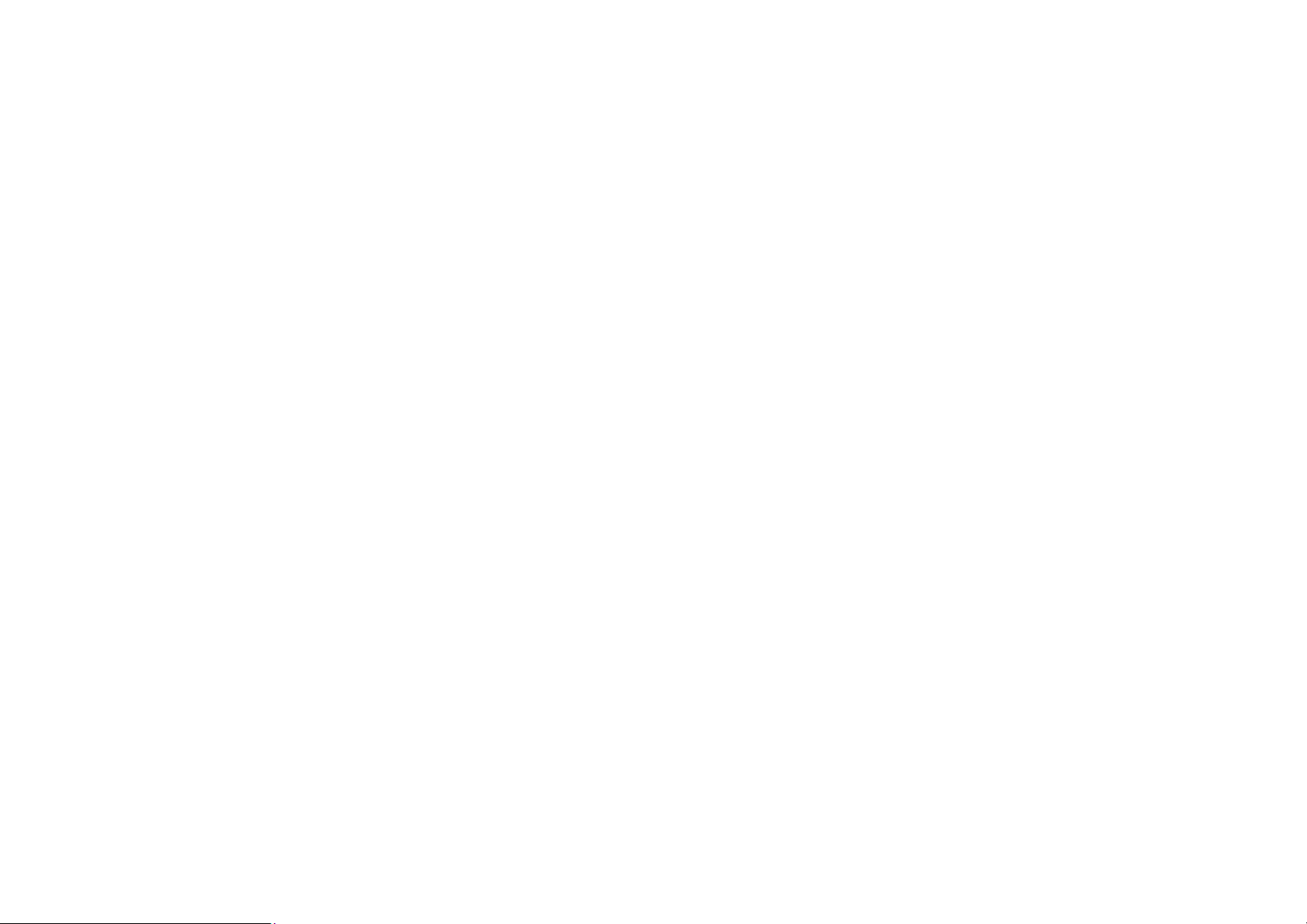
Proprietary Statement
This manual contains proprietary information of Argox Information Co., Ltd. It is intended solely for the
information and use of parties operating and maintaining the equipment described herein. Such proprietary
information may not be used, reproduced, or disclosed to any other parties for any other purpose without the
expressed written permission of Argox Information Co., Ltd.
Product Improvements
Continuous improvement of products is a policy of Argox Information Co., Ltd. All specifications and signs are
subject to change without notice.
FCC Compliance Statement
NOTE: This equipment has been tested and found to comply with the limits for a Class B digital device, pursuant
to Part 15 of the FCC Rules. These limits are designed to provide reasonable protection against harmful
interference in a residential installation. This equipment generates, uses, and can radiate radio frequency energy
and, if not installed and used in accordance with the instructions, may cause harmful interference to radio
communications. However, there is no guarantee that the interference will not occur in a particular installation. If
this equipment does cause harmful interference to radio or television reception, which can be determined by
turning the equipment off and on, the user is encouraged to try to correct the interference by one or more of the
following measures: ■ Reorient or relocate the receiving antenna. ■ Increase the separation between the
equipment and the receiver. ■Connect the equipment into an outlet on a circuit different than that to which the
receiver is connected..
■Consult the dealer or an experience Radio/TV technician for help.
NOTE: This unit was tested with shielded cables on the peripheral devices. Shielded cables must be used with
the unit to insure compliance. The user is cautioned that any changes or modifications not expressly approved by
Argox Information Co., Ltd. could void the user’s authority to operate the equipment.
Liability Disclaimer
Argox Information Co., Ltd. takes steps to assure that its published engineering specifications and manuals are
correct; however, errors do occur. Argox Information Co., Ltd. reserves the right to correct any such errors and
disclaims liability resulting therefrom.
No Liability for Consequential Damage
In no event shall Argox Information Co., Ltd. or anyone else involved in the creation, production,
or delivery of the accompanying product (including hardware and software) be liable for any
damages whatsoever (including, without limitation, damages for loss of business profits,
business interruption, loss of business information, or other pecuniary loss) arising out of the
use of or the results of use of or inability to use such product, even if Argox Information Co.,
Ltd. has been advised of the possibility of such damages
Page 3
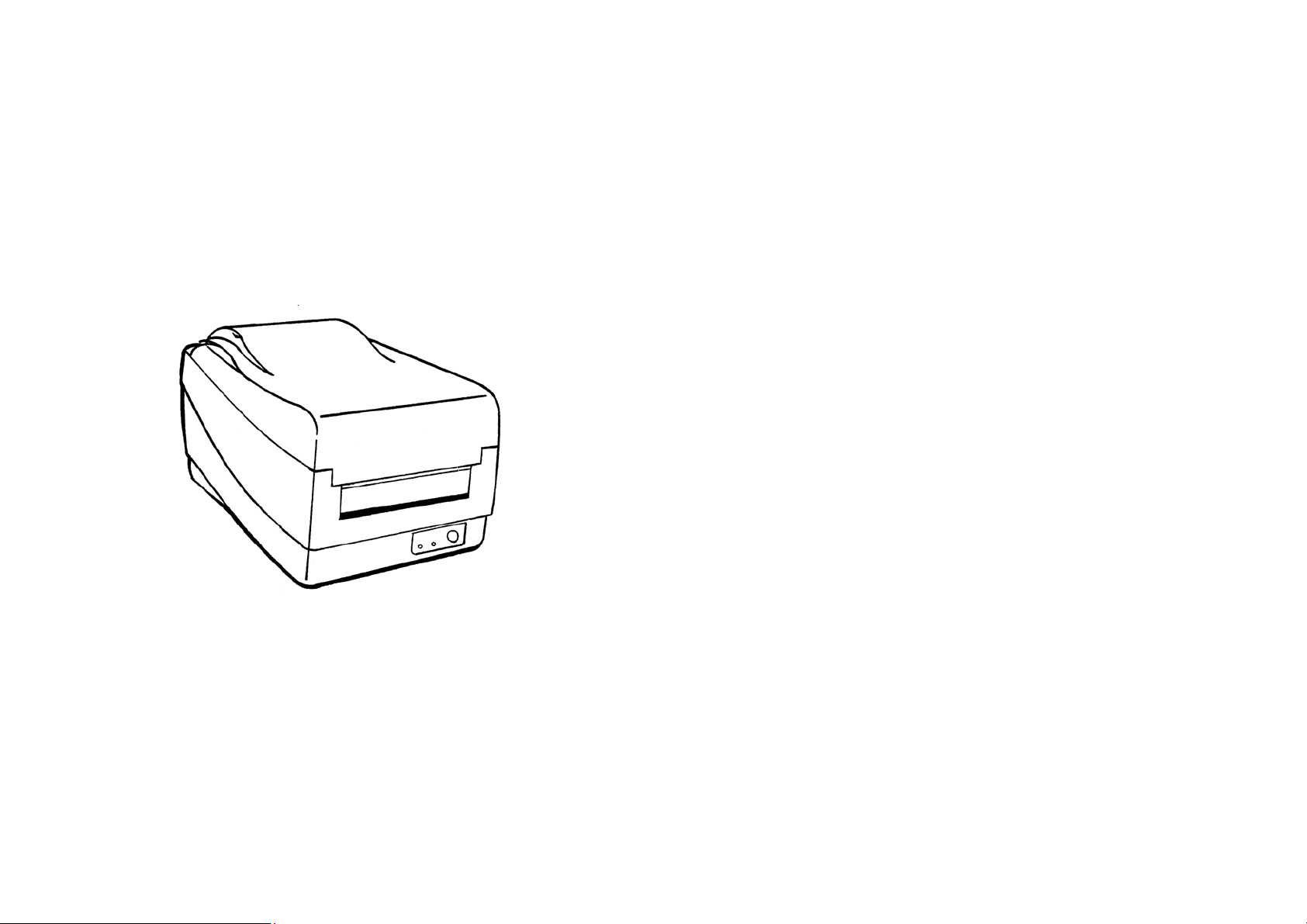
Checking Your Box....................................................................1
Power Supply............................................................................. 3
Parts and Features..........................................................…….....5
Loading the Ribbon............................................………............9
Loading the Media......................................................……......14
Operator Controls..........................................................…........25
Performing Calibration .............................................................27
Printing Configuration Report...................................................27
Resetting the Printer........................................................…......28
Hooking up the Printer and the Computer..........................…...29
Communicate with the Printer..........................................….....32
Troubleshooting................................................................….....44
Caring for Your Printer............................................................. 48
Reference Technical Information.......................................... ....51
Appendix I-Installing Despenser Kit..................................… ...60
Appendix II -Installing Cutter................................................. ..66
Page
Page 4
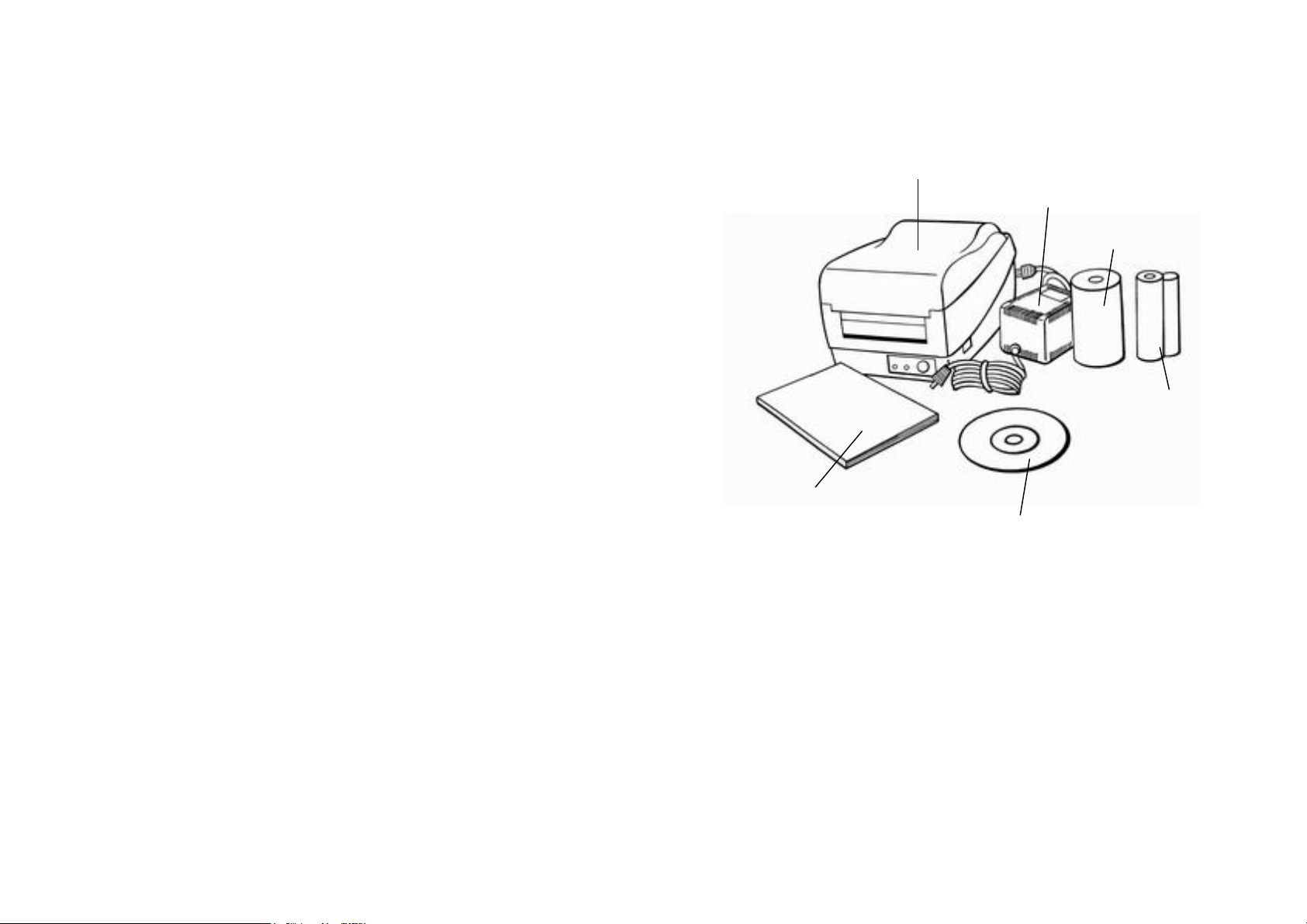
Checking Your Box
Receiving the box of your printer, you are advised to
check first for the possible shipping damage. There are two ways you can
do it:
1. Inspect the outer appearances of both the box and the printer for possible
damage.
2. Raise the top cover of the printer to see if the media compartments are in
order.
If damages did occur, immediately file the claim to the shipping company
for settlement.
Having performed the primary inspections, next step,
please check whether you have received the following accessories together
with the printer. If there is any item missing, contact your local dealer to get
it.
Note :
No sample media and ribbon are packed with OS-202,OS-204.
’
Printer
Sample Media
Ribbon
1
2
Page 5
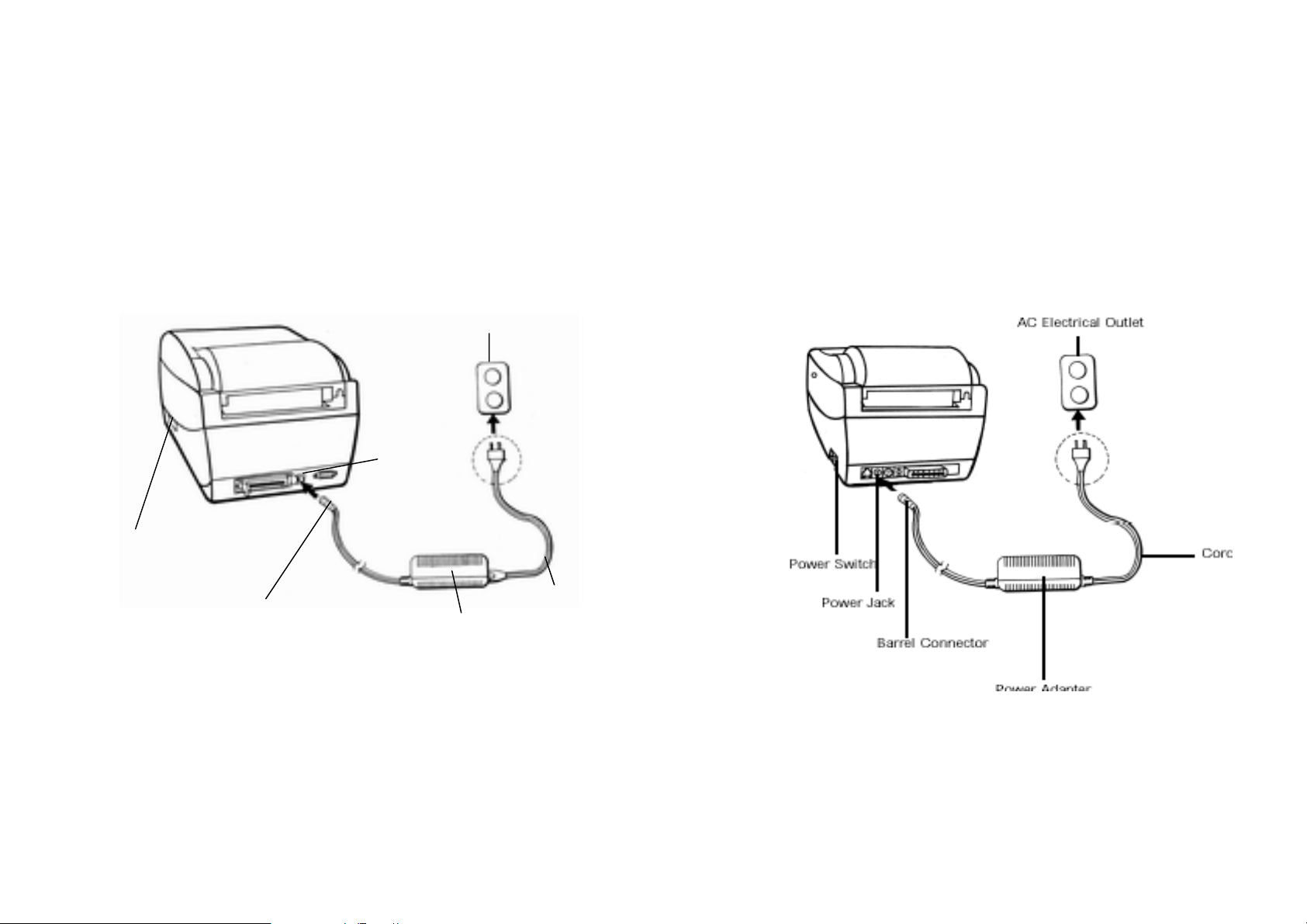
Power Supply
WARNING:
NEVER OPERATE THE PRINTER AND POWER SUPPLY IN
AN AREA WHERE THEY CAN GET WET.
Power Switch
OS-204/214/314
Power Adapter
1. The Power Adapter has a barrel connector on one end that
must be inserted into the power jack on the back of the printer.
2. Plug the other end of the cord into an appropriate AC electrical
outlet.
3. When plugging the connector into power jack, please leave the
power switch at "O" position and don't touch the 36 pin parallel
connector.
OS-202
3
4
Page 6
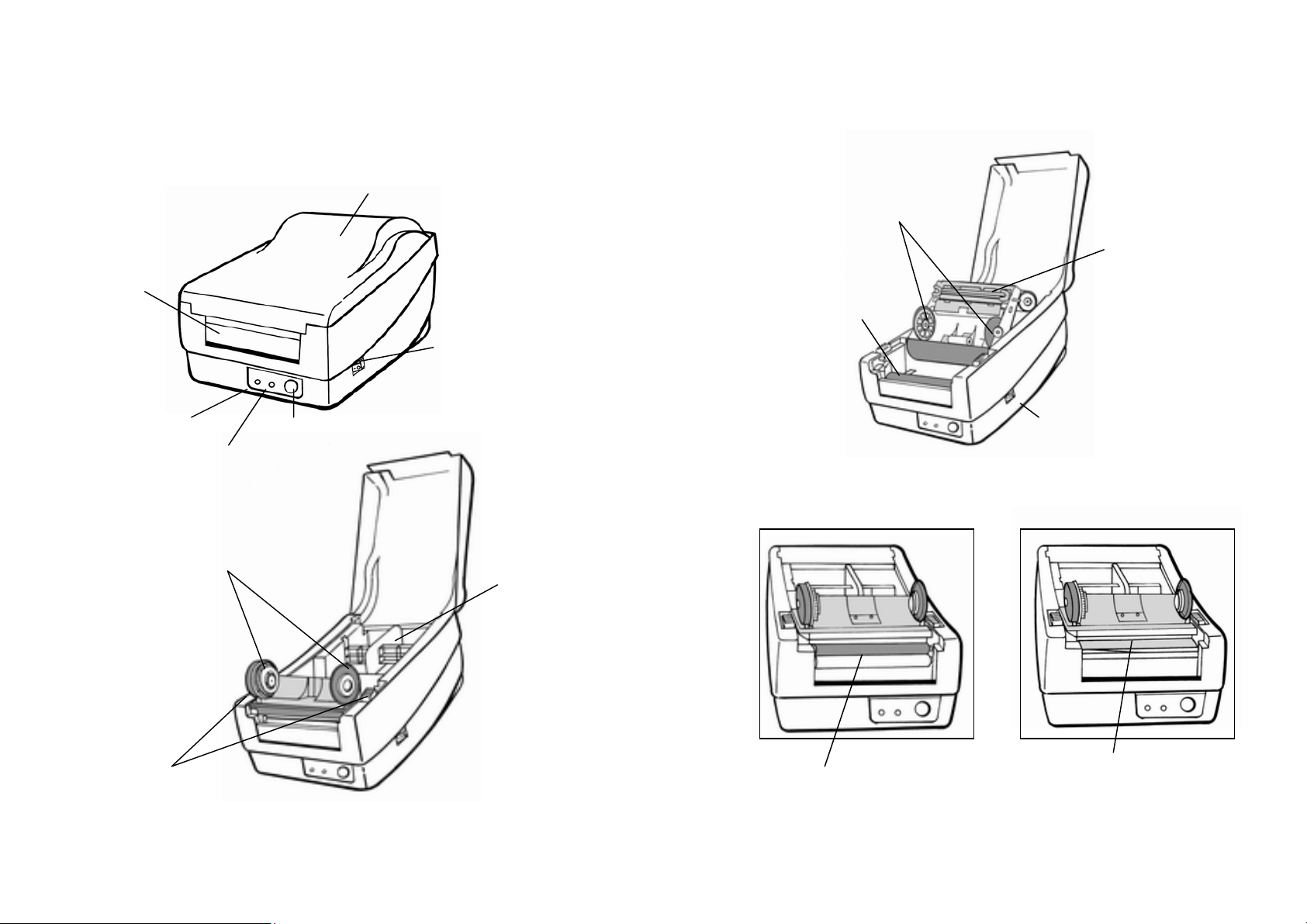
Parts and Features (OS-214, OS-314)
Ribbon Supply Holder
Thermal Printhead
Platen Roller
Power Switch
Peel-Off Option
Media Hanger
Cutter Option
White Plastic Roller
Cutter
5
6
Page 7
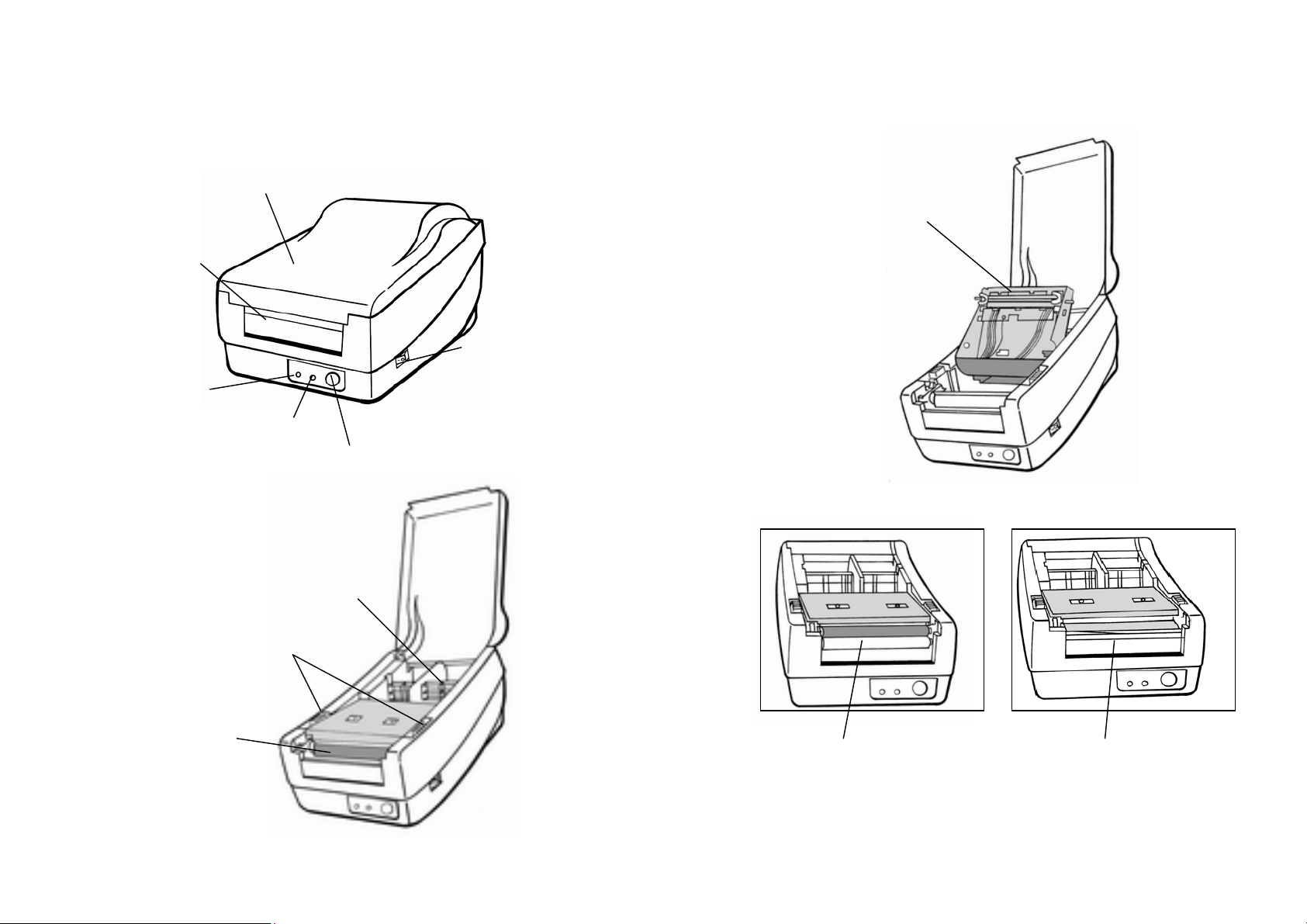
Parts and Features (OS-202 , OS-204)
H Cover
Thermal Printhead
Ready indicator
Feed Button
Media Hanger
Peel-Off Option Cutter Option
Release Levers
Platen Roller
7
White Plastic Roller Cutter
8
Page 8

Loading the Ribbon (OS-214, OS-314)
Note:
This section is not applicable to the direct thermal printing.
1. Lift the top cover to expose the media compartment.
2. Unlatch the print head module by pushing the two white release
levers on the sides toward the rear.
3. Turn over the print head module to expose the ribbon supply
holder.
Ribbon Supply Holder
Print Head Module
Release Lever
9
10
Page 9
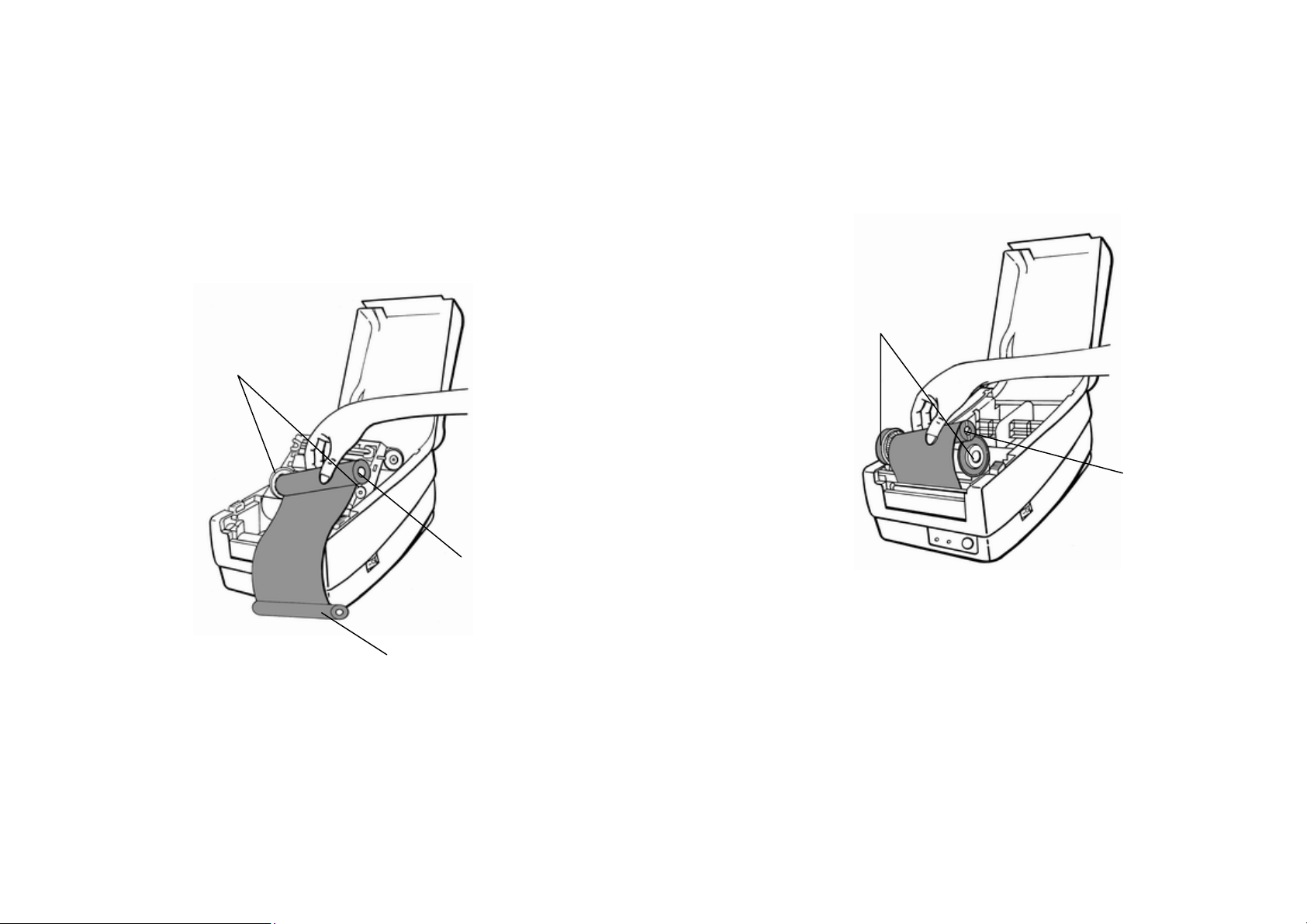
4. Unwrap the ribbon roll pack and separate the ribbon roll and
the bare core.
little bit onto the core.
6. Insert the ribbon roll into the supply holder. (first snap in the left
side and then the right side)
Ribbon Supply Holder
Ribbon Roll
7. Turn back the print head module and then insert the bare core
into the pick-up holder.(first snap in the left side, then the right
side) 5. Attach the edge of the ribbon on the bare core and wind it a
Ribbon Pick-up Holder
Bare Core
11
12
Page 10

8. Turn the wheel of the print head module to ensure the ribbon is
tightly wound.
9. Press down the print head module firmly till you hear a snap.
Print Head Module
Loading the Media
OS Series printers can be operated in three different options:
standard, peel-off, or with a cutter.
- Standard mode allows you to collect each label freely.
- In peel-off mode, the backing material is being peeled away from
the label as it is printed. After the former label is removed, the
next one will be printed.
- In cutter mode, the printer automatically cuts the label after it is
printed.
Standard Mode
1. Lift the top cover to expose the media compartment.
13
14
Page 11
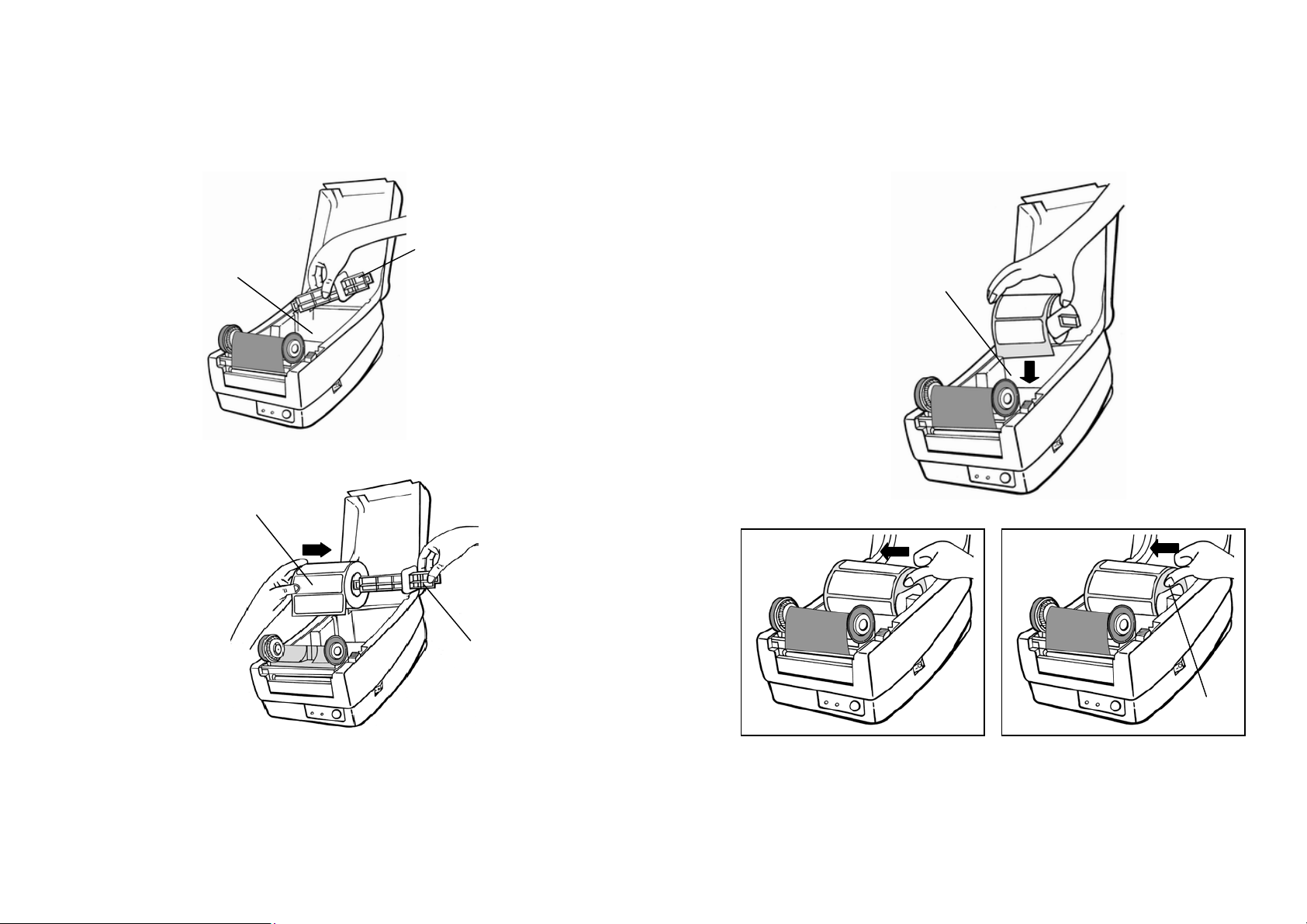
2. Remove the media hanger. 4. Click the media hanger back to the media compartment.
3. Load the media roll onto the hanger from the left. 5. Move the media roll to the left end.
6. Move the shield to the left next to the media.
Media Compartment Media Hanger
Media Roll
Media Roll
Media Compartment
Shield
15
16
Page 12
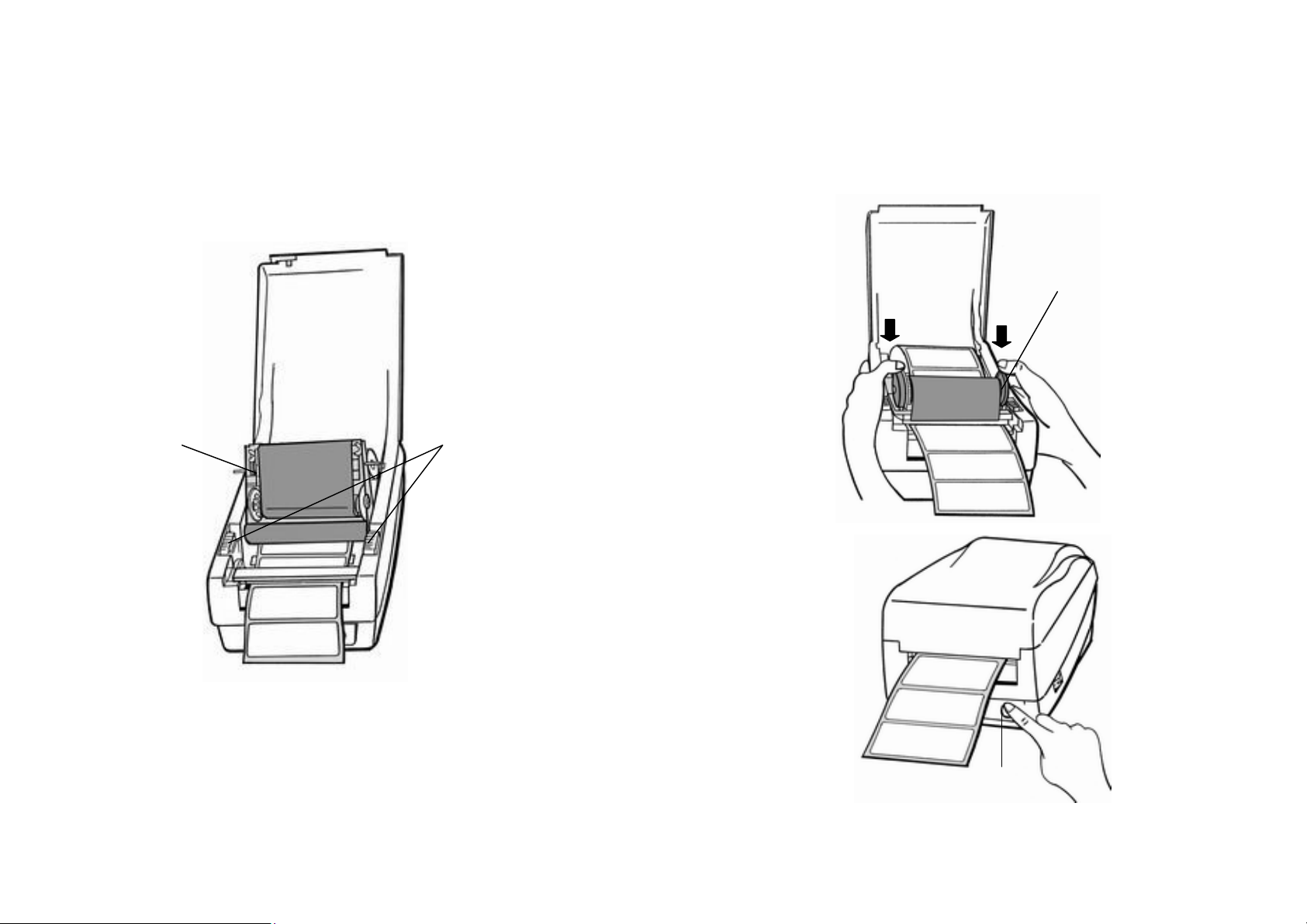
7. Unlatch the print head module. 10. Turn back the print head module and then press it down firmly
till you hear a snap. 8. Hold the print head module upright with one hand to allow the
media pass under it. Lead the media through the media guides
with the other hand.
9. Lead the media over the platen roller.
Print Head Module Media Guides
11. Close the top cover and turn on the printer or press the feed
button if the printer is already on.
Print Head Module
Feed Button
17
18
Page 13

Peel Off Mode
(Installing the dispenser kit, please refer to the Appendix I)
Follow the common procedure of "Loading the Media"of Standard
Mode from step 1 to step 8.
9. Remove approximately 6" long labels from the label backing
paper.
Backing Paper
Peeler Sensor
10. Trim the edge of the label backing paper with scissor or knife.
11. Lead the backing paper over the dispenser bar, then thread it
back into the slot between the dispenser bar and H cover,
ensuring that it is inserted between white plastic roller and
platen roller.
Dispenser Bar
Media Guides
H Cover
19
20
Page 14
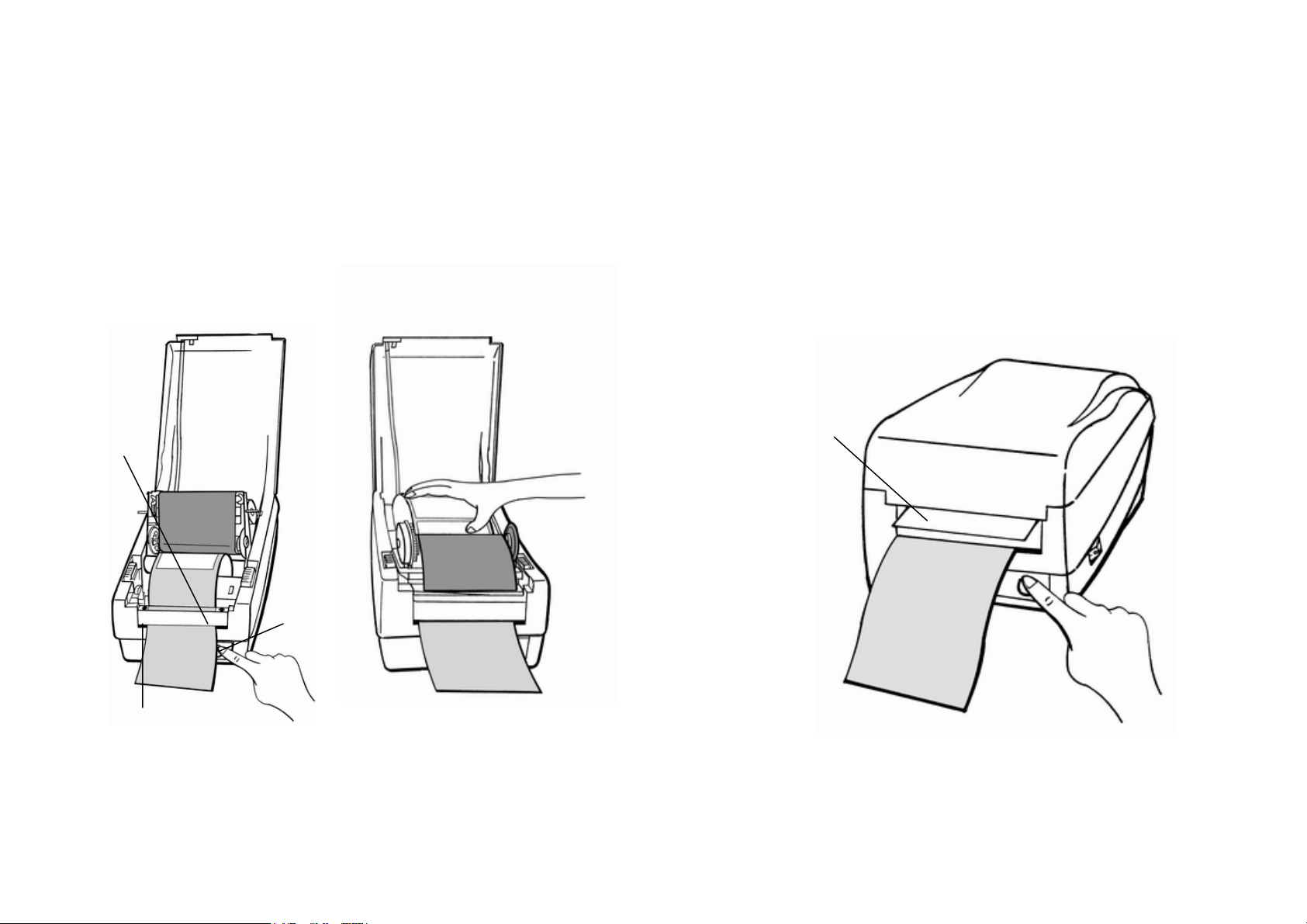
12. Press "FEED" button and the label backing paper will come
out from the slot under the H cover.
13. On OS-202 Peel-Off mode, powered on status, in case of
improper installation, just keep pressing the "FEED"button to
back-feed the label stock to re-install it.
14. To remove any slack, just rewind the media onto the roll.
Press down the print head module firmly.
H Cover
Slot
Feed Button
15. Close the top cover and turn on the printer or press the
"FEED"
button if the printer is already on.
Note :
The "FEED" button will not drive the printer to peel. The
peeling work can be executed only when the software
setting is ready.
Label
21
22
Page 15

Cutter Mode
( Installing the cutter, please refer to Appendix II )
Follow the same procedure as "Loading the Media" from
step 1 to step 8.
9. Thread the media over the platen roller, then route the media
through the slot of the cutter module.
10. Press down the print head module firmly.
Cutter Module
11. Close the top cover and turn on the printer or press the
"FEED" button if the printer is already on.
Note:
The "FEED" button will not drive the printer to cut. The
cutting work can be executed only when the software
setting is ready.
23
24
Page 16

Operator Controls
Power Switch
Controls printer power
On-normal operation
Off-the power should be turned off before connect or disconnect
the communication cables and power cables
Feed Button
Advance the label media to first printing position
Press-to advance a label
Press-takes the printer out of a "pause" condition
Press-back feed the label to correct label installation, in case that
label is not properly installed. (for OS-203 Peel-Off mode only)
Keep pressing while turning on the power- to print out a
configuration profile
Ready Indicator
Show the printers status
Green-printer is ready to operate
Blinking-printer is paused
Power indicator
Shows the power and error status
Off-printer power off
Green-printer power on
Blinking-error occurs
Power Indicator
Ready Indicator
Top Cover
Power Switch
Feed Button
25
26
Page 17

Performing Calibration Resetting the Printer to Factory
Default Settings
1. Keep pressing the feed button while turning on the power, until
the printing motor becomes activated.
2. The calibration has been performed while the printer
automatically feed label stock for certain length.
Note:
This step is very important and must always be carried
out whenever media is being changed. Failure to do so
will result in miss-detection of the label sensor.
Printing Configuration Report
1. Keep pressing the feed button while turning on the power, until
the printing motor becomes activated.
2. After feeding 12-inch blank media, the printing motor will
suspend for one second, then it will print out the configuration
profile. This profile states the firmware version, ROM checksum,
RS232, thermal transfer/direct thermal settings, hardware
configuration and font types.
3. At PPLB emulation, the printer will enter character dump mode.
To exit from dump mode, just press the feed button again.
1. Turn on the printer and wait for 5 or more seconds.
2. Press "Feed" button for about 10 seconds, then the "Ready"
indicator and "Power" indicator will go off in order.
3. While two indicators become lit again, release the feed button.
4. At this moment, the printer will feed the label stock 12 inches in
length, and come back to the factory default settings.
Note :
All settings are stored in non-volatile E2PROM and
cannot be destroyed even turn off the printer.
27
28
Page 18

Hooking up the Printer and Computer
Note :
The power supply barrel connector must be inserted into the
power jack on the back of the printer before connecting the
communication cables.
This printer comes with both a nine-pin Electronics Industries
Association (EIA) RS-232 serial data interface (for OS-202, it is
six pin) and a standard Centronics parallel interface. In either
case, you must supply the required interface cable for your
application.
Note :
This printer complies with FCC "Rules and Regulations" ,
Part 15, for Class B Equipment, using fully shielded six-foot
data cables. Use of longer cables or unshielded cables may
increase radiated emissions above the Class B limits.
Serial (RS-232) Interface Requirements
The required cable must have a nine-pin "D" type (for OS-202, six
pin) male connector on one end, which is plugged into the mating
serial port located on the back of the printer. The other end of this
signal interface cable connects to a serial port at the host
computer.
For technical and pinout information, please refer to the
Reference Technical Information-Interface Specification on page
55 of this booklet.
OS-204/214/314
Parallel Port
OS-202
Power Jack
RS232 Serial Port
29
30
Page 19

Parallel Interface Requirements Communicate with the Printer
The required cable (IEEE 1284-compliant is recommended) must
have a standard 36-pin parallel connector on one end, which is
plugged into the parallel port located on the back of the printer.
The other end of the parallel interface cable connects to the
printer connector at the host computer. For pinout information,
refer to the Reference Technical Information- Interface
Specification . Serial and Parallel Cabling requirements.
Data cables must be of fully shielded construction and fitted with
metal or metalized connector shells. Shielded cables and
connectors are required to prevent radiation and reception of
electrical noise.
To minimize electrical noise pickup in the cable:
■Keep data cables as short as possible (6 [1.83m]
recommended).
■Do not tightly bundle the data cables with power cords.
■Do not tie the data cables to power wire conduits.
Notes :
1. Using Centronics allows for a much higher speed
communication than the use of a serial.
2. It is not necessary to set the switch or send any command
to select the parallel or serial port . The printer can
automatically detect it.
3. The default settings can be read from the configuration
report.
The bundled printer driver can be applied to all the applications
under Windows 2000/98/XP, and Windows NT. Through this
driver you may run any popular software applications e.g.
MS-Word and print out the contents by this label printer as long as
they are for Windows.
Before installation
1. Check the contents of the driver to ensure it is complete.
2. Make a backup copy of this driver.
3. Read the README.TXT file for installation guide and change
notices.
31
32
Page 20

Installing Driver
1. Click the "Start" button.
2. Select "Settings", then select "Printers" and double click the
"Add Printer" icon. Click "Next".
3. Click the "Network" or "Local" button and click the "Next"
button.
4. Click "Have Disk", click the pull-down menu to select CD ROM
driver path.
5. Click "Browse" button.
6. Select the proper directory for installation:
-WIN XP
-WIN98
-WIN2000
-NT4.0
-
-
-
7. The driver name "Label Dr. 200" (or Label Dr.300) will appear
in the "List of Printers", click "Next".
8. Select the communication port for the label printer. For parallel
port, select "LPT1 :", "LPT2 :" or "LPT3 :" , for serial port select
"COM1 :" or "COM2 :".
9. After the related files have been copied to your system, the
installation is complete.
10. If you need to print from the label printer, set "Label Dr. 200"(or
Label Dr.300) as the Default Printer.
Notes :
1. If you are just updating your driver, make sure to delete the
previous version first.
2. If you install a new bar code application software like
ArgoBar, LabelView or CodeSoft, the Label Dr. 200 (or
Label Dr. 300) driver should be activated and set as the
current printer driver:
ArgoBar
File → New→ Select Printer→ Label Dr. on LPT1:→ OK
LabelView
File→ Select Printer→ Label Dr. on LPT1:→ OK
CodeSoft
File→ Printer→ Windows→ Label Dr. on LPT1:→ OK
LabelMatrix
File→ Printer Setup →Label Dr. on LPT1:→ OK
33
34
Page 21

Set the Parameters For Win 98
After installing the driver, you can follow the path below to set
parameters:
Start →Settings→ Printers→ Label Dr.→ Properties
The parameters include:
Ports Select the IO port to link with the printer. The port may be one of
parallel (LPT), serial (COM), network port or file.
Paper size Select the proper size on the menu. If there is no desired
size, select "Custom" to define the paper size.
Orientation Set portrait or landscape according to the print direction.
Paper source (Media type) T/T stands for thermal transfer (ribbon)
mode and D/T for direct thermal mode (without ribbon).
Media choice (Darkness) Set the heat value or darkness from this
field. The darkness value ranges from 0 to 15.
Copies This function designates the number of printed copies of each
page.
More option (Accessory setting) To use the cutter and peeler
function you still need to enter More Options and select one of the items.
Device options (Speed) Set the print speed. For the OS-214, the
speed ranges from 1 to 3 IPS, for the OS-314/204 ranges from 1 to 2
IPS, for the OS-202 ranges from 1 to 4 IPS.
▀ Ports
Properties menu
→ click "Details"
→ select the IO port
→ click "OK"
▀ Paper size
▀ Orientation
▀ Paper source
(Media type)
▀ Media choice
(Darkness)
▀ Copies
Properties menu
→click "Paper"
→click each item to select
desired parameter
→click "OK".
35
36
Page 22

▀ Output bin
(Accessory setting)
Properties menu
→ click "Paper"
→ click "more option"
→ select Enable/without
→ cutter, peeler
→ click "OK"
▀Print quality
(Speed)
Properties menu
→ click "Device Options"
→ select parameters
→ click "OK"
▀ Create a new size
Properties menu
→ click "Paper"
→ select "Custom"
→ User-Define size
→ set up a new size
→ click "OK"
37
38
Page 23

For Win 2000
▀ Ports
Properties menu
→ click "Ports"
→ select the IO port
→ click "OK"
▀ Paper source
(Media type)
Back to Printers menu
→right click to get
pop-up menu
→ select "Printing
Reference"
→ click "Paper Quality"
select media type
→ click "OK"
▀ Orientation
Printing Reference menu
→ click "Layout"
→ select "Portrait" or
"Landscape"
→ click "OK"
▀Paper size
▀Copies
▀Media choice
(Accessory setting)
▀Paper/Output
(Speed)
▀Print quality
(Darkness)
Printing Reference menu
→click "Layout"
→click "Advanced"button
→click each item to select
the parameters
→click "OK"
39
40
Page 24

▀Create a new size For NT 4.0
on empty space
Printer menu
→ right click to get pop- ▀Ports
up menu
→ select "Server
Properties"
→ enter a form name for
the new form in "Form
description for"
→ reset the paper size in
the specific squares
of the "Measurements"
→ click "OK"
Properties menu
→ click "Ports"
→ select the IO port
→ click " OK"
▀ Paper size
▀ Orientation
▀ Paper source
(Media type)
▀ Copies
▀ Media choice
(Accessory setting)
Printers menu
→ right click to get
pop-up menu
→ select "Document
Defaults"
→ click "Advanced" button
→ click each item to
select desired
parameter
41
42
Page 25

▀ Paper/Output (Speed)
▀ Print quality (Darkness)
Default Document menu
→ Click "Advanced".
→ Click each item to
select desired
parameter.
→ Click "OK".
▀ Create a new size
Please refer to the
procedure of create a
new size on Win 2000.
For Win XP
▀ Ports
Properties menu
→ Click "Ports".
→ Select the IO port.
→ Click "OK".
▀ Paper source (Media type)
Back to Printers menu
→ Label Dr.
→ Right click to get
pop-up menu.
→ Select "Printing
Reference".
→ Click "Paper Quality".
→ Select media type.
→ Click "OK".
43
44
Page 26

▀ Orientation ▀ Create a new size
→ C
lick "Layout". → Right click to get
→ Select "Portrait" or
"Landscape".
→ Click "OK". → Select "Server
▀ Paper size
▀ Copies
▀ Media choice
(Accessory setting)
▀ Paper/Output (Speed)
▀ Print quality (Darkness)
Printing Reference menu
→ Click "Layout".
→ Click "Advanced" button.
→ Click each item to select
the parameters.
→ Click "OK".
Printer menu Printing Reference menu
pop-up menu in
blank space.
Properties".
→ Enter a form name
for the new form in
"Form name”.
→ Reset the paper size
in the specific
squares of the "Form
description"
→ Click "OK".
45
46
Page 27

Troubleshooting
Normally, when the printer is in abnormal condition, the "POWER"
LED will keep blinking. The printing work and the communication
between the host and printer will stop.
To understand the problem, please check both
LEDs first:
A. Power and Ready LEDs blink at the same tempo
Power LED Ready LED
ON ON
OFF OFF
Possible
Problems
Miss-detect the gap
Label stock out . Supply the label roll out
Label stock not
installed
Label jam . Recover the jam
. Check the label path
. Check the label sensor
. Install the label roll
Solutions Remarks
If you are using
continuous label roll
and run under
Windows, you should
select the continuous
media.
B. Power and Ready LEDs blink alternately
Power LED Ready LED
ON OFF
OFF ON
Possible Problems Solutions Remarks
Ribbon out Supply the ribbon roll
Ribbon jam Recover the jam
Ribbon sensor error Replace the ribbon sensor
Not applicable to
direct thermal type.
Note:
**For models OS-203/OS-204 such error will never
C. Only the Power LED blinks
Power LED Ready LED
ON ON
OFF ON
Possible
Problems
Serial IO error . Check the baud rate Not for Centronics
Memory full Add the extension RAM
Cutter failed, or
jam at cutter
Hardware error Call for service
Solutions Remarks
. Check the cutter
. Recover the jam
It occurred, only when
cutter is installed, or the
setting of the cutter
occur.
47
48
Page 28

D. Miscellaneous
The host shows "Printer Time out"
1. Check if the communication cable(parallel or serial) is connected
securely to your parallel or serial port on the PC and to the
connector on the printer at the other end.
2. Check if the printer pow er is turned on.
If the power cord is connected, the power switch is at position "I" and
the power LED has still not illuminated, check the fuse inside the
power adapter case.
The data has been sent, but there is no output from the printer. Check
the active printer driver, if Label Dr. for your Windows system and the
label printer has been selected.
Vertical streaks in the printout usually indicate a dirty or faulty print
head.(Refer to the following example)
Clean the print head first, if they still persist, replace the print head.
Poor printout quality.
. The ribbon may not be qualified.
. The media may not be qualified.
. Adjust the Darkness(heat temperature).
. Slow down the print speed.
. Refer to the next chapter and clean the related spare parts.
Recovery
To continue your print jobs after the abnormal conditions have been
corrected, simply press the panel button or restart the printer. Make sure
that the LED is not blinking and remember to resend your files
.
49
50
Page 29
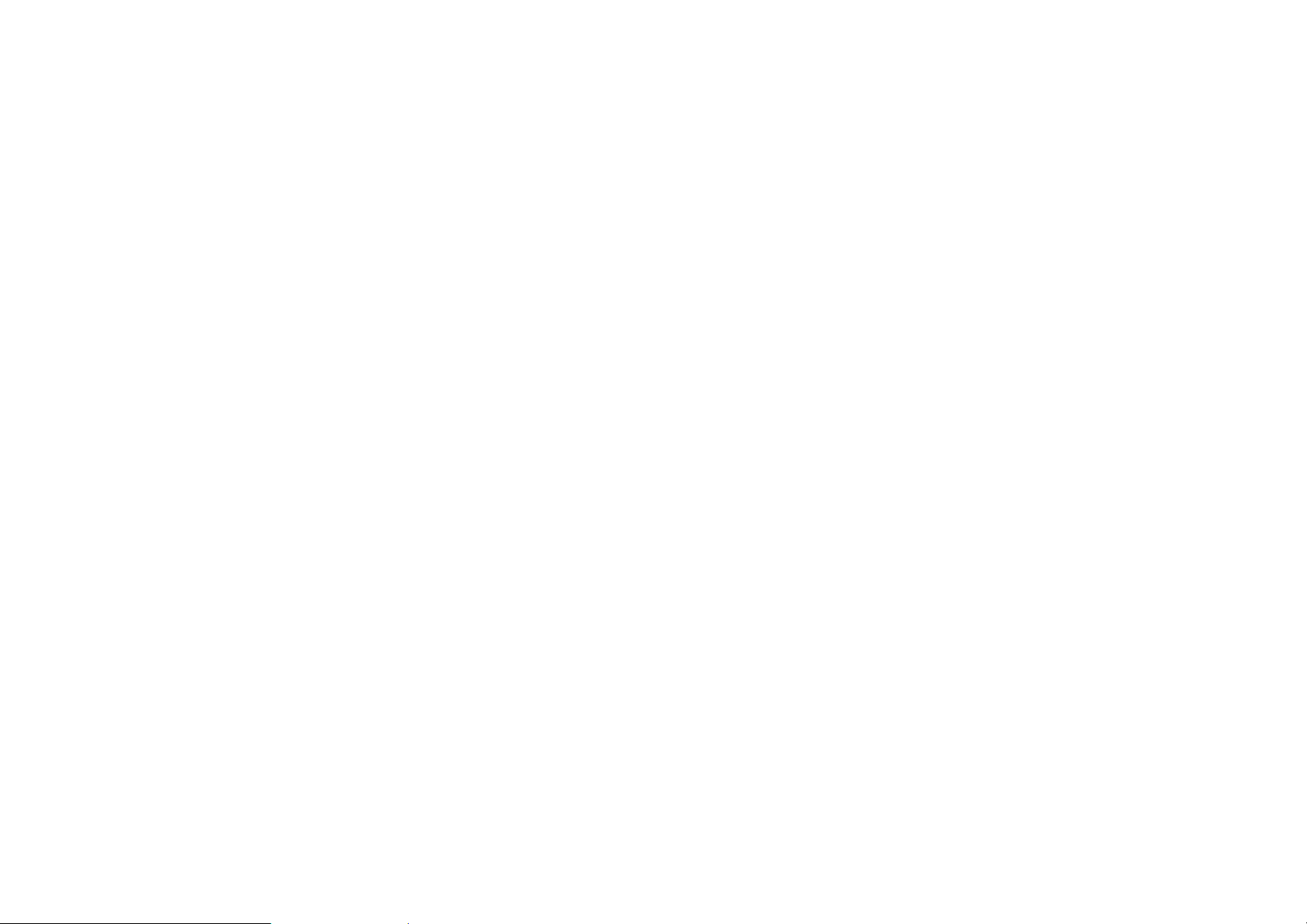
Caring for Your Printer
Clean the following areas of the printer after 8 rolls of label stocks
have been used. In each case, use a cotton bud dampened with
alcohol. Do not soak the cotton bud excessively.
Note :
Always switch off the power before cleaning.
Cleaning
Thermal Print Head
Thermal paper stock and ribbon will release debris on the print
head and degrade printing quality. Clean the print head with
methanol or isopropyl alcohol with a cotton bud. Do not touch
the heater element with your fingers. Debris or dirt on the roller
should be cleaned with alcohol.
Paper Sensor
Debris or dirt on the paper sensor will cause a miss-read or
unstable detection of the label gap. Clean with a cotton bud
dampened with alcohol.
Replacing Thermal Print Head
1. Switch off the power and wait for both LEDs to go off.
2. Unlatch the print head module.
3. Remove the ribbon.
4. Push the print head firmly into the casing and shift it to the left.
It will release from the module.
5. Disconnect the print head cable.
6. Dissemble the print head and the mounting bracket by
releasing screws.
7. Replace with new print head, then resemble the print head
module in reverse order. Be careful not to touch the print head
elements.
51
52
Page 30
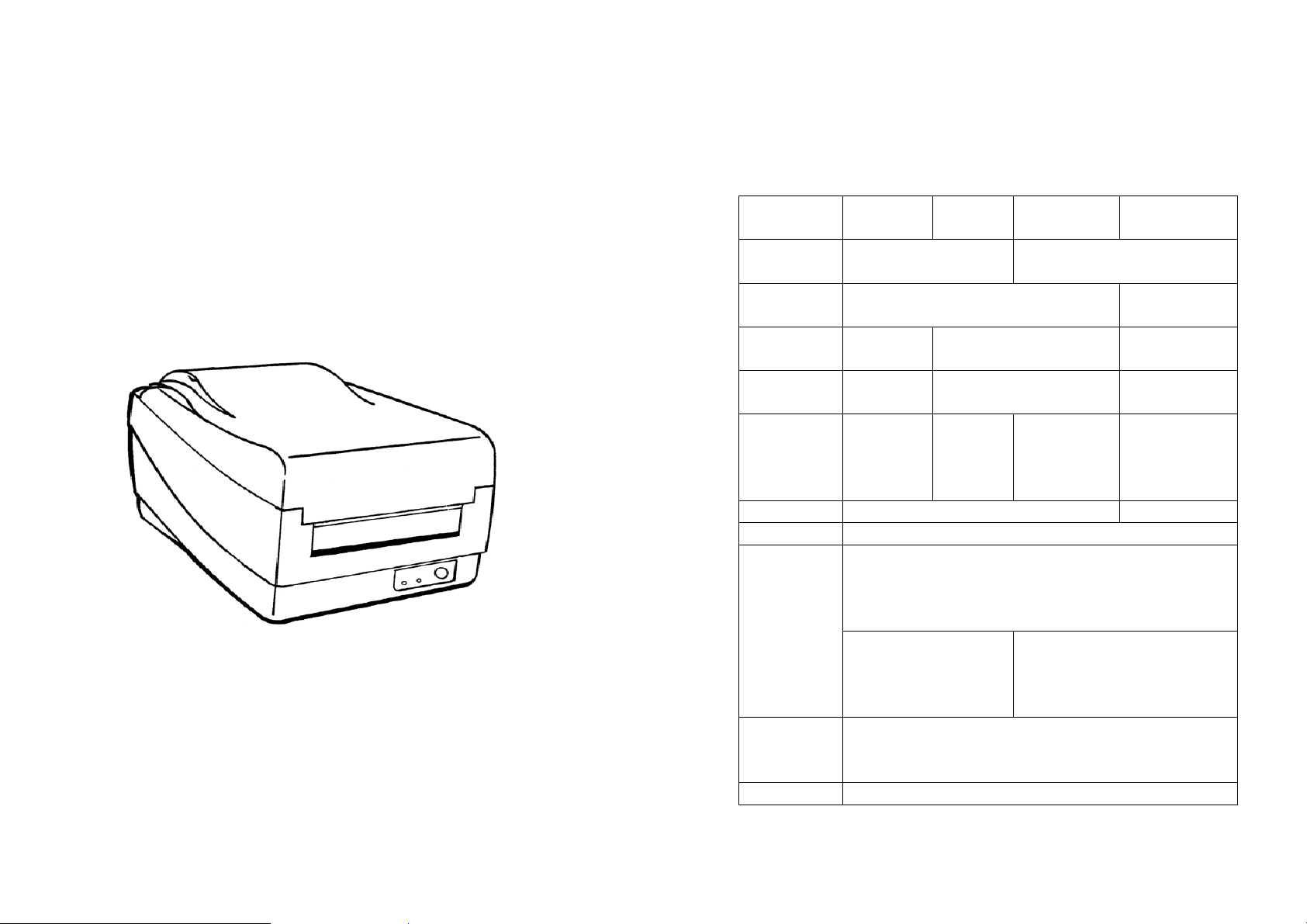
Reference Technical Information
1. General Specifications
Specification Model
OS-203DT
Print method Direct thermal Direct thermal
Resolution 203 DPI (8 dots/mm) 300 DPI
Maximum
print width
Maximum
print length
Maximum
print speed
Onboard RAM 512 K bytes 2 M bytes
Rotation 0, 90, 180 and 270, 4 direction rotations
Media type
Maximum
label roll
diameter
Label indexing Black stripe and gap
2.83 in.
(72mm)
10 in.
(254mm)
3.5 inches
(88 mm)
per second
I. Direct thermal:
paper or vinyl, vinyl, visible light and infrared
scannable label, tag, stock, butt cut or die cut,
with various adhesives.
4.3 in.(109mm) outside diameter, 1 in.(25 mm) inside
diameter
Model
OS-204DT
(105 mm)
(204mm)
2 inches
(51 mm)
per
second
X II. All above media, plus thermal
Model
OS-214TT
and thermal transfer
4.13in.
8 in.
3 inches
(76 mm)
per second
transfer paper or vinyl labels
and tags, butt cut or die cut,
with various adhesives.
Model
OS-314TT
(12 dots/mm)
4.25 in.
(108 mm)
14 in. (356mm)
2 inches
(51 mm)
per second
53
54
Page 31
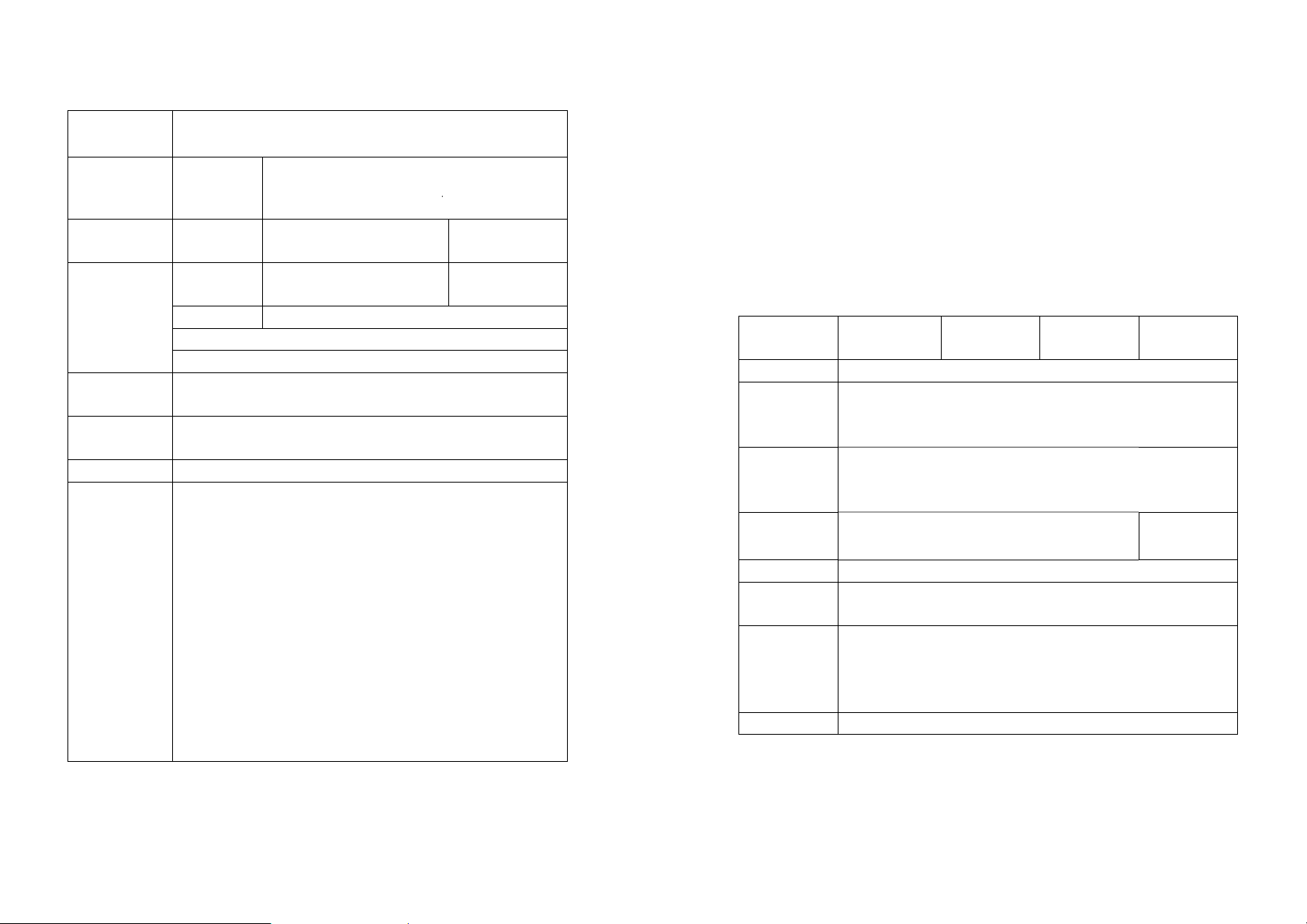
Ribbon types
Ribbon size
Dimension W5.3 x D9.0
Weight 1.2Kg
Electrical
Operating
temperature
Storage
temperature
Humidity 15~85% RH
Optional
Accessories
OD 1.45 in. (37 mm); ID 0.5 in. (12.7mm); Length11
x H6.4 in.
(2.6 lbs)
FCC
class A
21VAC 19VAC
● Serial (RS232) cable
● External media stacker
(for media roll with max. 8-inch OD)
● Dispenser Kit
● Cutter
● Flash memory
● Font board
● Extension RAM ++
(0.5M for models 204/214/314 only)
● RTC board
● USB-Interface
● Standalone KDU-ArgoKee
● Network print server-ArgoNet
Wax, Wax/Resin and Resin
W7.3 x D10.9 x H6.0 in
1.7 kg
(3.74 lbs)
FCC class B FCC class A
Or DC24V (min 2.5A), 50/60Hz
CE, UL and CUL approved.
40°F ~ 100°F (4°C ~ 38°C)
40°F ~ 140°F (4°C ~ 60°C)
2. Fonts, Bar Codes and Graphics Specification
1.9 kg
(4.1 lbs)
The specifications of fonts, bar codes and graphics depend on the
printer emulation. The emulation is a printer programming
language, through which the host can communicate with your
printer. There are two printer programming languages for models
203/204/214/314, they are PPLAand PPLB.
Printer Programming Language A, PPLA
Specification Model
OS-203DT
General fonts 7 alpha-numeric fonts, OCR A and OCR B ASD
Smooth fonts 4, 6, 8, 10,
Symbol sets
for fonts
smooth
Courier fonts 8 symbol set (PC, PC-A,PC-B EAMA-94,
Soft fonts Downloadable PCL fonts
expandability
Bar code
Graphics PCX, BMP, IMG and HEX formats
Font
types
USASCII, UK, German, French, Italian, Spanish,
Roman8, Legal,
Code 39, Code 93, Code 128/subset A,B,C, Codabar,
Interleave 2 of 5, UPC A/E/2 and 5 add-on, EAN-8/13,
UCC/EAN-128, Postnet, Plessey, HBIC, Telepen and
FIM. MaxiCode and PDF417 (2D symbologies).
Model
OS-204DT
12, 14 and 18
Swedish, and Danish/Norwegian
points
OS-214TT
Model
Greek and Russian)
1x1 to 24x24
Model
OS-314TT
X
55
56
Page 32

Specification Model
OS-203DT
General fonts 5 fonts with different point sizes
Symbol sets
(Code pages)
Soft fonts Downloadable soft fonts
Font
expandability 1x1 to 24x24
Bar code
types
Graphics PCX and binary raster
8 bits: code page 437, 850, 852, 860, 863 and 865. 7
bits: USA, British, German, French, Danish, Italian,
Spanish, Swedish and Swiss.
Code 39(checksum), Code 93, Code 128/ subset A,B,C,
Codabar, Interleave 2 of 5(checksum), Matrix 25, UPC
A/E 2 and 5 add-on, EAN-8/13, Code 128UCC,
UCC/EAN, Postnet, German Postcode. MaxiCode and
PDF417 (2D symbologies)
Notes :
1. The bare core for ribbon must be 11 cm in length. It should
have two opposite slits at two ends. If the ribbon itself is
less than 11 cm, it has to be aligned with the bare core at
left end when you install it.
2. Since this printer uses band buffer technology, if you just
print texts or barcodes the maximum length can be more
than 30 inches, whereas if you print many graphics the
maximum length can only be few inches under standard
onboard RAM.(The extension RAM, font board and flash
modules use the same connector, they cannot function at
the same time.)
Model
OS-204DT
OS-214TT
Model
Model
OS-314TT
3. Interface Specifications Printer Programming Language B, PPLB
Serial
For OS-204/214/314, the RS232 connector on the printer side is a
female, DB-9.
Pin Direction Definition
1 In DSR
2 In RxData
3 Out TxData
5 - Ground
6 Out DTR
7 Out RTS
8 In CTS
9 Out +5V
For OS-203, the RS232 connector is Mini Dim 6P.
57
58
Page 33

Note :
Pin 9 on OS-204/214/314 and pin 1 on OS-203 are reserved for
KDU(keyboard device unit), therefore do not connect these
pins if you are using a general host like a PC.
Connection with host:
Host 25S Printer 9P Host 9S Printer 9P
(PC or compatible) (PC or compatible)
DTR 20 …… 1 DSR DTR 4 …… 1 DSR
DSR 6 …… 6 DTR DSR 6 …… 6 DTR
TX 2 …… 2 RX TX 3 …… 2 RX
RX 3 …… 3 TX RX 2 …… 3 TX
CTS 5 …… 7 RTS CTS 8 …… 7 RTS
RTS 4 …… 8 CTR RTS 7 …… 8 CTS
GND 7 …… 5 GND GND 5 …… 5 GND
Alternatively you can just connect the 3 wires in the following way.
Host 25S Printer 9P Host 9S Printer 9P
(PC or compatible) (PC or compatible)
TX 2 …… 2 RX TX 3 …… 2 RX
RX 3 …… 3 TX RX 2 …… 3 TX
GND 7 …… 5 GND GND 5 …… 5 GND
pin 4 pin 4
pin 5 pin 6
pin 6 pin 7
pin 20 pin 8
The simplest way to connect to other hosts (not PC compatible) or
terminals is:
Printer Terminal/Host
Pin 2- RxData ……… TxData
Pin 3- TxData ……… RxData
Pin 5- Ground ……… Ground
In general, as long as the data quantity is not too large and you
use Xon/Xoff as flow control, it will be problem free.
Baud rate: 2400, 4800, 9600, 19200 and 38400.
(programmable by command)
Data format : always 8 data bits, 1 start bit and 1 stop bit.
Parity : always non parity
Handshaking : XON/XOFF as well as CTS/RTS (hardware flow
control).
If you run an application with the bundled printer driver under
Windows and use the serial port, you should check the above
parameters and set the flow control to "Xon/Xoff "or "hardware".
59
60
Page 34

Parallel (Centronics) 4. ASCIITABLE
The parallel port is a standard 36-pin Centronics. Its pin
assignments are listed as following.
Pin Direction Definition Pin Direction Definition
1 In /STROBE 13 Out SELECT
2 In Data1 14,15
3 In Data 2 16 - Ground
4 In Data3 17 - Ground
5 In Data4 18NC
6 In Data5 19~30 - Ground
7 In Data6 31
8 In Data7 32 Out /Fault
9 In Data8 33~36 - NC
10 Out /ACK
11t Out BUSY
12 Out PE
NC
NC
Auto Polling
Both the serial port and parallel port of this printer can be activated at
the same time, i.e the printer can simultaneously communicate with two
PC via different port. However as no port contention is made for this
printer, if both PC transmit data at the same time to this printer, the data
may become damaged in the receiving buffer.
NUL 0 @ P ' P
SON XON ! 1 A Q a q
STX
XOFF # 3 C S c s
NAK % 5 E U e u
ACK
BEL
BS
‛
LF
FF
CR
SO RS
SI US / ? O _ o DEL
ESC + ;
" 2 B R b r
$ 4 D T d t
& 6 F V f v
7 G W g w
( 8 H X h x
) 9 I Y i y
*
:
;
J Z j z
K [ k {
, < L \ 1 I
- = M ] m }
.
> N ^ n ~
61
62
Page 35

Appendix I - Installing Dispenser Kit
1. Turn off the printer power and unplug the printer.
2. Unwrap the PC bag of dispenser kit to take out the screw, the shaft,
the plastic roller, the dispenser bar, the direction label and the peeler
sensor cable.
Top Cover
3. Take off the top cover of the printer.
4. The peeler sensor cable has a sensor board at one end and a connector
at the other end.
5. Mount the two little holes of the sensor board on the two spines at
left upper corner inside the top cover, keeping the cable at the left.
6. Route the peeler sensor cable through the guides along the left side of
the top cover.
7. Fix the sensor cable and sensor board with Loctite-444 instant
adhesive or equivalent.
63
64
Page 36

Middle Cover Base Housing
8. Release the two screws at the bottom of the base housing. 12. Release the screw on the left bracket of the chassis.
9. Remove the middle cover.
10. Take off the H Cover.
11. Tape the direction label on the top of the H cover with the arrow
sign heading toward the opposite of you.
13. Unlatch the print head module. Hook the white roller on the
brackets of the chassis, ensuring the long thinner end at the left side.
14. Guide the shaft go through the respective holes on the left bracket,
the white roller, and the right bracket in order. (To smooth this
procedure, better hold the white roller with one hand.)
15. Secure the attached screw at right bracket of the chassis to fix the
shaft.
65
66
Page 37

16. Hook the dispenser bar on the brackets of the chassis, positioning it
above the white roller. Ensure that the dispenser bar is paralleled
with the black platen roller and it's long thinner end is at the left.
17. Secure back the screw on the left bracket of the chassis. 21. Click the middle cover back to the base housing. First click in the
corner of middle cover. 22. Secure the two screws at the bottom of the base housing.
19. Click the top cover back to the middle cover.
20. Insert the sensor connector into its receptacle on the main logic
board of the base housing.
front part then the rear. 18. Guide the sensor cable connector through the hole on the upper left
67
68
Page 38

Appendix II - Installing the Cutter
1. Turn off the printer power, unplug the power cable and Centronics /
Serial cable.
2. Remove the top cover.
3. Remove two screws at base housing.
4. Remove the whole print head assembly by releasing 4 screws at its
feet.
69
70
Page 39

5. Add a driver IC to U19 on the main board.
6. Secure four attached screws for the cutter.
7. Plug the cutter's connector into the PCB's header connector (JP13).
8. Reinstate the print head assembly by securing back the 4 screws.
9. Click back the middle cover.
10. Secure two screws back at base housing.
11. Click back the top cover.
71
