Page 1
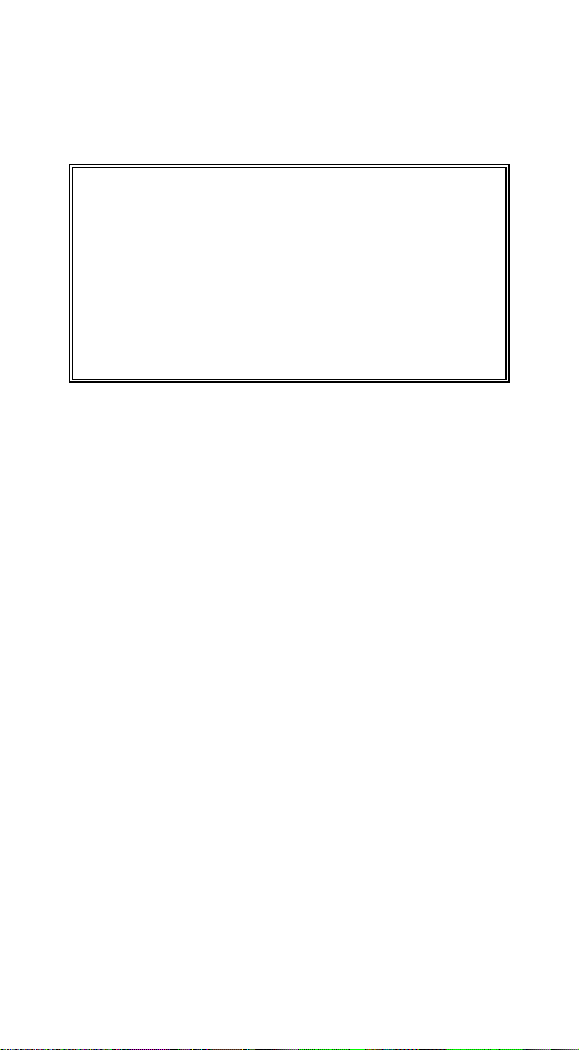
0
NOTICE:
This device complies with Part 15 of the FCC Rules.
Operation shall be subject to the following two
conditions:
(1) This device may not cause harmful interface, and
(2) This device must accept any interface received,
including interface that may cause undesirable
operation.
This equipment has been tested and it complies with
the limits for a Class a digital device, pursuant to Part
15 of the FCC Rules. These limits are designed to
provide a reasonable protection against harmful
interference when the equipment is operated under a
commercial environment. This equipment generates,
uses, and can radiate radio frequency energy and, if
not installed and used in accordance with the
instruction manual, may cause harmful interference to
radio communications. Operation of this equipment in
a residential area is likely to cause harmful
interference in which case the user will be required to
correct the interference at his own expenses.
Note: All brands and trademarks shall belong to their
respective owner.
Note: Specification is subject to changes without
notice.
Page 2
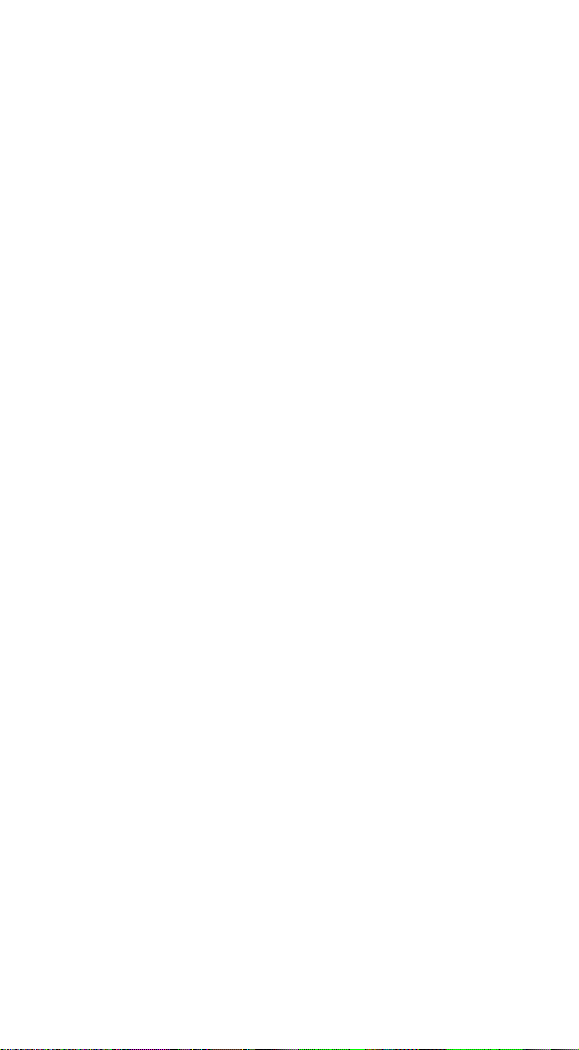
1
Using the ArgoxScan AS-8150/ 8250 (Rev.B)
The ArgoxScan can automatically scan barcode at a distance.
Simply aim and pull the trigger. Code scanning is performed
along the center of the light bar emitted from the reading
window. This bar must cover the entire code.
Recommended Steps
When the required settings have been configured, all settings
are stored in non- volatile memory of the scanner after
reading EXIT Label. Recommended steps are as follows.
1) Set the right host interface for your scanner.
(The scanner is in factory default shown as bold label)
2) Set interface to optimize protocol of the scanner with
your host in interface section.
3) Set system control of the scanner, such as specific
adjustments double confirm, indicator and scanning
mode which you prefer using in the system control
section.
4) Set code options of the scanner for your usage in the
code option section. You must make sure to enable the
symbology first, then Min./Max. code length, code ID
checksum and truncate digits are also converted.
5) Set string format of the scanner, such as preamble,
postamble Prefix, suffix, code ID and code name
transmission for your application in the string format
section.
Note: If it stil does not work properly. Please contact your
dealer for further information.
Page 3
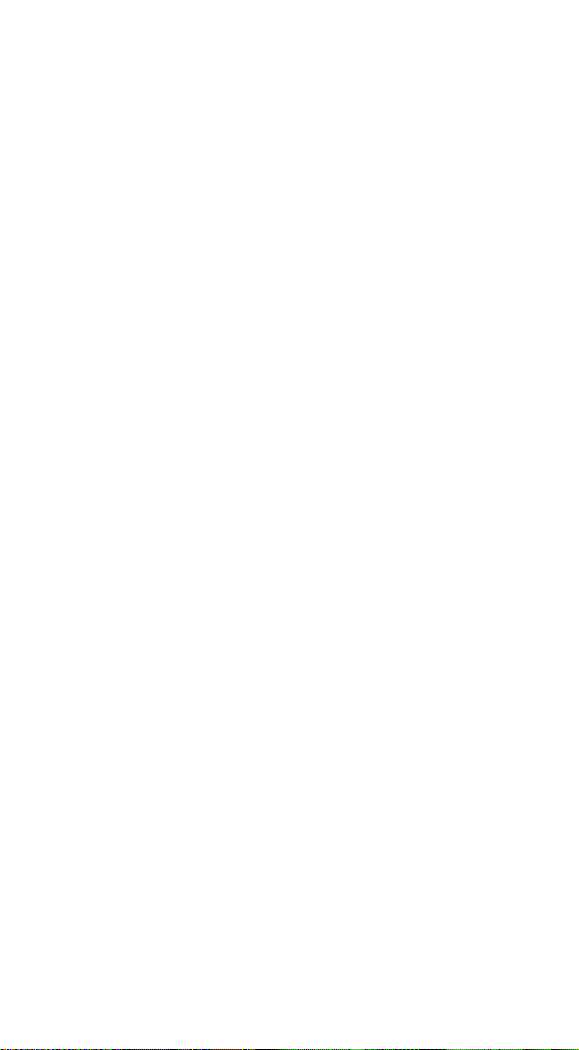
2
Page 4
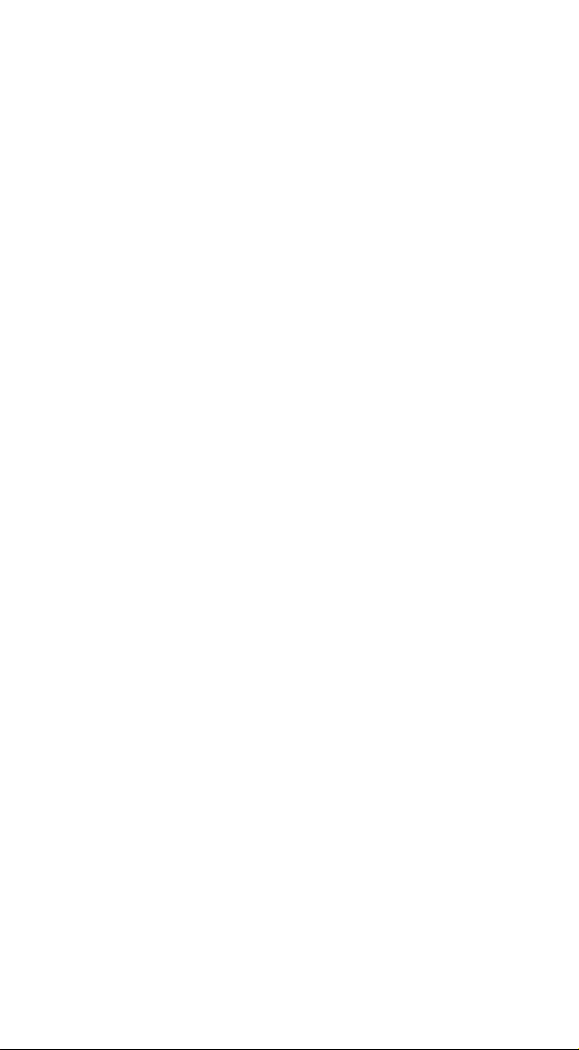
3
CONTENTS
Chapter 1 Introduction
Introduction
Default Setting ……………………………………….
5
ArgoxScan AS-8150/ 8250 (Rev.B)
specification ………………..
6
Programming the ArgoxScan……………………..
9
Chapter 2 Parameter Setting
Interface
Interface Selection …………………………………..
11
USB HID Keyboard……………………………….…
12
RS-232 …………………………………………….….
15
Pin Assignments …………………………………….
18
System Control
Scan mode...………………………………………….
19
Indication …………………………..…………………
25
Code Option
UPCA ……………………………………..………….
27
UPCE …………………………………………………
32
EAN-13 ……………………………………………….
36
EAN-8 …………………………………………………
40
Code 39 ………………………………………………
44
Interleaved 2 of 5 ……………………………………
49
Industrial 2 of 5 ………………………………………
50
Matrix 2 of 5 Eur ……………………………………
52
Codabar ………………………………………………
54
Code-128 ……………………………………………
57
Code-93 ………………………………………………
61
Code-11 ………………………………………….……
64
MSI/Plessey ………………………………………….
66
Page 5
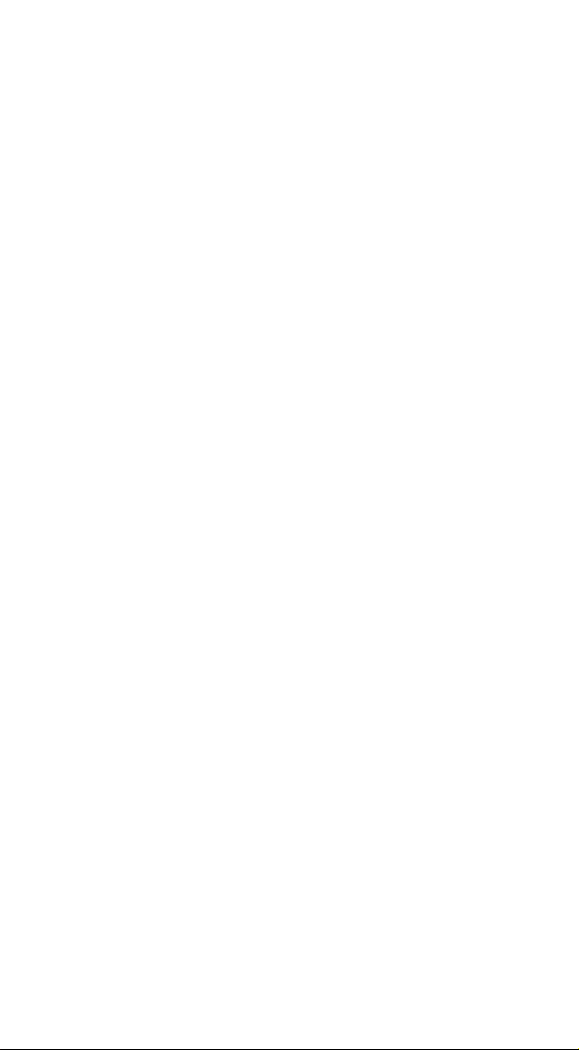
4
UK/Plessey …………………………………………..
69
Telepen ……………………………………………….
71
Standard 2 of 5 ………………………………………
73
China Post ……………………………………………
75
Italian pharmacode ………………………….………
77
GS1 Data Omniidirectiona (RSS-14)……..……….
79
GS1 Databar Limited (RSS- Limited )………..……
81
GS1 Databar Expanded (RSS-Expanded) ………..
83
String Format
String Setting / Transmission
(Prefix/Suffix)…………………………………………
85
String Setting / Transmission
(Preamble/Postamble)………………………………
87
String Setting / Transmission
(Insert Group Characters)…………………………..
89
String Setting / Transmission
(Others)…….…………………………………………
93
Datamagic…………………………………………….
95
Appendix
Test Chart …………………………………………….
101
ASCII Code Table ……………………………………
104
Parameter setting List ……………………………….
105
Page 6

5
Introduction
Installation RS-232
1) Disconnect power to the terminal/computer.
2) Connect the appropriate interface cable and external
power supply (DC adapter) to the scanner.
3) Plug the serial connector into the serial port on the back
of your computer/terminal. Tighten the two screws to
secure the connector to the port.
4) Plug the power pack into a power source.
5) Once the scanner has been fully connected, turn the
terminal/computer power back on.
USB HID (Simulate with keyboard wedge)
1) Connect the USB cable between scanner and PC.
2) Windows will automatically detect the USB device.
USB Com
1) Connect the USB cable between scanner and PC.
2) Windows will automatically detect the USB device.
Note: If any of the above operations is incorrect, turn off the
power immediately and check any improper
connections. Go through all above steps again.
Page 7
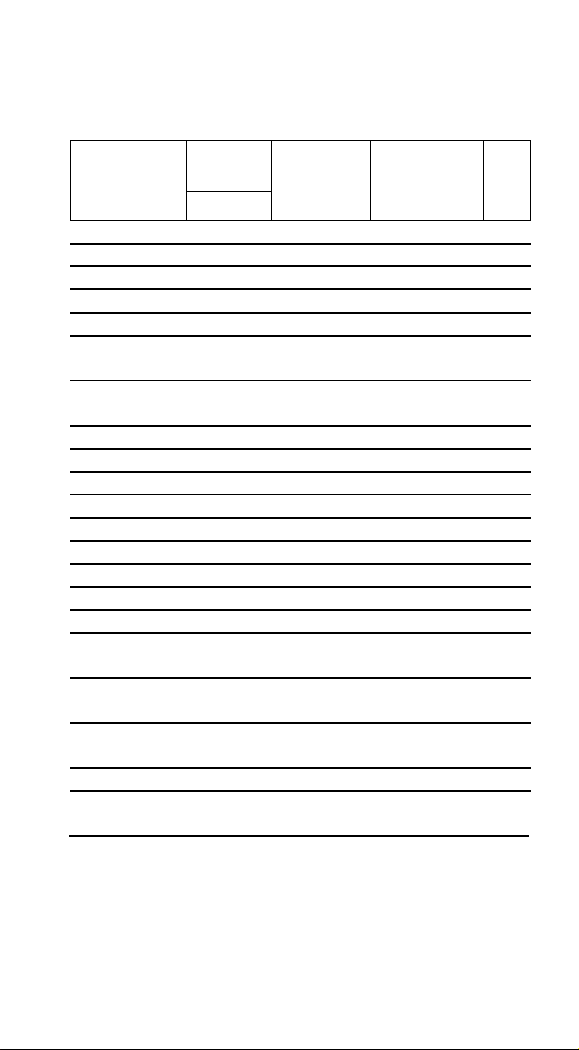
6
Default setting
Code Type
Read
Enable
Checksum
Verification
Enable
Checksum
Transmission
Enable
Code
ID
8150/8250
UPC-A V V
V
A
UPC-E V V
V
E
EAN-13 V V
V
F
EAN-8 V V
V
FF
Code-39 V
*
Interleaved
2 of 5
V
i
Industrial
2 of 5
- -
i
Matrix 2 of 5
B
Codabar
%
Code-128
V V
#
Code-93
V two digits
&
Code-11
V One digit
O
MSI/Plessey
V
@
UK/Plessey
V
@
Telepen S
Standard 2 of 5
- -
i
GS1databar
Omnidirectiona
V - -
R4
GS1databar
Limited
V - -
RL
GS1databar
Expanded
V - -
RX
China Post t
Italian
Pharmacode.
p
For each barcode shown as below:
Page 8
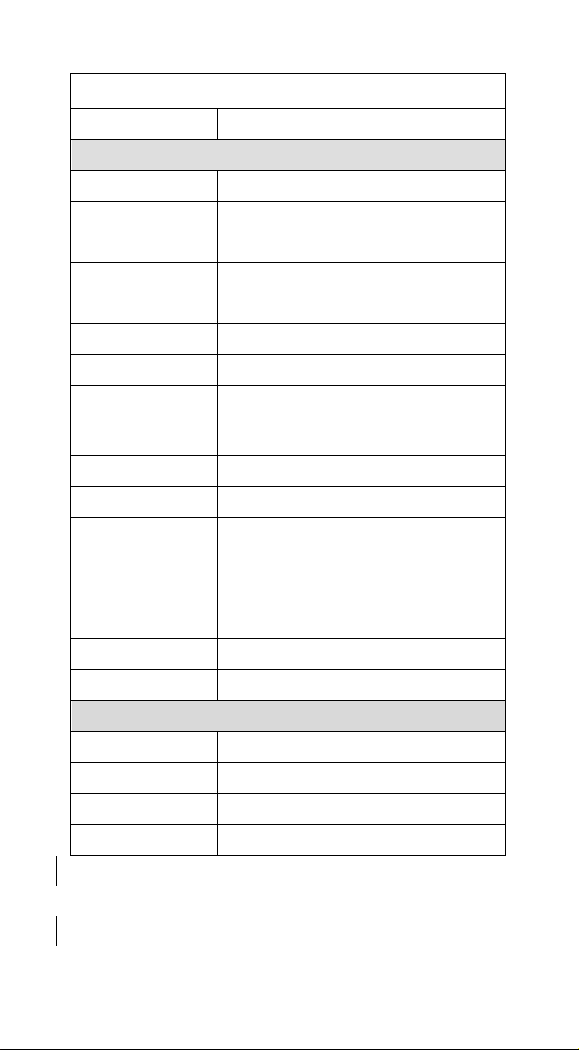
7
ArgoScan 8150 / 8250(Rev.B)
Specification
Model 8150/8250
Operational
Light Source
660 nm Visible Red LED
Optical System
2048 pixel CCD
(Charge-coupled device)
Depth of Scan Field
0-250 mm
(CODE 39, PCS=90%, 20mils)
Scanning Width
120 mm
Scan Speed
200 scans/sec
Resolution
0.1mm(4mils) Code39,PCS=90%
Print Contrast
30% or more
Scanning Angle
Front: 60° Rear: 60° Yaw: 75°
Decode Capability
Auto-discriminates all standard
barcodes; Other symbologies can be
ordered optionally (2D symbologies for
8250 and 8312 only)
Beeper Operation
7 tones or no beep
Indicator
Green led
Mechanical
Length
182 mm
Width-handle
26 mm
Width-head
74 mm
Depth-handle
51 mm
Page 9
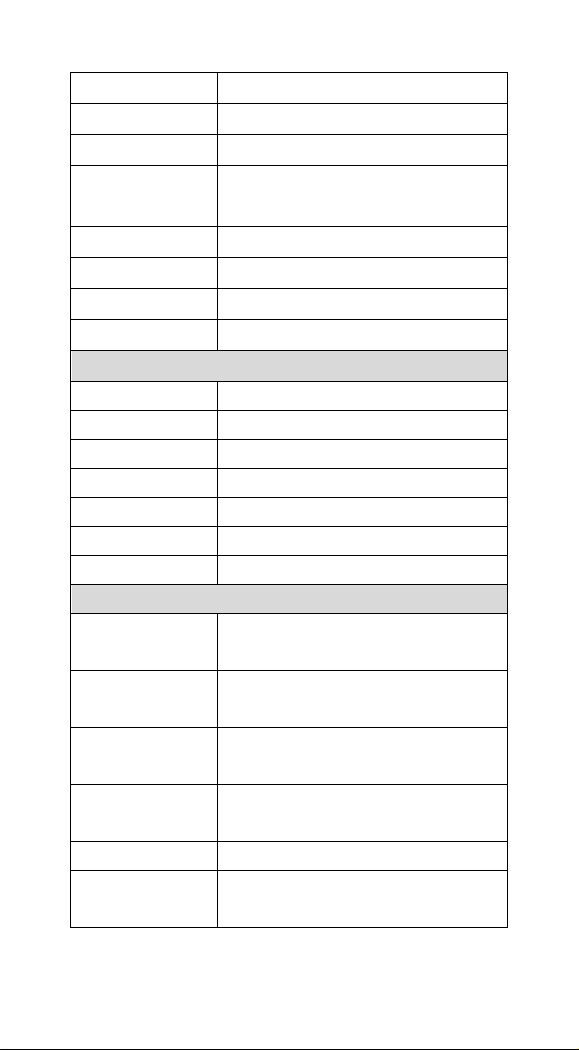
8
Depth-head
35 mm
Weight
160 g (cable not included)
Cable – K/B wedge
Straight 2.0 m
Cable – universal
type
Straight 2.3 m
Cable- USB
Straight 2.0 m
Connector type
RJ-45 phone jack connector
Case material
PC
Cushion material
Rubber
Electrical
Input Voltage
5 VDC ± 0.25V
Power - Operating
1275 mW
Power - Standby
600 mW
Current - Operating
255 mA @ 5 VDC
Current - Standby
120 mA @ 5 VDC
DC Transformers
Class 2; 5VDC @ 450 mA
Agency listing
UL, FCC Class A, CE
Environmental
Operating
Temperature
0℃ to 45℃
(32℉ to 113℉)
Storage
-40℃ to 60℃
(-40℉ to 140℉)
Humidity
5% to 90% relative humidity,
non-condensing
Light Level
Up to 60000 Lux.
.
Shock
1.5m drop onto concrete
Contaminants
Seals to resist airborne particulate
contaminants
Page 10
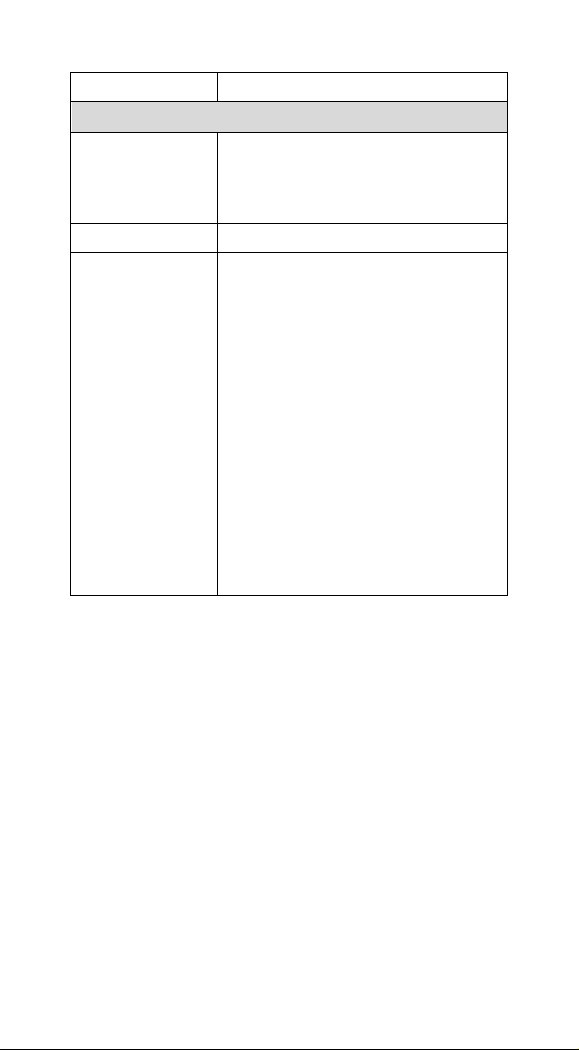
9
Ventilation
None required
Programming
Programming
method
Manual (Reading special barcode) DOS
command through RS-232, Windows
configuration program
Program upgrade
Enabled by built-in flash memory
Programmable
characteristics
Code type selection, check digit
selection Decoding option Decoding
option Transmitted character delay,
Header selection, trailer selection,
message suffix, good read beep tone
and volume, scanner trigger selection
Keyboard emulation type
(intermessage delay, keyboard type
and keyboard language)
Serial interface type (ACK/NAK,
Xon/Xoff, RTS/CTS, good read LED
control, start/stop bits)
Page 11
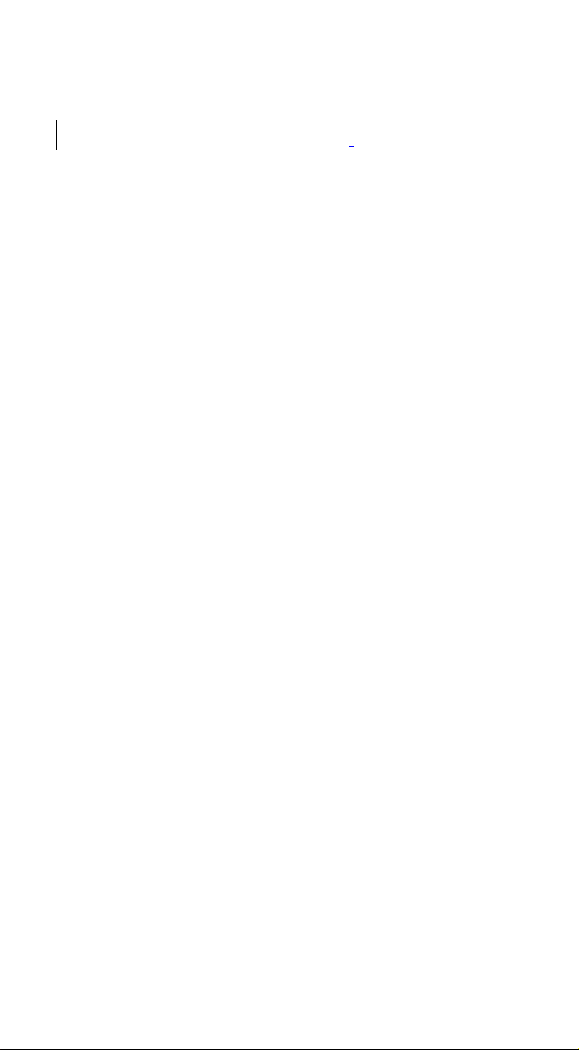
10
Programming scanners
To program the AS-8150/ 8250 (Rev.B) , you must scan a
series of programming barcode in the correct order. On the
last page of this manual, you will see a table of alphanumeric
barcodes, which are used to program the various options
presented.
To program each option, you must:
1. Scan the Program barcode on the parameter setting part.
2. Enter the option mode by scanning the Option Bar Code
(also on the Parameter setting part).
3. To the right of the option barcode, the necessary
alphanumeric inputs are listed. Scan these alphanumeric
entries from the last page . To confirm above steps, you
must scan the Finish barcode on the last page.
4. Once you have finished programming. Scan the Exit
barcode, listed on the lower right hand corner of each
parameter setting part.
Page 12
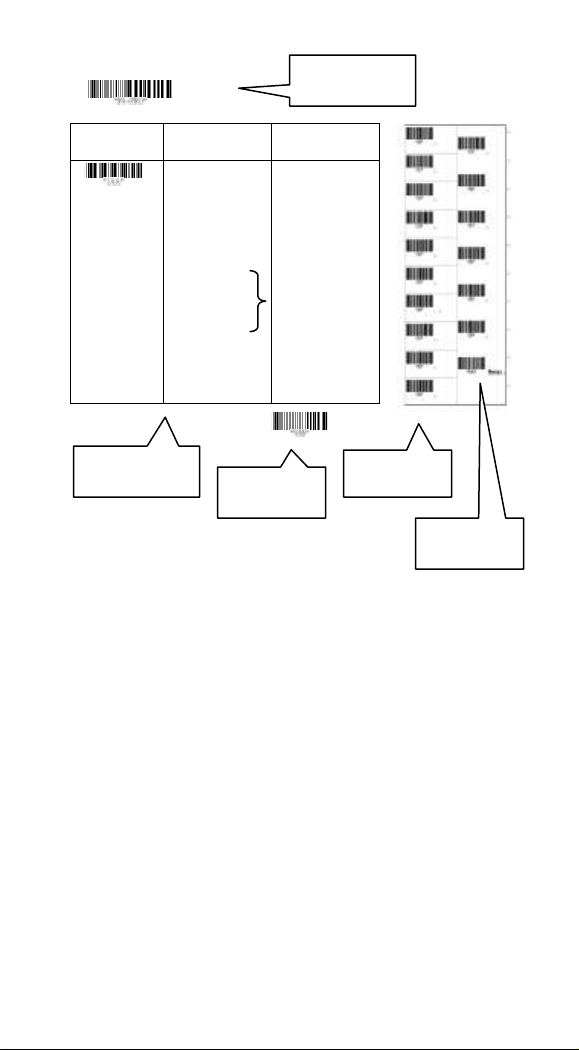
11
Option Bar Code
Option
Alphanumeric Entry
Interface
selection
Keyboard Wedge
RS-232
Wand emulation
USB
/RS-232
Auto detection
Reserved
00
01
02
03
04*
05
Program
Exit
Program Barcode
Option Barcode
Exit Barcode
On the last page
Finish barcode
Page 13
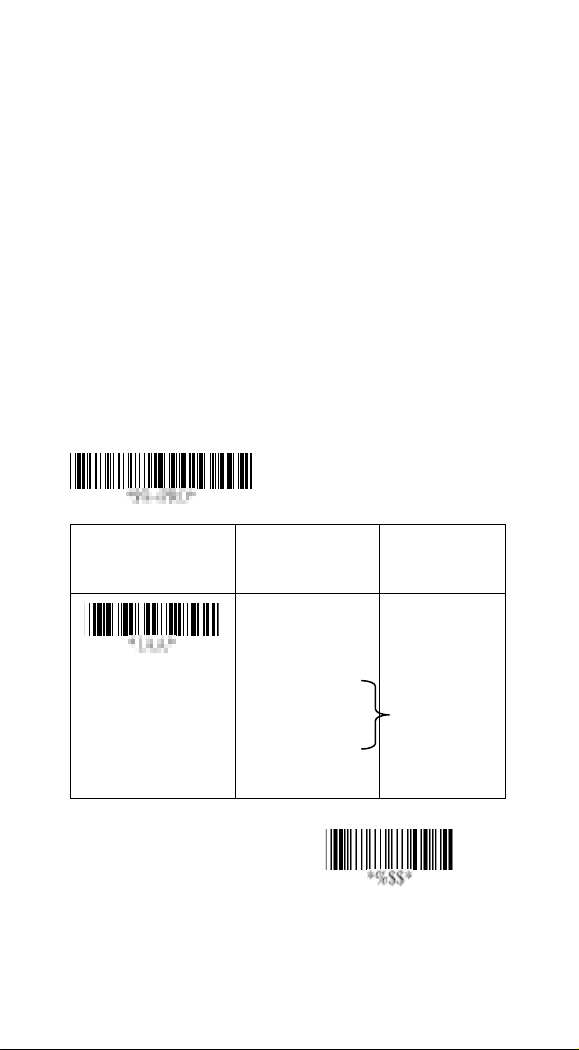
12
Exit
Interface Selection
Option Bar Code
Option
Alphanumeric
Entry
Interface selection
RS-232
USB HID
RS232/
USB HID
Auto detection
USB COM
01
03
04*
05
Program
Note:*-Default
This decoder built-in scanner comes in one model and
supports interfaces such as keyboard wedge, RS232 serial
and the latest USB interface. In most of the cases, simply
selecting an appropriate cable with a device code will work
for a specific interface.
Interface selection: You can change factory interface
default for another type interface. By plugging different
cables, setting right interface, the scanner will change to
another interface. However, you must make sure which cable
you need.
RS232/ USB HID Auto detection: By setting this function, it
will automatically select the RS-232 or /USB HID interface for
the user.
Page 14
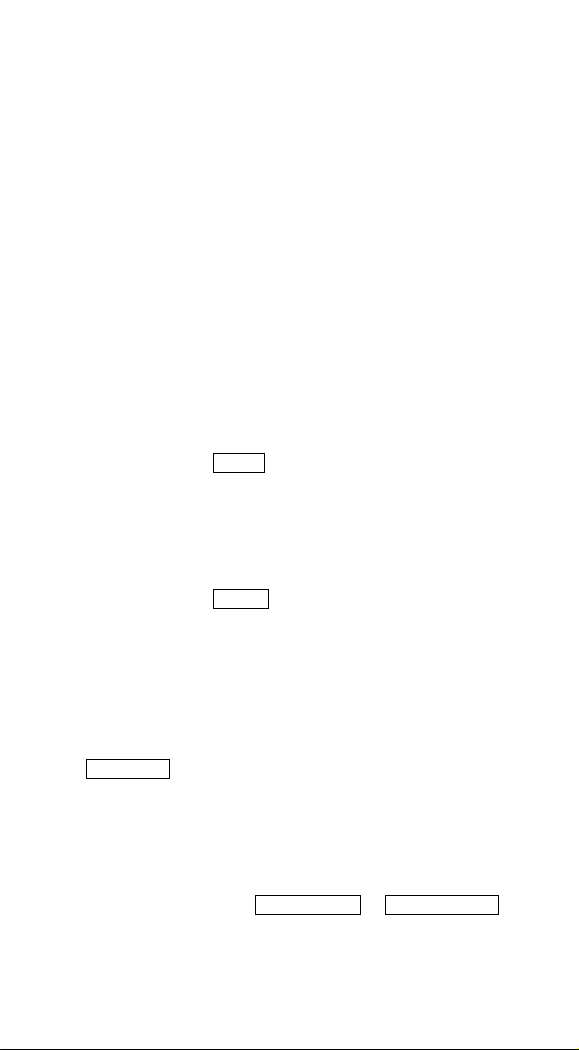
13
USB HID Keyboard
USB HID Keyboard Layout: The selecting of keyboard
layout supports languages other than USA keyboard layout.
First you need to confirm country language that you desire. In
DOS, using command “keyb” to select the desirable
keyboard layout or in WINDOWS entry “Control” then pops
“Keyboard” to select country from the “language” item. For
details, please refer to your DOS or WINDOWS user’s
manual.
Function Key: Set Enable, scanner can output code as
pressing function-key in your application program while the
barcode datas contain ASCIIvalues between 0116 to 1F16.
Refer to ASCII table.
Numeric Key: The Keypad has to be selected if your
application program is only keypad numeric code acceptable.
The scanner will output code as you press the numeric
keypad when it reads a numeric digit. (The keypad is on the
right side of keyboard, and Num Lock control key is also on.)
If Alt+Keypad is selected, the data characters will be
transmitted as “Alt” + numbers. For example, when sending
character “A”, the actual sending will be “Alt”+65. It is also
useful when using non-English OS and keyboard layout.
Caps Lock: By selecting Caps lock”ON” or Caps lock”OFF”,
scanner can get Caps Lock status.
Page 15
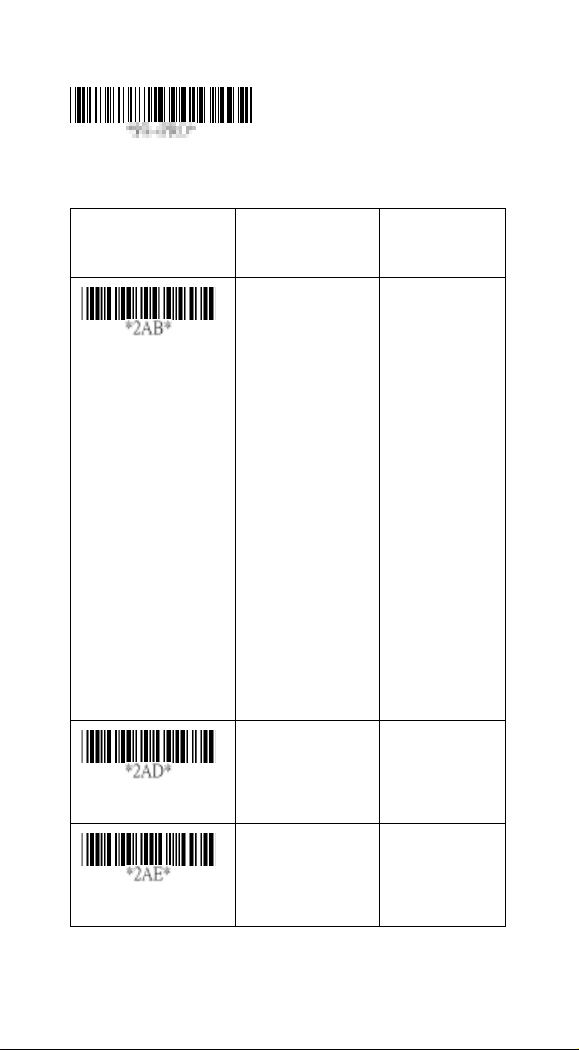
14
Option Bar Code
Option
Alphanumeric
Entry
Keyboard layout
USA
Belgium
Danish
France
Germany
Italian
Portuguese
Spanish
Swedish
Switzerland
UK
Latin American
Japanese
00*
01
02
03
04
05
06
07
08
09
10
11
12
Function key
Disable
Enable
00
01*
Numeric key
Alphabetic key
Numeric keypad
(Num lock state
00*
01
Program
Page 16
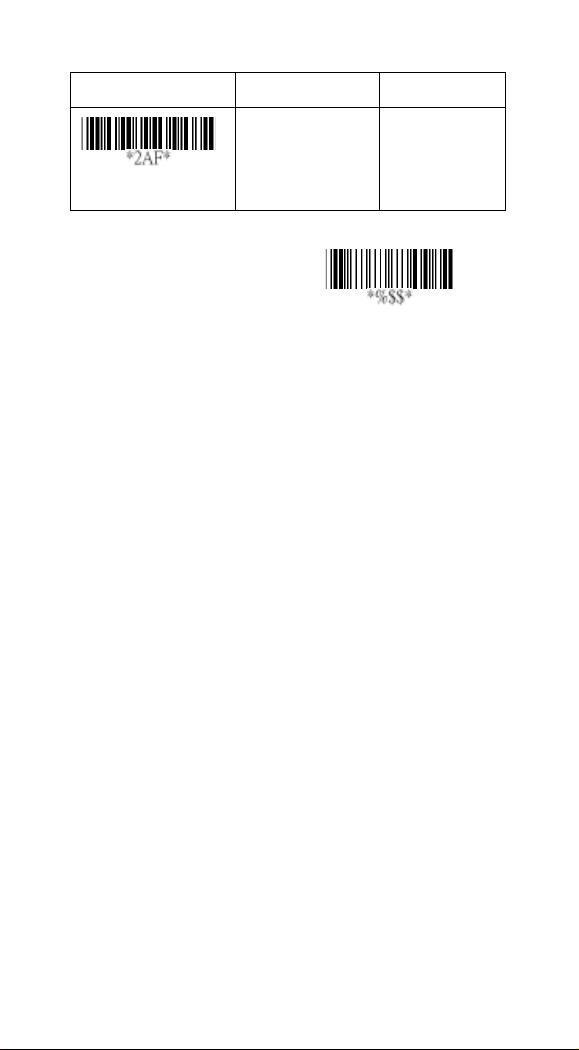
15
Exit
only)Alt+Keypad
02
Caps lock
Caps lock”ON”
Caps lock”OFF”
00
01*
Page 17
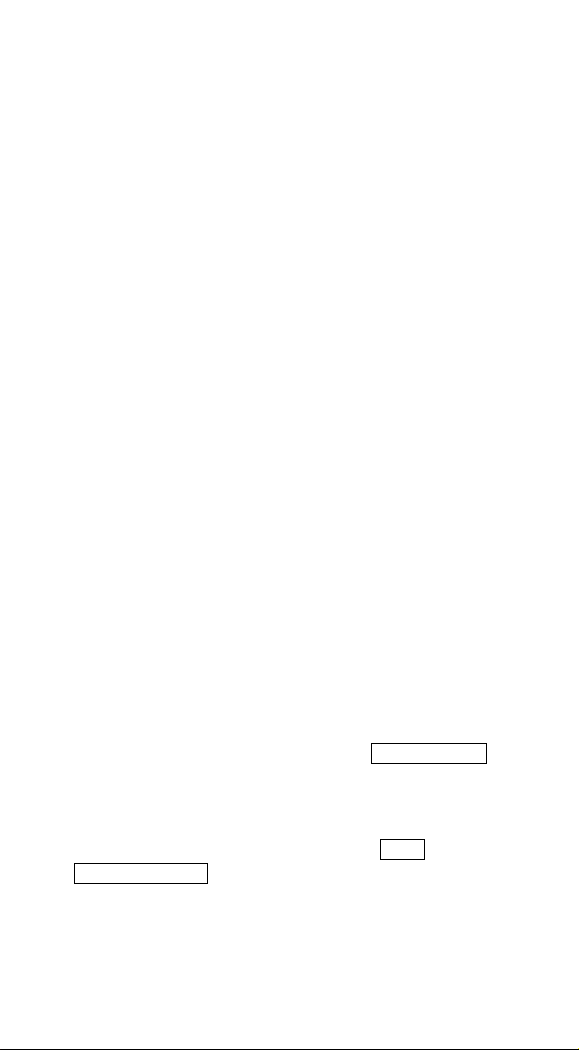
16
RS-232
CTS: Clear To Send (Hardware Signal)
RTS: Request To Send (Hardware Signal)
Xon: Transmit On (ASCII Code 1116)
Xoff: Transmit Off (ASCII Code13 16)
Flow control:
None-The communication only uses TxD and RxD signals
without regard for any hardware or software handshaking
protocol.
RTS/CTS-If the scanner wants to send the barcode data to
host computer, it will issue the RTS signal first, wait for the
CTS signal from the host computer, and then perform the
normal data communication. If there is no replied CTS signal
from the host computer after the timeout (Response Delay)
duration, the scanner will issue a 5 warning beeps.
Xon/Xoff- When the host computer is unable to accept data,
it sends a Xoff code to inform the scanner to suspend data
transmission, and Xon to continue.
ACK/NAK- When the ACK/NAK protocol is used, the
scanner waits for an ACK (acknowledge) or (not
acknowledge) from the host computer after data transmission,
and will resend in response to a NAK.
Inter-character delay: This is the delay time between data
character’s data output. It is also same as Inter-char. delay of
keyboard wedge.
Block transmission delay: This is the delay time between
barcode data output. It is also the same as Block
transmission delay of keyboard wedge.
Response delay: This delay is used for serial
Page 18
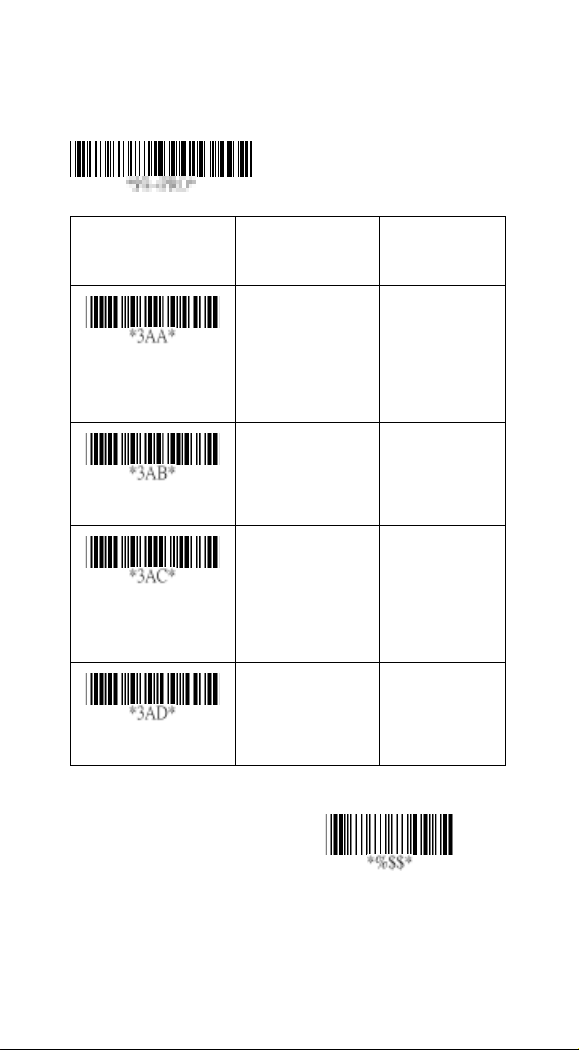
17
Exit
communication of the scanner to wait for handshaking
Option Bar Code
Option
Alphanumeric
Entry
Flow control
None
RTS/CTS
Xon/Xoff
ACK/NAK
00*
01
02
03
Inter-character delay
00-99 (msec)
00-99
00*
Block transmission
delay
00-99 (10 msec)
00-99
00*
Response delay
00-99 (100 msec)
00-99
20*
Program
acknowledgment from the host computer.
Page 19
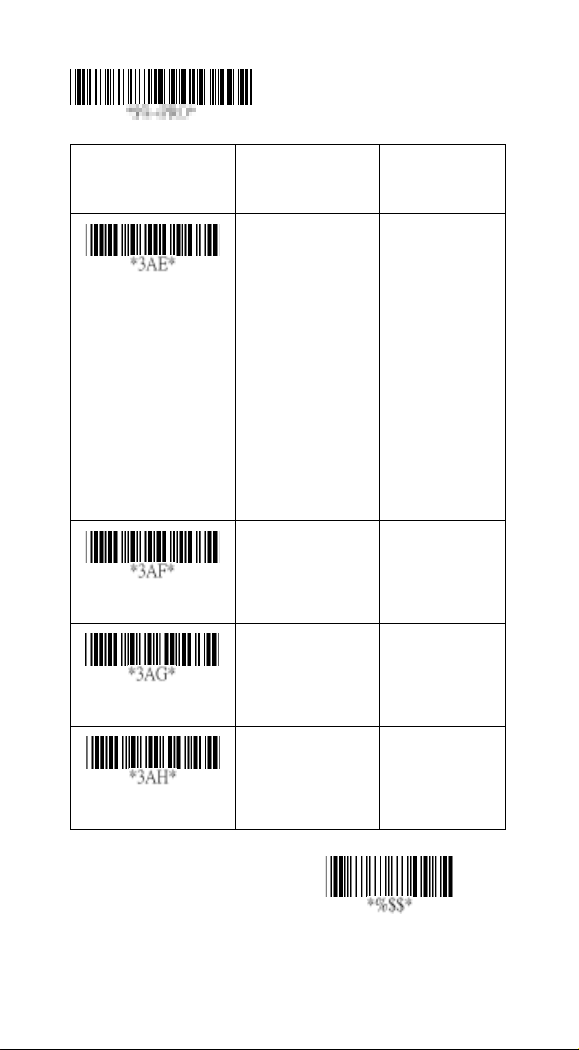
18
Exit
Option Bar Code
Option
Alphanumeric
Entry
Baud rate
600 BPS
1200 BPS
2400 BPS
4800 BPS
9600 BPS
19200 BPS
38400 BPS
57600BPS
115200BPS
01
02
03
04
05
06
07
08
09*
Parity
None
Odd
Even
00*
01
02
Data bit
8 bits
7 bits
00*
01
Stop bit
One bit
Two bits
00*
01
Program
Page 20
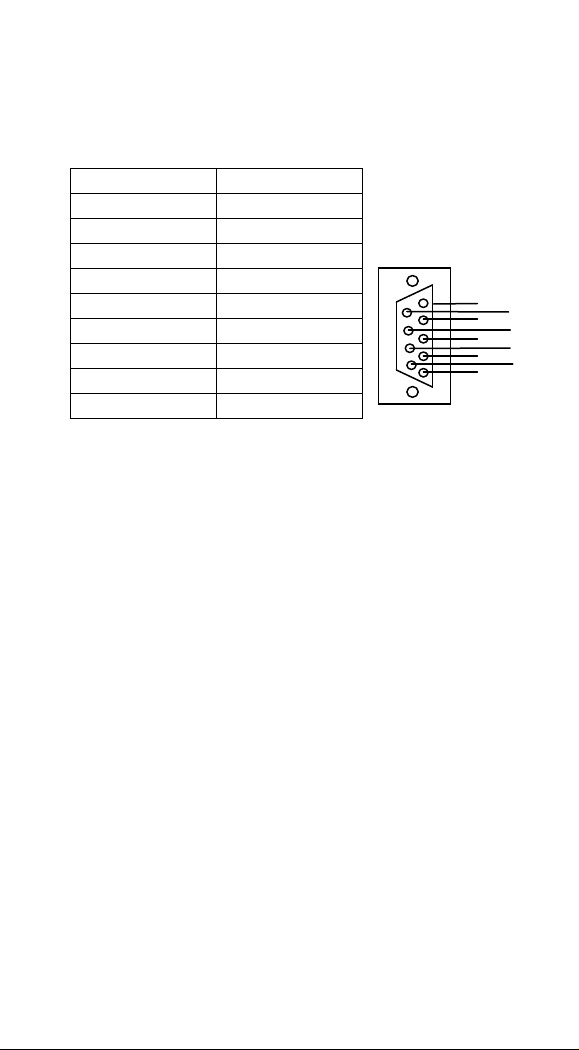
19
Pin
Definition
1 NC 2
TXD 3
RXD 4
NC 5
GND 6
NC 7
CTS 8
RTS 9
VCC (+5V)
4 2 3
1
8 6 9
7
5
Pin Assignments
RS-232 DB-9F Connector (To Host Side):
Page 21
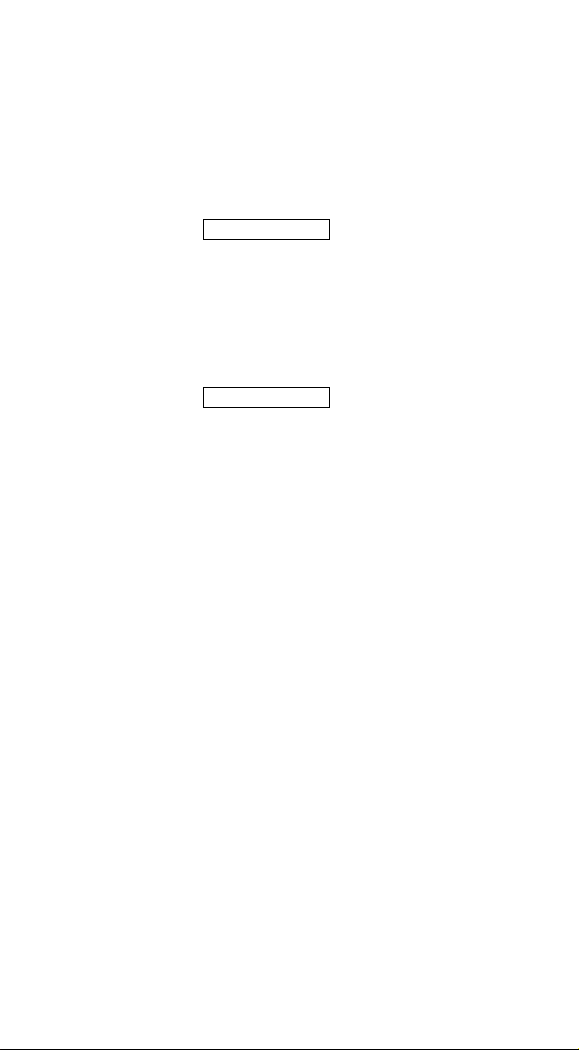
20
Scan
Scanning mode:
Good-read off-The trigger button must be pressed to
activate scanning. The light source of the scanner stops
scanning when there is a successful reading or no code is
decoded after the Stand-by duration elapsed.
Momentary-The trigger button acts as a switch. Press button
to activate scanning and release button to stop scanning.
Alternate-The trigger button acts as a toggle switch. Press
button to activate or stop scanning.
Timeout off-The trigger button must be pressed to activate
scanning, and the scanner stops scanning when no code is
decoded after the Stand-by durationhas elapsed.
Continue-Scanner always keeps reading, and it does not
matter when the trigger button is pressed or duration has
elapsed.
Test only-For test of scan performance only. This should not
be used to be utilized to check the accuracy of transmitted
data.
Double read timeout: The scanner will require several
successful decodings to confirm the data when enabled. The
more confirm times required, the more inhibitive miss-reading
code will be shown. The Multi field scan Enable function
won’t be able to work if set to Double confirm.
Double confirm: If the barcode has been scanned twice,
then only the first barcode will be accepted.
Supplement Check Counter: It will be more reliable to read
the barcode an extension (supplement) like UPCE/A or
EAN-8/13, but it slows down the decoding speed when this
counter is set more.
Page 22
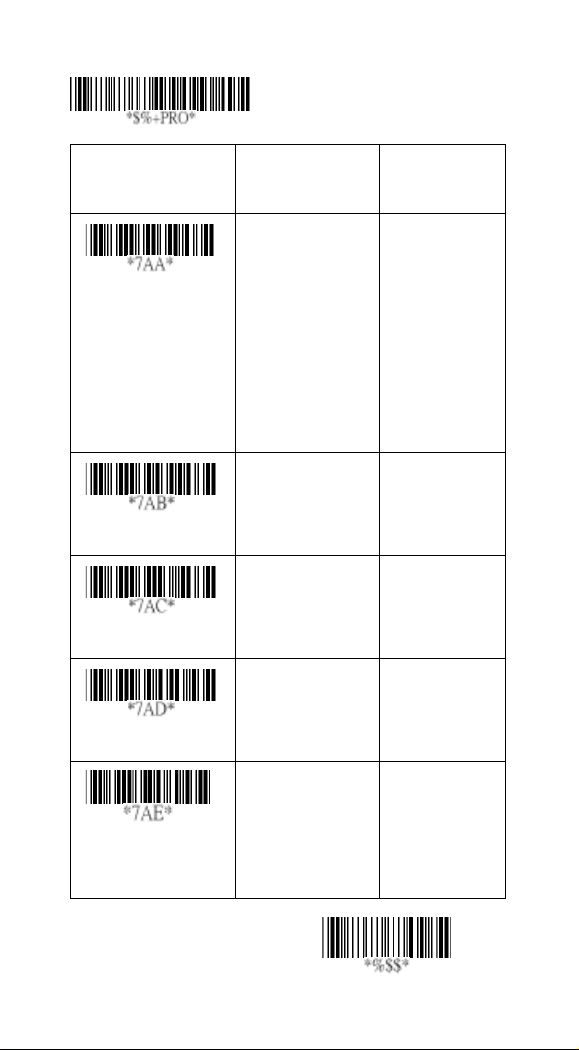
21
Exit
Option Bar Code
Option
Alphanumeric
Entry
Scanning mode
Good-read off
Momentary
Alternate
Timeout off
Continue (led on)
Test only
Continue (led off)
00
01*
02
03
04
05
06
Stand-by duration
01-99 (second)
00-99
06*
Double read timeout
01-99 (10 msec)
01-99
50*
Double confirm
00-99
(00: no double
confirm)
00-09
00*
Supplement Check
Counter
00-99
(verifications)
00-99
5*
Program
Page 23
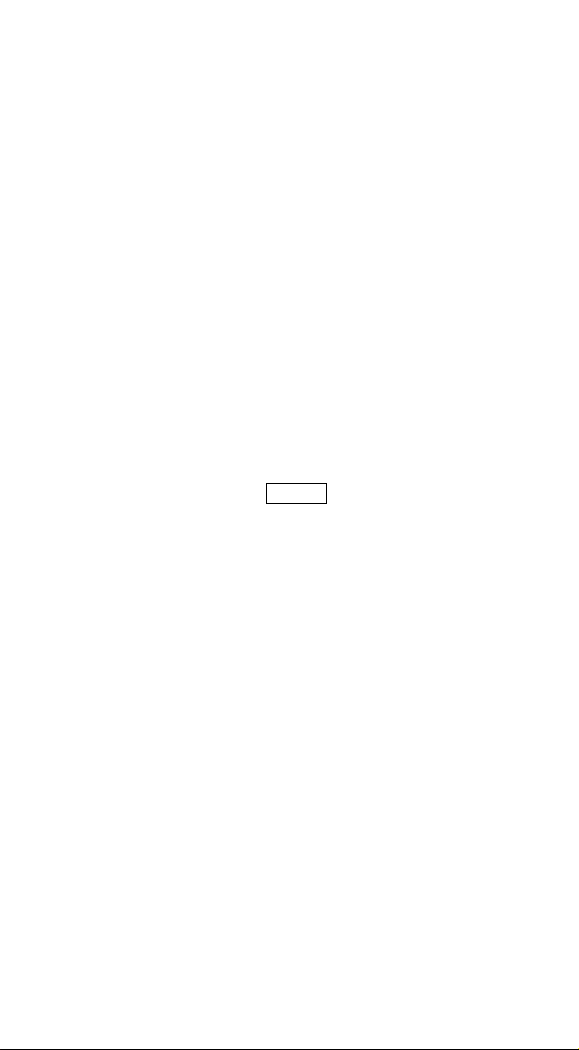
22
Scan
Global min./max. code length: These are to define the min/
max readable code length of all symbologies. Code length
less than min. code length or more than max. code length will
not be read. In general, you can set the same value for both
min. and max. reading length to force the fixed length
barcode decoded. The values of setting have no effect on
certain symbologies with fixed length. You can specify the
settings for individual barcode by the min/max code length
setting of each barcode.
Notes 1): Please set the min/max length if you have special
demand for individual barcode.
2): Include the Check sum digits if you want to set
Global min/max code length.
Inverted image scan: Set Enabled the scanner will scan
both black/white barcode with white/black background.
CTS trigger: This operation enables an external device to
control scanning. The CTS trigger is controlled by applying
an external trigger signal to the CTS input. When active, this
signal causes scanning to begin as the scanner’s trigger is
depressed.
Page 24

23
Exit
Option Bar Code
Option
Alphanumeric
Entry
Global min. code length
00-99
00-99
4*
Global max. code length
00-99
04-99
99*
Inverted image scan
Disable
Enable
00*
01
CTS trigger
Disable
Enable
00*
01
Program
Page 25
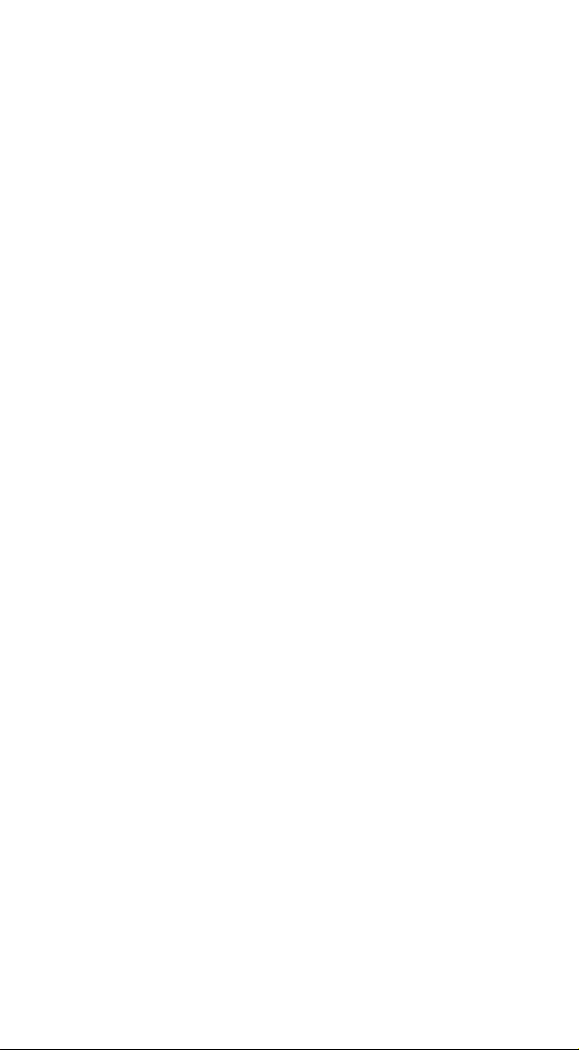
24
Scan
Position indication: If the function is enabled, scan beam
will flash as a pointer to help you aim at the bar code prior to
scanning. The code will not be scanned until you press the
trigger.
Stand mode selection: Normally activated with continuous
mode. If it is set as LED “off”, the scanner red beam will turn
off automatically if not used, but will turn on again
immediately when scanning bar codes.
Page 26
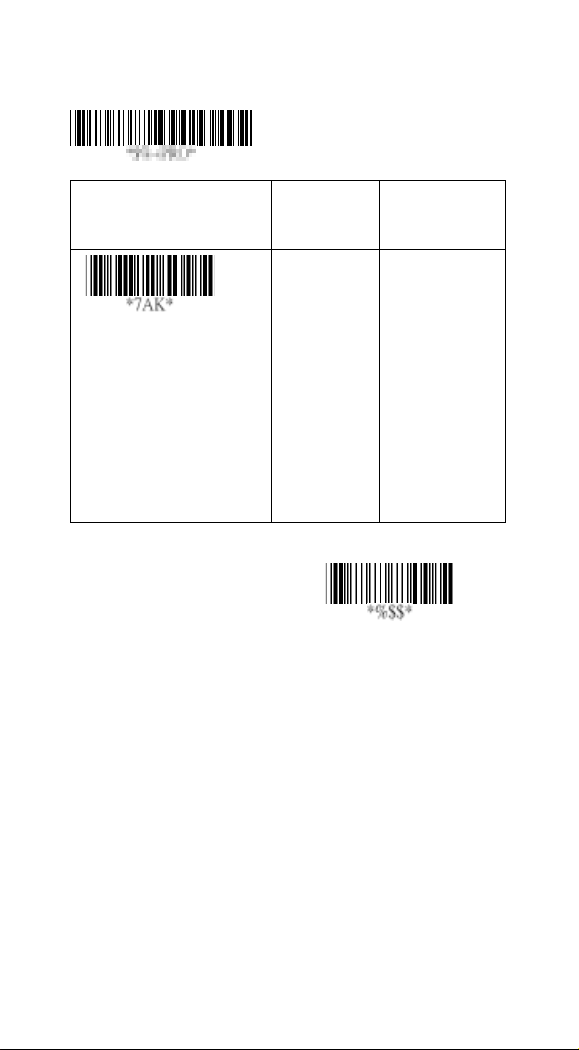
25
Exit
Option Bar Code
Option
Alphanumeric
Entry
Position indication
Disable
30 second
60 second
90 second
120 second
150 second
180 second
Continue
00*
01
02
03
04
05
06
07
Program
Page 27
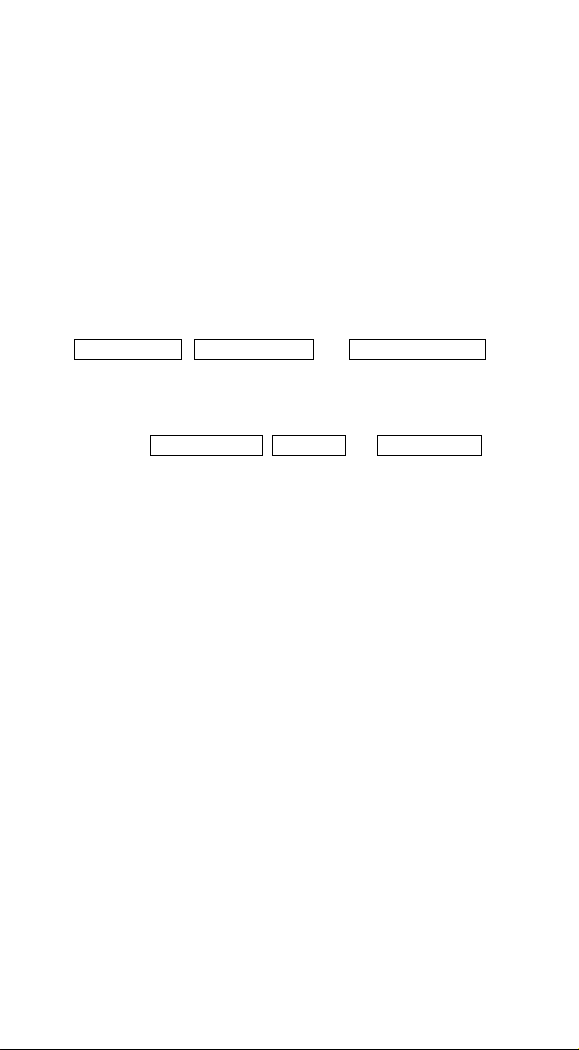
26
Indication
Exit
Power on alert: After power-on the scanner will generate an
alert signal to indicate a successful self-test.
LED indication: After each successful reading, the LED
above the scanner will light up to indicate a good barcode
reading.
Beeper indication: After each successful reading, the
scanner will beep to indicate a good barcode reading, and its
Beep loudness, Beep tone freq. and Beep tone duration
are adjustable.
Beep loudness/Beep tone freq./Beep tone duration: You
can adjust Beep Loudness, Beep tone and Beep duration for
a good reading to your preferred setting.
Page 28
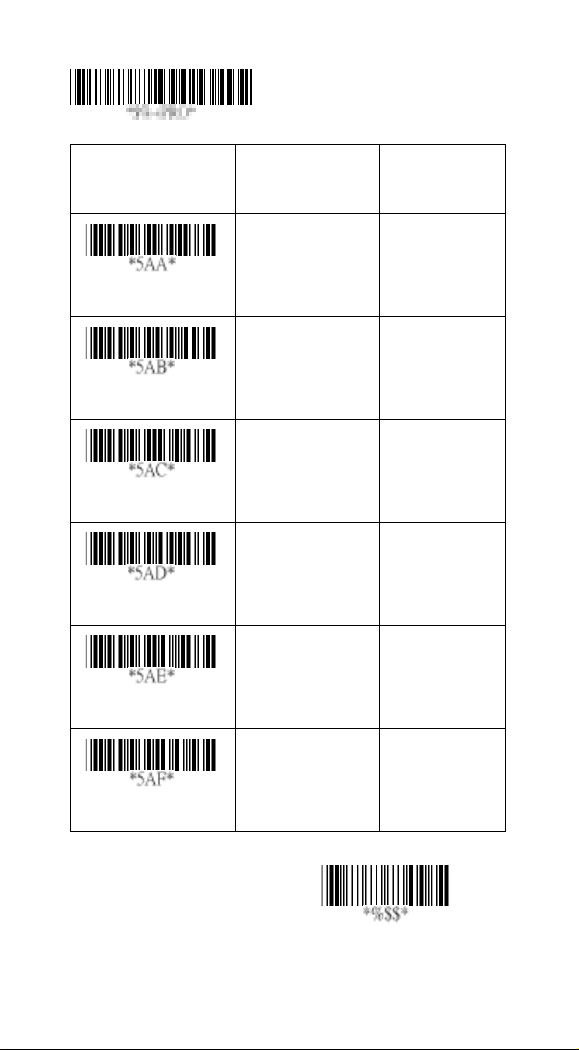
27
Exit
Option Bar Code
Option
Alphanumeric
Entry
Power on alert
Disable
Enable
00
01*
LED indication
Disable
Enable
00
01*
Beeper indication
Disable
Enable
00
01*
Beep loudness
00-07
00-07
07*
Beep tone freq.
00-99 (100Hz)
00-99
40*
Beep tone duration
00-99 (10 msec)
00-99
10*
Program
Page 29
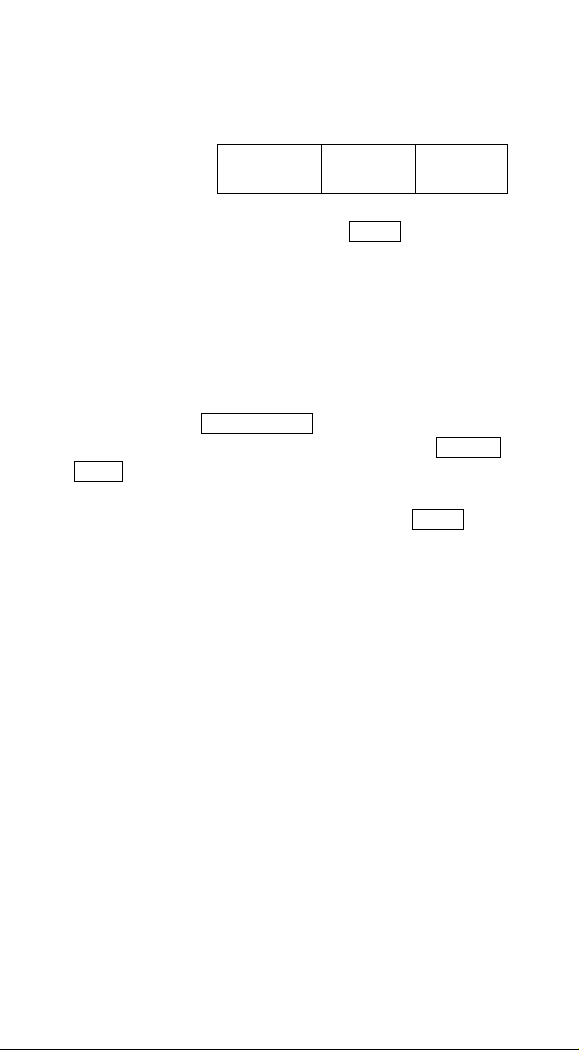
28
UPCA
Leading
Zero
Data Digits
(11 Digits)
Check
Digit
Format
Read: Enable or disable the read function.
Check-sum transmission: By setting Enable, checks sum
will be transmitted.
Truncate leading/ending: The leading or ending digits of
barcode data characters can be truncated when these values
are set to non-zero. It will beep instead of reading anything
when the truncate value is more than the barcode data digits
or the value of Truncate Leading is overlapped with that of
the Ending. The maximum value of truncate digits is 15.
Code ID setting: Code ID setting is a character used to
represent the symbol upon a successful reading. A Code ID
setting is prefixed to the data begin or end transmitted if the
feature is selected. If you want an application to transmit
Code ID, you must set Code ID transmission to Enable first.
Refer to Code ID transmission.
Page 30
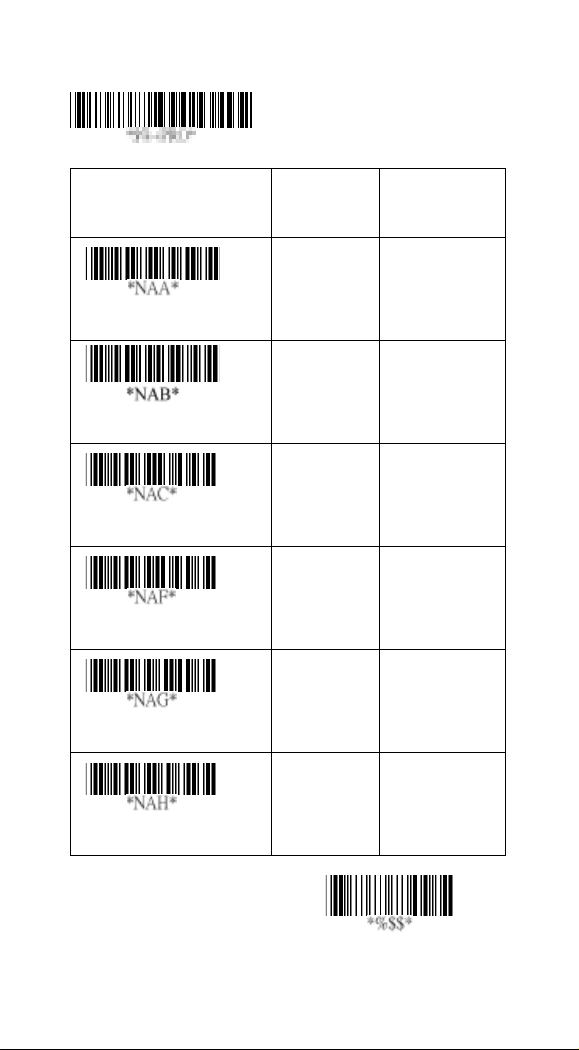
29
Exit
Option Bar Code
Option
Alphanumeric
Entry
Read
Disable
Enable
00
01*
Check-sum transmission
Disable
Enable
00
01*
Datamagic
Disable
Enable
00*
01
Truncate leading
0-15
00-15
00*
Truncate ending
0-15
00-15
00*
Code ID setting
00-ffH ASCII
code
00-ffH
< A >*
Program
Page 31

30
UPCA
Leading
Zero
Data Digits
(11 Digits)
Check
Digit
Supplement Digits
2 or 5 or
UCC / EAN 128
Insertion group number selection: The scanner offers max.
two insertion groups for one symbology. By setting one or two
digits to indicate which insertion group you want to insert.
You may refer to Character insertion. The function is to insert
specific characters as a group into the transmitted data of
selected symbologies. Enable the group insertion by
selecting the group number.
Example: Group 2 → set 02 or 20.
Group 1 and 4 → set 14 or 41.
Notes 1): Group number set to “0” means that no group
insertion required.
2): Details about the Insert Group settings please refer
to page 98~101, and page 107 ASCII code table.
Supplement digits: The Supplement digits barcode is the
supplemental 2 or 5 characters for WPC code.
Format
Page 32

31
Exit
Option Bar Code
Option
Alphanumeric
Entry
Insert group number
selection
00-44
00-44
00*
Supplement digits
None
2 digits
5 digits
2,5 digits
UCC/EAN 128
2, UCC/EAN 128
5, UCC/EAN 128
All
00*
01
02
03
04
05
06
07
Program
Page 33

32
Exit
UPCA
Option Bar Code
Option
Alphanumeric
Entry
Truncation/
Expansion
None
Truncate leading
zero
Expand to EAN13
00
01*
02
Supplement Check
Counter
00-99
(verifications)
00-99
5*
Program
Truncation / Expansion: The leading “0” digits of UPCA
data characters can be truncated when the function is
enabled.
The
Page 34

33
UPCE
Leading
Zero
Data Digits (6
Digits)
Check
Digits
Option Bar Code
Option
Alphanumeric
Entry
Read
Disable
Enable
00
01*
Check-sum
transmission
Disable
Enable
00
01*
Datamagic
Disable
Enable
00*
01
Program
Read: Format
Check-sum transmission: By setting Enable, checks sum
will be transmitted.
Truncate leading/ending: Refer to Truncate leading/ending
of UPCA.
Code ID setting: Refer to Code ID setting of UPCA.
Page 35

34
Exit
Truncate leading
0-15
00-15
00*
Truncate ending
0-15
00-15
00*
Code ID setting
00-ffH ASCII
code
00-ffH
< E >*
Page 36

35
UPCE
Leading
Zero
Data Digits
(6 Digits)
Check
Digit
Supplement Digits
2 or 5 or
UCC/EAN 128
Option Bar Code
Option
Alphanumeri
c Entry
Insert group number
selection
00-44
00-44
00*
Supplement digits
None
2 digits
5 digits
2,5 digits
UCC/EAN 128
00*
01
02
03
04
Program
Insertion group number selection: Refer to Insertion group
number selection of UPCA.
Supplement digits:
Format
Expansion: The expansion function is used only for UPCE
and EAN-8 code reading. It extends to 13-digits with “0” digits
when the feature is enabled.
Example: Barcode “0123654”
Output: “0012360000057”
UPCE-1: Enable scanner to read UPCE with leading digit 1.
Page 37

36
Exit
2, UCC/EAN 128
5, UCC/EAN 128
All
05
06
07
Truncation/Expansion
None
Truncate leading
zero
Expand to EAN13
Expand to UPCA
00*
01
02
03 Expansion
Disable
Enable
00*
01
UPCE-1
Disable
Enable
00*
01
Supplement Check
Counter
00-99
(verifications)
00-99
05*
Page 38

37
EAN-13
Data Digits (12 Digits)
Check Digits
Option Bar Code
Option
Alphanumeric
Entry
Read
Disable
Enable
00
01*
Check-sum
transmission
Disable
Enable
00
01*
Datamagic
Disable
Enable
00*
01
Program
Read: Format
Check-sum transmission: By setting Enable, checks sum
will be transmitted.
Truncate leading/ending: Refer to Truncate leading/ending
of UPCA.
Truncate leading zero: Refer to Truncation / Expansion of
UPCA.
The
Page 39

38
Exit
Truncate leading
0-15
00-15
00*
Truncate ending
0-15
00-15
00*
Page 40

39
EAN-13
Data Digits
(12 Digits)
Check
Digits
Supplement Digits
2 or 5 or
UCC / EAN 128
Option Bar Code
Option
Alphanumeric
Entry
Code ID setting
00-ffH ASCII
code
00-ffH
< F >*
Insert group number
selection
00-44
00-44
00*
Program
Code ID setting: Refer to page 30 Insertion group number
selection of UPCA.
Insertion group number selection: Refer to Insertion group
selection of UPCA.
Supplement digits:
Format
ISBN/ISSN: The ISBN (International Standard Book Number)
and ISSN (International Standard Serial Number) are two
kinds of barcode for books and magazines. The ISBN is 10
digits with leading “978” and the ISSN is 8 digits with leading
“977” of the “EAN-13” symbology.
Example: Barcode “9789572222720” - Output: “9572222724”
Example: Barcode “9771019248004” - Output: “10192484”
Page 41

40
Exit
Supplement digits
None
2 digits
5 digits
2,5 digits
UCC/EAN 128
2, UCC/EAN 128
5, UCC/EAN 128
All
00*
01
02
03
04
05
06
07
ISBN/ISSN
conversion
Disable
Enable
00*
01
Supplement Check
Counter
00-99
(verifications)
00-99
05*
Page 42

41
EAN-8
Data Digits
(7 Digits)
Check
Digits
Option Bar Code
Option
Alphanumeric
Entry
Read
Disable
Enable
00
01*
Check-sum
transmission
Disable
Enable
00
01*
Datamagic
Disable
Enable
00*
01
Program
Read: Format
Check-sum transmission: By setting Enable, checks sum
will be transmitted.
Truncate leading/ending: Refer to Truncate leading/ending
of UPCA.
Code ID setting: Refer to Code ID setting of UPCA.
Insertion group number selection: Refer to page 30
Insertion group number selection of UPCA.
Page 43

42
Exit
Truncate leading
0-15
00-15
00*
Truncate ending
0-15
00-15
00*
Code ID setting
Two characters
00-ffH ASCII
code
00-ffH, 00-ffH
< FF >*
Insert group number
selection
00-44
00-44
00*
Page 44

43
EAN-8
Data Digits
(7 Digits)
Check
Digits
Supplement Digits
2 or 5 or
UCC/EAN 128
Option Bar Code
Option
Alphanumeric
Entry
Supplement digits
None
2 digits
5 digits
2,5 digits
UCC/EAN 128
2, UCC/EAN 128
5, UCC/EAN 128
All
00*
01
02
03
04
05
06
07
Truncation /
Expansion
None
Truncate leading
zero
Expand to EAN13
00*
01
02
Program
Supplement digits: Format
Truncation / Expansion: Refer to Truncate Leading zero of
UPCE.
Expansion: Refer to Expansion of UPCE.
Page 45

44
Exit
Expansion
Disable
Enable
00*
01
Supplement Check
Counter
00-99
(verifications)
00-99
05*
Page 46

45
Code 39
Start
“★”
Data Digits
( Variable)
Checksum
(Optional)
End
“★”
Option Bar Code
Option
Alphanumeric
Entry
Read
Disable
Enable
00
01*
Program
Read: Format
Check-sum verification: The checksum of Code-39 is
optional and made as the sum module 43 of the numerical
value of the data digits.
Check-sum transmission: By setting Enable, checksum
will be transmitted.
Max./Min. code length: Each symbology has its own
Max./Min. Code Length. They can be set to qualify data entry.
If their Max./Min. Code Length is zero, the Global Min./Max.
Code Length is in effect. The length is defined as to the
actual barcode data length to be sent. Labels with lengths
that exceed these limits will be rejected. Make sure that the
Minimum length setting is no greater than the Maximum
length setting, or otherwise all the labels of the symbology
will not be readable. In particular, you can see the same
value for both Minimum and Maximum reading length to force
the fixed length barcode decoded.
Truncate leading/ending: Refer to Truncate leading/ending
of UPCA.
Code ID setting: Refer to Code ID setting of UPCA.
Page 47

46
Exit
Check-sum transmit
/verify
Disable/Disable
Disable/Enable
Enable /Enable
00*
01
02
Datamagic
Disable
Enable
00*
01
Max. code length
00-64
00-64
00*
Min. code length
00-64
00-64
01*
Truncate leading
0-20
00-20
00*
Truncate ending
0-15
00-15
00*
Code ID setting
00-ffH ASCII
code
00-ffH
<*>
Page 48

47
Code 39
Option Bar Code
Option
Alphanumeric
Entry
Insert group number
selection
00-44
00-44
00*
Program
Insertion group number selection: Refer to page 30
Insertion group number selection of UPCA.
Format: The Full ASCII Code-39 is an enhanced set of
Code-39 that is data with a total of 128 characters to
represent Full ASCII code. It is combined with one of the
digits +, %, $ and/ with one of the alpha digits (A to Z).
Append: This function allows several symbols to be
concatenated and treated as one single data entry. The
scanner will not transmit the embedded appending code
(space for Code-39). If Enable and other symbols were read
again with the appended code, then codes will be transmitted
without Code ID, Preamble and Prefix. When a symbol is
decoded without the appended code, the data will be
transmitted without Code ID and Prefix, but the Postamble
Suffix codes are appended. This function is used when the
first number of code 39 is a space. Example: □123456.
Start/end transmission: The start and end characters of
Code-39 are“★”. You can transmit all data digits including two
“★”.
Page 49

48
Exit
Format
Standard
Full ASCII
00*
01
Append
Disable
Enable
00*
01 Start/end
transmission
Disable
Enable
00*
01
Page 50

49
Interleaved 2 of 5
Data Digits
(Variable)
Checksum
(Optional)
Option Bar Code
Option
Alphanumeric
Entry
Read
Disable
Enable
00
01*
Check-sum
transmit/verify
Disable/Disable
Disable/Enable
Enable /Enable
00*
01
02
Program
Read: Format
Check-sum verification: The checksum is made as the sum
module 10 of the numerical values of all data digits.
Check-sum transmission: By setting Enable, checksum
will be transmitted.
Max./Min. code length: Refer to Max./Min. code length of
Code-39.
Truncate leading/ending: Refer to Truncate leading/ending
of UPCA.
Code ID setting: Refer to Code ID setting of UPCA.
Insertion group number selection: Refer to page 30
Insertion group number selection of UPCA.
Page 51

50
Exit
Datamagic
Disable
Enable
00 *
01
Max. code leading
00-64
00-64
00*
Min. code leading
00-64
00-64
00*
Truncate leading
0-15
00-15
00*
Truncate ending
0-15
00-15
00*
Code ID setting
00-ffH ASCII
code
00-ffH
< i >*
Insert group number
selection
00-44
00-44
00*
Page 52

51
Industrial 2 of 5
Data Digits
(Variable)
Checksum
(Optional)
Option Bar Code
Option
Alphanumeric
Entry
Read
Disable
Enable
00*
01
Datamagic
Disable
Enable
00*
01
Max. code length
00-64
00-64
00*
Program
Read: Format
Max./Min. code length: Refer to Max./Min. code length of
Code-39.
Truncate leading/ending: Refer to Truncate leading/ending
of UPCA.
Code ID setting: Refer to Code ID setting of UPCA.
Insertion group number selection: Refer to page 30
Insertion group number selection of UPCA.
Page 53

52
Exit
Min. code length
00-64
00-64
00*
Truncate leading
0-15
00-15
00*
Truncate ending
0-15
00-15
00*
Code ID setting
00-ffH ASCII
code
00-ffH
< i >*
Insert group number
selection
00-44
00-44
00*
Page 54

53
Matrix 2 of 5 Eur
Data Digits
(Variable)
Checksum
(Optional)
Option Bar Code
Option
Alphanumeric
Entry
Read
Disable
Enable
00*
01
Checksum Transmit/
Verify
Disable/Disable
Disable/Enable
Enable /Enable
00*
01
02
Program
Read: Format
Checksum Verification: The checksum is made as the sum
module 10 of the numerical values of all data digits.
Checksum Transmission: By setting Enable, checksum will
be transmitted.
Max./Min. code length: Refer to Max./Min. code length of
Code-39.
Truncate leading/ending: Refer to Truncate leading/ending
of UPCA.
Code ID setting: Refer to Code ID setting of UPCA.
Insertion group number selection: Refer to page 30
Insertion group number selection of UPCA.
Page 55

54
Exit
Datamagic
Disable
Enable
00*
01
Max. code length
00-64
00-64
00*
Min. code length
00-64
00-64
00*
Truncate leading
0-15
00-15
00*
Truncate ending
0-15
00-15
00*
Code ID setting
00-ffH ASCII
code
00-ffH
< B >*
Insert group number
selection
00-44
00- 44
00*
Page 56

55
Codabar
Option Bar Code
Option
Alphanumeric
Entry
Read
Disable
Enable
00*
01
Checksum
Transmit/Verifiy
Disable/Disable
Disable/Enable
Enable /Enable
00*
01
02
Start
Data Digits (Variable)
Checksum (Optional)
End
Program
Read: Format
Checksum Verification: The checksum is made as the sum
module 16 of the numerical values of all data digits.
Checksum Transmission: By setting Enable, checksum will
be transmitted.
Max./Min. code length: Refer to Max./Min. code length of
Code-39.
Truncate leading/ending: Refer to Truncate leading/ending
of UPCA.
Code ID setting: Refer to Code ID setting of UPCA.
Page 57

56
Exit
Datamagic
Disable
Enable
00*
01
Max. code length
00-64
00-64
00*
Min. code length
00-64
00-64
00*
Truncate leading
0-15
00-15
00*
Truncate ending
0-15
00-15
00*
Code ID setting
00-ffH ASCII code
00-ffH
< % >*
Page 58

57
Exit
Codabar
Option Bar Code
Option
Alphanumeric
Entry
Insert group number
selection
00-44
00-44
00*
Start/End type
ABCD/ABCD
abcd/abcd
ABCD/TN*E
abcd/tn*e
00*
01
02
03
Start/End
transmission
Disable
Enable
00*
01
Program
Insertion group number selection: Refer to Insertion group
number selection of UPCA.
Start/End type: The Codabar has four pairs of Start/End
patterns; you may select one pair to match your application.
Start/End Transmission: Refer to Start/End Transmission of
Code 39.
Page 59

58
Exit
Code-128
Data Digits
(Variable)
Checksum
(Optional)
Option Bar Code
Option
Alphanumeric
Entry
Read
Disable
Enable
00
01*
Checksum
Transmit/Verify
Disable/Disable
Disable/Enable
Enable /Enable
00*
01
02
Datamagic
Disable
Enable
00*
01
Program
Read: Format
Checksum Verification: The checksum is made as the sum
module 103 of all data digits.
Checksum Transmission: By setting Enable, checksum will
be transmitted.
Page 60

59
Code-128
]C1
Data
<GS>
Data
Checksum
Option Bar Code
Option
Alphanumeric
Entry
Max. code length
00-64
00-64
00*
Min. code length
00-64
00-64
01*
Program
Max./Min. code length: Refer to Max./Min. code length of
Code-39.
Truncate leading/ending: Refer to Truncate leading/ending
of UPCA.
Code ID setting: Refer to Code ID setting of UPCA.
Insertion group number selection: Refer to Insertion group
number selection of UPCA.
Format: The Code-128 can be translated to UCC/EAN-128
format if it starts with a FNC1 character. The first FNC1 will
be translated to “]C1”,and next to be a field separator code as
<GS>(1D16).
Page 61

60
Exit
Truncate leading
0-15
00-15
00*
Truncate ending
0-15
00-15
00*
Code ID setting
00-ffH ASCII
code
00-ffH
< # >*
Insert group number
selection
00-44
00-44
00*
Format
Standard
UCC/EAN-128
00*
01
Page 62

61
Exit
Code-128
Option Bar Code
Option
Alphanumeric
Entry
Append
Disable
Enable
00*
01
UCC/EAN-128
ID setting
00-ffH ASCII
code
00-ffH
< # >*
Field separator code
00-ffH ASCII
code
00-ffH
1DH*
Program
Append: When this function is enabled, it won't show the
data immediately if scanner reads a barcode that includes
FNC2 code. It will show all data until it read the barcode,
which doesn't have FNC2 code.
UCC/ EAN 128 ID setting: To set the code ID for
UCC/EAN-128 output format.
Field separator code: This feature is only used for
UCC/EAN-128 format. This Field separator code means you
can reassign second or after a FNC1 for your usage. The
default of ASCII code is <GS>(1D16).
Page 63

62
Exit
Code-93
Data Digits
(Variable)
Checksum1
(Optional)
Checksum2
(Optional)
Option Bar Code
Option
Alphanumeric
Entry
Read
Disable
Enable
00*
01
Checksum
Transmit/Verify
Disable/Disable
Disable/Enable
Enable /Enable
00*
01
02
Datamagic
Disable
Enable
00*
01
Program
Read: Format
Checksum Verification: The checksum is made as the sum
module 47 of the numerical values of all data digits.
Checksum Transmission: By setting Enable, checksum
will be transmitted.
Page 64

63
Code-93
Option Bar Code
Option
Alphanumeric
Entry
Max. code length
00-64
00-64
00*
Min. code length
00-64
00-64
00*
Truncate leading
0-15
00-15
00*
Truncate ending
0-15
00-15
00*
Program
Max./Min. code length: Refer to Max./Min. code length of
Code-39.
Truncate leading/ending: Refer to Truncate leading/ending
of UPCA.
Code ID setting: Refer to Code ID setting of UPCA.
Insertion group number selection: Refer to Insertion group
number selection of UPCA.
Page 65

64
Exit
Code ID setting
00-ffH ASCII
code
00-ffH
< & >*
Insert group number
selection
00-44
00-44
00*
Page 66

65
Code-11
Data Digits
(Variable)
Checksum1
(Optional)
Checksum2
(Optional)
Option Bar Code
Option
Alphanumeric
Entry
Read
Disable
Enable
00*
01
Checksum
Transmit/Verify
Disable/Disable
Disable/One digit
Disable/Two digits
Enable/One digit
Enable/Two digits
00
01*
02
03
04
Program
Read: Format
Checksum Verification: The checksum is presented as the
sum module 11 of all data digits.
Checksum Transmission: By setting Enable, checksum1
and checksum2 will be transmitted upon your selected
checksum verification method.
Max./Min. code length: Refer to Max./Min. code length of
Code-39.
Truncate leading/ending: Refer to Truncate leading/ending
of UPCA.
Code ID setting: Refer to Code ID setting of UPCA.
Insertion group number selection: Refer to Insertion group
number selection of UPCA.
Page 67

66
Exit
Datamagic
Disable
Enable
00*
01
Max. code length
00-64
00-64
00*
Min. code length
00-64
00-64
00*
Truncate leading
0-15
00-15
00*
Truncate ending
0-15
00-15
00*
Code ID setting
00-ffH ASCII code
00-ffH
< O >*
Insert group number
selection
00-44
00-44
00*
Page 68

67
MSI/plessey
Data Digits
(Variable)
Checksum1
(Optional)
Checksum2
(Optional)
Option Bar Code
Option
Alphanumeric
Entry
Read
Disable
Enable
00*
01
Program
Read: Format
Checksum Verification: The MSI/Plessey has one or two
optional checksum digits. The checksum is presented using
3 kinds of methods Mod10, Mod10/10 and Mod 11/10. The
checksum1 and checksum2 will be calculated as the sum
module 10 or 11 of the data digits.
Checksum Transmission: By setting Enable, checksum1
and checksum2 will be transmitted upon your selected
checksum verification method.
Max./Min. code length: Refer to Max./Min. code length of
Code-39.
Truncate leading/ending: Refer to Truncate leading/ending
of UPCA.
Code ID setting: Refer to Code ID setting of UPCA.
Insertion group number selection: Refer to Insertion group
number selection of UPCA.
Page 69

68
Checksum
Transmit/Verifiy
N/disable
N/MOD 10
N/Mod 10,10
N/mod 11,10
Y/ Mod10
Y/ Mod 10,10
Y/ Mod 11/10
00*
01
02
03
04
05
06
Datamagic
Disable
Enable
00*
01
Max. code length
00-64
00-64
00*
Min. code length
00-64
00-64
00*
Truncate leading
0-15
00-15
00*
Truncate ending
0-15
00-15
00*
00-ffH ASCII
code
00-ffH
< @ >*
Page 70

69
Exit
Code ID setting
Insert group number
selection
00-44
00-44
00*
Page 71

70
UK/plessey
Data Digits
(Variable)
Checksum1+2
(Optional)
Option Bar Code
Option
Alphanumeric
Entry
Read
Disable
Enable
00*
01
Checksum
Transmit/ Verify
Disable/Disable
Disable/Enable
Enable/Enable
00
01*
02
Program
Read: Format
Checksum Verification: The UK/Plessey has one or two
optional checksum digits. The checksum1 and checksum2
will be calculated as the sum module 10 or 11 of the data
digits.
Checksum Transmission: By setting Enable, checksum will
be transmitted.
Max./Min. code length: Refer to Max./Min. code length of
Code-39.
Truncate leading/ending: Refer to Truncate leading/ending
of UPCA.
Code ID setting: Refer to Code ID setting of UPCA.
Insertion group number selection: Refer to Insertion group
number selection of UPCA.
Page 72

71
Exit
Datamagic
Disable
Enable
00*
01
Max. code length
00-64
00-64
00*
Min. code length
00-64
00-64
00*
Truncate leading
0-15
00-15
00*
Truncate ending
0-15
00-15
00*
Code ID setting
00-ffH ASCII
code
00-ffH
< @ >*
Insert group number
selection
00-44
00-44
00*
Page 73

72
Telepen
Option Bar Code
Option
Alphanumeric
Entry
Read
Disable
Enable
00*
01
Checksum
Transmit/Verify
Disable/Disable
Disable/Enable
Enable /Enable
00*
01
02
Datamagic
Disable
Enable
00*
01
Program
Read: IATA (International Air Transport Association).
Checksum Verification: The checksum is presented as the
sum module 10 or 11 of the data digits.
Checksum Transmission: By setting Enable, checksum will
be transmitted.
Max./Min. code length: Refer to Max./Min. code length of
Code-39.
Truncate leading/ending: Refer to Truncate leading/ending
of UPCA.
Code ID setting: Refer to Code ID setting of UPCA.
Insertion group number selection: Refer to Insertion group
number selection of UPCA.
Page 74

73
Exit
Max. code length
00-64
00-64
00*
Min. code length
00-64
00-64
00*
Truncate leading
0-15
00-15
00*
Truncate ending
0-15
00-15
00*
Code ID setting
00-ffH ASCII
code
00-ffH
< S >*
Insert group number
selection
00-44
00-44
00*
Format
Numeric only
Full ASCII only
00*
01
Page 75

74
Standard 2 of 5
Data Digits
(Variable)
Checksum1
(Optional)
Option Bar Code
Option
Alphanumeric
Entry
Read
Disable
Enable
00*
01
Check-sum
Transmit/Verifyn
Disable/Disable
Disable/Enable
Enable /Enable
00*
01
02
Program
Read: Format
Check-sum verification: The checksum is made as the sum
module 10 of the numerical values of all data digits.
Check-sum transmission: By setting Enable, checksum
will be transmitted.
Max./Min. code length: Refer to Max./Min. code length of
Code-39.
Truncate leading/ending: Refer to Truncate leading/ending
of UPCA.
Code ID setting: Refer to Code ID setting of UPCA.
Insertion group number selection: Refer to Insertion group
number selection of UPCA.
Page 76

75
Exit
Datamagic
Disable
Enable
00*
01
Max. code length
00-64
00-64
00*
Min. code length
00-64
00-64
00*
Truncate leading
0-15
00-15
00*
Truncate ending
0-15
00-15
00*
Code ID setting
00-ffH ASCII
code
00-ffH
< i >*
Insert group number
selection
00-44
00-44
00*
Page 77

76
China Post
Data Digits
(Variable)
Checksum1
(Optional)
Option Bar Code
Option
Alphanumeric
Entry
Read
Disable
Enable
00*
01
Datamagic
Disable
Enable
00*
01
Max. code length
00-64
00-64
11*
Program
Read: Format
Max./Min. code length: Refer to Max./Min. code length of
Code-39.
Truncate leading/ending: Refer to Truncate leading/ending
of UPCA.
Code ID setting: Refer to Code ID setting of UPCA.
Insertion group number selection: Refer to Insertion group
number selection of UPCA.
Page 78

77
Exit
Min. code length
00-64
00-64
11*
Truncate leading
0-15
00-15
00*
Truncate ending
0-15
00-15
00*
Code ID setting
00-ffH ASCII
code
00-ffH
< t >*
Insert group number
selection
00-44
00-44
00*
Page 79

78
Italian Pharmacode (Code 32)
Data Digits
(Variable)
Checksum1
(Optional)
Option Bar Code
Option
Alphanumeric
Entry
Read
Disable
Enable
00*
01
Datamagic
Disable
Enable
00*
01
Program
Read: Format
Max./Min. code length: Refer to Max./Min. code length of
Code-39.
Truncate leading/ending: Refer to Truncate leading/ending
of UPCA.
Code ID setting: Refer to Code ID setting of UPCA.
Insertion group number selection: Refer to Insertion group
number selection of UPCA.
Leading “A”: If this function is enabled, each prefix of data
shall be A.
Page 80

79
Exit
Max. code length
00-64
00-64
12*
Min. code length
00-64
00-64
09*
Truncate leading
0-15
00-15
00*
Truncate ending
0-15
00-15
00*
Code ID setting
00-ffH ASCII
code
01-ffH
< p >*
Insert group number
selection
00-44
00-44
00*
Leading “A”
Disable
Enable
00*
01
Page 81

80
GS1 Databar Omnidirectional
Data Digits
(Variable)
Checksum1
(Optional)
Option Bar Code
Option
Alphanumeric
Entry
Read
Disable
Enable
00
01*
Program
Read: Format
Truncate leading/ending: Refer to Truncate leading/ending
of UPCA.
Code ID setting: Refer to Code ID setting of UPCA.
Insertion group number selection: Refer to Insertion group
number selection of UPCA.
UCC/EAN 128 emulation: Refer to Transmission, Code ID
transmission must be set as AIM ID enable. Then ]C1 will be
identified as the prefix of barcode data transmission.
Page 82

81
Exit
Datamagic
Disable
Enable
00*
01
Truncate leading
0-15
00-15
00*
Truncate ending
0-15
00-15
00*
Code ID setting
00-ffH ASCII
code
00-ffH
< R4 >*
Insert group number
selection
00-44
00-44
00*
UCC/EAN128
emulation
Disable
Enable
00
01 *
Page 83

82
GS1 Databar Limited
Data Digits
(Variable)
Checksum1
(Optional)
Option Bar Code
Option
Alphanumeric
Entry
Read
Disable
Enable
00
01*
Datamagic
Disable
Enable
00*
01
Truncate leading
0-15
00-15
00*
Program
Read: Format
Truncate leading/ending: Refer to Truncate leading/ending
of UPCA.
Code ID setting: Refer to Code ID setting of UPCA.
Insertion group number selection: Refer to Insertion group
number selection of UPCA.
UCC/EAN 128 emulation: Refer to UCC/EAN 128 emulation
of RSS-14.
Page 84

83
Exit
Truncate ending
0-15
00-15
00*
Code ID setting
00-ffH ASCII
code
00-ffH
< RL >*
Insert group number
selection
00-44
00-44
00*
UCC/EAN128
emulation
Disable
Enable
00
01*
Page 85

84
GS1 Databar Expanded
Data Digits
(Variable)
Checksum1
(Optional)
Option Bar Code
Option
Alphanumeric
Entry
Read
Disable
Enable
00
01*
Max. code length
00-99
00-99
99*
Program
Read: Format
Max./Min. code length: Refer to Max./Min. code length of
Code-39.
Truncate leading/ending: Refer to Truncate leading/ending
of UPCA.
Code ID setting: Refer to Code ID setting of UPCA.
Insertion group number selection: Refer to Insertion group
number selection of UPCA.
UCC/EAN 128 emulation: Refer to UCC/EAN 128 emulation
of GS1 Databar Omnidirectional.
Page 86

85
Exit
Min. code length
00-99
00-99
01*
Truncate leading
0-15
00-15
00*
Truncate ending
0-15
00-15
00*
Code ID setting
00-ffH ASCII
code
00-ffH
< RX >*
Insert group number
selection
00-44
00-44
00*
UCC/EAN128
emulation
Disable
Enable
00
01*
Page 87

86
Prefix
Name
Preamble
ID
Code
Length
Barcode
Data
ID
Postamble
Suffix
Insert groups
String setting / Transmission
(Prefix / Suffix)
Prefix / Suffix characters setting: Characters defined as
prefix or suffix characters will be transmitted immediately with
the scanned data for all symbologies. Up to 22 ASCII
characters can be defined as Prefix or Suffix.
Format of barcode data transmission:
.
Page 88

87
Exit
Option Bar Code
Option
Alphanumeric
Entry
Prefix characters
setting
None
1-22 characters
00*
00-ffH ASCII
code
Suffix characters
setting
None
1-22 characters
0D*
00-ffH ASCII
code
Program
Page 89

88
String setting / Transmission
(Preamble/Postamble)
Preamble/ Postamble characters: Preamble or Postamble
characters will be appended to the data automatically for all
symbologies. However, the transmission will not activate
unless Preamble / Postamble transmission is enabled.
Preamble transmission: By setting Enable, Preamble will
be appended before the data transmitted.
Postamble transmission: By setting Enable, Postamble will
be appended after the data is transmitted.
Example:
Add a prefix/suffix or preamble/postamble for all symbologies.
In this example, you are sending a $ symbol as a prefix for all
symbologies.
Steps:
1) Scan Programming and Prefix characters setting barcode.
2) Use the ASCII code table to find the value of $→24.
3) Scan 2 and 4 from the barcode on the fold out back page.
4) Scan Finish from the barcode on the fold out page.
5) Scan Exit barcode.
Page 90

89
Exit
Option Bar Code
Option
Alphanumeric
Entry
Preamble characters
setting
None
1-12characters
00*
00-ffH ASCII
code
Postamble
characters setting
None
1-12haracters
00*
00-ffH ASCII
code Preamble
transmission
Disable
Enable
00*
01
Postamble
transmission
Disable
Enable
00*
01
Program
Page 91

90
String setting / Transmission
(Insert Group Characters)
Insert G1/G2/G3/G4 character setting: The scanner
supports inserting two groups with each group 22 characters
into transmitted data of selected symbologies. The two
groups can be inserted into scanned data of the selected
symbologies or positioned at leading / ending of data. There
are a total four groups for utilization.
Insert data group position: To define the position of a group
to insert into bar code data. Please notice that the inserting
position of a group must not exceed the code length; or the
insertion will be positioned at the ending of data.
Notice: Default value “00” indicates the group to be
positioned at the leading of data. “64” represents for
positioning the group at the ending of data.
Insert data group setting procedure:
i. Define the characters of groups for insertion.
ii. Setup the inserting position of each group in
scanned data.
iii. Select one or two groups to insert into specific
bar codes. Please refer to the setting pages of
each bar code.
Example: Barcode “1 2 3 4 5 6”.
Output- Barcode “1 2 A B 3 4 C D 5 6”.
Steps:
1) Scan Programming and Insert G1 characters setting
barcode.
2) Use the ASCII code table to find the value of A→41,B→ 42.
3) Scan 4, 1 and 4, 2 from the barcode on the fold out back
page.
4) Scan Finish from the barcode on the fold out page.
Page 92

91
Exit
5) Repeat the same procedure in Insert G2 characters
Option Bar Code
Option
Alphanumeric
Entry
Insert G1 characters
setting
None
1-12haracters
00*
00-ffH ASCII
code Insert G2 characters
setting
None
1-12 characters
00*
00-ffH ASCII
code
Program
setting.
6) Scan Exit barcode.
6) Insert data group 1-4 position. Please refer to Chapter-
Transmission, page 65 and to the specific barcode that
you want to use.
7) Insert data group 1-4 position: The scanner offers 4
positions to insert among the symbols. The position
default value is “00” to indicate no character insertion.
In addition, make sure insertion positions are not
greater than the symbols; otherwise the insertion data
is not effective.
Page 93

92
String setting / Transmission
Insert G3 characters
setting
None
1-12 characters
00*
00-ffH ASCII
code
Insert G4 characters
setting
None
1-12 characters
00*
00-ffH ASCII
code
8AI
Insert G5 characters
setting
None
1-12 characters
00*
00-ffH ASCII
code
8AJ
Insert G6 characters
setting
None
1-12 characters
00*
00-ffH ASCII
code
8AK
Insert G7 characters
setting
None
1-12 characters
00*
00-ffH ASCII
code
8AL
Insert G8 characters
setting
None
1-12 characters
00*
00-ffH ASCII
code
Program
(Insert Group Characters)
Page 94

93
Exit
8AM
Insert G9 characters
setting
None
1-12 characters
00*
00-ffH ASCII
code
8AN
Insert G10
characters setting
None
1-12 characters
00*
00-ffH ASCII
code
Insert data group 1
position
00-63
(00: no insertion)
00-63
00*
Insert data group 2
position
00-63
(00: no insertion)
00-63
00*
Insert data group 3
position
00-63
(00: no insertion)
00-63
00*
Insert data group 4
position
00-63
(00: no insertion)
00-63
00*
Page 95

94
String setting / Transmission
Option Bar Code
Option
Alphanumeric
Entry
Program
(Others)
Code ID position: Upon using, the transmitting position of
Code ID can be selected to place Before Code Data or After
Code Data when it is transmitted.
Code ID transmission: If your application is needed to
transmit Code ID, you must set this to Proprietary ID or AIM
ID.
Code length transmission: A number of data digits can be
transmitted before the code data when Enable is selected.
The total length of the barcode is the number of barcode data
except Truncate Leading/Ending Digits. And the length is a
number with two digits.
Code name transmission: This function is to show
unknown barcode symbologies that include all readable
symbologies of the scanner. When Enable is selected,
Code Name will be transmitted before code data, to let you
know what kind of barcode symbology it is.
Case conversion: Setup the scanned data characters to be
transmitted all in upper case or lower case. For example: If
upper case is selected, “12aBcDeF” will be converted and
transmitted to host as “12ABCDEF”.
Page 96

95
Exit
Code ID position
Before code data
After code data
00*
01
Code ID
transmission
Disable
Proprietary ID
AIM ID
00*
01
02
Code length
transmission
Disable
Enable
00*
01
Code name
transmission
Disable
Enable
00*
01
Case conversion
Disable
Upper case
Lower case
*For barcode
data only
00*
01
02
Page 97

96
Datamagic
DataMagic has eight functions. The Scanner allows a
maximum of 10 Rules. Functions are described below.
Each Rule has the following structure:
Leading+RuleNo.+Action+Parameter1+ Parameter2
Leading: 9 indicates DataMagic
RuleNo.: 0~9 indicates Rule No. 0 ~ No.9
RULE1
RULE2
RULE3
RULE4
RULE5
RULE6
RULE7
RULE8
Page 98

97
RULE9
RULE10
Action: 0~9,
0->Insert Front,
1->Cut Front,
2->Cut Back,
3-> Replace,
4->Keep Front,
5->Keep Back,
Page 99

98
6-> Find & Cut Front,
7-> Find & Cut Back.
8->Insert Back,
9->Erase
Parameter1: Each function is indicated differently.
Parameter2: Each function is indicated differently.
To erase all of the DataMagic setting values, just scan the
barcode below.
Page 100

99
To display all of the current related setting results, scan:
Program
OR
(DataMagic settings) (Inserted Group settings)
