Page 1

Website:
http://www.argox.com
Argox Information Co., Ltd
AME-3230
AME-3230B
AME-3230W
MOBILE PRINTERS
USER’S MANUAL
Table of Contents
Proprietary Statement .............................................................. 4
Safety ......................................................................................... 6
Getting Started.......................................................................... 7
Unpacking Printer ................................................................... 7
Package Contents.................................................................8
Printer Overview.....................................................................9
Battery .................................................................................. 10
Installing the Battery.......................................................... 10
Charging the Battery .......................................................... 12
Battery & Power Notifications ........................................... 13
Loading Media...................................................................... 15
Wearing Belt Strap ................................................................ 18
Controls & Connections.......................................................... 24
Self-Test before Connecting .................................................. 24
Printer Controls and Indicators.............................................. 25
Smart Battery Power Management ........................................ 27
Connecting the Printer........................................................... 29
Drivers & Software ............................................................... 31
Aug. 02, 2011
Revision 7.0
Address: 7F, No. 126, Lane 235, Pao-Chiao Rd., Hsin Tien,
Taipei, Taiwan, R.O.C.
AME Series User’s Manual
1
Troubleshooting ...................................................................... 32
Printer Status Indications....................................................... 32
Performing Calibration.......................................................... 33
Printing a Configuration Report ............................................ 34
Printer Maintenance ............................................................... 37
Print Head Maintenance Guide.............................................. 37
Cleaning the Media Sensor:...................................................38
Specifications........................................................................... 39
General Specifications .......................................................... 39
2
AME Series User’s Manual
Page 2

Interface Specifications......................................................... 43
Serial Interface: ................................................................. 43
USB Interface: ................................................................... 44
Bluetooth Interface: ........................................................... 44
IrDA (Infrared) Interface:................................................... 45
WiFi (802.11 b/g) Interface:............................................... 45
3
AME Series User’s Manual
Proprietary Statement
This manual contains proprietary information of Argox Information Co., Ltd. It is
intended solely for the information and use of parties operating and maintaining the
equipment described herein. Such proprietary information may not be used,
reproduced, or disclosed to any other parties for any other purpose without the
expressed written permission of Argox Information Co., Ltd.
Product Improvements
Continuous improvement of products is a policy of Argox Information Co., Ltd. All
specifications and signs are subject to change without notice.
FCC Compliance Statement
This equipment has been tested and found to comply with the limits for a Class A
digital device, pursuant to Part 15 of the FCC Rules. These limits are designed to
provide reasonable protection against harmful interference in a residential installation.
This equipment generates, uses, and can radiate radio frequency energy and, if not
installed and used in accordance with the instructions, may cause harmful
interference to radio communications. However, there is no guarantee that the
interference will not occur in a particular installation. If this equipment does cause
harmful interference to radio or television reception, which can be determined by
turning the equipment off and on, the user is encouraged to try to correct the
interference by the following measures:
Reorient or relocate the receiving antenna.
Increase the separation between the equipment and the receiver.
Connect the equipment into a different outlet on a different circuit.
Consult the dealer or an experienced Radio/TV technician for help.
This unit was tested with shielded cables on the peripheral devices. Shielded cables
must be used with the unit to insure compliance. The user is cautioned that any
changes or modifications not expressly approved by Argox Information Co., Ltd.
could void the user’s authority to operate the equipment.
Liability Disclaimer
Argox Information Co., Ltd. takes steps to assure that the company’s published
engineering specifications and manuals are correct; however, errors do occur. Argox
Information Co., Ltd. reserves the right to correct any such errors and disclaims any
resulting liability. In no event shall Argox Information Co., Ltd. or anyone else
involved in the creation, production, or delivery of the accompanying product
(including hardware and software) be liable for any damages whatsoever (including,
without limitation, damages for loss of business profits, business interruption, loss of
business information, or other pecuniary loss) arising out of the use of or the results
of use of or inability to use such product, even if Argox Information Co., Ltd. has been
advised of the possibility of such damages.
4
AME Series User’s Manual
Page 3

that may cause undesired operation.
Features Output:
9VDC, 1.56A
RF exposure warning
·
The equipment complies with FCC RF exposure limits set forth for an uncontrolled
environment.
The equipment must not be co-located or operated in conjunction with any other
antenna or transmitter.
CAUTION:
Any changes or modifications not expressly approved by the party responsible for
compliance could void the user's authority to operate the equipment.
Safety
The user is cautioned that any changes or modifications which are not recommended by
Argox Information Co. Ltd. could result in the loss of the user's authority to operate the
equipment. To ensure compliance, the users must use accessories and peripherals
approved by Argox Information Co. Ltd.
Supplemental Information: This device complies with the requirement
of FCC Part 15 Rules. Operation is subject to the following two
Conditions: (1) This device may not cause harmful interference, and (2)
this device must accept any interference received, including interference
Please only use adapters with the following electrical characteristics and
certified by current legislation. Using other adapters may damage the
device and void the warranty, and pose risks to the user.
Specifications Input: 100-240VAC, 50-60Hz, 1.0 A
The manufacturer declares under sole responsibility that this product
conforms to the following standards or other normative documents:
EMC: EN 55022:2006+A1:2007, class A
EN 55024:1998+A1:2001+A2:2003
EN 301489-1/-17
EN 300328
Argox Information Co., Ltd certifies that the following products and/or
components are compliant with the current requirements of the European
Union Restriction on the use of Hazardous Substances (RoHS) Directive,
2002/95/EC.
5
AME Series User’s Manual
6
AME Series User’s Manual
Page 4
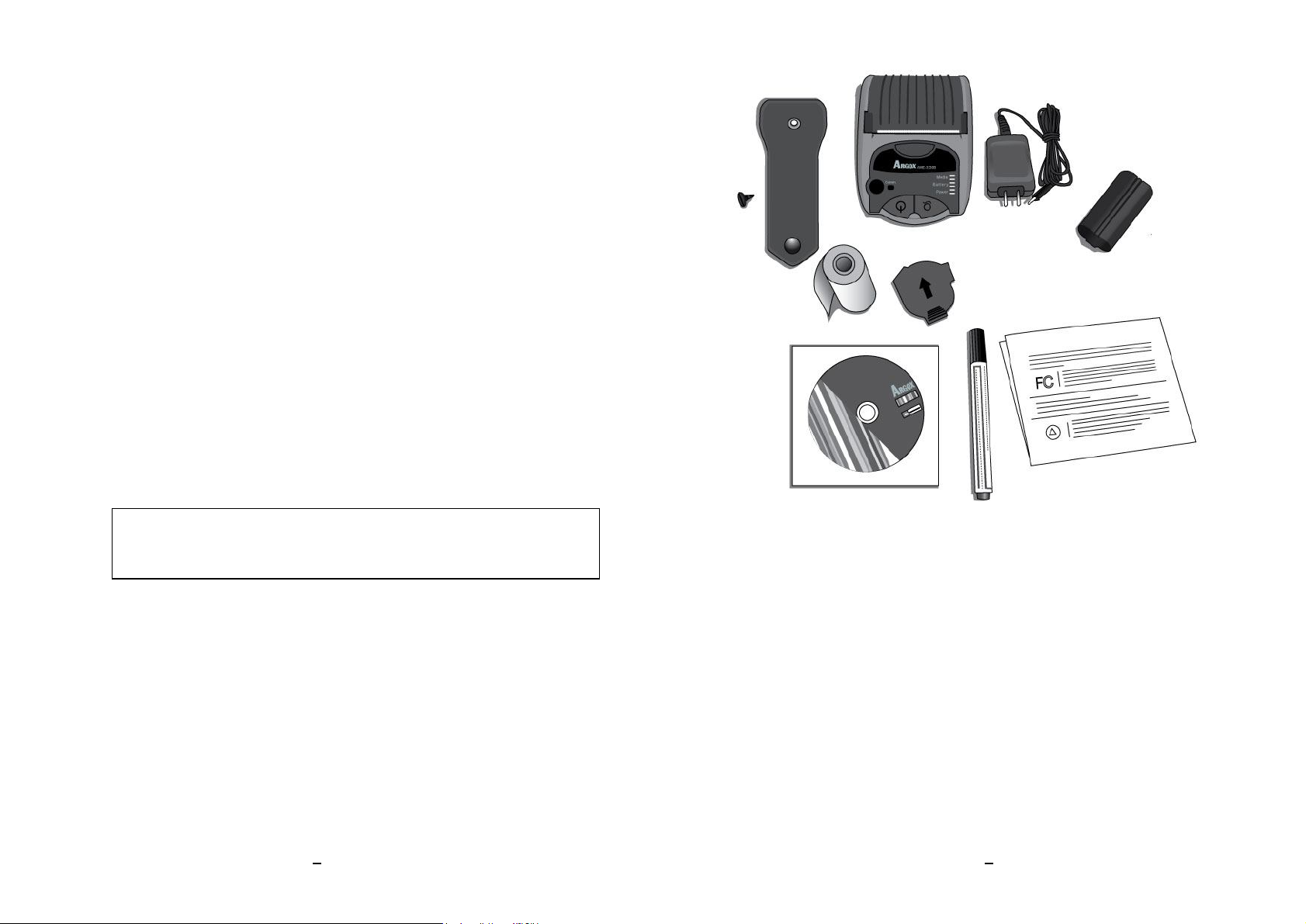
Getting Started
Congratulations on choosing AME series mobile printer, made by
Argox Information Co., a leader in the worldwide barcode industry.
AME series are ideally designed to bring more efficiency to your
business. This manual will help you get to know your new printer and
provide you with the required information.
Unpacking Printer
After receiving your printer, please check for any shipping damage.
Inspect the outside of both the box and the printer for possible
damage.
1. Open the top cover of the printer to check that the media
compartments are in order.
Note: If shipping damage is discovered, contact your
shipping company immediately to file a claim.
2. Check whether you have received the following accessories
together with the printer. If there are any items missing,
please contact your local dealer.
Package Contents
Printer
Power Supply
Battery
Belt Strap & Screw
Sample Media
Media Shield
CD-ROM
7
AME Series User’s Manual
Print head Cleaning Pen
Quick Installation Guide
8
AME Series User’s Manual
Page 5

Printer Overview
Sensor
Window
Battery
Each printer package contains one battery pack. The battery must be
Platen Roller
Media Shield
Latch Release Button
Communication
LED
IrDA
Media Cover
installed for the printer to work, even if the Power Supply is connected.
You must fully charge the battery before using the printer for the first
time.
Installing the Battery
1. To release the Battery Cover, rotate the Battery Cover Latch 90°
to the right as shown below:
Note: We recommend using a coin to rotate the latch.
90°
Media
Print Head
Battery Cover
Battery Cover Latch
Power
Button
Feed Button
Power LED
Media LED
Battery LED
9
AME Series User’s Manual
Power Input Jack
USB/RS-232 Port
2. Remove the Battery Cover and install the Battery Pack into the
10
AME Series User’s Manual
Page 6

printer:
Supply
Charging the Battery
1. After installing the Battery Pack, connect the Power Supply into
the printer’s Power Input Jack.
2. Then plug the Power Supply into the AC wall receptacle. The
printer’s Battery LED will remain yellow during charging.
2. Replace the Battery Cover and rotate the Battery Cover
Latch 90° to lock in place:
90°
11
AME Series User’s Manual
Power
Power Jack
Power Input Jack
12
AME Series User’s Manual
Page 7

3. The battery is designed for fast-charge; after about 3.5 hours
operate the printer.
(210 minutes), the Battery LED will turn off, signifying that the
battery is fully charged and ready for use.
Note: Operating the printer when charging will increase
charging time. Wait until battery is fully charged to
Battery & Power Notifications
1. Do not disassemble the Battery Pack in case of malfunction.
2. Keep the Battery Pack and printer away from fire, liquids, and
conductive material, for your own safety and to avoid possible
damage.
3. Be sure only to use the Power Supply and Battery Pack provided
or approved by Argox.
4. Any damage caused by abnormal use will void the warranty.
5. When the battery not used in long-term, maintained of power at
50% and stored at -20 ~ 25 ° C.
13
AME Series User’s Manual
14
AME Series User’s Manual
Page 8
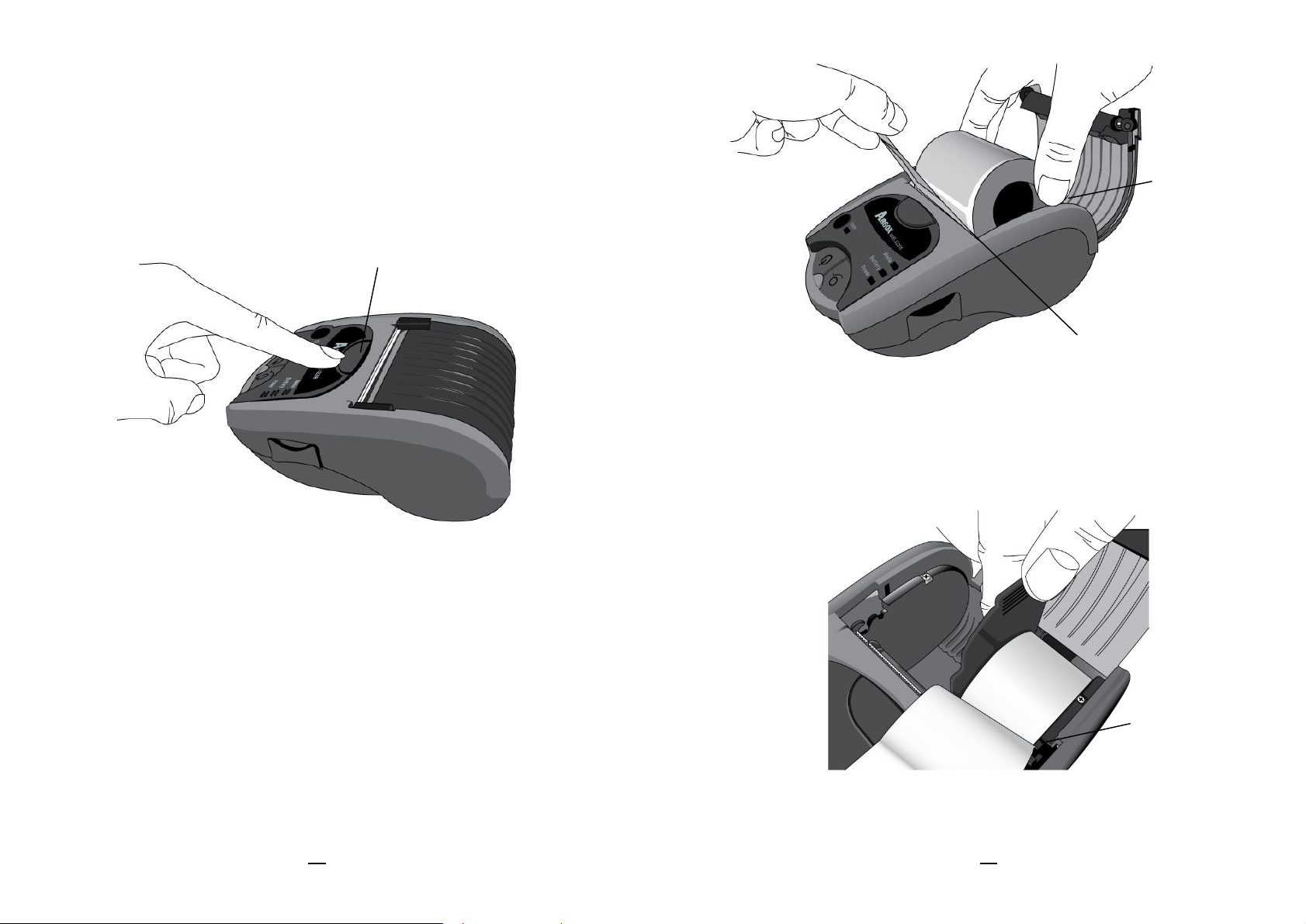
Loading Media
1. Press the Latch Release Button on printer to automatically open
the Media Cover:
Latch Release Button
Media
Compartment
Print Head
3. For media supply rolls with width less than 3 inches:
Load media supply first, and then align media supply roll to the
right end for correct detection of Media Sensor:
2. Place the media supply roll into the Media Compartment. Make
sure media supply unwinds near Print Head, as in the direction
shown below:
15
AME Series User’s Manual
Media Sensor
4. Install the Media Shield into Media Compartment, and lean
closely against the media supply roll:
16
AME Series User’s Manual
Page 9

6. Tearing Media:
Media Shield
5. Pull a short length of media out of the printer. Close the Media
Cover and press until you hear a click, to properly latch:
Media Cover
To tear media, pull the media edge against the Tear Bar as in the
direction below:
Tear Direction
Tear Bar
Wearing Belt Strap
The convenient Belt Strap design, a standard feature of Argox AME
series, is easy to use and quick to install:
1. Prepare the Belt Strap and the Screw.
17
AME Series User’s Manual
Locate the Knob on the underside of the printer, right above the
Battery Cover:
18
AME Series User’s Manual
Page 10

2. Attach the Belt Strap onto the Knob.
Belt Strap
Screw
Note that the exterior surface of the Belt Strap should face toward
you:
Knob
Belt Strap
Knob
19
AME Series User’s Manual
AME Series User’s Manual
20
Page 11
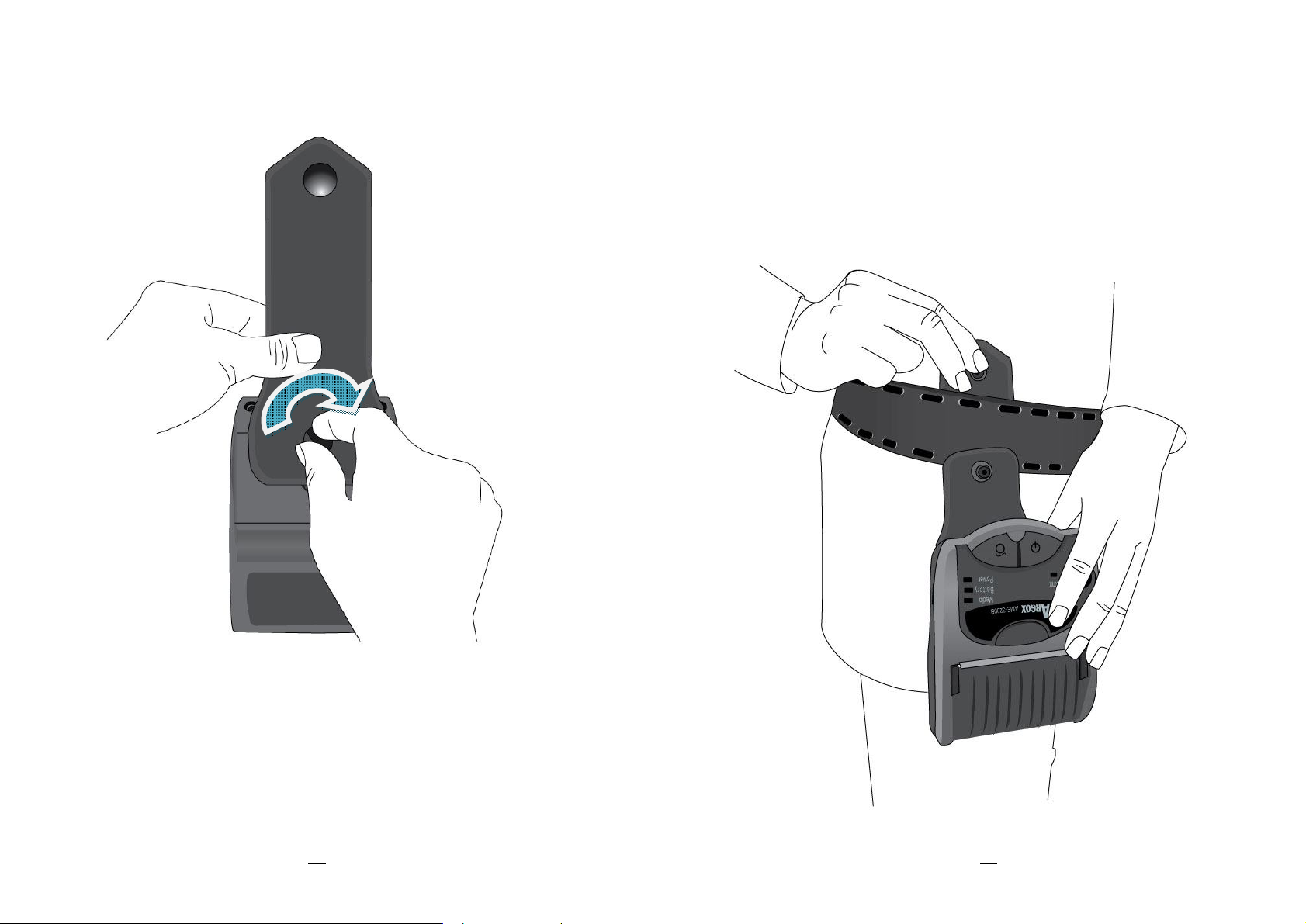
3. Insert the Screw onto the Knob, through the Belt Strap, and
tighten clockwise until it is fully secured:
4. With the Belt Strap attached to the printer, place the top of the
Belt Strap over your belt:
21
AME Series User’s Manual
AME Series User’s Manual
22
Page 12
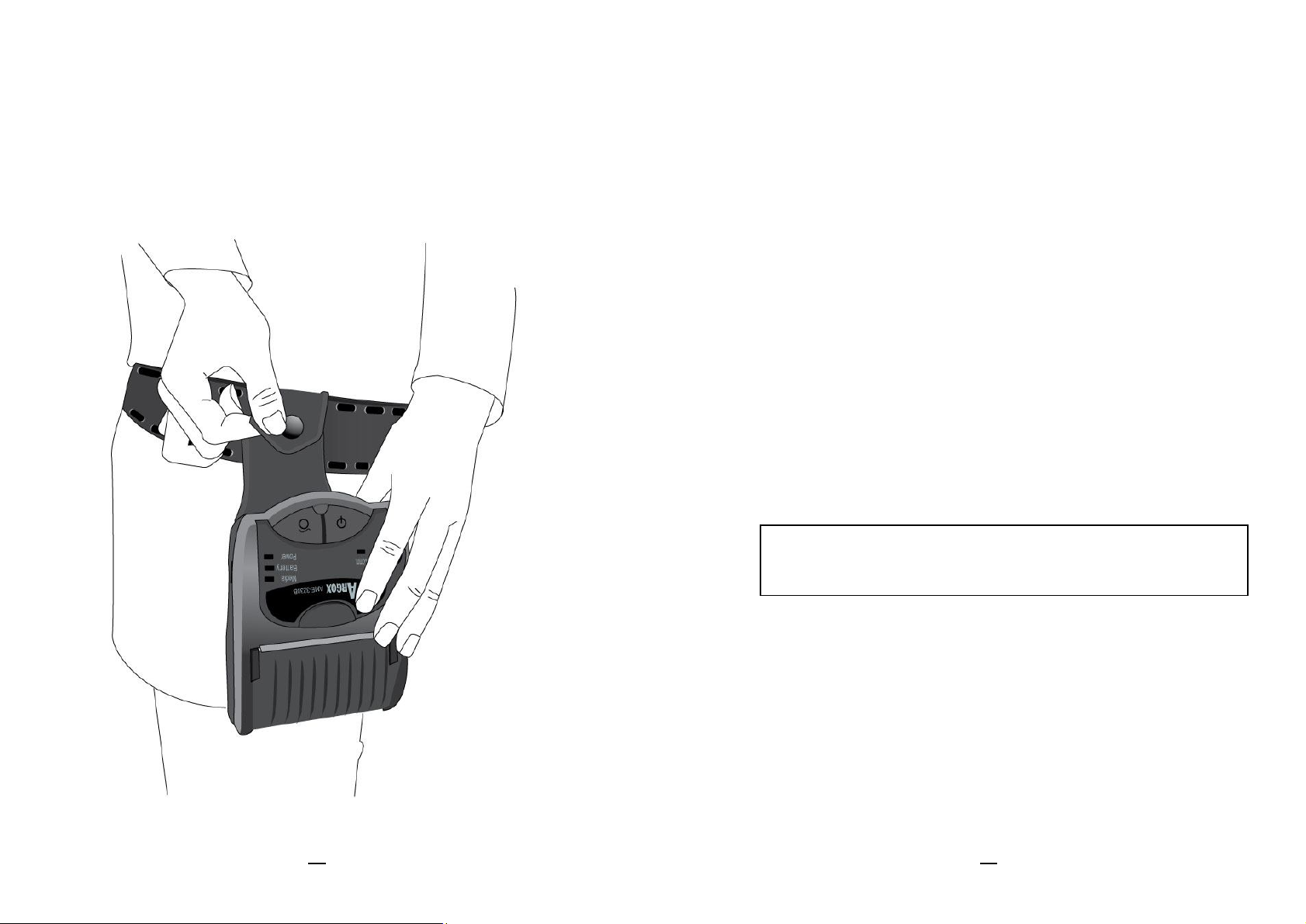
5. Pull down the top of the Belt Strap to fix onto the lock:
Controls & Connections
Self-Test before Connecting
After the Battery is charged and media is loaded, before connecting
the printer to a computer or a portable data terminal, perform a printer
self-test label to verify that the printer works properly:
Printing a Self-Test Label
Press the Power Switch to turn off the printer.
Make sure the Battery is installed, and media is loaded.
Press and hold the Feed Button, and then press the Power
Switch to turn on the printer.
After printer starts to print, release the Feed Button.
Wait until printer finishes printing, press the Power Switch or
Feed Button to resume normal printing mode.
23
AME Series User’s Manual
Note: For more information on self-test printouts, see
Page 30. Troubleshooting – Printing a Configuration Report
24
AME Series User’s Manual
Page 13
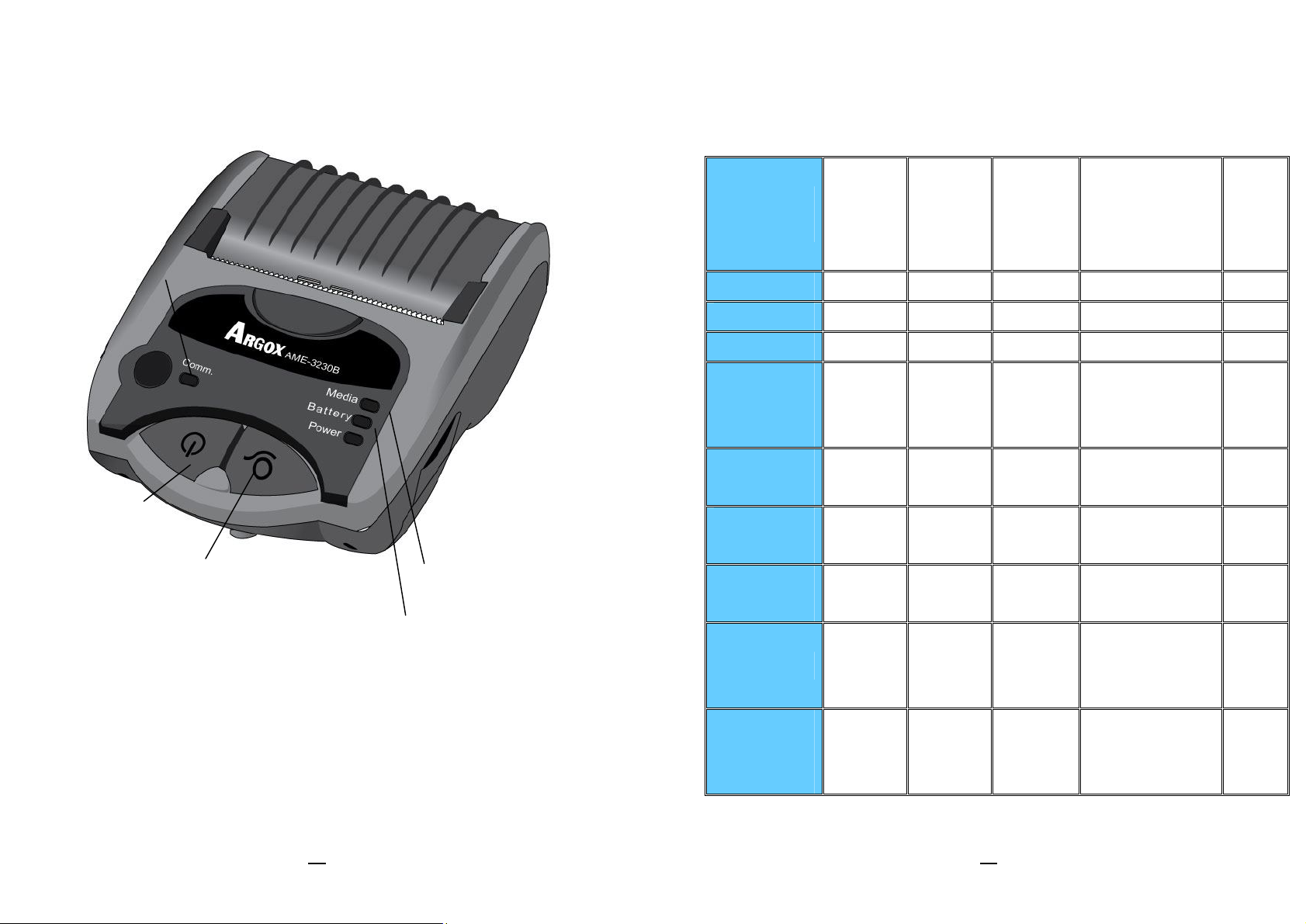
The following table explains control and indicator functions to help
Printer Controls and Indicators
The printer’s controls and indicators are shown in the diagram below:
Communication
LED
Power Button
understand LED indications and printer status:
Power
Printer
Status
Power On ON
Power Off
Media Out ON Blinking
Bluetooth
or 802.11b/g
Connection
IrDA
Connection
RS232
LED
(Green)
ON ON Beep
ON Beep
ON Beep
Battery
LED
(Yellow
& Red)
Media
LED
(Orange)
Communication
LED (Blue)
Beep
Beep
x1
x2
Feed Button
Feed Button:
Media LED
Battery LED
Connection
Charger
Connected
Battery Low
ON
(Yellow)
ON Blinking
slowly
(Red)
x3
1. Pressing this button during printing will make printer pause.
Battery Out
ON Blinking
Beep
2. To feed a blank label.
(printer will
power off)
fast
(Red)
Power Button: Turn the printer ON/OFF.
25
AME Series User’s Manual
AME Series User’s Manual
26
Page 14
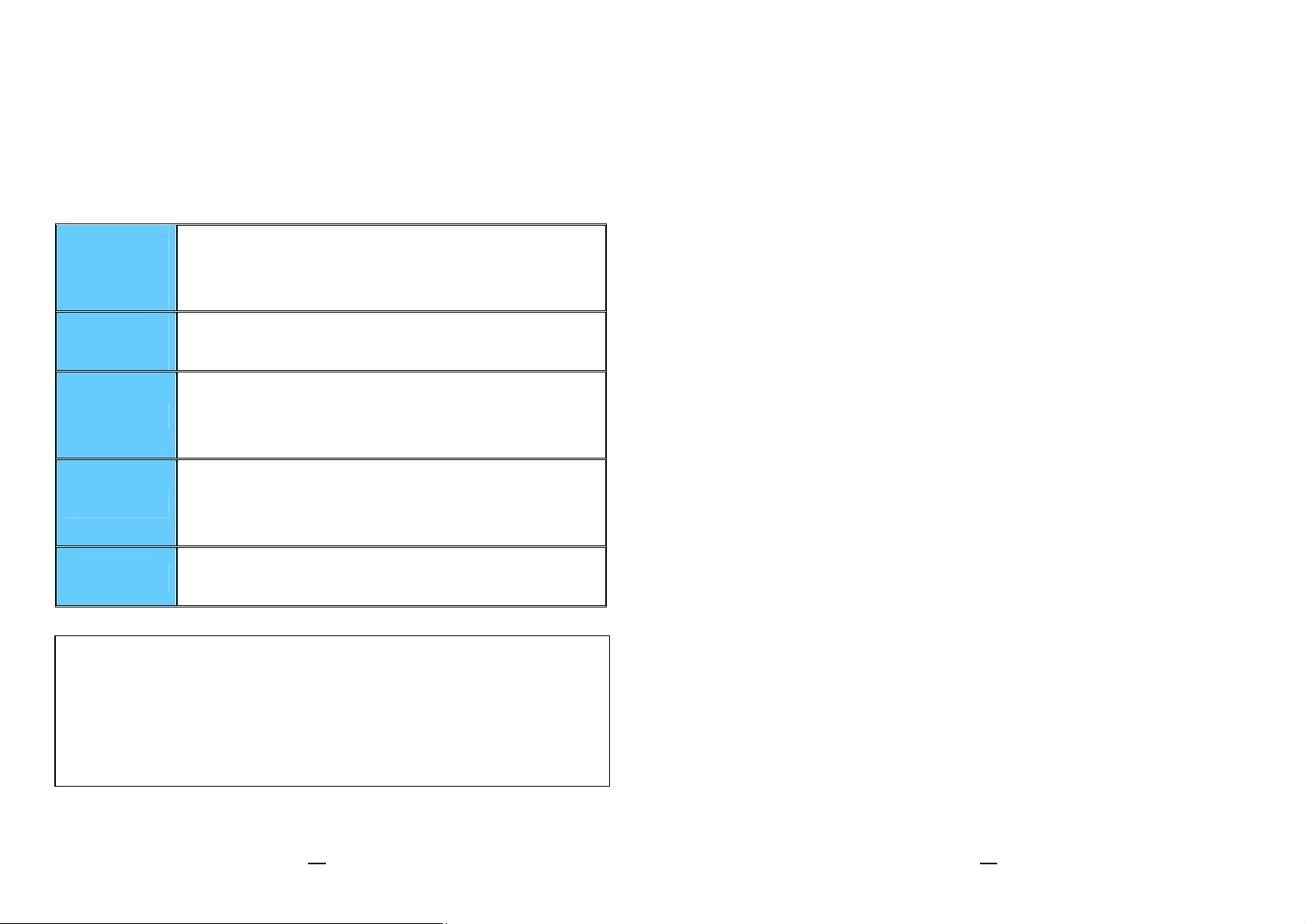
Smart Battery Power Management
The AME series mobile printers are equipped with a Li-ion battery
pack (7.4V 2200mAH). With the Smart Battery Power Management
function, AME series are able to monitor and automatically remind
operators of different battery power status:
Battery
Power
Printer’s Indications
Status
Charging
Mode
Battery Green LED remains On (Charging Mode)
If Battery is fully charged, LED will be off.
Battery LED blinks slowly
10%
(Reminder:
battery power will be 5% in about 30-60 minutes)
Battery LED blinks + warning beeps
5%
(Reminder:
battery power will be 0% in about 30-60 minutes)
0%
Printer suspends printing
(some minor power remains)
Note:
1. If the standby duration exceeds 3 minutes, printer will turn off
automatically in order to decrease power consumption.
2. The standby duration is changeable, to be set by operators;
printer’s default standby duration is 3 minutes.
27
AME Series User’s Manual
28
AME Series User’s Manual
Page 15
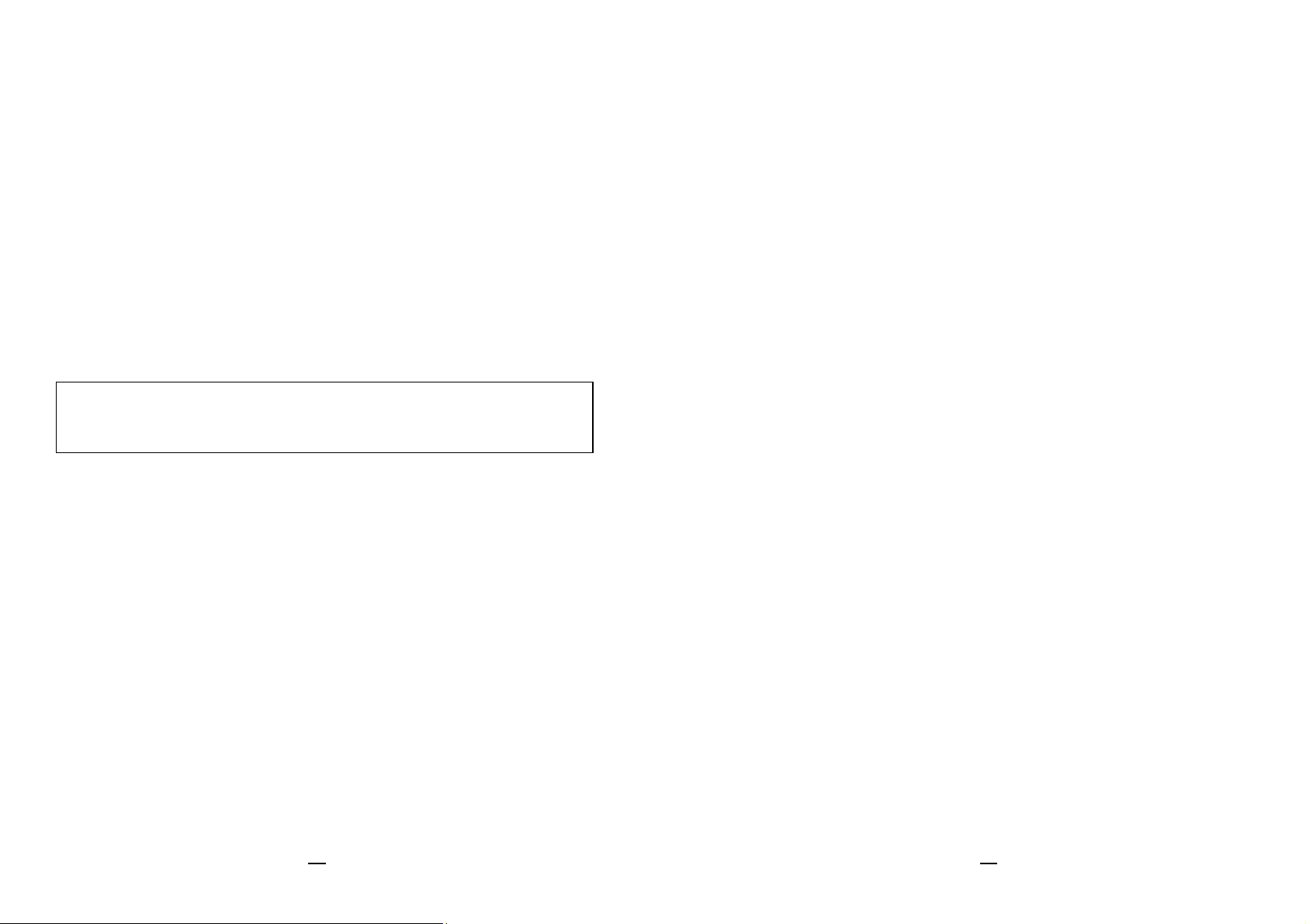
Connecting the Printer
The interfaces of AME-3230 include RS-232, USB (2.0), and IrDA.
Bluetooth, 802.11b/g and IrDA
The interfaces of AME-3230B include RS-232, USB (2.0), IrDA, and
Bluetooth 2.0.
The interfaces of AME-3230W include RS-232, USB(2.0), IrDA and
802.11b/g.
USB and RS-232 communication cables are optional accessories.
USB & RS-232 Communications:
No additional setups are required for cable communications.
Note: Turn off the printer before connecting or disconnecting USB
USB:
RS-232:
or RS-232 interface cables
Once USB cable is connected, printer will detect
automatically and link to host, without emitting beeps.
When printer is off and RS-232 cable is connected, printer
will emit 3 beeps and automatically switch to RS-232
Communications:
The default communication mode of AME-3230B is Bluetooth
and AME-3230W is 802.11b/g. Following is an explanation of
how to switch between Bluetooth, 802.11b/g and IrDA modes.
IrDA:
a. How do I switch to IrDA mode from Bluetooth mode?
When the printer is in Bluetooth mode, press and hold
the Feed Button for 5 seconds until you hear 2 beeps.
The printer will then be in IrDA mode.
b. How do I switch to IrDA mode from 802.11b/g mode?
When the printer is in 802.11b/g mode, press and hold
the Feed Button for 5 seconds until you hear 2 beeps.
The printer will then be in IrDA mode.
Bluetooth or 802.11b/g:
a. How do I switch to Bluetooth mode from IrDa mode?
mode. Next time printer is turned on with RS-232 cable
connected, printer will emit 1 beep (Bluetooth mode), and
then 3 beeps to indicate RS-232 mode.
When RS-232 cable is disconnected, printer will emit 1
beep and switch back to Bluetooth mode.
29
AME Series User’s Manual
When the printer is in IrDA mode, press and hold the
Feed Button until you hear one beep. The printer will then
be in Bluetooth mode.
b. How do I switch to 802.11b/g mode from IrDA mode?
When the printer is in IrDA mode, press and hold the
30
AME Series User’s Manual
Page 16

Feed Button until you hear one beep. The printer will then
be in 802.11b/g mode.
As long as the printer is in Bluetooth mode or 802.11b/g
mode, the Communication Indicator will remain blue,
whether Bluetooth or 802.11b/g connection to host is
linked or unlinked.
Note: The Communication Indicator will blink blue during data
transmission via all interfaces – Bluetooth, IrDA, RS-232,
802.11b/g and USB.
Troubleshooting
Normally, when the printer is not working properly, the "Power" LED
blinks continuously; while printing and communication between the
host and printer stops.
Printer Status Indications
Printer status and error indications are displayed via LED
indicators. Generally, when a malfunction or an abnormal
condition is detected, the ERROR LED will blink.
The table below shows the LED indications corresponding to
Drivers & Software
AME series are bundled with their smart printer drivers. This
way, users can easily print a receipt or label within any
Windows applications, e.g. Microsoft Word, labeling software
such as Bartender, .etc, in operation systems including
Windows 2000/XP/Vista/Windows 7.
The AME series drivers and Bartender labeling software are
available via Argox CD-Rom included in the printer package.
31
AME Series User’s Manual
various errors:
Status Blinking LED
PAUSE POWER LED blinking
Possible Symptoms & Solutions
The printer is in PAUSE status.
Press FEED button to return to normal printing mode.
Status Blinking LED
MEDIA OUT MEDIA LED blinking
Possible Symptoms & Solutions
1. The media is not installed or is used up.
2. Printer fails to detect the media gaps/black marks.
32
AME Series User’s Manual
Page 17

Status Blinking LED
detection by the label sensor.
SERIAL I/O ERROR POWER LED blinking
Possible Symptoms & Solutions
The format or baud rate of the RS232 communication is
inconsistent between the printer and host.
Status Blinking LED
MEMORY FULL POWER LED blinking
Possible Symptoms & Solutions
before printing to make printer index correctly.
1. Properly install labels.
2. Power off the printer.
3. Press and hold the FEED button then turn on power; do not
release the button until printer starts to feed labels.
4. Then, press FEED button once or twice to check that labels
are correctly indexed.
Note: You must always carry out calibration when changing
media. Failure to do so will result in improper
The printer memory buffer is fully loaded with downloadable soft
fonts, graphics or forms.
Check the format and size of stored data with available memory
size or call for service.
Status Blinking LED
Print Head overheated POWER LED blinking
Possible Symptoms & Solutions
Printer enters PAUSE status to wait for print head to cool down;
printer will resume printing tasks when it is ready.
Performing Calibration
If labels with gaps/black marks are in use, perform media calibration
Printing a Configuration Report
The Configuration report, also known as the Self-Test report, can
work as a printer diagnosis tool. Steps to print a Configuration report
are listed below:
1. Press the Power Button to turn off the printer.
2. Make sure the Battery is installed and media is loaded.
3. Press and hold the Feed Button, and then press the Power
Switch to turn on the printer.
4. After printer starts to print, release the Feed Button.
5. Wait until printer finishes printing, then press the Power Switch
or Feed Button to resume normal printing mode.
Sample printout of Configuration (Self-Test):
33
AME Series User’s Manual
34
AME Series User’s Manual
Page 18

Firmware Version Firmware version
Internal fonts
Printed label length
Flash memory capacity
RS-232 parameters
Media type setting
Print Head test
Standby duration (in minutes)
35
AME Series User’s Manual
Bluetooth PIN code
36
AME Series User’s Manual
Page 19

Printer Maintenance
When cleaning the print head, always wipe in One Direction -
from Left to Right only, or, from Right to Left only, to gently clean
Print Head Maintenance Guide
To keep the Print Head in the best conditions and efficiency and to
extend duration for use, regular cleaning action is needed:
Note: Always switch off printer before cleaning.
1. Cleaning Interval:
It is strongly recommended to regularly clean print heads, or at
least every time a label roll is changed (in direct thermal printing
mode). In addition, if the printer is operated under critical
applications or environments, or if print quality is found to have
degraded, please clean print heads more frequently.
2. Cleaning Material:
The surface of print head’s heating element is very fragile. To
prevent from any possible damage, please use the Printhead
Cleaning Pen supplied in the printer package, or a soft cloth/
cotton buds with “Ethanol” or “industrial alcohol” to clean print
head’s surface.
It is strongly recommended to wear gloves during cleaning
Do not touch print head surface with bare hands or with any hard
objects.
the “Heating Line” of the print head without putting excessive
stress on the unit.
Do not wipe back and forth to avoid dust or dirt on the cleaning
cloth/cotton buds attaching to print head again.
Cleaning the Media Sensor:
Debris or dirt on the Media Sensor can cause a misread or unstable
detection to index label gaps/black marks. Clean the Media Sensor
properly with a cotton bud dampened with alcohol.
Water and moisture should be kept away from the print head to
avoid corrosion of the heating elements.
3. Cleaning Direction:
37
AME Series User’s Manual
38
AME Series User’s Manual
Page 20
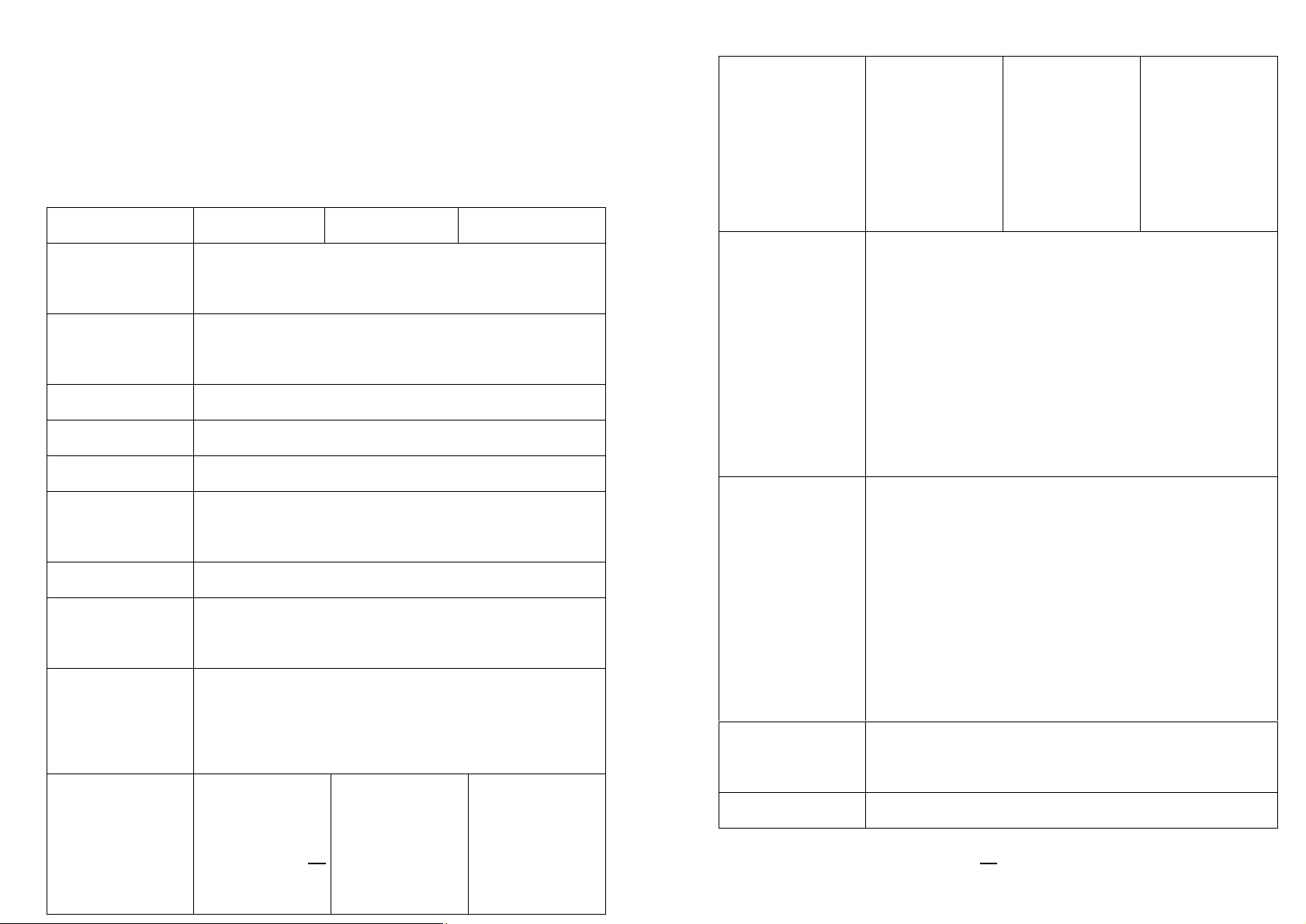
Specifications
General Specifications
Wireless
Security
Authentication
N/A N/A
WEP-128,
WPA-PSK
(TKIP),
and Encryption
Specifications
Printing
Method
Printing
Resolution
Printing Speed
Printing Length
Printing Width 2.8" (72mm)
Memory
CPU Type 32 bit RISC microprocessor
Media Sensor
Operation
Interface
Communication
Interface
AME-3230 AME-3230B AME-3230W
Direct Thermal
203 dpi (8 dots/mm)
2~ 3ips (51 ~76mm/s)
40” (1016mm)
8MB DRAM (6MB User available),
4MB Flash ROM (3MB User available)
Media gap/black line sensor, Paper end sensor,
Open cover sensor
LED indicator x 4
(Power status/Battery/Media/Communication),
Button x 2 (Power/Feed)
RS-232,
RS-232, USB
RS-232, USB
(2.0), IrDA
AME Series User’s Manual
39
(2.0), IrDA,
Bluetooth 2.0
USB(2.0), IrDA,
Wireless
802.11b/g
Options
Internal character sets standard
5 alpha-numeric fonts from 0.049”H ~ 0.23” H
(1.25mm ~ 6.0mm)
Fonts
1D Barcodes
2D Barcodes
Graphics GRF, Hex and GDI
All fonts are expandable up to 24x24
4 direction 0 ~ 270 rotation
Ability to print any Windows True Type font easily
with help of the Font Utility provided
Code 39 (standard/with checksum digit), Code 93
Interleaved 2 of 5 (standard/with checksum digit/with
human readable check digit), EAN-8, EAN-13,
UPC-A, UPC-E, Postnet, Codabar, Code 128 subset
A/B/C, Code 128 Auto, UPC/EAN-Extension,
Plessey, Industrial 2 of 5 , Standard 2 of 5, Logmars,
MSI, Code 11, GS1 DataBar
MaxiCode, PDF417, Data Matrix (ECC 200 only),
QR code, Composite codes
AME Series User’s Manual
40
WPA2-PSK
(AES)
Page 21

Emulation PPLZ
Windows
compatibility
Win CE.NET, Pocket PC, Windows Mobile,
Windows 2000/XP/VISTA/Windows 7
Software BarTender, Printer Utility, Font Utility
Optional Items
Shoulder Strap, Environmental Case, Spare Battery,
One Battery Charger, 4 Bay Battery Charger,
Vehicle Power Adapter, USB/RS-232 Cables
Direct Thermal continuous receipt, Direct Thermal
Media Type
labels, die-cut, black mark, Direct Thermal stickers
Max Width: 3” (78.5mm) Min Width:1” (25.4mm)
Max roll capacity (OD): 2.2” (57mm)
Media
Thickness: Receipt (0.0508~0.1016mm)/Label: Max.
0.15mm
Drop protection 1.5m
Dimensions W 106mm x H 70mm x L 153mm
Weight 670g (Printer + Battery + 3” width OD 2.2” Paper roll)
Power Source 100-240VAC 50-60 Hz Input;9 VDC 1.56 A output
Rechargeable 7.4V Lithium-ion, 2200mAh,
Battery
Operating 8 hours (Cover rate 30%),
standby 14 hours
Operation Temperature: 14F~122F (-10C~50C),
Operation
0% ~ 90% non-condensing**
Environment
Storage Temperature: -4F~140F (-20C~60C)
** Special configuration
Belt Strap, Battery, AC adapter, Printhead Cleaning
Standard Items
Pen, Sample Receipt Paper Roll, Quick Installation
Guide, CD-ROM
41
AME Series User’s Manual
AME Series User’s Manual
42
Page 22

Interface Specifications
Serial Interface:
Pin Signal Description
3
Transmitted Data,
Output. Serial “Transmitted Data”.
TxD
RS-232C port with a mini-type 10-pin convertor.
Flow Control mechanism is either RTS/CTS or X-on/X-off (control
characters are DC2 and DC4).
Programmable parameters are listed below:
Speed: 1200, 2400, 4800, 9600, 19200,
38400, 57600, 115200 bauds
Parity: Odd, Even or None.
Data Bits: 7 or 8 bits.
Stop Bit(s): 1 or 2 bits.
Factory Default Parameters: 9600 bauds, no parity,
8 data bits, 1 stop bit.
5
7
9
10 GND Signal ground
Received Data,
RxD
Request to Send,
RTS
Clear to Send,
CTS
Input. Serial “Received Data”
Output. Used as the control
signal for “H/W Flow Control “
Input. Used as the control signal
for “H/W Flow Control”
USB Interface:
This port complies with USB 2.0 Full-Speed communication.
The USB interface is a mini-type USB 10-pin convertor.
Pin Signal Description
2 VBUS 5V
4 D - Differential data signaling pair -
6 D + Differential data signaling pair +
43
AME Series User’s Manual
Bluetooth Interface:
Bluetooth version: 2.0
Communication range: 10 meters
10 GND Ground
44
AME Series User’s Manual
Page 23

IrDA (Infrared) Interface:
IrDA version: 1.0
Communication zone:
Printer
Printer
Wi-Fi (802.11 b/g) Interface:
Wireless Security Authentication and Encryption Options:
WEP-128, WPA-PSK (TKIP), WPA2-PSK (AES)
Wireless access modes: Infrastructure and ad-hoc
Network support: DHCP, UDP, DNS, ARP, ICMP, TCP, sockets
45
AME Series User’s Manual
