Page 1

32” Combination LCD TV/DVD
Installation & Operating Instructions - Please keep for future reference
529/9201
LCD32947DVDHDS
APPROVED
IMPORTANT - Please read these instructions fully before installing or operating
These instructions contain important information which will help you get the best from your
television and ensure safe and correct installation and operation.
For any help concerning set up and use of your TV please call the
Customer Helpline:
Lines open: 9am - 8pm Monday to Saturday and 10am - 4pm Sunday
For any help concerning set up and use of your TV please call the Customer Helpline: 0845 604 0105
0345 604 0105
0845 604 0105
Issue 1 - 9/2/11
Page 2
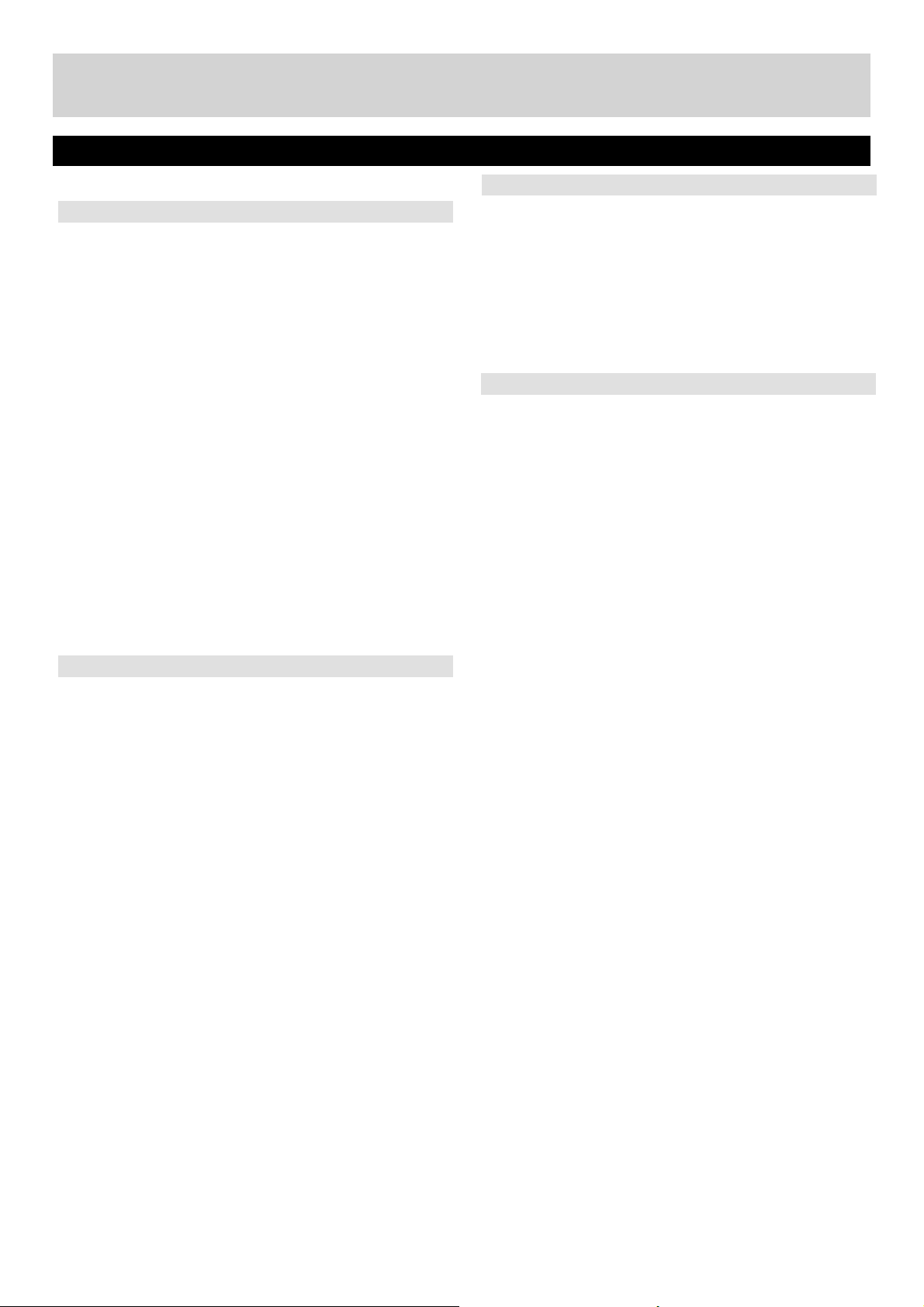
Contents
Contents 2
Contents 3-6
Preparation 4
Intended Use 4
Power source 4
Positioning the TV 4
Power cord and plug 4
Moisture and Water 5
Ventilation 5
Heat sources and Flames 5
Headphone Volume 5
Wall Mounting (optional) 5
LCD Screen 5
Cleaning 5
Handling Discs 5
Cleaning Discs 5
Batteries 5
Replacement Parts 6
Servicing 6
Taking out of service and storing 6
Connection to a Television Distribution System
(Cable TV etc.) from Tuner 6
Symbols in this Instruction Book 6
Getting Started 7-17
TV - Features 8
DVD - Features 8
Viewing remote control - TV 9
Viewing remote control - DVD 10
Getting Started 11
Attaching the Stand 11
Getting Started 12
TV - Control buttons (left side) 12
DVD - Control buttons (right side) 12
Aerial connection 13
Power connection 13
Remote control Wall Mounting 13
Switching the TV On and Off 13
Switching the TV On 13
Switching the TV Off 13
Operation using TV control buttons 14
Operation using Remote control buttons 14
How to watch a DVD 15
Notes on DVD Playback 15
Getting Started 16
DVD Controls 16
Initial set up 17
Source Selection 17
Information Banner 17
Inserting batteries 13
Connections 18-22
Back connections explained 18
Left side connections explained 19
HDMI Connections 20
SCART Connections 20
VGA Connections 20
Side AV Connections 21
Using a Conditional Access Module 21
USB Connections 22
Basic Features 23-31
How to navigate menus - Selecting source 23
Electronic programme guide (EPG) 23
General Operation 24
Displaying Subtitles 24
Zoom Modes 24
Using Main Menu Screen 24
Confi guring Date/Time Settings 24
Source Settings 24
Audio Language 24
Basic Features 25
Navigating Channel List 25
Moving a Channel 25
Deleting a Channel 25
Renaming a Channel 25
Locking a Channel 25
Sorting Channel List 25
DVD Mode Disc Playback 26
Environmental Information 26
Language Settings 27
Language Settings 27
Other Functions and Features 28
Favourite Mode 28
Conditional Access 28
Setting Sleep Timer 28
Setting Programme Timers 28
Editing a Timer 28
Deleting a Timer 28
Picture Controls 29
Confi guring Picture Settings 29
Operating Picture Settings Menu Items 29
Picture Settings Menu Items 29
PC Picture Settings Operation 29
Sound and Source Settings 30
Confi guring Sound Settings 30
Sound Settings Menu Items 30
Confi guring Source Settings 30
Other Controls 31
Operation 31
Other Settings Menu Items 31
2
For any help concerning set up and use of your TV please call the Customer Helpline: 0845 604 0105
Page 3
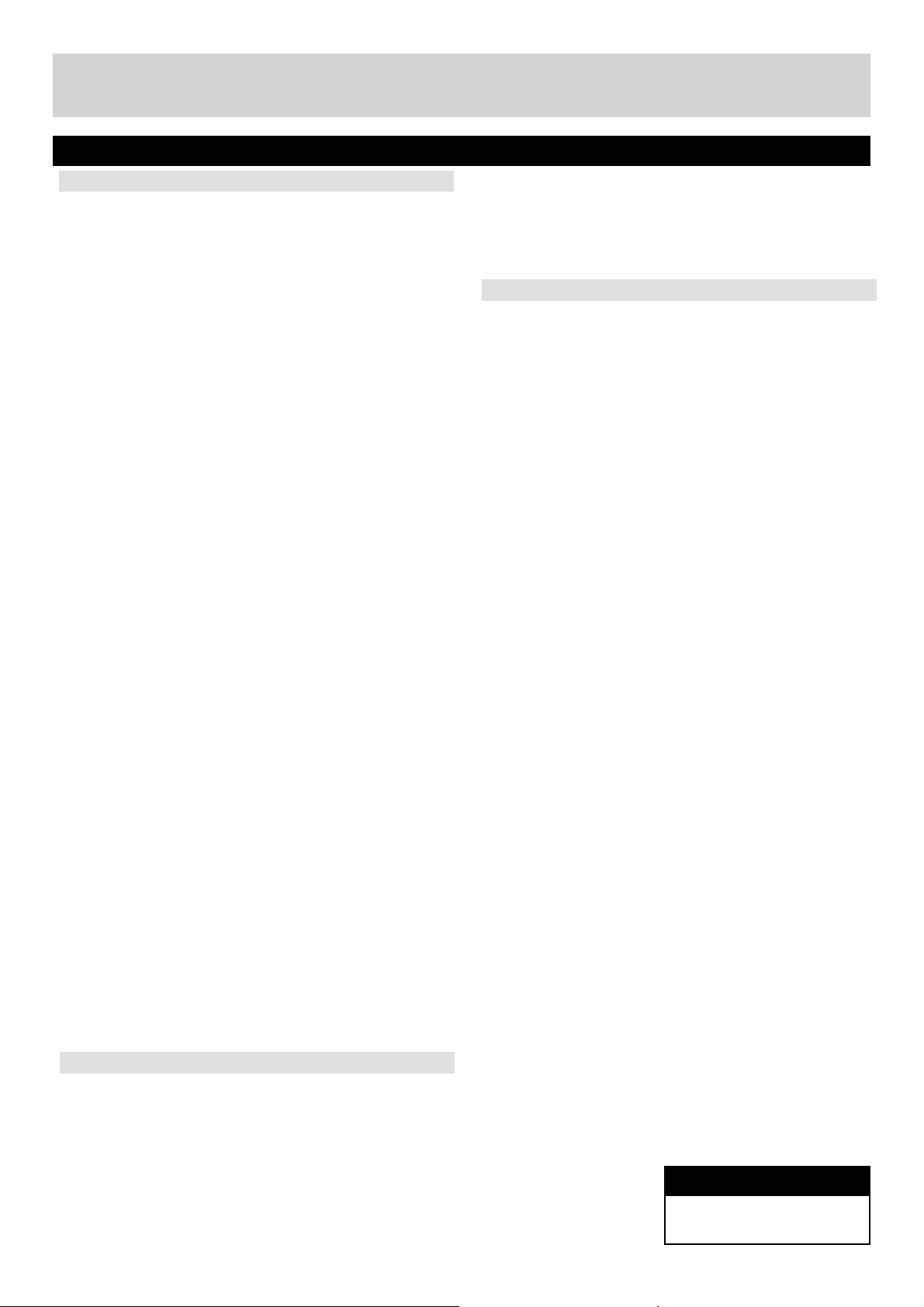
Contents
Advanced Features 32-36
Media Browser 32
Starting Media Browser 32
Media Browser Confi guration 32
Operation 32
View Style 32
Slide Show Interval 32
Show Subtitle 32
Subtitle Language 32
Subtitle Position 32
Subtitle Font Size 32
Loop / Shuffl e during Playback 32
Media Browser - continued 33
Viewing Videos via USB 33
Video Playback Screen 33
Subtitle Time Correction 33
Viewing Photos via USB 33
Displaying Photos in Slideshow Mode 33
Playing Music via USB 33
Setting the channels 34
Accessing Installation Menu 34
Automatic Channel Scan (Retune) 34
Manual Channel Scan 34
Analogue Fine Tune 34
First Time Installation 34
Clear Service List 34
Parental Control 35
DVD Mode Confi guration 36
TV Type 36
Language Setup 36
OSD LANG 36
AUDIO 36
DISC MENU 36
SUBTITLE 36
DEFAULT 36
DOWNMIX 36
SURROUND 36
STEREO 36
PARENTAL 36
PASSWORD 36
SPDIF OUTPUT 36
Other Information 37-40
Teletext 37
Analogue Teletext 37
Digital Teletext (for the UK only) 37
Specifi cations 38
Other Information 39
Plug replacement - UK and Ireland only 39
Other Information 40
Product Support 41-47
Trouble shooting 41
DVD Mode Supported fi le formats 42
Disposal information 42
Compatible disc types 43
Supported DVI Resolutions 43
Supported File Formats for USB Mode 44
AV and HDMI Signal Compatibility (Input Signal
Types) 44
PC Input Typical Display Modes 45
Defi nition of important terms - DVD 46
Defi nition of important terms - TV 47
Software Upgrade 48
Licence Notifi cations 48
Guarantee 49
Model number
ALBA DVB-T LCD32947DVDHDS
For any help concerning set up and use of your TV please call the Customer Helpline: 0845 604 0105
3
Page 4

Safety Information
IMPORTANT - Please read these instructions fully before installing or operating
The lightning fl ash with arrowhead symbol, within
an equilateral triangle, is intended to alert the
user to the presence of uninsulated “dangerous
voltage” within the product’s enclosure that may
be of suffi cient magnitude to constitute a risk of
electric shock of persons.
The exclamation point within an equilateral triangle
is intended to alert the user to the presence of
important operating and maintenance (servicing)
instructions in the literature accompanying the
appliance.
CAUTION:
CAUTION
RISK OF ELECTRIC SHOCK
DO NOT OPEN
TO REDUCE THE RISK OF ELECTRIC SHOCK,
DO NOT REMOVE COVER (OR BACK).
NO USER-SERVICEABLE PARTS INSIDE.
REFER SERVICING TO QUALIFIED SERVICE
PERSONNEL.
Preparation
Place the device on a solid even surface. For ventilation,
leave a free space of at least 10 cm all around the
set. To prevent any fault and unsafe situations, do not
place any objects on top of the set. Use this device in
moderate climates.
Operation temperature and operation humidity:
5ºC up to 45ºC, 85% rel. humidity max. (not blocking
ventilation openings).
Intended Use
This device is used to receive and display TV
programmmes, as well as to play CDs and DVDs (see
“This device compatible disc types”).The different
connection options make an additional expansion of
the reception and display sources possible (various
external devices). This device is only suitable for dry
interior use. This appliance is intended solely for private
domestic use and may not be used for industrial and
commercial purposes. We exclude liability in principle,
if the device is not used as intended, or unauthorized
modifi cations have been made. To operate your LCD TV
in extreme ambient conditions may cause the damage
of the device.
WARNING: Never let people (including children)
with physical, sensory or mental abilities or lack of
experience and / or knowledge unsupervised use
electrical device!
Children may not recognize dangers right! The
swallowing of batteries can be fatal. Keep batteries
always out of reach of small children. If a battery is
swallowed, seek immediate medical attention. Keep
the packaging fi lms out of reach of children, there is a
risk of suffocation.
Power source
The TV should be operated only from a 220-240V •
AC, 50 Hz outlet.
• Warning: Do not leave your TV in standby or
operating mode when you leave your house.
Positioning the TV
For ventilation, please leave a clear space of at •
least 10cm all around the TV.
Do not • block the ventilation openings.
Do not• place the TV on sloping or unstable
surfaces, the TV may tip over.
To prevent damage to the TV, • do not place any
objects on top of the TV.
Only use the TV in moderate climates.•
Power cord and plug
The power cord plug should be easily accessible. •
In case of storms and lightning, when going on
holiday, or when the TV is not used for a long
period of time disconnect the power cord from the
mains power socket.
The mains plug is used to disconnect TV set from •
the mains and therefore it must remain readily
accessible.
Do not • place the TV, furniture, etc. on the power
cord or pinch the cord.
Handle the power cord by the plug, • do not unplug
the TV by pulling the power cord.
Never touch the power cord/plug with wet hands as •
this could cause a short circuit or electric shock.
Never make a knot in the power cord or tie it with •
other cords.
Power cords should be placed in such a way •
that they are not likely to be stepped on or driven
over.
A damaged power cord/plug can cause fi re or give •
you an electric shock. When damaged it must be
replaced, this should only be done by qualifi ed
personnel.
4
For any help concerning set up and use of your TV please call the Customer Helpline: 0845 604 0105
Page 5
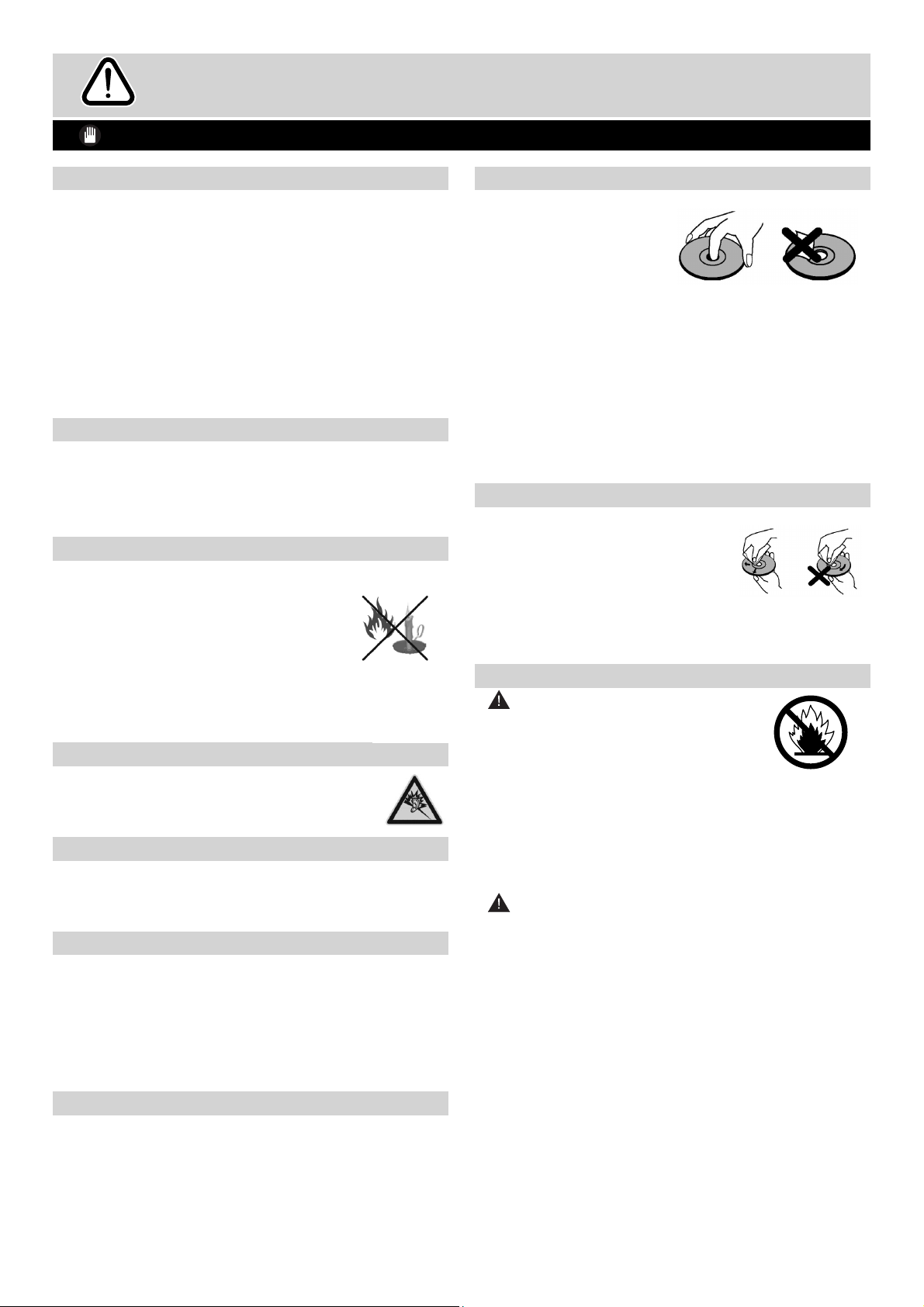
Safety Information
IMPORTANT - Please read these instructions fully before installing or operating
Moisture and Water
Do not• use this TV in a humid or damp place (avoid
bathrooms, the sink in the kitchen, etc.
Do not• expose this TV to rain or water, as this may
be dangerous.
Do not• place objects fi lled with liquids, such as
fl ower vases, on top of the TV. Avoid from dripping
or splashing.
If any solid object or liquid falls into the cabinet, •
unplug the TV and have it checked by qualifi ed
personnel before operating it any further.
Ventilation
The slots and openings on the TV set are intended •
for ventilation and to ensure reliable operation.
To prevent overheating, these openings must not •
be blocked or covered in anyway.
Heat sources and Flames
Do not• expose the TV to direct sunlight or other
heat sources.
The TV should not be placed near to •
open fl ames and sources of intense
heat such as an electric heater.
Ensure that no open fl ame sources, •
such as lighted candles, are placed on top of the
TV.
Headphone Volume
Excessive sound pressure from earphones •
and headphones can cause hearing loss,
please take care.
Wall Mounting (optional)
To prevent injury, this TV must be securely attached •
to the wall in accordance with the installation
instructions (if the option is available).
LCD Screen
Occasionally, a few non-active pixels may appear •
on the screen as a fixed blue, green or red
point. Please note that this does not affect the
performance of your product.
Take care not to scratch the screen with fi ngernails •
or other hard objects.
Cleaning
Before cleaning, unplug the TV from the wall •
socket.
Do not • use liquid or aerosol cleaners. Only use a
soft, dry cloth.
Handling Discs
To keep the disc clean, •
only handle the disc by
its edge. Do not touch
the surface.
Do not• stick paper or
tape on the disc.
If the disc is contaminated with any substance like •
glue, remove before using it.
Do not• expose the disc to direct sunlight or heat
sources such as hot air ducts, or leave it in a car
parked in direct sunlight as the temperature can
rise quickly and damage the disc.
After playing, store the disc in its case.•
Cleaning Discs
Before playing, clean the disc •
with a cleaning cloth. Wipe the
disc from the centre out.
Do not• use solvents such as
benzine, thinner, commercially
available cleaners or anti-static spray intended
for vinyl LPs.
Batteries
• Warning: Incorrect installation of
batteries may cause battery leakage
and corrosion, resulting in damage to
the remote control.
Do not • mix old and new batteries, or
batteries of different types.
Do not • dispose of batteries in a fi re.
Do not • dispose of batteries with normal household
waste, take to a local recycling centre.
CAUTION: Insert the batteries / rechargeable
batteries in the correct polarity. Don´t try to recharge
non rechargeable batteries and under no circumstances
throw them into fi re. Danger of explosion. Do not use
unequal batteries (old and new, Alkaline and carbon,
etc.) simultaneously. If you will not use the device for
a long time, remove the batteries and store the device
in a dry and dust free place. Improper use of batteries
may cause an explosion or leakage. If the batteries have
leaked, use gloves and clean the appliance thoroughly
with a dry cloth! Batteries should not be exposed to
heat, such as sunshine, fi re or the like.
For any help concerning set up and use of your TV please call the Customer Helpline: 0845 604 0105
5
Page 6
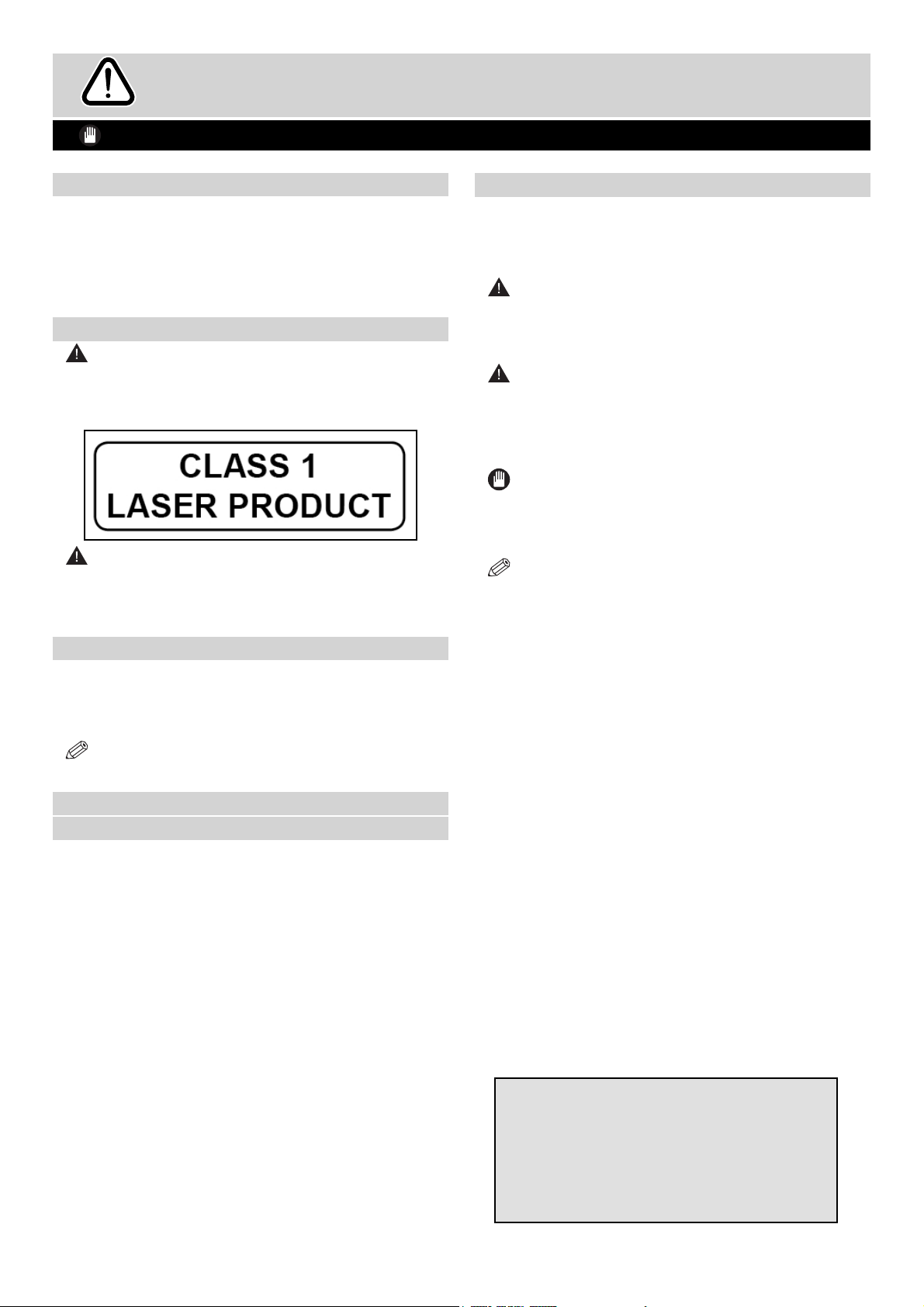
Safety Information
IMPORTANT - Please read these instructions fully before installing or operating
Replacement Parts
When replacement parts are required, make sure that
the service technician has used replacement parts,
which are specifi ed by the manufacturer or have the
same specifi cations as the original one. Unauthorised
substitutions may result in fi re, electrical shock or other
hazards.
Servicing
• Warning: Risk of exposure to radiation
from class 1/class 3b visible and invisible laser
beams. Do not open the TV and stare directly
into beam.
• Warning: Risk of electric shock, do not attempt
to repair, service or modify this TV yourself. Contact
the manufacturer, their approved service agent or
the Customer Helpline: 0845 604 0105.
Taking out of service and storing
Unplug the TV from the mains and pack the TV in an
appropriate cardboard box. Remove the batteries from
the remote control and pack the remote control to the
TV set.
Symbols in this Instruction Book
The following symbols are used in the Instruction
Book as a marker for restrictions and precautions and
safety instructions. Note such information for security
reasons.
WARNING
If you do not pay attention to such a marked warning, it
can cause serious injury or death. Note these warnings
strictly, in order to ensure a safe operation.
CAUTION
Such a precaution is marked, you should take up
or note, to avoid injury or property damage. Note
these instructions strictly, in order to ensure a safe
operation.
IMPORTANT
Warnings on the appliance and restrictions are displayed
like this. Read this information strictly in order to operate
the system correctly and avoid damage.
NOTE: Information about the operation and
additional explanations are marked like this. To be
aware of such information is recommended to ensure
that the functions can be used optimally.
NOTE: The TV set should be stored in a dry and
dust-free room.
Connection to a Television Distribution
System (Cable TV etc.) from Tuner
Device connected to the protective earthing of the
building installation through the mains connection or
through other apparatus with a connection to protective
earthing-and to a television distribution system using
coaxial cable, may in some circumstances create a
fi re hazard.
Connection to a cable distribution system has therefore
to be provided through a device providing electrical
isolation below a certain frequency range (galvanic
isolator, see EN 60728-11).
WARNING
This is a class A product. In a domestic
environment it could cause radio
interference, in which case it may
require the user to take appropriate
action.
6
For any help concerning set up and use of your TV please call the Customer Helpline: 0845 604 0105
Page 7

Getting Started
The Argos Technical Helpline is here to help
Technical experts are available 7 days a week
• Simple help and advice on setting up your digital
equipment (image).
• Guidance on connecting other devices to your
television such as a DVD player, Sky, home cinema
system or a games console.
• Order spare parts, including that lost remote
control.
• Any other technical issues you may need
assistance with.
Call us today: 0845 604 0105
Local call rates applies*
Lines open 9am-8pm Monday to Saturday and 10am-4pm Sunday.
*Calls to Argos enquiry lines may attract a charge and set up fee from residential
lines depending on your call plan/tariff. Mobile and other providers costs may vary,
see www.bt.com/pricing for details.
0345 604 0105
For Security and training purposes, telephone calls to and from customer service
centres maybe recorded and monitored. Calls from Republic of Ireland will attract
international call charges.
For any help concerning set up and use of your TV please call the Customer Helpline: 0845 604 0105
7
Page 8

Getting Started
TV - Features
Remote controlled colour LCD TV.•
Fully integrated Terrestrial digital TV (DVB-T - MPEG2, •
MPEG4)
HDMI connectors for digital video and audio. •
This connection is also designed to accept high
defi nition signals.
USB input.•
1000 programmes (analogue+digital).•
OSD menu system.•
Integrated tuner MPEG 2, MPEG 4 compatible.•
Scart socket for external devices (such as video, •
video games, audio set, etc.).
Stereo sound system. (German+Nicam)•
Teletext, fastext, TOP text.•
Headphone connection.•
Automatic programming system.•
Forward or backward manual tuning.•
Sleep timer / Child lock.•
Automatic sound mute when no transmission.•
NTSC playback. •
AVL (Automatic Volume Limiting).•
Auto power down.•
PLL (Frequency Search).•
PC input. •
Plug&Play for Windows 98, ME, 2000, XP, Vista, •
Windos 7.
Game Mode •
DVD - Features
• DVD / CD / CD-R / CD-RW / MP3 / JPEG / MPEG
playback.
• NTSC / PAL playback (according to disc
content).
• LPCM audio via coaxial and optical digital audio
outputs (optional).
• Multi-Audio (up to 8) support (according to disc
content).
• Multi-Subtitle (up to 32) support (according to
disc content).
• Multi-Angle (up to 9) support (according to disc
content).
• 8 level parental control.
• Fast forward and rewind - 5 different speeds:
2x, 4x, 8x, 16x, 32x.
• Slow motion playback - 4 different speeds:
1/2x, 1/4x, 1/8x, 1/16x forward.
• Frame by frame forward playback.
• Search Mode
• Repeat
• Coaxial audio output (optional).
• Copied disks may be incompatible.
Accessories included
Remote Control
Batteries: 2 x AAA
Instruction Book
Quick Start Guide
8
For any help concerning set up and use of your TV please call the Customer Helpline: 0845 604 0105
Optional Accessories
Wall mount bracket
NOTE:You should check the accessories after
purchasing. Make sure that each accessory is
included.
Page 9

Getting Started - TV
Viewing remote control - TV
Standby1.
Image size2.
Sleep timer3.
Number buttons4.
Return / Exit / TXT Index5.
Cursor up / TXT up page6.
Cursor left7.
Programme up / Page down (in DTV 8.
mode)
Programme down / Page up (in DTV 9.
mode)
Mono-Stereo / Dual I-II10.
Swap11.
Electronic programme guide 12.
(in DTV mode)
Info / TXT reveal13.
Source selection14.
Picture mode selection15.
Red / Sound16.
INFO
1
13
2
SLEEP
3
SCREEN
SOURCE
PRESETS
14
15
16
4
17
18
5
RETURN
MENU
19
20
6
21
7
22
Green / Picture17.
Yellow / Feature / Current language18.
Blue/Install19.
Menu20.
Cursor right / TXT Sub page21.
OK / Select22.
Cursor down / TXT Down page23.
Volume up24.
Volume down25.
Subtitle (in DTV mode) / TXT Subtitle26.
Mute27.
Teletext / Mix28.
FAV (Favourite Selection) (in DTV 29.
mode)
Media Player buttons30.
NOTE: Remote Control buttons that are not indicated
with a number can not be used in TV mode.
The Remote Control range is approximately
7m / 23ft.
8
9
10
29
11
12
FAV
LANG.
EPG
SUBTITLE
/
23
24
25
26
27
28
30
For any help concerning set up and use of your TV please call the Customer Helpline: 0845 604 0105
9
Page 10

Getting Started
Viewing remote control - DVD
Standby1.
Number buttons2.
Return back3.
Language selection (Set language)4.
1
INFO
11
Display time / DVD menu5.
SLEEP
Clear6.
SCREEN
SOURCE
PRESETS
Stop7.
No function8.
12
Rapid Reverse9.
Rapid advance10.
2
13
Info11.
Zoom12.
14
Repeat13.
Root14.
3
RETURN
MENU
Title15.
15
16
Menu16.
Navigation Buttons17.
OK / Select18.
17
18
Subtitle19.
Angle20.
Search mode21.
Play22.
Pause23.
Skip next24.
Skip previous25.
NOTE: Remote Control buttons that are not indicated
with a number can not be used in DVD mode.
The Remote Control range is approximately
7m / 23ft.
4
5
6
7
8
9
10
FAV
LANG.
EPG
19
SUBTITLE
/
20
21
22
23
24
25
10
For any help concerning set up and use of your TV please call the Customer Helpline: 0845 604 0105
Page 11

Getting Started
Attaching the Stand
1. Stand is placed on a fl at surface (fi g.1).
2. To install the TV on the wall, fi rst of all, foot
assembly should be removed. Unscrew the 4 screws
that attach the foot assembly to the panel and
remove the foot assembly from the panel (fi g.2).
fi g.1
fi g.2
For any help concerning set up and use of your TV please call the Customer Helpline: 0845 604 0105
11
Page 12

Getting Started
TV - Control buttons (left side)
1. Standby ( ) button
Turns the TV on when in standby mode or turns
the TV off into standby mode.
2. TV/AV button
Changes the operation of “Up” and “Down”
buttons.
3. Programme Up/Down buttons
Moves up/down a channel.
4. Volume Up/Down buttons
Increases/decreases the volume.
NOTE: If you switch on your TV via PROGRAMME
UP/DOWN buttons on the remote control or on the
TV set, the programme that you were watching last
will be reselected.
NOTE:Press “ ” / “ ” buttons at the same
time to view main menu.
DVD - Control buttons (right side)
5. Play / Pause ( / ) button
Plays / pauses the disc. When DVD menu (root
menu) is active, this button functions as “button
select” (selects the highlighted item in menu) if this
is not prohibited by the disc).
6. Stop / Eject (
Stops the disc playing / Ejects or Loads the disc.
7. Disc loader
/ ) button
Standby-LED
1
4
3
2
NOTE: You cannot eject the disc via the remote
control. To eject while playing a fi le; you should press
the STOP button “ / ” (on the TV) three times.
12
For any help concerning set up and use of your TV please call the Customer Helpline: 0845 604 0105
5
6
7
Page 13
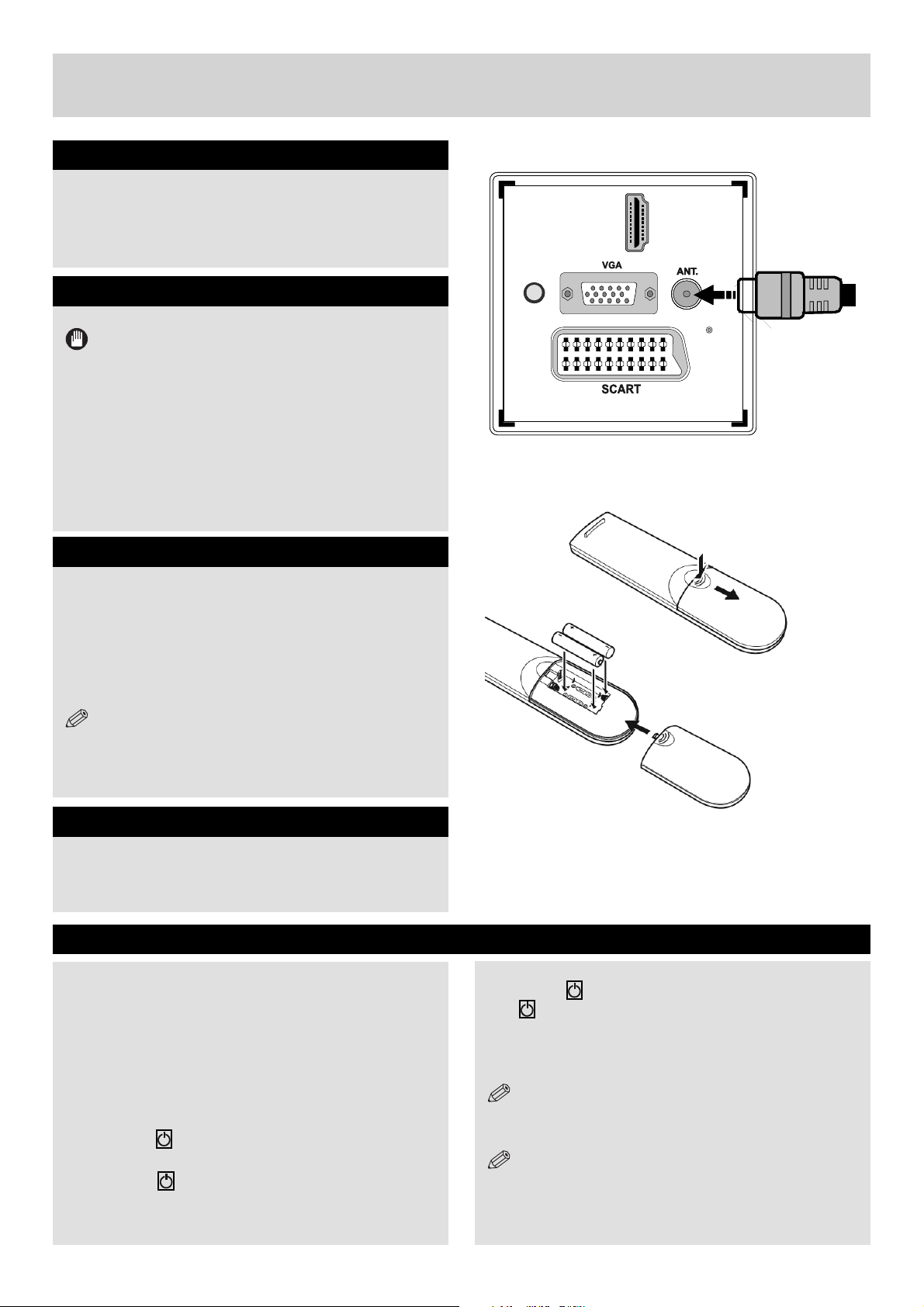
Getting Started
Aerial connection
Connect the “aerial” or “cable TV” plug to AERIAL
INPUT (ANT.) socket located on the back of the
TV (fi g.1).
Power connection
IMPORTANT :The TV set is designed to operate on
220-240V AC, 50 Hz.
Please note: After unpacking, allow the TV to reach
ambient room temperature before connecting the TV
to the mains power socket.
Connect the power cord plug to the mains power
socket.
The LED on the front of the TV then lights up, this
indicates that the TV is in ‘Standby’ mode.
Remote control - Inserting batteries
Remove the battery cover on the back of the remote
control, gently push down and pull backwards at the
same time as shown.
Insert two AAA/R3 or equivalent type batteries. Ensure
the batteries are inserted the correct way and replace
the battery cover (fi g.2).
SPDIF
SPDIF
Coax.OUT
Coax.OUT
2
2
DMI
DMI
H
H
HDMI 1
HDMI 1
fi g.1
NOTE: When the remote control is not going to
be used for long periods of time, the batteries should
be removed. Otherwise the remote control may be
damaged, caused by battery leakage and corrosion.
Wall Mounting
When wall mounting please ensure you use a compatible
wall mount (not supplied). This TV conforms to the VESA
mounting specifi cations and is 200 x 200 mm.
Switching the TV On and Off
Switching the TV On
With power cord plug connected to the mains power
socket, the TV is in ‘Standby’ mode.
To switch the TV on from standby mode:
Connect the power cord to the 220-240V AC 50 Hz.
Then the standby LED lights up. (The led will blink
during the standby On/Off)
To switch on the TV from standby mode either:
a. Press the “ ” button, P+ / P- or a numeric button on
the remote control.
b. Press the “ ”, - or + button of the TV.
By either method the TV will switch on.
AAA/R3 x 2
fi g.2
Batteries
Switching the TV Off
Press the “ ” button on the remote control or press
the “
mode.
To turn off the TV completely, remove the power
cord plug from the mains power socket.
LED can blink to indicate that features such as Standby
Search, Over Air Download or Timer is active.
the remote control or +/- on the TV set, the programme
that you were watching last will be reselected.
” switch on the TV, the TV will switch to standby
NOTE: When the TV is in standby mode, the standby
NOTE: If you switch on your TV via P +/- buttons on
For any help concerning set up and use of your TV please call the Customer Helpline: 0845 604 0105
13
Page 14

Getting Started
Operation using TV control buttons
The main menu OSD (On Screen Display) cannot
be displayed using the TV control buttons.
The “
up/down as default. Even if you set other functions
for these buttons, the “ ”/“ ” buttons will
return to volume control after a short while.
Volume Setting
Press “
button to increase volume, so a volume level scale
(slider) will be displayed on the screen.
Programme Selection
Press “ P/CH + ” button to select the next
programme or “ P/CH - ” button to select the
previous programme.
AV Mode
Hold the TV/AV button for a few seconds, the
“Source” OSD will be displayed.
”/“ ” buttons will function as volume
” button to decrease volume or “ ”
Operation using Remote control buttons
The remote control is designed to control all the
functions of the model you selected.
Volume Setting
Press “V +” button to increase the volume. Press
“V -” button to decrease the volume. A volume level
scale (slider) will be displayed on the screen.
Programme Selection (Previous or Next
Programme)
Press P- button to select the previous programme.
Press P+ button to select the next programme.
Programme Selection (Direct Access)
Press number buttons on the remote control to
select programmes between 0 and 9. The TV will
switch to the selected programme.
To select programmes between 10-500 (IDTV)
or 10-199 (analogue), press the number buttons
consecutively.
INFO
SLEEP
RETURN
FAV
SCREEN
LANG.
EPG
SOURCE
MENU
SUBTITLE
/
PRESETS
14
For any help concerning set up and use of your TV please call the Customer Helpline: 0845 604 0105
Page 15
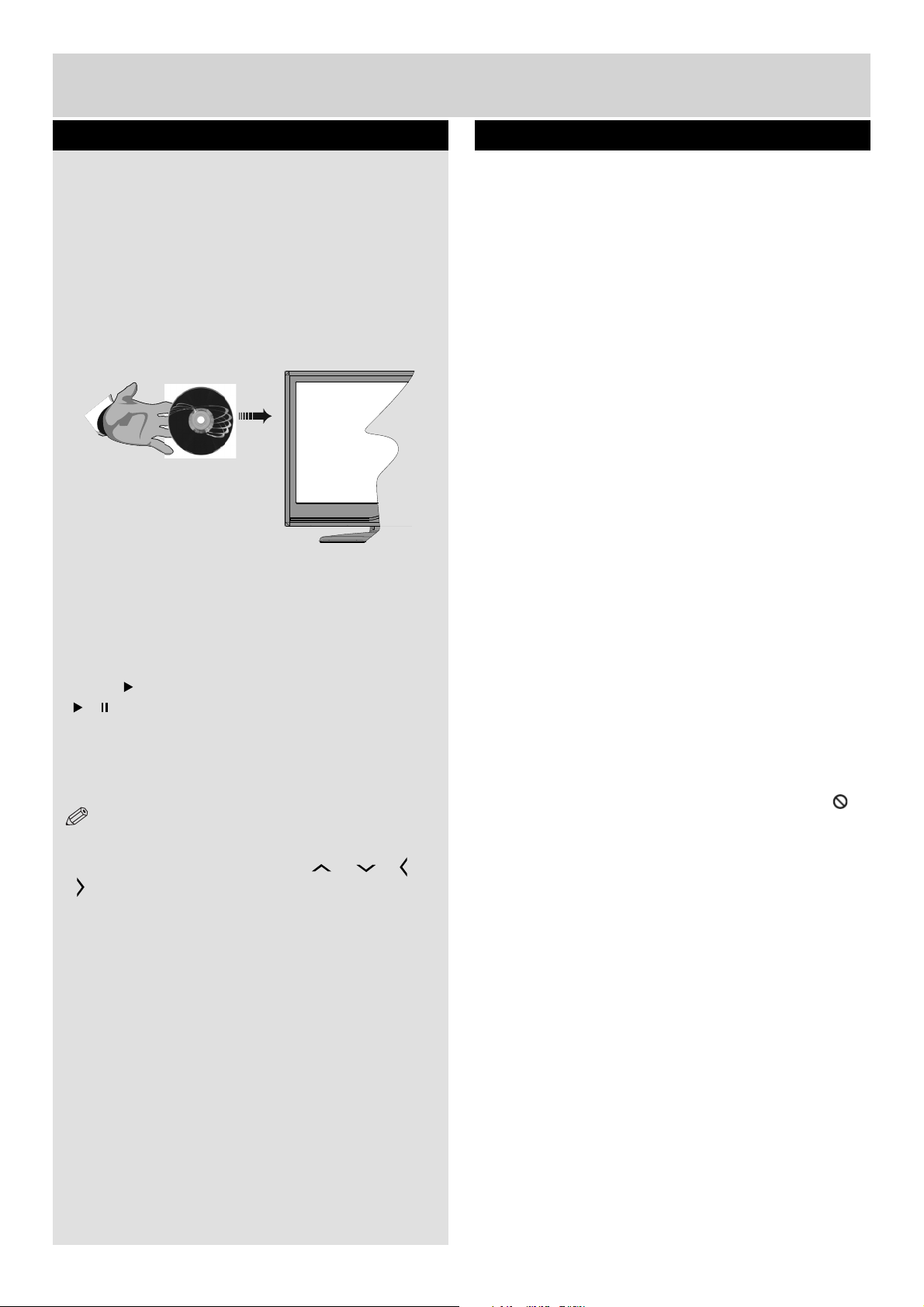
Getting Started
How to watch a DVD
1. Press the Power Button “” on the TV or remote
control.
2. Switch to DVD source using the “SOURCE”
button on the remote control.
3. Insert a disc into the loader.
The disc MUST be facing you when looking at the
TV screen (fi g.3).
Most discs will be automatically loaded and play
will start automatically if the disc does not have
any menus recorded on it.
If play does not start automatically, press the play
button “
“ / ” on the right side of the TV.
A menu may appear on the TV screen after a few
moments or the fi lm may start immediately after the
Film/TV Company introduction. This will depend on
the disc content and may differ on each disc.
NOTE: Steps 4 and 5 are only available when a
menu is recorded on the disc.
4. Press the navigation buttons “ ” , “ ” ,“ ” or
“ ” or the number button/s to select the required
title.
5. Press the OK button. The selected item starts
to play.
” on the remote control, or the play button
Notes on DVD Playback
a. No sound will be heard during Rapid advance
or Rapid reverse.
b. No sound will be heard during Slow motion
play.
c. Reverse Slow motion play is not available.
d. In some cases, the subtitle language will not be
changed immediately to the selected one.
e. When the preferred language will not select,
even after pressing the button several times, it
means the language is not available on the disc.
f. When the DVD player is restarted or the disc
is changed, the subtitle selection is automatically
changed back to the initial settings.
g. If a language is selected that is not supported by
the disc, the subtitle language will automatically be
set to the disc’s priority (default) language.
h. Usually a ‘circulation’ will happen while switching
to another language, this means you can cancel the
subtitle by pressing the same button a number of
times until “Subtitle Off” appears on the screen.
i. When the power is turned on or the disc is
removed, the language heard will be the one
selected at the initial settings.
j. Some DVDs may not contain root and/or title
menus.
k. Reverse stepping is not available.
l. For reference: If you attempt to enter a number
greater than the total time of the current title, the
time search box disappears and “Input Invalid
message appears on top-left corner of screen.
m. The slide show is disabled when the ZOOM
mode is on.
”
For any help concerning set up and use of your TV please call the Customer Helpline: 0845 604 0105
15
Page 16

Getting Started
DVD Controls
You can operate DVD, movie CD, music or picture CD’s content by using the correct buttons on your remote
control. Below are main functions of commonly used remote control buttons.
Buttons
on Remote
DVD Playback Movie Playback Picture
Playback
Music Playback
Control
Play Play Play Play
Pause Pause Pause Pause
Stop Stop Stop Stop
/
/
/ Highlights a menu item / Shifts the zoomed picture up or down (if available).
/
ANGLE Views the scene from different angles (if
C Clears digit (if available).
DISPLAY Displays time / Views main setup menu
INFO Time counter mode selection (during playback). Press repeatedly to switch between modes.
LANG. Auto language X X
MENU Displays TV menu.
OK / SELECT Enter / View / Play
REPEAT Displays repeat options.
RETURN Returns back to the previous menu (if available).
ROOT Goes back to the root folder (if available).
SEARCH
MODE *
SUBTITLE Subtitle on-off.
SWAP Media source selection.
TITLE Displays disc menu
MENU Zooms picture. Press repeatedly to switch between zoom options.
Skip
backward / forward
Shifts the zoomed picture left or right (if available).
available)
Direct selection of scenes or time. Selects the desired
Press repeatedly to switch between subtitle
ptions.
Displays disc menu
(if available).
Skip
backward / forward
Rapid advance / Rapid reverse
(if available).
Previous / Next Previous / Next
Changes slide effect
(depends on the
content)
Selects the desired
file.
XX
XX
X
file.
Other Functions – Button Combinations
(During playback)
+
(
+
) +
+
+
+
+
Slow forward
Sets slow forward speed
Sets rapid advance speed
Sets rapid reverse speed
Confi rms stop command
Press repeatedly to advance
manually
16
For any help concerning set up and use of your TV please call the Customer Helpline: 0845 604 0105
(*) You can switch to a title by pressing number
buttons directly. You need to press 0 and then digit
key to switch one digit titles (example: to select 5,
press 0 and 5).
Page 17

Getting Started
Initial set up
When turned on for the fi rst time, language selection
message is displayed (fi g.1). Press the “ ” or “
” button to highlight the required language, press OK
button to select. “First Time Installation” appears. Use“
” or “ ” button to set the required country, and press
“ ” button to select “Teletext Language”. Use “ ” or
“ ” button to set the “Teletext Language” and select
“Scan Encrypted” using “ ” or “ ” button. Set “Scan
Encrypted” using “ ” or “ ” button (fi g.2).
Press OK button on the remote control to continue and the
confi rmation screen will be displayed on the screen (fi g.3).To
start automatic select Yes (to cancel select No), highlight
the item required using the “ ” or “ ” button and press
OK button to select. The search will start (fi g.4).
IMPORTANT: Do not turn off the TV while
“First Time Installation” is in operation.
After all the available stations are stored, Channel List
will be displayed on the screen. If LCN (*) is available in
your country, a message appears on the screen which
asks you if you want to sort the channels according to
LCN. In some countries, the order of the channels is
arranged automatically by the broadcaster. This is called
logical channel number (LCN). If the selected country
has LCN support, the channels will be enumerated one
by one, beginning from number 1. You cannot move
any programme to a position after the last saved one.
If you try to do this, both programmes will change their
places. If LCN support is not available, you can move
the channels as you wish.
Press OK button to quit channel list and watch TV.
(*) LCN is the Logical Channel Number system that
organizes available broadcasts in accordance with a
recognizable channel sequence.
(fi g.1)
(fi g.2)
(fi g.3)
Source Selection
Press the SOURCE button on the remote control for
switching between the sources.
Information Banner
Whenever you change channel using the P-/P+ buttons
or the numeric buttons, the TV displays the broadcast
picture along with an information banner at the bottom
of the screen. The information banner can be displayed
at any time while watching TV by pressing the INFO
button on the remote control (fi g.5).
Hint: Not all channels broadcast the programme data. If
the name and time of the programme are not available,
then information banner will be displayed with blanks.
If the selected channel is locked, you must enter the
correct four-digit numeric code to view the channel
(default code is 0000). “Enter PIN” will be displayed on
the screen in such a case.
For any help concerning set up and use of your TV please call the Customer Helpline: 0845 604 0105
(fi g.4)
(fi g.5)
17
Page 18

Connections
Back connections explained
1. SCART socket
Inputs or outputs for external devices. Connect the
SCART cable between the SCART socket on the
TV and the SCART socket on the external device
(decoder, VCR or DVD player) (see page 00).
NOTE: If an external device is connected via the
SCART socket, the TV will automatically switch to AV
mode. When receiving DTV channels (Mpeg4 H.264)
or while in Media Browser mode, output will not be
available via the scart socket.
2. HDMI Input
Connects a device that has an HDMI socket.
The TV can display High Defi nition pictures from
devices such as a High Defi nition Satellite Receiver
or DVD Player. These devices must be connected
via the HDMI sockets or Component Socket. No
sound connection is needed for an HDMI to HDMI
connection (see page 00).
2
3. PC Input (VGA)
Connects a personal computer to the TV. Connect
the PC cable between the PC INPUT on the TV and
the PC output on the PC. You can use the PC input
to allow YPbPr signal connection with a device that
has component output. Connect the YPbPr to PC
cable between the PC INPUT on the TV and the
component video outputs of the device.
4. RF Input (ANT.)
Connects to aerial (antenna) or cable TV. If you use
a decoder or a media recorder, you should connect
the aerial cable through the device to the TV with
an appropriate aerial cable (see page 00).
NOTE: When using the wall mounting kit (optional),
we recommend that you plug all your cables into the
back of the TV before mounting on the wall.
5. S/PDIF Coaxial Out
Outputs digital audio signals of the currently
watched source.
Use an SPDIF coaxial cable to trasfer audio
signals to a device that has S/PDIF input.
3
5
4
1
18
For any help concerning set up and use of your TV please call the Customer Helpline: 0845 604 0105
Page 19

Connections
Left side connections explained
6. CI Slot
Used to insert a CI card. A CI card allows you
to view all the channels that you subscribe to.
For more information, see “Conditional Access”
section.
7.
USB Input
To connect devices to the TV, providing fast data
exchange. USB will only function in DTV mode.
Use an SPDIF coaxial cable to trasfer audio signals
to a device that has S/PDIF input.
Video input
8.
Video Input is used for connecting video signals of
external devices.Connect the video cable between
the VIDEO IN socket on the TV and the VIDEO
OUT jack on your device.
6
7
8
9
10
Audio input
9.
Audio Inputs are used for connecting audio signals of
external devices. Connect the audio cable between
the AUDIO INPUTS on the TV and the AUDIO
OUTPUT jacks on your device.
NOTE: If you connect a device to the TV via
the VIDEO INPUT, you should also connect your
device with an audio cable to the AUDIO INPUTS
of the TV to enable audio.
10. Headphone
Headphone jack is used for connecting an
external headphone to the system. Connect to
the HEADPHONE jack to listen to the TV from
headphones (optional).
For any help concerning set up and use of your TV please call the Customer Helpline: 0845 604 0105
19
Page 20

Connections
HDMI Connections
HDMI lets you enjoy high defi nition digital images
and high quality sound by connecting the TV to
external devices such as DVD players, set top
boxes or gaming equipment (fi g.1).
Power off both the TV and the device before
making any connections.
For more information, refer to your device’s own
instruction book.
After making the connection, switch to HDMI 1 or
HDMI2 as a source, depending on which HDMI
connector the external equipment is connected.
See, Input Selection section for more information
on changing sources.
NOTE: HDMI cable is not supplied.
SCART Connections
Most devices support SCART connection. You can
connect a; DVD recorder, VCR or decoder to the TV using
the SCART socket (fi g.2).
Power off both the TV and the device before making any
connections.
For more information, refer to your device’s own instruction
book.
NOTE: The Scart cable is not supplied.
SPDIF
Coax.OUT
DMH I 2
HDMI 1
HDMI Cable
(not supplied)
External device
fi g.1
Scart Cable
(not supplied)
NOTE:If your external device has a S-Video output,
it is possible to connect your external device with a
SCART-S-video adapter (not included) to the scart
input of the TV. First plug the SCART S-Video adapter
to the SCART connector on your TV set. Then, connect
a S-video cable to the SCART socket (via the Scart
S-Video adapter) to the S-video output of your external
device.
VGA Connections
You can connect a computer (PC) to the TV to
display your computer’s screen image on the TV.
Power up both computer and TV before making
any connections.
Use a 15-pin D-sub display cable to connect a PC
to the TV. Use an audio cable between audio inputs
on the left side of the TV and audio output on your
PC to enable sound connection (fi g.3). You will
need to use the supplied SIDE AV CONNECTION
cable for connecting audio signals.
When the connection is made, switch “Source” to
“PC-VGA”. See “Input selection” section.
Set the resolution that suits your viewing
requirements. Resolution information can be found
in the “Appendix parts” .
PC Input
(back)
Side AV Input
External device
PC VGA Cable
(Not supplied)
PC Audio Cable
(Not supplied)
fi g. 2
Or
fi g. 3
NOTE: The cable is not supplied.
20
For any help concerning set up and use of your TV please call the Customer Helpline: 0845 604 0105
Page 21

Connections
Side AV Connections
You can connect a range of optional equipment to
your LCD TV.
1. For connecting a camcorder, connect to the
VIDEO IN socket and the AUDIO SOCKETS. Do
not connect the camcoder to VIDEO IN socket
at the same time since it can cause noise in the
picture. For selecting the related source, see the
section “Input selection” in the following parts
(fi g.1).
2. To listen the TV sound from headphones,
connect to the HEADPHONE jack of theTV.
Using a Conditional Access Module
AVCable
(notsupplied)
Camera
Headphone
fi g. 1
IMPORTANT: Insert or remove the CI module only
when the TV is SWITCHED OFF.
In order to watch certain digital channels, a conditional
access module (CAM) can be necessary. This module
must be inserted in the CI slot of your TV.
1. Obtain the Conditional Access Module (CAM) and
the viewing card by subscribing to a pay channel
company, then insert those to the TV using the following
procedure.
2. Insert the CAM and then the viewing card to the slot
that is located in the terminal cover at the rear side of
the TV.
3. The CAM should be correctly inserted, it is impossible
to insert fully if reversed. The CAM or the TV terminal
may be damaged if the CAM is forcefully inserted.
4. Connect the TV to the mains supply, switch on and
then wait for few moments until the card is activated.
5. When no module is inserted, “No Common Interface
module detected” message appears on the screen.
You can refer to the module instruction manual for
details of the settings.
CAM
module
fi g. 2
For any help concerning set up and use of your TV please call the Customer Helpline: 0845 604 0105
21
Page 22

Connections
USB Connections
2.5” and 3.5” inch (hdd with external power supply)
external hard disk drives are supported.
IMPORTANT
You should back up your files before making any
connections to the TV set in order to avoid any possible
data loss. Note that manufacturer will not be responsible
for any fi le damage or dataloss.
It is possible that certain types of USB devices (e.g.
MP3 Players) or USB hard disk drives/memory sticks
may not be compatible with this TV.
The TV supports only FAT32 disk formatting. NTFS
format is not supported. If you connect a USB disk with
NTFS format, the TV will ask you to format the content.
See the section, “Format Disk” in the following pages
for more information on disk formatting.
Note that ALL the data stored on the USB disk will be
lost and then the disk format will be converted to FAT32
in such a case.
USB Disk Connection
Plug your USB device to the USB input of the TV.
NOTE:
Plug or unplug your USB disk while the TV is switched
off.
If you are going to connect a USB hard disk drive to the
TV set, USB connection cable used between the disk
drive and the TV should have a USB logo and should
be as short as possible.
While formatting a USB hard disk that has 1TB (Tera
Byte) or more fi le capacity, you can experience problems
with the formatting process. In such a case, you should
format the disk with your personal computer and the
formatted disk type should be FAT32.
CAUTION:
Quickly plugging and unplugging USB devices, is a
very hazardous operation. Especially, do not repeatedly
quickly plug and unplug the drive. This may cause
physical damage to the USB player and especially the
USB device itself. Do not pull out USB module while
playing or recording a fi le.
22
For any help concerning set up and use of your TV please call the Customer Helpline: 0845 604 0105
Page 23

Basic Features
How to navigate menus - Selecting source
Once you have connected external devices to the TV,
you can select and change the input source required.
To change Input Selection, use one of the following
options:
Option a: Press the SOURCE button on the remote
control to directly select required source.
Option b: Select “SOURCES” from the “Settings”
menu using the “
” or “ ” button.
Use the “
input and press the “ ” button to select.
” or “ ” button to highlight the required
Electronic programme guide (EPG)
Some, but not all channels send information about
the current and next programmes. Press the EPG
button to view the EPG menu.
It is able to get Information on all programmes for
the next 7 days by means of the 7-DAY-EPG. All
programmes on each channel will be displayed.
Info bar commands:
RED button - Shrink: reduces info boxes.
GREEN button - Expand: enlarges info boxes.
YELLOW button - Prev. day: displays programmes
from previous day.
BLUE button - Next day: displays programmes for
next day (will move forward a day each time button is
pressed).
INFO button - Details: displays, in detail
information on programme selected.
OK button - Reminder: to view current selected
broadcasts or set reminders for future programmes.
Number buttons - Jump: go to preferred channel
directly using number buttons.
0 button - Search: to view “Guide Search” menu.
Using this feature, you can search the programme
guide database in line with the genre selected or
with name match and on the day/s selected.
EPG screen in regular mode
EPG screen in programme schedule
button - Now: jumps to the current broadcast
(when viewing previous “Prev. day” or future “Next day”
programmes).
For any help concerning set up and use of your TV please call the Customer Helpline: 0845 604 0105
EPG screen in timeline schedule
23
Page 24

Basic Features
General Operation
Displaying Subtitles
With digital terrestrial broadcasting (DVB-T), some
programmes are broadcasted with subtitles.
1. Press MENU button to display main menu,
highlight “Settings” then “Language Settings”
menu using “
” or “ ” or “ ” or “ ” button, press
OK button to display “Language settings” menu.
2. Highlight “Subtitle” in “Language settings”
menu using “
” or “ ” button. Use “ ” or “ ”
button to set Subtitles to the desired language.
NOTE: You can directly press SUBTITLE button do
enable or disable subtitles.
Zoom Modes
Programmes can be watched in different
picture formats, depending on the transmission
received.
You can change the aspect ratio (image size) of
the TV for viewing the picture in different zoom
modes.
Press SCREEN button repeatedly to change the
image size. Available zoom modes are; Auto,
16:9, Subtitle, 14:9, 14:9 Zoom, 4:3, Panoramic
and Cinema.
NOTE: See Picture, Sound, Settings and
Installation Control sections on pages 16-18 for
learning the functions of menu items.
Confi guring Date/Time Settings
1. Select Date/Time in the Settings menu to confi gure
Date/Time settings.
2. Press OK button.
3. Use “ ” , “ ” and “ ” , “ ” buttons to set the
options. Some items might be available to be set
due to the selected modes.
Source Settings
You can enables or disable selected source options. When
set, the TV will not switch to the disabled source options
when “SOURCE” button is pressed.
1. Select “Sources” in the “Settings” menu and press
“OK” button.
2. Press “ ” , “ ” buttons to select a source.
3. Use “ ” , “ ” button to enable or disable the
selected source.
NOTE: You can shift the screen up or down by
pressing “ ” / “ ” buttons while picture zoom is selected
as panaromic, 14:9 Zoom, Cinema or Subtitle. This is
only possible as long as the display of the screen format
is displayed.
Using Main Menu Screen
1. Press MENU button to display main menu,
highlight the desired control icon using “
” or “
” or “ ” or “ ” button, press OK button to display
menu contents.
2. Highlight an option inside a menu screen by
using “
3. Use “
” or “ ” button.
” or “ ” button to set an option.
4. If “OK” box is displayed next to a menu setting,
press “OK” to display sub-menu screen.
Changes are automatically stored. Press “MENU” to
exit.
24
For any help concerning set up and use of your TV please call the Customer Helpline: 0845 604 0105
Audio Language
If there is a programme that is broadcasted with multichannel sound and offers different languages, you can
choose the audio language. Press LANG. button to
select between available options.
Page 25

Basic Features
Channel management
The TV sorts all stored stations in the Channel List. You
can edit this channel list, set favourites or set active
stations to be listed by using the Channel List options.
Press MENU button to view main menu. Select
Channel List item by using “
OK to view menu contents.
Select Edit Channel List to manage all stored
channels. Use “ ” or “ ” and OK buttons to select
“Edit Channel List”.
” or “ ” button. Press
4. Select Yes if you want to move the channel and
press OK.
Deleting a Channel
1. Select the channel that you want to delete and
select Delete box.
2. Press OK button to continue. A warning screen
will appear. Select YES to delete, select No to
cancel. Press OK button to continue.
Renaming a Channel
1. Select the channel that you want to rename
and select Edit Name box. Press OK button to
continue.
2. Use navigation buttons to toggle between the
current character, i.e., ‘b’ character becomes ‘a’ by
“
” and ‘c’ by “ ”.
3. When fi nished, press OK button to save. Press
MENU to cancel.
Navigating Channel List
1. Press “ ” or “ ” button to select previous or next
channel. Press P+ or P- button to move up or down
the page.
2. To watch a specifi c channel, highlight the “OK” box
on Channel List menu using “ ” or “ ” button.
Filtering Options
Press BLUE button to view fi ltering options. You can
fi lter channels by Digital Aerial/Analog, TV/Radio,
Free/CAS*, A-Z or Sort from channel list fi lter menu
(*CAS=encrypted channels).
Moving a Channel
1. Select the desired channel.
2. Select Move box in the channel list and press
OK button.
3. Edit Number screen will be displayed. Enter
the desired channel number by using the numeric
buttons on the remote control.
Note: If there is a previously stored channel on that
number, a warning screen will be displayed.
Locking a Channel
1. Select the channel that you want to lock and
select Lock option. Press OK button to continue.
2. You will be asked to enter parental control PIN.
Default PIN is set as 0000. Enter the PIN number.
3. The desired channel is locked (Lock symbol
is displayed next to the selected channel) or
unlocked.
Sorting Channel List
You can select broadcasts to be listed in the
channel list. To display specifi c types of broadcast,
you should use Active channel list setting.
Select Active channel list from the Channel list
menu by using “
button to continue.
You can select a broadcast type option from the
list by using “ ” or “ ” and OK buttons.
” or “ ” button. Press OK
For any help concerning set up and use of your TV please call the Customer Helpline: 0845 604 0105
25
Page 26

Basic Features
DVD Mode Disc Playback
1. When TV set is turned on, fi rst switch to
DVD source by using the SOURCE button on
the remote control. Switch on the TV and insert a
disc to the loader (fi g.1).
2. The disc will be automatically loaded and play
commences if the disc does not have any menus
recorded on it. A menu may appear on the TV
screen after a few moments or the fi lm may start
immediately after the introduction. This behaviour
depends on the disc content and may change.
NOTE: Step 3 and 4 is available only when a
menu is recorded on the disc.
3. Press “
” or “ ” “ ” or “ ” or the numeric
button (s) to select the preferred title.
4. Press OK.
Play of the selected items now starts.The played
item may be a motion picture, a still picture or
another submenu depending on the disc.
NOTE:
If an action corresponding to a button is prohibited the
“ ” symbol appears.
No sound will be heard during Rapid advance or Rapid
reverse.
No sound will be heard during Slow motion play.
Reverse slow motion play is not available.
In some cases, the subtitle language is not changed
immediately to the selected one.
When the preferred language is not selected even after
pressing the button several times, it means that the
language is not available on the disc.
When the player is restarted or the disc is changed,
the subtitle selection is automatically changed back to
the initial settings.
If a language is selected, not supported by the disc, the
subtitle language will automatically be set to the disc’s
priority language.
Usually a circulation will happen while switching to
another language, that is you can cancel the subtitle
by pressing this button a number of times until “Subtitle
Off” appears on the screen.
When the power is turned on or the disc is removed, the
language heard is the one selected at the initial settings. If
this language is not recorded on the disc, only the available
language on the disc will be heard.
Some DVDs may not contain root and/or title menus.
Reverse stepping is not available.
If you attempt to enter a number greater than the total
time of the current title, the time search box disappears
and “
corner of screen.
Slide Show is disabled when the ZOOM mode is on.
Input Invalid” message appears on up-left
fi g.1
Environmental Information
This television is designed to consume less energy
to save environment.
You not only help to save the environment but also
you can save money by reducing electricity bills
thanks to the energy effi ciency feauture of this TV.
To reduce energy consumption, you should take
the following steps:
You can use Power Save Mode setting, located in
the Feature menu. If you set Power Save Mode
as On, the TV will switch to energy-saving mode
and luminance level of TV set will be decreased
to optimum level. Note that some picture settings
will be unavailable to be changed when the TV is
in Power Save Mode.
When the TV is not in use, please switch off or
disconnect the TV from the mains plug. This will
also reduce energy consumption.
Disconnect power when going away for longer
time.
Note that annually,using the TV set in Power
Save Mode has more power efficiency than
disconnecting the TV from the mains plug instead
of keeping stand-by mode. Therefore it is highly
recommended to activate Power Save Mode
setting to reduce your annual power consumption.
And also it is recommended to disconnect the TV
from the mains plug to save energy more when
you do not use.
Please helps us to save environment by following
these steps.
Repair Information
Please refer all servicing to qualifi ed personnel.
Only qualified personnel must repair the TV.
Please contact your local dealer, where you have
purchased this TV for further information.
26
For any help concerning set up and use of your TV please call the Customer Helpline: 0845 604 0105
Page 27

Basic Features
Language Settings
You can operate the TV’s language settings using this
menu.
Press “MENU” button and select the Settings icon by
using “ ” or “ ” button. Press OK button to view
Settings menu. Use “ ” or “ ” button to highlight
Language and press OK to continue:
Use “ ” or “ ” button to set an item. Settings are stored
automatically.
Menu: displays the system language.
Preferred
These settings will be used if available. Otherwise the
current settings will be used.
Audio: Sets the preferred audio language.
Subtitle: Sets the subtitle language. Selected language
will be seen in subtitles.
Teletext: Sets teletext language.
Guide: Sets the preferred Guide language.
Current (*)
(*) These settings can be changed if only the broadcaster
supports. Otherwise, settings will not be available to be
changed.
Audio: Changes the audio language for the current
channel.
Subtitle: Sets the subtitle language for the current
channel.
NOTE: If the Country option is set to Denmark,
Sweden, Norway or Finland, the Language Settings
menu will function as described below:
Language Settings
In the confi guration menu, highlight the Language
Settings item by pressing “ ” or “ ” buttons. Press
OK and Language Settings submenu will be displayed
on the screen:
Use
“ ” or “ ” buttons to highlight the menu item
that will be adjusted and then press
to set.
NOTE:
System Language determines the on-screen menu
language.
Audio Language is used for selecting the soundtrack
of a channels.
Primary settings are the first priority when multiple
choices are available on a broadcast. Secondary
settings are the alternatives when the first options are
not available.
“ ” or “ ” button
For any help concerning set up and use of your TV please call the Customer Helpline: 0845 604 0105
27
Page 28

Basic Features
Other Functions and Features
Favourite Mode
You can create a list of favourite programmes using the
favourites feature. In such a case, only the favourite
channels are navigated.
1. Press “MENU” button to view main menu.
2. Select Channel List item by using
3. Press “OK” to view menu contents.
4. Use “ ” or “ ” and “OK” buttons to select
“Favourites”.
5. Select a channel by using “ ” or “ ” button.
6. Press “OK” button to add selected channel to
favourites list. Press “OK” button again to remove.
Button Functions
OK: Add/remove a station.
YELLOW: Tag/untag a channel.
GREEN: Tag/untag all channels.
BLUE: Displays fi ltering options.
“ ” or “ ” button.
4. Use “ ” or “ ” button to set. The timer can be
programmed between Off and 2.00 hours (120 minutes)
in steps of 30 minutes.
Setting Programme Timers
You can set programme timers for a particular
programme using this feature.
1. While in Timers menu, press
timers functions.
2. Programme timer function buttons will be displayed
on the screen.
3. Press YELLOW button on the remote control to
add a timer. Timer options and defi nitions are as the
following:
Network Type: This feature is unavailable to be set.
Timer Type: This feature is unavailable to be set.
Channel: Changes channel by using “ ” or “ ”.
Record Type: This item is unavailable to be set.
Date: Enter a date using the numeric buttons.
Start: Enter a starting time using the numeric buttons.
End: Enter an ending time using the numeric buttons.
Duration: Displays duration between the starting and
ending time.
Repeat: Sets a timer to be repeated as Once, Daily or
Weekly. Use “ ” or “ ”buttons to select an option.
Change/Delete: Sets the change/delete permission.
Playback: Sets the playback permission and parental
settings.
4. Press GREEN button to save the timer. Press RED
button to cancel.
“ ” button to activate
Conditional Access
If you have inserted a conditional access module and
viewing card to your TV, you can use Conditional Access
menu. Note that these menu settings may change
depending on the service provider.
1. Press “MENU” button and select the “Settings” icon
by using “ ” or “ ” button.
2. Press “OK” button to view Settings menu.
3. Use
Access and press “OK” to view menu items.
“ ” or “ ” button to highlight Conditional
Setting Sleep Timer
This setting is used for setting the TV to turn off after
a certain time.
1. Press “MENU” button and select the “Settings” icon
by using “ ” or “ ” button.
2. Press “OK” button to view Timers menu.
3. Highlight Sleep Timer by using “ ” or “ ”
button.
28
For any help concerning set up and use of your TV please call the Customer Helpline: 0845 604 0105
Editing a Timer
1. Select the timer you want to edit by pressing “ ”
or “ ” button.
2. Press “GREEN” button. Edit Timer menu screen will
be displayed.
3. When fi nished with editing, press “GREEN” button
to save. You can press “MENU” button to cancel.
Deleting a Timer
1. Select the timer you want to delete by pressing “
” or “ ” button.
2. Press RED button.
3. Select YES by using “
timer. Select NO to cancel.
” or “ ” buttons to delete the
Page 29

Basic Features
Picture Controls
Confi guring Picture Settings
You can use different picture settings in detail.
Press “MENU” button and select the Picture icon by
“ ” or “ ” button. Press OK button to view Picture
using
Settings menu.
Operating Picture Settings Menu Items
Press “ ” or “ ” button to highlight a menu item.
Use “ ” or “ ” button to set an item.
Press “MENU” button to exit.
Reset: Resets the picture settings to factory default
settings.
While in VGA (PC) mode, some items in Picture menu
will be unavailable. Instead, VGA mode settings will be
added to the Picture Settings while in PC mode.
PC Picture Settings Operation
For adjusting PC picture items, do the following:
Press “ ” or “ ” button to select Picture icon. Picture menu
appears on the screen.
Contrast, Brightness, Colour, Colour Temp and Picture
Zoom, Reset settings in this menu are identical to settings
defi ned in TV picture settings menu. Sound ,Settings and
Source settings are identical to the settings explained in the
main menu system.
PC Position: Select this to display PC position menu
items.
Picture Settings Menu Items
Mode: For your viewing requirements, you can set the
related mode option. Picture mode can be set to one of
these options: Cinema ,Game , Dynamic and Natural .
Contrast: Sets the lightness and darkness values of
the screen.
Brightness: Sets the brightness value for the screen.
Sharpness: Sets the sharpness value for the objects
displayed on the screen.
Colour: Sets the colour value, adjusting the colors.
Colour Shift: Adjust the desired colour tone.
Colour Temp: Sets the desired colour tone.
Setting Cool option gives white colours a slight blue
stress.
For normal colours, select Normal option.
Setting Warm option gives white colours a slight red
stress.
Noise Reduction: If the broadcast signal is weak and
the picture is noisy, use Noise Reduction setting to
reduce the noise amount. Noise Reduction can be set
to one of these options: Low, Medium, High or Off.
Game Mode: When Game Mode is set to On, specifi c
game mode settings, which are optimized for better
video quality, will be loaded.
Autoposition: Automatically optimizes the display.
Press OK to optimize.
H Position: This item shifts the image horizontally to
right hand side or left hand side of the screen.
V Position: This item shifts the image vertically towards
the top or bottom of the screen.
Dot Clock: Dot Clock adjustments correct the
interference that appear as vertical banding in dot
intensive presentations like spreadsheets or paragraphs
or text in smaller fonts.
Phase: Depending on the resolution and scan frequency
that you input to the TV set, you may see a hazy or noisy
picture on the screen. In such a case you can use this
item to get a clear picture by trial and error method.
NOTE: When Game Mode is on, some items in the
Picture Settings menu will be unavailable to be set.
Picture Zoom: Sets the picture size to Auto,16:9,
Subtitle,14:9, 14:9 Zoom, 4:3, Panoramic or Cinema.
For any help concerning set up and use of your TV please call the Customer Helpline: 0845 604 0105
29
Page 30

Basic Features
Sound and Source Settings
Confi guring Sound Settings
Sound settings can be confi gured according to your
personal preferences.
Press “MENU” button and select the fi rst icon by using
“ ” or “ ” button. Press OK button to view Sound
Settings menu.
Operating Sound Settings Menu Items
Press “ ” or “ ” button to highlight a menu item.
Use “ ” or “ ” button to set an item.
Press “MENU” button to exit.
Dynamic Bass: Dynamic Bass is used to increase bass
effect of the TV set.
Surround Mode: Surround mode can be change as
On or Off.
Digital Out: Sets digital out audio type.
Confi guring Source Settings
You can enables or disable selected source options.
The TV will not switch to the disabled source options
when “SOURCE” button is pressed.
Press “MENU” button and select Settings icon by using
“ ” or “ ” button. Press OK button to view Settings
menu. Select Source and press OK button.
Sound Settings Menu Items
Volume: Adjusts volume level.
Equalizer: Press OK button to view equalizer sub-
menu.
In the equalizer menu, the preset can be changed to
Music, Movie, Speech, Flat, Classic and User. Press
the “MENU” button to return to the previous menu.
NOTE: Equalizer menu settings can be changed
manually only when the Equalizer Mode is in User.
Balance: This setting is used for emphasizing left or
right speaker balance.
Headphone: Sets headphone volume.
AVL: Automatic Volume Limiting (AVL) function sets the
sound to obtain fi xed output level between programmes
(For instance, volume level of advertisements tend to
be louder than programmes).
Select Sources in the Settings menu and press OK
button.
Press
“ ” or “ ” buttons to select a source.
“ ” or “ ” button to enable or disable the selected
Use
source. Changes are automatically stored.
30
For any help concerning set up and use of your TV please call the Customer Helpline: 0845 604 0105
Page 31

Basic Features
Other Controls
To view general confi guration preferences, select Other
Settings in the Settings menu and press OK button.
Operation
Press “ ” or “ ” buttons to select an item.
Use “ ” or “ ” button to set an option.
Press OK button to view a sub-menu.
You can enable or disable automatic upgrade by setting
Automatic Scanning option.
You can manually search for new software by selecting
Scan for upgrade.
Application version: Displays the current application
version.
Hard of Hearing: If the broadcaster enables any special
signal concerning the audio, you can set this setting as
On to receive such signals.
Audio Description: Audio description refers to an
additional narration track for blind and visually impaired
viewers of visual media, including television and movies.
The description narrator talks through the presentation,
describing what is happening on the screen during the
natural pauses in the audio (and sometimes during
dialogue, if deemed necessary). You can use this
feature, only if the broadcaster supports that additional
narration track.
Other Settings Menu Items
Menu Timeout: Changes timeout duration for menu
screens.
Scan Encrypted Channels: When this setting is set as
YES, search process will locate the encrypted channels
as well. If it is set as NO, encrypted channels will not be
located in automatic search or manual search.
Backlight: This setting controls the backlight level
by changing the screen luminance and it can be
set to Maximum, Minimum, Medium and Eco Mode
(optional).
Power Save Mode: Use “
Power Save Mode. Press “ ” or “ ” button to set
Power Save Mode as On or Off. See the section,
“Environmental Information” in this manual for further
information on Power Save Mode.
NOTE: Backlight function will be invisible if Power
Save Mode is set to on.
Blue Background: Activates or deactivates blue
background system when the signal is weak or
absent.
Software Upgrade: To ensure that your TV always has
the most update information, you can use this setting.
In order for the proper operation, please ensure that the
TV is set to standby mode.
” or “ ” button to select
Auto TV Off: You can set the timeout value of auto off
feature.After the timeout value is reached and the TV is
not operated for selected time, the TV will go off.
Broadcast Type (optional): When you set the desired
broadcast type by using “ ” or “ ” button, the TV will
display the related channel list. If the related source has
does not include any stored channels, “No channels for
this type have been found.” message will be displayed
on the screen.
Standby Search (optional): Use “ ” or “ ” button to
select Standby Search and then press “ ” or “ ” button
to set this setting as On or Off. If you change Standby
Search to Off, this function will be unavailable.To use
Standby search please make sure that you select
Standby Search as On.
For any help concerning set up and use of your TV please call the Customer Helpline: 0845 604 0105
31
Page 32

Advanced Features
Media Browser
Only available when a USB device is plugged into
the TV.
Starting Media Browser
1. Press MENU button on the remote control and
select “Media Browser” pressing “
2. Press OK button to continue.
3. Use the“
and press OK. Media Browser menu contents
(depending on the contents of your USB drive)
will be displayed. You can play music, picture
and video fi les from the connected USB memory
stick.
” or “ ” button to select a device
” or “ ” button.
View Style
Sets default browsing mode. Sets default browsing
mode as folder or fl at. Select “Directory” to display
fi les in a folder or “Normal” to view fi les directly.
If you select the view style “Directory” the menu
point “All” will appear in the media browser (See
the section: Media playback using media browser).
The option “All” gives you an overview of the
directories images, music, videos.
Slide Show Interval
Sets slide show interval time.
Show Subtitle
Sets subtitle enabling preference.
Subtitle Language
Sets supported subtitle language.
Subtitle Position
Sets subtitle position as up or down.
Subtitle Font Size
Sets subtitle font size (max. 54pt).
Media Browser Confi guration
Select Settings icon from the main media browser
page to view the current preferences.
You can set your Media Browser preferences by
using the Settings dialogue.
Operation
Press “
Use “
” or “ ” button to highlight an item.
” or “ ” button to confi gure an item.
Loop / Shuffl e during Playback
Press BLUE button once to disable Loop.
Press again to disable both Loop and Shuffl e.
Press once more to enable only Loop.
Press again to enable all and again to deactivate
all.
By the change of the symbols you can see which
feature is enabled.
32
For any help concerning set up and use of your TV please call the Customer Helpline: 0845 604 0105
Page 33

Advanced Features
Media Browser - continued
Viewing Videos via USB
1. Select Videos from the Media Browser screen
and press OK button.
2. All video fi les will be fi ltered and listed.
3. Use “
press OK button to play a video.
Follow the information on the operations bar for
using other commands.
Video Playback Screen
The following screen will be displayed while playing
a video fi le.
” or “ ” button to select a video fi le and
Viewing Photos via USB
1. Select Photos from the Media Browser screen
and press OK button.
2. All photo fi les will be fi ltered and listed.
3. Use “
press OK button to play a video.
Follow the information on the operations bar for
using other commands.
Displaying Photos in Slideshow Mode
1. Press GREEN button when viewing photo fi les
to activate slideshow mode.
” or “ ” button to select a photo fi le and
Subtitle Time Correction
Press YELLOW button during the video playback
for activating Subtitle Time Correction screen.
1. Enter an offset value using “ ” or “ ” button.
2. Press YELLOW button to confi rm or press
RETURN button to switch back to previous
menu.
2. Press RETURN to go back to Photos screen.
Follow the information on the operations bar for
using other commands.
Playing Music via USB
1. Select Music from the Media Browser screen
and press OK button.
2. All music fi les will be fi ltered and listed.
3. Use “
press OK button to play.
Follow the information on the operations bar for
using other commands.
” or “ ” button to select a music fi le and
For any help concerning set up and use of your TV please call the Customer Helpline: 0845 604 0105
33
Page 34

Advanced Features
Setting the channels
Accessing Installation Menu
1. Press “MENU” button on the remote control and
select Installation by using
2. Press “OK” button and the Installation screen will
be displayed.
“ ” or “ ” button.
Select the desired “Search Type” using “ ” or “ ” button.
Manual search options will change accordingly.
3. Enter the multiplex (for digital manual search) or
frequency number (for analogue manual search) using
the numeric buttons and press OK button to start
search.
Analogue Fine Tune
1. Select “Analogue Fine Tune” from the Installation
menu by using “ ” or “ ” and OK buttons. Analogue
fi ne tune screen will be displayed.
NOTE: Analogue Fine Tune feature will not be
available if there are no analogue channels, digital
channels and external sources stored.
2. Press OK button to proceed. Use “ ” or “ ” button to
set Fine Tune. When fi nished, press OK button again.
Automatic Channel Scan (Retune)
1. In the Installation menu, select “Automatic Channel
Scan (Retune)” by using
OK button.
2. Options will be displayed. You can select options by
using “ ” or “ ” and OK buttons.
“ ” or “ ” button and press
Menu Operations
Digital Aerial: Searches and stores aerial DVB
stations.
Analogue: Searches and stores analogue stations.
Digital & Analogue: Searches and stores both
analogue and aerial DVB stations.
3. Whenever you select an automatic search type and
press OK button, a confi rmation screen will appear on
the screen. To start installation process, select Yes,
to cancel select No by using “ ” or “ ” and “OK”
button.
4. After auto channel scan type is set and selected and
confi rmed, installation process will start and progress
bar will move along.
If desired, press “MENU” button to cancel process. In
such a case, located channels are not stored.
First Time Installation
Deletes all stored channels and settings, resets
TV to factory settings and starts first time
installation.
1. Select First Time Installation option and press
OK button if you would like to reset the TV.
2. A warning screen will be displayed. Select YES
and press OK to continue. All prestored channels
and settings will be deleted in such a case.
3. The TV will reset after a short time and language
selection menu will be displayed.
4. Follow the steps in the Initial set up section.
Clear Service List
(*) This setting is visible only when the Country option
is set to Denmark, Sweden, Norway or Finland.
1. Use this setting to clear channels stored. Press
“ ” or “ ” button to select Clear Service List and
then press OK.
2. An OSD message will be displayed on the
screen. Press OK to cancel or select Yes to delete
all of the stored channels.
Manual Channel Scan
1. In the Installation menu, select “Manual Channel
Scan” by using “ ” or “ ” button and press OK
button.
2. Manual Scan options screen will be displayed.
34
For any help concerning set up and use of your TV please call the Customer Helpline: 0845 604 0105
Page 35

Advanced Features
Parental Control
To prohibit viewing of certain programmes, channels and
menus can be locked by using the parental control system.
This function enables or disables the menu protection
system and allows the PIN code to be changed.
1. Press “MENU” button and select the Settings icon by
using “ ” or “ ” button.
2. Press OK button to view Settings menu. Use “
” or “ ” button to highlight Parental and press “OK”
to continue:
3. To display parental lock menu options, PIN number
must be entered. Factory default PIN number is 0000.
After coding the correct PIN number, parental settings
menu will be displayed:
Parental Settings Menu Operation & Items
Select an item by using “• ” or “ ” button. Use
“ ” or “ ” button to set an item.
Press• OK button to view more options.
Menu Lock: Menu lock setting enables or disables the
menu access. You can disable access to the installation
menu or the whole menu system.
Maturity Lock (not available for the UK): When
set, this option gets the maturity information from the
broadcast and if this maturity level is disabled, disables
access to the broadcast.
Child Lock (optional): When Child Lock is set, the TV can
only be controlled by the remote control. In this case the
control panel buttons will not work, except for the Standby
Off/On button. When Child Lock is activated you are able
to switch the TV into Standby mode with the Standby
Off/On button. To switch the TV on again, you need the
remote control. Hence, if one of those buttons is pressed,
Child Lock Is On will be displayed on the screen when
the menu screen is not visible.
Set PIN: Defi nes a new PIN number. Use numeric
buttons to enter a new pin number. You will need to code
your new pin a second time for verifi cation purposes.
IMPORTANT: The factory default pin number is
0000, if you change the pin number make sure you
write it down and keep it safe.
For any help concerning set up and use of your TV please call the Customer Helpline: 0845 604 0105
35
Page 36

Advanced Features
DVD Mode Confi guration
1. While in DVD source, press DISPLAY button to
access DVD Setup menu. This is only possible if there
is no playback.
2. This menu is operated using “ ” or “ ” and “ ” or
“ ” buttons.
TV Type
TV Type is only available as ‘PAL’. The TV set also
supports NTSC signal; however, the signal will be
converted to PAL when it appears on the screen.
Language Setup
This menu is used for setting language preferences
in DVD mode. Language menu contents are detailed
below:
OSD LANG
You can select the default OSD language of the player
menus
AUDIO
You can select the default audio language if supported
by the DVD disc.
DISC MENU
You can select the DVD’s disc menu language among
these languages. Disc menu appears in the selected
language, if supported by the DVD disc.
SUBTITLE
You can select the default subtitle language if supported
by the DVD disc.
Preferences: These are the DVD mode preferences.
Menu contents are detailed below:
DEFAULT
If you choose RESET and press SELECT, the factorypresets are loaded. Parental level and parental
password does not change.
DOWNMIX
This mode can be selected when the digital audio output
of the TV is used.
SURROUND
Surround sound output.
STEREO
Two channels stereo.
PARENTAL
Playing some DVDs can be limited depending on the
age of users. The “Parental Control” function allows
playback limitation level to be set by the parent. Parental
Level can be adjusted to one of the eight levels. Level
“8 ADULT” adjustment let you watch all of the DVD titles
ignoring the DVD disc’s parental level. You can watch
the DVD discs, which has the same or lower parental
level than the player’s level only. Menu contents are
detailed below:
PASSWORD
Using this item you can change the current password.
To change the password you will be prompted to enter
your old password. After you have entered your old
password, you can now enter the new 4-digit password.
You can use C key to delete the incorrect entry.
NOTE: Factory preset of the password is “0000”.
You have to enter XXXX digital password every time
you want to change the parental level. If you forget your
password please contact technical service.
SPDIF OUTPUT
You can set Spdif Output as PCM or RAW. If you select
PCM from SPDIF Output in DVD menu and play DVD
with Dolby audio, you can get audio output with two
channels via the speakers and the SPDIF Out. If you
select RAW from SPDIF Output in DVD menu and play
DVD with Dolby audio, speakers will be muted and you
can get 5+1 Dolby audio via the SPDIF Out.
36
For any help concerning set up and use of your TV please call the Customer Helpline: 0845 604 0105
Page 37

Other Information
Teletext
Analogue Teletext
Teletext system transmits information such as news,
sports and weather on your TV. Note that is the signal
degrades, for example in poor/adverse weather
conditions, some text errors may occur or the teletext
mode may be aborted.
Analogue Teletext
Teletext function buttons are listed below:
“ ” Teletext / Mix : Activates teletext mode when
pressed once. Press again to place the teletext
screen over the programme (mix).Pressing again
will quit the teletext mode.
“RETURN” Index: Selects the teletext index
page.
“INFO” Reveal: Shows hidden information (e.g.
solutions of games).
“OK” Hold: Holds a text page when convenient.
Press again to resume.
“
” or “ Subcode Pages : Selects subcode
pages if available when the teletext is activated.
P+ / P- and numbers (0-9): Press to select a page.
Note: Most TV stations use code 100 for their index
pages.
Coloured Buttons
(RED/GREEN/YELLOW/BLUE)
Your TV supports both FASTEXT and TOP text
systems. When these systems are available, the pages
are divided into groups or topics. When FASTEXT
system is available, sections in a teletext page will
become colour-coded and can be selected by pressing
the coloured buttons. Press a coloured button that
corresponds to with your needs. The coloured writings
will appear, showing you which coloured buttons to use
when TOP text transmission is present. Pressing
” or “ ” commands will request the next or previous
page respec tively.
“
Digital Teletext (for the UK only)
1. Press the “ ” button. The digital teletext
information appears on screen.
2. Operate using the coloured buttons, cursor
buttons and OK button.
The operation method may differ depending on the
contents of the digital teletext.
3. Follow the instructions displayed on digital
teletext screen.
When “Press SELECT button” or similar message
appears on the screen, press OK button.
When the “
to television broadcasting.
When you press the “
teletext screen will be displayed.
”” button is pressed, the TV returns
” button again, the digital
For any help concerning set up and use of your TV please call the Customer Helpline: 0845 604 0105
37
Page 38

Other Information
Specifi cations
TV Broadcasting PAL/SECAM B/G D/K K’ I/I’ L/L’
Receiving Channels VHF (BAND I/III) - UHF (BAND U) - HYPERBAND
Number of Preset Channels 1000
Channel Indicator On Screen Display
RF Aerial Input 75 Ohm (unbalanced)
Operating Voltage 220-240V AC, 50Hz.
Audio German+Nicam Stereo
Audio Output Power (WRMS.) (10% THD) 2 x 6
Power Consumption 150 W
Weight 12,30
TV Dimensions DxLxH (with foot) 187 x 783 x 557
TV Dimensions DxLxH (without foot) 94 x 783 x 514
VESA
Display
Types of Discs Supported
Video Type
Audio Type
Picture Type
Audio Output
MHEG-5 ENGINE compliant with ISO/IEC 13522-5 UK engine Profi le 1 - for UK
Object carousel support compliant with ISO/IEC 135818-6 and UK DTT profi le - for UK
Frequency range: 474-850 MHz for UK models
170-862 MHz for EU models
Transmission standard: DVB-T. MPEG-2, MPEG-4
Demodulation: COFDM with 2K/8K FFT mode
FEC: all DVB models
Video: MP@ML, PAL, 4:3/16:9
Audio: MPEG Layer I&II 32/44.148kHz.
We apologise for any inconvenience caused by any minor inconsistencies in these instructions, which may occur
as a result of product improvements and development.
200 x 200 mm / M5
16:9 display, 81 cm / 32” Screen Size
1920 x 1200 max. resolution
DVD Mode Specifi cations
DVD: SS/SL 4.7” (DVD-5), SS/DL 4.7” (DVD-9) , DS/SL 4.7” (DVD-
10), DS/DL 4.7” (DVD-18)
CD-DA, CD-R, CD-RW, Photo-CD
MPEG-2 Video Standard Decoding (MPEG-1 supported), Full-Screen
Video Display of 720 x 576 (PAL) & 720 x 480 (NTSC) pixels, 50 and
60 Hz frame refresh rates (PAL & NTSC), Digital bit-stream processing
rate up to 108Mbits/sec
MPEG 1/2, Layer 1/23 (MP3), AC3
Baseline JPEG, progressive JPEG
Analog Outputs: 24 bit /48, 44.1kHz down-sampling DAC
Digital Reception (DVB-T)
38
For any help concerning set up and use of your TV please call the Customer Helpline: 0845 604 0105
Page 39

Other Information
Plug replacement - UK and Ireland only
Should you need to replace the plug; the wires
in the power cable are coloured in the following
way:
Blue – Neutral ‘N’
Brown – Live ‘L’
Green & Yellow – Earth ‘E’
As the colours of the wires in the power cable
may not correspond with the coloured markings
identifying the terminals in your plug, and proceed
as follows:
The green & yellow wire must be conn
the terminal in the plug that is marked with the
letter E or by the earth symbol.
The blue wire must be connected to the terminal
that is marked with the letter N.
The brown wire must be connected to the terminal
that is marked with the letter L.
If the power lead is damaged, it must be replaced
by a qualifi ed electrician.
MPEG-2to
Connect
blue lead
to ‘N’ Neutral
Connect green/yellow
lead to ‘E’ or - Earth
E
L
5A Fuse
N
Connect
brown lead
to ‘L’ - Live
For any help concerning set up and use of your TV please call the Customer Helpline: 0845 604 0105
39
Page 40

Other Information
The Argos Technical Helpline is here to help
Technical experts are available 7 days a week
• Simple help and advice on setting up your digital
equipment (image).
• Guidance on connecting other devices to your
television such as a DVD player, Sky, home cinema
system or a games console.
• Order spare parts, including that lost remote
control.
• Any other technical issues you may need
assistance with.
Call us today: 0845 604 0105
Local call rates applies*
Lines open 9am-8pm Monday to Saturday and 10am-4pm Sunday.
*Calls to Argos enquiry lines may attract a charge and set up fee from residential
lines depending on your call plan/tariff. Mobile and other providers costs may vary,
see www.bt.com/pricing for details.
0345 604 0105
40
For Security and training purposes, telephone calls to and from customer service
centres maybe recorded and monitored. Calls from Republic of Ireland will attract
international call charges.
For any help concerning set up and use of your TV please call the Customer Helpline: 0845 604 0105
Page 41

Product Support
Trouble shooting
Image persistence - ghosting
Please note that ghosting may occur while displaying
a persistent image (still or paused image). LCD TVs’
image persistence may disappear after a short time. Try
turning off the TV for a while. To avoid this, do not leave
the screen in still picture mode for extended periods.
No power
If your TV has no power, please check the power cord
plug is connect to the mains power socket.
Poor picture
1. Have you selected the correct TV system?
2. Is your TV or house aerial located too close to a
non-earthed audio equipment or neon lights, etc.?
3. Mountains or high buildings can cause double
pictures or ghost images. Sometimes you can improve
the picture quality by changing the direction of the aerial.
Is the picture or teletext unrecognisable?
4. Check if you have entered the correct frequency.
5. Please retune the channels.
6. The picture quality may degrade when two devices
are connected to the TV at the same time. In such a
case, disconnect one of the devices.
No picture
1. No Picture means that your TV is not receiving a
transmission. Have you selected the correct button on
the remote control? Try once more. Also make sure the
correct input source has been selected.
2. Is the aerial connected properly?
3. Are the plugs connected tightly to the aerial
socket?
4. Is the aerial cable damaged?
5. Are suitable plugs used to connect the aerial?
6. If you are in doubt, consult your dealer.
No sound
1. Has the TV been set to mute? To cancel mute, press
the “ ” button, or increase the volume level.
2. Sound is coming from only one speaker. Is the balance
set to one extreme? See Sound Menu section.
3. If there is no digital amplifi er, the option PCM in the
SPDIF OUTPUT menu should be activated. Otherwise
there will be no sound output from the speakers.
Remote control - does not operate
Your TV no longer responds to the remote control. The
batteries may be exhausted, if so you can still use the
control buttons on the left side of the TV. (* Is only
possible if they are not blocked by parental control.)
2. Check the AV cables and connections if you have
tried to connect a device.
The DVD picture quality is poor
1. Make sure the DVD disc surface is not damaged (no
scratches, fi ngerprints etc.).
2. Clean the DVD disc and try again. See instructions in
“Cleaning Discs” to clean your disc properly page 00.
3. Ensure that the DVD disc is in the loader with the
label facing you when looking at the TV screen.
4. A damp DVD disc or condensation may effect the
equipment. Wait for 1 to 2 hours in Stand-by mode to
dry the equipment.
The Disc does not play
1. No disc in the machine - Place a disc into the
loader.
2. Disc is incorrectly loaded - Ensure that the DVD disc
is in the loader with the label facing you when looking
at the TV screen.
3. Wrong type of disc. The DVD player cannot play
CD-ROMS etc.
4. The region code of the DVD disc must match the
player.
Ensure that the DVD disc is in the loader with the label
facing to the front.
Wrong type of disc. The machine cannot play CD-ROMS
with PC-Data.
Wrong OSD language
1. Select the language in the setup menu.
2. The language for the sound or subtitles on a DVD
disc cannot be changed.
3. Multilingual sound and/or subtitles are not recorded
on the DVD disc.
4. Try to change the sound or subtitles using DVD’s title
menu. Some DVD’s do not allow the user to change
these settings without using the disc’s menu.
Angle, Zoom etc. functions do not work
1. These functions are not available on the DVD.
2. Angle can only be changed when the angle symbol
is displayed.
If nothing works..
If you have tried the above solutions and none seem
to work, try switching your TV-DVD off and on again.
If this does not work, contact your supplier or TV-DVD
repair technician. Never attempt to repair a defective
TV-DVD yourself.
Input sources - can not be selected
1. If you cannot select an input source, it is possible
that no device is connected.
For any help concerning set up and use of your TV please call the Customer Helpline: 0845 604 0105
41
Page 42

Product Support
DVD Mode Supported fi le formats
Media File
Extension
.mpg/.dat/.
vob
Movie
.avi
(optional)
- - PCM Sample Rate: 8K ~ 48KHz
Music
Photo
External
Subtitles
.mp3
.jpg
.srt
.smi
.sub
.ssa
.ass
Format Supported
Video Audio
MPEG1 MPEG Layer
1/2/3
MPEG2 MPEG2
XviD/3ivx PCM/MP3 XviD Version up to:1.1.2
MPEG4 PCM/MP3
MS ISO
MPEG4
-
Baseline JPEG
Progressive JPEG Up to 4 Mega-pixel
PCM/MP3 Support SP and ASP
MPEG 1/2
Layer 1/2/3
MP3)
Sample Rate: 8K ~ 48KHz,
Bit Rate: 64K ~ 320Kbps
W x H = 8902 x 8902 up to 77 Mega-pixel
Support format: 444/ 440/ 422/ 420/ Grayscale
Support format: 444/ 440/ 422/ 420/ Grayscale
Support Text File Format, but do not support
Picture File Format
(Maximum resolution/Bit rate etc.)
Disposal information
Instructions for waste disposal:
Packaging and packaging aids are recyclable and
should principally be recycled. Packaging materials,
such as foil bag, must be kept away from children.
Information for Users on Disposal
of old Equipment and Batteries
(European Union only)
These symbols indicate that equipment with these
symbols should not be disposed of as general household
waste. If you want to dispose of the product or battery,
please consider the collection systems or facilities for
appropriate recycling.
Notice: The sign Pb below the symbol for batteries
indicates that this battery
contains lead.
The cold cathode fl uorescent lamp in LCD PANEL
contains a small amount of mercury; please follow the
local laws or regulations for disposal.
Information for Users in European
Union Countries
This symbol on the product or on its packaging means
that your electrical and electronic device should be
disposed of at the end of its service life separately from
your household wastes. There are separate collection
systems for recycling in EU.
For more information, please contact the local
authority or the dealer where you
purchased the product.
42
Products
Battery
For any help concerning set up and use of your TV please call the Customer Helpline: 0845 604 0105
Page 43

Product Support
Compatible disc types
Disc
Types
Recording
Types
Disc Size Max. Playing Time Characteristics
(Logos)
Audio
+
Video
Audio 12cm 74 min. An LP is recorded as an analogue signal with more
Audio
(xxxx.mp3)
Video
(still picture)
12cm Single sided; 240 min.
Double sided; 480
min.
12cm Depends on MP3
quality
12cm Depends on JPG
quality
For proper operation, only 12 cm discs must be used.
DVD contains excellent sound and video due to Dolby
Digital and MPEG-2 System.
Various screen and audio functions can be easily
selected through the on screen menu.
distortion. CD is recorded as a digital signal with better
audio quality, less distortion and less deterioration of
audio quality over time.
MP3 is recorded as a digital signal with better audio
quality, less distortion and less deterioration of audio
quality over time.
JPEG is recorded as a digital signal with better picture
quality over time.
Supported DVI Resolutions
When connecting devices to your TV’s connectors by using DVI converter cables (not supplied), you can refer to the
following resolution information.
24Hz 25Hz 30Hz 50Hz 60Hz
480i
480p
576i
576p
720p
1080i
1080p
;
;
;;
;;
;;;; ;
;
;
For any help concerning set up and use of your TV please call the Customer Helpline: 0845 604 0105
43
Page 44

Product Support
Supported File Formats for USB Mode
Media
Movie
Music .mp3 -
Photo
Subtitle
File
Extension
.mpg, .mpeg MPEG1, 2 MPEG Layer 1/2/3
.dat MPEG1, 2
.vob MPEG2
.mkv H.264, MPEG1,2,4 EAC3 / AC3
MPEG4, Xvid 1.00,
.mp4
.avi
.jpg .jpeg
.bmp - max WxH = 9600x6400 3840000bytes
.sub
.srt
Xvid 1.01, Xvid 1.02,
Xvid 1.03, Xvid 1.10-
beta1/2 H.264
MPEG2, MPEG4 PCM/MP3
Xvid 1.00, Xvid 1.01,
Xvid 1.02, Xvid 1.03,
Xvid 1.10-beta1/2 H.264
Video Audio (Maximum resolution/Bit rate etc.)
Format Remarks
MPEG2
PCM/MP3
PCM
MPEG 1 Layer 1 / 2
(MP3)
Baseline JPEG max WxH = 15360x8640 4147200bytes
Progressive JPEG max WxH = 1024x768 6291456bytes
--
AV and HDMI Signal Compatibility (Input Signal Types)
MAX 1920x1080 @ 30P 20Mbit/sec
MAX 1920x1080 @ 30P 20Mbit/sec
32Kbps ~ 320Kbps(Bit rate)
32KHz ~ 48KHz(Sampling rate)
Source
EXT
(SCART)
Side AV
YPbPr
HDMI
Supported
Signals
PAL 50/60 O
NTSC 60 O
RGB 50 O
RGB 60 O
PAL 50/60 O
NTSC 60 O
480I 60Hz O
480P 60Hz O
576I 50Hz O
576P 50Hz O
720P 50Hz O
720P 60Hz O
1080I 50Hz O
1080I 60Hz O
1080P 50Hz O
1080P 60Hz O
480I 60Hz O
480P 60Hz O
576I 50Hz O
576P 50Hz O
720P 50Hz O
720P 60Hz O
1080I 50Hz O
1080I 60Hz O
1080P 50Hz O
1080P 60Hz O
1080P 24Hz O
Available
(X: Not Available, O: Available)
In some cases a signal on the LCD TV may
not be displayed properly. The problem may
be an inconsistency with standards from the
source equipment (DVD, Set-top box, etc. ).
If you do experience such a problem please
contact your dealer and also the manufacturer
of the source equipment.
44
For any help concerning set up and use of your TV please call the Customer Helpline: 0845 604 0105
Page 45

Product Support
PC Input Typical Display Modes
The display has a maximum resolution of 1360x768. The following table is an illustration of some of the typical video
display modes. Your TV may not support different resolutions. Supported resolution modes are listed below. If you
switch your PC to an unsupported mode, a warning OSD will appear on the screen.
Index Resolution Frequency
1
2 640x480 60 Hz
3 640x480 75 Hz
4 800x600 60 Hz
5 800x600 75 Hz
6 1024x768 60 Hz
7 1024x768 70 Hz
8 1024x768 75 Hz
9 1152x864 75 Hz
10 1280x768 60 Hz
11 1280x1024 60 Hz
12 1360x768 60 Hz
640x400 70 Hz
For any help concerning set up and use of your TV please call the Customer Helpline: 0845 604 0105
45
Page 46

Product Support
Defi nition of important terms - DVD
Angle
Recorded onto some DVD discs are scenes, which have
been simultaneously shot from a number of different
angles (the same scene is shot from the front, from
the left side, from the right side, etc.) . With such discs,
the ANGLE button can be used to view the scene from
different angles.
Chapter Number
These numbers are recorded on DVD discs. A title
is subdivided into many sections, each of which are
numbered, and specifi c parts of video presentations
can be searched quickly using these numbers.
DVD disc
This refers to a high-density optical disc on which
high-quality pictures and sound have been recorded
by means of digital signals. Incorporating a new video
compression technology (MPEG II) and high-density
recording technology. DVD discs enables aesthetically
pleasing full-motion video to be recorded over long
periods of time (for instance, a whole movie can be
recorded). DVD discs have a structure consisting of
two 0.6mm thin discs, which are adhered to each other.
Since the thinner the disc, the higher the density at
which the information can be recorded, a DVD disc has
a greater capacity than a single 1.2mm thick disc. Since
the two thin discs are adhered to each other, there is
the potential to achieve double-sided play sometime in
the future for even longer duration play.
Subtitles
These are lines of text appearing at the bottom of the
screen, which translate or transcribe the dialogue. They
are recorded on the DVD discs.
Time Number
This indicates the playtime, which has elapsed from the
start of a disc or a title. It can be used to fi nd a specifi c
scene quickly. (Not all discs permit the time search
feature to be used. Availability is determined by the
disc’s manufacturer.)
Title Number
These numbers are recorded on DVD discs. When a
disc contains two or more movies, these movies are
numbered as title 1, title 2, etc.
Track Number
These numbers are assigned to the tracks, which are
recorded on Audio CDs. They enable specifi c tracks to
be located quickly.
Dolby Digital
Many movie theatres are equipped with 5.1 channel
surround systems. This same type of technology is
available to you in your home. To enjoy full 5.1-channel
surround, your DVD player must be connected to an
external Dolby Digital decoder via the digital outputs
(either coaxial or optical).
Dolby Pro Logic
This is Dolby Laboratories’ technology to decode Dolby
Surround encoded programs actively. Dolby Surround
programs have four channels of audio (Left, Centre,
Right and Surround) encoded into a standard 2-channel
stereo signal. The rear channel is monaural.
LPCM
LPCM stands for Linear Pulse Code Modulation and
is digital audio.
MPEG
Short for Moving Picture Experts Group. This is an
international standard for compression of moving
images. On some DVDs digital audio has been
compressed and recorded in this format.
46
For any help concerning set up and use of your TV please call the Customer Helpline: 0845 604 0105
Page 47

Product Support
Defi nition of important terms - TV
Aspect Ratio
This refers to the ratio of the width to the height of a
picture.
AVL
Automatic volume limiter.
Brightness
This defi nes the overall light level of the entire image.
Contrast
This will adjust the range of optical density and tone of
the complete picture.
Component Audio Inputs
Used for the standard analog audio for interconnection
of components.
Component Video Inputs (Y/Pb/Pr)
This video signal consist of colour differences and a
luminance signal.
DTV
Digital television broadcasts.
HDMI
High Defi nition Multimedia Interface. This connection
provides high-quality, uncompressed digital video and
audio, combining both audio and video signals via a
single connection.
Multichannel audio
Means that the TV program is aired in several audio
versions, for example, in two different languages. This is
possible if on an analogue TV each of the two channels
of the stereo tracks for left and right channels are
occupied with one audio track in mono (single channel).
In digital TV multiple audio streams can be broadcasted
and selected on the receiver side
NTSC
United States’ standard for scanning television signals
that has been adopted by some other countries.
LCN
LCN is the Logical Channel Number system that
organizes available broadcasts in accordance with a
recognizable channel sequence.
OSD
On Screen Display. Information, like channel number
and volume on the screen of a TV.
PAL
The European TV standard for scanning television
signals.
Scart
A 21-pin audio/video connector found primarily on
European televisions.
SECAM
The video format used in France and some other
countries, similar to PAL.
Sharpness
A control that creates the effect of greater resolution by
light to dark transitions.
System
Defi nes the broadcast type of the TV picture since these
broadcast systems are not same for all countries.
VGA
VGA is a common standard graphics display system
for PCs.
For any help concerning set up and use of your TV please call the Customer Helpline: 0845 604 0105
47
Page 48

Product Support
Software Upgrade
Your TV is capable of fi nding and updating new software
upgrades over broadcast channels.
For broadcast channels search, TV looks the available
channels stored in your settings. So before software
upgrade search, it is advised to auto search and update
all available channels.
1) Software upgrade search via user interface
It is possible manually to check if there is a new software
upgrade for your TV set.
Simply navigate on your main menu. Choose Settings
and select Other Settings menu. In Other Settings menu
navigate on to the Software Upgrade item and press
OK button to open Upgrade Options menu.
In Upgrade Options menu select Scan for upgrade and
press OK button.
If a new upgrade is found, it starts to download the
upgrade. A progress bar indicates the remaining
download progress. When download completes with
success a message is displayed for reboot to activate
new software. Press OK to continue with the reboot
operation.
2) 3.AM search and upgrade mode
If Automatic scanning in Upgrade Options menu is
enabled, TV wakes up at 03:00 and searches broadcast
channels for new software upgrade. If new software is
found and downloaded successfully, with next power
up TV opens with new software version.
Note on reboot operation: Reboot is the last step in
software upgrade operation if download of new software
is fi nished successfully. During reboot TV makes fi nal
initializations. In reboot sequence panel power is closed
and front led indicates the activity with blinking. Around 5
minutes later TV restarts with new software activated.
If your TV fails to restart in 10 minutes, unplug power
for 10 minutes and re-plug again. TV should open with
new software safely. If you still can not get TV working,
please kindly repeat unplug and plug sequence a few
times more. If your set still can not operate, please call
the service personnel to fi x the problem for you.
CAUTION: While led is blinking during reboot do
not unplug your TV’s power. Doing this may cause
your TV not to re-open again and can only be fi xed by
service personnel.
NOTE: A software update is dependent on whether
the TV stations of each country support it.
Licence Notifi cations
This product incorporates copyright protection
technology that is protected by U.S. patents and
other intellectual property rights. Use of this copyright
protection technology must be authorized by Rovi
Corporation, and is intended for home and other limited
viewing uses only unless otherwise authorized by Rovi
Corporation. Reverse engineering and disassembly are
prohibited.
48
For any help concerning set up and use of your TV please call the Customer Helpline: 0845 604 0105
Page 49

Guarantee
This product is guaranteed against manufacturing defects for a period of
Product Guarantee
Year
This product is guaranteed for twelve months from the date of original purchase.
Any defect that arises due to faulty materials or workmanship will either be replaced,
refunded or repaired free of charge where possible during this period by the dealer
from whom you purchased the unit.
The guarantee is subject to the following provisions:
• The guarantee does not cover accidental damage, misuse, cabinet parts, knobs
or consumable items.
• The product must be correctly installed and operated in accordance with the
instructions contained in this manual.
• It must be used solely for domestic purpose.
• The guarantee will be rendered invalided if the product is re-sold or has been
damaged by inexpert repair.
• Specifications are subject to change without notice.
• The manufacturer disclaims any liability for the incidental or consequential damages.
• The guarantee is in addition to, and does not diminish your statutory or legal rights.
• In the event of a problem with the product with in the guarantee period call the
Customer Helpline: 0845 604 0105.
0345 604 0105
Guarantor: Argos Ltd
489 - 499 Avebury Boulevard
Central Milton Keynes
MK9 2NW
For any help concerning set up and use of your TV please call the Customer Helpline: 0845 604 0105
49
Page 50

50206719
For any help concerning set up and use of your TV please call the Customer Helpline: 0845 604 0105For any help concerning set up and use of your TV please call the Customer Helpline: 0845 604 0105
