Arecont Vision AV12275DN-08, AV12275DN-28, AV12275DN-NL, AV12276DN-08, AV12276DN-28 User Manual
...Page 1
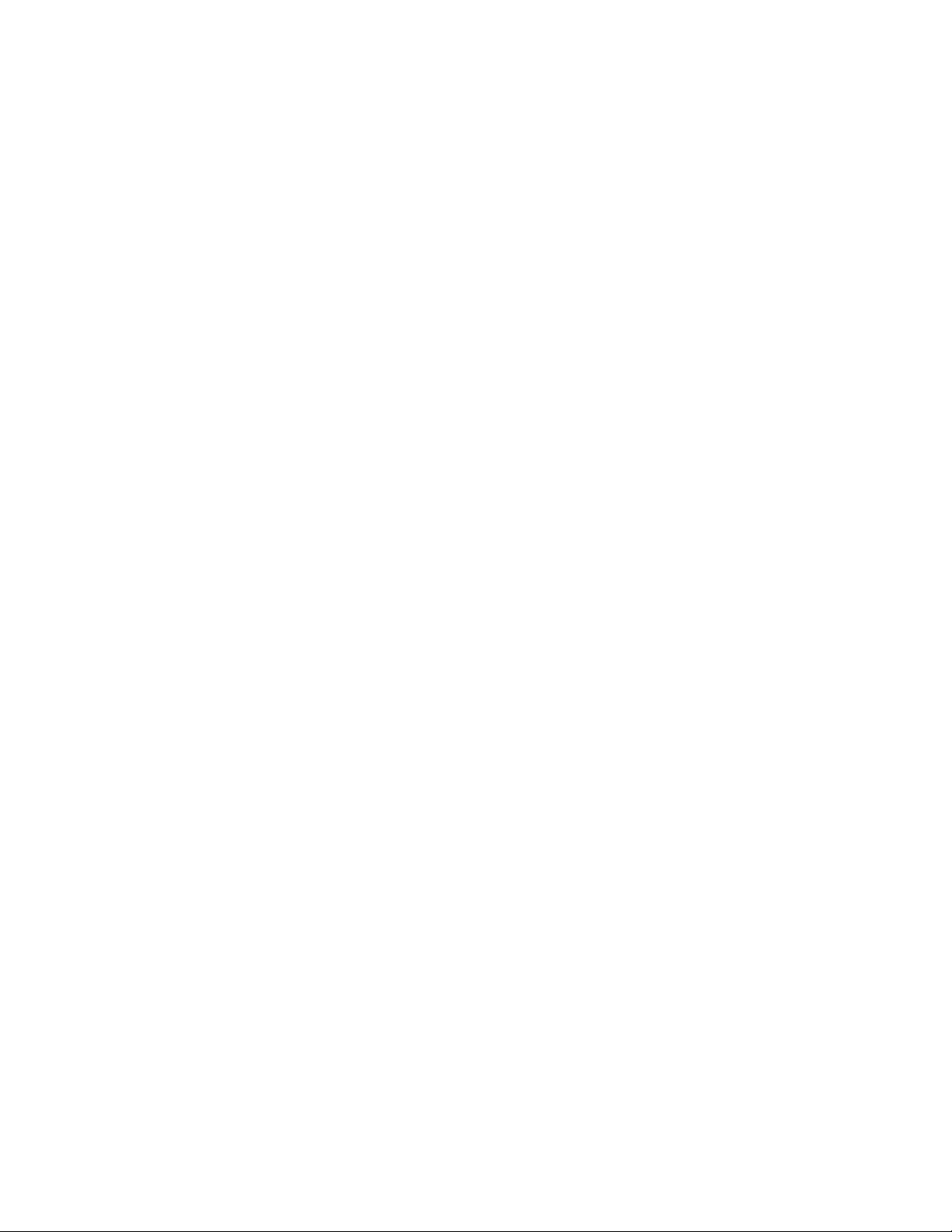
SurroundVideo®!Omni!G2
Installation Manual!
Models:
12 Megapixel
• AV12275DN-NL
• AV12275DN-28
• AV12275DN-08
• AV12276DN-NL
• AV12276DN-28
• AV12276DN-08
20 Megapixel
• AV20275DN-NL
• AV20275DN-28
• AV20275DN-08
!
Page 2
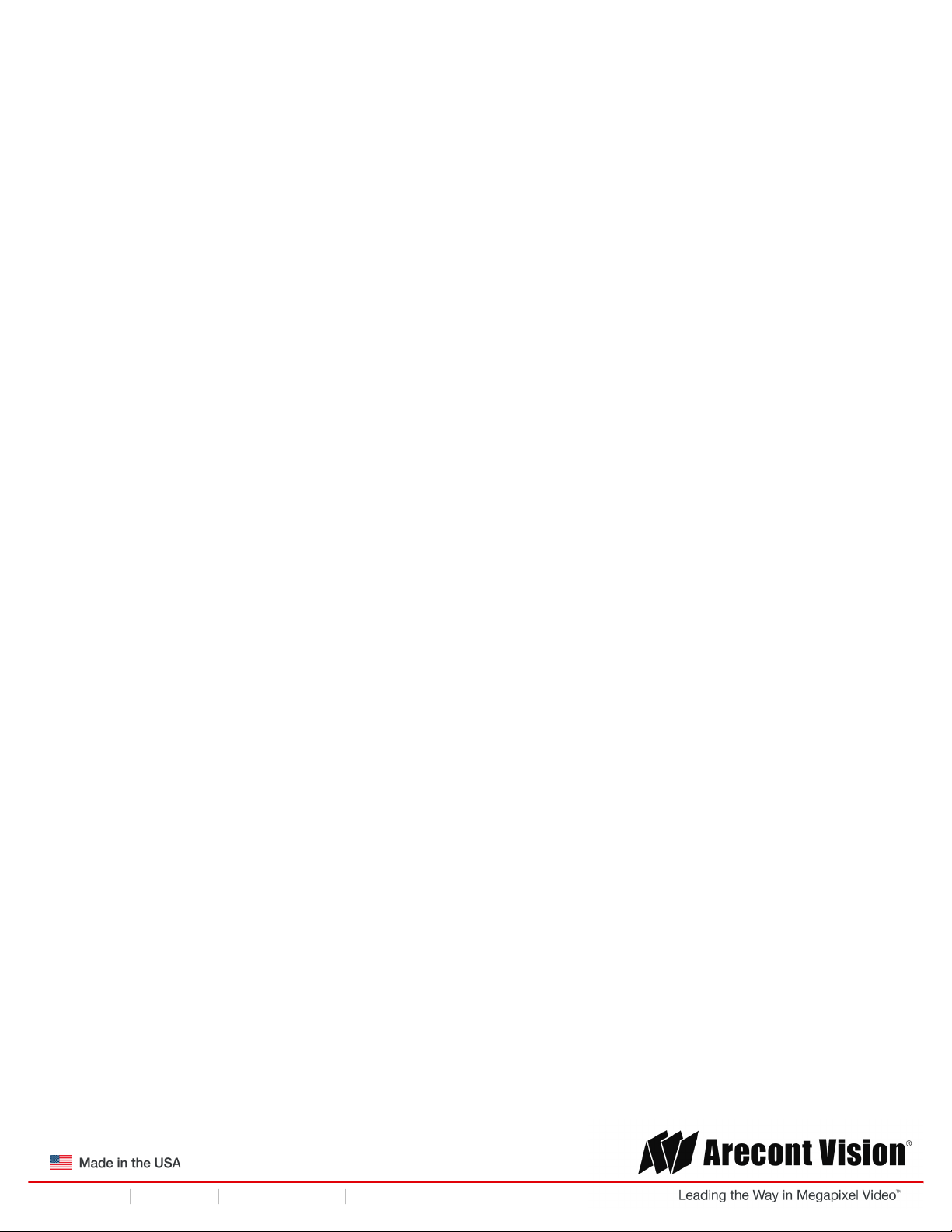
!! ! Installation!Manual!
Page | 2 support@arecontvision.com
!
!
+1.818.937.0700 877.CAMERA.8 www.arecontvision.com avsales@arecontvision.com
SurroundVideo®!Omni!G2
!
Contents
!
Package Contents!..................................................................................................................................................!3!
In-ceiling Mount!....................................................................................................................................................!10!
Pendant Mount!.....................................................................................................................................................!12!
Surface Mount!......................................................................................................................................................!13!
Wall Mount!............................................................................................................................................................!16!
Pole Mount!............................................................................................................................................................!17!
Corner Mount!........................................................................................................................................................!19!
Electrical Box Adapter!.........................................................................................................................................!21!
Setting up the Cameras!......................................................................................................................................!22!
Aligning the Cameras!..........................................................................................................................................!24!
Adjusting the Pan, Tilt and Focus!......................................................................................................................!25!
Changing the Lens!...............................................................................................................................................!26!
Auxiliary I/O Functions!........................................................................................................................................!27!
OUTPUT Relay Control and Function!...............................................................................................................!28!
INPUT Alarm Control and Detection!.................................................................................................................!29!
Camera Discovery, Setup, and Configuration!.................................................................................................!33!
Network Protocols!................................................................................................................................................!33!
General Remote Focus!.......................................................................................................................................!34!
Refined Remote Focus!........................................................................................................................................!35!
AV IP Utility Focus Tab!.......................................................................................................................................!37!
Troubleshooting!....................................................................................................................................................!38!
SurroundVideo Omni Mounting Template!........................................................................................................!39!
Support!..................................................................................................................................................................!40!
!
!
Page 3
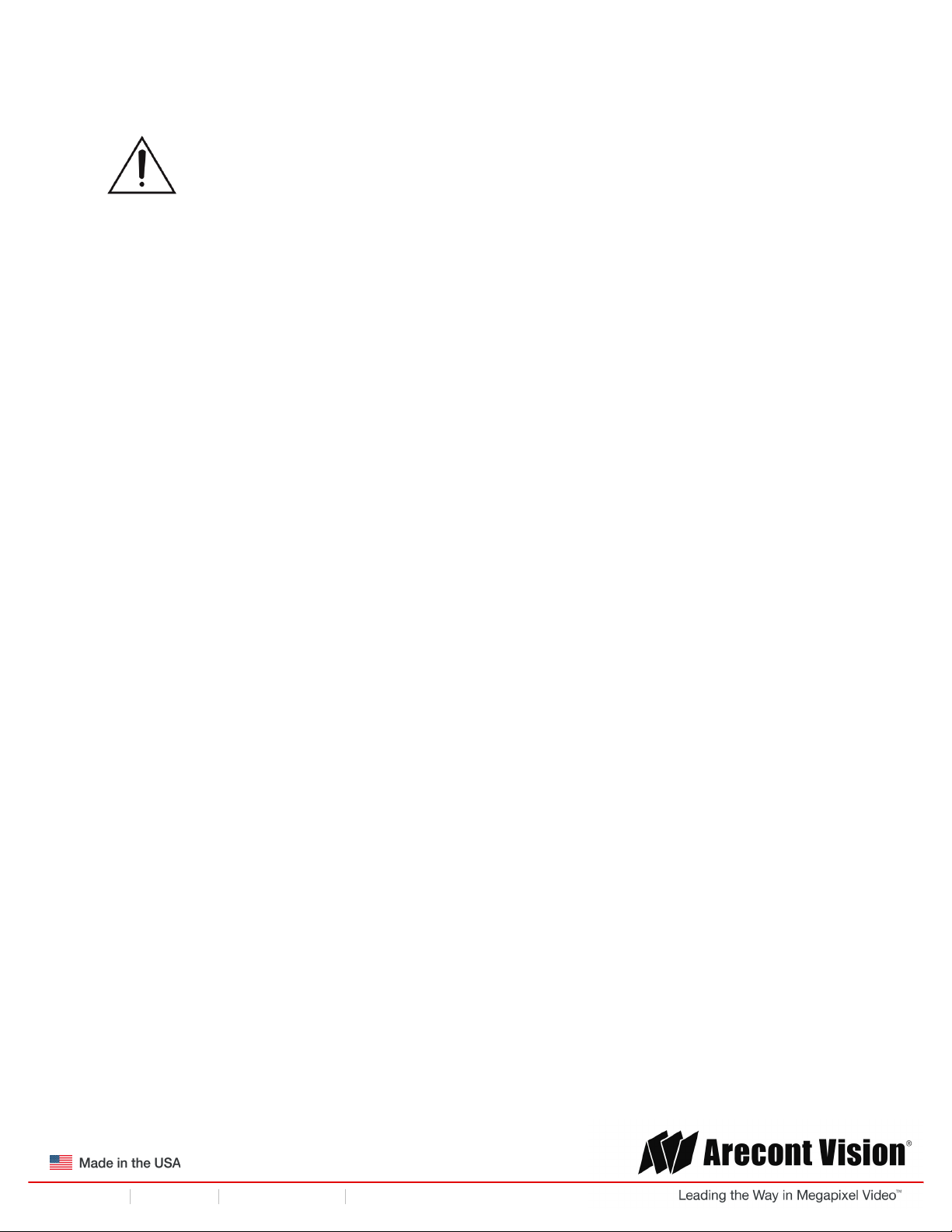
!! ! Installation!Manual!
Page | 3 support@arecontvision.com
!
!
+1.818.937.0700 877.CAMERA.8 www.arecontvision.com avsales@arecontvision.com
SurroundVideo®!Omni!G2
'
CAUTION!
1. Do not attempt to service a damaged unit yourself. Refer all servicing to qualified service
personnel.
2. Wiring methods shall be in accordance with the National Electrical Code/NFPA 70/ANSI, and
with all local codes and authorities having jurisdiction. Wiring should be UL Listed and/or
Recognized wire suitable for the application.
3. Always use hardware e.g. screws, anchors, bolts, locking nuts etc. which are compatible with
mounting surface and of sufficient length and construction to insure a secure mount.
Package Contents
This equipment should be unpacked and handled with care. The original packaging is the safest
container in which to transport the unit and can be used if returning the unit for service. The packaging
contains:
• One (1) Arecont Vision Camera
• One (1) mounting template
• Three (3) Mounting Wood Screws (#6x1” for wood or sheet metal)
• Three (3) Mounting Dry Wall Anchors
• One (1) Ceiling Gasket
• One (1) Aux Power Cord
• One (1) Network Patch Cable
• One (1) Security L-key
• One (1) Tether plate
• One (1) CD with Manual and Software
!
!
!
!
Page 4

!! ! Installation!Manual!
Page | 4 support@arecontvision.com
!
!
+1.818.937.0700 877.CAMERA.8 www.arecontvision.com avsales@arecontvision.com
SurroundVideo®!Omni!G2
Warranty Information
Global (3 Year) Limited Warranty
ARECONT VISION warrants to Purchaser (and only Purchaser) (the “Limited Warranty”), that: (a) each
Product shall be free from material defects in material and workmanship for a period of thirty-six (36)
months from the date of shipment (the “Warranty Period”); (b) during the Warranty Period, the
Products will materially conform with the specification in the applicable documentation; (c) all licensed
programs accompanying the Product (the “Licensed Programs”) will materially conform with applicable
specifications. Notwithstanding the preceding provisions, ARECONT VISION shall have no obligation or
responsibility with respect to any Product that (i) has been modified or altered without ARECONT
VISION’s written authorization; (ii) has not been used in accordance with applicable documentation; (iii)
has been subjected to unusual stress, neglect, misuse, abuse, improper storage, testing or connection;
or unauthorized repair; or (iv) is no longer covered under the Warranty Period. ARECONT VISION
MAKE NO WARRANTIES OR CONDITIONS, EXPRESS, IMPLIED, STATUTORY OR OTHERWISE,
OTHER THAN THE EXPRESS LIMITED WARRANTIES MADE BY ARECONT VISION ABOVE, AND
ARECONT VISION HEREBY SPECIFICALLY DISCLAIMS ALL OTHER EXPRESS, STATUTORY AND
IMPLIED WARRANTIES AND CONDITIONS, INCLUDING THE IMPLIED WARRANTIES OF
MERCHANTABILITY, FITNESS FOR A PARTICULAR PURPOSE, NON-INFRINGEMENT AND THE
IMPLIED CONDITION OF SATISFACTORY QUALITY. ALL LICENSED PROGRAMS ARE LICENSED
ON AN “AS IS” BASIS WITHOUT WARRANTY. ARECONT VISION DOES NOT WARRANT THAT (I)
THE OPERATION OF THE PRODUCTS OR PARTS WILL BE UNINTERRUPTED OR ERROR FREE;
(II) THE PRODUCTS OR PARTS AND DOCUMENTATION WILL MEET THE END USERS’
REQUIREMENTS; (III) THE PRODUCTS OR PARTS WILL OPERATE IN COMBINATIONS AND
CONFIGURATIONS SELECTED BY THE END USER; OTHER THAN COMBINATIONS AND
CONFIGURATIONS WITH PARTS OR OTHER PRODUCTS AUTHORIZED BY ARECONT VISION
OR (IV) THAT ALL LICENSED PROGRAM ERRORS WILL BE CORRECTED.
For RMA and Advance Replacement information visit http://www.arecontvision.com
!
Page 5
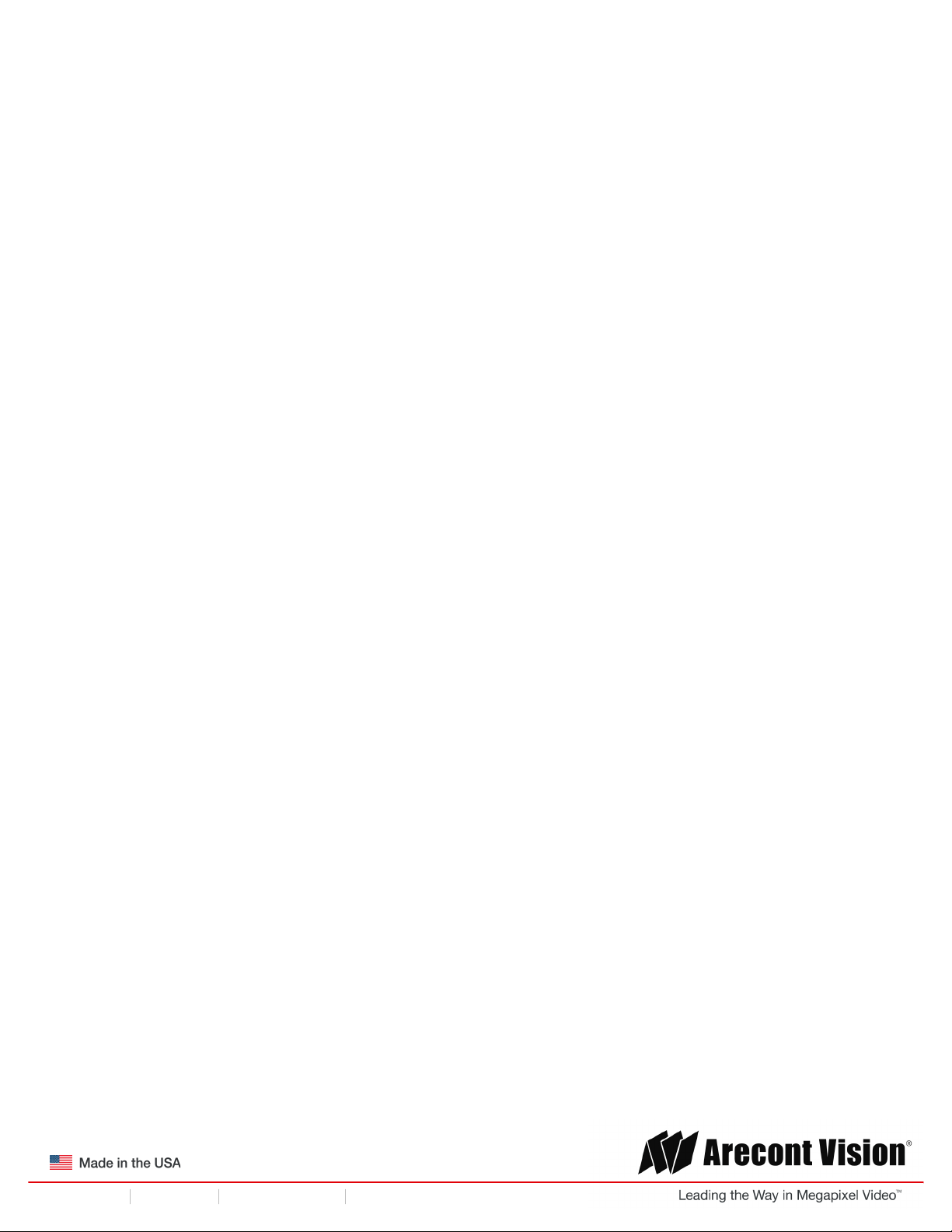
!! ! Installation!Manual!
Page | 5 support@arecontvision.com
!
!
+1.818.937.0700 877.CAMERA.8 www.arecontvision.com avsales@arecontvision.com
SurroundVideo®!Omni!G2
Camera Overview!
The SurroundVideo® Omni G2, next generation multi-sensor, multi-megapixel dome camera pushes
the ease of installation even further providing users with four (4) remote focus lens options on a unique
360° magnetic track encompassed in a single indoor/outdoor, impact-resistant housing. The
customization of this camera is unparalleled offering a range of interchangeable lens options for each
individual sensor including 2.1, 2.8, 4, 6, 8, 12 and 16mm options.
For added flexibility, users can place the four individual three-axis lens gimbals independently in nearly
any configuration on the track for applications such as hallway intersections or the corner of a building
for a 270° view. The three-axis lens adjustment provides users with more camera placement options,
allowing the cameras to be easily mounted on a wall or ceiling so they can pan, tilt, and rotate the lens
in a variety of directions for a precise field of view.
The SurroundVideo® Omni G2 multi-megapixel camera series features a choice of 12- or 20-megapixel
resolution options. These cameras provide an all-in-one solution for capturing wide area video
surveillance while maximizing the field-of-view and reducing the total number of cameras required
saving installers time and end users money.
Regardless of time-of-day, this camera is ideal for applications with challenging lighting conditions. The
series combines a day/night mechanical IR cut filter for the highest image quality at any time of day. For
applications with bright or over saturated lighting conditions, optional wide dynamic range delivers up to
100dB at full resolution and is available on select 12MP models. For applications with poor low lighting
conditions, Binning Mode increases the camera’s low light performance by combining pixels so that
more light can be collected.
Once mounted, the operator can quickly focus and position the camera remotely, eliminating the need
to adjust the camera on-site. No more hassle individually installing multiple cameras to cover a wide
area, manually focusing lenses, or risk missing critical information.
SurroundVideo® Omni G2 is designed for demanding environments. Subjected and certified to rigorous
dust and water tests, the IP66 rating, and its extended operating temperature range make it ideal for
outdoor applications. The IK-10 rated, rugged dome housing is perfect for deterring vandals since it can
withstand the equivalent of 55 kg (120 lbs) of force.
The camera offers advanced streaming capabilities and is designed on an efficient H.264 encoding
platform capable of delivering high quality video without straining the network. Power can be supplied
via a single Power-over-Ethernet compliant network cable or with power from a 12-48V DC/24V AC
power supply.
The camera's interface allows for an intuitive, fast, and easy configuration; while the Free AV IP Utility
tool allows users to quickly configure multiple cameras at one time. The SurroundVideo® Omni G2 is
PSIA (Physical Security Interoperability Alliance) compliant, providing interoperability between network
video products regardless of manufacturer.
Page 6
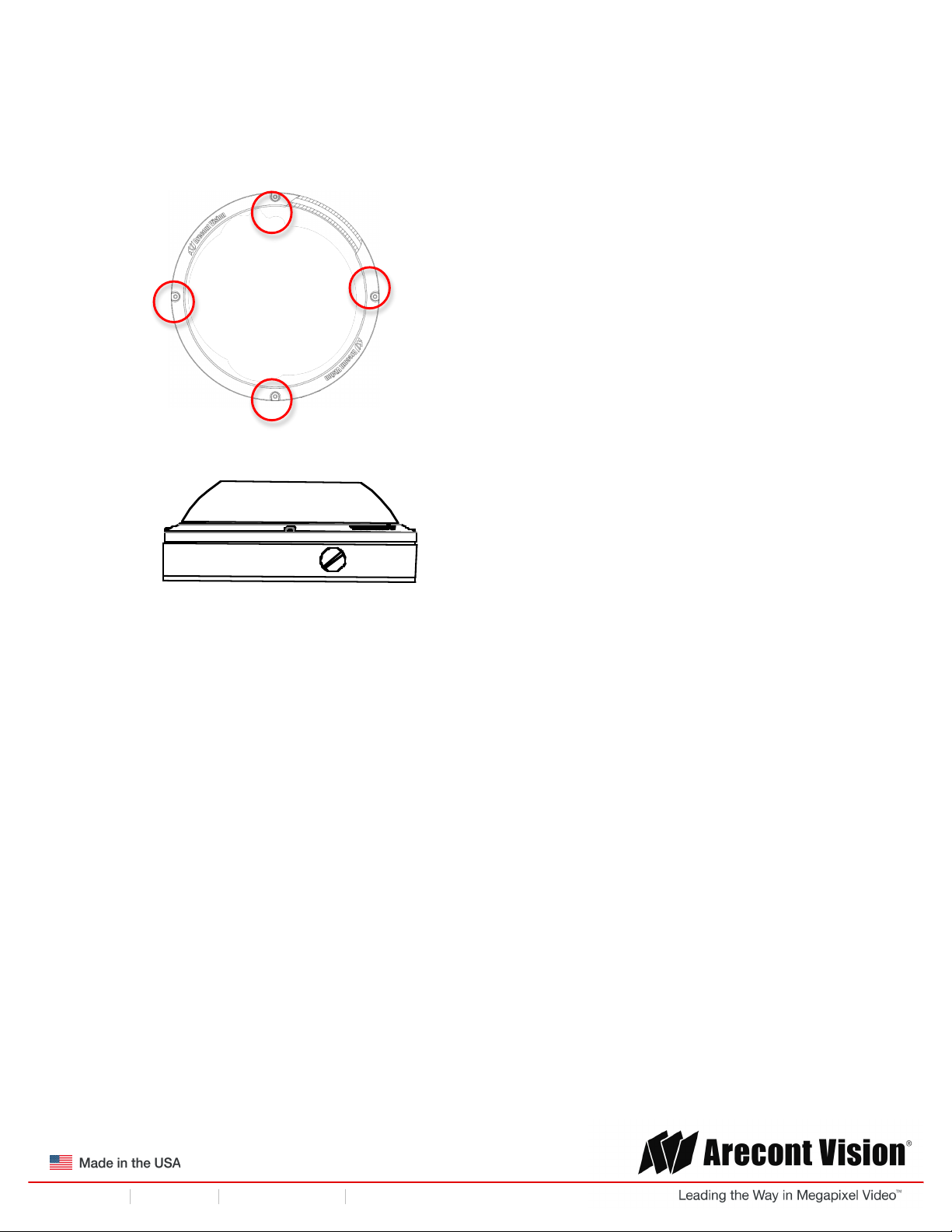
!! ! Installation!Manual!
Page | 6 support@arecontvision.com
!
!
+1.818.937.0700 877.CAMERA.8 www.arecontvision.com avsales@arecontvision.com
SurroundVideo®!Omni!G2
Installation
1. Determine a secure location to mount the camera.
2. Use the supplied security L-key, to loosen the four (4) screws securing the dome cover.
3. Remove the dome cover and protective foam. Do not remove screws from the dome cover.
!
The SurroundVideo® Omni G2 camera has been designed to provide installers with flexible mounting
options such as ceilings, walls, poles or corners.
NOTE: When mounting the camera outdoors or in a wet environment, use of supplied rubber gasket is
recommended. Ensure the three holes on the top of the housing are aligned with the gasket and it is
properly seated flush with the camera housing.
Page 7

!! ! Installation!Manual!
Page | 7 support@arecontvision.com
!
!
+1.818.937.0700 877.CAMERA.8 www.arecontvision.com avsales@arecontvision.com
SurroundVideo®!Omni!G2
Ensure you have the proper compatible mounting parts prior to starting your installation:
!
Pendant mount
Reference #
Pendant Mount Components Required
1
Pendant mount (AV-PMJB) with integrated junction box
2
SurroundVideo® Omni G2 camera
3
SO-CAP mounting cap
Wall mount
Reference #
Wall Mount Components Required
1
Wall mount (AV-WMJB) with integrated junction box
2
SurroundVideo® Omni G2 camera
3
SO-CAP mounting cap
Page 8
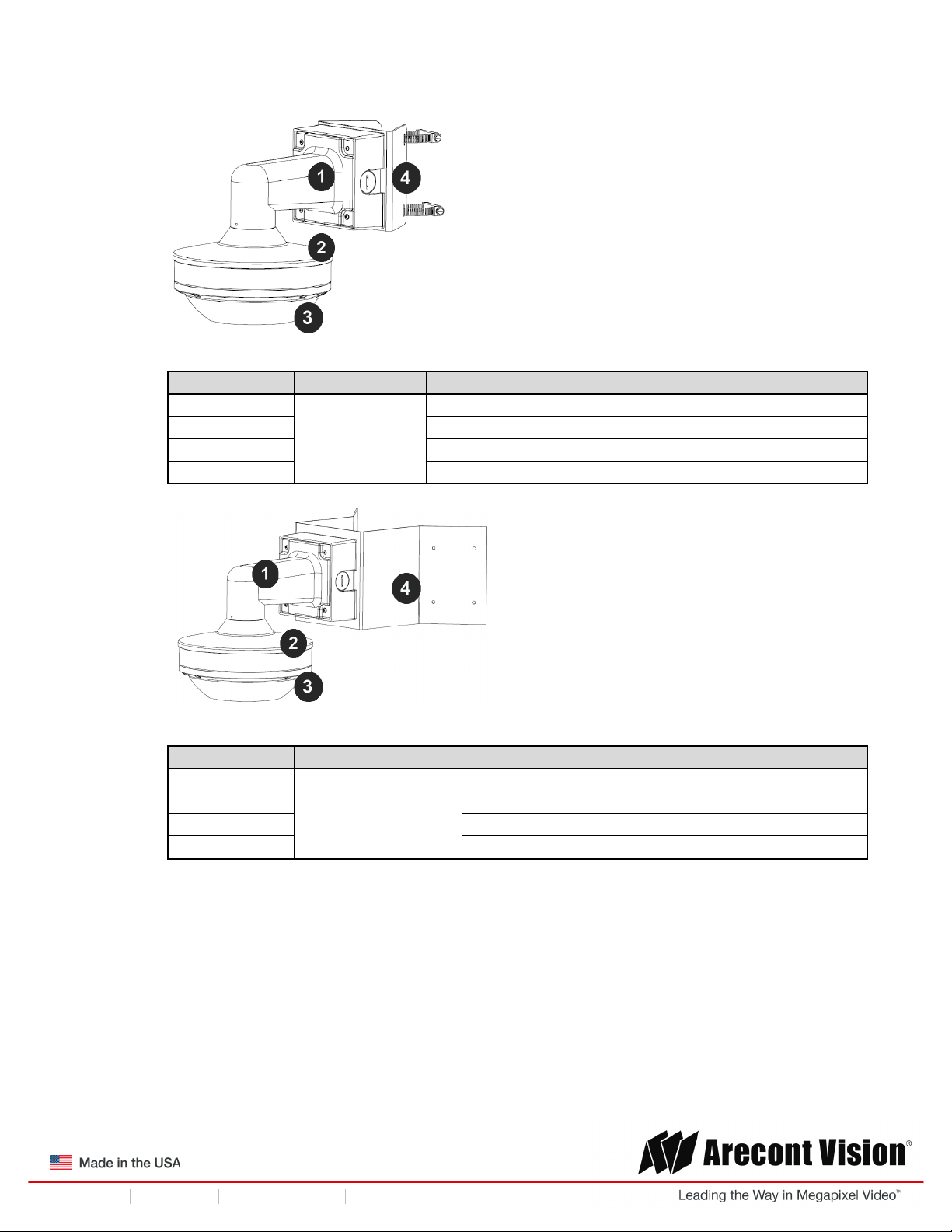
!! ! Installation!Manual!
Page | 8 support@arecontvision.com
!
!
+1.818.937.0700 877.CAMERA.8 www.arecontvision.com avsales@arecontvision.com
SurroundVideo®!Omni!G2
Pole mount
Reference #
Mount Type
Pole Mount Components Required
1
Pole mount
AV-WMJB wall mount
2
SO-CAP mount cap
3
SurroundVideo® Omni G2 camera
4
AV-PMA pole mount adapter
!
Corner mount
Reference #
Mount Type
Corner Mount Components Required
1
Corner mount
AV-WMJB wall mount
2
SO-CAP mount cap
3
SurroundVideo® Omni G2 camera
4
AV-CRMA corner mount adapter
Page 9
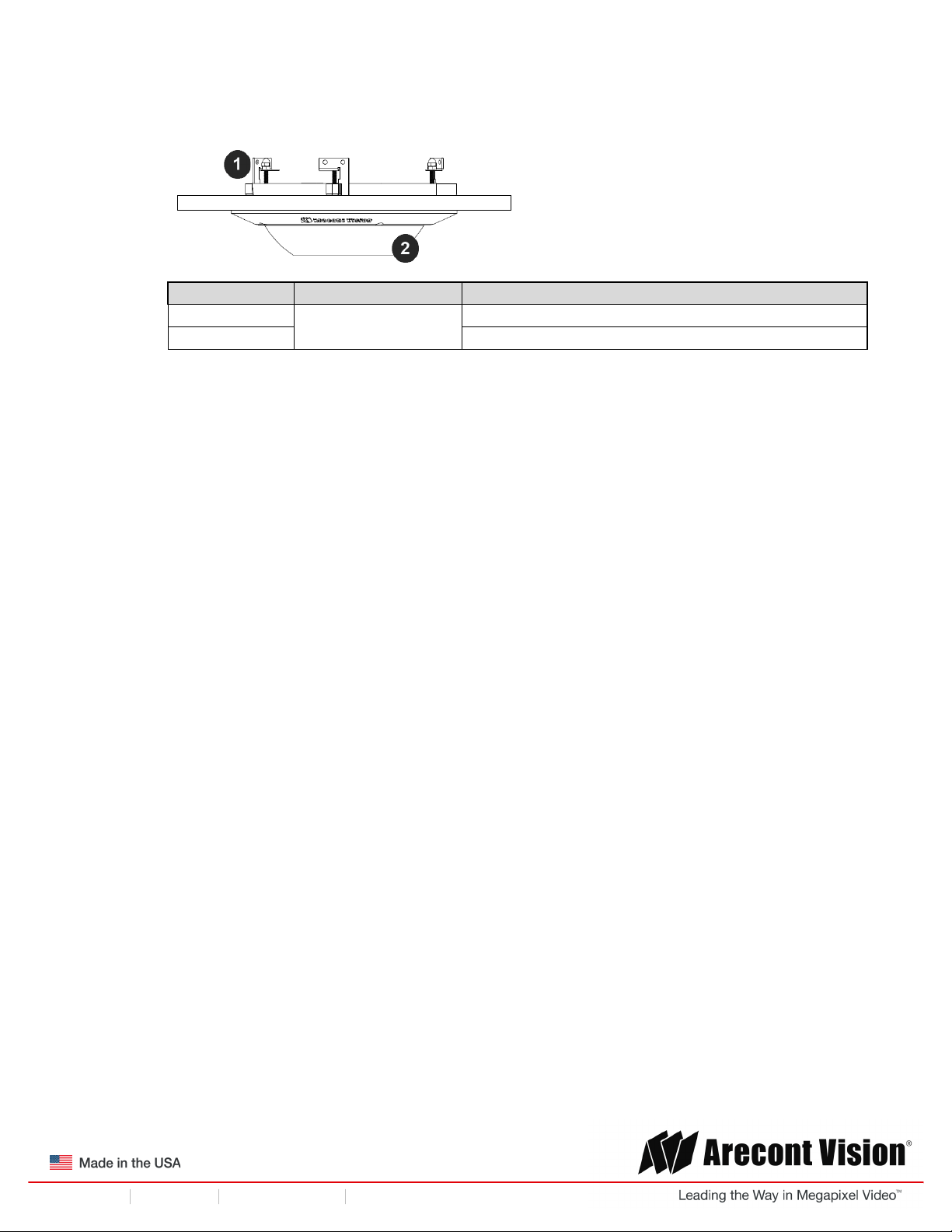
!! ! Installation!Manual!
Page | 9 support@arecontvision.com
!
!
+1.818.937.0700 877.CAMERA.8 www.arecontvision.com avsales@arecontvision.com
SurroundVideo®!Omni!G2
Reference #
Mount Type
In-ceiling Mount Components Required
1
In-ceiling mount
SO-FMA in-ceiling adapter
2
SurroundVideo® Omni G2 camera
NOTE: It is recommended to conduct periodic inspections of the installation. Rust on the metal
parts or screws may result in damage to the camera.
4. Use the Arecont Vision software AV IP Utility located on the CD or available for download at our
website (www.arecontvision.com) for camera discovery and setup (see Instruction Manual
located on the CD or available on our website).
Page 10
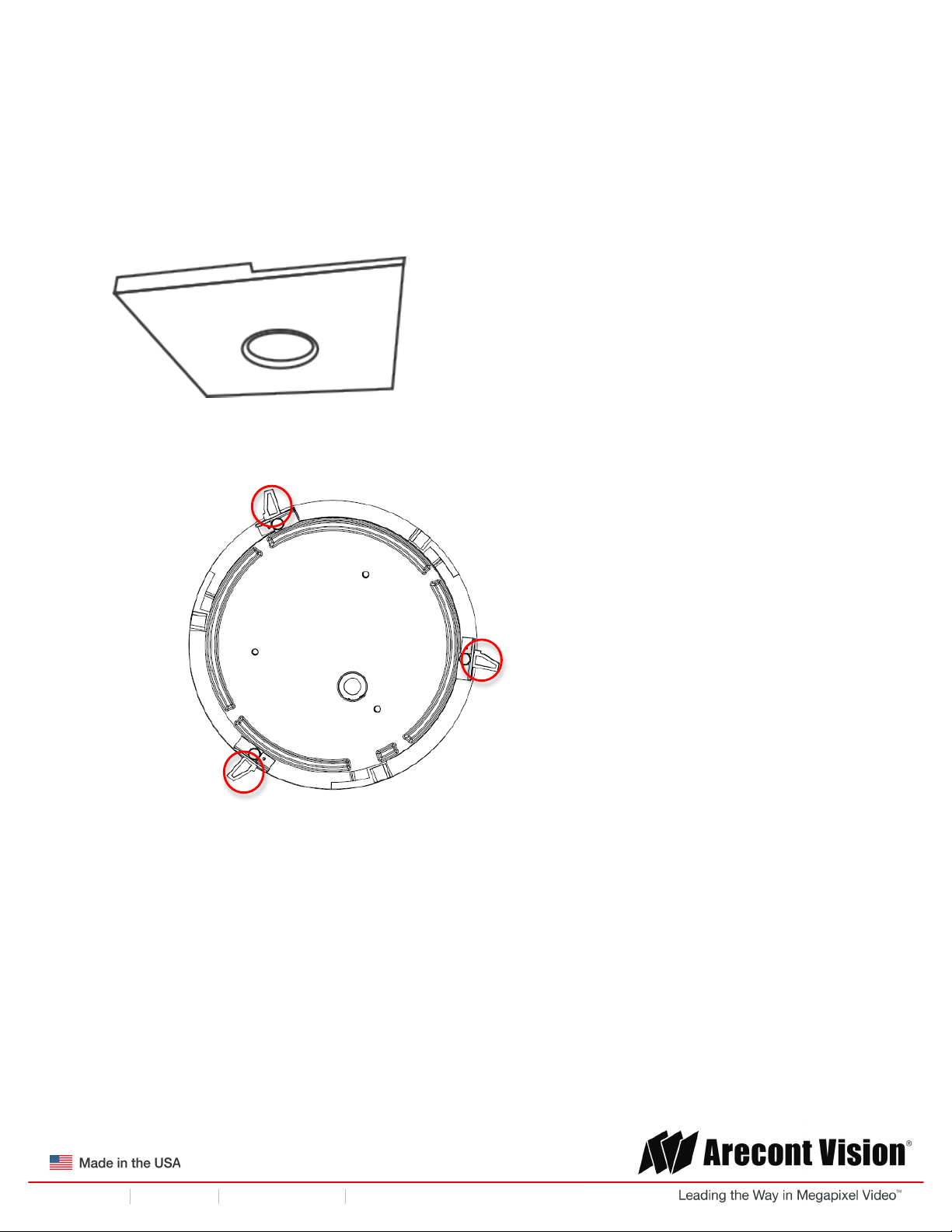
!! ! Installation!Manual!
Page | 10 support@arecontvision.com
!
!
+1.818.937.0700 877.CAMERA.8 www.arecontvision.com avsales@arecontvision.com
SurroundVideo®!Omni!G2
In-ceiling Mount
To properly flush mount the SurroundVideo® Omni G2 to a drop ceiling or similar surface, a flush
mount adapter kit (SO-FMA) is required (sold separately).
1. Cut a hole in the ceiling using the template provided.
2. Insert the Flange Plate brackets from the SO-FMA into the ceiling hole. The lip of the plate
should be flush with the ceiling.
Figure 1: Insert the Flange Plate brackets via the SO-FMA into the ceiling hole
3. With a user-supplied Phillips head screwdriver, screw the 3 screws into the ceiling. Continue to
tighten the screws until the flush mount is snuggly installed. The “Support Arm” will ride down
the screw to compress the mounting surface. NOTE: Do not over-torque the lever screws.
Page 11
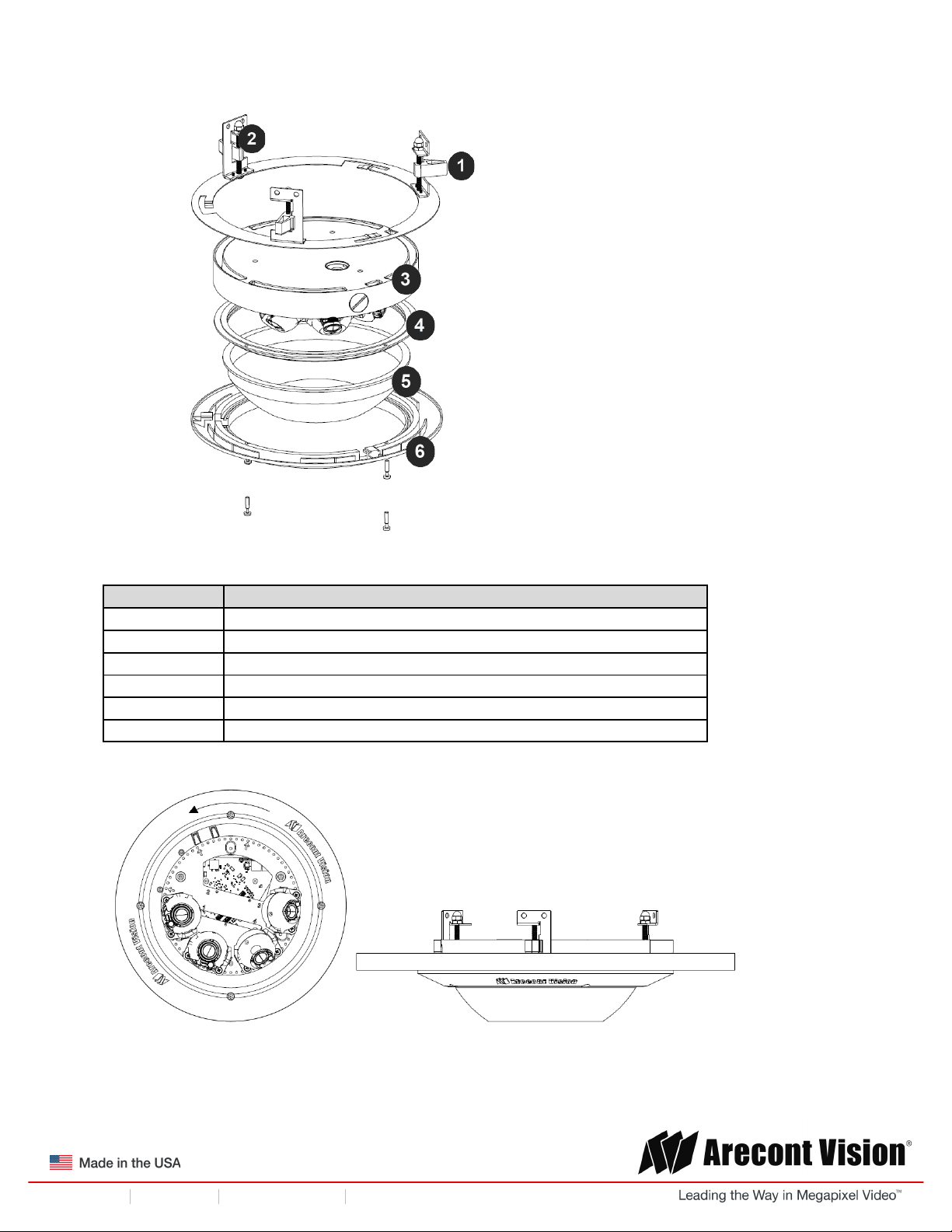
!! ! Installation!Manual!
Page | 11 support@arecontvision.com
!
!
+1.818.937.0700 877.CAMERA.8 www.arecontvision.com avsales@arecontvision.com
SurroundVideo®!Omni!G2
!
Figure 3: Compress the mounting surface with lever screws
Reference #
Description
1
SO-FMA flange plate support arm
2
Lever screw
3
SurroundVideo Omni G2 camera
4
Rubber gasket
5
Dome cover
6
SO-FMA trim ring
4. Attach the trim ring to the flush mount adapter by rotating counter clockwise (Figure 4).
Figure 4: Attach trim ring to the flush mount adapter counter clockwise
5. To configure the camera, reference the set-up section.
Page 12

!! ! Installation!Manual!
Page | 12 support@arecontvision.com
!
!
+1.818.937.0700 877.CAMERA.8 www.arecontvision.com avsales@arecontvision.com
SurroundVideo®!Omni!G2
Pendant Mount
For a proper pendant mount installation, the AV-PMJB pendant mount and SO-CAP mount cap are
required (sold separately). A pendant mount should only be attached onto hard ceilings including wood,
plastic, metal, and concrete.
1. Using the mounting template, prepare the mounting provisions for the camera installation.
2. Connect top shield, pendant pole and mount together as shown in Figure 1.
Figure 1: Attach the mount cap and pendant mount
NOTE: The thread size of top shield, pendant pole and mount is 1.5” NPT.
3. Attach the pendant mount to the ceiling using the four wood screws provided or any optional
hardware suitable for the mounting surface.
4. Run the Ethernet Cable and outside power cable (if necessary) through the supplied rubber
gasket and then through the pendant. Ensure the gasket is seated properly.
Figure 2: Attach the camera to the SO-CAP with the supplied screws
5. To configure the camera, reference the camera discovery, set-up and configuration section.
Page 13

!! ! Installation!Manual!
Page | 13 support@arecontvision.com
!
!
+1.818.937.0700 877.CAMERA.8 www.arecontvision.com avsales@arecontvision.com
SurroundVideo®!Omni!G2
Surface Mount
The SurroundVideo® Omni G2 can be directly attached onto hard ceilings or walls including wood,
plastic, metal and concrete.
1. Use the template, anchors, and screws provided to prepare the mounting provisions for the
camera installation.
2. Use the supplied security L-key, to loosen the four (4) tamper resistant screws securing the
dome cover. Do not remove screws from the dome cover.
!
Figure 1: Remove four (4) tamper resistant screws
Page 14

!! ! Installation!Manual!
Page | 14 support@arecontvision.com
!
!
+1.818.937.0700 877.CAMERA.8 www.arecontvision.com avsales@arecontvision.com
SurroundVideo®!Omni!G2
3. Remove the dome cover and set aside. Remove the protective foam and discard.
4. If mounting the camera outside or in a wet environment, thread the camera cable through the
hole on the supplied rubber gasket and align with the three holes on the top of the housing.
Ensure the gasket is properly seated flush with the camera housing.
Figure 2: Mount the Surface mount to the wall or ceiling using the three holes on the housing
NOTE: If you use the side connection of the NPT port, remove the cap covering the side
entrance, otherwise; leave the cap in place. If using the NPT port, always use Teflon tape
around the threads to ensure proper sealing. The conduit fits ¾” NPT standard. Ensure NPT
port is facing downward.
5. Using the three holes on the top of the camera housing, use the supplied screws and attach to
the mounting surface.
Page 15

!! ! Installation!Manual!
Page | 15 support@arecontvision.com
!
!
+1.818.937.0700 877.CAMERA.8 www.arecontvision.com avsales@arecontvision.com
SurroundVideo®!Omni!G2
!
Reference #
Description
1
Install 3 supplied dry wall anchors using the supplied mounting template
2
Attach supplied (optional) tether plate
3
Attach supplied rubber gasket to the camera housing by threading the camera
cable through the hole in the gasket (ensure the gasket is seated properly)
4
Align 3 supplied screws with the dry wall anchors and screw camera into place
5
Attach the dome cover, ensuring the rubber gasket is properly seated, with the
tamper resistant screws
6. Route the cable tree from the camera around the rear of the camera module and secure all
cables. See the Connections section for details on how to connect the camera.
7. Check that the indicator LED’s are illuminated to the desired conditions (see LED Indicator
table).
CAUTION! The captive fasteners must be used to properly secure the dome cover. Failure
to use the captive fastener may result in serious injury. When mounting the dome cover to
the camera housing, ensure that the gasket is properly seated and not folded. Failure to
do so may result in water and dust ingress. Water damage from improper installation is not
covered by the warranty!
Page 16

!! ! Installation!Manual!
Page | 16 support@arecontvision.com
!
!
+1.818.937.0700 877.CAMERA.8 www.arecontvision.com avsales@arecontvision.com
SurroundVideo®!Omni!G2
Wall Mount
For a proper wall mount installation, the AV-WMJB wall mount and SO-CAP wall mount cap are
required (sold separately). A wall mount should only be attached onto hard ceilings including wood,
plastic, metal, and concrete.
1. Using the Mounting template, prepare the mounting provisions for the camera installation.
2. Connect wall mount cap and wall mount as shown in Figure 1.
Figure 1: Attach wall mount cap to the wall mount
NOTE: The thread size for Top shield, pendant pole and mount is 1.5” NPT.
3. Run Ethernet Cable and outside power cable (if necessary) through the supplied rubber gasket
and then through the wall mount. Ensure the gasket is seated properly.
4. Attach the wall mount to the wall using drywall screws or any optional hardware suitable for the
mounting surface.
Figure 2: Attach the camera to the SO-CAP with the supplied screws
5. To configure the camera, reference the camera discovery, set-up and configuration section.
Page 17

!! ! Installation!Manual!
Page | 17 support@arecontvision.com
!
!
+1.818.937.0700 877.CAMERA.8 www.arecontvision.com avsales@arecontvision.com
SurroundVideo®!Omni!G2
Pole Mount
For a pole mount installation, the AV-WMJB wall mount, AV-PMA pole mount, and SO-CAP mount cap
are required (sold separately). A pole mount should only be attached onto hard ceilings including wood,
plastic, metal, and concrete.
1. Using the mounting template, prepare the mounting provisions for the camera installation.
2. Connect the wall mount cap and wall mount.
3. Attach the AV-JBA (Junction Box Adapter) to the Pole Mount Adapter (Figure 1).
4. Remove the conduit plug on the junction box adapter and connect ¾” NPT conduit to the
junction box adapter (Figure 1).
Figure 1: Attach conduit to AV-JBA junction box adapter
Reference #
Description
1
Remove conduit plug
2
Connect ¾” NPT conduit to junction box adapter (ensure
use of water seal tape)
NOTE: Use silicon or water pipe seal tape to make sure no water leakage between conduit pipe
and junction box adapter.
5. Run the Ethernet cable and outside power cable (if necessary) through the supplied rubber
gasket and then through the Junction Box Adapter and SV-WMJB, Wall Mount Adapter. Ensure
the gasket is seated properly.
6. Attach the Wall Mount Adapter (SV-WMJB) to the Pole Mount Adapter (AV-PMA) as shown in
Figure 2.
Page 18

!! ! Installation!Manual!
Page | 18 support@arecontvision.com
!
!
+1.818.937.0700 877.CAMERA.8 www.arecontvision.com avsales@arecontvision.com
SurroundVideo®!Omni!G2
Figure 2: Attach wall mount adapter to pole mount adapter
Reference #
Description
1
Steel straps with compression screws
2
AV-WMJB wall mount
3
SO-CAP mount cap
4
Conduit
5
AV-PMA pole mount
6
AV-JBA Junction box
7
Apply Teflon water seal tape to the thread of ¾” NPT pipe
to avoid water leakage
7. Use the supplied two Steel Straps to attach the Pole Mount Adapter to the pole and tighten the
compression screws as shown in Figure 2.
8. Attach the camera with the in-ceiling mount to the Wall Mount Adapter.
9. To configure the camera, reference the camera discovery, set-up and configuration section.
Page 19

!! ! Installation!Manual!
Page | 19 support@arecontvision.com
!
!
+1.818.937.0700 877.CAMERA.8 www.arecontvision.com avsales@arecontvision.com
SurroundVideo®!Omni!G2
Corner Mount
For a corner mount installation, the AV-WMJB wall mount, AV-CRMA corner mount, and SO-CAP
mount cap are required (sold separately). A corner mount should only be attached onto hard corner
surfaces including wood, plastic, metal, and concrete.
1. Using the Mounting template, prepare the mounting provisions for the camera installation.
2. Connect the wall mount cap and wall mount.
3. Attach the AV-JBA (Junction Box Adapter) to the Corner Mount Adapter (Figure 1).
4. Remove the conduit plug on the junction box adapter and connect ¾” NPT conduit to the
junction box adapter (Figure 1).
! !
Figure 1: Attach conduit to SV-JBA junction box adapter
Reference #
Description
1
Remove conduit plug
2
Connect ¾” NPT conduit to junction box adapter (ensure
use of water seal tape)
NOTE: Use silicon or water pipe seal tape to make sure no water leakage between conduit pipe
and junction box adapter.
5. Run the Ethernet cable and outside power cable (if necessary) through the supplied rubber
gasket and then through the Junction Box Adapter and SV-WMJB, Wall Mount Adapter. Ensure
the gasket is seated properly.
6. Attach the Wall Mount Adapter (SV-WMJB) to the Corner Mount Adapter (AV-CRMA) as shown
in Figure 2.
Page 20

!! ! Installation!Manual!
Page | 20 support@arecontvision.com
!
!
+1.818.937.0700 877.CAMERA.8 www.arecontvision.com avsales@arecontvision.com
SurroundVideo®!Omni!G2
Figure 2: Attach corner mount adapter to exterior corner wall
Reference #
Description
1
Attach corner mount adapter to exterior 90° corner wall
2
AV-WMJB wall mount
3
SO-CAP mount cap
4
Conduit
5
AV-CRMA corner mount adapter
6
AV-JBA Junction box
7
Apply Teflon water seal tape to the thread of ¾” NPT pipe
to avoid water leakage
7. Using the screws provided (or other hardware), attach the Corner Mount Adapter to an exterior
90° corner wall.
8. Attach camera with in-ceiling mount to Wall Mount Adapter.
9. To configure the camera, reference the camera discovery, set-up and configuration section.
Page 21

!! ! Installation!Manual!
Page | 21 support@arecontvision.com
!
!
+1.818.937.0700 877.CAMERA.8 www.arecontvision.com avsales@arecontvision.com
SurroundVideo®!Omni!G2
Electrical Box Adapter
The AV-EBA electrical box adapter is used to attach the camera to a common single, double or square
electrical box.
1. Using the AV-EBA’s supplied machine screws, match the mounting holes on the adapter with
the threaded holes on the electrical box. Ensure every threaded hole is matched with a
mounting hole.
2. Attach the electrical box adapter to the user supplied electrical box.
!
Figure 1: Attach AV-EBA adapter to common electrical box
Page 22

!! ! Installation!Manual!
Page | 22 support@arecontvision.com
!
!
+1.818.937.0700 877.CAMERA.8 www.arecontvision.com avsales@arecontvision.com
SurroundVideo®!Omni!G2
Setting up the Cameras
The SurroundVideo® Omni is user configurable. Prior to installing the camera, thought should be given
to the sensor positions. It is always easier to make adjustments before the camera is installed.
The camera lenses are shipped in a 360º position as shown below (Figure 2). To customize the
sensors, simply remove the two screws for each individual sensor, position anywhere on the magnetic
track and then screw into place. Screw holes around the circumference are spaced in 5 degree
increments. The arrows marked on the track plate are 45 degree reference points (Figure 1).
Sensor numbering is indicated on the track plate; which corresponds to the sensor number via the
camera software (Figure 1). The slots on the track plate provide additional adjustment of the camera
after installation. Simply loosen the three screws to rotate the plate then tighten the three screws after
alignment. This feature is most useful for repositioning the cameras mounted to the center locations
after the camera installation.
!
!
Figure 1: Arrows on the track plate indicate 45º increments !
!
Figure 2: 360º configuration (ideal for hallways)
Each hole on
the track
represents a
5º increment.
Page 23

!! ! Installation!Manual!
Page | 23 support@arecontvision.com
!
!
+1.818.937.0700 877.CAMERA.8 www.arecontvision.com avsales@arecontvision.com
SurroundVideo®!Omni!G2
!
!
Reference #
Description
1
180° configuration
2
Random configuration
3
270º configuration
4
Assembly line configuration
5
Random configuration
Page 24

!! ! Installation!Manual!
Page | 24 support@arecontvision.com
!
!
+1.818.937.0700 877.CAMERA.8 www.arecontvision.com avsales@arecontvision.com
SurroundVideo®!Omni!G2
Aligning the Cameras
Properly aligning each camera is essential during setup. Each camera must be placed in a
counterclockwise sequence on the circumference of the track to ensure proper viewing of each camera.
!
Figure 1: Place cameras in counterclockwise position on the track
Reference #
Description
1
Sensor 1
2
Sensor 2
3
Sensor 3
4
Sensor 4
!
When positioning the sensors, ensure the conduit mounting hole does not obstruct the cable when
positioning the sensor.
!
Page 25

!! ! Installation!Manual!
Page | 25 support@arecontvision.com
!
!
+1.818.937.0700 877.CAMERA.8 www.arecontvision.com avsales@arecontvision.com
SurroundVideo®!Omni!G2
Adjusting the Pan, Tilt and Focus
1. Remove the dome cover by loosening the captive fasteners with the supplied Philips head
screwdriver.
2. Power on the camera to adjust the pan, tilt and focus.
3. Adjust the pan and tilt to obtain the desired field of view. Then, lock the camera head in place by
tightening at least two of the three set-screws with the supplied flat-head screwdriver (Figure 1).
Do not over torque the screws.
! !
Figure 1: Lock camera head after adjusting the field of view
NOTE: Ensure not to press the remote focus motor against the sides of the camera module when
adjusting the field of view (Figure 2).
!
Figure 2: Remote focus motor
4. To adjust the focus, see the Remote Focus Section of this manual.
Page 26

!! ! Installation!Manual!
Page | 26 support@arecontvision.com
!
!
+1.818.937.0700 877.CAMERA.8 www.arecontvision.com avsales@arecontvision.com
SurroundVideo®!Omni!G2
NOTE: Positioning the lens motor to close to the board may cause interference with the magnetic Omni
track. Ensure each lens motor is positioned away from the board.
Incorrect
Correct
Changing the Lens
1. Remove the dome cover by loosening the captive fasteners with the supplied L-key.
2. Loosen the lens lock screws (3) using the supplied flat-head screwdriver (if necessary). Only do
so if the lens seems very tight when turning.
3. Manually unscrew the lens counter clockwise, this may take several seconds.
4. Screw the replacement lens clockwise until you feel some resistance and hit a hard stop.
5. Retighten the lens lock screws (3) if necessary per instructions outlined above. Do not over
torque the screws.
Page 27

!! ! Installation!Manual!
Page | 27 support@arecontvision.com
!
!
+1.818.937.0700 877.CAMERA.8 www.arecontvision.com avsales@arecontvision.com
SurroundVideo®!Omni!G2
Auxiliary I/O Functions
The auxiliary input and output are accessible from the back panel, as shown in Figure 1.
IN+ IN$ GNDOUT+ OUT$
Figure 1
The output consists of an optically coupled solid state relay (SSR) and the input has an optocoupler.
Both the SSR and optocoupler have an isolation voltage of 1500 VRMS between the external terminals
and internal camera circuitry. The input is further protected with a serial 250Ω resistor and a
debouncing circuit.
Arecont(Vision(AUX(I/O
ALARM
IN5
!
"
#
ALARM
OUT+
ALARM
OUT5
$
%&'()
%''*+
,*-./
0
$
123*-445
6789:;42<8
0
'0%&(";)
='*+
,*-./
$
0
ALARM
IN+
>?>(6
GND
+@+AB06CD
+@+AB0E1
&='F)
Figure 2: AUX I/O use case example
Page 28

!! ! Installation!Manual!
Page | 28 support@arecontvision.com
!
!
+1.818.937.0700 877.CAMERA.8 www.arecontvision.com avsales@arecontvision.com
SurroundVideo®!Omni!G2
OUTPUT Relay Control and Function!
The camera has an output for activating an external device. The camera supports both transient and
continuous relay operation. You can operate the relay during an active connection using the API
command set. Typical applications include turning on lights or activating doors and locks.
IN+ IN$ GNDOUT+ OUT$
!"#$!%&'(
#!!)*
+),-.
/
"
Figure 3: Relay wiring with power source to the camera
Camera output can be turned on|off with the following command:
http://camera_ip/set?auxout=(“on”|“off”)
The following table shows the output control and electrical characteristics:
Output Control
Terminals
External
Status
Camera
Status
Max
Voltage
Max
Current
OUT+ &
OUT-
OPEN
OFF
120V -
CLOSED
ON
-
100mA
'
Page 29

!! ! Installation!Manual!
Page | 29 support@arecontvision.com
!
!
+1.818.937.0700 877.CAMERA.8 www.arecontvision.com avsales@arecontvision.com
SurroundVideo®!Omni!G2
INPUT Alarm Control and Detection'
The input optocoupler supports two ways to connect external unsupervised alarms to Arecont Vision
camera. Only one of the following two schemes should be used at any given time.
OPTION-1: UNSUPERVISED ALARM DETECTION
In this scheme the IN+ & IN- terminals can be used for external signaling devices, such as door
contacts or motion detectors. Both normally open and normally closed devices are supported as shown
in Figure 4:
IN+ IN$ GNDOUT+ OUT$
IN+
IN$
Open-/Close
Figure 4
Figure 5 illustrates the unsupervised alarm conditions:
!"# !"$ !"# !"$
!"#
!"$
!"#
!"$
"%&'())*+,-./ "%&'())*+0)%1.2
Figure 5
The following table shows how camera detects unsupervised alarms:
Input Unsupervised Alarms
Terminals
External
Status
Camera
Status
IN+ & IN-
OPEN
ON
CLOSE
OFF
Camera status can be read with the following command:
http://camera_ip/get?auxin
Page 30

!! ! Installation!Manual!
Page | 30 support@arecontvision.com
!
!
+1.818.937.0700 877.CAMERA.8 www.arecontvision.com avsales@arecontvision.com
SurroundVideo®!Omni!G2
OPTION-2: INPUT VOLTAGE DETECTION
In this scheme the IN- & GND terminals can be tied to an external power source. The camera can
detect a range of voltage to trigger an internal alarm on|off condition.
IN+ IN$ GNDOUT+ OUT$
!"#$%&'(
)!*+
,*-./
0
"
Figure 6
The following table shows the input voltage range and electrical characteristics:
Input Voltage Detection
Terminals
External
Status
Camera
Status
Voltage
Range
Current
Range
IN- &
GND
OFF
ON
0-1V
0-2mA
ON
OFF
2-12V
10-50mA
The status of the camera can be read with the following command:
http://camera_ip/get?auxin
!
Page 31

!! ! Installation!Manual!
Page | 31 support@arecontvision.com
!
!
+1.818.937.0700 877.CAMERA.8 www.arecontvision.com avsales@arecontvision.com
SurroundVideo®!Omni!G2
Camera Power Up
This product should be installed by a qualified service technician in accordance with the
National Electrical Code (NEC 800 CEC Section 60) or applicable local code. Make sure
that your installation of wires complies with Electrical Code of the local government where
the camera is installed and no bare wires are exposed.
1. Connect the camera to a PoE port on 100Mbps network PoE switch using an Ethernet cable as
shown in the image below.
Reference #
Description
1
PoE Connector
2. If the camera is powered by an outside power supply, 18~48VDC or 24VAC, connect the power
cable.
Auxiliary Power
If the camera is powered by a separate outside AC or DC power source, run the supplied power cable
through the access hole on the camera housing and connect the power cable to the 2-position
connector on the main camera board. The approximate location of the 2-position connector is circled
below.
Page 32

!! ! Installation!Manual!
Page | 32 support@arecontvision.com
!
!
+1.818.937.0700 877.CAMERA.8 www.arecontvision.com avsales@arecontvision.com
SurroundVideo®!Omni!G2
CAUTION! Make the connections inside a watertight compartment. Isolate unused power
wires individually.
After connections are made, ensure that the watertight compartment is tightly closed and cables and
conduits are properly sealed to prevent ingress of water.
3. Connect the PoE switch to your computer’s network port using an Ethernet cable.
NOTE: A yellow LED on the rear of the camera illuminates after a few seconds.
• The flashing yellow LED indicates that a link to your computer has been established.
• A green LED will blink when the camera has been accessed.
LED
Status
Description
Yellow
Flashing
Link has been established.
Solid
Normal Operation.
Green
Flashing
Camera has been accessed. Normal operation.
Solid
N/A
None
None
No Connection.
NOTE: Wiring methods shall be in accordance with the National Electrical Code/NFPA 70/ANSI, and
with all local codes and authorities having jurisdiction. Wiring should be UL Listed and/or Recognized
wire suitable for the application.
Page 33

!! ! Installation!Manual!
Page | 33 support@arecontvision.com
!
!
+1.818.937.0700 877.CAMERA.8 www.arecontvision.com avsales@arecontvision.com
SurroundVideo®!Omni!G2
System Requirements
Computer with Windows XP/Vista/7 operating system, network access, and Microsoft Internet Explorer
web browser version 9.0 or later (32-bit).
Camera Discovery, Setup, and Configuration
For camera discovery and setup, the AV IP Utility is recommended. The software can be found on the
CD included with your camera or at: http://www.arecontvision.com/softwares.php.
The AV IP Utility has the ability to provide multiple discovery options, including broadcast and multicast,
check the status of a camera, change camera settings, import and export camera settings via a .csv
file, and update firmware and/or hardware from virtually anywhere with a network connection.
Whether used for large installations that require an update to multiple settings, or smaller installations
where only one camera needs changed, the AV IP Utility tool is efficient and convenient for mass or
single camera uploads.
The AV IP Utility tool is compatible with all Arecont Vision® megapixel cameras. The user manual for
the software is included on the CD that came with your camera or available on our website.
Network Protocols
The Arecont Vision SurroundVideo® G5 cameras support RTSP, RTP/TCP, RTP/UDP, HTTP, DHCP,
TFTP, and IP version 4 (IPv4).
Note: Concurrent multi-streaming via RTSP and TFTP is not supported.
RTSP – Cameras communicate with video management systems over Real Time Streaming Protocol.
Do not change the RTSP port unless you are sure your VMS does not use the default setting.
RTP/TCP – The Real-time Protocol/Transmission Control Protocol is best suited for applications that
require high reliability, and transmission time is relatively less critical.
RTP/UDP – The Real-time Protocol/User Datagram Protocol is used for live unicast video, especially
when it is important to always have an up-to-date video stream, even if some images are dropped.
HTTP – The Hypertext Transfer Protocol is an application protocol for distributed, collaborative,
hypermedia information systems.
DHCP – The Dynamic Host Configuration Protocol allows network administrators to centrally manage
and automate the assignment of IP addresses. DHCP should only be enabled if using dynamic IP
address notification, or if the DHCP can update a DNS server.
Page 34

!! ! Installation!Manual!
Page | 34 support@arecontvision.com
!
!
+1.818.937.0700 877.CAMERA.8 www.arecontvision.com avsales@arecontvision.com
SurroundVideo®!Omni!G2
TFTP – The Trivial File Transfer Protocol is a simple, lock-step, File Transfer Protocol which allows a
client to get from or put a file onto a remote host. TFTP lacks security and most of the advanced
features offered by more robust file transfer protocols such as File Transfer Protocol.
QoS – Quality of Service guarantees a certain level of a specified resource to selected traffic on a
network. A QoS-aware network prioritizes network traffic and provides a greater network reliability by
controlling the amount of bandwidth an application may use.
IPv4 – This camera supports the IPv4 internet-layer protocol for packet-switched internetworking
across multiple IP networks. IPv4 uses 32-bit addressing which allows for devices and users on the
internet for routing traffic.
General Remote Focus
1.
To control the remote focus via the web interface, double click the camera within the AV IP
Utility (Figure 1) or open your preferred web browser and type the camera’s IP address (Figure
2).
NOTE: For supporting H.264 streaming on a webpage, the recommended browsers are Internet
Explorer and Firefox.
!
Figure 1: Double click via AV IP Utility
Figure 2: Type the camera IP address
2.
Scroll to the Focus Tab section.
NOTE: Additional information regarding the Arecont Vision® web interface is found separately in the!AV
IP Utility Web Browser Manual!via the Arecont Vision website.
Page 35

!! ! Installation!Manual!
Page | 35 support@arecontvision.com
!
!
+1.818.937.0700 877.CAMERA.8 www.arecontvision.com avsales@arecontvision.com
SurroundVideo®!Omni!G2
!
3. Click the Full-range Focus button. The camera begins to autofocus with the lens stopping at the
best overall point of focus. When the focus area turns to Green, the autofocus is complete.
!
Refined Remote Focus
1. For a more refined, detailed focus, scroll to the Video Tab section and select the PTZ radial
button.
!
2. Choose an area that has a lot of objects or an area you have an interest in seeing more details.
Left click and drag the box to the area where you want to see finer details. The image zooms in.
3. Repeat until you are able to see pixelization of the image as shown below.
Page 36

!! ! Installation!Manual!
Page | 36 support@arecontvision.com
!
!
+1.818.937.0700 877.CAMERA.8 www.arecontvision.com avsales@arecontvision.com
SurroundVideo®!Omni!G2
4. Select the radial Focus Window option.
!!!!!!!!!! !
5. Left click and drag to highlight the area within the zoomed window you created.
6. Click the focus menu, then the Short-Range Focus button.
7. The camera proceeds to go through the short range adjustment around the original focus. It
stops at the best point of focus using the new reference area. When the box around the image
illuminates green, the camera has completed the focus. For an additional focus, press the
manual focus buttons (+20, +5, +1, -20, -5, -1).
8. When satisfied with the camera’s focus setting, click the Video menu.
!
9. Click the PTZ radial button.
10. Double click the image; the video returns to the full field of view.
Page 37

!! ! Installation!Manual!
Page | 37 support@arecontvision.com
!
!
+1.818.937.0700 877.CAMERA.8 www.arecontvision.com avsales@arecontvision.com
SurroundVideo®!Omni!G2
AV IP Utility Focus Tab
Menu
Feature
Description
Manual Focus:
+20, +5, +1, 20, -5, -1
Numbers indicate the level of focusing in order to adjust the field-of-view.
To set-up a focus area (if necessary), draw a rectangle with the mouse
(by left-clicking and dragging the mouse to a desired zoom size). To
automatically adjust focus, choose “Full-range Focusing” or “Short-range
Focusing” depending on the image clarity.
Full-range
Focus
Best for scenes that are completely out of focus. The camera
automatically scans the full focus range of the scene to find the best
focus position.
Short-range
Focus
Best for scenes that are slightly of out of focus. The camera quickly finetunes for a precise focus position.
Stop
Stops any command in progress.
Focus Aid
The higher the focus aid value means the more the lens is required to focus.
If the focus window box illuminates GREEN, the lens has reached its optimal
focus level.
If the focus window box illuminates RED, the lens is having difficulty reaching an
optimal focus level.
If the focus window box illuminates YELLOW, the focusing of the lens remains
unchanged.
If the focus window box illuminates GREY, the focusing of the lens has been
completed.
!
Page 38

!! ! Installation!Manual!
Page | 38 support@arecontvision.com
!
!
+1.818.937.0700 877.CAMERA.8 www.arecontvision.com avsales@arecontvision.com
SurroundVideo®!Omni!G2
Troubleshooting
Before troubleshooting, visit http://www.arecontvision.com/ to ensure your camera has the most current
firmware version.
Problem
Possible Cause
Solution
Reflection on
the image
• Lens faces the bubble’s
crease.
• The angle between the lens
and bubble are not
perpendicular.
• Ensure the lens faces the bubble
perpendicularly.
• Avoid facing the lens at the bubble’s
crease.
• Ensure each lens is tilted up 90º when
facing down as shown below.
Day/Night
switch failure or
image quality
problem
The lens motor positioned to close to
the board may cause interference.
Ensure each lens motor is positioned away from
the board.
Page 39

!! ! Installation!Manual!
Page | 39 support@arecontvision.com
!
!
+1.818.937.0700 877.CAMERA.8 www.arecontvision.com avsales@arecontvision.com
SurroundVideo®!Omni!G2
SurroundVideo Omni Mounting Template
!
Page 40

!! ! Installation!Manual!
Page | 40 support@arecontvision.com
!
!
+1.818.937.0700 877.CAMERA.8 www.arecontvision.com avsales@arecontvision.com
SurroundVideo®!Omni!G2
Support
1. Arecont Vision FAQ Page Located at ArecontVision.com
2. Check the following before you call:
• Restore camera to factory default with AV200 or the camera webpage.
• Upgrade to the latest firmware by visiting ArecontVision.com.
• Isolate the camera on a dedicated network and test with AV200.
• Swap the “troubled” camera with a known good camera to see if the problem follows the
camera or stays at the location.
3. Contact Arecont Vision Technical Support one of three ways:
1. Online Portal: Support.ArecontVision.com
2. Phone: 1.818.937.0700 (option #1)
3. Email: support@arecontvision.com
'
'
'
'
'
'
!
!
!
