Page 1

SurroundVideo® Omni
INSTALLATION MANUAL
AV12176DN-NL
AV12176DN-28
AV12176DN-08
AV20175DN-NL
AV20175DN-28
AV20175DN-08
Page 2
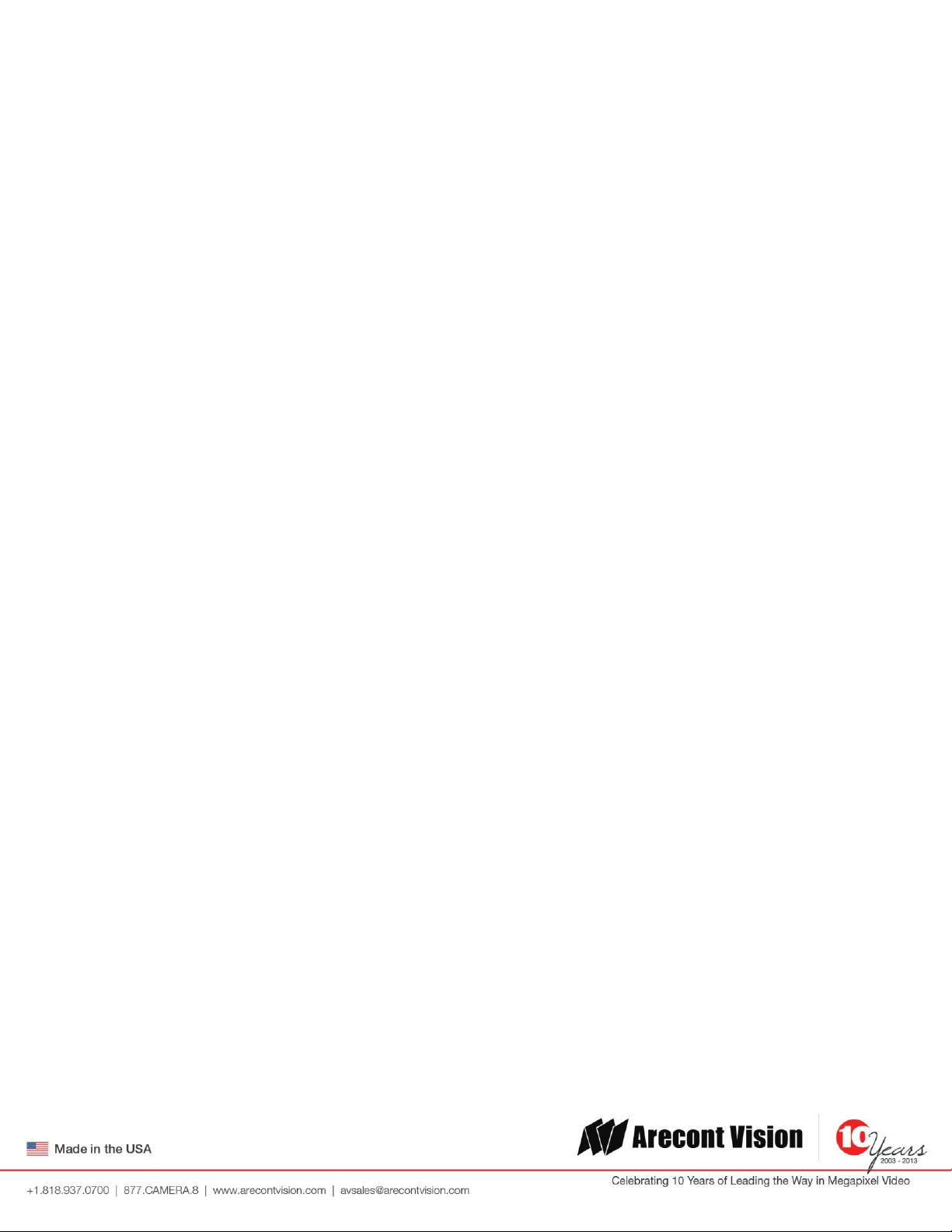
Arecont Vision SurroundVideo® Omni Installation Manual
SurroundVideo® Omni
SurroundVideo® Omni Installation
Contents
Package Contents ....................................................................................................................................................... 3
Warranty Information ................................................................................................................................................ 4
Installation Overview ................................................................................................................................................. 5
Installation Overview (with Adapter Plate) ............................................................................................................... 6
Camera Setup ............................................................................................................................................................. 7
Camera Adjustment ................................................................................................................................................... 8
Camera Alignment ................................................................................................................................................... 10
Installation ............................................................................................................................................................... 11
Changing the Lens .................................................................................................................................................... 13
Accessing the Digital Input and Output Connector ................................................................................................. 14
Digital Input and Output .......................................................................................................................................... 15
Auxiliary Power ........................................................................................................................................................ 16
LED Indicators .......................................................................................................................................................... 17
Installation Best Practice.......................................................................................................................................... 19
Wall Mount Accessory (AV-WMJB) .......................................................................................................................... 21
Pendant Mount Accessory (AV-PMJB) ..................................................................................................................... 22
Troubleshooting ....................................................................................................................................................... 24
Page | 2 support@arecontvision.com
Page 3
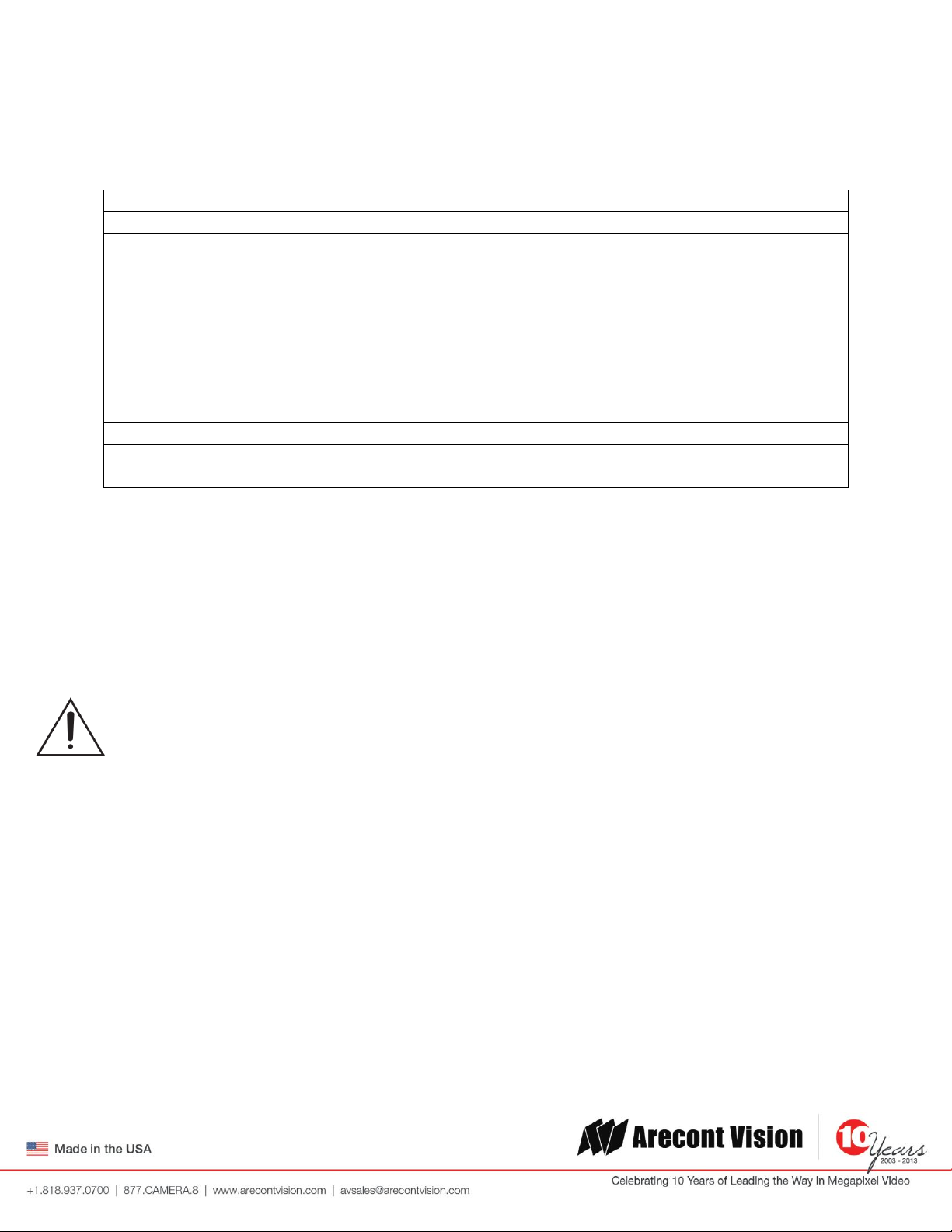
Arecont Vision SurroundVideo® Omni Installation Manual
SurroundVideo® Omni
Item
Description
MegaPixel Camera
SurroundVideo® Omni
Mounting Kit
Ceiling template
3x Mounting Screws (#6x1” for wood or sheet
metal)
3x Drywall/Masonry Mounting Anchors
Ceiling Gasket
Network Patch Cable
Security Torx Tool
Adapter plate (for drop ceiling)
3x Mounting Screws ((#6x2” for adapter plate)
Power Cable
Aux Power Cord
I/O Cable
Digital Input and Output Adapter
Arecont Vision CD
Manual, Warranty, Installation Software
Package Contents
Notes:
1. Camera Operating Temperature : -40°C (-40°F) to +50°C (122°F)
2. Wiring methods shall be in accordance with the National Electrical Code/NFPA 70/ANSI, and
with all local codes and authorities having jurisdiction. Wiring should be UL Listed and/or
Recognized wire suitable for the application.
3. Always use hardware e.g. screws, anchors, bolts, locking nuts etc. which are compatible with
mounting surface and of sufficient length and construction to insure a secure mount.
4. For use in ducts, plenums and other air-handling areas, replace Auxiliary Cable provided with
CMP, CL2P or CL3P type wires.
Page | 3 support@arecontvision.com
Page 4
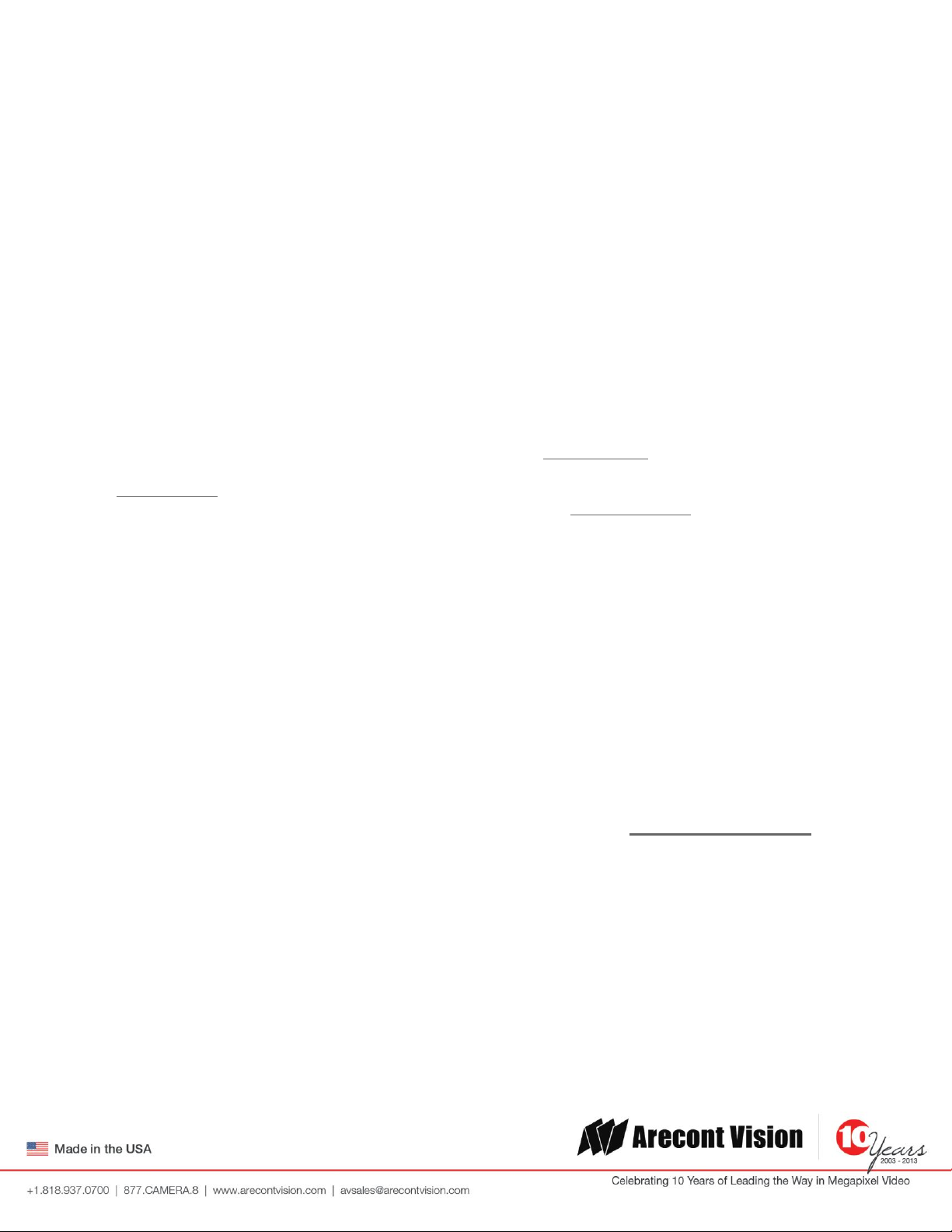
Arecont Vision SurroundVideo® Omni Installation Manual
SurroundVideo® Omni
Warranty Information
3 Year Limited Warranty
ARECONT VISION warrants to Purchaser (and only Purchaser) (the “Limited Warranty”), that: (a) each Product shall be free
from material defects in material and workmanship for a period of thirty-six (36) months from the date of shipment (the
“Warranty Period”); (b) during the Warranty Period, the Products will materially conform with the specification in the applicable
documentation; (c) all licensed programs accompanying the Product (the “Licensed Programs”) will materially conform with
applicable specifications. Notwithstanding the preceding provisions, ARECONT VISION shall have no obligation or
responsibility with respect to any Product that (i) has been modified or altered without ARECONT VISION’s written
authorization; (ii) has not been used in accordance with applicable documentation; (iii) has been subjected to unusual stress,
neglect, misuse, abuse, improper storage, testing or connection; or unauthorized repair; or (iv) is no longer covered under the
Warranty Period. ARECONT VISION MAKE NO WARRANTIES OR CONDITIONS, EXPRESS, IMPLIED, STATUTORY OR
OTHERWISE, OTHER THAN THE EXPRESS LIMITED WARRANTIES MADE BY ARECONT VISION ABOVE, AND
ARECONT VISION HEREBY SPECIFICALLY DISCLAIMS ALL OTHER EXPRESS, STATUTORY AND IMPLIED
WARRANTIES AND CONDITIONS, INCLUDING THE IMPLIED WARRANTIES OF MERCHANTABILITY, FITNESS FOR A
PARTICULAR PURPOSE, NON-INFRINGEMENT AND THE IMPLIED CONDITION OF SATISFACTORY QUALITY. ALL
LICENSED PROGRAMS ARE LICENSED ON AN “AS IS” BASIS WITHOUT WARRANTY. ARECONT VISION DOES NOT
WARRANT THAT (I) THE OPERATION OF THE PRODUCTS OR PARTS WILL BE UNINTERRUPTED OR ERROR FREE;
(II) THE PRODUCTS OR PARTS AND DOCUMENTATION WILL MEET THE END USERS’ REQUIREMENTS; (III) THE
PRODUCTS OR PARTS WILL OPERATE IN COMBINATIONS AND CONFIGURATIONS SELECTED BY THE END USER;
OTHER THAN COMBINATIONS AND CONFIGURATIONS WITH PARTS OR OTHER PRODUCTS AUTHORIZED BY
ARECONT VISION OR (IV) THAT ALL LICENSED PROGRAM ERRORS WILL BE CORRECTED.
For RMA and Advance Replacement information visit ArecontVision.com
Page | 4 support@arecontvision.com
Page 5
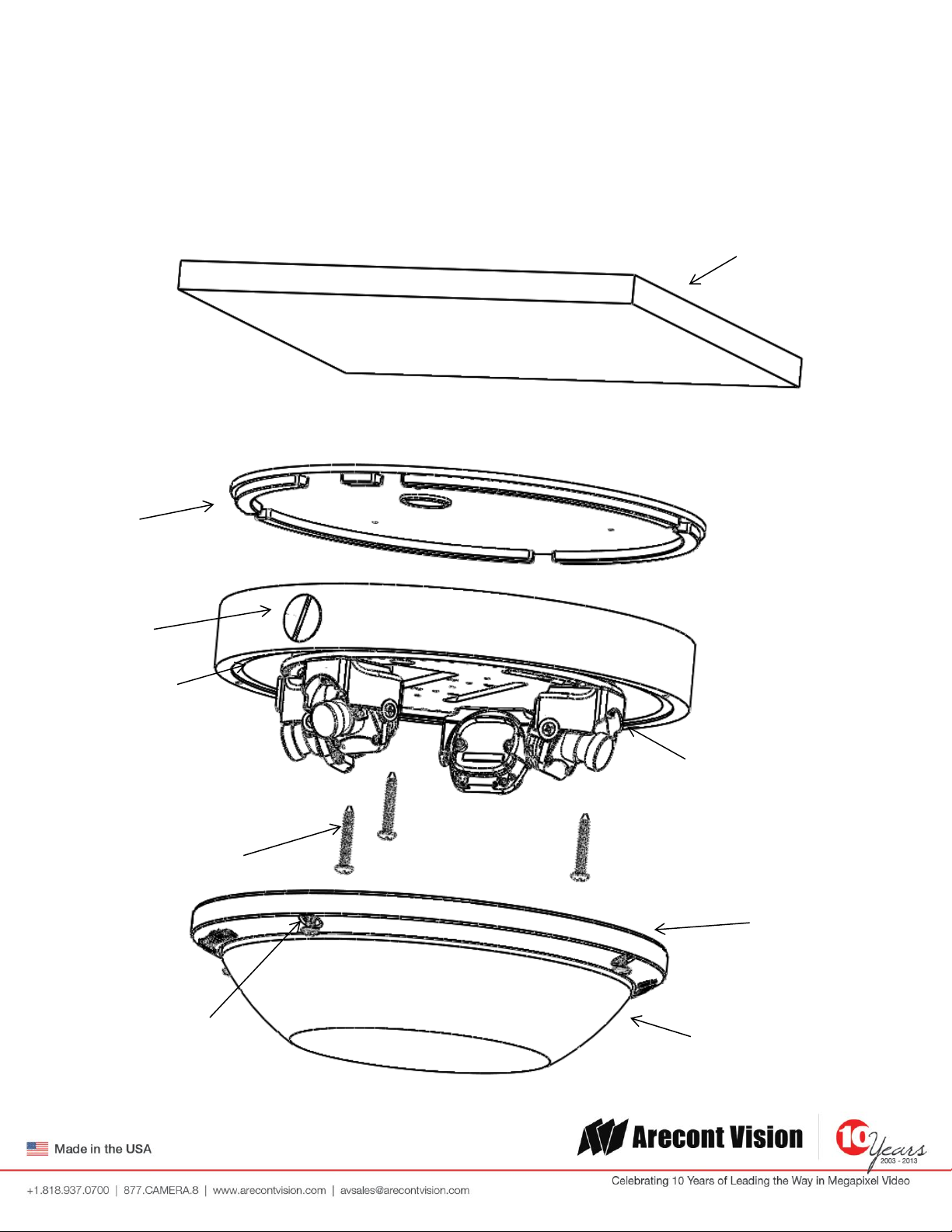
Arecont Vision SurroundVideo® Omni Installation Manual
SurroundVideo® Omni
Gasket
(Not required for indoor)
Ceiling
Dome Cover
Captive Fasteners
Camera Housing
Mounting Screws
NPT Port
Gasket
Camera Gimbals (4X)
Installation Overview
Page | 5 support@arecontvision.com
Page 6
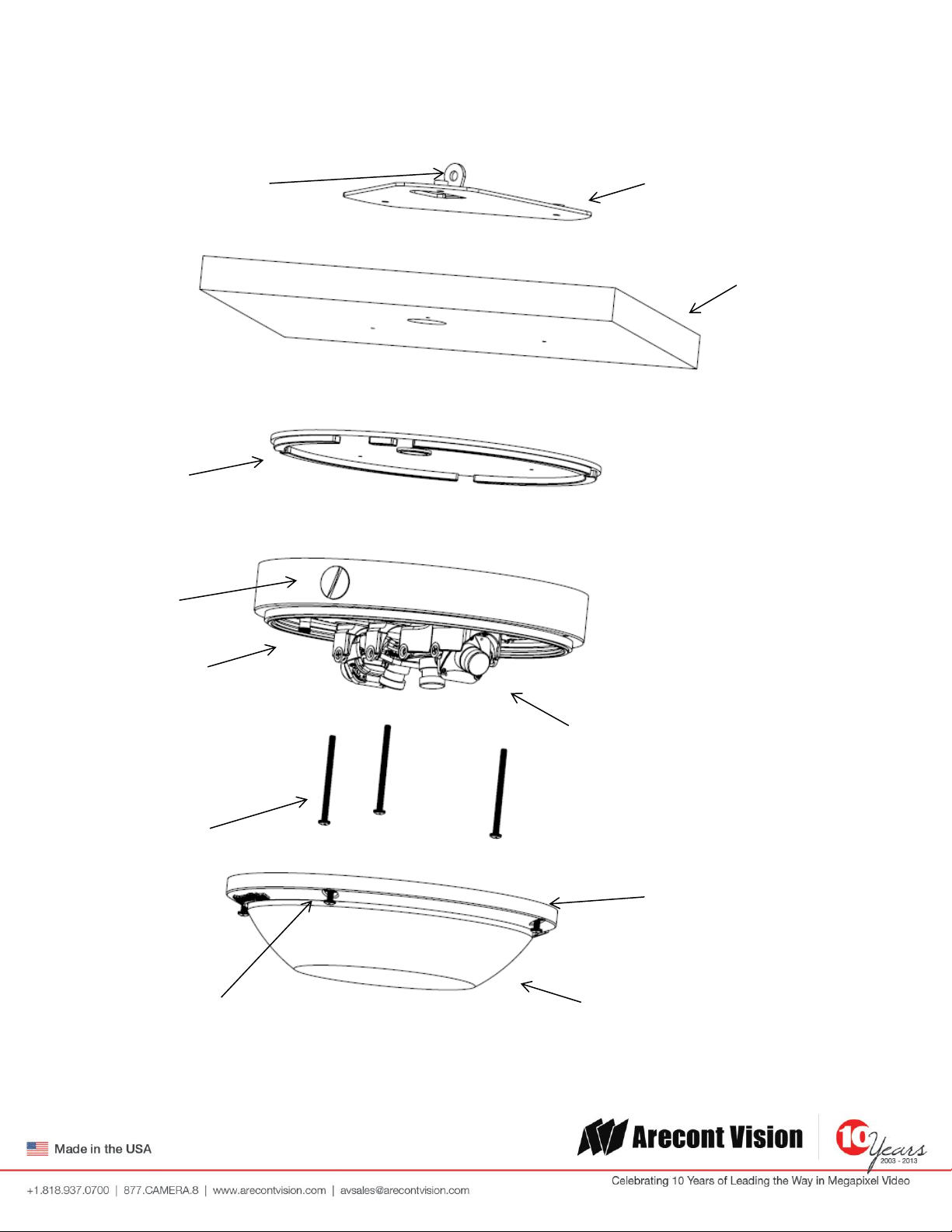
Arecont Vision SurroundVideo® Omni Installation Manual
SurroundVideo® Omni
Drop Ceiling
Dome Cover
Captive Fasteners
Camera Housing
Mounting Screws
NPT Port
Gasket
Camera Gimbals (4X)
Adapter Plate*
* Need to bend tethering eyelet before using
Gasket
(Not required for indoor)
Tethering Eyelet
(Bend by hand)
Installation Overview (with Adapter Plate)
Page | 6 support@arecontvision.com
Page 7
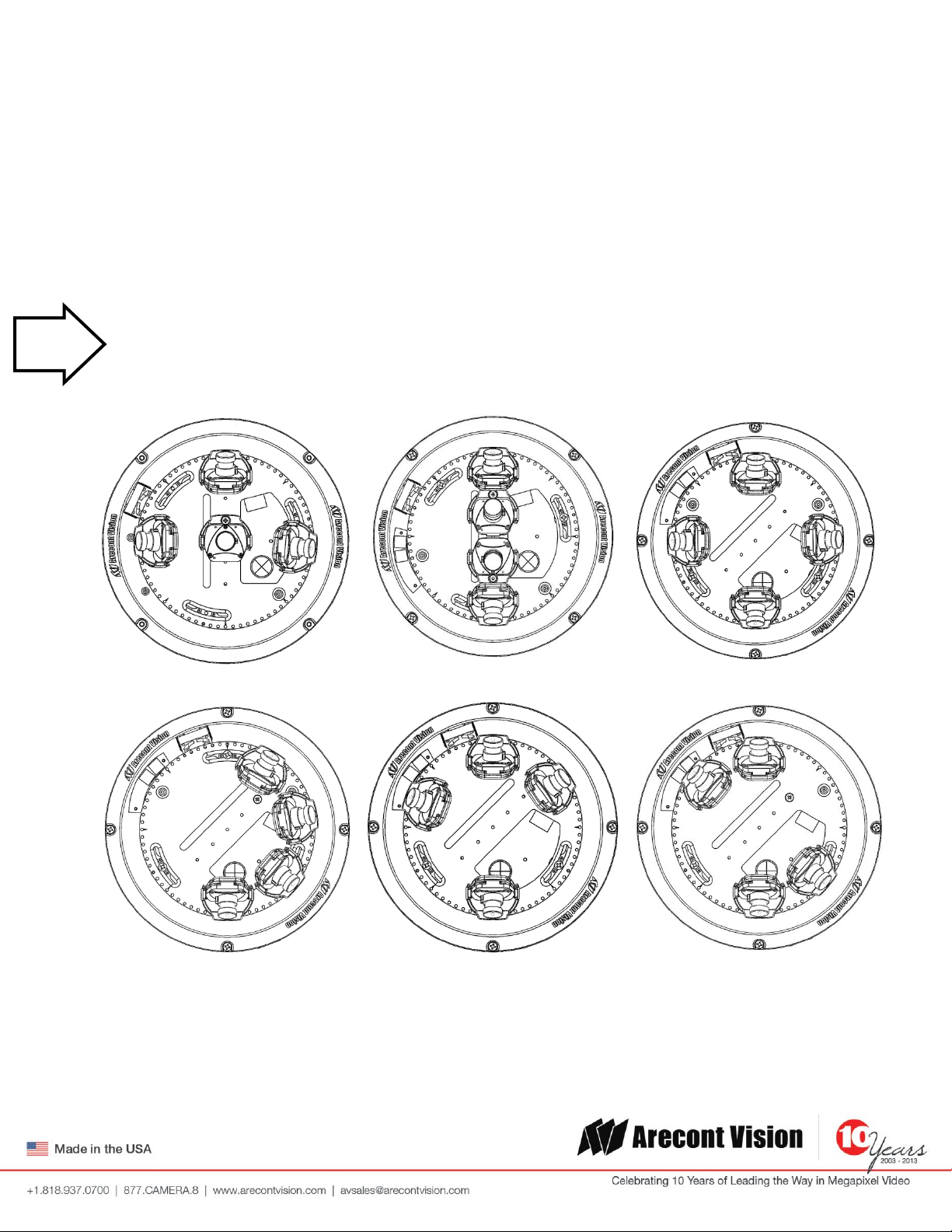
Arecont Vision SurroundVideo® Omni Installation Manual
SurroundVideo® Omni
Tech
Tip
Camera Setup
The SurroundVideo® Omni is user configurable. Each individual sensor can be positioned in a variety of ways.
Below are some example configurations (top left to bottom right) 1. 270° 2. Straight Line 3. 360° or Hallway 4.
180° or Panoramic 5. Random Example 6. Random Example.
Prior to installing the camera, thought should be given to the sensor positions. It is always easier to make
adjustments before the camera is installed.
Page | 7 support@arecontvision.com
Page 8
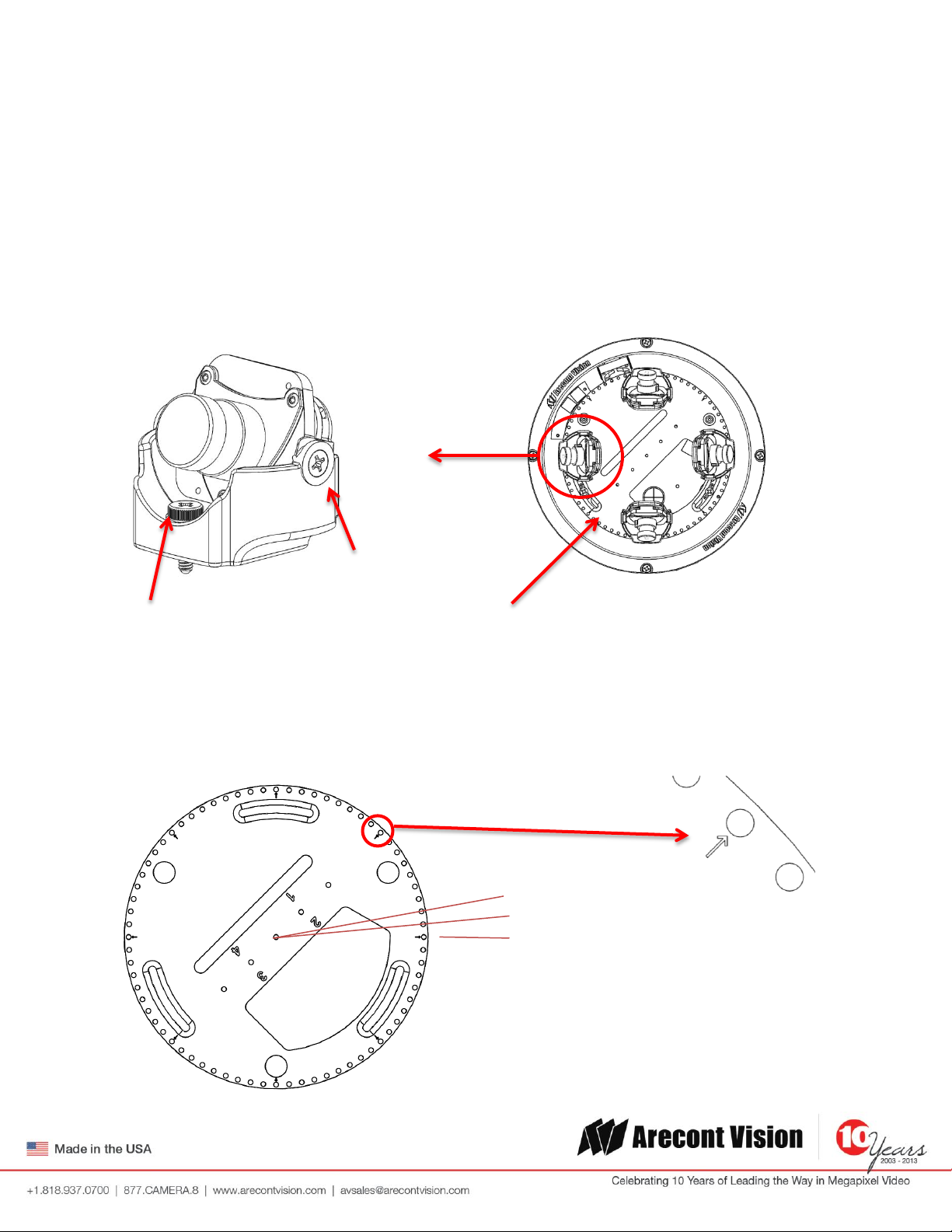
Arecont Vision SurroundVideo® Omni Installation Manual
SurroundVideo® Omni
Captive Fastener
Track Plate
5°
0°
10°
45° Reference Mark
#4-40 Screw
Camera Adjustment
To position a sensor simply loosen the captive fastener to release the camera assembly from the track plate.
Next, position the camera in the desired location on the track plate. Screw holes around the circumference are
spaced in 5 degree increments. Note the arrows marked at 45 degrees as reference points.
Page | 8 support@arecontvision.com
Page 9

Arecont Vision SurroundVideo® Omni Installation Manual
SurroundVideo® Omni
Tech
Tip
Sensor numbering is indicated on the track plate. The number on the track plate corresponds to the sensor
number in the camera software.
Sensor positioning and alignment should be considered before camera installation. It is easier to adjust the
individual camera positions before the camera is installed into a ceiling. The three slots in the track plate
provide additional adjustment of the camera after installation. Simply loosen the three screws to rotate the
plate then tighten the three screws after alignment. This feature is most useful for repositioning the cameras
mounted to the center locations after camera installation.
Page | 9 support@arecontvision.com
Page 10

Arecont Vision SurroundVideo® Omni Installation Manual
SurroundVideo® Omni
Sensor 1
Sensor 2
Sensor 3
Sensor 4
Sensor 1
Sensor 2
Sensor 3
Sensor 4
Counterclockwise
Tech
Tip
Camera Alignment
Alignment of the individual cameras is critical to setup. The individual cameras when placed on the
circumference of the track must be in a counterclockwise sequence to create proper alignment when viewing
the camera.
Page | 10 support@arecontvision.com
Page 11

Arecont Vision SurroundVideo® Omni Installation Manual
SurroundVideo® Omni
Installation
1. Wiring methods shall be in accordance with the National Electrical Code/NFPA 70/ANSI, and with all
local codes and authorities having jurisdiction. Wiring should be UL Listed and/or Recognized wire
suitable for the application.
2. Operating Temperature -40°C (-40°F) to +50°C (122°F)
3. Always use hardware e.g. screws, anchors, bolts, locking nuts etc. which are compatible with mounting
surface and of sufficient length and construction to insure a secure mount
4. Visit http://www.arecontvision.com/ and check to ensure your camera has the most current firmware.
5. If using the NPT port always use Teflon tape around threads to ensure proper sealing.
6. If using adapter plate, bend tethering eyelet up 90° by hand.
7. After plugging in the network cable check that the indicator LED’s are indicating the desired conditions
(see LED Indicator table).
8. Use Arecont Vision software AV200 located on the CD or available for download at our website
(www.arecontvision.com) for camera discovery and setup (see Instruction Manual located on CD or
available on our website).
9. Adjust the individual cameras to obtain the desired fields of view (see Focusing Instructions).
10. Lens may be further secured by tightening the lens lock screw using Phillips head screwdriver.
11. Install the Dome Cover by aligning the captive fasteners with the mating threaded holes on the camera
housing.
12. When mounting the Dome Cover to the Camera Housing ensure that the gasket is properly seating and
not folded. Failure to do so may result in water and dust ingress.
Best Practice Tips
When mounting to vertical surface it is best to use the Wall Mount Accessory which includes a Junction
Box.
For outdoor use it is always best to properly seal the product using caulk around the edges to prevent
water ingress from mounting to porous or uneven surfaces.
Use Teflon tape on threaded interfaces.
Page | 11 support@arecontvision.com
Page 12

Arecont Vision SurroundVideo® Omni Installation Manual
SurroundVideo® Omni
Tech
Tip
Focusing the Cameras
1. Open a live view of the camera from your web browser or the AV Software provided (AV200).
2. Loosen the lens lock screw using a phillips head screwdriver (if necessary). Only do so if lens seems very
tight when turning. Lock screw should be tightened enough to provide some friction against the lens to
avoid focusing problems.
3. Manually rotate the lens to adjust the focus until the desired image is obtained.
4. For some lenses a focus shift will occur once the bubble is in place. Hold the bubble up to the lens when
focusing to account for the focus shift or see the “Focusing Alternate Lenses” section below for further
instruction.
5. Retighten the lock screw if necessary.
6. Install the Dome Cover by aligning the captive fasteners with the mating threaded holes on the camera
housing.
7. When mounting the Dome Cover to the Camera Housing ensure that the gasket is properly seating and
not folded. Failure to do so may result in water and dust ingress.
Page | 12 support@arecontvision.com
Page 13

Arecont Vision SurroundVideo® Omni Installation Manual
SurroundVideo® Omni
Changing the Lens
1. Remove the Dome Cover by loosening the captive fasteners as shown in Image 1.
2. Loosen the lens lock screw using a phillips head screwdriver (if necessary) as shown in Image 2. Only do
so if lens seems very tight when turning.
3. Manually unscrew the lens, this may take several seconds as shown in Image 3.
4. Replace lens as shown in Image 4.
5. Retighten the lock screw if necessary as shown in Image 5.
6. Reinstall Dome Cover per instructions outlined above as shown in Image 6.
Image 1 Image 2 Image 3
Image 4 Image 5 Image 6
Page | 13 support@arecontvision.com
Page 14

Arecont Vision SurroundVideo® Omni Installation Manual
SurroundVideo® Omni
Lens
Rotation
MPM16.0
16mm
<3/4 CCW
250°
MPM12.0
12mm
1/4 CCW
90°
MPM8.0
8mm
>1/8 CCW
60°
MPM6.0
6mm
1/8 CCW
45°
Tech
Tip
Focusing Alternate Lenses
When focusing the 6mm, 8mm, 12mm or 16mm lens options you will encounter a focus shift when using the
bubble. To account for this follow these steps:
1. Focus the camera without the bubble.
2. Rotate the lens per the chart below. The rotation will account for most of the focus shift.
3. Put cover with bubble on. You should be close to being focused.
4. Remove cover and rotate a couple degrees at a time in either direction until you gain the desired image.
Example: Using a 16mm lens you will focus the lens without the bubble until you get the desired image. Rotate
the lens almost ¾ of a turn (250°). Put the bubble on and view the image. It should be almost in focus. Remove
the bubble and rotate a degree or two in one direction and view the image with the bubble on. Depending on
the image you may need to adjust in the opposite direction or continue in the same direction until the desired
image is obtained.
Accessing the Digital Input and Output Connector
The 4 position connector inside camera housing located on the main circuit board used for I/O can be accessed
by removing the track plate. Simply loosen the three screws indicated in the image below, lift the track plate
and find the connector. The approximate connector position is indicated by the red circle below.
Page | 14 support@arecontvision.com
Page 15

Arecont Vision SurroundVideo® Omni Installation Manual
SurroundVideo® Omni
DIGITAL I/O
BLACK IN -
WHITE IN +
YELLOW OUT -
ORANGE OUT +
Electrical Characteristics
MIN
MAX
Input Voltage (V)
(Measured between +
and – terminals)
ON
2.9
6.3
OFF
0
1.3
Output Current (mA)
(Measured between +
and – terminals)
Applied Voltage Range :
0-80V
ON - 50
OFF
-
0.1
Digital Input and Output
Use 4 position connector inside camera housing to interface with Digital I/O.
NOTE: Both the input and the output are electrically isolated from the rest of the camera’s electrical
circuitry via general-purpose photo couplers. The input is additionally protected with a serial 250 Ohm
resistor and a debouncing circuit. Duration of any input signal should be at least 5ms to comply with the
requirements of the debouncing circuit.
Page | 15 support@arecontvision.com
Page 16

Arecont Vision SurroundVideo® Omni Installation Manual
SurroundVideo® Omni
Auxiliary Power
If the camera is powered by a separate outside AC or DC power source, run the supplied power cable through
the access hole on the camera housing and connect the power cable to the 2-position connector on the main
camera board. The approximate location of the 2-position connector is circled in red below.
NOTE: Wiring methods shall be in accordance with the National Electrical Code/NFPA 70/ANSI, and with all
local codes and authorities having jurisdiction. Wiring should be UL Listed and/or Recognized wire suitable for
the application.
For use in ducts, plenums and other air-handling areas, replace Auxiliary Cable provided with CMP, CL2P or
CL3P type wires.
Page | 16 support@arecontvision.com
Page 17

Arecont Vision SurroundVideo® Omni Installation Manual
SurroundVideo® Omni
LED
Status
Description
Yellow
Flashing
Link has been
established.
Solid
Normal Operation.
None
No connection.
Green
Flashing
Camera has been
accessed. Normal
operation.
Solid
N/A
None
No Connection.
LED Indicators
Page | 17 support@arecontvision.com
Page 18

Arecont Vision SurroundVideo® Omni Installation Manual
SurroundVideo® Omni
Support
Arecont Vision FAQ Page Located at ArecontVision.com
Check the following before you call:
Restore camera to factory default with AV100, AV200 or the camera webpage.
Upgrade to the latest firmware by visiting ArecontVision.com.
Isolate the camera on a dedicated network and test with AV100 or AV200.
Swap the “troubled” camera with a known good camera to see if the problem follows
the camera or stays at the location.
Contact Arecont Vision Technical Support one of three ways:
Online Portal : Support.ArecontVision.com
Phone : 1.818.937.0700 (option #1)
Email : support@arecontvision.com
Page | 18 support@arecontvision.com
Page 19

SurroundVideo® Omni
No
Begin Installation
Wind Vinyl electrical
tape on all cables
Adding Teflon thread sealing
tape to all male threads
Does conduit pipe go
through the wall?
Make sure position of conduit hole is at the lower side
galvanized or flex conduit and appropriate fittings
Connect ¾” NPT conduit
pipe to junction box adapter
Yes
Tighten all camera
NPT plugs
Caulk the perimeter of
the mounting area
Conduct periodic inspections of the installation.
damage to camera
End Installation
Not Recommended!
Not Recommended!
Recommended!
Recommended!
Installation Best Practice
forming a “drip loop” below the camera using ¾”
screws and ¾”
Rust on the metal parts or screws may result in
Page 20

Arecont Vision SurroundVideo® Omni Installation Manual
SurroundVideo® Omni
Camera Discovery, Setup, and Configuration
For camera discovery and setup please use Arecont Vision software AV200
which you can find on the CD included with your camera or at:
http://www.arecontvision.com/softwares.php
The user manual for the AV200 software is included on the CD and is also
located on our website.
To configure the camera use either the AV200 software or the web interface
utility. The web interface can be accessed by typing the camera IP address
into your web browser or by clicking on the web interface button in AV200.
The user manual for our web interface is included on the CD and is also
located on our website.
Page | 20 support@arecontvision.com
Page 21

Arecont Vision SurroundVideo® Omni Installation Manual
SurroundVideo® Omni
Gasket
Gasket
-1.5” NPT
Wall Mount Accessory (AV-WMJB)
Installation Notes:
1. 4x mounting screws are #10x1” wood or sheet metal screws (4x mount anchors
also included).
2. Always ensure gaskets are properly seated.
3. Use Teflon tape on threaded interfaces.
Page | 21 support@arecontvision.com
Page 22

Arecont Vision SurroundVideo® Omni Installation Manual
SurroundVideo® Omni
Installation Notes:
1. 4x mounting screws are #10x1”
wood or sheet metal screws (4x
mount anchors also included).
2. Always ensure gaskets are properly
seated.
3. Use Teflon tape on threaded
interfaces.
Gasket
Gasket
-1.5” NPT
Pendant Mount Accessory (AV-PMJB)
Page | 22 support@arecontvision.com
Page 23

Arecont Vision SurroundVideo® Omni Installation Manual
SurroundVideo® Omni
Mount Template
Page | 23 support@arecontvision.com
Page 24

Arecont Vision SurroundVideo® Omni Installation Manual
SurroundVideo® Omni
Problem
Possible Cause
Solution
Reflections on the
image
Lenses face the bubble crease,
and the angle between Lenses
and bubble is not perpendicular.
X:
Make lenses face bubble
perpendicularly and avoid
facing the bubble crease
O:
Lens facing down the bubble is
not tilted up 90°.
X:
Ensure lens is tilted up 90°
when facing down the bubble.
O:
Troubleshooting
Before troubleshooting, please visit http://www.arecontvision.com/ and check to
ensure your camera has the most current and correct firmware version.
Page | 24 support@arecontvision.com
Page 25

Arecont Vision SurroundVideo® Omni Installation Manual
SurroundVideo® Omni
Image quality
problems
or
Day/Night switch
failure
Day/Night switch failure caused
by turning lenses backward
X:
Ensure lens is oriented
correctly
O:
Captive Fastener
Page | 25 support@arecontvision.com
Page 26

Arecont Vision SurroundVideo® Omni Installation Manual
SurroundVideo® Omni
Contact Arecont Vision Technical Support one of three ways:
Online Portal : Support.ArecontVision.com
Phone : 1.818.937.0700 (option #1)
Email : support@arecontvision.com
Page | 26 support@arecontvision.com
