Arecont Vision AV1145DN-04-W, AV2145DN-3310-W, AV2146DN-3310-W, AV3145DN-04-W, AV3145DN-3310-W User Manual
...Page 1

Arecont Vision MegaBall™ Installation Manual
0 | Page
Page 2
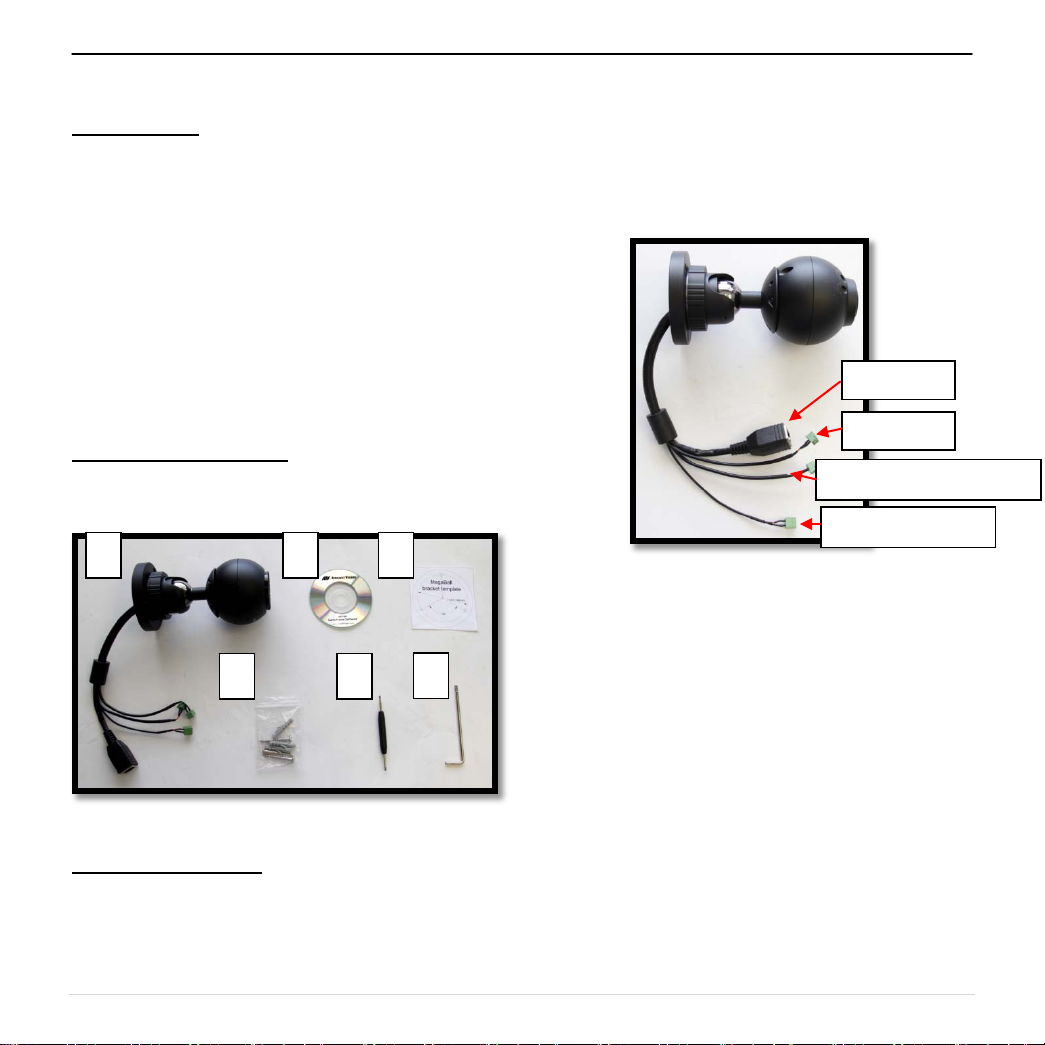
Arecont Vision MegaBall™ Installation Manual
C
A D B
Digital In
Digital Out or Audio Out
Auxiliary Power
PoE RJ45
MegaBall™ Wall Mount Version (-W) Inst all at ion Man ual
Inside the box:
A. Arecont Vision MegaBall™ camera with
wall mount (indoor use only)
B. CD with AV100 software and user
manuals (license key required for
recording)
C. Mounting template
D. Pack of three (3) wood screws and three
(3) dry wall anchors
E. One double-sided hex key (fixed focal lens
version only)
F. Security L-Key
Not included but needed:
• #1 Phillips head screwdriver
E
F
3. Plug the Ethernet cable into the MegaBall™
PoE female RJ45 connector. (Image 2)
NOTE: If the camera will be powered via PoE,
please skip to step 5.
Image 2
4. If the camera will be powered by an AC 24V
or DC 12-48V power supply, connect external
power with pigtail cable connector.
Mounting the Camera:
1. Remove the camera and hardware from the
box.
2. Using the mounting template, prepare the
mounting surface for camera i nsta llat ion.
Image 1
NOTE 1: Ensure that the polarity of the DC
input on the camera matches the way that the
wires are installed in the connector shown in
Image 2.
NOTE 2: AC power does not have polarity.
5. Align the holes on the camera wall mount with
the prepared holes on the mounting surface.
Attach the camera to the mounting surface
with the wood screws or any other hardware
suitable for the mounting surface.
1 | Page
Page 3

Arecont Vision MegaBall™ Installation Manual
°
360° 360
°
Iris
Focus
Adjusting the Tilt, Pan, Z-Axis (yaw):
6. To adjust the camera tilt, pan or z-axis (yaw),
loosen the ring on the wall mount bracket as
shown in Image 3 then adjust as necessary
and retighten the ring.
Bracket Ring
installation practices are not covered under
warranty!
Adjusting the Focus, Iris and Field of View:
7. For the vari-focal model, adjust the focus, iris
and field of view using the provided Security
L-Key (Image 1F) as shown in Image 5.
Zoom
Image 3
NOTE : The 3-axis bracket allows 360°
camera body rotation, 90° tilt and 360°
bracket rotation for easy installation in any
location. (Image 4)
90
CAUTION: Adjusting the camera without
loosening the bracket ring may result in
scratches on the bracket joint. Incorrect
Image 5
8. For the fixed-focal model, adjust the focus by
loosening the two set screws on the front shell
as shown in Image 6 using supplied double
sided hex key (Image 1E). Adjust the lens
adapter to focus the camera as shown in
Image 7. Retighten the set screws once
focusing is complete.
Image 4
Set Screws
Image 6 Image 7
2 | Page
Page 4

Arecont Vision MegaBall™ Installation Manual
Digital In
Digital Out or Audio Out
PoE RJ45
MegaBall™ Dome Version (-D) (-DA) Installation Manual
Inside the box:
A. Arecont Vision MegaBall™ camera with in-
ceiling mount (indoor use only)
B. Surface mount (preassembled on dome)
C. Audio Bezel (-DA module only)
D. O-ring (preassembled on bezel)
E. Dome cover (Bubble)
F. CD with AV100 software and user
manuals (license key required for
recording)
G. One double-sided hex key (fixed focal lens
version only)
H. Security L-Key
I. Pack of three (3) wood screws and three
(3) dry wall anchors
J. Mounting template
Not included but needed:
• #1 Phillips head screwdriver
A
D B
Mounting the Camera:
1. Remove the camera and hardware from the
box.
2. Using the mounting template, prepare the
mounting surface for camera installat ion.
3. Plug Ethernet cable into the MegaBall™ PoE
female RJ45 connector. (Image 2)
NOTE: If the camera will be powered via PoE,
please skip to step 5.
E C
Auxiliary Power
G F
H I
Image 1
Image 2
4. If the camera will be powered by an AC 24V or
DC 12-48V power supply, connect auxiliary
power to terminal block on pigtail cable
J
connector.
NOTE 1: Ensure that the polarity of the DC
input on the camera matches the way that the
wires are installed in the connector shown in
Image 2.
NOTE 2: AC power does not have polarity.
3 | Page
Page 5

Arecont Vision MegaBall™ Installation Manual
Screws
5. Using the provided Security L-key (Image
1F), loosen the three (3) screws securing the
dome cover (Image 3). Remove the vandal
resistant dome cover. NOTE: Do not remove
the screws from the dome cover.
Image 3
6. Loosen the three (3) machine screws (Image
4) and remove the in-ceiling mount camera
from the surface mount housing. (Image 4)
In-ceiling Mount Installation (Optional)
7. Using the mounting template, cut a hole in the
surface for mounting.
8. Insert the in-ceiling mount camera into the
hole.
9. Tighten the “lever screws” until the flush
mount is snug, as shown in Image 5. The
“Support Arm” will ride down the screw to
compress the mounting surface. NOTE: Do
not over-torque the lever screw s.
Lever
Screw
Support
Arm
Image 4
Image 5
Surface mount installation
10. Align the holes in the surface mount with the
prepared holes on the mounting surface with
the wood screws or any optional hardware
suitable for the mounting surface.
11. Attach the in-ceiling camera to the surface
mount, using the three machine screws as
shown on Image 4.
4 | Page
Page 6

Arecont Vision MegaBall™ Installation Manual
Iris
Focus
Tilt 90
°
Set Screw
Camera Body
Rotate 360
Rotate 360
Adjusting the Tilt, Pan, Z-Axis (Yaw):
12. To adjust the camera tilt, pan or z-axis (yaw),
loosen the 3 set screws on the in-ceiling
mount as shown in Image 6. Then adjust as
necessary and retighten the 3 set screws.
Image 6
NOTE : The 3-axis in-ceiling camera allows
360° camera body rotation, 90° tilt, and 360°
camera sleeve rotation for easy installation in
any location as shown in Image 7.
Camera Sleeve
Adjusting the Focus, Iris and Field of View:
13. For the vari-focal model, adjust focus, iris and
field of view using the provided Security L-Key
(Image 1H on Page 3) as shown in Image 8.
Zoom
Image 8
NOTE 1: Fully open the lens iris and close iris as
necessary to get better sharpness and depth of
field.
NOTE 2: Fully opening the lens iris under strong
light condition may result in less sharpness and
artificial color in Megaball™ WDR camera series as
shown in Image 9 and 10.
°
Image 7
°
Image 9: Fully open lens iris
5 | Page
Page 7

Arecont Vision MegaBall™ Installation Manual
Drift Pin
Image 10: Close lens iris as necessary
14. For the fixed-focal model, adjust the focus by
loosening the two set screws on the front shell
as shown in Image 11 using the supplied
double sided hex key (Image 1G).
17. Attach the provided dome cover (Image 1D
on Page 3) to the bezel as shown in Image
14.
Image 13
Image 11 Image 12
15. Adjust the lens adapter to focus the camera
as shown in Image 12. Retighten the set
screws once focusing is complete.
Dome Cover (Bubble) Installation (Optional):
16. Remove the O-ring (Image 1D on Page 3)
from the bezel by pushing on the 4 drift pins
on the back of bezel shown in Image 13.
Image 14
18. Remove the protective film from the bubble.
NOTE: Take precaution not to scratch the
bubble.
19. Secure the dome cover to the camera using
the provided Security L-Key (Image 1H on
Page 3)
6 | Page
Page 8
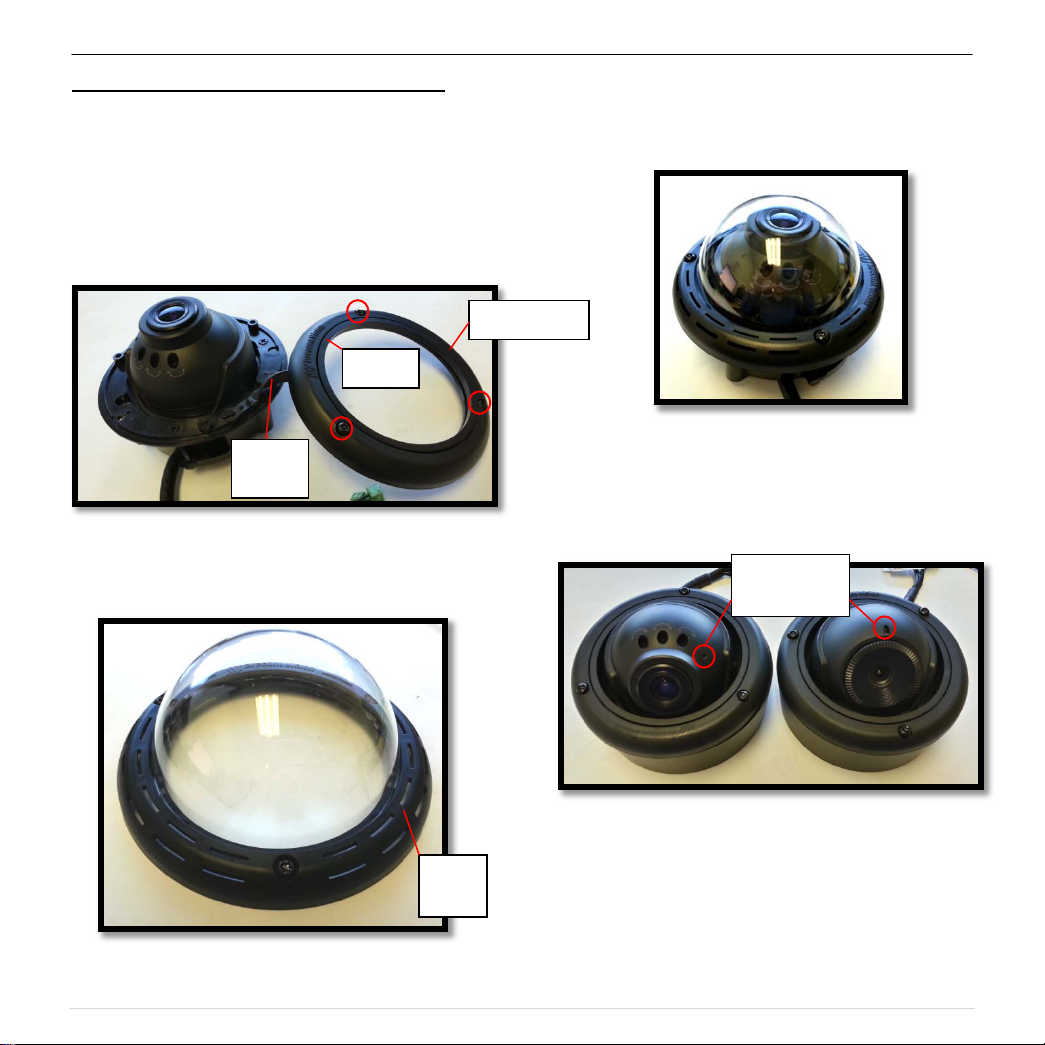
Arecont Vision MegaBall™ Installation Manual
O-ring
Cable
Bezel
hole
Audio Bezel Installation ( -DA models only):
20. If adding dome cover (Image 1E) on the bezel
is necessary, follow Step 21-23 to replace
installed bezel with provided audio bezel
(Image 1C) and get best audio quality.
21. Remove O-ring (Image 1D), screws and
rubber cable from default bezel as show n in
Image 15.
Rubber
Image 15
22. Install screws and dome bubble on the audio
bezel as shown in Image 16.
23. Secure the dome cover to the camera using
Default Bezel
Note: If the dome cover is not required, keep using
default bezel and make sure the microphone hole is
not covered by the liner as shown on Image 18.
the provided Security L-Key (Image 1H) as
shown in Image 17.
Image 17
Microphone
Image 16
Audio
Image 18
7 | Page
Page 9

Arecont Vision MegaBall™ Installation Manual
Electrical
Input voltage (V)
Output current (mA)
Yellow
Digital IN +
Red
Digital IN –
Green
Digital OUT + / Audio Out +
Black
Digital OUT - / Audio Out -
Optional: Connecting Digital I/O and Audio Out:
24. To use the digital I/O, connect the digital I/O
to the pigtail cable connector as shown in
Image 2.
NOTE: Table 1 shows the electrical
characteristics and Table 2 shows cable color
for digital I/O.
Characteristics:
(measured between
+ and – terminals)
(measured between
+ and – terminals)
Applied Voltage
Rage: 0 - 80V
OFF 0 1.3
OFF - 0.1
Min Max Camera
ON 2.9 6.3
ON - 50
IR & DN
Versions
DN
version
Only
Table 1
NOTE: Both the input and the output are electrically
isolated from the rest of the camera’s electrical
circuitry via general-purpose photo couplers. The
input is additionally protected with a serial 250 Ohm
resistor and a debouncing circuit. Duratio n of
any input signal should be at least 5ms to comply
with the requirements of the debouncing circuit.
Camera Installation:
25. Install the AV100 application manager
Software. (Image 19, found on the CD).
26. Run the AV100 application manager by
double clicking on the icon shown below.
(Image 20, found on your desktop).
NOTE: you can download latest version
AV100 on website
http://www.arecontvision.com/softwares.php
Image 19 Image 20
27. Select “Run” next to “Setup Cameras” from
the AV100 application manager as shown in
Image 21 and wait for “Arecont Vision
Camera Installer” window to appear as shown
in Image 22.
NOTE: The Audio Out will be only available for
Megaball Audio models (-A)
Table 2
Image 21
28. Click “Mode” tab to select desired install mode
on the Arecont Vision Camera Installer as
shown in Image 22.
8 | Page
