ArcOne Auto-Darkening Filters User Manual
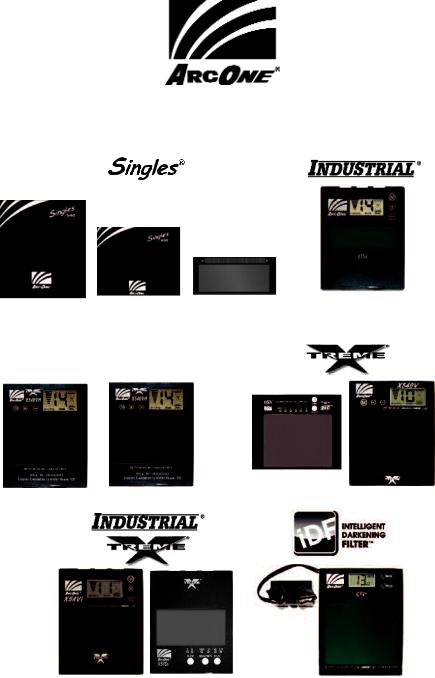
USER INSTRUCTION MANUAL
Auto-Darkening Filters
S540 |
S450 |
S240 |
|
|
X450V |
X60V |
X60V |
|
|
|
|
|
|
|
X54Vi |
X54Di |
iDF81 |
|
85 Independence Drive, Taunton, MA 02780 |
||||
TEL: (508) 884-9600 • |
TOLL FREE: (800) 223-4685 • |
FAX: (508) 884-9666 |
||
ADFILTERS-01-UI Rev C

ArcOne® auto-darkening filters protect the user against harmful ultraviolet and infrared rays, both in the dark and light state. No matter what shade the filter is set to, the UV/IR protection is always there. When used properly, the filter will prevent your eyes from being burned due to optical radiation. User’s eyes can be severely burned if welding with a damaged lens (cracked, pitted, etc.).
ANSI (American National Standards Instititue) defines all welding helmets as secondary eye protection from optical radiation and impact. For complete safety, additional protection, such as spectacles or goggles should be worn with welding helmets. Protective clothing and C5 accessories such as leather bibs attached to the welding helmet will protect the user from
spatter and optical radiation indirectly entering from areas behind the helmet. NOTE: Not for use in overhead welding.
ACGIH (American Conference of Governmental Industrial Hygienists) has established a TLVTWA of 5mg/m3 for welding fumes. Welding fumes cannot be classified simply. The composition and quantity of both are dependent on the alloy being welded and the process and electrodes used. Consult an Industrial Hygienists to ensure all your safety needs are being met.
Shade
S240, SS240, S450, S540 and XT540: No adjustments; shade is fixed per model shade number. X450V: Press (Do Not Hold) the Select button, an LED will indicate the current setting. Press and hold the button to change the setting (see Fig. 1). X54Di: Press (Do Not Hold) the SHADE button until the LED indicates the desired shade setting (see Fig. 1).
X450V
Fig |
ors |
X54Di |
|
X35V, X540V, X54V, X60V, X81V, and X54Vi: Press the “M” mode button until “Shade” flashes then use the “+” and “-” buttons to adjust the shade number (see Fig. 3). Note: the function buttons may be located to either side of the digital display depending on the model. Refer to the front cover of this manual for the configuration of each model. iDF81: Adjust the shade using the shade adjustment knob (see Fig 2) on the helmet, the LCD readout will indicate the shade number.
|
|
Shade |
|
Adjustment |
|
|
|
Sensitivity Adjustment |
Sensitivity and Delay |
Figure 2: External Controls (iDF81) |
|
|
||
S240, S450, S540 and XT540: No adjustments; sensitivity and delay are fixed. |
||
SS240: |
Press (Do Not Hold) the buttons labeled Sensitivity or Delay to turn that setting on or off. |
|
Delay mode is used in most welding applications except spot welds. Long delay at <20A to keep filter dark.
- 1 -

X450V: Press and hold the Select button, to change sensitivity from standard sensitivity to TIG; a LED will indicate when TIG and/or Delay modes are activated (see Fig 1). X54Di: Press the SENSITIVITY button to change sensitivity from standard sensitivity to TIG; an LED will indicate when TIG mode is activated (see Fig 1). Press the DELAY button to change the delay setting; an LED will indicate either FAST or SLOW. (See Fig 1). X35V, X540V, X54V, X60V, X81V, and X54Vi: Press “M” button till “Sensitivity” flashes. Use the “+” and “-” buttons to increase or decrease; more bars equals higher sensitivity. Press “M” button till “Delay” flashes. Use the “+” and “-” buttons to change delay from 0.1 to 3.5 seconds (see Fig 3). Note: the function buttons may be located to either side of the digital display depending on the model. Refer to the front cover of this manual for the configuration of each model.
Figure 3: Controls with LCD Readout (X35V, X540V, X54Vi, X54V, X60V and X81V) iDF81: Change the sensitivity with external control (see Fig 2). Sensitivity Level is not displayed on iDF81 LCD readout. Press Delay button to change delay bars from 0.1 to 3.5 seconds (see Fig 4).
Grind
X54Di: Press the SENSITIVITY button until the LED indicates GRIND. Press (DO NOT HOLD) again to turn off (see Fig 1). X450V: Press and hold the GRIND button until the LCD flickers to indicate the change to grind mode. Press (DO NOT HOLD) again to turn off grind mode; the LCD will not flicker (see Fig 1). X35V, X540V, X54V, X60V, X81V, and X54Vi: Press the “M” button until “Sensitivity” flashes; while flashing, press the “-” button until the word “Grind” appears. Adjust sensitivity until you see at least one
(1) bar to reactivate the lens (see Fig. 3). iDF81: Turn sensitivity knob counter-clockwise until it clicks and the LCD readout displays Grind. (***NOTE: Other modes will not work when in Grind Mode, see Fig 4).
Intelligent Darkening Filter (iDF) Modes (see Fig 4)
The iDF comes equiped with two modes: Auto-Variable and iTig. To switch from one mode to the other Press AND Hold down the Mode button for two seconds. To cycle through modes continue depressing the Mode button.
Figure 4: LCD Readout (iDF81)
Auto-Variable Mode: LCD displays “AUTO” (see Fig. 4). Filter automatically responds to the intensity of the welding arc and sets the filter to the appropriate dark shade. The user can further adjust the dark shade up or down for comfort while the “(٠)” flashes. The setting will be saved in a memory slot. This mode has 8 memory slots, one for each shade number 7 thru 14; i.e. shade 7 = memory 1, shade 8 = memory 2, etc. The user can reset all memory slots by Pressing and holding both Mode and Delay buttons for two seconds.
iTIG Mode: Upon entering iTIG mode, where LCD displays “TIG” icon and flashing “(٠)” (see Fig. 4), user first sets the lower desired shade while the “(٠)” flashes. After approximately 5 seconds of not turning the shade knob the flashing stops and the user can then set the desired upper shade. The user can reset memory by Pressing and holding both Mode and Delay buttons for two seconds.
- 2 -
