Page 1

1
User Manual
ARCHOS FM Remote Control
Stereo FM Radio / Remote Control / Microphone
for ARCHOS Gmini Series
User Manual for ARCHOS Gmini SP, 100, 200, 400 FM Remote Control v3.0.
Please visit our web site to download the most recent manual and software for this product.
TM
Page 2

2
1 The Archos FM Remote Control 3
1.1 Operation Modes 3
1.2 Connecting to your Gmini 3
2 How to Use the Radio and MP3 Function 5
2.1 Playing Music 5
2.2 Tuning the Radio 5
2.3 Making a Radio Preset 5
2.4 Setting the HOLD mode 6
2.5 Recording from the Microphone 6
2.6 Recording from the Radio 6
2.7 Retro Recording and Editing 7
Retro-recording 7
Editing 7
2.8 Setting Parameters 10
FM Band 10
Radio & Microphone Recording 11
Retro-Recording 11
3 Technical Support 12
4 Troubleshooting 13
5 Warranty and Limited Liability 14
Warnings and Safety Instructions 15
FCC Warning Statement 15
Copyright Notice 16
Table of Contents
Table of Contents
Page 3
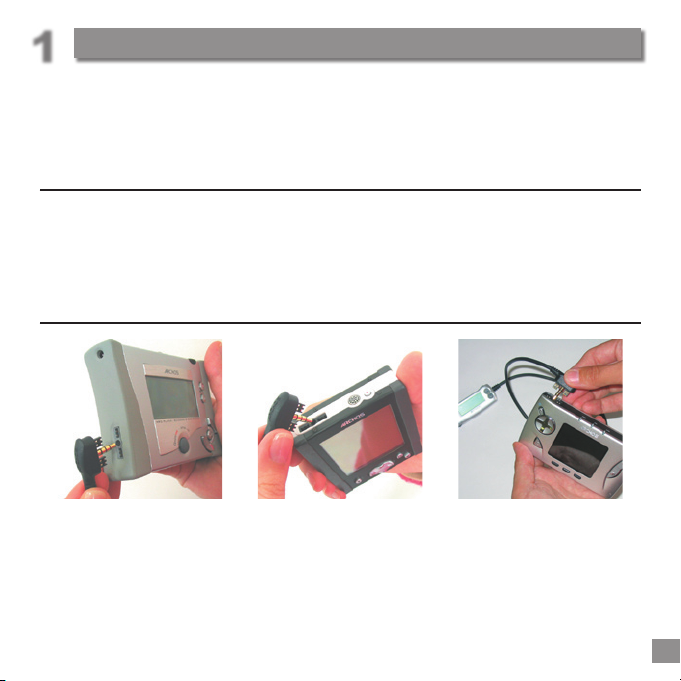
3
This FM Remote control will allow you to:
• Play songs that are on your Gmini.
• Record your voice* with its microphone.
• Listen to FM Stereo radio.
• Record off the FM stereo* radio into music fi les.
1.1
Operation Modes
• Browse Mode: Allows browsing through fi les and folders on the Gmini
• Play Mode: Plays music fi les from the Gmini
•
Voice Record Mode: Allows the recording of voice from the remote’s microphone
• FM Play Mode: Plays from the built-in FM radio
• FM Record Mode: Records from the built-in FM radio
1.2 Connecting to your Gmini
Gmini SP* and Gmini 100 Gmini 200 Gmini 400
The FM Remote Control is hot pluggable. You do not have to shut off the Gmini in order
to plug in the FM Remote Control or remove it. First, plug in the Remote into the Gmini’s
multi-connect jack as shown. Next, plug your headphones into the FM Remote Control
itself. Once connected, the regular buttons on the Gmini will still work in addition to the
remote control buttons.
* Gmini SP model does not support microphone or FM recording.
The Archos FM Remote Control
1
The Archos FM Remote Control
Page 4
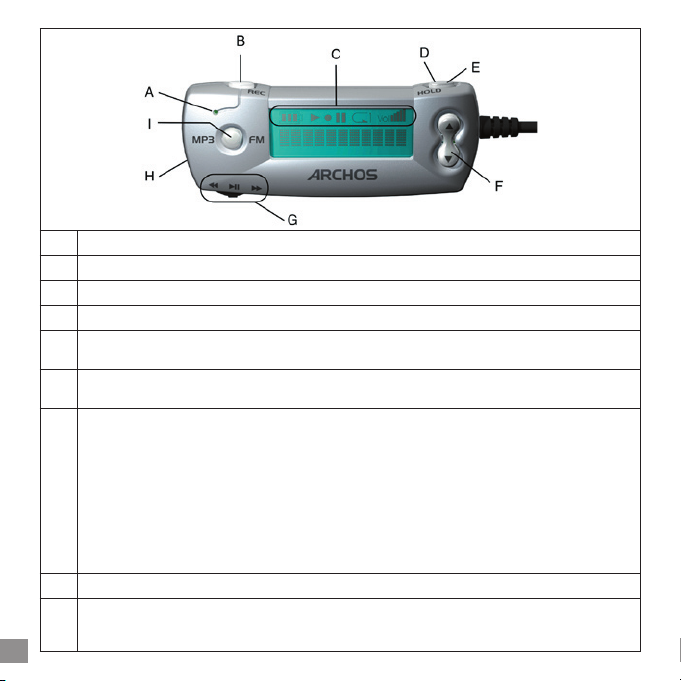
A Built-in microphone
B Record voice or FM Radio
C Battery level / Playing / Recording / Paused / Repeat play / Volume level
D HOLD: Press Hold for 3 seconds to de-activate/reactivate all buttons
E FM Mode: Short press changes between Stereo and mono reception
Browse Mode: Short press moves browser up to the parent directory
F Increase +: Volume Up
Decrease -: Volume Down
G Rocker Control: (left, right, center click)
Browse Mode: Left: Previous item in current directory
Right: Next item in current directory
Center: Play song / Pause / Enter directory
FM Mode: Left: Go down the FM band or to previous preset
Right: Go up the FM band or to next preset
Center: Change FM mode (Preset/Manual/Search)
Center: (Long) Make a preset at the current frequency or delete current preset
H 3.5mm jack for headphones
I (Quick press) Switch between FM mode and MP3 (browse) mode. Stop playing current MP3.
The Archos FM Remote Control
4
(Long press) Go back to home <Music> icon.
Hold for 3 seconds to turn off Gmini.
(preset mode)
Page 5
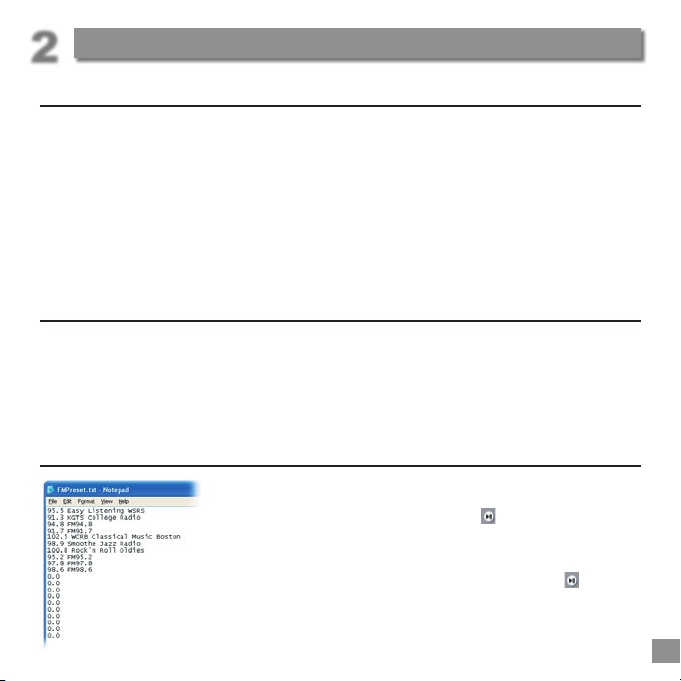
5
2.1 Playing Music
You can connect your FM Remote to the Gmini at any time. If you connect the Remote
before turning on your Gmini, once you start it up, it will give you the choice of one of the
two main screen icons, either <Music> or <Browser>. If you are in any directory, you can
make a long press on the FM/MP3 mode button and you will be sent to the main menu
of the Gmini, thus giving you the choice of <Music> or <Browser>. Use the remote’s
/
rocker control as the Up and Down buttons on the Gmini to scroll through your directories
and see the various fi les and folders. Use the center rocker button
as the PLAY button
on the Gmini to play the displayed music fi le or to enter a folder. Click once on the Hold
button to go back up a level in the directory structure. Use the Increase
and Decrease
buttons on the Remote FM to control headphone volume.
2.2 Tuning the Radio
Once the remote is plugged in, click on the mode button MP3/FM to go to the radio mode.
Use the rocker control Left
and Right to go up and down the frequency range. A
short press on the rocker button will rotate through the three FM tuning modes,
Preset (you
can choose one of your 20 preset stations),
Manual (tune your station manually), Search
(let the radio search for the next clear station). Press the MP3/FM button to leave the
Radio mode and go back to the MP3 mode.
2.3 Making a Radio Preset
You can save up to 20 preset stations with the FM remote control.
Once you have found the radio frequency you want to save as
a preset, press and hold the rocker PLAY
button for 3 seconds.
The Remote will show P2 Saved, for example, indicating that this
radio station is now program number 2. If you would like to erase
a preset station, go to the tuning Preset mode, scroll to the preset
number you want to clear, then hold down on PLAY
for three
seconds. You now have a free program slot to make a different
FM preset.
How to Use the Radio and MP3 Functions
2
How to Use the Radio and MP3 Functions
Page 6

If you would like to name your Preset radio stations, you can do this by editing, with a text
editor such as Notepad (Windows
you will find in the System folder on the root directory of the Gmini hard drive. Please note
that you should not use a word processor such as Microsoft Word
Each line of the text file should contain the station frequency, a space, and then the name
of the station. You can name the station whatever you want, some examples are 90.1 Easy
Jazz or 90s Hits FM Radio 107.8 or 91.3 KGTS. You are limited to 32 characters for naming a
station preset. The entry on a line of 0.0 represents an empty preset slot.
®
) or SimpleText (Macintosh®), the file FMPreset.txt which
®
to edit the preset text file.
2.4 Setting the HOLD mode
Use this feature if you would like to prevent the FM Remote from changing stations, songs,
or settings accidentally if a button is pressed or hit. Hold down for three seconds on the
HOLD button to activate this. The buttons will be locked and not respond if pressed. To
de-activate HOLD and make the buttons usable, press the HOLD button again for 3
seconds. Using the HOLD on the Remote will lock both the Remote’s buttons and the
Gmini buttons.
2.5 Recording from the Microphone
First make sure you are in the MP3 mode (MP3/FM button to change modes) and in the
folder you want the voice file to be recorded to. Simply click once on the REC button and the
recording starts. The REC button will light up red to indicate that you are making a recording.
When you are done, click on REC again and the recording will finish and write to your hard
drive. Your recording will be saved in same folder of the last radio or voice recording. Typically
this location is the Music folder. This default location is changed when you make a recording
using the F3 ‘Record’ button (Gmini 400) or Record menu item (Gmini 100 & 200) in any given
folder from the Music browser.
2.6 Recording from the Radio
When you hear something on the radio you would like to record, click once on the remote
control’s REC button. The REC button will light up red to indicate that a recording is taking
place. Click it again when you want to stop the recording. Your recording will be saved in
same folder of the last radio or voice recording. Typically this location is the Music folder. This
default location is changed when you make a recording using the F3 ‘Record’ button (Gmini
400) or Record menu item (Gmini 100 & 200) in any given folder from the Music browser. The
How to Use the Radio and MP3 Functions
file name for this recording will be RADIOxxxx, where xxxx are incremental numbers. During the
recording, the gain is fixed so that you get the best possible radio recording.
6
Page 7

2.7 Retro Recording and Editing
Retro-recording
This is a feature that allows you to capture the 30 seconds of radio broadcast before the
record button is pressed. It does this by continuously recording a 30 second loop of music
in a buffer. Then, when you click on REC to record the radio, it adds this 30 seconds to
the beginning of your recording. This way, if you start recording a radio song after it has
started, you will actually have the entire song in the recording. The Retro-record setting
must be set to On in order for this to work. See the description in section 2.8 on how to turn
on or off the Retro-record function.
Editing
Once a retro-recorded song has been recorded, it can be edited on the Gmini itself. Often,
the beginning of the recording will include a commercial or announcer talk that you do not
want to keep, but was also recorded during the buffered 30 seconds.
1. Choose the Radio Recording to Edit.
Gmini SP & Gmini 100
Gmini 400
Gmini 200
How to Use the Radio and MP3 Functions
7
Page 8

2. Choose the Menu item, Edit Track.
Gmini SP & Gmini 100
Gmini 200
Cut-In & Cut-Out (Gmini 100 & Gmini 200)
To go to the Audio Edit screen
and remove unwanted sections,
locate the recorded radio file on
your Gmini and click on the menu
item Edit Track. Shown here is the
Audio Edit mode. It looks similar
will notice that your radio recording has started to play. It will
continuously loop so that you can hear the changes to it as the
to the music play screen. You
Cut-ins and Cut-outs are made.
As normal, when playing a song,
you can use the Reverse
Forward buttons to move back
and forward within the song.
While the song is playing, wait
for the precise moment that you
then click the Pause
How to Use the Radio and MP3 Functions
up and ask if this will be the Cut-in or the Cut-out. Since the Cutin button is already highlighted, just click on the Play
8
want the edited song to start and
button. The question screen will come
Gmini 400
and
button
Page 9

to accept that you are making the Cut-in point. After this, the Gmini will go back to edit
screen and start playing the song again. To make the point where you want the newly
edited song to end, let the song play to the point that you wish it to stop, and then click on
Pause at that precise moment. This time however, use the Right button to highlight the
Cut-out option and then click on Play
your song played with the undesired parts completely removed. If you would like to make
further cuts, you can still do so. If you are happy with the results, click on ESC
the Audio Edit screen and it will ask if you would like to save your edit. If you select No, your
recorded file will be left untouched. If you select
process and create a new file named originalfilename_Edit.mp3 and place it in the same
directory as the original file. You can now delete the original final if you desire.
Cut-In & Cut-Out (Gmini 400)
To go to the Audio Edit screen and remove unwanted sections, locate the recorded radio
file on your Gmini, click on the F2 File button, and select the item
Audio Edit mode. It looks similar to the music play screen. You will notice that your radio
recording has started to play. It will continuously loop so that you can hear the changes
to it as the Cut-ins and Cut-outs are made.
points and judge if the cuts are as you wanted. If you are happy with the results, click
on F2
Save to your edit. It will ask if you would like to save your edit. If you select No, your
recorded file will be left untouched. If you select
process and create a new file named and place it in the same directory as the original
file. You can now delete the original file if you desire.
to validate the Cut-out choice. You will now hear
/ to exit
Yes, the Gmini will execute a read/write
Edit. Shown here is the
As normal, when playing a song, you can use the
Reverse and Forward buttons to move back and
forward within the song. While the song is playing,
wait for the precise moment that you want the
edited song to start and then click on the F1 button
Cut-In. The song will now start to play from that cut-in
point as if it was the beginning of the song. Let the
song play (Or fast forward) to the point you want
the song to end. Wait for the precise moment that
you want the edited song to end and then click on
the F3 button
beginning and end. You can use the Forward and
Reverse buttons to listen to your new start and end
Cut-Out. Your song is now edited in the
Yes, the Gmini will execute a read/write
How to Use the Radio and MP3 Functions
9
Page 10

2.8 Setting Parameters
Gmini SP & Gmini 100
To change the Remote FM parameters, you must attach the FM Remote Control, enter
FM mode, click on the Gmini’s Menu button (Settings on Gmini 400) and then select
Settings.
Gmini 200 Gmini 400
FM Band
Gmini SP & Gmini 100
Make sure you have the correct FM setting. Go to the parameter FM Band. The
specifications for the modes are as follows:
USA: 87.5 - 108 Mhz de-emphasis 75 µs
Europe: 87.5 – 108 Mhz de-emphasis 50 µs
Japan: 76 - 91 Mhz de-emphasis 50 µs
How to Use the Radio and MP3 Functions
10
Gmini 200 Gmini 400
FM
Page 11

Radio & Microphone Recording
Gmini SP & Gmini 100
You can adjust the quality of the FM and Microphone recordings with this setting (this will
also change the Gmini’s analog line-in settings). A setting of 128kb/s (Gmini 100 & 200) or
44.1 kHz (Gmini 400) corresponds to CD quality. This is recommended for Radio recordings.
For recordings from the micophone where high quality is not necessary, you can set it as
low as 64kb/s (Gmini 100 & 200) or 16 kHz (Gmini 400). This will take up the least amount of
Gmini 200 Gmini 400
space on the Gmini’s hard drive.
Retro-Recording
Gmini SP & Gmini 100
To activate the Retro-Recording function, set it to On. Each time you make a recording
from the radio, you will get approximately 30 seconds of what was playing from the radio
before you had pressed the REC button. When off, radio recordings start within a second
of the moment you click the REC button.
Gmini 200 Gmini 400
How to Use the Radio and MP3 Functions
11
Page 12

12
•
If technical support determines that your product needs to be returned, please contact
the place of purchase to have your product repaired or replaced (depending on problem type). Customers who purchased directly from the Archos web site should fi ll out the
form on the web site under Support: Product Returns: RMA Request form.
• There is an FAQ - Frequently Asked Questions section at the ARCHOS Website
www.archos.com that can help answer many of your questions.
• If you need live technical help, you may contact ARCHOS directly in your country’s
language via the below phone numbers. For other countries, please use e-mail technical support.
--------------Telephone Support------------------------------------------------------------------
DO NOT USE PHONE OR E-MAIL SUPPORT FOR MARKETING AND SALES QUESTIONS.
These numbers are to aid those who have technical diffi culties / malfunctions.
949-609-1400 (USA, Canada)
01 70 20 00 30 (France)
0207-949-0115 (UK)
069-6698-4714 (Germany)
09-1745-6224 (Spain)
02-4827-1143 (Italy)
02-050-405-10 (Netherlands)
--------------E-mail Support-----------------------------------------------------------------------
tech-support.us@archos.com English (United States and Canada customers)
tech-support.eu@archos.com English or French (Europe and the rest of the planet)
tech-support.de@archos.com German (Germany)
tech-support.jp@archos.com Japanese (Japan)
tech-support.kr@archos.com Korea (Korean)
To respond to your e-mails effi ciently, when sending one, please indicate the product name and
question type in the Subject of the e-mail.
For example:
To: tech-support.us@archos.com
Subject: FM Remote on Gmini – Retro-Recording
Technical Support
3
Technical Support
Page 13

13
Problem: None of the buttons on the remote control respond.
Solution: Did you press and hold the HOLD button? This locks the operation of all buttons
on the remote control. Hold the HOLD button for 3 seconds to turn the hold function on
or off.
Problem: The sound quality of the FM radio is not so good.
Solution: Your headphone cable acts as the antenna for the FM radio. Try moving the
cable or turning it toward another direction. You could also check to make sure the
correct region is selected under the parameter FM Band (USA, Europe, Japan).
Problem: My preset radio stations do not work correctly or are no longer available.
Solution: This could be due to the fact that either the fi le FMPreset.txt fi le has incorrect lines
in it or that this fi le had been deleted from the System folder of your Gmini. Make sure that
your text fi le has only 20 lines and that each line has a valid frequency, a space, and then
a text string that is up to 32 characters long. If you delete the fi le, the Gmini will re-create
a new, but empty, preset list.
Question: I always miss the beginning of the songs I want to record, what can I do?
Answer: Set the Retro-Record to On. This way, when you start a radio recording, the Gmini
will actually include the previous 30 seconds in the recording. You can then later edit out
the parts you don’t want with the Audio Edit function.
Question: Why can’t I edit all of my recorded music fi les?
Answer: For Gmini 100 & 200 only radio recordings can be edited. For Gmini 400, only
radio, microphone, and line-in recordings can be edited.
Question: How can I shut off my Gmini with the remote FM?
Answer: Hold down on the MP3/FM button for 3 seconds.
Question: How can I turn on my Gmini with the Remote FM?
Answer: This cannot be done. You must turn on the Gmini the normal way.
Troubleshooting
4
Troubleshooting
Page 14
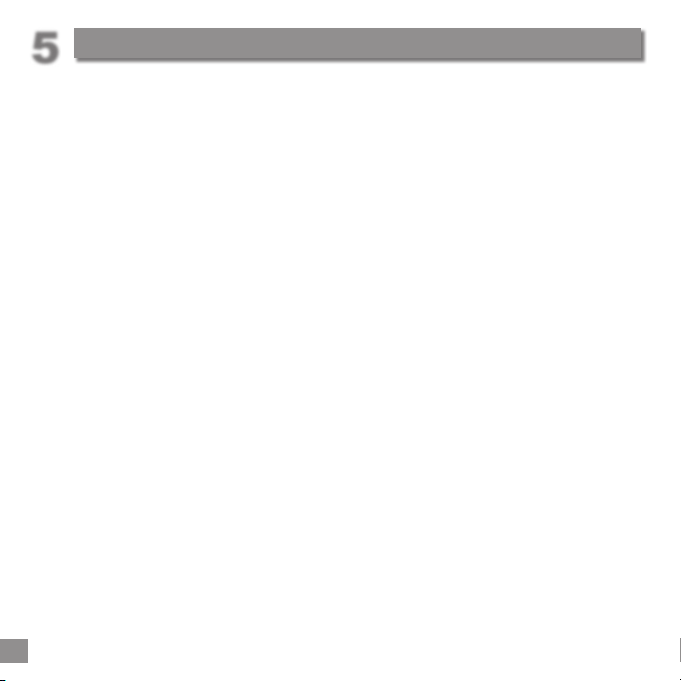
14
This product is sold with a limited warranty and specifi c remedies are available to the
original purchaser in the event the product fails to conform to the limited warranty.
Manufacturer’s liability may be further limited in accordance with its sales contract.
In general, the manufacturer shall not be responsible for product damages caused by
natural disasters, fi re, static discharge, misuse, abuse, neglect, improper handling or
installation, unauthorized repair, alteration or accident. In no event shall the manufacturer
be liable for loss of data stored on disk media.
MANUFACTURER SHALL NOT BE LIABLE FOR ANY SPECIAL, INCIDENTAL OR CONSEQUENTIAL
DAMAGES. EVEN IF INFORMED OF THE POSSIBILITY THEREOF IN ADVANCE.
Archos licensor(s) makes no warranties, express or implied, including, without limitation,
the implied warranties of merchantability and fi tness for a particular purpose, regarding
the licensed materials. Archos’s licensor(s) does not warrant, guarantee or make any
representations regarding the use or the results of the use of the licensed materials in
terms of its correctness, accuracy, reliability, correctness or otherwise. The entire risk as to
the results and performance of the licensed materials is assumed by you. The exclusion
of implied warranties is not permitted by some jurisdictions. The above exclusion may not
apply to you.
In no event will Archos’s licensor(s), and their directors, offi cers, employees or agents
(collectively Archos’ licensor) be liable to you for any consequential, incidental or
indirect damages (including damages for loss of business profi ts, business interruption,
loss of business information, and the like) arising out of the use of inability to use the
licensed materials even if Archos’ licensor has been advised of the possibility of such
damages. Because some jurisdiction do not allow the exclusion or limitation of liability for
consequential or incidental damages, the above limitations may not apply to you.
Please see your sales contract for a complete statement of warranty rights, remedies and
limitation of liability.
Furthermore, warranty does not apply to:
1. Damages or problems resulting from misuse, abuse, accident, alteration or incorrect
electrical current or voltage.
2. Any product tampered-with or damaged warranty seal or serial number label.
3. Any product without a warranty or serial number label.
4. Batteries and any consumable items delivered with or in the equipment.
Warranty and Limited Liability
5
Warranty and Limited Liability
Page 15

Warnings and Safety Instructions
CAUTION
To prevent risks of electric shock, this unit must only be opened by qualified service
personnel.
Power off and disconnect the power supply cable before opening the unit.
WARNING
To prevent fire or shock hazard, do not expose the unit to rain or moisture.
Use of this product is for personal use only. Copying CDs or loading music, video, or
picture files for sale or other business purposes is or may be a violation of copyright law.
Copyrighted materials, works of art, and/or presentations may require authorization to be
fully or partially recorded. Please be aware of all such applicable laws concerning the
recording and use of such for your country and jurisdiction.
ELECTROSTATIC PHENOMENA
In case of Electrostatic Discharge, the GMINI may stop functioning. Please power off and
on in order to restore functionality.
FCC Warning Statement
FCC Compliance
This equipment has been tested and found to comply with limits for a Class B digital device,
pursuant to Part 15 of the FCC Rules. These limits are designed to provide reasonable
protection against harmful interference in a residential installation. This equipment
generates, uses and can radiate radio frequency energy and, if not installed and used in
accordance with instructions, may cause harmful interference to radio communications.
However, there is no guarantee that interference will not occur in a particular installation.
If this equipment does cause harmful interference to radio or television reception, which
can be determined by turning the equipment off and on, the user is encouraged to try to
correct the interference by one or more of the following measures:
• Reorient or relocate the receiving antenna.
• Increase the separation between the equipment and receiver.
• Connect the equipment into an outlet on a circuit different from that to which
the receiver is connected.
• Consult the dealer or an experienced radio/TV technician for help.
Note: During file transfer or in the PC mode, if the EUT or computer suddenly freezes or
does not respond, it may be due to the electrostatic phenomenon. Please follow the
procedures below to recover the operation:
Warranty and Limited Liability
15
Page 16

Unplug the USB cable from the EUT
Close the software application in the computer (or re-boot the computer if necessary)
Re-connect the USB cable to the EUT.
CAUTION : Modifications not authorized by the manufacturer may void users authority to
operate this device.
FCC Part 15 - Operation is subject to the following two conditions:
1. This device may not cause harmful interference;
2. This device must accept any interference received including interference that may
cause undesired operation.
Copyright Notice
Copyright ARCHOS © 2004 All rights reserved.
This document may not, in whole or part, be copied, photocopied, reproduced,
translated or reduced to any electronic medium or machine-readable form without
prior consent, in writing, from ARCHOS. All brands and products names are registered
trademarks and the property of their respective owners. Specifications are subject to
change without notification. Errors and omissions accepted. Images and illustrations may
not always match contents. Copyright ® ARCHOS. All rights reserved.
Disclaimer of warranty: to the extent allowed by applicable law, representations and warranties of noninfringement of copyrights or other intellectual property rights resulting from the use of the product under
conditions other than as here above specified, are hereby excluded.
ARCHOS Worldwide Offices
United States & Canada
ARCHOS Technology
3, Goodyear – Unit A
Irvine, CA 92618 USA
Phone: (949) 609-1483
Fax: (949) 609-1414
Europe & Asia United Kingdom Germany
ARCHOS S.A.
12, rue Ampère
91430 Igny
France
Phone: +33 1.69.33.16.90
Fax: +33 1.69.33.16.99
ARCHOS (UK) Limited
3 Galileo Park
Mitchell Close
West Portway
Andover
Hampshire SP10 3XQ
United Kingdom
Phone: +44 1264.36.60.22
Fax: +44 1264.36.66.26
ARCHOS Deutschland
GmbH
Bredelaerstrasse 63
40474 Düsseldorf
Germany
Phone:
Fax:
+49 211.1520.384
+49 211.1520.349
Warranty and Limited Liability
16
