Page 1
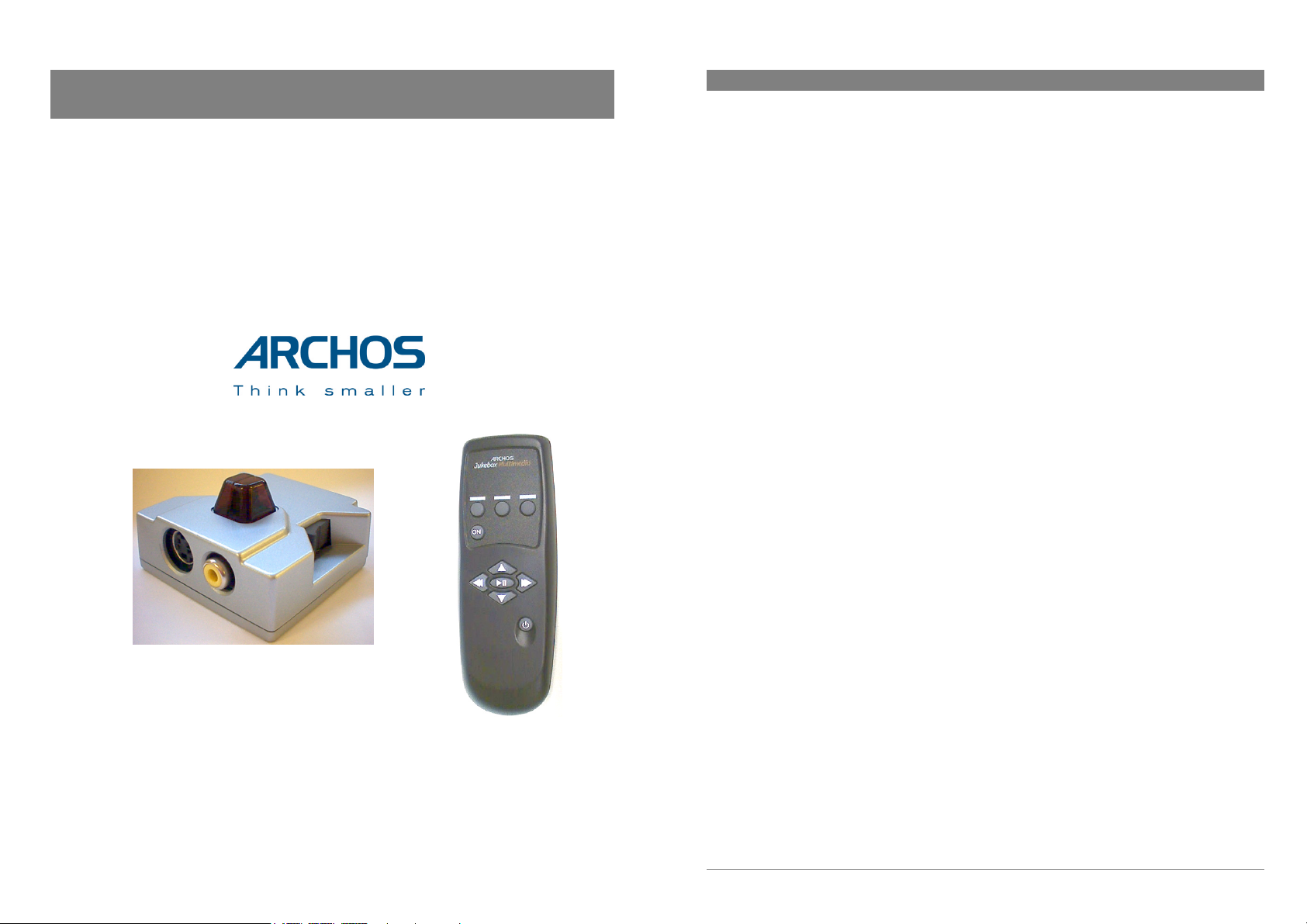
English Language User Guide
ARCHOS DVR 20 and DVR 100
Digital Video Recorder for Archos Jukebox Multimedia (JBM 20)
and for Archos Video AV 100 and 300 series.
Table of Contents
1
Connecting the DVR............................................................................................ 7
1.1 VCR Method (North America) ....................................................................................... 7
1.2 SCART/Péritel Method (For European version) ............................................................8
1.3 Camcorder Method...........................................................................................................8
2 Recording with the DVR 20 on the Jukebox Multimedia.................................9
3 Recording with the DVR 100 on the AV100 series..........................................11
4 Recording with the DVR 100 on the AV300 series..........................................13
5 Using the Remote Control................................................................................. 15
5.1 Selecting the Correct Code............................................................................................... 15
5.2 Correlation to Jukebox Multimedia or AV300 buttons ................................................... 15
6 Using the Timers on the AV300 .......................................................................16
7 Troubleshooting .................................................................................................18
8 Technical Support..............................................................................................19
Connection diagrams on pages 21, 22 and 23.
User Guide for ARCHOS Digital Video Recorder 20 and 100
Please visit our web site to download the most recent manual and software for this product
v2.1 (no. 102 615V21)
2
Page 2
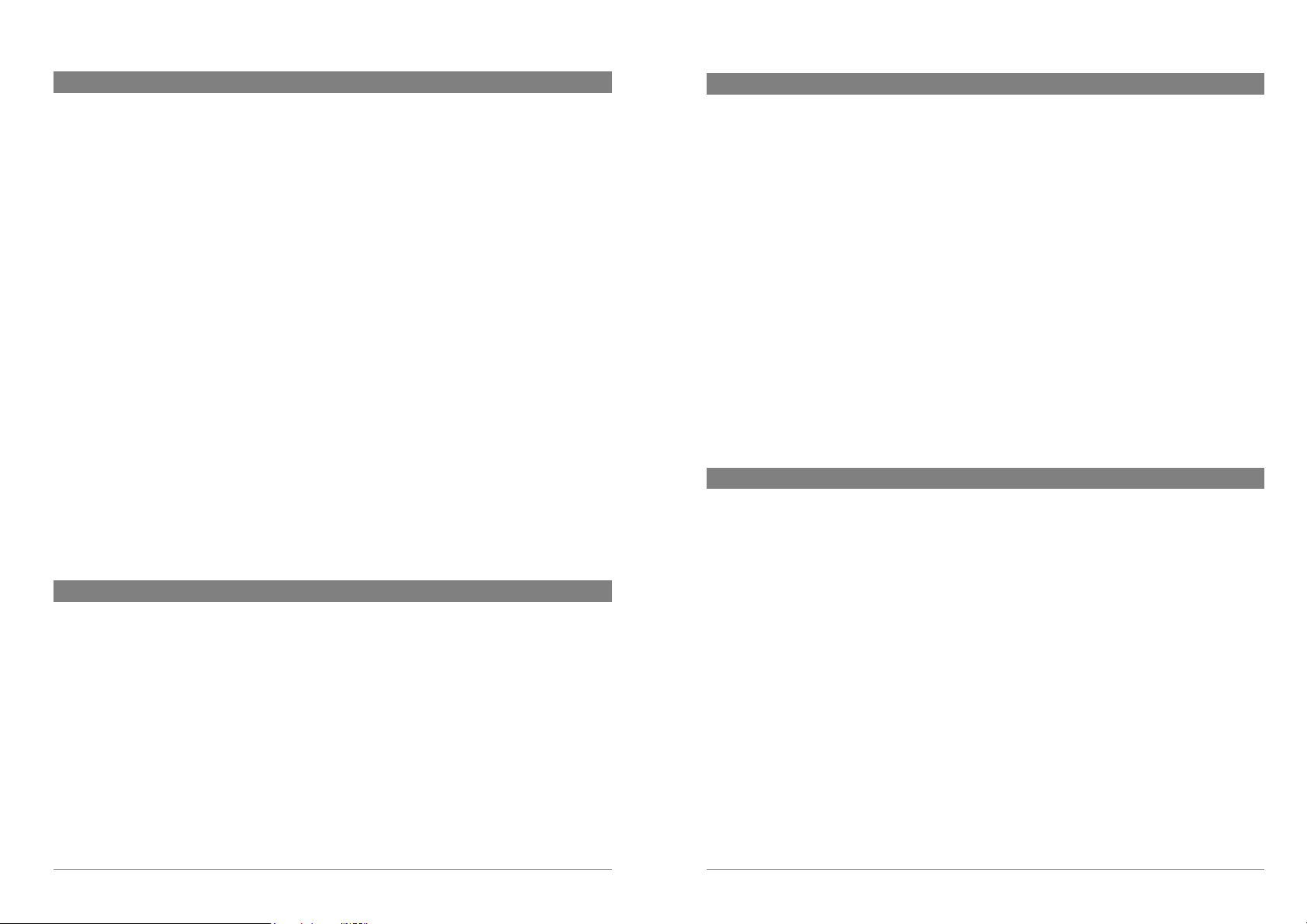
Warranty and Limited Liability
This product is sold with a limited warranty and specific remedies are available to the original purchaser in the
event the product fails to conform to the limited warranty. Manufacturer’s liability may be further limited in
accordance with its sales contract.
In general, the manufacturer shall not be responsible for product damages caused by natural disasters, fire, static
discharge, misuse, abuse, neglect, improper handling or installation, unauthorized repair, alteration or accident. In
no event shall the manufacturer be liable for loss of data stored on disk media.
MANUFACTURER SHALL NOT BE LIABLE FOR ANY SPECIAL, INCIDENTAL OR CONSEQUENTIAL
DAMAGES. EVEN IF INFORMED OF THE POSSIBILITY THEREOF IN ADVANCE.
ARCHOS licensor(s) makes no warranties, express or implied, including, without limitation, the implied
warranties of merchantability and fitness for a particular purpose, regarding the licensed materials.
ARCHOS’s licensor(s) does not warrant, guarantee or make any representations regarding the use or the
results of the use of the licensed materials in terms of its correctness, accuracy, reliability, correctness or
otherwise. The entire risk as to the results and performance of the licensed materials is assumed by you. The
exclusion of implied warranties is not permitted by some jurisdictions. The above exclusion may not apply to
you.
In no event will ARCHOS’s licensor(s), and their directors, officers, employees or agents
(collectively ARCHOS’ licensor) be liable to you for any consequential, incidental or indirect
damages (including damages for loss of business profits, business interruption, loss of business
information, and the like) arising out of the use of inability to use the licensed materials even if
ARCHOS’ licensor has been advised of the possibility of such damages. Because some jurisdiction
do not allow the exclusion or limitation of liability for consequential or incidental damages, the
above limitations may not apply to you.
Please see your sales contract for a complete statement of warranty rights, remedies and limitation of liability.
Furthermore, warranty does not apply to:
1. Damages or problems resulting from misuse, abuse, accident, alteration or incorrect electrical current
or voltage.
2. Any product tampered-with or damaged warranty seal or serial number label.
3. Any product without a warranty or serial number label.
4. Batteries and any consumable items delivered with or in the equipment.
Warnings and Safety Instructions
CAUTION
To prevent risks of electric shock, this unit must only be opened by qualified service personnel.
Power off and disconnect the power supply cable before opening the unit.
WARNING
To prevent fire or shock hazard, do not expose the unit to rain or moisture.
Use of this product is for personal use only. Copying CDs or loading music, video, or picture files for sale or other
business purposes is or may be a violation of copyright law. Copyrighted materials, works of art, and/or
presentations may require authorization to be fully or partially recorded. Please be aware of all such applicable
laws concerning the recording and use of such for your country and jurisdiction.
FCC Warning Statement
FCC Compliance
This equipment has been tested and found to comply with limits for a Class B digital device, pursuant to Part 15 of
the FCC Rules. These limits are designed to provide reasonable protection against harmful interference in a
residential installation. This equipment generates, uses and can radiate radio frequency energy and, if not installed
and used in accordance with instructions, may cause harmful interference to radio communications. However,
there is no guarantee that interference will not occur in a particular installation. If this equipment does cause
harmful interference to radio or television reception, which can be determined by turning the equipment off and on,
the user is encouraged to try to correct the interference by one or more of the following measures:
• Reorient or relocate the receiving antenna.
• Increase the separation between the equipment and receiver.
• Connect the equipment into an outlet on a circuit different from that to which the receiver is connected.
• Consult the dealer or an experienced radio/TV technician for help.
Note: During file transfer or in the PC mode, if the End User Terminal (EUT) or computer suddenly freezes or does
not respond, it may be due to the electrostatic phenomenon. Please follow the procedures below to recover the
operation:
Unplug the USB cable from the End User Terminal (EUT)
Close the software application in the computer (or re-boot the computer if necessary)
Re-connect the USB cable to the End User Terminal (EUT)
In case of Electrostatic Discharge, the AV300 may lose function. Just power off and on in order to restore.
CAUTION : Modifications not authorized by the manufacturer may void users authority to operate this device.
FCC Part 15 - Operation is subject to the following two conditions:
1. This device may not cause harmful interference;
2. This device must accept any interference received including interference that may cause undesired operation.
Copyright Notice
Copyright ARCHOS © 2003 All rights reserved.
This document may not, in whole or part, be copied, photocopied, reproduced, translated or reduced to any
electronic medium or machine-readable form without prior consent, in writing, from ARCHOS. All brands and
products names are registered trademarks and the property of their respective owners. Specifications are subject
to change without notification. Errors and omissions accepted. Images and illustrations may not always match
contents. Copyright ® ARCHOS. All rights reserved.
Disclaimer of warranty: to the extent allowed by applicable law, representations and warranties of non-infringement of
copyrights or other intellectual property rights resulting from the use of the product under conditions other than as here above
specified, are hereby excluded.
3
4
Page 3
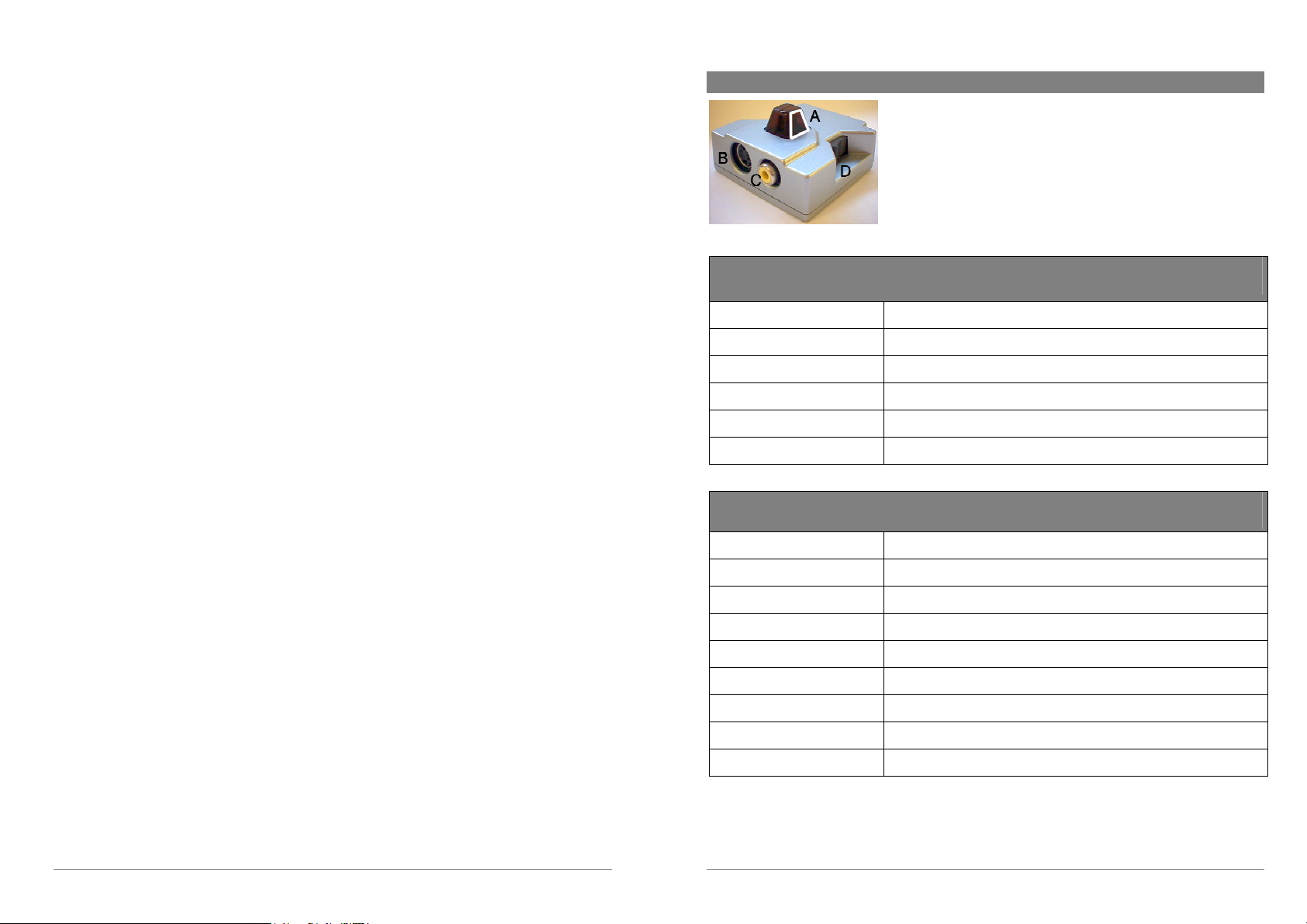
Dear Customer,
ARCHOS thanks you for your choice of this unique DVR add-on. Never before has one been able
to carry in one’s pocket a true digital video recording device. Of course, it is handy as a remote
control also, even if you are not recording video. You can be creative and record the video from
any source, including your favorite game console to keep a permanent record of your best games.
You should take care to understand the copyright laws for your country and/or jurisdiction.
Commercially produced video materials typically are copyright protected and your legal right to
copy such material may be limited or restricted.
Video Producers and production companies earn their living from the sales of their programs and
movies and Archos strongly recommends that you do not use our product for illegal reproductions.
Also, don’t forget to go to our website to download the latest version of your device’s Operating
System in order that the DVR works optimally with it.
Wishing you the best Video, Music, and Photo experience,
The ARCHOS TEAM
DVR Technical Specifications
A) Infrared remote control reception face
B) S-video input
C) Composite video input
D) Squeeze-clips to insert and remove DVR
ARCHOS DVR 20
(For Archos Jukebox Multimedia, Jukebox Multimedia 10, and Jukebox Multimedia 20)
Recording format
Recording PAL/SECAM
Recording NTSC
Sound
Input signal accepted
Infrared Remote distance
.AVI video file, MP4 simple profile, sound MP3 stereo
12.5 frames/second @ 304 x 208
15 frames/second @ 304 x 176
From Line-In: Auto set to 44.1khz @ 192kb/s Constant Bit Rate
NTSC, PAL, SECAM
Up to 3 meters (10 feet)
ARCHOS DVR 100
(For Jukebox Multimedia 120, Archos Video AV100 series, Archos Video AV300 series)
Rec format .AVI video : MP4 simple profile sound : MP3
Data Bit rate
Selectable 500, 1000, 1500, 2000 kb/s
Rec Low PAL/ SECAM 12.5 fps @ 352 x 272
Rec High PAL/SECAM 25 fps @ 320 x 240
Rec Low NTSC 15 fps @ 320 x 240
Rec High NTSC 30 fps @ 304 x 224
Sound From Line-In: Auto set to 44.1khz @ 192kb/s Constant Bit Rate
Input signal accepted
Infrared Remote distance
5
NTSC, PAL, SECAM
Up to 3 meters (10 feet)
6
Page 4
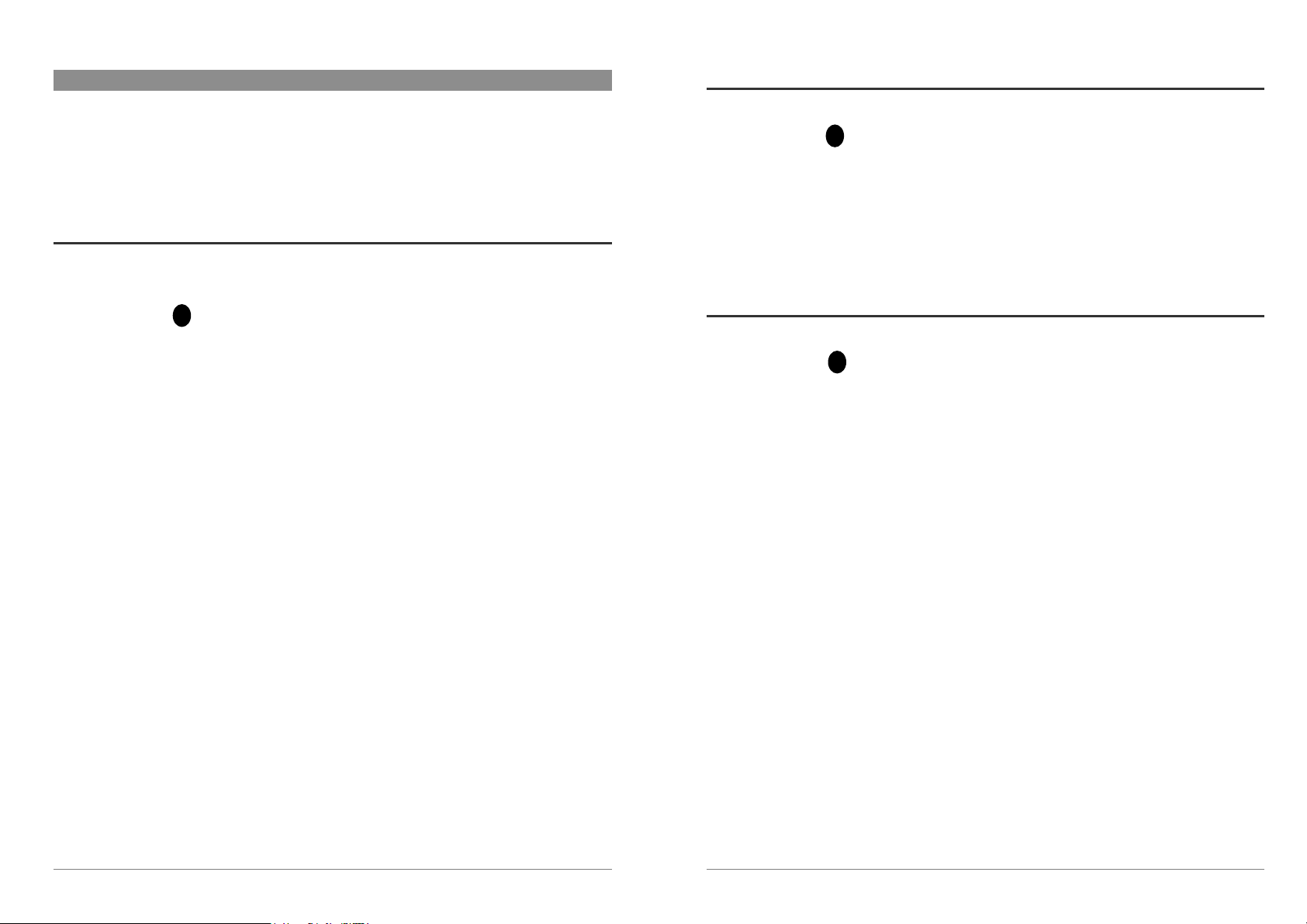
1 Connecting the DVR
1.2 SCART/Péritel Method (For European version)
When connecting the DVR to your Jukebox Multimedia, AV 100 series, or AV300 series, you
must be sure that the Archos device is off. Never plug in or remove the DVR from a device that is
on. When you insert the DVR, make sure it “clicks” into place on both the left and right side. To
remove, simply shut off your Archos multimedia device then squeeze the clips and remove.
1.1 VCR Method (North America)
This method allows you to:
• Record television programs
• Record from video tapes*
See the diagram in the back of this manual on how to hook up the included cables. You will:
1
1. Connect Mini-jack/male RCA cable to the Archos LINE IN jack.
2. Connect red/white male ends of same cable to VCR audio out. If your VCR has only one
audio out connection, you can use either the red or white without worry.
3. Connect the yellow RCA cable to the VIDEO OUT jack on your VCR. Connect the other
end to the DVR unit.
Attention: If your television is already connected to your VCR via the LINE OUT and
VIDEO OUT of your VCR, then you will not be able to see the image on your TV while your
are recording. In this case, you should connect your television to the VCR from the VCR’s
TV out (RF out).
Note: If you have a large screen home theatre television, there is a good chance that your
television has video and stereo audio OUT connections. You can use these connections to
connect directly to the Archos/ DVR combination.
* You should take care to understand the copyright laws for your country and/or jurisdiction.
Commercially produced video materials are typically copyright protected and your legal right to copy
such material may be limited or restricted.
This method allows you to record whatever is playing on your television.
See the diagram in the back of this manual on how to hook up the included cables. You will:
2
1. Connect Mini-jack/male RCA cable to the Archos LINE IN jack.
2. Connect red/white male ends of same cable to the included SCART block.
3. Connect the yellow RCA cable to the included SCART block. Connect the other end to
the DVR unit.
4. Plug the SCART block (the one labeled OUT) into the OUT SCART connector of your TV
or Video Cassette Recorder.
1.3 Camcorder Method
This method will allow you to record onto your Archos device directly from a camcorder.
See the diagram in the back of this manual on how to hook up the cables. You will:
3
1. Plug in the Mini-jack/female RCA cable to the Archos LINE IN jack.
2. Use the cable supplied with your camcorder which you typically use for plugging into
the television, and connect it to your camcorder.
3. On the other end of this cable, plug the audio red/white lines into the female ends of the
cable connected to the Archos LINE IN. Connect the yellow line to the DVR.
7
8
Page 5
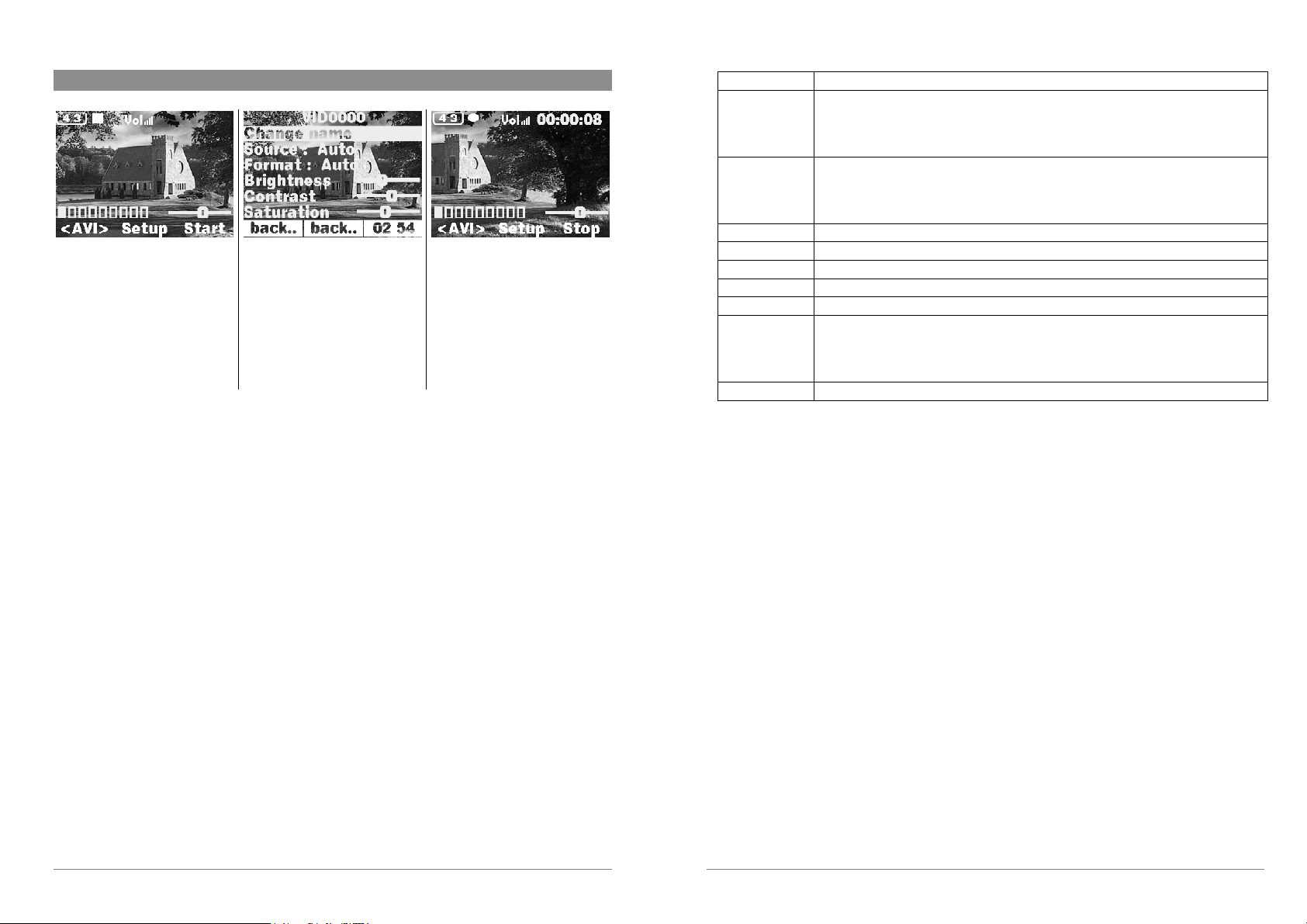
2 Recording with the DVR 20 on the Jukebox Multimedia
Pre-record screen Setup parameters During recording
1. Before starting the recording, you
should adjust the recording parameters
via [F2] Setup button. You should see
movement on the sound level bar
indicating that sound will be recorded.
Adjust the sound level with the
RIGHT and LEFT buttons.
2. In most situations, the DVR will
work fine without the user having to
adjust the settings. However, by
clicking on [F2] Setup, you can adjust
a number of parameters before you
start the recording. See the table
below for descriptions. Click on [F1]
back… to go back to the pre-record
screen.
To make a video recording,
• First, go to the folder you want to make your recording in.
• Press the [F3] Rec’rd to enter the pre-record screen.
• If <AVI> does not appear above the [F1] button, click on [F1] until <AVI> appears. AVI is the
video file type that the Jukebox Multimedia will create.
• Click on [F2] Setup to make adjustments before you start the video recording.
3. Click on [F3] Start to start the
recording. While recording, you will
see the length of time of the recording
in the top right of the screen. This text
and other screen text will stay on the
screen during the recording but will
not be part the recording itself. Click
[F3] Stop to stop the recording.
Change Name Allows you to change the filename before the recording begins.
Source Composite, S-Video, Auto. You can choose which video input you want the
DVR to create your video file from. Normally, with a good video signal, you
can set it to Auto, and the DVR will scan the two inputs to see which one has
valid video information.
Format Auto, 4:3, 2.35. This is the aspect ratio of the screen that the DVR will
record. If you choose Auto, the DVR will make a setting based on any black
bars it sees on the top and bottom of the image. Thus if the beginning of your
recording has a lot of black, it may be fooled into thinking it is a 2.35 format.
Brightness Use this to increase or decrease the recorded image brightness
Contrast Use this to increase or decrease the recorded image contrast
Saturation Use this to de-emphasize or saturate the colors in the recorded image
Hue Use this to change the color spectrum in the recorded image
Set Default Change the above settings to the factory default settings
Bitrate High, low. Use this to set the encoding quality (similar to the idea of JPEG
image quality settings). Set to low for higher data compression and lower
visual quality. Set to high for higher visual quality and lower data
compression.
Settings Change the regular system settings
• Concerning the video standard, the DVR will automatically recognize if the incoming video
signal is NTSC (American), SECAM, or PAL (European). There is no need to set anything.
• Click on [F1] back.. to go back to the pre-record screen.
• Click on LEFT and RIGHT to adjust the input sound level. Too far to the right will often give
a overdriven distorted quality. Too far to the left may make for a very soft sound. Try a few
recordings to get a sense of what is the best sound level.
• Click on [F3] to start recording and then Click on [F3] to stop the recording.
• If you click on the PLAY/PAUSE button during the recording, the recording will pause and
show the last frame before the pause. You will only hear the sound from the source video.
When you click the PLAY/PAUSE again to recommence the recording, you will then see the
moving video image on the screen.
9
10
Page 6

3 Recording with the DVR 100 on the AV100 series
Pre-record screen Setup parameters During recording
1. Before starting the recording, you
should adjust the recording parameters
via [F2] Setup button. You should see
movement on the sound level bar
indicating that sound will be recorded.
Adjust the sound level with the
RIGHT and LEFT buttons.
2. In most situations, the DVR will
work fine without the user having to
adjust the settings. However, by
clicking on [F2] Setup, you can adjust
a number of parameters before you
start the recording. See the table
below for descriptions. Click on [F1]
back… to go back to the pre-record
screen.
To make a video recording,
• First, go to the folder you want to make your recording in.
• Press the [F3] Rec’rd to enter the pre-record screen.
• If <AVI> does not appear above the [F1] button, click on [F1] until <AVI> appears. AVI is the
video file type that the Jukebox Multimedia will create.
• Click on [F2] Setup to make adjustments before you start the video recording.
3. Click on [F3] Start to start the
recording. While recording, you will
see the length of time of the recording
in the top right of the screen. This text
and other screen text will stay on the
screen during the recording but will
not be part the recording itself. Click
[F3] Stop to stop the recording.
Change Name Allows you to change the filename before the recording begins.
Source Composite, S-Video, Auto. You can choose which video input you want the
DVR to create your video file from. Normally, with a good video signal, you can
set it to Auto, and the DVR will scan the two inputs to see which one has valid
video information.
Format Auto, 4:3, 5:3, 16:9, 2.35. This is the aspect ratio of the screen that the DVR
will record. For most situations you should set this to auto.
Pictures/sec High, Low. If you choose High, the DVR will record at 30 frames per second in
the North American NTSC standard and 25 frames per second in European PAL
standard. On low, it will record at 15 frames/sec and 12.5 frames/sec (half speed).
Bitrate 500 kb/s, 1000 kb/s, 1500kb/s, 2000 kb/s. Use this to set the encoding quality
(similar to the idea of JPEG image quality settings). The higher the encoding
rate, the higher the image quality but also the more hard drive space is used.
Brightness Use this to increase or decrease the recorded image brightness
Contrast Use this to increase or decrease the recorded image contrast
Saturation Use this to de-emphasize or saturate the colors in the recorded image
Hue Use this to change the color spectrum in the recorded image
Set Default Change the above settings to the factory default settings
Settings Change the regular system settings
• Concerning the video standard, the DVR will automatically recognize if the incoming video
signal is NTSC (American), SECAM, or PAL (European). There is no need to set anything.
• Click on [F1] back.. to go back to the pre-record screen.
• Click on LEFT and RIGHT to adjust the input sound level. Too far to the right will often give
a overdriven distorted quality. Too far to the left may make for a very soft sound. Try a few
recordings to get a sense of what is the best sound level.
• Click on [F3] to start recording and then Click on [F3] to stop the recording.
• If you click on the PLAY/PAUSE button during the recording, the recording will pause and
show the last frame before the pause. You will only hear the sound from the source video.
When you click the PLAY/PAUSE again to recommence the recording, you will then see the
moving video image on the screen.
11
12
Page 7
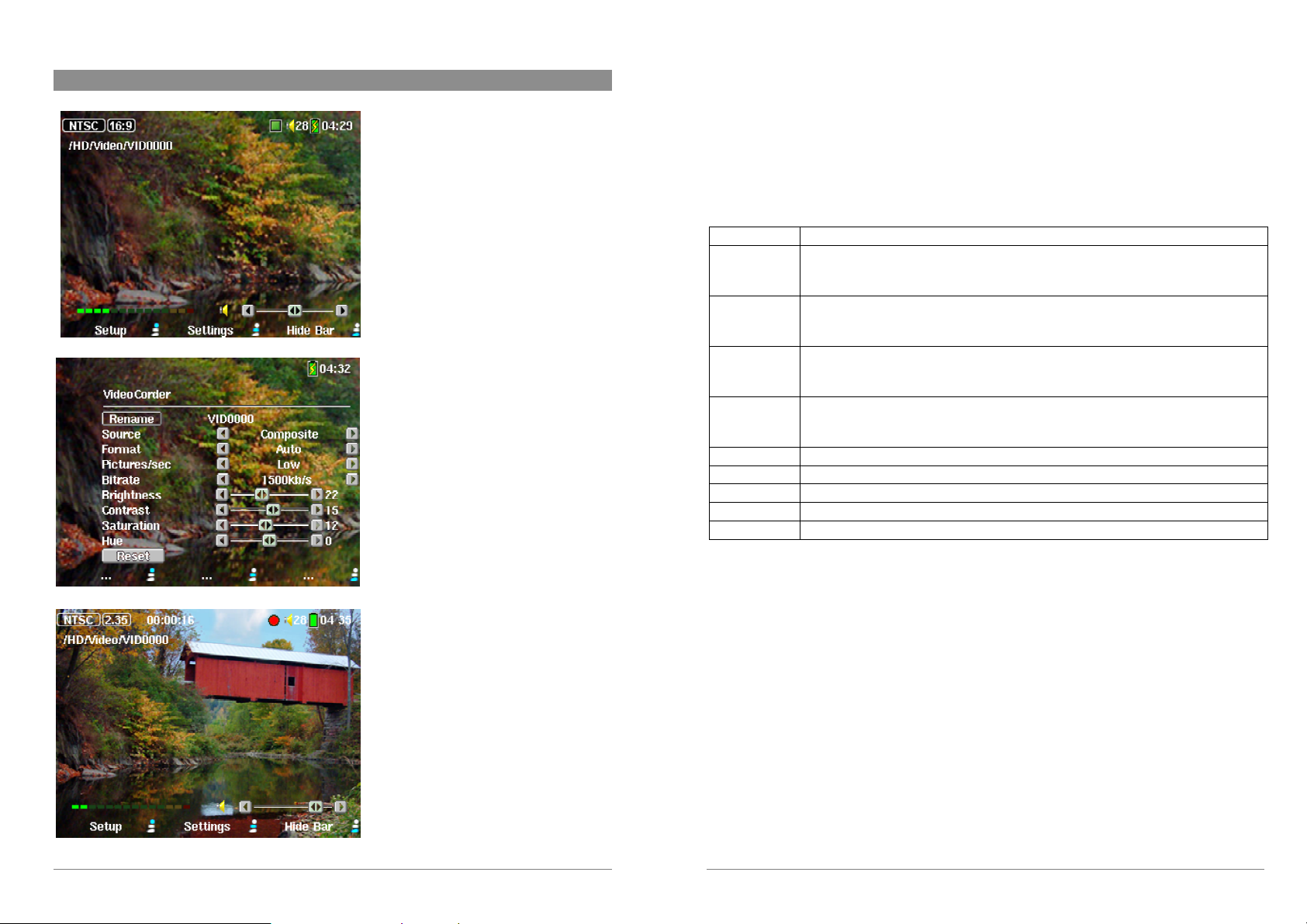
4 Recording with the DVR 100 on the AV300 series
1. On the pre-record screen, you should
see movement on the sound level bar
indicating that sound will be recorded.
Adjust the sound level by moving the
joystick to the left or right. Before
starting the recording, you can adjust
the recording parameters via middle
function button Settings. Click on
Hide Bar to hide the video recording
overlay information.
Pre-record Screen
Setup Parameters
During Recording
2. In most situations, the DVR will
work fine without the user having to
adjust the settings. However, by
clicking on the middle function button,
you have access to a number of
parameters that you can change before
you start the recording. See the table
below for descriptions. Click any
function button to return to the pre-
record screen.
3. Click on the PLAY/PAUSE ~
button to start the recording. While
recording, you will see the length of
time of the recording in the top right of
the screen as well as a red “record”
indicator. Click on the PLAY/PAUSE
~ button again to pause the recording.
Click on the STOP/ESC µ button to
stop the recording. The AV300 will
take a few seconds to complete the
proper saving of the .AVI video file.
To make a video recording,
• Select Video Corder on the main menu screen.
• You will see the video image to record on the screen (if there is no video input into the DVR,
you will see a message “No Input Signal”. Make sure that you are feeding the DVR with a
video source such as your television or a video cassette player.
• Click on the center function button Settings to make adjustments before you start the video
recording.
Rename Allows you to change the filename before the recording begins.
Source Composite, S-Video, Auto. You can choose which video input you want the
DVR to use. Normally, with a good video signal, you can set it to Auto, and the
DVR will scan the two inputs to see which one is receiving video.
Format Auto, 4:3, 5:3, 16:9, 2.35. This is the aspect ratio of the screen that the DVR
will record. You can set this manually, but in most cases you can just leave it on
Auto.
Pictures/sec High, Low. If you choose High, the DVR will record at 30 frames per second in
the North American NTSC standard and 25 frames per second in European PAL
standard. On low, it will record at 15 frames/sec and 12.5 frames/sec (half speed).
Bitrate 500 kb/s, 1000 kb/s, 1500kb/s, 2000 kb/s. Use this to set the encoding quality
(similar to the idea of JPEG image quality settings). The higher the encoding
rate, the higher the image quality but also the more hard drive space is used.
Brightness Use this to increase or decrease the recorded image brightness
Contrast Use this to increase or decrease the recorded image contrast
Saturation Use this to de-emphasize or saturate the colors in the recorded image
Hue Use this to change the color spectrum in the recorded image
Reset Change the above settings to the AV300 default settings
• Once you have finished changing the parameters, click any function button to return to the prerecord screen.
• Concerning the video standard, the DVR will automatically recognize if the incoming video
signal is NTSC (American), SECAM, or PAL (European). There is no need to set anything.
You will see the signal type, as well as the selected aspect ratio on the top left of the pre-record
screen.
• Move the joystick left and right to adjust the sound input level. Too far to the right will often
give a overdriven distorted quality. Too far to the left may make for a very soft sound. Try a
few recordings to get a sense of what is the best sound level. Do not let the headphone volume
fool you. That can be adjusted with the up/down of the joystick.
• Click on the PLAY/PAUSE ~ button to start recording and then later click on the STOP/ESC
µ to stop the recording.
• You can click on the PLAY/PAUSE ~ button during the recording to pause the recording.
Click it again in order to recommence the recording.
• If you would like to make a recording in another folder instead of the default “Video” folder, go
to the desired folder via the main Video icon, then click on the lower function button Record.
13
14
Page 8
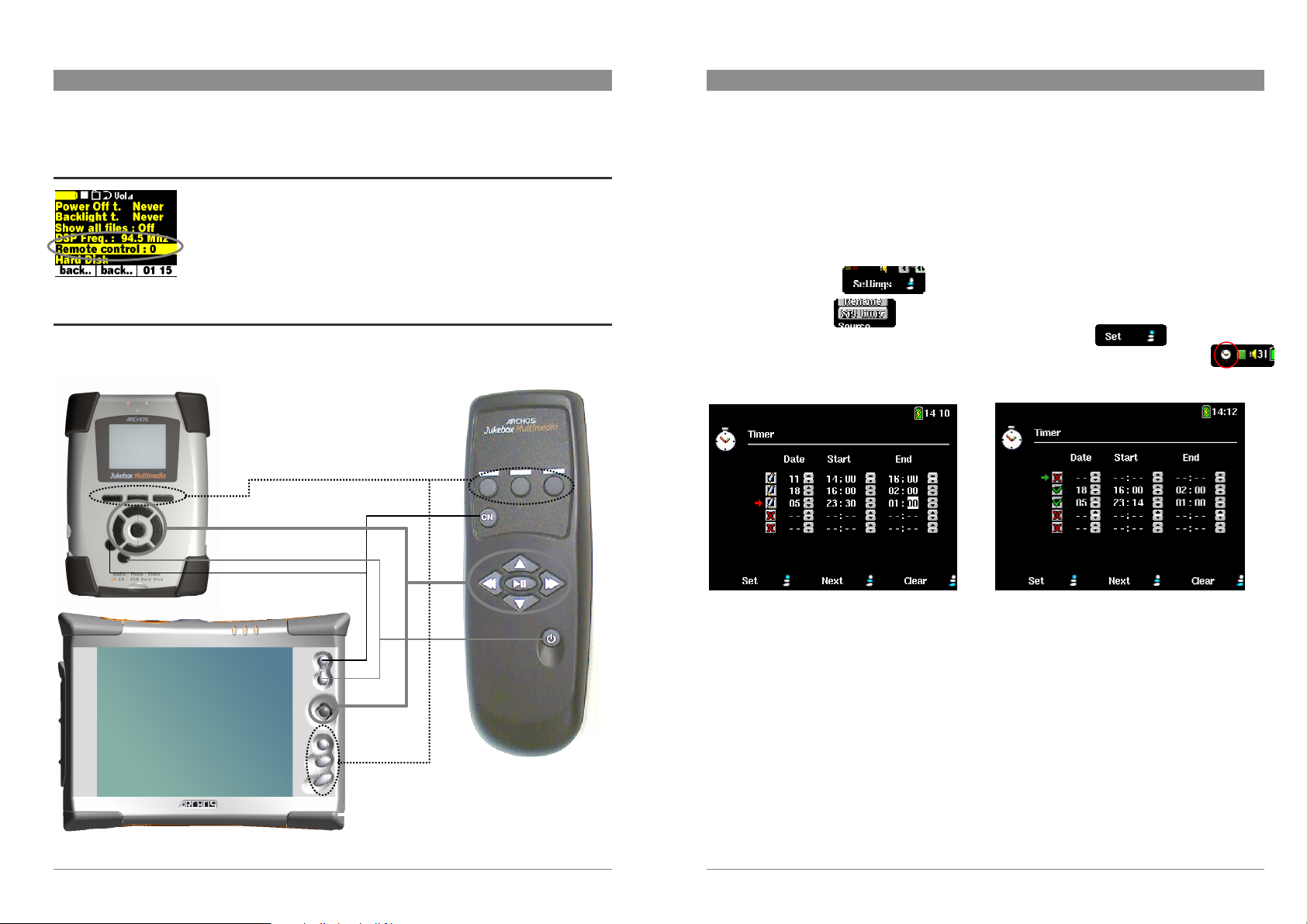
5 Using the Remote Control
6 Using the Timers on the AV300
The remote control must be pointed to the correct side of the DVR in order to work properly.
5.1 Selecting the Correct Code
Some remote controls use different codes than others. If the remote does
not seem to work at first, try changing the code to either 0, 1 or 2.
For AV300: Setup > System > Remote Control
For JBM 20 & AV 100 series: Setup > Settings > Remote Control
5.2 Correlation to Jukebox Multimedia or AV300 buttons
The remote control works like the buttons on your Jukebox Multimedia or AV300 product. Each
button of the remote control correlates to a button on the device as shown below.
If you would like to make a video recording for a future date or time, you can use the timer
function. You can find it by going to VideoCorder > Settings > Set Timer. You can program up
to five different recordings. Once you program your dates and times of recording, you MUST
leave the device in the pre-record state. Otherwise, it will not make the timer recording. It will
not auto shut-off while waiting to make a timer recording. Once the timer is set, you will see an
icon on the top status bar indicating that it is set to make a timed recording.
• Click on Settings.
• Select Set timer.
• Set each line to the desired date and time and then click on Set.
• Leave the Archos unit in the pre-record screen. Timer icon indicates timers are set.
~*
µ
* The ON button on the remote control is used for selection. It will not turn on a device which is off.
15
Three timers being programmed Timers after first recording finished
Notes about setting the timers.
1. If the end time is earlier than the start time, then it is assumed that you start recording on the
start date, and the recording ends on the following day at the end time. For example, the third
programmed timer in the screenshot above will start recording on the 5
and end on the 6
2. If you are using the Archos unit on the day of a timer setting and go to the pre-record screen
after the start time of one of the timers, it will start recording if you are still within the
recording time window. It will erase each of the programmed timers if you arrive at the pre-
recording screen after the End time of any of your timer settings.
th
day of the month.
16
th
day of the month,
Page 9

3. If a timer is set for a date that is earlier than the current month’s date, then the timer assumes
that the date is for the following month. For example, if the current date is April 16, then the
first timer in the screen shot above will record on May 11 from 2pm to 4pm. The second
timer will record on April 18 from 4pm to April 19 at 2am (an extremely long recording to be
sure).
• Make sure that you click on the Set button in order to set the timers. The pencil icon in each
box will turn into a green check mark indicating that the timer has been set.
• Once a timer recording has been made, or the date of a recording has been passed, without the
recording having been made (the Archos unit was not turned on or was not in pre-record
mode), the timed program will be erased from the timer screen and replaced with a red X.
• Long recording times (2 hours and more) can create files that are greater than 2GB each. The
DVR will create multiple files in order to make long recordings. Thus a long timer program
may produce video files called VID0000, VID0001, and VID0002. This is only in the case of
recordings that are over 2GB in size.
• When you set the timer programs that you have entered, the Archos device will create a text
file on the root of the hard disk called DVRTimer.txt. You should not erase this file.
7 Troubleshooting
Problem: Sometimes I see a recorded video make small jumps or skips while playing. It does not
happen at the same place all the time.
Solution: This could be due to the differences between the NTSC and PAL television systems which
have 30 frames per second and 25 frames per second respectively. Make sure that your Jukebox
Multimedia or Archos AV is set to the same video output standard as the recording was made. Go to
Setup then Display, and change the TV standard to the standard system of your country.
Problem: I can’t get my DVR to record.
Solution: Did you…
Plug in the DVR when the Archos Device was off?
Make sure you have a video signal connected to the video-in of the DVR?
Try resetting the setup parameters to the default settings as shown in sections 2, 3 and 4?
Make sure your AV300 or Jukebox device is powered via the included AC Adapter?
Problem: I get a message “Wrong module” on the screen.
Solution: The Jukebox Multimedia is not recognizing the DVR. It may have been improperly
connected to the Jukebox Multimedia or it may actually be another DVR module compatible with
a different Archos Product. Shut off the Jukebox Multimedia, disconnect the DVR, then carefully
reconnect it. Turn on the Jukebox Multimedia to see if this fixes the problem.
Problem: When I go to Video Corder the screen says “No input Signal”
Solution: The DVR does not recognize any input video signal. Try changing the setting Source
from Auto to either composite or S-video. Plug your cable into a television to be sure that you
really do have a video signal coming from the cable.
Problem: The remote control doesn’t work.
Solution: 1) Make sure you are aiming it at the correct face of the DVR infrared receptor. 2) make
sure you are closer than 3 meters (10 feet). 3) Make sure your Archos Device has the correctly
selected remote control code (see section 5.1 above). 4) Make sure the batteries are still good.
Problem: Sometimes after about 2 or more hours or recording, the recording stops and a new one
starts.
Solution: This is due to a limitation of file sizes for the Windows® file system that is used on
Archos devices. This File Allocation Table (FAT) system can have a maximum file size of 2GB.
Recordings that go over 2 hours can go over this limit. It depends on type of program being
recorded and the quality settings. A second file will automatically start up to continue the
recording. Thus a 3 hour video might be composed of VID0000.avi of 2 hours and 10 minutes and
VID0001.avi of 50 minutes. To avoid this, you can reduce the bitrate setting which will create
smaller sized files.
17
18
Page 10

8 Technical Support
• If technical support determines that your product needs to be returned, please contact the
place of purchase to have your product repaired or replaced (depending on problem type).
Customers who purchased directly from the Archos web site should fill out the form on the
web site under Support : Product Returns : RMA Request form.
• There is an FAQ – Frequently Asked Questions section at the ARCHOS Website
www.archos.com that can help answer many of your questions.
• If you need technical help, you may contact ARCHOS directly in your own language via
these phone numbers. For other countries, please use our e-mail support shown below.
Telephone Support:
DO NOT USE PHONE SUPPORT FOR PRESALES
INFORMATION. These numbers are to aid those who
have technical difficulties / malfunctions.
949-609-1400 (USA, Canada)
01 70 20 00 30 (France)
0207-949-0115 (UK)
069-6698-4714 (Germany)
E-mail Support:
technical-support@archos.com (United States and Canada customers) English
support-technique@archos.com (Europe and rest of the planet) English and French
support.de@archos.com (Germany) German
To help us respond to your e-mails efficiently, when sending one, please indicate the product name
and question type in the Subject of the e-mail.
09-1745-6224 (Spain)
02-4827-1143 (Italy)
02-050-405-10 (Netherlands)
WWW.ARCHOS.COM
Worldwide Offices
United States & Canada Europe & Asia
ARCHOS Technology
3, Goodyear – Unit A
Irvine, CA 92618
USA
Phone: 1 949-609-1483
Fax: 1 949-609-1414
United Kingdom Germany
ARCHOS (UK) Limited
Regus House
Windmill Hill Business Park
Whitehill Way
Swindon
Wiltshire SN5 6QR
UK
Phone: +44 (0) 1793 44 15 10
Fax: +44 (0) 1793 44 16 10
ARCHOS S.A.
12, rue Ampère
91430 Igny
France
Phone: +33 (0) 169 33 169 0
Fax: +33 (0) 169 33 169 9
ARCHOS Deutschland GmbH
Bredelaerstrasse 63
40474 Düsseldorf
Germany
Tel: +49 211 1520 384
Fax: +49 211 1520 349
For example:
To: technical-support@archos.com
Subject: AV320 – recording with the DVR
19
20
Page 11
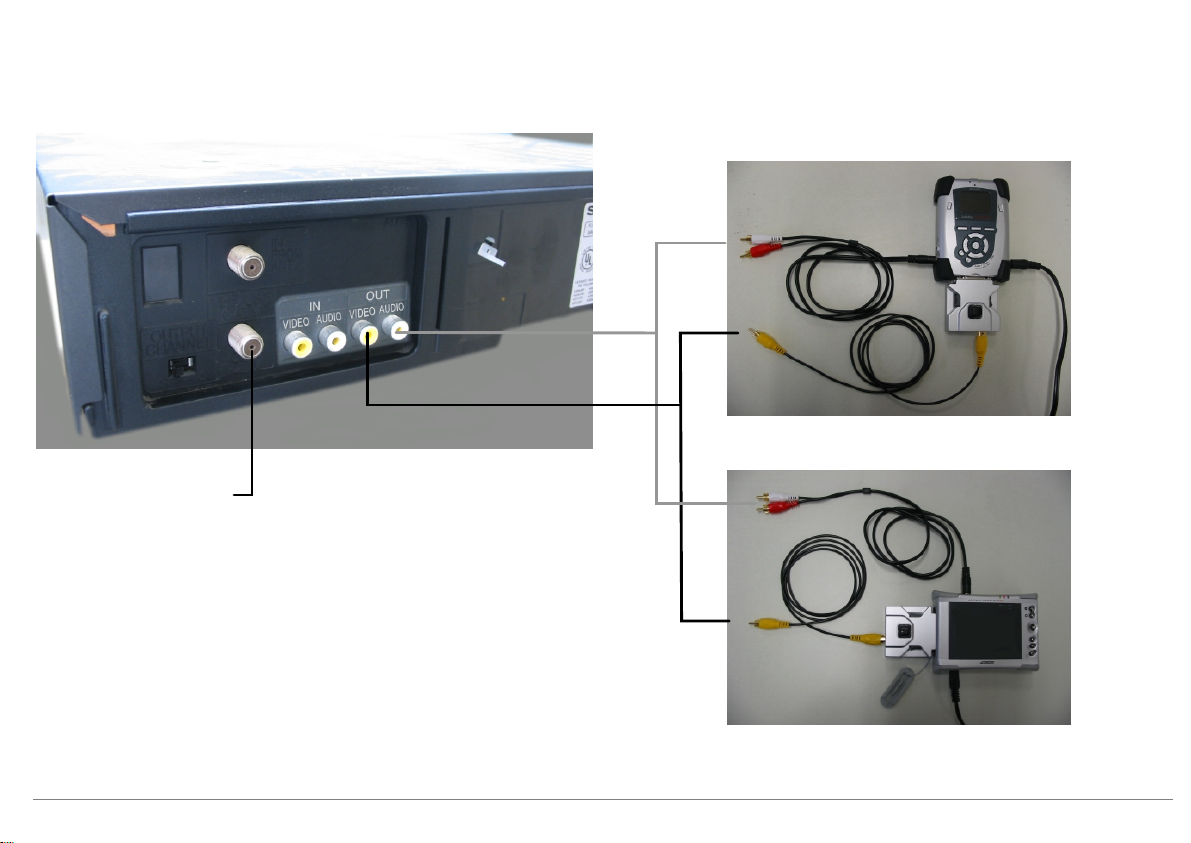
Œ
AUDIO IN
North America Video Cassette Recorder (VCR) Method
RF out to television
Note: If your VCR only has one audio out connection as shown in the photo above, that means
it is mono (not stereo) audio output. Thus you can connect either the red or white cable to it.
If you have stereo output, you should connect both the red (Right) and white(Left) to your VCR.
Jukebox Multimedia / AV120 / AV140
LINE IN
VIDEO IN
Archos Video AV300
VIDEO IN
21
Page 12

•
AUDIO IN
Europe - Scart Method
Jukebox Multimedia / AV120 / AV140
LINE IN
VIDEO IN
You can use the output from Television or Video Cassette
Recorder (VCR).
Archos Video AV300
VIDEO IN
22
Page 13

Ž
AUDIO IN
AUDIO IN
For Camcorder
LINE IN
VIDEO IN
LINE IN
23
VIDEO IN
