Page 1
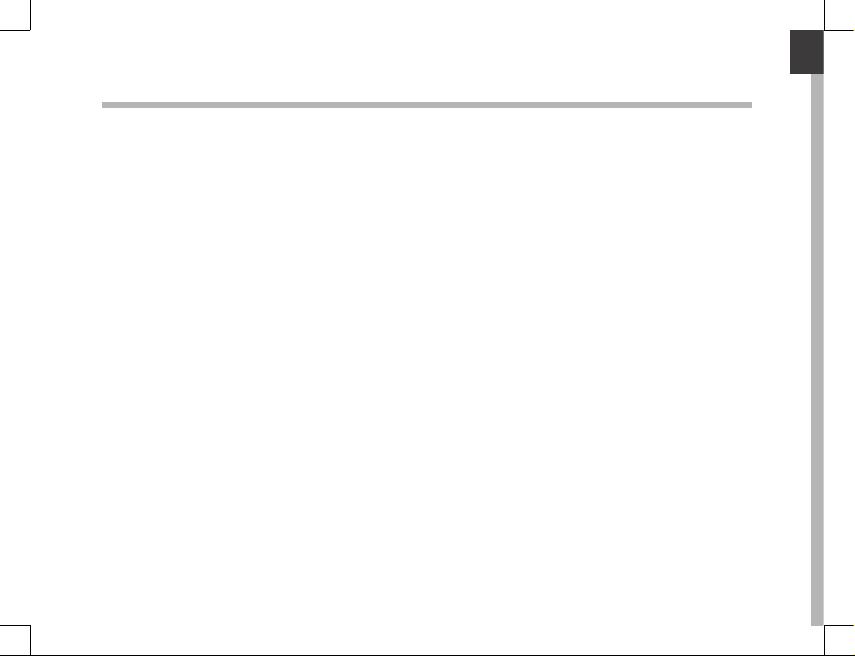
English
Table of contents
Package contents........................................................................................................................
Description of the device.........................................................................................................
Getting started.............................................................................................................................
Microsoft account.......................................................................................................................
Connecting to a WiFi network................................................................................................
The Windows 10 interface.......................................................................................................
Getting familiar with Windows 10........................................................................................
Troubleshooting........................................................................................................................
3
4
5
6
7
8
10
12
1
Page 2
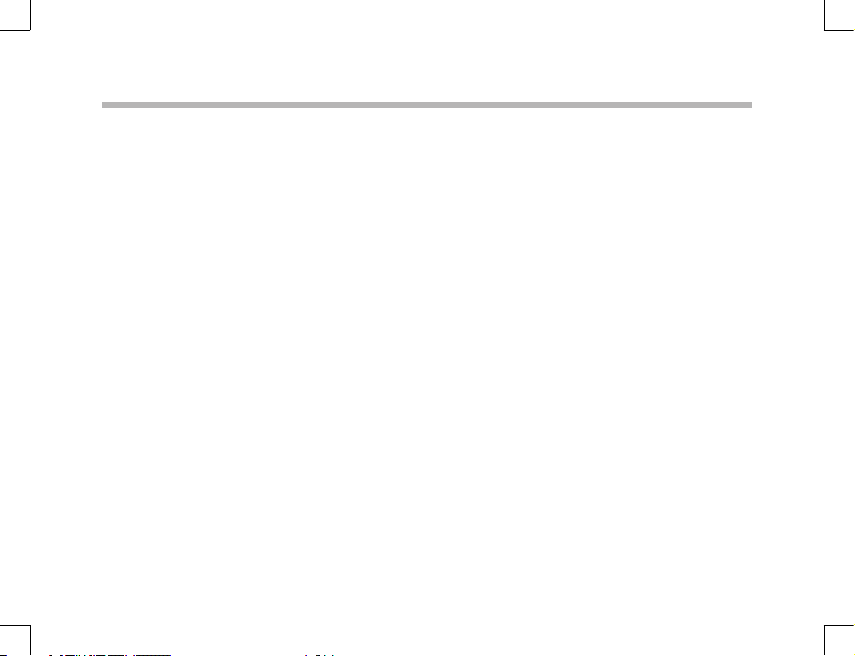
For more information, please consult the FAQs on
http://windows.microsoft.com/en-gb/windows.
Make sure to read them before considering any product
return.
As we are often updating and improving our products,
your device’s software may have a slightly dierent
appearance or modified functionality than presented in
this Quick Start Guide.
Consult the declaration of conformity on: http://www.
archos.com/products/declaration_conformity.html.
The supplied items are designed only for your device and
may not be compatible with other devices.
Unapproved accessories may cause your device to
malfunction.
2
Page 3
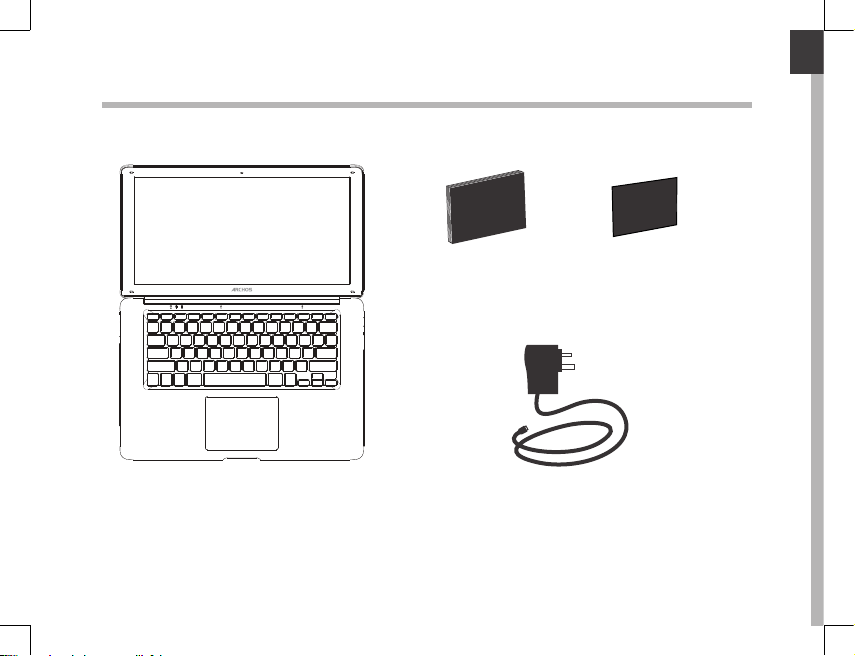
Warranty
Instruction
manual
English
Package Content
ARCHOS 140 Cesium
Instruction
manual
Charger
Warranty, Legal
and Safety
Information
3
Page 4
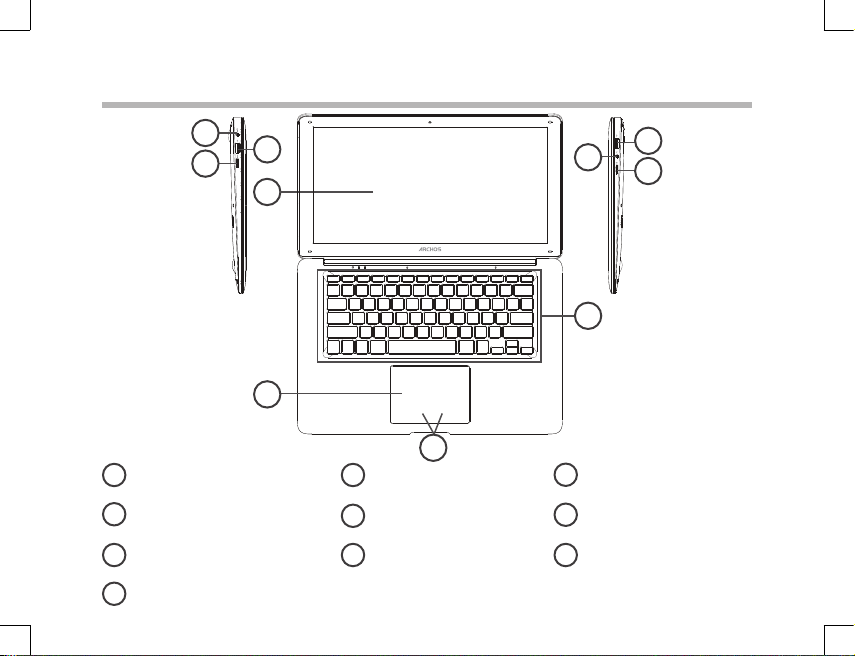
23-09-2015
last modification:
Archos 140 Cesium
CONFIDENTIAL
CMF
Rev
1
scale 1:1
mm
23-09-2015
last modification:
Archos 140 Cesium
CONFIDENTIAL
CMF
Rev
1
scale 1:1
mm
1
10
4
8
9
2
3
7
5
6
Description of the tablet
Charger connector
1
USB port
2
HDMI connector
3
Screen*
4
4
Touchpad
5
Touchpad buttons
6
USB port
7
Headphone jack
8
Webcam
9
Micro-SD card slot
10
*It is not a touch screen.
Page 5
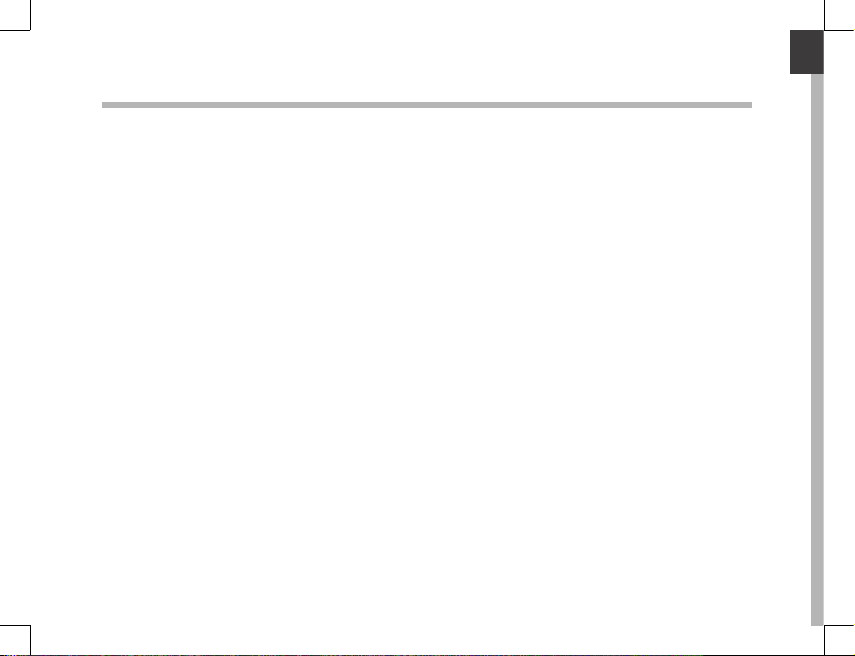
English
Getting started
Charging
Connect the supplied power cable to the power connector of the device and to a wall
outlet. You can use the device whilst on charge.
Turning the device on
Press the ON/OFF button for 2-3 seconds.
Initial setup
The rst time you start up your device, the Windows Startup Screen will be the rst
screen displayed. Follow the on-screen instructions on each screen in order to properly
install the operating system. We strongly recommend that you create a Microsoft
account, so you can enjoy more features.
5
Page 6
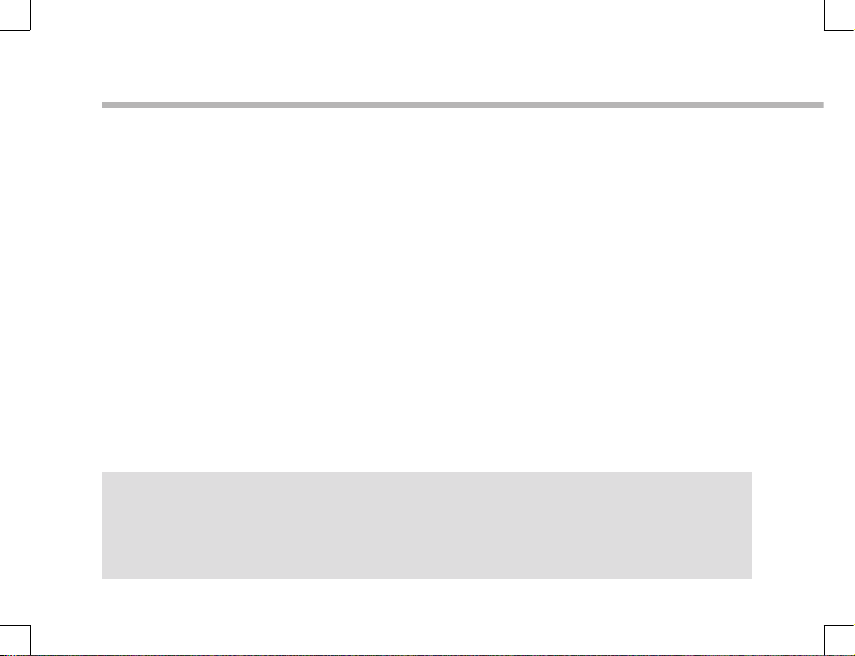
Microsoft account
A Microsoft account is an email address and password that you use to sign in to
Windows. It’s free and easy to set up, and you can do so with any email address you
choose, or get a new email address (for example, you can use an Outlook.com, Gmail,
or Yahoo! address for your Microsoft account.). With a Microsoft account, you can:
- get apps from the Windows Store
- back up all your important data and les using free cloud storage
- link your social networking accounts to the People app, and you’ll see your friends’
contact info and status updates in one place
Signing in with a Microsoft account
Click Settings > Accounts > Your account > Connect to a Microsoft account. You might
be asked to verify your current password.
TIP: setting up other accounts
If more than one person uses your tablet, each person should have their own account. They can
sign in and personalize the tablet with their own background colors, favorite apps, a separate
email inbox, and more. If you have kids, you can also set up a child’s account with extra security
monitoring measures—with or without email—so that your kids see only what you want them to see
on the PC.
6
Page 7
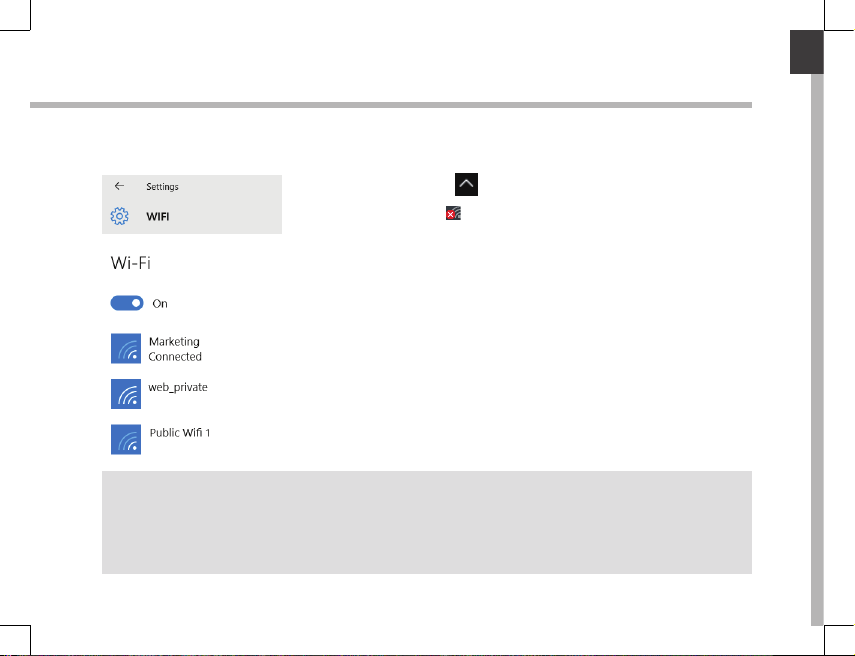
English
English
Connecting to a WiFi network
WARNING: Make sure that you are in a WiFi zone.
1. Click on the arrow on the lower right corner and
select the WiFi icon
2. Select the name of network you want to connect to, tap
on Connect and enter a password if required.
TIPS:
- To get the correct WiFi password (or settings) for the network, contact the WiFi network
provider.
- If you want to connect to this network every time it’s in range, select the ‘Connect automatically’
check box.
.
7
Page 8
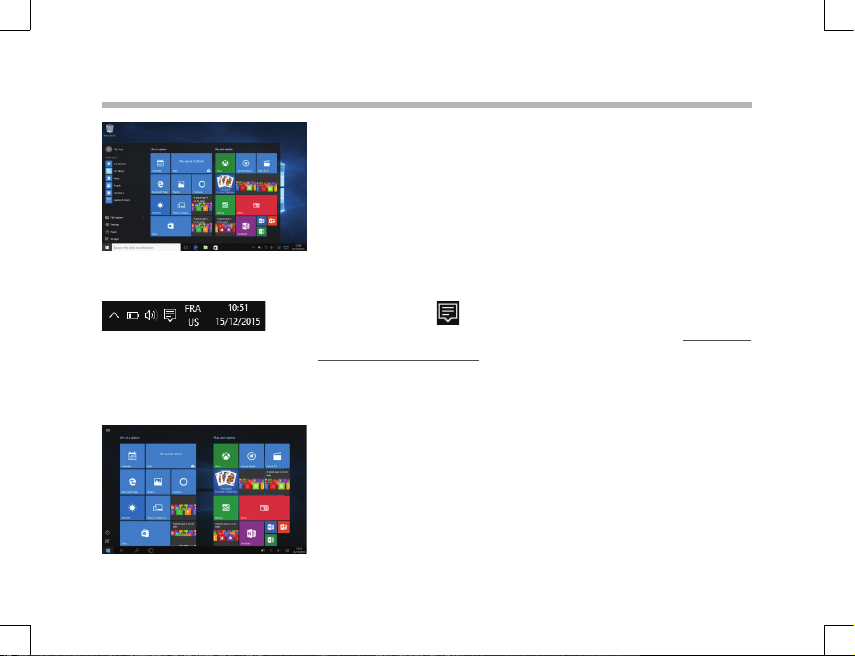
The Windows 10 interface
Start screen:
The Start screen is the launching pad to access your
favourite apps and websites at a click.
To access this screen, press the Windows button on
your keyboard or click the Windows button on the
lower left corner of the screen.
You have two options of screen display:
Click the icon in lower right corner of the screen
to display the notification centre and select turn on/
o the tablet mode.
You can customize your Start screen.
8
Page 9

1
9 11
765
432
10 12
8
13
English
Windows notification centre
Click the icon
in lower right corner of the screen to display the notification
centre.
To change from PC mode to tablet mode
1
To turn on/o the screen rotation
2
To take notes
3
To access all settings
4
To connect other devices
5
To manage the device’s battery
6
To make a VPN connection
7
To turn on/o the Bluetooth connection
8
To adjust the screen brightness
9
To turn on/o the WiFi connection
10
To turn on/o the Quiet hours option
11
To turn on/o location services
12
To turn on/o the ight mode
13
9
Page 10
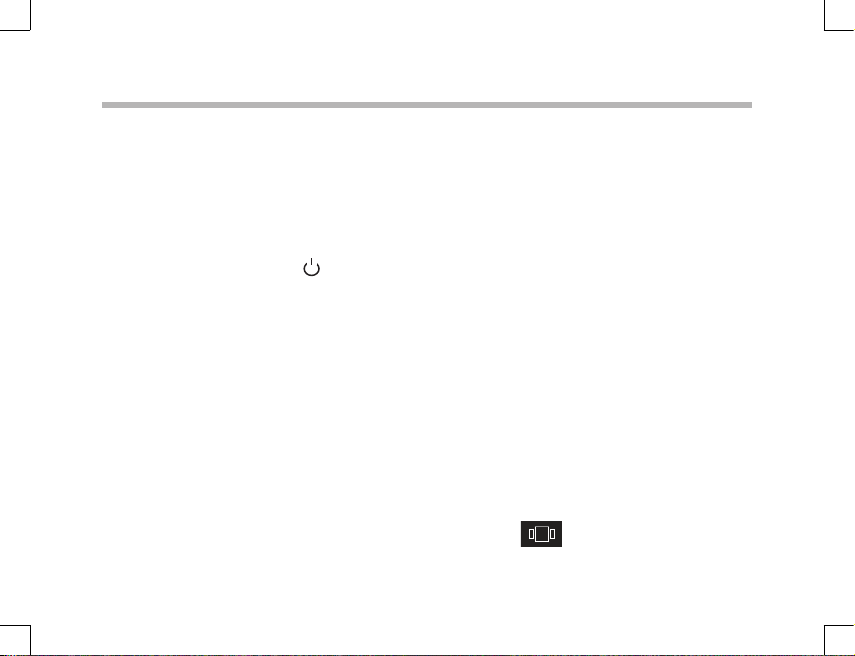
Getting familiar with Windows 10
Turning the device o
In Shut Down Mode, no data will be saved and the tablet will boot to the operating
system’s main screen the next time it is turned on.
If you have entered data, either save it to the internal storage or to other
storage media.
1. On the left side of the screen, select the Windows button.
2. Select the Power button
Or press and hold the power button for about 2-10 seconds till the screen ‘Slide to shut
down your PC’ appears and then use the touchpad to slide down the screen.
Start screen tiles customisation
Pinning icons
Use the touchpad and the touchpad buttons to select the icon you want to move from
your apps list to the Start screen.
Moving icons
If you want to move an icon, Use the touchpad and the touchpad buttons to select the
icon and drag it to where you want it and drop it.
More options for icons
Use the touchpad and the right touchpad button to click a tile and show options.
Switch between open apps
You can switch between open apps by clicking this icon
10
, then select Shut down.
.
Page 11

English
Add your email account
1. Click on the Mail tile from the Start screen.
2. Choose the type of account you want to add, sign-in and then follow the on-screen
instructions.
People: Add contacts
The People app is your universal address book. See contacts from all of your address
books in one place, and get the latest updates from your friends. Also, sync contacts
from your social networks. Get in touch with someone by sending email, calling, or
posting to social media directly from the People app.
1. Click on the People tile.
2. Choose the type of account you want to add, sign-in and then follow the on-screen
instructions.
OneDrive: Your personal cloud
OneDrive is online storage that comes with your Microsoft account. It’s like an extra
hard drive that’s available from any of the devices you use. When you save your
documents, photos, and other les on OneDrive, they’re available from any webconnected device (for example, your phone or computer).
1. Click the OneDrive tile.
2. Choose the type of account you want to add, sign-in and then follow the on-screen
instructions.
11
Page 12

Troubleshooting
If your device doesn’t turn on:
Charge your device then switch on normally.
If you want to extend the life of your battery:
Decrease the screen brightness and turn o the wireless connections if not in use.
If your device is functioning too slowly:
Close all apps which are not currently being used.
If your WiFi reception is poor:
Make sure you are not far from the WiFi hotspot.
Reset and redene your connection parameters.
Contact your WiFi connection provider.
Check and install Windows updates in Settings > System and Security > Windows
Update.
If you want to restore your product (erase all your settings? forgotten
password?)
From the notication centre, select Settings > Update and recovery > Recovery
From there you can Refresh your PC without aecting your les, or Remove everything
and resintall Windows.
12
Page 13

Français
Table des matières
Contenu de la boîte..................................................................................................................
15
Description de l’appareil.........................................................................................................
Mise en route...............................................................................................................................
Compte Microsoft .....................................................................................................................
Se connecter au réseau WiFi..................................................................................................
L’interface Windows 10............................................................................................................
Se familiariser avec Windows 10..........................................................................................
Dépannage..................................................................................................................................
16
17
18
19
20
22
24
13
Page 14
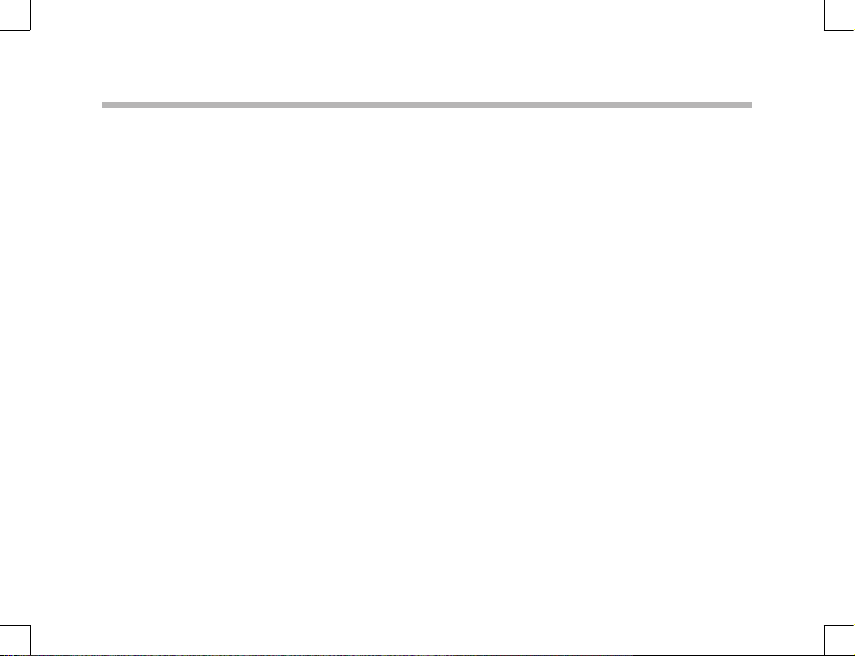
Pour plus de détails sur l’utilisation de votre produit, allez sur
le lien suivant: https://www.microsoft.com/fr-fr/windows.
Make sure to read them before considering any product
return.
Comme nous mettons à jour et améliorons régulièrement
nos produits, le logiciel de votre appareil peut présenter une
interface ou des fonctionnalités légèrement diérentes de
celles décrites dans ce guide.
Consultez la déclaration de conformité sur :
http://www.archos.com/products/declaration_conformity.
html
Les accessoires fournis sont spécifiques à votre appareil et
pourraient ne pas être compatibles avec d’autres produits.
Des accessoires non fournis pourraient ne pas fonctionner
correctement avec votre appareils.
14
Page 15

Warranty
Instruction
manual
Français
Contenu de la boîte
ARCHOS 140 Cesium
Guide
d’utilisation
Guide des garanties
et des mentions
légales
Chargeur
15
Page 16

23-09-2015
last modification:
Archos 140 Cesium
CONFIDENTIAL
CMF
Rev
1
scale 1:1
mm
23-09-2015
last modification:
Archos 140 Cesium
CONFIDENTIAL
CMF
Rev
1
scale 1:1
mm
1
10
4
8
9
2
3
7
5
6
Description de l’appareil
16
Connecteur d’alimentation
1
Port USB
2
Connecteur HDMI
3
Ecran*
4
Pavé tactile
5
Boutons du pavé tactile
6
Port USB
7
Entrée jack audio
8
Webcam
9
Lecteur carte micro-SD
10
*L’écran n’est pas tactile.
Page 17

Français
Mise en route
Charger l’appareil
Connectez le chargeur fourni au connecteur d’alimentation de l’appareil et à une prise
murale. Vous pouvez utiliser votre appareil pendant le chargement.
Allumer l’appareil
Appuyez sur le bouton ON/OFF pendant 2 à 3 secondes.
Paramètrage initial
La première fois que vous démarrez l’appareil, l’écran de démarrage Windows sera
le premier écran aché. Suivez les instructions à l’écran an de procéder à une
installation complète du système. Nous vous recommandons fortement de créer un
compte Microsoft an de proter des nombreuses fonctionnalités.
17
Page 18

Compte Microsoft
Un compte Microsoft est composé d’une adresse email et d’un mot de passe
utilisés pour s’identifier dans Windows. C’est gratuit et facile à paramètrer, en
outre vous pouvez utiliser n’importe quelle adresse email ou créer une nouvelle
adresse. Par exemple : vous pouvez utiliser un compte Outlook, Gmail ou Yahoo!
pour votre compte Microsoft.
Avec un compte Microsoft, vous pouvez :
-télécharger des applications à partir de la boutique Windows.
-sauvegarder tous vos fichiers et données importants sur l’espace de stockage
cloud fourni gratuitement.
-relier vos comptes des réseaux sociaux à l’application People et vous aurez accès
donc aux informations de vos amis ainsi qu’aux mises à jour de leur statut en un
seul endroit.
S’enregistrer avec un compte Microsoft
Cliquer sur Paramètres > Comptes > Votre compte > Se connecter avec un
compte Microsoft. Il pourra vous être demandé de vérifier votre mot de passe
actuel.
ASTUCE : paramètrer d’autres comptes
Si plus d’une personne utilise l’appareil, chaque personne devrait avoir son propre compte. Chacun
pourra s’identifier et personnaliser son espace avec un fond d’écran, des applications favorites, une boîte
de réception d’emails, et plus encore. Pour vos enfants, vous pouvez paramètrer un compte enfant avec
plus d’options de sécurité —avec ou sans email— de telle sorte que les enfants consultent que ce que
vous voulez qu’ils consultent sur l’appareil.
18
Page 19

Français
Se connecter à un réseau WiFi
ATTENTION: Assurez-vous d’être dans une zone WiFi
1. Cliquez sur la èche dans le coin inférieur droit et
sélectionnez l’icône WiFi
2. Sélectionnez le nom du réseau auquel vous voulez vous
connecter, puis cliquez sur Se Connecter et entrez le mot de
passe correspondant (si nécessaire).
ASTUCES :
- Pour obtenir le mot de passe correct (ou les réglages) du réseau WiFi, contactez le fournisseur
d’accès à Internet.
- Si vous désirez vous connecter à un réseau à chaque fois qu’il est à portée, cochez la case “Se
connecter automatiquement”.
.
19
Page 20

L’interface Windows 10
Ecran d’accueil :
L’écran d’accueil Windows est le point d’accès en
un click à tous vos sites et applications favoris.
Pour accéder à l’écran d’accueil Windows, appuyez
sur le bouton Windows de votre clavier ou cliquez
sur le bouton Windows en bas à gauche de l’écran.
Vous avez deux options d’achage à l’écran :
Cliquez sur l’icône
de l’écran afin d’acher le centre des notifications,
puis sélectionnez activer/désactiver le mode
tablette.
Vous pouvez personnaliser votre écran d’accueil.
20
dans le coin inférieur droit
Page 21

1
9 11
765
432
10 12
8
13
Français
Centre des notifications Windows
Cliquez sur l’icône
centre des notifications.
dans le coin inférieur droit de l’écran pour acher le
Pour passer de l’achage PC à l’achage tablette
1
Pour activer/désactiver la rotation de l’écran
2
Pour prendre des notes
3
Pour accéder à tous les paramètres
4
Pour connecter d’autres appareils
5
Pour gérer la batterie de l’appareil
6
Pour réaliser une connexion en VPN
7
Pour activer/désactiver la connexion Bluetooth
8
Pour ajuster la luminosité de l’écran
9
Pour activer/désactiver la connexion WiFi
10
Pour activer/désactiver l’option Ne pas déranger
11
Pour activer/désactiver les services de localisation
12
Pour activer/désactiver le mode avion
13
21
Page 22

Se familiariser avec Windows 10
Eteindre l’appareil
Lors de l’extinction de l’appareil, aucune donnée n’est sauvegardée et l’appareil
achera l’écran principal au prochain démarrage.
Si vous avez saisi des données, sauvegardez-les sur le stockage interne ou un
autre espace de stockage.
1. A gauche de l’écran, cliquez sur le bouton Windows.
2. Cliquez sur le bouton Démarrer
OU maintenez appuyé le bouton physique
ce que l’écran ache ‘Faire glisser pour éteindre votre PC’. Utilisez le pavé
tactile pour faire glisser.
Personnaliser les tuiles de l’écran d’accueil Windows
Epingler des icônes
Utilisez le pavé tactile et les boutons du pavé tactile an de sélectionner l’icône à
déplacer de la liste des applications vers l’écran d’accueil.
Déplacer des icônes
Si vous voulez déplacer une icône, utilisez le pavé tactile et les boutons du pavé tactile
pour sélectionner l’icône an de la positionner sur l’emplacement souhaité.
Plus d’options avec les icônes
Utilisez le pavé tactile et le bouton droit du pavé tactile pour cliquer sur une tuile et
acher les options.
Naviguer entre des applications ouvertes
Vous pouvez naviguer entre des applications ouvertes. Cliquez sur l’icône
22
, puis sur Arrêter.
pendant 2 à 10 secondes jusqu’à
Page 23

Français
en bas à gauche de l’écran.
Ajouter ton compte email
1. Cliquez sur la tuile Email à partir de l’écran d’accueil.
2. Sélectionnez le type de compte à ajouter, enregistrez-vous et suivez les
instructions à l’écran.
Contacts : ajouter des contacts
L’application Contacts est votre carnet d’adresses. Tous les contacts de
vos diérents carnets d’adresses sont réunis en un point, vous obtenez
les dernières informations publiées par vos amis et vous synchronisez vos
contacts des réseaux sociaux.
1. Cliquez sur l’application Contacts.
2. Sélectionnez le type de compte à ajouter, enregistrez-vous et suivez les
instructions à l’écran.
OneDrive: Votre espace de stockage personnel
OneDrive est un espace de stockage dématérialisé et en ligne qui est
accessible avec un compte Microsoft. Il est accessible à partir de n’importe
quel appareil. Lorsque vous sauvegardez vos documents, vos photos et
d’autres fichiers sur OneDrive, vous pourrez les consulter à partir de n’importe
quel autre appareil connecté à Internet.
1. Cliquez sur l’application OneDrive.
2. Sélectionnez le type de compte à ajouter, enregistrez-vous et suivez les
instructions à l’écran.
23
Page 24

Dépannage
Si votre appareil ne s’allume pas :
Chargez votre appareil et mettez-le en marche normalement.
Si vous désirez prolonger la durée de vie de la batterie :
Diminuez la luminosité de l’écran et coupez les connexions sans fil qui ne
sont pas utilisées.
Si votre appareil fonctionne au ralenti :
Fermez les applications qui ne sont pas utilisées.
Si votre connexion WiFi est faible :
Assurez-vous de ne pas être loin du point d’accès WiFi.
Réinitialisez et redéfinissez les paramètres de connexion.
Contactez votre fournisseur d’accès WiFi.
Vérifiez la disponibilité de mises à jour Windows et installez-les à partir de
Paramètres > Mise à jour et sécurité > Windows Update.
Si vous voulez restaurer votre produit (Eacer tous les paramètrages? Mot de
passe oublié?)
1. A partir du centre des notifications, cliquez sur Paramètres > Mise à jour et
sécurité > Récupération
A partir de cet emplacement, vous pouvez réinitialiser le PC en conservant vos
fichiers ou en les supprimant.
24
