Page 1

MS250
Page 2
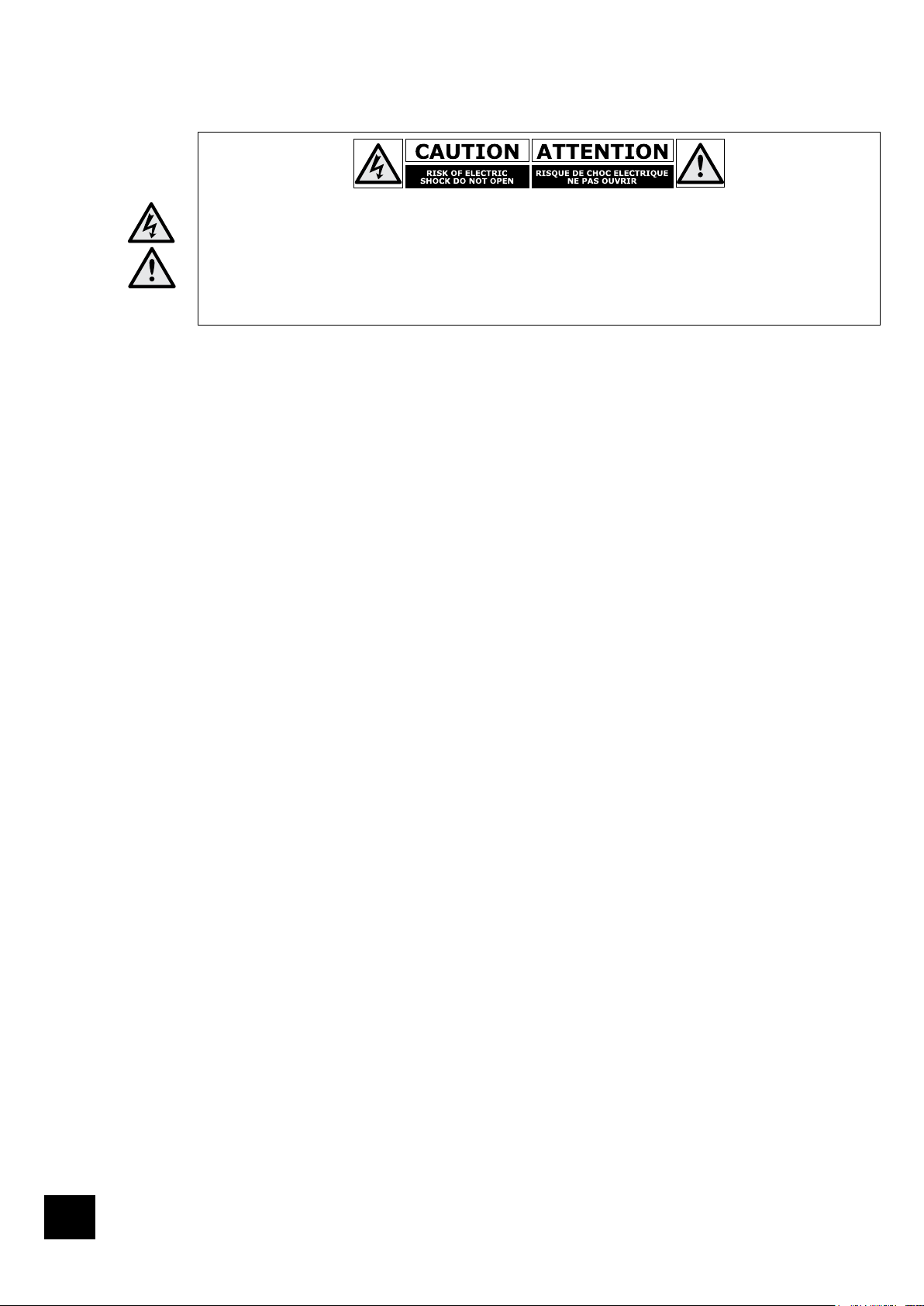
MS250
2
Safety guidelines
CAUTION: To reduce the risk of electric shock, do not remove cover (or back). No user serviceable parts inside. Refer servicing
to qualied service personnel.
WARNING: To reduce the risk of re or electric shock, do not expose this apparatus to rain or moisture.
The lightning ash with an arrowhead symbol within an equilateral triangle, is intended to alert the user to the presence of uninsulated
‘dangerous voltage’ within the product’s enclosure that may be of sufcient magnitude to constitute a risk of electric shock to persons.
The exclamation point within an equilateral triangle is intended to alert the user to the presence of important operating and maintenance
(servicing) instructions in the literature accompanying the product.
CAUTION: In Canada and the USA, to prevent electric shock, match the wide blade of the plug to the wide slot in the socket and
insert the plug fully into the socket.
Important safety instructions
This product is designed and manufactured to meet strict
quality and safety standards. However, you should be aware
of the following installation and operation precautions.
1. Take heed of warnings and instructions
It is important that you:
A. read all the safety and operating instructions before
operating this equipment.
B. keep this handbook for future reference.
C. follow all instructions and adhere to all warnings in the
handbook or on the equipment.
2. Water and moisture
Do not use this appliance near water.
The presence of electricity near water can be dangerous
– for example next to a bathtub, washbowl, kitchen sink, in
a wet basement or near a swimming pool, etc.
3. Object or liquid entry
Take care that objects do not fall and liquids are not spilled,
dripped or splashed into the case through any openings.
Liquid-lled objects such as vases should not be placed on
the unit.
4. Ventilation
Do not block any of the ventilation openings.
Do not place the unit on a bed, sofa, rug or similar soft surface,
or in an enclosed bookcase or cabinet, since ventilation
may be impeded. We recommend a minimum distance of
50mm around the sides and top of the equipment to provide
adequate ventilation.
5. Heat
Do not install the unit near any heat producing equipment
such as radiators, stoves or other appliances (including
other ampliers) that produce heat.
6. Climate
The appliance has been designed for use in moderate
climates.
7. Racks and stands
Only use a rack or stand that is recommended for use with
audio equipment. If the equipment is on a portable rack it
should be moved with great care, to avoid overturning the
combination.
8. Power sources
The unit is supplied with a market-suitable electrical plug.
Do not substitute or modify the supplied plug – see your
dealer if a replacement is required.
The mains plug or the appliance connector is used as the
disconnect device. The MS250 must be installed in a manner
that makes disconnection possible.
9. Grounding
The MS250 is Class I construction and must be connected to
a socket outlet with a protective earthing connection. Ensure
that the grounding means of the appliance is not defeated.
10. Power-cord protection
Power supply cords should be routed so that they are
protected against being walked on or pinched, particularly at
plugs and the point where they exit from the unit.
11. Protection from electrical storms
Unplug the unit during lightning storms or when unused for
long periods of time.
12. Abnormal smell
If an abnormal smell or smoke is detected from the
appliance, turn the power off immediately and unplug the
unit from the wall outlet. Contact your dealer immediately.
13. Cleaning
Unplug the unit from the mains supply before cleaning.
The case should normally only require a wipe with a soft,
dry, lint-free cloth. Do not use paint thinners or other
chemical solvents for cleaning.
We do not advise the use of furniture cleaning sprays or
polishes as they can cause indelible white marks if the unit
is subsequently wiped with a damp cloth.
14. Servicing and repair
Refer all servicing to qualied servicing personnel.
Servicing is required when the unit has been damaged in
any way, such as:
A. the power-supply cord or the plug has been damaged,
or
B. liquid has been spilled, or objects have fallen into the
enclosure, or
C. the appliance has been exposed to rain or moisture, or
D. the appliance does not appear to operate normally or
exhibits a marked change in performance, or
E. the appliance has been dropped or the enclosure
damaged.
Safety compliance
This product has been designed to meet the IEC 60065
international electrical safety standard.
Page 3
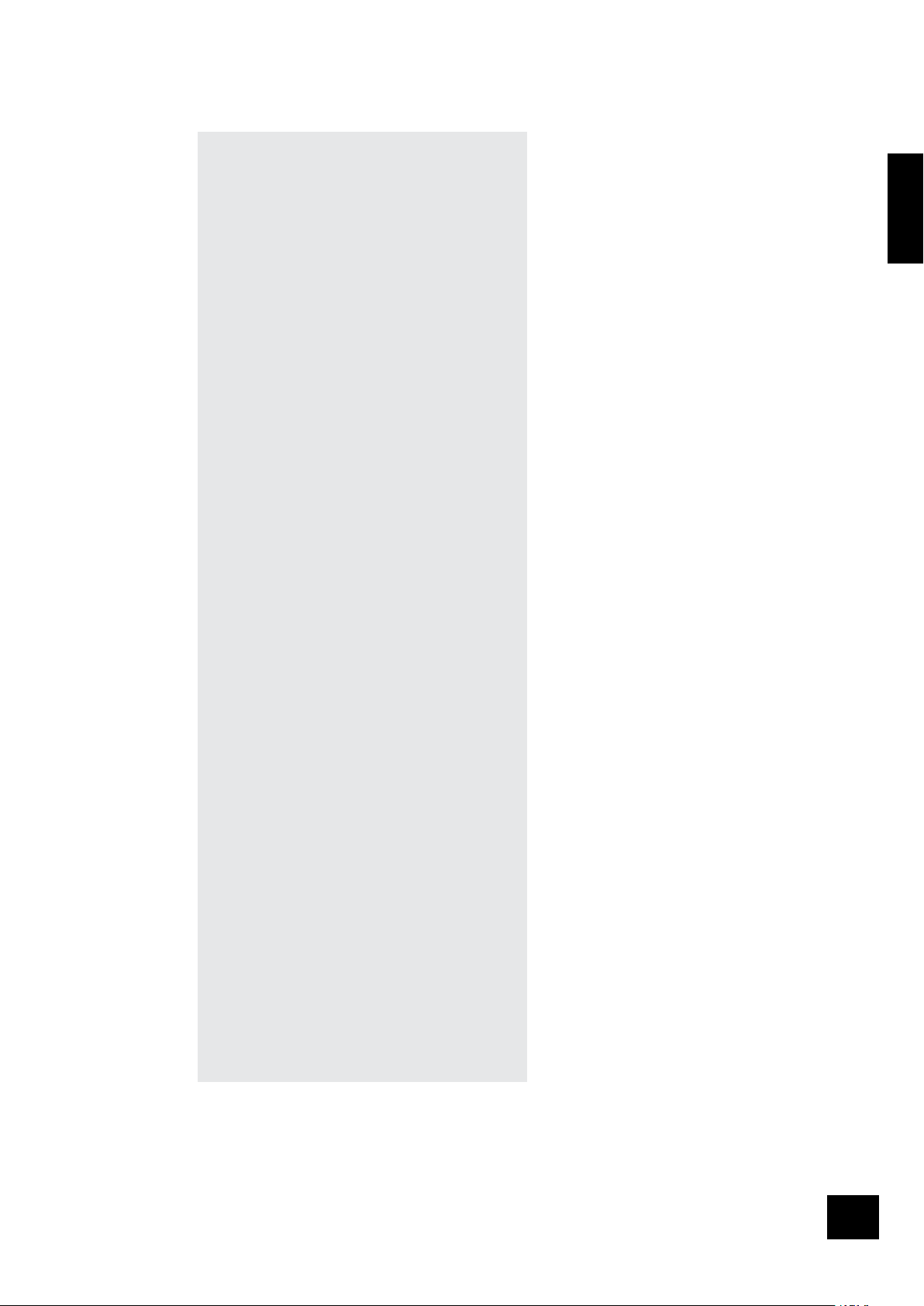
English
MS250
3
Contents
Safety guidelines .................................................. 2
Important safety instructions ...............................2
Safety compliance ..............................................2
End User Licence Agreement (‘EULA’) ................... 4
Before you start! ................................................... 5
What’s in the box? .............................................. 5
Inserting the batteries into the remote control ........5
Conventions used in this document ....................... 6
Before making connections .................................. 6
Installing and connecting...................................... 7
Positioning the unit ............................................. 7
Back panel connections .......................................7
General connection advice ................................... 8
Connecting to a power supply .............................. 8
Front-panel controls ............................................. 9
Using the CR-425 remote control ........................ 10
Operating the MS250 .......................................... 11
The menu system ............................................. 11
Switching on .................................................... 11
Playing CDs ......................................................... 12
Storing a CD on the MS250.................................. 13
Playing stored music ........................................... 15
Internet radio ..................................................... 17
Playlists .............................................................. 18
Creating a playlist ............................................. 18
Listening to a playlist ........................................ 19
Adding tracks to a playlist .................................. 19
Editing a playlist ............................................... 20
Managing your stored music library .................... 21
Creating a CD ...................................................... 22
System and User Settings ................................... 24
The Audio menu ............................................... 24
The Content menu ............................................ 25
The Display menu ............................................. 26
The Network menu ........................................... 26
The Region menu ............................................. 27
The System menu............................................. 27
The Time menu ................................................ 28
The Archive music menu .................................... 28
Advanced features .............................................. 29
Zones ............................................................. 29
External audio sources ...................................... 29
Playing music stored on a portable MP3 player
or other USB storage device ............................... 29
Playing music over the network .......................... 29
Copying music les ........................................... 30
Connecting to a network and the Internet .......... 31
Local Area network congurations ....................... 31
Testing your Internet connection ......................... 32
Advanced network conguration information ........ 32
Remote control codes ......................................... 33
Technical specications ...................................... 34
Guarantee ........................................................... 35
Online registration .............................................. 35
Welcome, and thank you for buying the Arcam MS250.
The MS250 is designed to act as a central repository
and distribution system for all your digital music. It can
distribute high quality music programming to multiple rooms
in your house using both analogue and digital connections.
It can distribute music stored on the MS250, and also music
stored on computers connected to your home Ethernet
network.
You can use your MS250 to:
Store and catalogue your entire CD collection
<
Play Internet radio stations
<
Play CDs
<
Create CDs from your own music selections (‘playlists’)
<
Access and play music stored on your computer
<
network
With four independent Zones, it can direct music from
<
any source (including two external sources, such as a
DAB tuner or record deck) around your home.
The MS250 uses very high quality digital-to-analogue
conversion to ensure superb reproduction in the analogue
output chain. Depending on the system settings, the stored
copy of a CD will be identical to the original, with no quality
loss. We hope that you have many hours of enjoyment from
this product, in whichever room you choose to listen.
Page 4
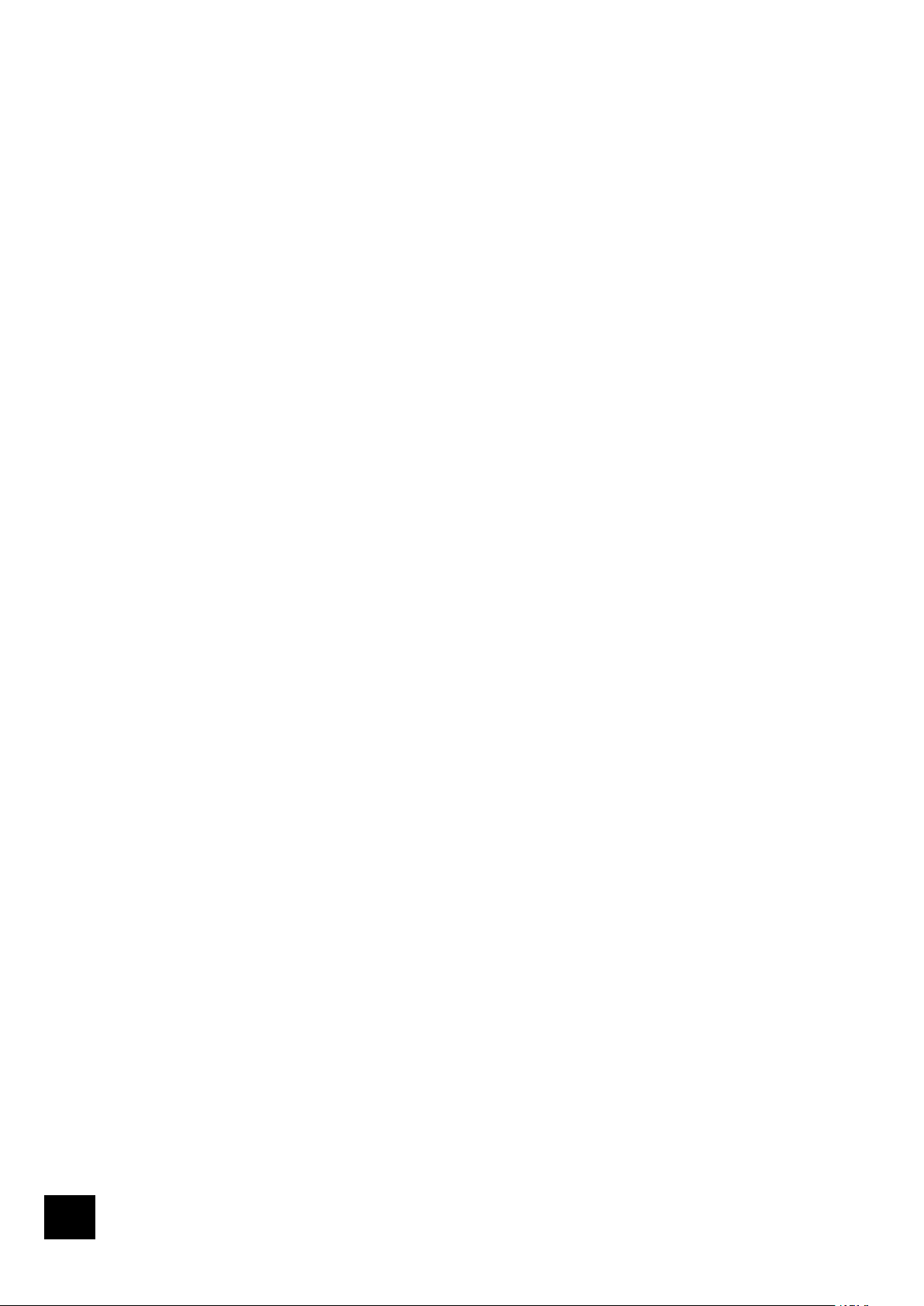
MS250
4
End User Licence Agreement (‘EULA’)
You have acquired a device (‘DEVICE’) which includes software licensed by ARCAM from one or more
software licensors (‘ARCAM’s SOFTWARE SUPPLIERS’).
Such software products, as well as associated media, printed materials and ‘online’ or electronic
documentation (‘SOFTWARE’) are protected by international intellectual property laws and treaties. The
SOFTWARE is licensed, not sold. All rights reserved.
IF YOU DO NOT AGREE TO THIS END USER LICENSE AGREEMENT (‘EULA’), DO NOT USE THE DEVICE.
INSTEAD, PROMPTLY CONTACT ARCAM FOR INSTRUCTIONS ON RETURN OF THE UNUSED DEVICE FOR A
REFUND. ANY USE OF THE SOFTWARE, INCLUDING BUT NOT LIMITED TO USE OF THE DEVICE,
WILL CONSTITUTE YOUR AGREEMENT TO THIS EULA (OR RATIFICATION OF ANY PREVIOUS
CONSENT).
GRANT OF SOFTWARE LICENSE. This EULA grants you the following license:
USE. You may use the SOFTWARE only on the DEVICE
<
NOT FAULT TOLERANT. The SOFTWARE is not fault tolerant. ARCAM has independently
<
determined how to use the SOFTWARE in the DEVICE and the SOFTWARE SUPPLIERS have relied
upon ARCAM to conduct sufcient testing to determine that the software is suitable for such use.
NO WARRANTIES FOR THE SOFTWARE. The SOFTWARE is provided ‘AS IS’ and with all
<
faults. The entire risk as to satisfactory quality, performance accuracy, and efforts (including lack
of negligence) is with you. Also, there is no warranty against interference with your enjoyment
of the SOFTWARE or against infringement. If you have received any warranties regarding the
DEVICE or the SOFTWARE, those warranties do not originate from, and are not binding on
SOFTWARE SUPPLIERS.
NO LIABILITY FOR CERTAIN DAMAGES. Except as prohibited by law, SOFTWARE SUPPLIERS
<
shall have no liability for any indirect, special, consequential or incidental damages arising from
or in connection with the use or performance of the SOFTWARE. This limitation shall apply even
if any remedy fails of its essential purpose. In no event shall SOFTWARE SUPPLIERS be liable for
any amount in excess of U.S. Two Hundred and Fifty Dollars (U.S.$250.00).
LIMITATIONS ON REVERSE ENGINEERING, DECOMPILATION, AND DISASSEMBLY. You
<
may not reverse engineer, decompile, or disassemble the SOFTWARE except and only to the
extent that such activity is expressly permitted by applicable law notwithstanding this limitation.
SOFTWARE TRANSFER ALLOWED BUT WITH RESTRICTIONS. You may permanently
<
transfer rights under this EULA only as part of a permanent sale or transfer of the DEVICE, and
only if the recipient agrees in full to this EULA. If the SOFTWARE is available as an upgrade to
the DEVICE, any transfer must also include any prior versions of the SOFTWARE.
EXPORT RESTRICTIONS. You acknowledge that SOFTWARE is subject to U.S. and European
<
Union export jurisdiction. You agree to comply with all applicable international and national laws
that apply to the SOFTWARE, including the U.S. Export Administration Regulations, as well as
end-user, end-use and destination restrictions issued by U.S. and other governments.
USE RESTRICTIONS. This DEVICE is not intended for use in medical, life saving, or life
<
sustaining applications and no liability whatsoever is accepted by ARCAM, nor by the SOFTWARE
SUPPLIERS, for any failure of the DEVICE when used in this manner
Page 5

MS250
5
Before you start!
Using this handbook
This handbook has been designed to give you all the information you need to install, connect, set-up and
use your Arcam MS250. The supplied remote control handset is also described.
It may be that your MS250 has been installed and set-up as part of your Hi-Fi installation by a qualied
Arcam dealer. In this case, you may wish to skip the sections of this handbook dealing with installation
and setting up the unit, and move directly to the sections dealing with operating the MS250. Use the
contents list on page 3 to guide you to these sections.
Safety
Safety guidelines are set out on page 2 of this handbook.
Many of these items are common sense precautions, but for your own safety, and to ensure that you do
not damage the unit, we recommend that you read them. This is a Class I product and requires an earth
connection.
End User Licence Agreement
You must read and agree to the terms of the End User Licence Agreement on the previous page before
using the MS250. In common with most software, in buying the MS250 device you have not purchased
the software code, but instead have purchased a licence to use the code on the device.
What’s in the box?
Check that the following items are in the box when you receive it:
Arcam MS250
<
Arcam CR-425 remote control with 2 ‘AAA’ batteries — the remote control model number is
<
shown on the front near the base of the remote control;
Mains power lead appropriate for the mains supply in your area;
<
Product registration card and envelope.
<
If any of these items are missing or incorrect, please contact your Arcam dealer immediately.
Inserting the batteries into the remote control
The remote control requires 2 ‘AAA’ batteries to operate. To insert the batteries
into the remote control, please follow these instructions:
1. Open the battery compartment cover on the back of the remote control.
2. Insert two AAA batteries into the battery compartment, following the
polarity indications given inside the compartment itself.
3. Close the cover.
Notes on inserting the remote control batteries
Incorrect use of batteries can result in hazards such as leakage and
<
bursting.
Do not mix old and new batteries together.
<
Do not use different kinds of battery together—although they may look
<
similar, different batteries may have different voltages.
Ensure that the plus (+) and minus (–) ends of each battery match the
<
indications in the battery compartment.
Remove batteries from equipment that is not going to be used for a
<
month or more.
When disposing of used batteries, please comply with governmental (or
<
other) regulations that apply in your country or area.
Using the remote control
Please keep in mind the following when using the remote control:
Ensure that there are no obstacles between the remote control and the
<
remote sensor on the MS250. The remote has a range of about seven
meters. (If the remote sensor is obscured, the remote control input jack
on the rear panel is available. Please contact your dealer for further
information.)
Remote operation may become unreliable if strong sunlight or uorescent
<
light is shining on the remote sensor of the MS250.
Replace the batteries when you notice a reduction in the operating range
<
of the remote control.
A. Open the cover of the remote control
battery compartment
B. Insert the batteries into the remote
control
C. Close the cover of the remote control
battery compartment
Page 6
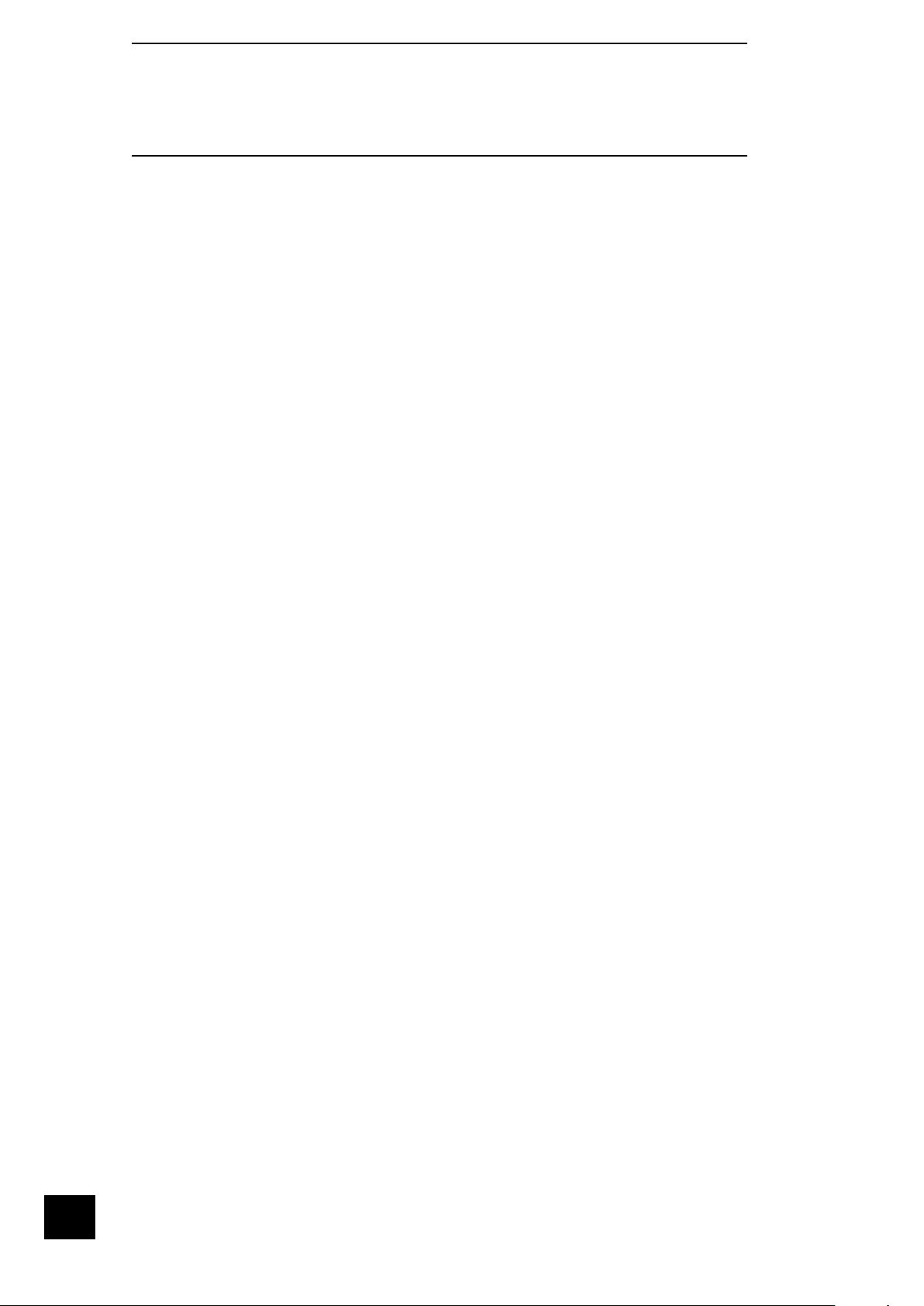
MS250
6
Conventions used in this document
Zones
The MS250 supports up to four zones. The term ‘Zones’ refers to the four stereo analogue outputs
supported by this product. Zone 1 corresponds to the room where the MS250 is situated: Zones 2, 3 and
4 are the other three analogue output locations.
Before making connections
Before connecting your equipment it is important to think about the following points, as these will affect
your choice of connections and subsequent use of the system.
Video
Normal, everyday control of the MS250 is by remote handset (or the front panel control buttons) and the
front panel display. However, to access certain features of the MS250, you will need to connect a TV or
monitor. A USB or PS/2 keyboard can also be added to make text entry more convenient.
Your MS250 supports three different video connection types: VGA, S-Video, or Composite video. Choose
a connection that your TV/monitor supports.
Audio inputs
Two stereo line-level inputs are provided on the rear panel to allow routing and recording of analogue
sources, such as a DAB tuner. The audio signal from theses inputs can be routed to any of the Zones.
If you wish to listen to more than two external sources, you may wish to invest in an external switch or
pre-amp to use for input selection.
Note that to connect a record deck to the MS250 you will require a phono pre-amp.
Audio outputs
The MS250 supports analogue, digital (S/PDIF) and networked audio connections.
With the possible exception of networked connections, all of these methods require you to route cables
from the MS250 to an appropriate amplier or receiver in the remote location. Analogue connections
require a stereo phono cable to be routed to an amplier; digital connections require a remote receiver
or D/A converter; and networked connections require a PC or similar network audio receiver.
Think carefully about the type of connection you wish to use for each remote location before starting to
equip a new multi-room installation: we recommend asking your dealer for advice at the planning stage
before installation work is commissioned.
Page 7
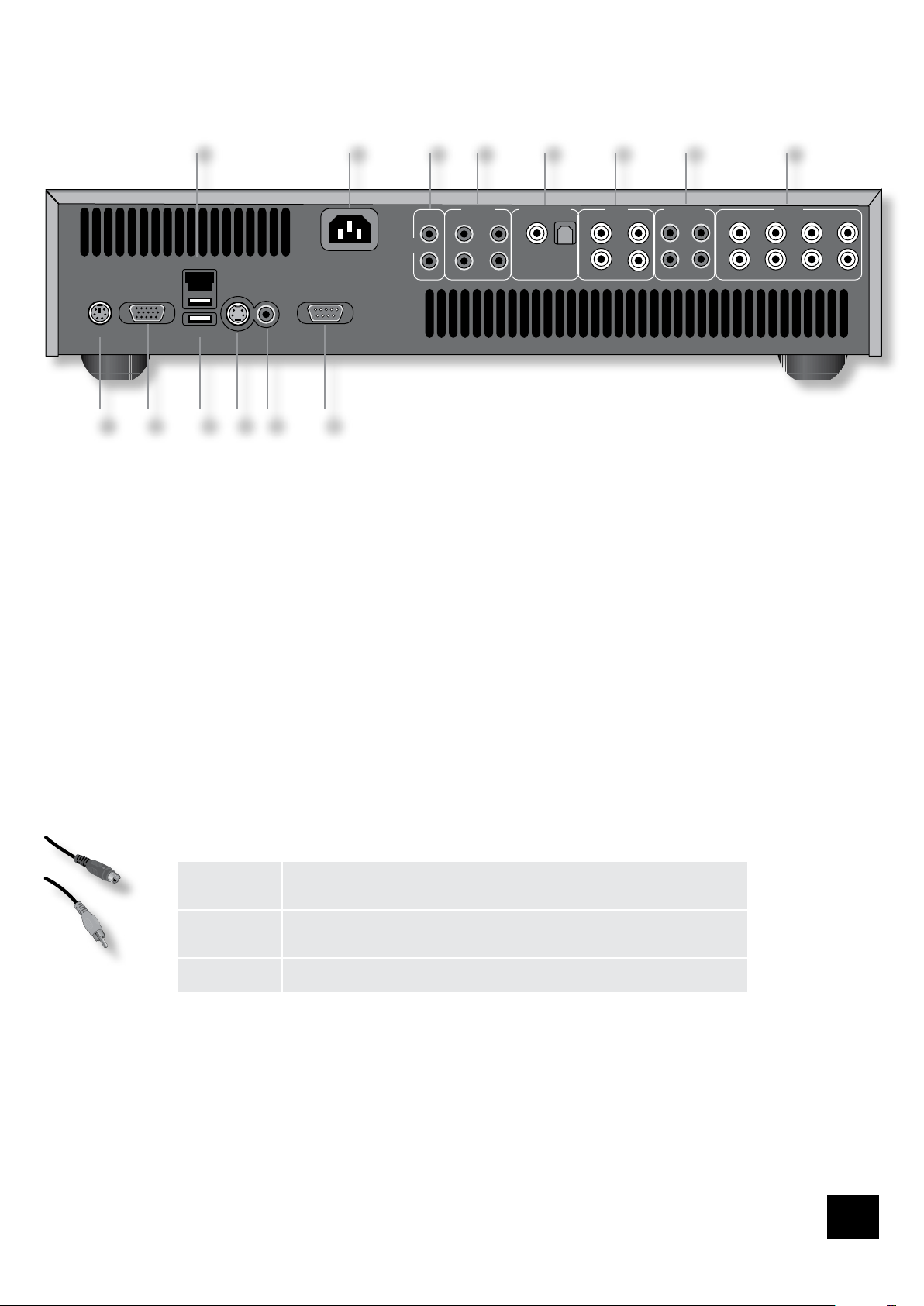
MS250
7
Installing and connecting
ZONE4ZONE3
ZONE2ZONE1ZONE1
115–230VAC
100CVA MAX
ZONE1
COAXOPTICAL
ZONE4ZONE3
ZONE2ZONE1
S-VIDEO
COMPOSITE
VIDEO
RS232
CONTROL
VGA
KEYBOARD
ZONE2
INPUTS
DIGITAL OUTPUTS TRIGGER OUTREMOTE IN
NETWORK
BACKUP
ZONE4ZONE1
L
R
ZONE3ZONE2
OUTPUTS
L
R
AUX 1 AUX 2
IR
OUTPUT
Positioning the unit
Place the MS250 on a level, rm surface. Ensure that the surface you have chosen is strong
<
enough to take the weight of the MS250.
Avoid placing the unit in direct sunlight or near sources of heat or damp.
<
Do not place the unit on top of an amplier or other source of heat.
<
Ensure adequate ventilation. Do not place the unit in an enclosed space such as a bookcase
<
or closed cabinet unless there is good provision for ventilation. The MS250 is designed to run
warm during normal operation.
Make sure the IR receiver on the front panel is unobstructed or you may nd the remote control
<
is unreliable. If line-of-sight is impractical, an infrared remote repeater can be used with the rear
panel IR connectors (
Do not place your record deck on top of this unit. Record decks are very sensitive to the noise
<
generated by mains power supplies which will be heard as ‘hum’ if the record deck is too close.
REMOTE IN).
Back panel connections
Video output
A video connection may be used to view the menus of the MS250 on a TV or computer monitor. The
MS250 does not have to be connected to a video display for day-to-day use, as all basic functionality is
available via the front-panel. However, to gain access to advanced features, for product conguration,
and for improved ease-of-use, a video display is required.
There are three different video outputs available from the MS250: VGA, S-Video and Composite Video.
Choose one that your display supports, connect it with a suitable cable and, if required, congure the
output to match using the ‘TV Standard’ menu option within Settings
S-Video
4
Composite
5
video
VGA
2
Note that you may connect equipment such as AV receivers in the signal path between the MS250 and
the display device, as long as the connected equipment also supports the type of video signal you intend
to use. For instructions on how to connect AV equipment, consult the manual for that equipment.
Keyboard connector
Characters can be entered into an on-screen text eld using the CR-425 remote control. If you have a
large number of track titles to enter by hand, however, you’ll nd that connecting an external keyboard
is much more convenient.
You can connect either a PS/2 or a USB keyboad. If you are using a PS/2 keyboard, connect it to the
KEYBOARD socket before the MS250 is powered on, otherwise it may not be recognised. A USB keyboard
can be connected to the
You can connect or disconnect a USB keyboard at any time.
Display.
)
The S-Video output (also known as S-VHS or Y/C) is commonly supported by
display devices worldwide. Connect the
S-Video input of the display device using an S-Video cable of an appropriate length.
If your display device offers a composite input (sometimes labelled CVBS or just
‘video’), connect this to the
phono cable suitable for video use.
The 15-pin VGA connector is used commonly by computer monitors and is often
available on other display devices. The MS250 produces SVGA output for this port.
COMPOSITE video output of the MS250 using a 75Ω
S-VIDEO output of the MS250 to the
1
BACKUP USB connector on the rear panel or to the front panel USB connector.
Page 8

MS250
8
Backup (USB)
This connector allows you to connect an external USB storage device or a USB keyboard to the MS250. A
second USB connection is provided on the front panel. These connectors are fully USB 2.0 compliant, but
are not designed for use with an iPod
3
®
.
RS232 control
Use this connection to control devices with an RS232 serial port (for example, Crestron and AMX touch
screen controllers). Your Arcam dealer has access to specialized documentation for RS232 and IR
programming with the MS250.
Analogue audio outputs
Four stereo pairs of phono outputs are provided, one pair for each Zone. The volume level for each zone
can be independently set. The outputs can each carry audio from different sources (stored music, CD,
Internet radio etc.), including up to two external line-level inputs (a DAB tuner, for example).
Trigger output
These outputs can be used for ‘triggering’ (i.e. powering on and off automatically)
power ampliers or source equipment in Zones 1, 2, 3 or 4 where line-of-sight control
by infrared cannot be used. The trigger 3.5mm jack plugs are wired as shown in the
table.
Aux Inputs 1 and 2
These connections allow you to attach two pairs of auxiliary inputs (for example, an FM tuner or the
preamp output from a record player). The inputs can be switched using the
on the remote control.
Digital audio output
A digital-audio output is provided for use in Zone 1. This output always carries the audio from Zone 1
and cannot be congured for other zones.
If you have an external surround-sound decoder, receiver or D-A converter that you wish to use with the
MS250, then you will need to connect it to the digital-audio output using either a coaxial or optical lead.
If possible, use the coaxial connection as this offers slightly better performance. Connect the
output of the MS250 to the digital audio coaxial input of the decoder/D-A converter or receiver using a
phono cable designed for digital audio interconnection.
Alternatively, connect the
converter or receiver using a TOSLINK optical lead.
6
7
8
Connection Function Voltage
Tip Zone On/Off On = 12V, 30mA
Sleeve Ground 0V
9
INPUT 1 and INPUT 2 buttons
bk
COAX
OPTICAL output of the MS250 to the optical input of the decoder, D-A
Off = 0V
Remote control input
The REMOTE IN input can be used to pass RC5 codes to the MS250 if it is installed in a position (or
system) where line-of-sight infrared cannot be used. Independent inputs are provided for each of the
four zones. The 3.5mm jack plugs are wired as shown in the table. Contact your dealer for further
information if you think you may need this facility.
IR output
RC5 code output is available to control equipment in Zones 1 and 2 if line-of-sight infrared cannot be
used. The 3.5mm jack plugs are wired as in the table above.
bm
Network (Ethernet/USB)
This is a standard Ethernet RJ45 connection allowing you to connect the MS250 to your local area
network (LAN). See the section on ‘Connecting to a network’ for further information. An additional USB
connection below the RJ45 socket is provided for future use.
bl
bo
General connection advice
We recommend the use of high quality screened analogue, digital and video cables, since inferior
quality cables will degrade the overall quality of your system. Use only cables that are designed for the
particular application as other cables will have different impedance characteristics that will degrade
the performance of your system (for example, do not use cabling intended for audio use to carry video
signals). All cables should be kept as short as is practically possible.
Video and digital connections must be made with cables that are designed for this purpose, i.e., coaxial
cable with a 75Ω impedance. Using substandard cables may result in poor picture quality, such as ghost
images and/or grainy picture quality (‘snow’).
Speaker cables should be kept short to ensure efcient power transmission and avoid audible distortion.
It is good practice when connecting your equipment to ensure that the mains power supply cabling is
kept as far away as possible from your audio and video cables, as this will provide the best sound and
picture quality. Failure to do so may result in unwanted noise in the audio and video signals.
Connecting to a power supply
Connection Function
Tip IR in
Ring Ground
Sleeve 12V supply
Mains lead
The appliance is normally supplied with a moulded mains plug already tted to the lead. If for any
reason the plug needs to be removed, it must be disposed of immediately and securely, as it is a
potential shock hazard when inserted into the mains socket.
Check that the plug supplied with the unit ts your supply and that your mains supply voltage is within
the range 115V to 230VAC. If your mains supply voltage or mains plug is different, or you require a new
lead, please consult your Arcam dealer.
Plugging in
Push the plug (IEC line socket) of the power cable supplied with the unit into the socket bn in the back
of the unit. Make sure it is pushed in rmly.
Put the plug on the other end of the cable into your power supply socket and switch the socket on.
Page 9
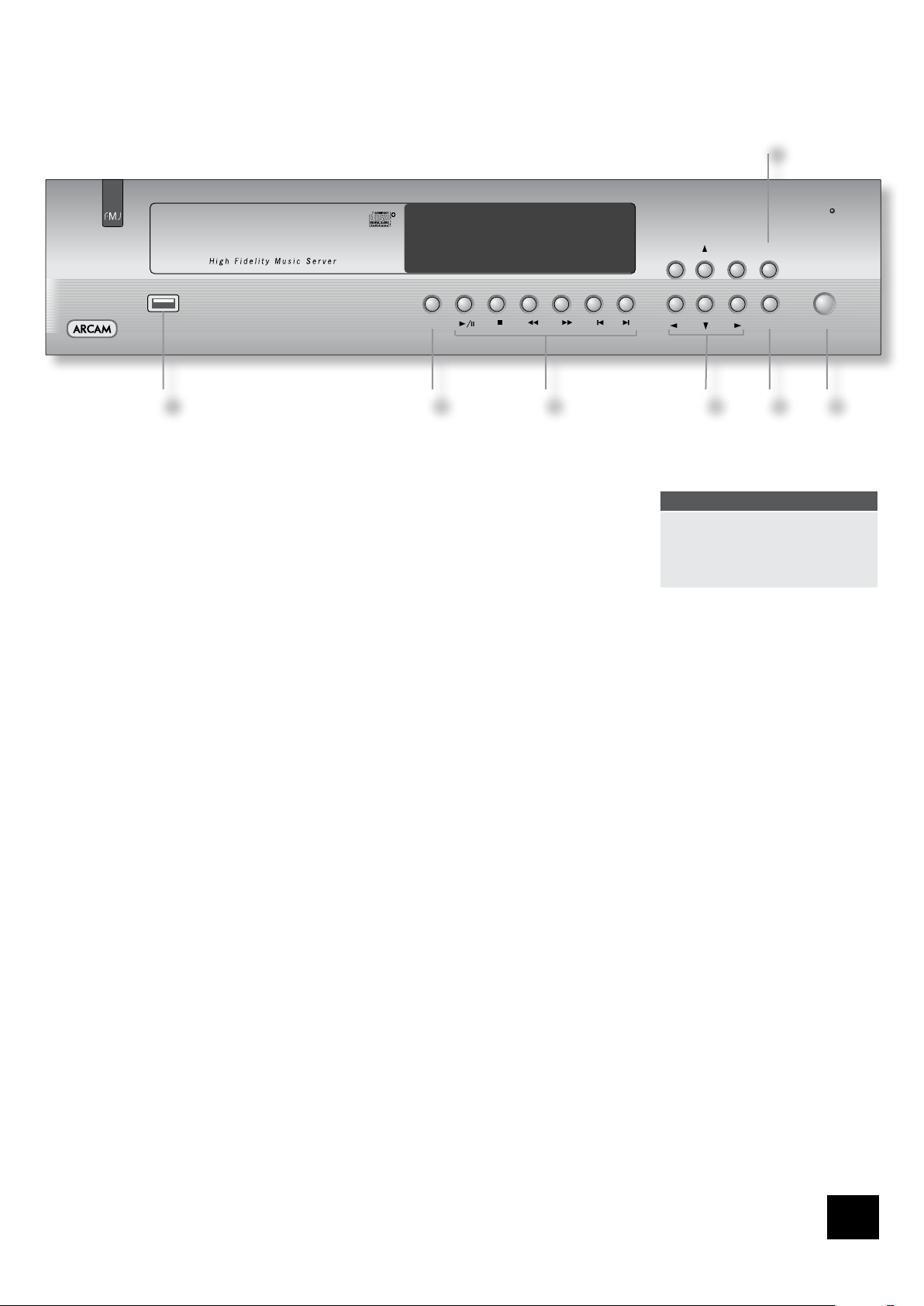
MS250
9
POWER
LOAD
OKHOME ZONE
DISPLAY
Front-panel controls
POWER
Press this button to switch on the MS250. The power indicator light changes from red
to green. From power-on, the MS250 will take about 30 seconds to initialise; a start-up
message is displayed on the front panel.
When powered-on, press this button for a second time to switch the unit off. The
MS250 takes a few seconds to shut down. To avoid risk of data loss, do not remove
power from the unit during this period.
LOAD
To load a CD, press LOAD (or OPEN on the remote control). The CD tray opens to accept 12cm or 8cm
discs. Place the CD in the tray with the label facing uppermost. Press
gently push the tray in 5mm) to close the tray. After a few seconds, if the CD has been found in the
online database, the track names appear on the display.
Music control keys
These keys can be used to control CDs and stored music.
Play/Pause: Press
music is paused, pressing
Stop: Press
resume playing at the start of the current track.
Search forwards/backwards: Press
forward or backwards. The following speeds for fast search are available: x2, x4, x8, x16 and x32. Press
the button repeatedly to cycle through the different speeds. To resume normal playback speed (and play
the CD or stored music), press
Skip track: To start a CD with a track other than the rst, press
To select another track at any time during play, press
Menu navigation keys
These keys allow navigation through the MS250 menu system – they match the cursor keys on the
remote control. Use the up-down-left-right keys to move the menu highlight to the item of interest, then
press
6
To put the unit into stand-by, press
the power button on the remote
control or front panel. The front
panel display dims and shows the
time and date.
2
LOAD again (or press PLAY, or
3
to play the current music selection. Press again to pause the music. If the
4/;
< to stop the current music selection. Pressing
again will resume the music from the point where it was paused.
4/;
after the music has been stopped will
4/;
or 7 on the front-panel or remote control to search fast
8
.
4/;
/ or 0 to locate the desired track.
/ or 0.
4
OK to open or select the highlighted item. The HOME key returns you to the top-level menu.
NOTE
DISPLAY
This key changes the brightness of the display. Press repeatedly to reduce the brightness in steps from
full brightness to off. Press once more to restore to full brightness.
ZONE
Press the Zone button to select the zone you wish to view or control. There are four output zones, which
in a typical installation will be routed to different rooms in the house. The zone number is shown on the
display along with the audio settings for that zone. You can route different audio sources to different
zones. For example, you can play a stored CD in one zone and Internet radio in another zone at the
same time.
USB connector
The front panel USB connector is in addition to the two USB connectors on the back panel of the MS250.
It allows easier access to the MS250 for playing music or transferring music les from portable music
sources. You can also attach a USB keyboard here to make text editing easier.
7
5
1
Page 10

MS250
10
Using the CR-425 remote control
0–9 keypad
OPEN
Opens and closes the disc tray.
DISP (display)
Cycles the brightness of the front panel display.
There are several brightness levels to choose
from, including switching the display off.
This allows text entry of characters and numbers,
as on a mobile phone. In character mode, use
input a space character.
Genre, Artists, Album or Track lists may be ltered
(i.e. reduced) by requiring a match with the rst
character entered.
Standby
Press Standby to toggle the standby state of the MS250.
0 to
SETUP
Press this button to access the
MS250’s ‘Setup’ menu.
Record
Press this button to begin recording a CD to
hard drive or recording line input..
Fast play and Skip track
Play fast (
) and Skip tracks
7 8
) in both directions.
(
0 /
Press this button to access the
MS250’s Home menu.
Playback control
Pause (
), Play (4) and Stop (<).
;
HOME
Back
Use this key to navigate back to the previous menu page.
The key is also used to delete characters when editing
text entries.
Normal/Caps/Numbers shift
Press to change alphanumeric setting when entering text.
Page Up/Down
Scrolls through long lists a page at a time.
ZONE
Press ZONE to cycle through a display of what each zone
is currently playing.
Cursor pad and
OK button
Use the cursor pad to navigate within a menu page.
Conrm your selection with the
OK button.
MUTE
Stops sound output of the currently selected zone.
Volume +/–
Adjusts the volume (output level) of the currently
selected zone.
Press these buttons to select the internal
If a CD is in the tray then this closes the tray
and records the CD to hard drive and plays
If a CD is in the tray then this closes the tray
and plays the CD without identifying it rst.
Source selection
CD player, Internet radio, or the devices
connected to the
AUX 1 or AUX 2 inputs.
Red
the CD at the same time.
Green
Menu shortcuts
Press these buttons to navigate directly to the
appropriate menu when choosing stored music.
Blue
Go to ‘Now Playing’ screen.
Yellow
Toggles the on screen display on/off.
TIP
If the remote control receiver
(located on the right of the frontpanel window) is not ‘visible’ to the
remote control hand-set, then the
remote control will not work! Either
locate the unit elsewhere, or take
advantage of the remote control
input on the rear of the player. See
your dealer for further information
on this option.
Page 11
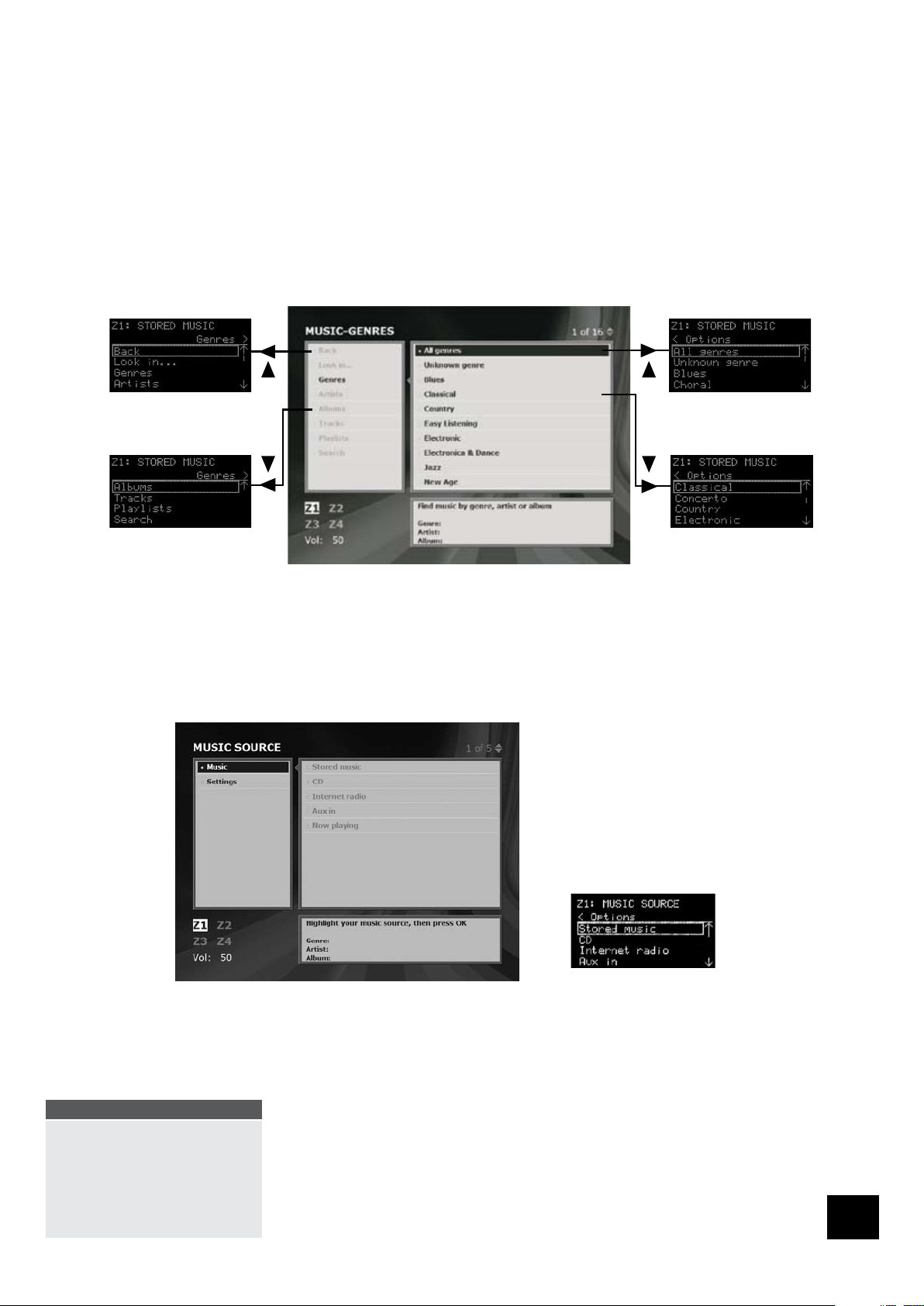
MS250
11
Operating the MS250
The menu system
The MS250 is controlled using its menu system. This is best viewed on a TV or a computer monitor,
connected as described on page 7. The menu system is also displayed on the front panel display, which
is sufcient for routine control, especially when you have become familiar with the MS250’s capabilities.
Navigation around the menus is performed using either the remote control or the buttons on the front
panel. The remote control includes useful shortcut keys and is easier to use.
The front panel display acts as a ‘window’ on the menu system showing a necessarily restricted view of
the whole. Use the up, down, left and right keys to navigate to each corner of the menu displayed.
The picture below shows an example.
Switching on
On rst powering on, the front panel display displays the power on message. After initialization has
completed, the MUSIC SOURCE home page appears:
Any time you wish to return to the MUSIC SOURCE (or ‘Home’) page, you can do so by simply pressing
HOME on the remote or on the front panel.
NOTE
The front panel display is shown
on this page, but for clarity, only
the TV/Monitor display is shown in
the rest of this section. Most of the
features may be operated using
the front panel buttons to navigate,
using information shown on the front
panel display.
Page 12

MS250
12
Playing CDs
To play a CD, press LOAD (or OPEN on the remote control) to open the CD tray. Place the CD in the tray
with the label facing uppermost. Press
tr ay.
After a few seconds, the track names appear on the display.
To select particular tracks, use the
on the front panel) to move down and up the tracklist.
OK toggles a track from selected (red square before the track number) indicating
that the track is to be played; to unselected (open square before the track number),
indicating that the track is to be skipped.
The MS250 plays all selected tracks from the highlighted track to the end of the
selection. If you have set the ‘Repeat’ item to ‘Repeat: on’, playing starts again from the rst selected
track. The default setting is ‘Repeat: off’. You can also instruct the MS250 to play tracks in a random
order from the CD by changing the ‘Shufe’ menu item to ‘Shufe: on’.
See pages 9 and 10 (‘Front panel controls’ and ‘Using the CR-425 remote control’) for how to pause,
stop, skip tracks, etc.
To play the whole CD, simply press
information, the display on the TV/monitor (and a version of the information on the front panel)
appears:
LOAD again (or OPEN again on the remote control) to close the
and B keys on the remote (or 6 and 5 keys
C
PLAY on the remote or front panel. After a delay to collect the
If the MS250 is not connected to the
Internet, or the database does not
contain details for the CD inserted,
tracks will be listed by number only.
NOTE
NOTE
The front panel display indicates
the volume level (0-100). This is
the output level of the signal fed
to your amplier. If you can access
your amplier’s volume control, you
should set the MS250 volume control
to maximum (100) and adjust the
volume level on the amplier to your
requirements.
Page 13

MS250
13
Storing a CD on the MS250
To store the contents of a CD on the MS250, select Store from the left hand window of the CD menu.
The STORE CD menu page is displayed with Disc info. selected:
Editing CD details
This page allows you to enter or modify information for the CD. This is useful if the
details for the CD could not be retrieved by the MS250 or if you wish to modify any of
the details shown. Navigate to the desired info box (e.g. Genre) and press
it. You can now enter the text required using the number keys on the remote:
To make an alphabetic selection using the number keys, press the key once for
<
the rst letter below the key, twice for the second letter, etc., as on a mobile
phone. The space character is entered by pressing the
Press the
to move the cursor left and right.
To enter uppercase letters, press the key on the remote once. The word ‘Capitals’ appears
<
in brackets on the menu page. Press
entering lower case letters.
When you’re happy with the wording, press OK to conrm the text entry.
<
You can edit track names for the CD by choosing the Track names option on the left-hand window of
the menu page, editing the text in the same way.
key on the remote to delete a character. Press the D and E keys
again to enter digits. Press once more to revert to
0 key.
OK to select
TIP
This menu page is not shown on
the front panel display. You’ll need
a TV or monitor to edit CD details.
Attaching a USB or PS/2 keyboard to
the MS250 will make the task quicker
and easier.
Choosing storage options
Choose Format from the left-hand window of the menu page to display the storage options for the CD.
Navigate to the quality level required and press OK to select it.
Note that the ‘Uncompressed’ option stores an exact bit-for-bit duplicate of the CD on the MS250 hard
disk. This results in the highest possible quality but takes up the most space on the hard disk. You can
store around 450 CDs on the MS250 with this option.
Page 14

MS250
14
Store CD option
You might like to select the ‘Background compression’ option to carry out data compression as a
background task. Compression takes place when the MS250 is in Standby mode: a simple ‘Ooo’
animation on the front panel display shows that compression is in progress.
Storing the CD
Choose Store from the left-hand window of the menu page. The following screen is displayed:
Select ‘Start’ (storage onto hard disc), ‘Start and Play’, or ‘Cancel’.
OK to start the storage process. When the MS250 has completed storing the CD, the display
Press
returns to the MUSIC GENRES Home page.
Page 15

MS250
15
Playing stored music
From the MUSIC SOURCE home page, navigate to Stored music and press OK. The following menu
page is displayed:
Music stored on the MS250 is catalogued by genre (Rock, Classical etc.), album title,
artist and track names. The catalogue is hierarchical, working down from genre to
tracks, and sorted alphabetically. For example, to nd a Blues album by B.B. King, you
might:
Select Genres from the left-hand window of the menu page
<
Select Blues – the Artists option is automatically selected and a list of Blues
<
artists is displayed
Select B.B. King from the list of artists – the Albums option is automatically selected and the list
<
of albums by B.B. King stored on the MS250 is displayed
Select the album desired – the track names are displayed.
<
Press PLAY to start playing the tracks.
<
You can also choose music by going directly to album, artist or track lists as follows.
A quick “no fuss” way of playing
music is to press
MUSIC is highlighted. The MS250
plays the music library continuously
in random order.
TIP
when STORED
4
Finding music by artist
To nd a particular artist, choose Artists from the left-hand window of the STORED
MUSIC page and navigate down the list to the artist you’d like to listen to. Press
and choose the album you’d like to listen to from the list that appears. Press
playing the album from track 1. Alternatively, press
to listen to from the list of tracks that follows.
OK and select the tracks you’d like
OK
to start
4
The remote control includes shortcut
buttons that take you directly to the
Album, Artist, Track or Playlist menu
pages.
TIP
Finding music by album title
To nd a particular album, choose Albums from the left-hand window of the STORED
MUSIC page and navigate down the list to the album you’d like to listen to. Press
to start playing the album from track 1. Alternatively, press OK and select the tracks
you’d like to listen to from the list of tracks that follows.
Finding music by track name
To nd a particular track, choose Tracks from the left of the STORED MUSIC page
and navigate down the list to the track you’d like to listen to. This option lists every track in every album
stored on your MS250 in alphabetical order, so it could be a long list! You can lter the list by entering
an initial letter using the remote control’s alphanumeric keypad. Only those tracks matching their initial
letter are selected for listing.
4
Page 16

MS250
16
Searching for stored music
You can search for tracks, album titles or artists in your stored music using the Search function. You can
enter part of a title to search to save time. For example, you could type ‘glass’ to search for any track
with glass or Glass in the title – the search function is not case-sensitive.
1. Select Search from the left-hand window of the MUSIC-GENRES page.
2. Press OK to select the search text box and enter the track/artist/album name you want to search
for. Press
OK again to set the text.
3. Now choose Artists, Albums or Tracks from the left-hand window of the menu page.
The list of artists, albums or tracks that contain the words entered in the search box is displayed:
Page 17

MS250
17
Internet radio
From the MUSIC SOURCE home page, navigate to Internet radio and press OK. The following menu
page is displayed:
The radio stations are listed hierarchically by Presets, Genres, Locations and Languages, and there is
also a complete alphabetical list of all available stations (‘Stations’).
There is a default list of Internet radio stations installed on the MS250. In addition, every time you
switch on the MS250 it automatically downloads the latest list of available stations from the Arcam
website (given that the unit is connected to the Internet).
Playing an Internet radio station
To play an Internet radio station, simply select it from the list of available stations.
For example, to select a station called J-Wave from a list of all those currently playing
Blues music, select Internet radio, Genres, Blues, All locations, All languages, Play,
J-Wave.
4
TIP
Create an Internet radio preset
by nding a favourite station and
pressing
your list of presets immediately.
.The station is added to
E
Page 18

MS250
18
Playlists
Playlists are a convenient way to gather together and sort tracks stored on the MS250 in any order you’d
like to listen to them. For example, you might put together a list of tracks from various albums suitable
for a party. You can give your playlists names to make them easy to nd. You can also record the tracks
in a playlist onto a CD (see ‘Creating a CD’).
Creating a playlist
To create a playlist:
1. Choose the rst selection of tracks you’d like to include in your playlist, so that they are listed on
the MUSIC-TRACKS menu page. Any selected tracks are included in your playlist – deselect any
you don’t want.
2. From the left-hand window of the menu page choose Add to playlist. The PLAYLIST-ADD
menu page is displayed. Any previously created playlists appear on the right-hand window of the
menu page:
3. Choose New playlist from the left-hand window of the menu screen.
4. Enter a name for your new playlist and press OK.
Page 19

MS250
19
The PLAYLIST-MENU page appears with the tracks you’ve added displayed on the right-hand window.
Listening to a playlist
Choose Playlists from the MUSIC-PLAYLISTS menu page. The playlists you have created are listed in
alphabetical order. Navigate to the desired playlist and press
.
4
Adding tracks to a playlist
To add tracks to a playlist, you rst need to choose the tracks you’d like to add, so they are displayed on
the MUSIC-TRACKS menu page (as you did when creating your playlist). Now choose Add to playlist
and choose the playlist you’d like to add the tracks to. After a brief pause, the new tracks are added at
the end of the list of tracks in the chosen playlist.
Page 20

MS250
20
Editing a playlist
You can remove tracks, change the order in which they are played, delete the entire playlist, make a
copy of a playlist and rename a playlist from the PLAYLIST-EDIT menu page.
To navigate to the PLAYLIST-EDIT menu page, select the playlist you’d like to modify and then choose
Edit playlist from the left-hand window of the menu page.
To remove a track, highlight the track and click OK. The box next to the track changes to red
<
to show that it’s selected. Now choose Remove from the left-hand window of the menu page.
To move a track up or down the playlist highlight the track as above and choose Move up
<
or Move down from the left-hand window of the menu page. Continue to click
has moved to the desired location.
To delete the entire playlist choose Delete playlist from the left-hand window of the menu
<
page. The playlist is deleted and the remaining playlists are displayed. Note that deleting a
playlist does not delete the tracks in the playlist from the albums where they came from.
To copy (duplicate) a playlist choose Copy playlist from the left-hand window of the menu
<
page. Click
To rename a playlist choose Rename from the left-hand window of the menu page. Click OK
<
and enter the new name for the playlist.
OK and enter the new name for the playlist.
OK until the track
Page 21

MS250
21
Managing your stored music library
You can edit album or playlist details including the album/playlist title and individual track titles. You can
also add or remove tracks from a stored album.
Choose the album you’d like to work on so that the track names are displayed. Choose Edit
<
details from the left-hand window of the menu screen to display the MUSIC-EDIT screen:
Choose Disc info or Track names to edit details of the album or playlist (genre, artist, album
<
title, and track names). A warning message is briey displayed if you try to enter a name that is
too long.
To remove tracks from the album, rst select the tracks you’d like to remove on the MUSIC-
<
TRACKS menu page. All selected tracks are removed from the album – deselect any you want to
keep. Now choose Edit details and then choose Delete from the left of the MUSIC-EDIT menu
page.
Deleting an album
There is no ‘Delete album’ command, but you can erase an album from the MS250 hard disk, freeing up
the space previously used by it, by selecting all the tracks from an album and then deleting the selected
tracks. This command does not delete les on other networked devices (for example your PC), but they
are removed from the MS250’s music library.
Page 22

MS250
22
Creating a CD
You can create your own CDs with selections of tracks from an album or playlist. When creating a CD,
you can choose between standard audio CD format that can be played by any CD player, or a Data CD
format that can be played by a computer, or on a CD player capable of playing MP3 tracks.
To create a CD, rst navigate to the album or playlist you would like to record onto the CD, and press
to display the list of tracks on the MUSIC-TRACKS menu page. Now choose Create CD from the lefthand window of the MUSIC-TRACKS menu page to display the following menu:
OK
Blank CD-Rs vary in their capacity; the number of megabytes (and the equivalent playing time) is
displayed on the box, the case, or the disc itself. The CD size option allows you to identify the disc
capacity:
For rewriteable media (i.e. CDRW), you need to prepare the disc for a new recording. Select ‘Wipe
CDRW’ from the left-hand window of the menu page. The following menu is displayed:
Page 23

MS250
23
Select your preferred CD format and insert a blank CD-R into the CD drive, or prepare a CDRW disc,
then choose ‘Create CD’ from the left-hand window of the menu page. The following menu screen
appears:
Indicator bars show the progress of CD creation, for each track and for the complete CD.
Once the CD has been completed, the display returns to the CD MENU and displays the tracks on the
CD you have just created.
Page 24

MS250
24
System and User Settings
Although you can normally use the MS250 without changing the factory-set options, the Setup
preferences allow you to ne-tune the way your MS250 operates to suit your own requirements.
To display the SETUP menu page, choose Settings from the left-hand window of the MUSIC-SOURCE
home page:
The Audio menu
Choose this option to set the options for controlling how CDs and MP3s are stored and compressed,
default actions on loading a CD, party settings and locking the audio volume for a particular zone.
The options are:
Store format
This option allows you to set the default CD storage format: from the highest quality (uncompressed)
through ve levels of MP3 compression to the most compact (MP3, 128kb/s compression).
Store options
This option allows you to select or deselect ‘Background compression’, which ensures that disc
compression is only carried out when the MS250 is in standby mode. You can set the standby time
manually in the Time menu. An indication that compression is taking place is given on the front panel,
with a simple ‘Ooo’ animation.
CD format
Two options are provided for the CD burn format: Audio CD or Data CD. Data CD format is useful for
storing a large number of compressed MP3 les.
CD action
These options allow you to choose the default action on loading a CD: Show tracks, Play tracks, Store
tracks, or Do nothing (until a command is received from the front panel controls or remote control).
Audio mode
These options are for setting a ‘party setting’: Independent control of output from each zone, a Party
mode playing to all zones, or playback controlled from Zone 1 only.
Lock volume
This option allows you to Lock or Unlock the volume setting on a zone-by-zone basis.
Page 25

MS250
25
The Content menu
The Content menu allows you to choose where your MS250 looks for music les. By default, this will
be the hard disk on the MS250 itself, but you can add other devices including network devices that the
MS250 can play les from. This includes some portable MP3 players (those which appear as a disk drive
when connected to a PC).
The options are:
Rescan
Select this option to rescan a device to allow the MS250 to update the record it has of the music stored
on the device. For example, if you add some music les to your networked PC, you’ll need to rescan the
PC to allow the MS250 to nd the les so it can play them.
Add location
Select this option and enter the details of a networked device you would like the MS250 to access.
You will need to enter a ‘Friendly name’ for the device (e.g. ‘Bedroom iMac’) along with the Hostname
for the device, a User name and Password. Note that this option is not necessary for non-networked
devices (e.g. MP3 players or USB drives) since these will appear in the list automatically when they are
connected.
Remove location
Select this option to prevent the MS250 accessing a device that had previously been connected. If
you remove a non-networked device such as an MP3 player, you can reinstate it by disconnecting and
reconnecting it to the MS250.
Backup database
Although your MS250 is very robust, in exceptional cases, such as following a power failure or electrical
storm, it is possible that the music database might be corrupted. To insure against this possibility it is a
good idea to make a back up of the database occasionally. It is also a good idea to do this before making
major changes to the database, for example before scanning a new networked device containing a large
number of music les.
Restore database
Choose this option if you want to revert to the most recently backed-up database,
for example if you accidentally removed an album or if it has become corrupt for any
reason.
Reset database
Choose this option if all else fails! This will completely clear the database, removing all
entries. You will then need to rescan the hard disk in the MS250 to re-instate the music
les stored on it.
The database only contains pointers
to music les, not the music les
themselves. if you have deleted
music les using the ‘Delete’ option,
you will not be able to recover them
using the ‘Restore database’ option.
NOTE
Page 26

MS250
26
The Display menu
Choose this option to match the video output style of the MS250 to your display device (TV set or
monitor screen).
The options are:
Theme
This option allows you switch between Normal User, a Normal User with no display of Album Art, and
Advanced User.
TV standard
This option allows you to set the default output as PAL (used mainly in Europe) and NTSC (used mainly
in the U.S.).
Brightness
This option sets the default Brightness (on power up) of the front panel, from Off, Dim, Medium or
Bright. The Brightness can be adjusted subsequently from the front panel
remote’s
DISP button.
DISPLAY button or the
The Network menu
Choose this option to change various network settings.
The options are:
Options
This allows you to select or deselect the automatic allocation of IP settings (DHCP). If this option is
deselected, you will have to provide explicit settings for the Ethernet settings (see next option).
Ethernet
This option allows you to enter explicit values for the Ethernet IP settings: the IP address, Subnet mask,
Gateway, Name server, and Unit name (default = ‘Arcam’). Press
OK to edit the text elds.
Apply
Select ‘Apply’ to enact the Ethernet settings set up in the previous two options.
Page 27

MS250
27
The Region menu
Choose this option to set the default language and keyboard settings.
The options are:
Language
Choose the language for onscreen display from the list of languages available: the default setting is
English.
Keyboard
Choose the keyboard character setting for the (optional) keyboard attached to a USB or the PS/2 socket.
The System menu
Choose this option to retrieve system information, restore default settings and control updates.
The options are:
Information
This displays a panel of information about the System, Operating System and software version installed,
the Hard disk size and usage, and other details. This information may be useful to note if you are
reporting a service issue to Arcam technical personnel.
Restore defaults
This option returns various options to their factory settings.
Update…
This option is used to start the update procedure when an Arcam software update CD is loaded.
Update radio
This option calls the Arcam website and checks for updates in the list of available Internet radio stations.
PIN
The Personal Identication Number restricts access to the user settings so that only authorised users
may change them. In selecting your PIN you are not restricted to four gures, and you can also use
characters.
Page 28

MS250
28
The Time menu
Choose this option to modify the system date and time, the screen display and standby periods.
The options are:
Time
This option allows you to set the system Date (the entry format is MM/DD/YYYY) and Time (the entry
format is HH:MM:SS in 24-hour notation). You can use the format as displayed, or use the
cursor keys to decrease or increase one unit at a time.
The system date and time settings are retained for several days after the unit has been unplugged, but
may need to be reestablished after a long period without power.
B
or C
Blank time
This sets the screen blank time in minutes (the default is 5 minutes).
Standby time
This sets the standby time in minutes (the default is 60 minutes).
The Archive music menu
This option allows you to move music les between the MS250 and an external USB disk.
The options are:
Archive disk
This option is for selecting an attached archive disk. Navigate to the external disk (from a list if more
than one disk is present) and press
OK to select.
Backup
This option backs up all music les to an attached USB storage device. If you are backing up to an
archive disk you have backed up to before, the backup is ‘incremental’ (i.e. it only copies new content).
Restore
This option Restores (i.e. copies back to the internal hard disk unit) data from an archived copy of the
music les. This facility is useful in circumstances of serious data loss or unintentional deletion of les.
Page 29

MS250
29
Advanced features
Zones
The MS250 has four ‘zoned’ outputs, so you can send different music streams to different zones. For
example, you might play the currently inserted CD to Zone 1, an Internet radio stream to Zone 2, a
playlist on the MS250’s hard drive to Zone 3 and music from one of the two Aux inputs to Zone 4. For
example:
To play the current CD to Zone 1, select Music, CD, Tracks and select the tracks you want to
<
play, then press the
To play an Internet radio stream to Zone 2, select the Internet radio station, press the ZONE
<
button to select ‘Z2’, then press
External audio sources
The MS250 has two auxiliary audio inputs. You can connect a line-level device (such as a MiniDisc player
or radio tuner) to each of these inputs. Once you have connected an auxiliary audio input device, you
can:
route the audio to any one of the MS250’s four zones (see ‘Zones’ above)
<
record the audio stream onto the MS250’s hard disk.
<
Routing audio from an external source to a zone
As an example, to route audio from AUX INPUT 2 to Zone 4, select Aux in from the MUSIC-SOURCE
menu, then select Aux input 2 in Play.
To do this from the remote, press the
button, then press
Recording audio from an external source to the hard disk
You can record audio from an external source onto the MS250’s hard disk. This type of audio is always
recorded uncompressed.
For example, to record audio from Aux input 1 to the hard disk:
1. Select Music
2. Cue the device connected to the Aux 1 input so that it is ready to play your chosen music.
3. Select Music
4. Start the music playing on the external audio device.
5. When you’re done, select Music
You’ll see a message telling you the name of the track to which the audio has been saved (you
might want to make a note of this, so it’s easy to nd later):
Recordings are stored under the genre ‘Recordings’.
4
ZONE button to select Z1, then press PLAY.
or OK.
Aux in ) Play
)
Aux in ) Record.
)
PLAY.
ZONE button until Z4 is highlighted, then press the INPUT 2
Aux in and press < to end recording.
)
Working with recorded tracks
Once you have recorded a track from an external source to the hard disk, you can perform any of the
standard operations on it (e.g. play it, rename it or delete it). A sensible rst step is to rename any
recorded tracks.
1. Search for the tracks you’re interested in – select Music
OK.
2. Enter part of the track name (e.g. enter ‘Line 1’ to search for all the tracks recorded from
INPUT 1) then go back and select Tracks on the MUSIC-SEARCH menu screen.
3. From the resulting list, select the tracks you’re interested in.
4. From the menu, perform any of the standard track functions (e.g. Add to playlist, Edit tracks).
Stored music ) Search and press
)
Playing music stored on a portable MP3 player or other USB
storage device
To play music stored on an MP3 player or other USB storage device:
1. Connect the device to a USB port on the MS250. The music sever will
automatically scan the device to check for music les already stored on it. This
could take a few minutes.
2. Navigate to the STORED MUSIC menu page and select Look in from the lefthand window of the menu.
3. Choose the device that contains the music you’d like to play and press
You can now search for tracks and play them in the usual way.
OK.
These comments do not apply
to Apple iPod
most MP3 or USB-connected music
players.
Playing music over the network
The MS250 can play music stored on a PC on your network. To do this:
‘Share’ a logical disk on your PC. Refer to your computer’s documentation to nd out how to
<
make the PC’s hard disk available in this way.
Tell the MS250 to look in this disk for music les. This is done via the ‘System and user settings’
<
menus described earlier.
If you have a large number of music les on your computer, set aside some time for the MS250 to locate
them all and register them in its database.
AUX
NOTE
®
s, but do apply to
Page 30

MS250
30
Copying music les
You can copy music les from the MS250 to other devices. These devices could be your PC via the
network, or a portable MP3 player for example. To transfer les to an external device:
If you want to transfer the les to a portable MP3 player or other USB storage device, you must
<
rst connect the device to a USB port on the MS250. The music sever automatically scans the
device to check for music les already stored on it. This could take a few minutes.
If you want to transfer the les to a disk over the network, make sure the storage device has
<
been added to the list of available locations using the Add location option (see Settings).
Select the playlist, CD or stored tracks you’d like to transfer
<
Choose ‘Send to..’ from the left of the menu screen and choose the device you’d like to send the
<
music les to.
Choose the audio format for the les you are copying (if this option is available) and press OK.
<
A progress bar is displayed while the les are being transferred.
You can also copy les from an external device by using Send to... to copy the les to the hard disk.
Page 31

MS250
31
Connecting to a network and the Internet
MS250
POWER
LOAD
OKHOME ZONE
DISPLAY
MS250
POWER
LOAD
OKHOME ZONE
DISPLAY
Once you’ve connected the MS250 to your existing audio equipment and checked that it works, you can
connect it to the Internet. This will enable you to make full use of the MS250’s capabilities, such as:
Playing Internet radio stations
<
Automatically downloading CD details (track information etc.) from a music database on the
<
Internet when you insert a CD
Playing music from existing music libraries on computers on your network
<
Local Area network congurations
To get the most out of your MS250, it needs to be installed as part of a local area
network (LAN) including one or more computers, and have access to a broadband
Internet connection.
Note that some Internet service providers offer broadband packages that restrict
access to the internet to a single device on a network. You may need to upgrade
your package to allow additional devices (such as the MS250) to access the Internet.
Contact your Internet service provider if in doubt.
If you have a computer with broadband Internet access but no local area network (e.g.
Broadband Internet access is
typically provided using an ADSL or
Cable modem. Typical modems built
into computers (often referred to as
‘dial-up’ or ‘56k’ modems) are not
fast enough for use with the MS250.
a PC and a USB broadband modem) it may be possible to connect the MS250 to your
PC directly, although it is a little more tricky. It also requires that your computer is running any time the
MS250 needs to access the Internet.
Finally, if you currently don’t have broadband Internet access, then it is quite straightforward to set this
up – see below for details.
Connecting the MS250 to an existing Ethernet network with Internet
access
NOTE
If you already have an Ethernet Local Area Network (LAN) which provides multiple
networked devices with Internet access via an ADSL or cable modem, connection is
very straightforward. To connect your MS250 to your LAN:
1. Connect a straight-through Ethernet cable from a spare LAN port on the
Ethernet Router (or attached Ethernet Switch) to the Ethernet port on the rear
panel of the MS250.
2. Switch on the MS250.
In most cases, no further adjustments to the MS250 or the network is required. Follow
the procedure described in ‘Testing your connection’ below to verify if this is the case.
If you have an existing wireless
network, you can connect a wireless
Ethernet Bridge (e.g. Netgear – see
www.netgear.com; or D-Link products
– see www.dlink.com) to the MS250
instead of the Ethernet cable. An
alternative is to use the home
mains wiring to establish a ‘wireless’
network (e.g. Powerline products –
see www.powerlinecommunications.
Connecting the MS250 to a computer with a USB modem
net).
If you have a broadband Internet connection using an ADSL or cable modem connected
to a USB port on your computer, it is possible to connect the MS250 to the computer and allow it to
‘share’ the Internet connection. However, this does mean that your computer must be running any time
the MS250 needs to access the Internet (for example when it needs to access the music database or
when you wish to listen to an Internet radio station). For this reason, you may nd it more convenient
to simply buy an ADSL or cable router to replace your USB modem, and proceed as
above. Contact your Internet Service Provider (ISP) to conrm if this is possible, and
refer to the instructions provided by your ISP to congure your new router before
proceeding, but this is usually a straightforward process.
Practically all recent computers come
with a built-in Ethernet connection. If
yours doesn’t, however, you’ll need
to buy an Ethernet Network Interface
Card (NIC) and install it.
NOTE
NOTE
Page 32

MS250
32
If you do wish to ‘share’ the internet connection on your PC with the MS250, you can do this as follows:
MS250
POWER
LOAD
OKHOME ZONE
DISPLAY
1. Using an Ethernet crossover cable (not a straight-through cable), connect the MS250 to the
computer’s ethernet port
2. Enable Internet Connection Sharing on your computer
3. Switch on the MS250.
You can also use a wireless connection between the MS250 and your computer. To do this, you will need
two wireless Ethernet Bridges. These will need to be congued using your PC, then connect one to your
computer, and one to the MS250.
If you don’t have an Ethernet network or an ADSL or cable modem
The easiest way to establish an Ethernet network with Internet connection for your MS250 is to use an
ADSL or Cable Router connected to your PC. To simplify the wiring, you may prefer to
use a wireless ADSL or Cable Router and a wireless Ethernet Bridge connected to the
MS250. Proceed as follows:
1. Subscribe to a broadband service and specify that you would like to use a
wireless ADSL or cable Router. Many ISPs can provide a suitable router when
you sign up; if not, you will need to purchase one of these from a computer
store.
2. Connect your computer to the router.
3. Congure the router according to the instructions provided with it and the
conguration information provided by your ISP.
4. If you are using a wired Ethernet conguration, connect the MS250 to a spare LAN port
on the Ethernet Router using a straight-through Ethernet cable. Refer to the diagram under
‘Connecting the MS250 to an existing Ethernet network with Internet access’.
or
If you are using a wireless Ethernet conguration, use your PC to congure the Wireless
Ethernet bridge according to the instructions provided with it and then connect the Wireless
Ethernet bridge to the MS250. Refer to the diagram above.
5. Switch on the MS250.
Although the MS250 has a total of
three USB ports, you cannot connect
a USB modem to the unit directly.
The USB ports are for use with
an external archive disk and/or a
keyboard.
NOTE
Connecting the MS250 to the Internet without a computer.
Although it is usually necessary to use a computer to congure the modem in the setup described above,
once the conguration has been completed you no longer need the computer to access Internet radio
stations or retrieve track names for CDs. The computer can therefore be disconnected, leaving only a
single connection between the ADSL/cable router and the MS250.
Testing your Internet connection
To check that the MS250 is able to use your broadband Internet connection:
1. Insert an audio CD into the MS250’s CD drive.
2. Check that the MS250 retrieves track names from the Internet.
It may take a few moments to recover the track names from the Internet database. Also, although track
names for most CDs are available, there are a few exceptions. Try another CD before concluding that the
Internet connection is at fault.
Advanced network conguration information
By default, the MS250 is conguret to use DHCP, which means that it will pick up its network settings
automatically from a suitable device (normally the router) on your LAN. However, if your network does
not use or support DHCP, you will need to congure the MS250 with a static IP address. To do this, you’ll
need to know the following settings (either obtain them from your ISP, or congure them to t in with
existing network setup):
1. From the Home page, select Settings
2. From the NETWORK-ETHERNET menu screen, enter the following information:
IP Address – this must be a unique address on your LAN (e.g. if your router has the IP address
192.168.1.1, you might set the MS250’s IP address to be 192.168.1.101)
Subnet mask – this must match the subnet mask of other devices on your LAN (and is usually
255.255.255.0)
Name server – this is the IP address of the device that converts domain names into appropriate
IP addresses and vice versa (normally the address of your router)
Gateway – the IP address of the device on your LAN that acts as a gateway to the Internet and
other networks (this is normally your router)
3. Make sure that Settings
Network ) Options shows that DHCP is disabled.
)
4. Select ‘Apply’ to enact the new network settings (this will take a few moments).
Network ) Ethernet
)
Page 33

MS250
33
Remote control codes
The following table gives the infrared commands accepted by the MS250.
Note that the system code for the MS250 is 21.
Power commands
Command Decimal Code
Standby toggle 21–12
Standby-on 21–123
Standby-off 21–124
Playback control commands
Command Decimal Code
Number and text entry 21–n (e.g., 21–1)
Track forward 21–32
Track back 21–33
Volume up 21–16
Volume down 21–17
Mute 21–13
Fast forward 21–52
Fast rewind 21–50
Page up 21–41
Page down 21–40
Open 21–45
Pause 21–48
Play 21–53
Stop 21–54
Record 21–42
Zone 21-55
Delete character 21–112
Caps 21–113
Home 21-114
Display control commands
Command Decimal Code
Display 21–71
Advanced control commands
Command Decimal Code
CD 21–67
Radio 21–68
Input 1 21–69
Input 2 21–70
Album 21–72
Artist 21–73
Track 21–74
List 21–75
Up 21–80
Down 21–81
Left 21–85
Right 21–86
OK 21–87
Setup 21–14
(Red) 21–107
(Green) 21–108
(Yellow) 21–109
(Blue) 21–110
Page 34

MS250
34
Technical specications
General
Power Requirements Within the range 115V to 230V AC
Power consumption < 35 VA
Dimensions 435mm x 80mm x 350mm
Weight net: 5.2kg; packed: 8.0kg
Audio outputs
Analogue audio outputs Four zones of stereo output on gold-plated phono sockets
Output level 2.2V rms at 0dB signal
Frequency response 20Hz to 20kHz (+0.1db, –0.5dB)
THD+N <0.005% for 1kHz 0dB signal,
Signal-to-noise ratio 105dB, measured 20Hz–20kHz, unweighted
Digital audio output (IEC958) PCM on gold-plated phono (coax) and TOSLINK (optical) sockets
Video outputs
Composite video 1 x gold plated phono. 1V pk-pk in 75Ω
S-Video 1 x 4-pin mini-DIN. Y 1V pk-pk in 75Ω, C 0.3V pk-pk in 75Ω
VGA SVGA output (800 x 600 pixels, up to 16 million colours)
Accessories supplied
E&EO
measured 22Hz–22kHz, unweighted
1 x 15-pin D-subminiature VGA connector
CR-425 Remote control
2 x AAA batteries
mains lead
NOTE: All specication values are typical unless otherwise stated.
Continual improvement policy
Arcam has a policy of continual improvement for its products. This means that designs and
specications are subject to change without notice.
Page 35

MS250
35
Guarantee
Worldwide Guarantee
This entitles you to have the unit repaired free of charge, during the rst two years after purchase, at
any authorised Arcam distributor provided that it was originally purchased from an authorised Arcam
dealer or distributor. The manufacturer can take no responsibility for defects arising from accident,
misuse, abuse, wear and tear, neglect or through unauthorised adjustment and/or repair, neither can
they accept responsibility for damage or loss occurring during transit to or from the person claiming
under the guarantee.
Warranty
The warranty covers parts and labour costs for two years from the purchase date. After two years you
must pay for both parts and labour costs. The warranty does not cover transportation costs at any time.
Arcam shall not be liable for damage or loss of data including but not limited to music recorded to
storage devices. It is the customer’s responsibility to maintain the original media and/or appropriate
backup copies within the specic rights of the media’s copyright holder.
The MS250 can backup music data to an external hard drive. This is explained on Page 28.
Claims under guarantee
This equipment should be packed in the original packing and returned to the dealer from whom it was
purchased, or failing this, directly to the Arcam distributor in the country of residence.
It should be sent carriage prepaid by a reputable carrier – NOT by post. No responsibility can be
accepted for the unit whilst in transit to the dealer or distributor and customers are therefore advised to
insure the unit against loss or damage whilst in transit.
For further details contact Arcam at:
Arcam Customer Support Department,
Pembroke Avenue, Waterbeach, CAMBRIDGE, CB25 9QR, England.
Problems?
If your Arcam dealer is unable to answer any query regarding this or any other Arcam product please
contact Arcam Customer Support at the above address and we will do our best to help you.
Online registration
You can register your Arcam product on line at: www.arcam.co.uk
Page 36

A&R Cambridge Ltd, Pembroke Avenue, Waterbeach, CAMBRIDGE CB25 9QR, England.
SH149Issue 2
