Page 1
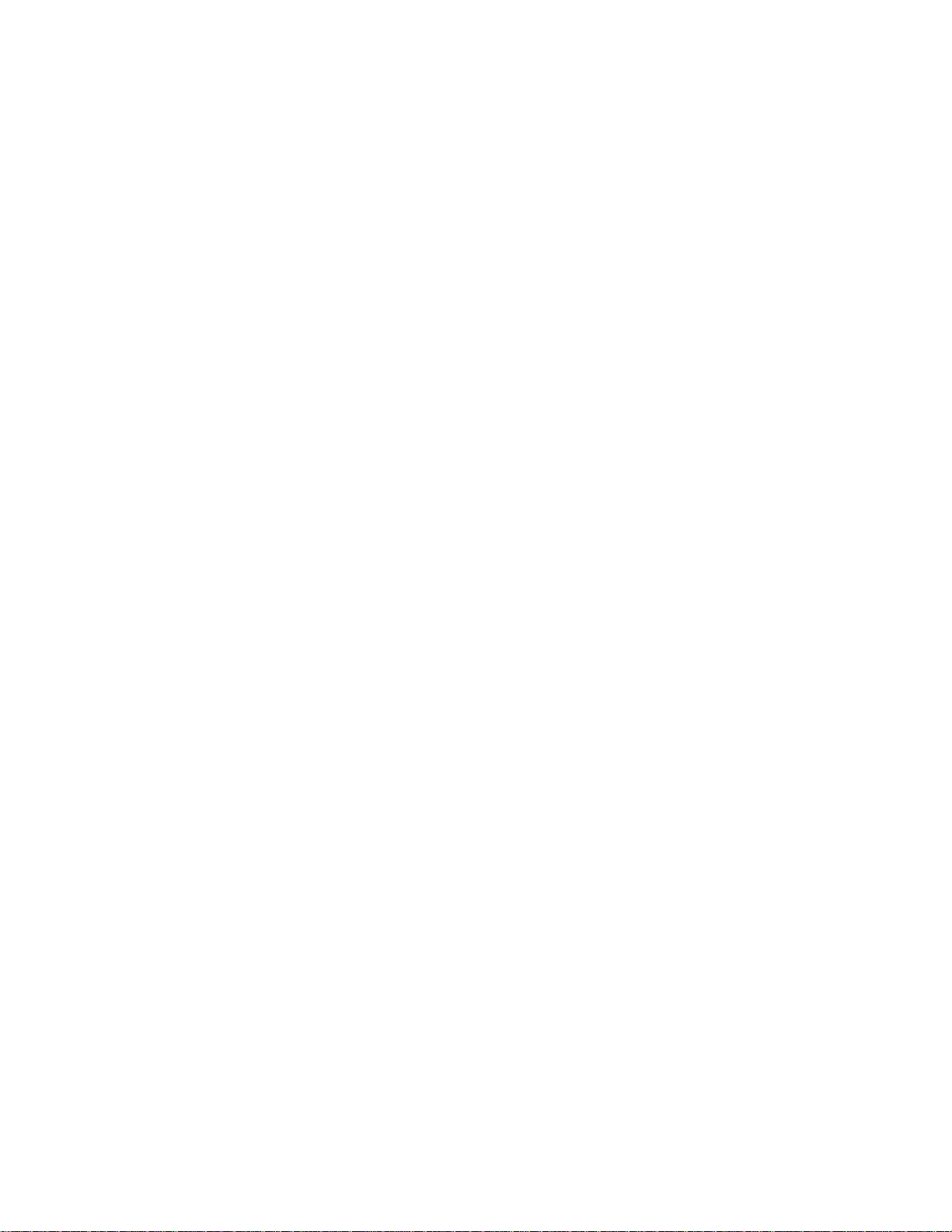
X-15 USER MANUAL TABLE OF CONTENTS
INTRODUCTION 1
CONNECTIONS 2
Power Input 2
MIDI OUT 2
MIDI IN 2
MIDI THRU 2
BYPASS/DC Footswitch 2
TELL-TALES/CONTROLS 2
Numeric Display 2
Power Up 2
LED lndicators 2
Activator Pads 2
Expression Pedals 2
OPERATION 3
MODES 3
PRESET MODE 3
EFFECT MODE 4
BYPASS MDDE 4
SETUP MODE 4
SAVING EDlTED PARAMETERS 7
MISCELLANEOUS 7
APPENDIX A
Programmlng Examples 7
Edit Controlled Device's MIDI Program Table (MPT)
wlth the X-15 8
Setup an ART Multiverb, DR-X, or SGE for
MIDI Control of the Pitch Parameter of
the Pitch Transposer 8
Using the X-15 to Turn On or Off Effects in
a Preset Uslng Effect Mode and Activator 8
APPENDIX B
Connectlon Illustrations 9, 10
APPENDIX C
System Exclusive Messages 11
Unit Handshake Group 12
Parameter Exchange Group 12
Unit Status Group 12
Parameter Exchange Data Format 12
APPENDIX D
MIDI: Controllers & Numbers 13
SCALING: Suggestion Settings 13
TROUBLESHOOTING 14
WARRANTY & SERVICE INFORMATION 14
Page 2
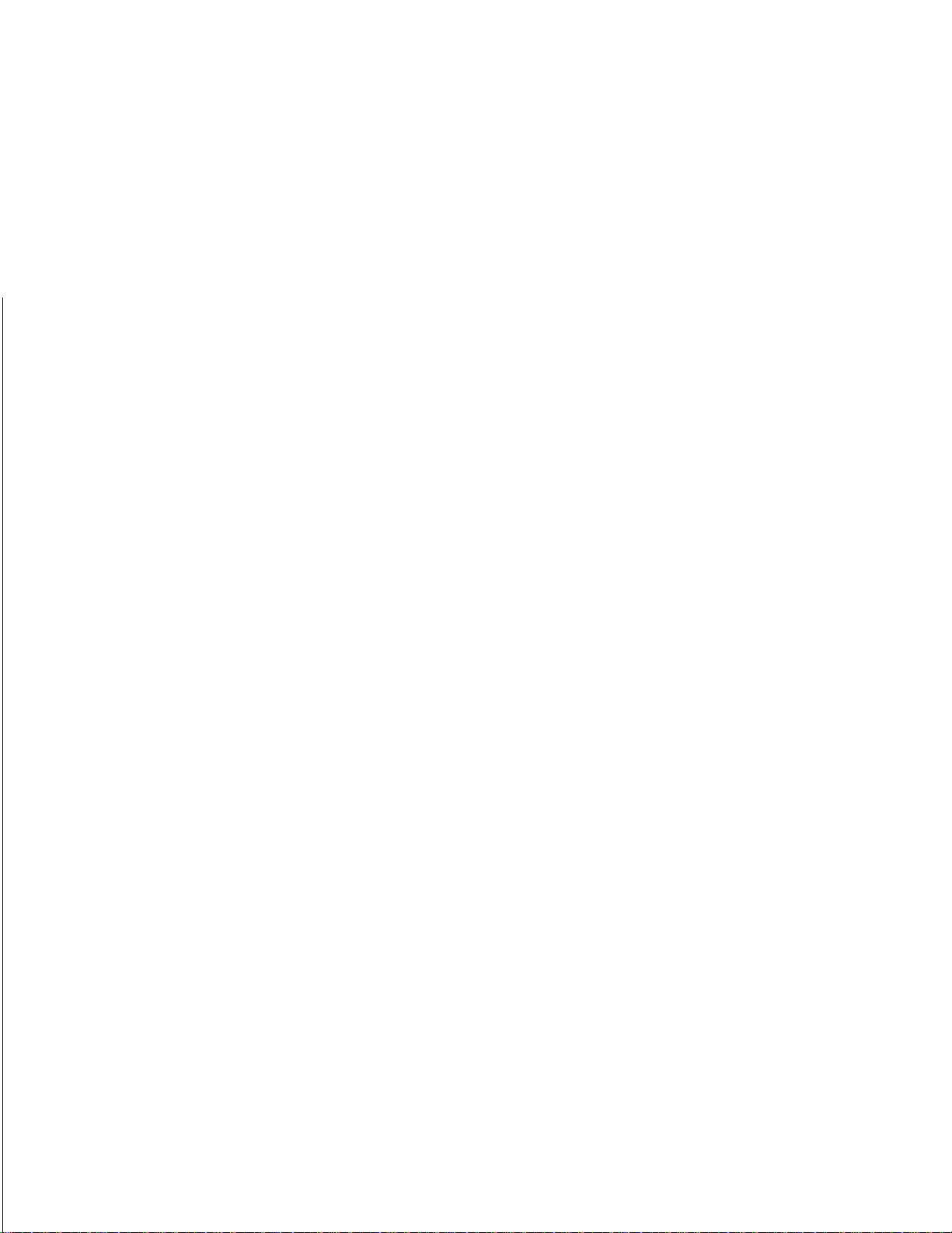
INTRODUCTION
Congratulations and thank you for purchasing the new ART
Digital Real Time Effects Control System.
The ART
a format that is super-easy to use. The power of the
ART
MIDI Program Message Changes to
MIDI assignable parameters via the TWO real time expression pedals on board,
AND, access individual effects of ART SGX and ALPHA effects processors.
X-15
ULTRAFOOT puts the power of real time control at your feet in
X-15 ULTRAFOT
X-l5
is a real time MIDI foot controller capable of sending
any
MIDI controlled device,
X-15 ULTRAFOOT
is awesome. The
AND,
control
FEATURES:
-
Instant access of individual effects
-
TWO real time assignable expression pedals
-
Simple, “plug in and go” operation
-
DC bypass out jack for use with older units
-
Rugged steel assembly
-
MIDI IN, OUT, &, THRU
-
Send MIDI data on three separate channels at once
-
Durable composite activator pads
-
Mode select allows multifunction use
-
Non-Volatile memory, stores and remembers your
changes
-
Bright visible program display
-
Switchable LED indicator lights
-
Extra heavy-duty scuff resistant paint
-
Dump parameters to MIDI storage device
X-15
The
MIDI controlled device. For instructions on how to implement and use the X-15 in
your system, please read and refer to the rest of this manual.
ULTRAFOOT is a simple device to use extending the flexibility of any
Page 3
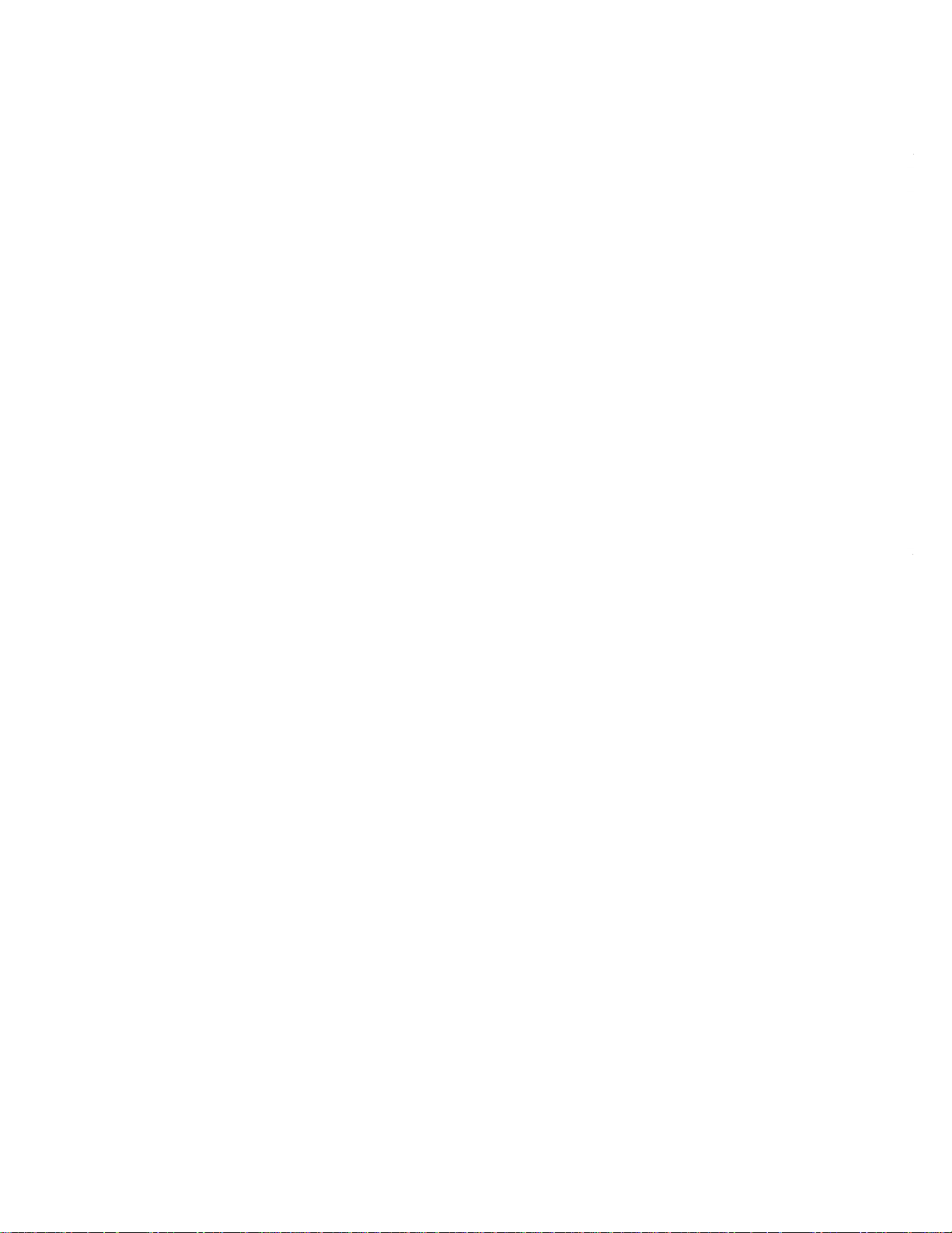
CONNECTIONS
Only two connections made to the rear of the
for operation. The only accessories you will need to use
your
X-15
ULTRAFOOT is a power source and MIDI cable(s).
Power
Input
Plug the power adapter into a proper power outlet then connect to the
MIDI
OUT
The MIDI output jack is used to transmit all MIDI control information from the
to control. Connect the MIDI cable to the 5 pin MIDI OUT
jack on the
you are going to control.
MIDI
IN
This jack receives the MIDI signal containing the MIDI
messages. It enables you to “talk” to the
external source such as a computer equipped with MIDI
ports and associated software or a sequencer. Actually, you
may use any MIDI device to send messages to the
Any MIDI information sent to the MIDI In jack is echoed to
the MIDI Thru jack.
MIDI
A MIDI Thru jack is provided on the
continue a chain of MIDI devices and let MIDI information
pass
Thru jack is a direct copy of the MIDI messages received at
the MIDI In jack. The information is buffered so the integrity
of the signal is not degraded when passing thru.
All
MIDI Jacks are standard 5 pin DIN connectors utiliz-
ing standard MIDI connections. No phantom power is
present on the unused terminals. ART recommends
these unused terminals remain unused.
See Appendix B for MIDI hook-up illustrations.
BYPASS/DC
A standard
switch configurations. This jack may be programmed to
operate in conjunction with the BYPASS pad as a momentary open or closed switch or an
channel switching or other switch applications could be
done using this jack. Use a standard two conductor guitar
cord to connect this jack to its intended termination. A
standard two conductor speaker cable may also be used
since no audio is being passed along the conductors.
X-15.
X-15
to whichever MIDI device you wish
X-15
and then to the MIDI IN jack of the device
THRU
X-15
“thru”
the unit to the next one. Information leaving the
FOOTSWITCH
1/4"
jack is the output port for a variety of
on/off
X-15
are needed
X-15
from an
X-15.
allowing you to
foot-
switch. Some amp
TELL-TALES/CONTROLS
NUMERIC DISPLAY
The Seven Segment Numeric Display keeps you constantly
informed of your Preset Number, Expression Pedal values,
MIDI Channel, Programming Characters, and Error Messages.
AlI
information is displayed using decimal based numbers in
most cases.
Power up
When power is first applied to the X-15, it runs through an
autotest
about a second, then it displays “Art” indicating everything
is fine. This allows the user to be sure that all display
elements are working and that displayed information will be
accurate.
During power-up the X-15 performs a checksum of the ROM
contents, if there is an error, an error message will appear in
the display. If the ROM checksum is incorrect, “E-C” will
display for ten seconds, press any pad to operate normally.
In the event power is interrupted for a brief period of time
and the
plug back in the power plug at the power in jack.
LED Indicators
LEDs
pads 1 through 10 indicate which pad is active. The MODE
and BYPASS activator pads have their indicator
located towards their upper right corner. These
also used to indicate the different programming modes you
may be in.
Activator
Pads on the pedal are labeled from left to right: Select
Arrow UP and Arrow DOWN, MODE, BYPASS, l/EXCITER,
2/COMPRESSOR, 3/DlSTORTlON, 4/EQUALlZER,
5/EXPANDER/NOlSE
TRANSPOSER,
EFFECTS. The black activator pads are what you use to
activate or program the X-15's many functions.
Expression Pedals
Here are the two pedals that make the
MIDI foot controller. The two expression pedals may be programmed individually to control any MIDI controllable parameter in ANY MIDI device. These pedals produce a control
voltage using an optical encoding device which is converted
into MIDI information. Try to avoid shining extremely bright
lights into the pedals. No harm will come to the device, but,
you. may affect the operation of the encoders by creating
unwanted information.
When the pedal is in the full up position, a minimum value
is present and as the pedal is gradually pushed down, the
value increases to its maximum value when all the way down.
sequence turning on everything that lights up for
X-15
does not reset itself properly, just unplug and
located in the upper left hand corner of the activator
LEDs
LEDs
are
Pads
GATE,
9/FLANGE/CHORUS
6/REVERB, 7/DELAY, 8/PlTCH
and 10/SPECIAL
X-15
the ultimate
Page 4
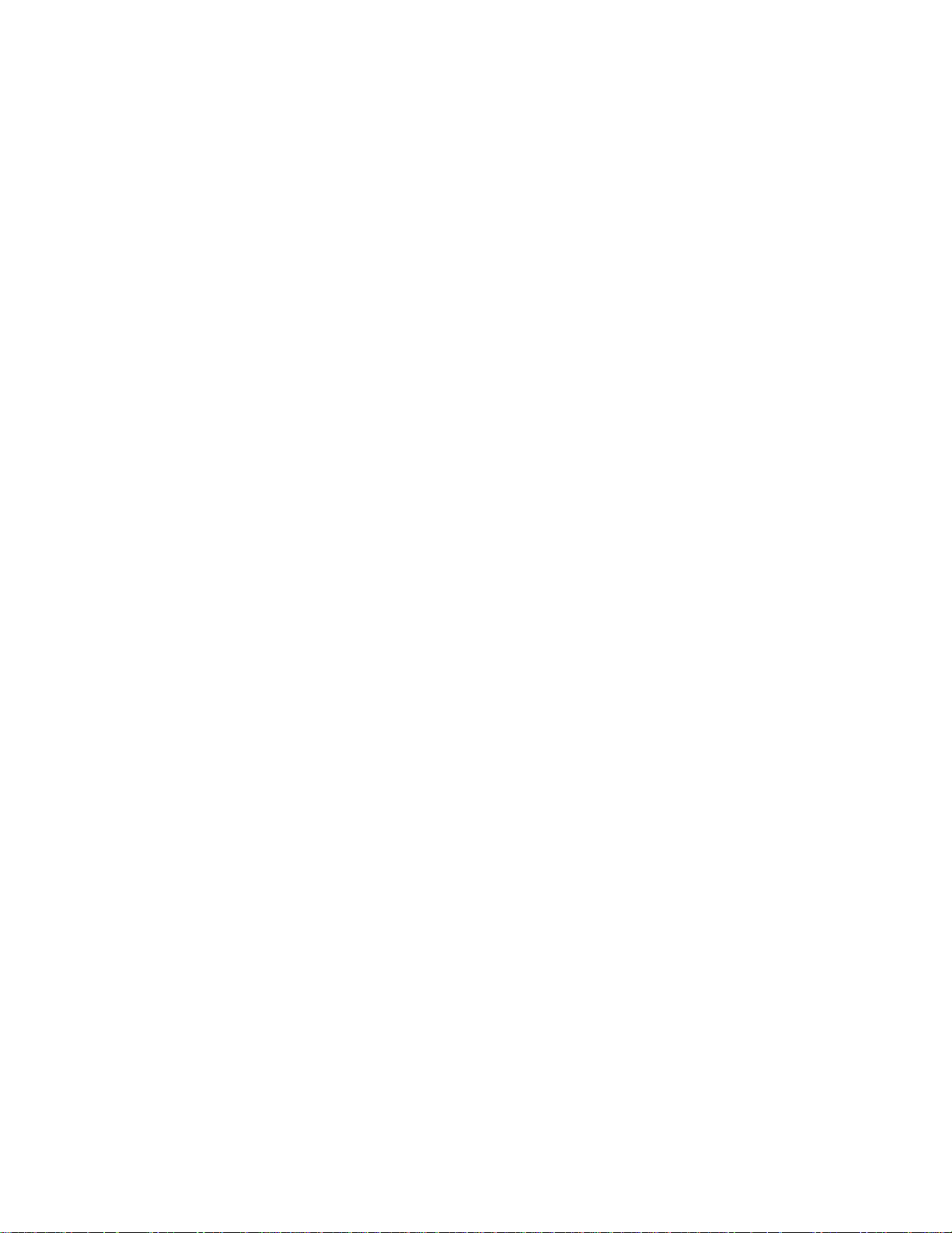
OPERATION
MODES
The ART
Modes are called PRESET, EFFECT SETUP, and BYPASS
Mode. Operation of the X-15 is defined and executed by
these Modes. To change between Preset and Effect Mode,
you need only to press the MODE activator pad. Each time
you press the pad the
Access to Setup Mode is accomplished by pressing the
MODE pad and one additional activator pad as described in
the Setup section. Bypass Mode is actually one of the programmable sub-modes in Setup Mode. We have covered
Bypass Mode separately for your programming convenience.
CHANGING
Pressing and releasing the MODE button alone toggles
between preset and effect mode. Pressing the MODE button
along with the 1, 2, 3, 4, 5, or 6 buttons enters Setup Mode.
FIRST TIME USE
When you hook up your
we suggest you perform a Factory Reset to ensure all parameters and functions are at their initial values. This will alleviate
some minor aggravation on your part if the
operate as we describe them in the manual! To perform a
factory reset, press simultaneously the UP, 2, and 5 buttons
with the power on. You may find it much easier to perform
this function with your hands!
PRESET MODE
Example of Recalling
As an example, if you want to select preset 77 while you
are in Preset Mode, press and hold the UP pad until 71
is displayed by the seven segment display, then press
pad 7. VIOLA!, preset 77 is active.
NOTE: In preset mode, whenever the display is showing a
preset, the numbered LED associated with that preset is lit.
Whenever the display is showing a bank, none of the
numbered
When power is applied to the
in Preset Mode ready to recall a preset. Preset Mode allows
you to use the activator, UP, and DOWN pads to select MIDI
presets 1 thru 128 (MIDI program numbers 0 thru 127) in the
device you’re hooked up to. Presets are arranged in twelve
X-15
has four major Modes of operation. These
X-15
toggles between the two modes.
BETWEEN MODES
X-15
ULTRAFOOT for the first time,
X-15
a
Preset
LEDs
are lit.
X-15,
it automatically comes up
does not
banks of ten presets. A preset is selected (a MIDI program
change message is sent) when a numbered activator pad is
pressed.
When you enter preset mode, the
program change message has been sent since power-on. If
one has, the preset number is displayed and the associated
LED for that preset will light. If a program change message
hasn’t been sent yet, the current bank is displayed.
Each time the
with no preset active. At this point, you must select a preset
using the UP/DOWN buttons and an activator pad.
X-15
is powered up, it will default to bank one
X-15
checks to see if a
Program Message Change
Pressing any of the numbered pads does two things, (1) send
a program change message out the MIDI port, and (2) displays
the preset number. The program sent is the current bank
number (one through 121, in increments of ten) plus one, less
the value of the button pressed (preset = bank + button 1,
program = bank + button
program 76.
The preset last selected remains active until another preset
button is pressed. You may change your bank anytime
without changing the current preset.
The current bank is changed with the UP and DOWN buttons. Pressing either one will increment or decrement
(respectively) the bank (in tens). Holding either button down
will increment or decrement four times a second, after an in-
itial half-second pause. When the current bank is changed,
the new bank is displayed, unless a preset has been
selected, and that preset is in the current bank. When this
happens, the preset is displayed. UP and DOWN
the minimum and maximum values, pressing DOWN while
at the lowest bank yields the maximum bank, and
Vice-versa.
The
X-15
has two impossible presets, these are numbers
129 and 130 which cannot be recalled. MIDI specifications
don’t allow either to exist. When the user attempts to select
these presets, the display shows the error message “E-P”
and the numbered LED last pressed (either nine or ten)
flashes. No MIDI message is sent. This error will stay until a
valid preset is sent, the bank is changed, or another mode
is selected (either effect or setup).
Returning
If you return to Preset Mode from Effect Mode, your last
preset recalled remains active. When you switch back to
Preset Mode, the preset number is displayed and the corresponding LED is lit automatically.
to
Preset
Mode
1,-1)
From
EffectMode
This means, preset 77 is
“wrap”
at
Page 5
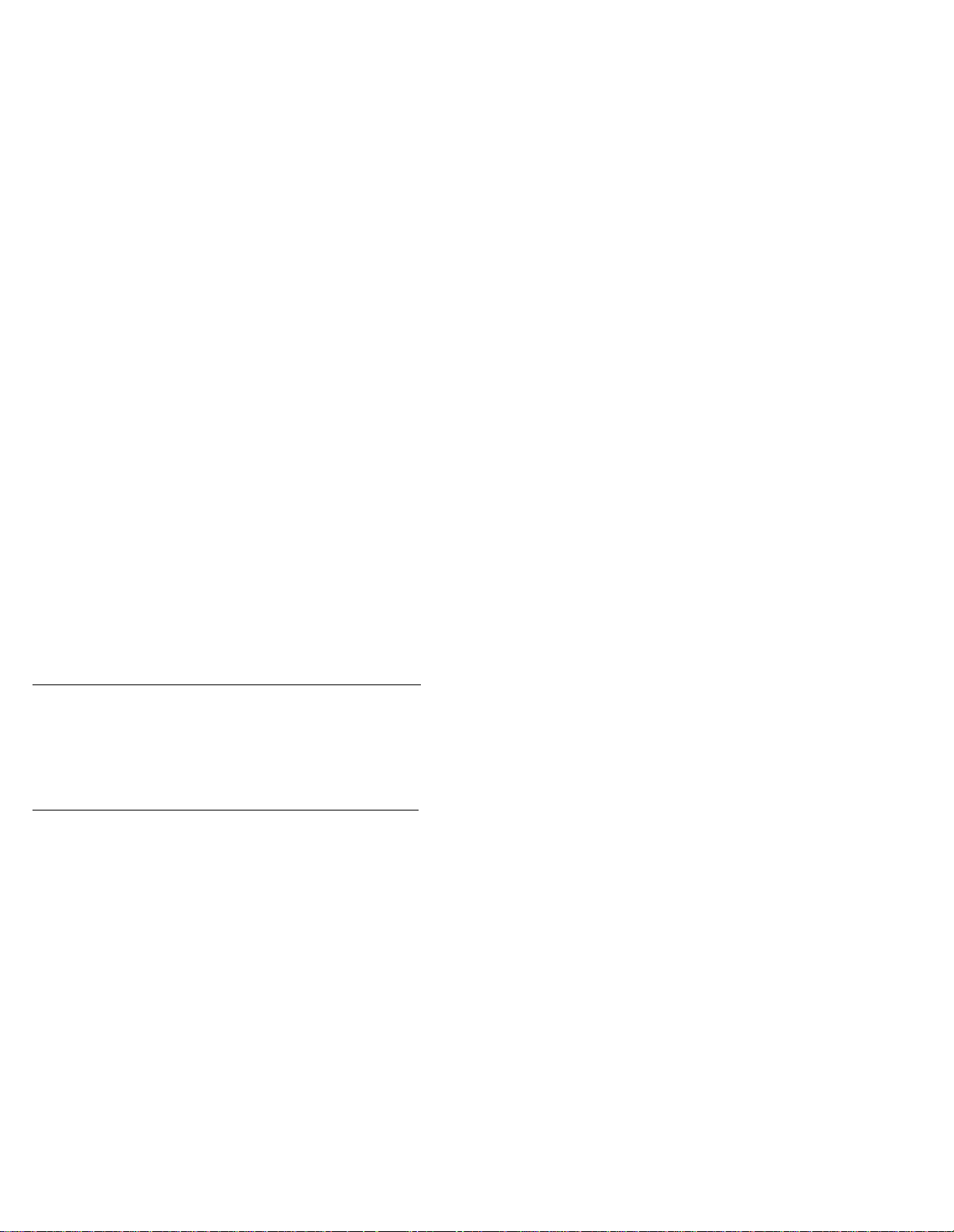
EFFECT MODE
Selecting a Preset
To select a preset in Effect Mode, use the UP/DOWN pads.
Each time either pad is pressed, you increment up or
down one preset. The preset is recalled automatically
and is displayed by the seven segment display only. No
pad LED indicator will light.
Upon entry to Effect Mode, a check is made to see if a pro-
gram change message has been sent since power-on. if one
has, the
mode, the associated LED is not lit.
Pressing a numbered button causes a controller change message to be sent out the MIDI port. The controller number is
defined either by the
editing Setup Mode.
The
controllers. Pressing a numbered button toggles the current
state, which in turn does two things, (1) send a controller
change message out the MIDI port, and (2) change the state
of the LED. The
troller, lit is on and unlit is off.
Pressing the UP and DOWN buttons increments and decrements the current preset by one, and sends a program change
message out the MIDI port. UP and DOWN “wrap” at the
minimum and maximum values, pressing DOWN while at
the lowest bank yields the maximum bank, and vice-versa.
To edit the assigned controllers, use sub-mode 4 in
Setup Mode.
Bypass works as described under preset mode.
X-15
shows the preset number and unlike in preset
X-15’s
initial values or by you from
X-15
remembers the state (on or off) of each of the ten
LEDs
show the current state of each con-
BYPASS MODE
The BYPASS button and LED operate identically in either
preset or effect mode. There are six possible settings for
bypass:
Value Jack MIDI Momentary Toggle LED Polarity
1
2
3
4
5
6
In modes one through four, the bypass jack is used to communicate bypass mode to the outside world. In mode five,
the bypass jack is not used at all, bypass mode is sent as a
controller message out the MIDI port.
Within the six bypass modes, there are two principal
modes; momentary and toggle. In momentary mode, the
state of the bypass output changes for as long as the
BYPASS button is held down mimicking directly a momentary switch. Toggle mode allows for the state of the bypass
jack to change every time the BYPASS button is initially
pressed, just like an on/off switch.
in modes one and three, the state of the bypass LED is the
state of the bypass jack when the bypass jack is “on” (closed),
the bypass LED is lit. Modes two and four reverse this when
the bypass jack is “off” (open), the bypass LED is lit.
Mode five acts like mode three, except instead of the bypass jack, the MIDI port is used as the bypass output. The
X X
X X
X
X
X
X X
X
X
X
X
normal
reverse
normal
reverse
remote
remote
sub-
bypass LED is turned on and off as in mode three, but
the bypass LED can also be remotely controlled via the
MIDI port. For detailed information see the section for
Set-up Mode 3.
Mode six sends a bypass message two different ways. Both
the MIDI Out port and the
message. The
MIDI port would act as it would in mode 5.
1/4”
1/4”
jack are used to send a “Bypass”
jack acts like it would in mode 1 and the
SETUP MODE
You may never need to use Setup Mode due to its complete
preprogramming. Read this section for all information necessary to change settings and how Setup Mode works.
As mentioned earlier, when the MODE button is pressed
together with the 1, 2, 3, 4, 5 or 6 buttons, Setup Mode is
entered. You may change between the six different setup
sub-modes at any time while you are in setup mode.
Example of Entering
in this example we will enter Setup Mode and select
mode 5 parameter 3, setting the BYPASS function for a
normal on/off switch. First, enter Setup Mode by pressing
and holding down the MODE pad and then pressing the
#5
pad. The display will show a flashing an “S” 1 and
the MODE LED will be flashing. To select parameter 3,
press the BYPASS pad
a flashing “b” 6. Press the UP button
ber now changes to 3. The BYPASS function is now programmed to operate like a normal on/off switch. When
the LED associated with the Bypass pad is lit, it indicates the switch is on. To exit Setup Mode press the
MODE pad. This will store your change into memory and
exit you to either Preset or Effect Mode, whatever mode
you were in previous to editing. Read this section for
detailed Setup Mode information.
Example of
If
you wanted to assign the left expression controller but
mistakenly entered Setup Mode to assign the right expression controller, here’s what to do. First, what you
did was press and hold in the MODE and #1 pad,
press the #2 button, nothing will happen if you do. To
choose the correct sub-mode, press and hold the MODE
and #2 pad. To change between sub-modes you must
use the MODE button. For more information about Setup
Mode, keep reading this section.
In each of the sub-modes, pressing the UP and DOWN pads
increment and decrement the current value of the parameter
being edited. These “wrap” when the minimum and max-
imum values are reached. Pressing DOWN while at the
minimum value for a parameter yields the maximum value,
and vice-versa.
Sub-modes 1, 2, and 3 are indicated by the MODE LED flashing,
along with the 1, 2, or 3
by only pad indicator number 1 flashing. Sub-mode 5 is indicated by just the MODE LED and the first character in the
display flashing.
Each sub mode parameter has a factory default setting. These
settings are present so the
out of the box to your setup. The defaults are selected for
average use. Of course, the parameters may be changed to
meet your requirements. This section covers the programming of your
Changing to a
Setup Mode and Changing a Parameter
[3]
times. The display now shows
[3]
times, the num-
Different
Sub-Mode While in Setup Mode
LEDs
flashing. Sub-mode 4 is indicated
Submode
X-15.
6 is not indicated by anything.
X-15
may be used immediately
sub-
DON’T
4
Page 6

The six sub-modes, what they do, how to change them and
default settings are as listed below.
SUB MODE # ACCESS
1
2
3
4
5
6
MODE + 1 Set left pedal controller.
MODE + 2 Set right pedal controller.
MODE+3
MODE+4
MODE+5
MODE+6
FUNCTION
Set bypass controller.
Set effect controller.
Set miscellaneous parameters.
Dump parameters
#5
pad. The display will show a flashing an “S” 1 and
the MODE LED will be flashing. To select parameter 5,
press the BYPASS pad
a flashing “b”
number now changes to 5. The BYPASS function is now
programmed to send MIDI commands.
(*)NOTE:
example the numbers in the display will flash
need only press the UP button
If you programmed the BYPASS function in a previous
1(*).
[3]
times. The display now shows
Press the UP button
[2]
times.
[4]
tlmes, the
“b”
3, and you
SUB-MODE
In sub-mode 1, you determine what controller the left pedal
becomes. See the list of MIDI controllers in Appendix D for
the number corresponding with the MIDI controller. To set
the pedal function, enter sub-mode 1 and select the proper
controller number using the UP/DOWN buttons. The seven
segment display shows the parameter value which is the
MIDI controller number.
DEFAULT VALUE= 4 (FOOT CONTROLLER)
SUB-MODE
In sub-mode 2, you determine what controller the right pedal
becomes. See the list of MIDI controllers in Appendix D for
the number corresponding with the MIDI controller. To set
the pedal function, enter sub-mode 2 and select the proper
controller number using the UP/DOWN buttons. The seven
segment display shows the parameter value which is the
MIDI controller number.
DEFAULT VALUE = 11 (EXPRESSION CONTROLLER)
SUB-MODE
Sub-Mode 3 allows you to program how the BYPASS switch
operates when set for MIDI operation. See the list of MIDI
controllers in Appendix D for the number corresponding with
the MIDI controller. Enter sub-mode 3 and select the proper
controller number using the UP/DOWN buttons. The seven
segment display shows the parameter value which is the
MIDI controller number.
DEFAULT VALUE= 84 (UNDEFINED)
1:
Setting the Left Pedal Controller
2:
Setting the Right Pedal Controller
3:
Setting the Bypass Controller
EXAMPLES:
Setting the
Sub-mode three is an excellent way to induce extreme
value settings via MIDI. For example, you want to affect
the main volume of your keyboard remotely using your
foot. Using the X-15 you may do this. Enter sub-mode
The MODE and #3 LED indicator will start to flash, and
the display will show 1. Use the UP (or DOWN) pad to
change the display to 7. Doing this sets the BYPASS but-
ton to send either a 0 or 7F (127) out the MIDI port when
the BYPASS switch is pressed, if it is programmed to
send a MIDI message. When the switch is pressed, the
main volume of the keyboard is toggled either to
minimum or maximum.
MIDI
Bypass
Function
To
Respond
to Controller
#7
SUB-MODE 4:
Sub-Mode 4 allows you to assign the ten effect (number)
activator pads to turn on and off MIDI controllable effects.
The following chart shows the pad number, effect controlled
and assigned controller
PAD
#
2
3
4
5
6
7
8
9
10
The above assigned effects controlled directly relate to
ART’s SGX product line but can be assigned to control any
MIDI devices effects if they are MIDI controllable.
The effects controllers only operate in EFFECT Mode. You
may edit the MIDI controller numbers while in Sub-mode
DEFAULT VALUES= MIDI CONTROL NUMBERS SHOWN
IN ABOVE CHART
Setting the Effects Controllers
#‘s
of the
X-15’s
initial settings.
EFFECT
EXCITER
COMPRESSOR
DISTORTION
EQUALIZER
EXPANDER/NOISE GATE
REVERB
DELAY
PITCH TRANSPOSER
FLANGE/CHORUS
SPECIAL EFFECTS
MIDI CONTROLLER
70
71
72
73
74
75
76
77
78
79
#
4.
EXAMPLE:
Editing
the
Activator
In this example we will enter Setup Mode and select
mode 4 and edit the controller number for pad number 1.
First, enter Setup Mode by pressing and holding down
the MODE pad and then pressing the
will show the number 70, and the #1 pad LED will be flashing.
To edit the value for pad #1, press the UP/DOWN pads until
the desired # appears. The display will show the MIDI
controller number. To exit Setup Mode press the MODE
3.
pad. This will store your change into memory and exit
you to either Preset or Effect Mode, whatever mode you
were in previous to editing. Read this section for detailed
Setup Mode information.
Pad
MIDI
Controller Number
#4
pad. The display
sub-
Programming the
MIDI
Bypass Command
In this example we will enter Setup Mode and select
mode 5 parameter 5, setting the BYPASS function for
MIDI commands. Flrst, enter Setup Mode by pressing
and holding down the MODE pad and then pressing the
BYPASS
Function
to Bend a
sub-
5
Page 7

SUB-MODE
5
In sub-mode five, there are six parameters that can be edited.
Submode
five flashes the first character of the display, and
uses the other two digits to show the value. To edit the parameter, enter sub-mode 5, press the BYPASS button to cycle
through the parameters, and use the UP and DOWN buttons
to select the appropriate value. This table shows the display,
parameter, description, and the available settings for the
parameter.
DISPLAY
S
L
r
b
y 5
d
Parameter
PARAM-
ETER
1
System MIDI channel
Left pedal MIDI channel
2
Right pedal MIDI channel
3
4
Bypass mode
Merger mode
DESCRIPTION
RANGE
1-16
1-16
1-16
1-6
0-1
6 Pedal inter-message delay 0-15
1 Setting the System MIDI Channel
DEFAULT
VALUE
0
1
1
1
6
5
To set the MIDI channel for all your “system” data information both for sending and receiving, first, make sure
there is a capital
“S”
flashing in the display and then use
the UP/DOWN pads to select MIDI channel 1 through 16.
DEFAULT VALUE =1 (CHANNEL 1)
Parameter
2 Setting the Left Pedal MIDI Channel
To set the MIDI channel for sending information with the Left
expression pedal, first, make sure there is a capital
“L”
flashing
in the display and then use the UP/DOWN pads to select
MIDI channel 1 through 16. DEFAULT VALUE =1 (CHANNEL 1)
Parameter
3 Setting the Right Pedal MIDI Channel
To set the MIDI channel for sending information with the
Right expression pedal, first, make sure there is a lower
case
“r”
flashing in the display and then use the UP/
DOWN pads to select MIDI channel 1 through 16. DEFAULT
VALUE =1 (CHANNEL 1)
Parameter
4 Setting the Bypass Function
To set the function of the BYPASS pad, first make sure there
is a lower case
from 1 to 6 referring to the following chart and descriptions.
Value Jack MIDI
1
2
3
4
5
6
“b”
flashing in the display. Select a value
Momentary Toggle
X
X
X X
X
X
X
x x
X
X
X
X
LED Polarity
normal
reverse
normal
reverse
remote
remote
There are two principal types of switch functions you can
choose, momentary and toggle. In momentary mode, the
state of the bypass output changes for as long as the
BYPASS button is held down mimicking directly a momentary switch. Toggle mode allows for the state of the bypass
jack to change every time the BYPASS button is initially
pressed, just like an on/off switch.
When you set the value for 1 or 3, the state of the bypass
LED is the state of the bypass jack when the bypass jack is
“on”
(closed), the bypass LED is lit. Values 2 or 4 reverse
this, when the bypass jack is “off” (open), the bypass LED
is lit.
Value 5 acts like value 3, except instead of the bypass jack,
the MIDI port is used as the bypass output. The bypass
LED is turned on and off as in mode three, but the bypass
LED can also be remotely controlled via the MIDI port,
Mode six sends a bypass message two different ways. Both
the MIDI Out port and the
message. The
1/4"
1/4"
jack are used to send a “Bypass”
jack acts like it would in mode 1 and the
MIDI port would act as it would in mode 5. Since both a
MIDI message and the Bypass DC footswitch jack are active
the LED remains lit. If you wish momentary function only,
change the value to 1.
DEFAULT VALUE = 6 (MIDI 84 and NORMALLY OPEN
MOMENTARY SWITCH)
Parameter
5
Setting the Merger On or Off
To set the function of the Merger, first make sure there is a
lower case
1 Merger mode is either on (1) or off
OUT acts as a software MIDI
generated by the
“y”
flashing in the display. Select a value of 0 or
(0).
When on, the MIDI
thru.
When off, only messages
X-15
are sent. DEFAULT VALUE
=0
(MERGER OFF)
Parameter
6 Setting the MIDI Inter-Message Delay
To set the inter-message delay, first make sure there is a
lower case
"d"
flashing in the display. Refer to the chart
below and select a value from 0 to 15. Delay times are in
milliseconds.
The inter-message delay is provided so you may limit the
amount of MIDI data sent. Limiting the amount of MIDI data
avoids the possibility of overloading the MIDI buffers. This
parameter only effects MIDI data sent by the expression
pedals. If the receiving device informs you there is an
overflow of data, increase the delay, otherwise, leave the
value set at the default setting.
VALUE
0
DELAY
0
40
2
3
4
5
6
7
8
9
10
11
12
13
14
80
120
160
200
240
280
320
360
400
440
480
520
560
15
DEFAULT VALUE = 2 (80ms DELAY)
SUB-MODE
6:
Dumping Parameters
Sub-mode 6 allows you to dump all your MIDI parameters from
the
X-15
to a MIDI storage device. Make sure your MIDI out
cable is connected to the storage device then press the MODE
and #6 pad. Data will be dumped in less than five seconds.
6
Page 8

SAVING EDITED PARAMETERS
STORE/SAVE PARAMETERS
To SAVE any parameter value you changed, press and
release the MODE button. By doing this you write any changed
parameters to EEPROM (Electrically Erasable Read Only
Memory), and returns to the last mode prior to entering setup
mode. Pressing MODE and buttons 1, 2, 3, 4, or 5
to another sub-mode of setup. Information is held in the
EEPROM until you change it again. You must be in Setup
Mode to store changed parameters.
will
switch
ERROR MESSAGES
All error messages take the form of a flashing
by a non-flashing letter. In some cases (such as the checksum
error), the display is timed. If you select an impossible preset
the display maintains the error message until something
else is written to the display.
The following table lists all error messages the
display, and what they mean.
CODE
E-C
E-P
E-E
E-r
E-t
ERROR MESSAGE DESCRIPTION
Error in ROM checksum.
Impossible preset error.
Error while writing to EEPROM.
MIDI receive buffer overflow.
MIDI transmit buffer overflow.
“E-"
X-15
followed
can
MISCELLANEOUS
Power
If you find you must replace the power adapter, make sure
the specifications meet or exceed the specifications of the
original adapter. The ART
just about any battery eliminator.
The Pedal will work with eliminators that produce a minimum
100
milliamperes (ma) of Alternating Current (AC or VAC) at
6.3 to 15 volts or Direct Current (DC or VDC) at 9 volts to
24 Volts.
Life of
the
EEPROM
You may change and store parameters over ten thousand
times before you wear out the EEPROM. So, to wear out the
EEPROM, you would have to change and store parameter
values six times every day for the next five years!
Enclosed with your
feet from the surrounding cork and place one each at the
four outside corners of the
remaining two feet along the outside edge of the chassis
near the center.
Pedal
Test
Mode
You may set up the
the expression pedals. Directly after power-up and before the
display shows Art, press simultaneously the BYPASS, 9 and
10
pads. You are now in pedal test mode. Moving either
pedal will show the pedal’s hexadecimal value in the numeric
display (00 to 7F). The first digit of the display will show
X-15
was designed to work with
X-15
are six round cork feet. Pop out the
X-15
next to the screws. Stick the
X-15
to display visually the “value” of
either an "L" or “r” indicating which pedal has most recently
moved, and its value. Exit by pressing the MODE button,
When you are viewing the pedal value no MIDI information
MIDI
is being sent out the
While you are in this mode, press any activator pad except
the MODE pad and the software version will be displayed.
Factory
To set all values of the
perform a Factory Reset. Press simultaneously the UP, 2, and
5 buttons with the power on. You may find it much easier to
perform this function with your hands! Factory defaults will
be written to the EEPROM and the
has had power applied for the first time.
Preset
The
instantly with any MIDI device, The MIDI channel is set to
channel 1 which means the
only channel 1. You may change presets (programs, patches)
right out of the box by hooking up a MIDI cable from the
MIDI OUT jack of the
you wish to control. After the cable has been connected, press
any activator pad numbers 1 through 10 to recall presets. If
nothing happens, check the receiving devices MIDI channel
and set it to channel 1 or turn
Reset
Changes
X-15
ULTRAFOOT is ready from the factory to be used
Out port.
X-15
back to factory settings you can
X-15
will respond as if it
X-15
is sending information on
X-15
to the MIDI IN jack on the device
OMNI
Mode
on.
Parameter Changes
When the
you may use the left and right pedal controllers to change
parameter values already assigned in the preset right out of
the box. The SGX 2000, SGX NIGHTBASS, and ALPHA
have presets programmed for immediate use with the X-15’s
continuous controllers. The only connection needed is the
hook-up of a MIDI cable from the
the MIDI IN jack of the controlled device.
Changing
You may send MIDI data on up to three channels. When the
X-15
sent on channel 1. You may change the channel for the left
and right expression pedal and the system channel. Enter
Setup Mode, sub-mode 5 to change the MIDI channel for
these parameters. To permanently store the new values,
make sure you press the MODE pad before powering down
the unit.
Miscellaneous
When dumping parameter information, wait five seconds
before sending any MIDI information to the
MIDI information has priority over any
sending MIDI SYS-X data to the
designated channel.
Expression
As with any mechanically mounted device there is the
possibility of the mounting loosening. If your X-15’s expression pedals loosen to the point where they will not stay in
place, you may tighten them.
***WARNING***::
YOU CAN EASILY STRIP THE THREADS AND CAUSE
YOUR
TIGHTEN THEM, BE CAREFUL. The bolt heads are 1/2" inch.
X-15
is used with ART SGX and ALPHA processors,
X-15’s
MIDI OUT jack to
the MIDI Channel
is first powered up, all information is assigned to be
MIDI
Information
X-15.
Inbound
X-15
MIDI data. When
X-15,
you must be on a
Pedals
DO NOT OVER-TIGHTEN THESE BOLTS,
X-15
TO NEED REPAIR! IF YOU DO NEED TO
7
Page 9

APPENDIX A
PROGRAMMING EXAMPLES
For both programming examples, the
connected to the effect device MIDI IN. The MIDI channel
on the MIDI device must be the same channel the
be sending messages on, or the receiving device’s
mode must be ON.
Edit Controlled Device's
When used with a keyboard or other device receiving MIDI
PROGRAM CHANGE messages, MPT editing may be simplified.
Use this method of editing by selecting the desired patch on
the
X-15
and assigning the MIDI device’s MPT for the desired
preset.
-
Set up the MIDI device you wish to control for MPT editing.
*If
you are using this device with any ART product enter the
MIDI Utility Mode and scroll to the screen showing the [MIDI
PROG =
the LCD. Make sure the cursor
-
BANK 1 and press the
*With any ART product, use the encoder knob or value UP/
DOWN keys to select the preset you want when selecting
patch 1 on the
-
-
*Continue to program the
assigning the MIDI devices preset
numbers.
Setup
Pitch
To control the pitch parameter via MIDI in any of the above
ART products you first must setup the effects device to be
controlled by MIDI messages. In the effects device:
-
-
-
-
*This corresponds to the default setting of the
expression pedal. MIDI controller #4 FOOT CONTROLLER.
-
-
-
By setting up a preset like this, you will be able to imitate a
whammy
when the pedal is up, to an octave down when the pedal is
down. To decrease the range of pitch shift, make the scale
smaller.
You may control any MIDI controlled parameter with the
X-15.
other parameters to be controlled. For more information,
refer to programming examples in the the effects devices
manuals.
] on the top, and [PRESET
Select a patch on the
Select another patch with the
Adjust the MIDI device accordingly.
an
ART
Multiverb DR-X
Parameter ol the Pitch
Create or choose a preset with the Pitch Transposer.
Add a MIDI Controller to the preset.
Set the controller to control PTr:PITCH
Set the controller for MC 4: FOOT CTLR
Set the scale to
Set the PITCH = (-)6
Store the preset.
bar,
Use the above example as a reference substituting
X-15
(-)14.
detuning
MIDI
Program
X-15
so that 01 is displayed. (Select
1/6
pad)
X-15’s
or
Transposer
your signal from zero pitch deflection
X-15
MIDI OUT must be
Table
(-)
X-15.
patches in this manner
SGE for
(MPT)
with
the
= -
]
on the bottom of
is on the PRESET line.
#'s
to the
X-15’s
MIDI
Control of
X-15
X-15
OMNI
X-15:
patch
the
left
will
Using
the
X-15
to
Turn
On or Off
Effect Mode and
You can use the
certain individual effects on and off in an effects device’s
preset. With any programmable ART product this is easy,
simply add MIDI Control to the preset and assign it to the
effect “Type”, i.e.,
suggested scaling settings found in Appendix D.
The key to turning the effect on and off is to toggle between
the effect “type” and the OFF setting for that effect.
This example will show you how to set up a preset in an
SGE MACH II turning Distortion and Chorus on and off. To
make the example easier, copy preset # 91 “TURBO CHORUS”
to blank preset
-
after you have copied the preset remain in EDIT MODE.
-
add
two
don’t forget to press ENTER).
-
Press the STORE button as a precaution.
-
Press the Select Left button eight times.
-
Use the Value Up button to select DISTORTION 2.
-
Press the Select Right button once.
-
Use the Value Down button to select MIDI Controller 72.
*We are choosing this controller number because it is the
default setting number for the #3 activator pad labeled
Distortion on the
-
Press the Select Right button twice.
-
Use the Value Down button to select TYPE = OFF.
-
Press the Store button.
-
Press the Select Left button once.
-
Use the Value Down Button to set the SCALE to
*Now, each time you press the #3 pad the TYPE will toggle
between DISTORTION 2 and OFF turning the effect on and off.
-
Press the Select Right button twice.
-
Use the Value Up button to select TYPE =
-
Press the Select Right button once.
-
Use the Value Down button to select MIDI Controller 78.
*We are choosing this controller number because it is the
default setting number for the #9 activator pad labeled
FLANGER/CHORUS
-
Press the Select Right button twice.
-
Use the Value Down button to select TYPE = OFF.
-
Press the Store button.
-
Press the Select Left button once.
-
Use the Value Down Button to set the SCALE to
*Now, each time you press the #9 pad the TYPE will toggle
between PRE and OFF turning the effect on and off.
-
Press the Select Right button twice.
-
Press the STORE button to save all parameters.
Activator
MIDI Controls (press ADD EFFECT eight times,
Pads
X-15
activator pads in Effect Mode to turn
DST:
#120.
X-15.
on the
Effects
TYPE =
X-15.
In a
Preset
TURBO-DIST
Using
2. Use the
(+)
23.
PRE.
(+)
10.
Page 10

APPENDIX B
CONNECTION ILLUSTRATIONS
GUITAR INTO EFFECTS DEVICE CONTROLLED BY ART X-15
X-15 USED FOR MIDI CONTROL OF A SINGLE DEVICE
ART X-15
IN OUT THRU
MIDI IN
AUDIO IN AUDIO OUT
GUITAR
ART X-15
IN OUT THRU
MIDI IN
Page 11

APPENDIX B
CONNECTION ILLUSTRATIONS
X-15 USED TO CONTROL TWO EFFECTS DEVICES
KEYBOARD CONTROLLING SEPARATE DEVICE AND AN X-15 WHICH CONTROLS ONE EFFECTS DEVICE
ART X-15
IN OUT THRU
MIDI IN 1
THRU/OUT
MIDI IN 1
ART X-15
IN OUT THRU
MIDI IN 1
MIDI IN 2
ART X-15
IN OUT THRU
Page 12

APPENDIX C
SYSTEM EXCLUSIVE MESSAGES
In addition to the MIDI program and controller change messages described earlier in this
manual, the X-15 also sends and responds to MIDI system exclusive (SysEx) messages.
This section requires an basic understanding of MIDI protocols and the hexadecimal
numbering system. How you actually send and receive SysEx messages is beyond the
scope of this manual.
The X-15 SysEx messages are used to set/get operating parameters, determine the
presence of the X-15 in a MIDI network, and to verify reads and writes to the X-15’s EEPROM.
The general form of an X-15 SysEx message is:
The <func> byte defines the SysEx message type. For the X-15, there are six possible <func> bytes,
as expressed in the following table.
Page 13

APPENDIX
UNlT
HANDSHAKE
C
GROUP
The unit handshake group of messages can be used to see if an
channel of a MIDI network.
After receiving an inbound 41 message, the
There are no data bytes in either inbound or outbound messages.
PARAMETER
The parameter exchange group of messages can be used to get or set the
operating parameters.
After receiving an inbound 4B message (or by pressing MODE and SIX on the front
panel), the
the current operating parameters of the
If the
The subsequent data bytes set the
EEPROM.
UNIT STATUS
The unit status group of messages can be used to determine the EEPROM was accessed
without incident, This is most useful after sending a parameter exchange message to the
X-15
After receiving an inbound 4D message, the
two data bytes that follow reflect the state of the
zero, and the second byte can be one of four possible values.
Nothing resets these error codes except removing power from the
PARAMETER
The nineteen bytes that are part of an inbound or outbound 06 message are listed below.
EXCHANGE
X-15
X-15
receives an inbound OB message, it is used to set the operating parameters.
GROUP
replies with a outbound OB message. The nineteen data bytes describe
X-15’s
GROUP
to ensure it was written to the EEPROM.
00
No EEPROM error has occurred
01
EEPROM write error
02 EEPROM read error
03
EEPROM read and write error
EXCHANGE
DATA
FORMAT
X-15
replies with an outbound 01 message.
X-15
operating parameters and store them to the
X-15
sends an outbound OD message. The
X-l.%
EEPROM. The first byte is always
X-15
is present on a
X-15’s
X-15.
12
byte
1
2
3
4
5
6
7
8
9
10
11
12
13
14
15
16
17
18
19
The bypass mode is one less than the value displayed
operational parameter
system channel
left pedal channel
right pedal channel
left pedal controller
right pedal controller
button 10 controller
button 1 controller
button 2 controller
button 3 controller
button 4 controller
button 5 controller
button 6 controller
button 7 controller
button 8 controller
button 9 controller
bypass
bypass mode
merger mode
pedal rate
controller
range
00
00
00
00. 78
00..
00. 78
00
00
00
00
00
00
00
00..
00
00
00..
00..
00
when
in the X-15's setup mode.
..
0F
..
0F
..
0F
78
..
78
..
78
..
78
..
78
..
78
..
78
..
78
78
..
78
..
78
05
01
..
0F
Page 14

MIDI:
CONTROLLERS
SCALNG:
APPENDIX
8 NUMBERS
SIHESTION
D
SETTlNGS
CONTROLLER # CONTROLLER DESCRIPTION
1
2
3
4
5
6
7
8
9
10
11
12-15
16-19
20-31
32-63
64
65
66
67
68
69
70-79
80-83
84-90
91
92
93
94
95
96
97
98
99
100
101
102-120
121-127
*X-15
DEFAULT SETTINGS
Scale
Settings
For
The activator pads are assigned the MIDI controller numbers
as shown in the first chart. Use these controller numbers
when assigning the pad to turn the effect on or off. For ease
of use, assign the activator pad which is labeled with the effect you wish to control. The next chart lists the effects you
may control and the Scale value that must be assigned to
work properly.
MOD WHEEL
BREATH CONTROLLER
UNDEFINED
FOOT CONTROLLER
PORTAMENTO TIME
DATA ENTRY (msb)
MAIN VOLUME
BALANCE
UNDEFINED
PAN
EXPRESSION CONTROLLER
X-15
RIGHT PEDAL*
UNDEFINED
GENERAL PURPOSE
UNDEFINED
LSB FOR VALUES 0-31
DAMPER PEDAL (SUSTAIN)
PORTAMENTO
SOSTENUTO
SOFT PEDAL
UNDEFINED
HOLD 2
UNDEFINED
GENERAL PURPOSE
UNDEFINED (84,
CONTROLLER)*
EXTERNAL EFFECTS DEPTH
TREMOLO DEPTH
CHORUS DEPTH
CELESTE (DETUNE) DEPTH
PHASER DEPTH
DATA INCREMENT
DATA DECREMENT
NON-REGISTERED
PARAMETER # LSB
NON-REGISTERED
PARAMETER # MSB
REGISTERED PARAMETER # LSB
REGISTERED PARAMETER # MSB
UNDEFINED
NOT ASSIGNABLE TO
Turning
Effects
(X-15
On and Off in a
X-15
LEFT PEDAL*
#‘S 1-4
EFFECTS ON/OFF)*
#‘S 5-8
X-15
BYPASS
X-15
Preset
PAD DEFAULT VALUES
PAD
#
EFFECT
1
2
3
4
5
6
7
8
9
10
SUGGESTED SCALE SETTINGS
EFFECT
COMPRESSOR
DISTORTION
EXPANDER
FLANGER
CHORUS
PANNER
OFF (SET MOD =
PITCH TRANSPOSER
DELAY
These scale values will change between the VALUE and
OFF. Make sure your original setting is programmed and
stored to OFF or 0.
EXCITER
COMPRESSOR
DISTORTION
EQUALIZER
EXPANDER/NOISE GATE
REVERB
DELAY
PITCH TRANSPOSER
FLANGE/CHORUS
SPECIAL EFFECTS
VALUE
2:1
4:1
LIMIT
OVER DRIVE 1
OVER DRIVE 2
OVER DRIVE 3
DISTORTION 1
DISTORTION 2
DISTORTION 3
TURBO-ODRV 1
TURBO-ODRV 2
TURBO-ODRV 3
TURBO-DIST 1
TURBO-DIST 2
TURBO-DIST 3
EXPANDER
N-GATE
EXP+GAT
ENVFILT
POST
PRE
POST
PRE
MODULATION
0%)
MODULATION
QUICK
NORMAL
SMOOTH
0 ms
245 ms
500 ms
1.02
1.55
1.80
MIDI
CONTROLLER
70
71
72
73
74
75
76
77
78
79
50%
100%
sec
sec
sec
SCALE
#
5
10
15
5
10
15
20
23
25
30
34
38
42
46
50
5
10
15
20
5
10
5
10
30
65
5
10
15
0
25
38
51
59
62
13
Page 15

TROUBLESHOOTING
WARRANTY &
SERVICEE INFORMATlON
If
you have difficulty with your
1. Make sure that the battery eliminator is working correctly.
2. Make sure that the connection between the eliminator
and the pedal is snug.
3. Make sure that the MIDI connections between the devices
are correct.
4. If you see the error message “E-r” in the display, don’t
become too alarmed, it means the MIDI receive buffer
overflowed. Try sending the data again at a slower rate. If
the problem keeps occurring contact the factory.
5.
If the error message “E-t” appears in the display, phone
home! (we mean contact the factory).
will occur, it could happen if a large MIDI dump is passed
thru
the
X-15
with the merger on and the sending device
has a “fast” MIDI out.
6. If the error message “E-c” appears in the display, a
checksum error has occurred, press any pad to continue
operation. If the problem reoccurs at the next power up,
contact the factory.
7. If the pedal is not controlling the intended device, check
to make sure the MIDI channel is set correctly or
Mode is on.
If none of these are the cause of your problem, you should
contact the factory. Review the warranty and service section
at the end of the manual for more information.
X-15,
check the following:
It’s
unlikely this error
OMNI
Contact Information
Applied Research & Technology, Inc.
(ART)
215 Tremont Street
Rochester, New York 14608
USA
(716) 436-2720
(716) 436-3942 (FAX)
Telex: 4949793 ARTROC
530-5004-101
Warranty service for this unit will be provided by Applied
Research & Technology, Inc. in accordance with the following warrant statement. Applied Research & Technology, Inc.
warrants to the original purchaser that this product and the
components thereof, will be free from defects in workmanship and materials for a period of one year from the date of
purchase. Applied Research & Technology, Inc. (ART) will,
without charge, repair or replace, at its option, defective
product or component parts upon prepaid delivery to the
factory service department or authorized service center, ac-
companied by proof of purchase date in the form of a valid
sales receipt.
EXCLUSIONS:
This warranty does not apply in the event of misuse or
abuse of the product or as a result of unauthorized alterations or repairs. This warranty is void if the serial number is
altered, defaced, or removed. ART shall not be liable for any
consequential damages, including without limitation damages
resulting from loss of use. Some states do not allow limitation of incidental or consequential damages, so the above
limitation or exclusion may not apply to you. This warranty
gives you specific rights and you may also have other rights
which vary from state to state.
Units purchased outside The United States: Service will be
provided by an authorized distributor of Applied Research
Technology, Inc.
The following information is provided for the unlikely event
your unit requires service.
1) Be sure the unit is the cause of the problem. Check to
make sure the unit has power supplied, all cables are connected correctly and the cables themselves are in working
condition.
2) If you find the unit to be at fault, write down a description
of the problem including how and when the problem occurs.
3) Call the factory for a Return Authorization (RA) number.
4) Pack the unit in its original carton or a reasonable substitute. The packing box is not recommended for a shipping
carton. Put the packaged unit in another box for shipping.
Print the
5) Include with your unit: a return shipping address (We cannot
ship to a PO. Box), a copy of your purchase receipt, a day-
time phone number, and the description of the problem.
6) Ship the unit to:
7) Contact our customer service department at (716) 436-2720
for your Return Authorization number or questions regarding
repairs.
RA
number clearly under the address.
APPLIED RESEARCH 8 TECHNOLOGY, INC.
215 TREMONT STREET
ROCHESTER, NY 14608
Attn:
REPAIR DEPARTMENT
RA #
&
14
