Apple Zip Drive 073-0558, Zip Drive Power Mac G4 User Manual

K Power Mac G4 / Macintosh Server G4
Zip Drive
Replacement Instructions
Be sure to follow the instructions in this sheet carefully. Failure to follow these instructions could result in damage to your equipment and may void your warranty.
Replacing the Zip drive requires five basic steps:
•Turn off the computer.
•Open the computer.
•Remove the installed Zip drive.
•Install the replacement Zip drive.
•Close the computer.
Note: Written and video instructions covering customer-installable parts are available at http://www.info.apple.com/installparts/.
Tools Required
The only tool required for this procedure is a Phillips screwdriver.
Electrostatic Discharge (ESD)
Static electricity, a normal and natural phenomenon, builds up on your body as you walk around.You experience an electrostatic discharge (ESD) when you touch an object and feel a shock or see a spark. ESD can cause damage to the internal components of your computer. To avoid ESD damage, read and follow all instructions.
073-0558 Rev. B
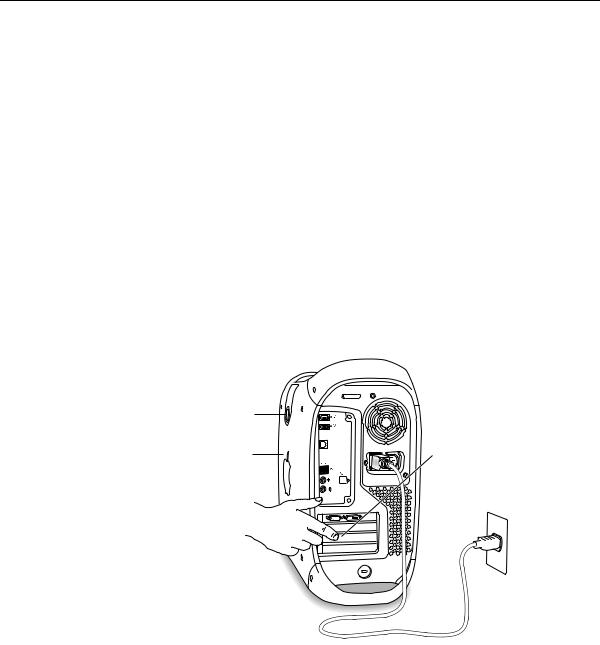
Opening the Computer
Warning: Always turn off your computer before opening it to avoid damaging its internal components.
1Place your computer on a clean, flat surface.
2If you think your computer is in sleep, press the power button on the front of the computer to wake it.
3Shut down your computer by opening the Special menu and choosing Shut Down. Then wait five minutes for the computer’s internal components to cool down.
4If you attached a security cable through the computer’s lockable cover latch, remove the cable.
5Unplug all other cables from the computer except the power cord.
6Touch the metal PCI access covers on the back of the computer.
Latch |
|
Side |
Touch the metal |
access |
portion of the PCI |
panel |
port access covers. |
Important: To avoid electrostatic discharge, always ground yourself by touching the port access covers before you touch any parts or install any components inside the computer. To avoid static electricity building back up in your body, do not walk around the room until you have completed your installation and closed the computer.
7Unplug the power cord.
8Lift the latch on the right side access panel.
9Gently lower the access panel until it lies flat. To avoid scratching the case, lower the panel onto a soft, clean cloth.
2 - Power Mac G4 Zip Drive
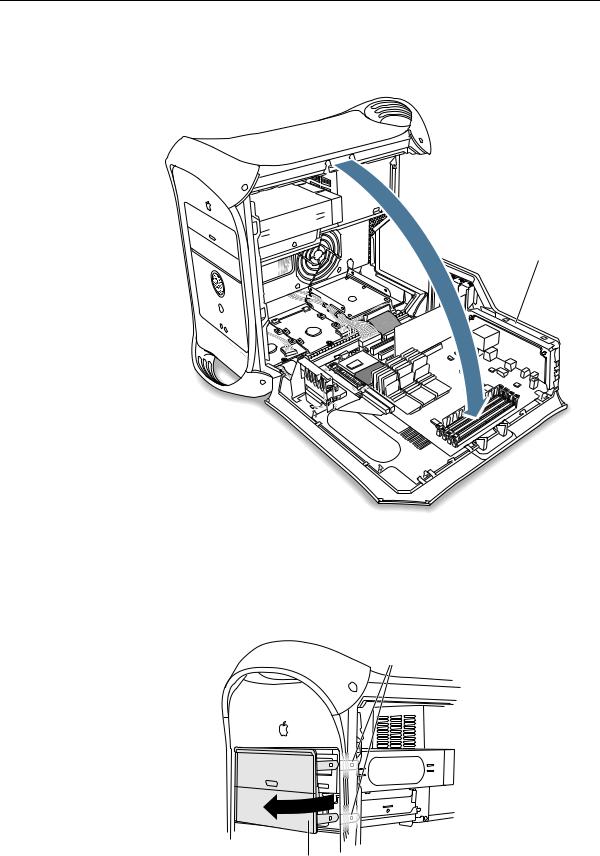
Warning: If you see any lights glowing on the main logic board, the computer has not been shut down. Close the side access panel and shut down the computer before proceeding.
Gently lower the side panel until it lies flat.
Removing the Installed Zip Drive
1Press the clips behind the drive faceplate assembly, rotate the assembly forward until the clips are free of the front panel, and carefully continue rotating the assembly forward to remove it.
Unlatch the two plastic clips.
Swing the faceplate assembly away from the computer.
Power Mac G4 Zip Drive - 3
