Page 1
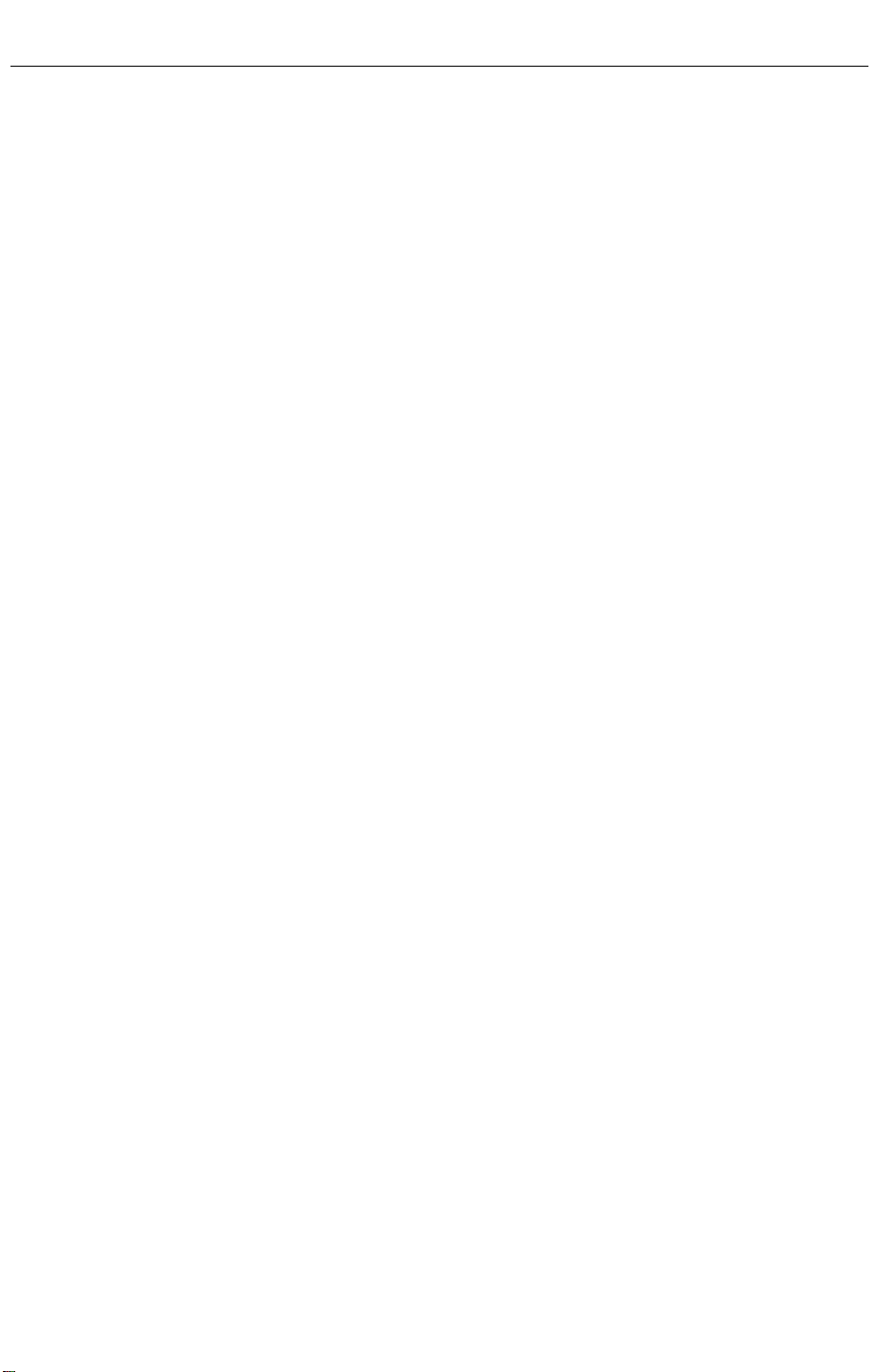
K Power Mac G4 Cube
Memory (DRAM DIMM)
Replacement Instructions
Be sure to follow the instructions in this sheet carefully. Failure to follow
these instructions could result in damage to your equipment and may void
your warranty.
Replacing memory in your computer requires five basic steps:
• Turn off the computer.
• Remove the computer core from the enclosure.
• Remove the DRAM DIMM you are replacing.
• Install the replacement DRAM DIMM in its slot.
• Replace the computer core in the enclosure.
Note:
A video version of the replacement instructions is available at
http://www.info.apple.com/installparts
Tools Required
No tools are required for this procedure.
Electrostatic Discharge (ESD)
Static electricity , a normal and natural phenomenon, builds up on y our body
as you walk around. You experience an electrostatic discharge (ESD) when
you touch an object and feel a spark. ESD can cause damage to the
internal components of your computer.
To avoid ESD damage, read and follow all instructions. If a grounding wrist
strap is included with your replacement memory, refer to the instructions
included for how to ground and use the strap.
073-0544
Page 2
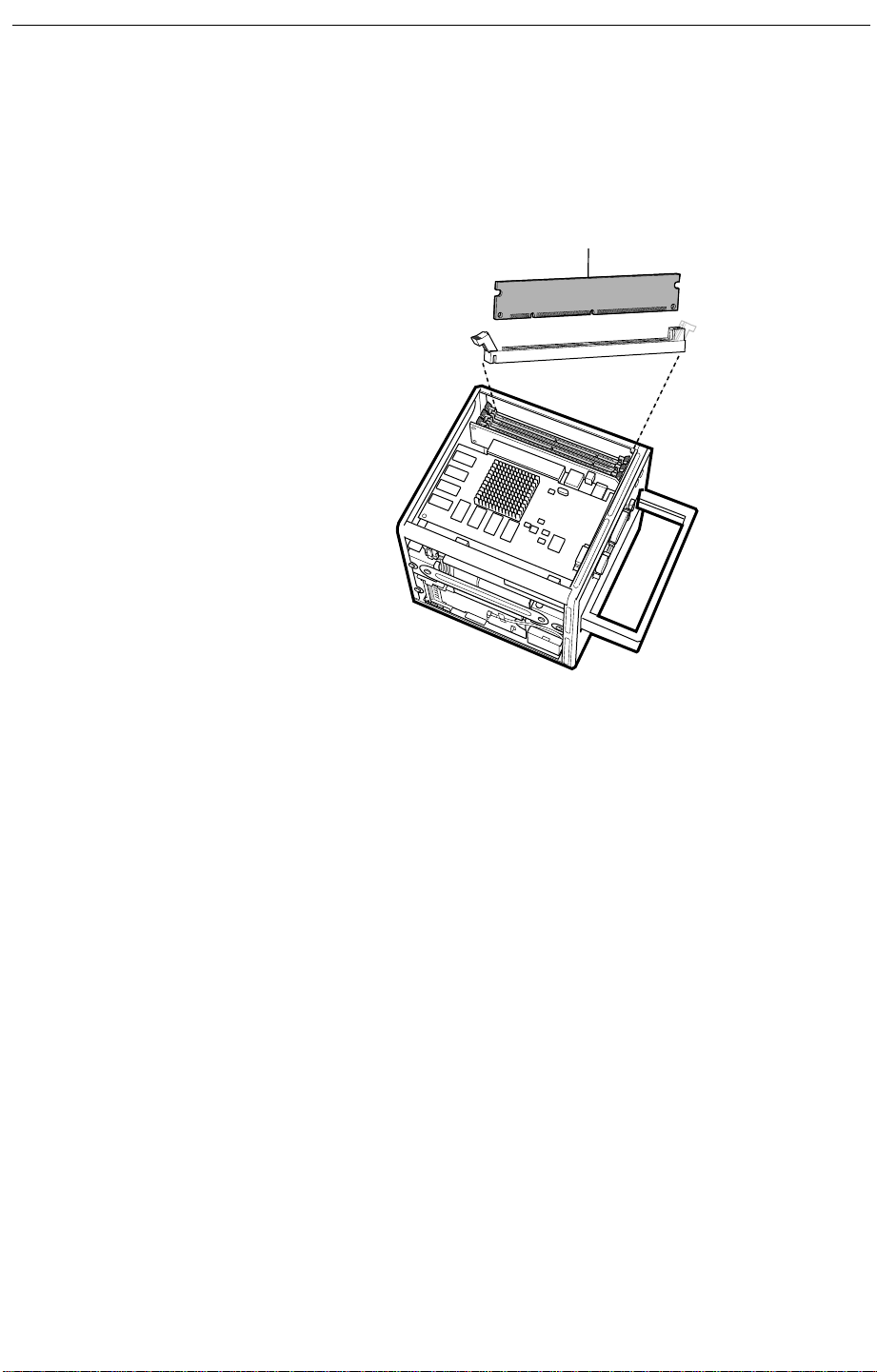
About Memory
Memory cards called Dual Inline Memory Modules (DIMMs) provide
dynamic random-access memory (DRAM) to your computer. The DIMMs
are installed in three memory slots on the logic board.
DRAM DIMM
Your computer uses synchronous DRAM (SDRAM) DIMMs that must be
compatible with the computer’s specifications. Replace the DIMM in your
computer with the replacement DIMM provided in this package. Do not use
DRAM DIMMs from older computers, even if they fit into the DIMM slots.
Note:
Different size DRAM DIMMs can be installed in any order in any
DIMM slot. You also do not have to install DIMMs in pairs, as in some older
Macintosh computers.
2
- Power Mac G4 Cube Memory
Page 3
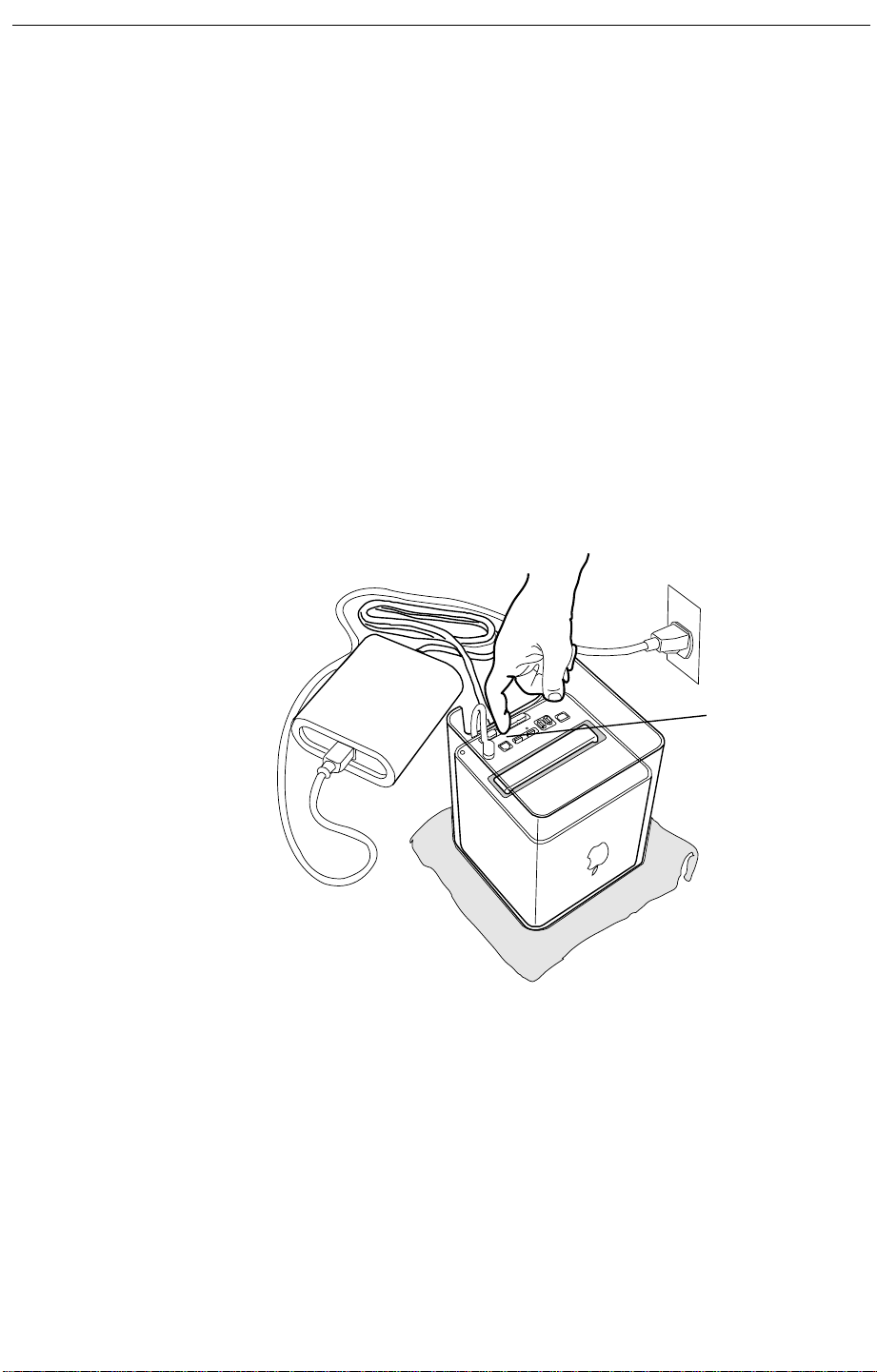
Removing the Computer Core from the Enclosure
Warning: Always turn off your computer before opening it to avoid
damaging its internal components.
1 Place your computer on a clean, flat surface.
2 Shut down your computer by opening the Special menu and choosing
Shut Down. Then wait five minutes for the computer’s internal
components to cool down.
3 Unplug all cables from the computer except the power cord.
Note:
If you have never plugged in your computer, connect the
computer’s power cord and plug it in.
4 Turn your computer upside down on a soft, clean cloth.
5 Touch the bare metal at the port access covers on the back of the
computer.
Bare Metal
Important:
by touching the port access covers before you touch any parts or
install any components inside the computer. To avoid static electricity
building back up in your body, do not walk around the room until you
have completed the installation and closed the computer.
6 Unplug the power cord.
To avoid electrostatic discharge, always ground yourself
Power Mac G4 Cube Memory -
3
Page 4

7 Push down on the latch to release it.
Latch
Extended Latch
Allow the latch to extend completely.
8 Gently pull the core from the computer enclosure and place the core on
a soft cloth.
Core
Enclosure
4
- Power Mac G4 Cube Memory
Page 5

Removing the Installed DIMM
1 If provided, attach the grounding wrist strap included with your
replacement memory. Refer to the instructions on the wrist strap for
how to ground and use the strap.
2 Push down the ejectors on the slot of the DIMM you want to replace.
Note:
The slot might have one or two ejectors.
3 Lift the DIMM out of the computer.
Warning: When removing or installing the DIMM, do not touch its
connectors. Handle the DIMM only by the edges.
DRAM DIMM
Connectors
Ejector
DRAM Slot
Installing the Replacement DIMM
1 Remove the replacement DIMM from its static-proof bag, taking care
not to touch the connectors or chips.
2 Align the replacement DIMM in the DIMM slot. Press the DIMM down
firmly until you feel it securely attach to the slot, and the ejectors lock it
into place.
Power Mac G4 Cube Memory -
5
Page 6

Replacing the Computer Core in the Enclosure
1 Holding the core by the latch, insert the core into the enclosure.
Note:
The core fits into the enclosure only one way. Position the core
so the ports are toward the back of the enclosure.
Core
Enclosure
2 With a flat hand, press down on the latch until it locks into place. Firmly
press the core to ensure it is fully secured within the enclosure.
Important:
enclosure could fall off the core and be damaged.
Do not lift or carry your computer by the core latch. The
Latch
6
- Power Mac G4 Cube Memory
Page 7

3 Turn your computer upright and reconnect all cables.
4 Restart your computer.
Warning: Never turn on your computer unless all of its internal
and external parts are in place and it is closed. Operating the
computer when it is open or missing parts can damage your
computer or cause injury.
Repackaging the DIMM
Repackage the DIMM you removed from the computer in the static-proof
bag and box that you received with the replacement DIMM. Seal the box
with the tape included, and affix the return label.
K
Apple Computer, Inc.
© 2000 Apple Computer, Inc. All rights reserved.
Under the copyright laws, this document may not be copied, in whole or in
part, without the written consent of Apple.
The Apple logo is a trademark of Apple Computer, Inc., registered in the
U.S. and other countries. Use of the “keyboard” Apple logo (Option-Shift-K)
for commercial purposes without the prior written consent of Apple may
constitute trademark infringement and unfair competition in violation of
federal and state laws.
Every effort has been made to ensure that the information in this document
is accurate. Apple is not responsible for printing or clerical errors.
Apple Computer, Inc.
1 Infinite Loop
Cupertino, CA 95014-2084
408-996-1010
http://www.apple.com
Apple, the Apple logo, Mac , Macintosh, and the Mac logo are trademarks of
Apple Computer, Inc., registered in the U.S. and other countries.
Power Mac is a trademark of Apple Computer, Inc.
Power Mac G4 Cube Memory -
7
