Page 1
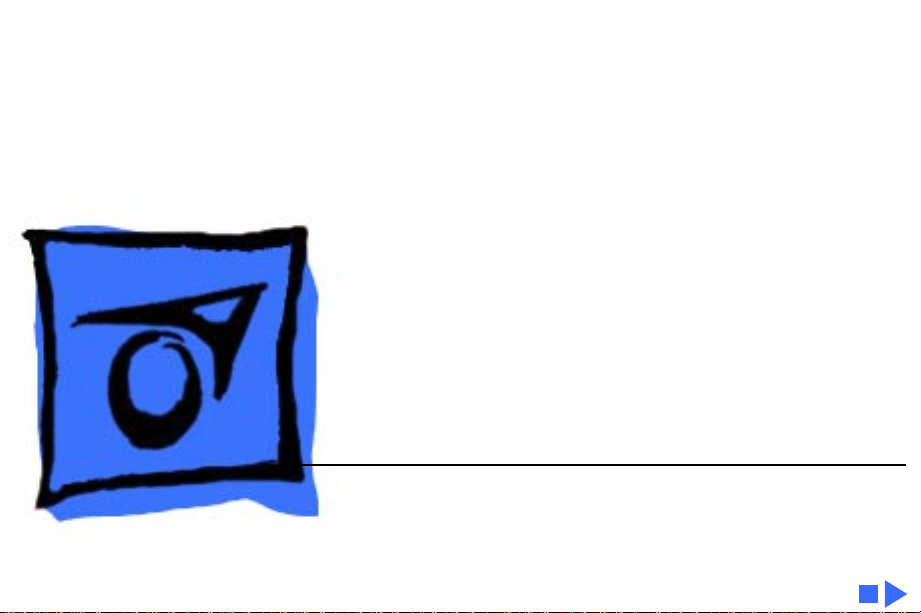
K
Service Source
Portable StyleWriter
Page 2
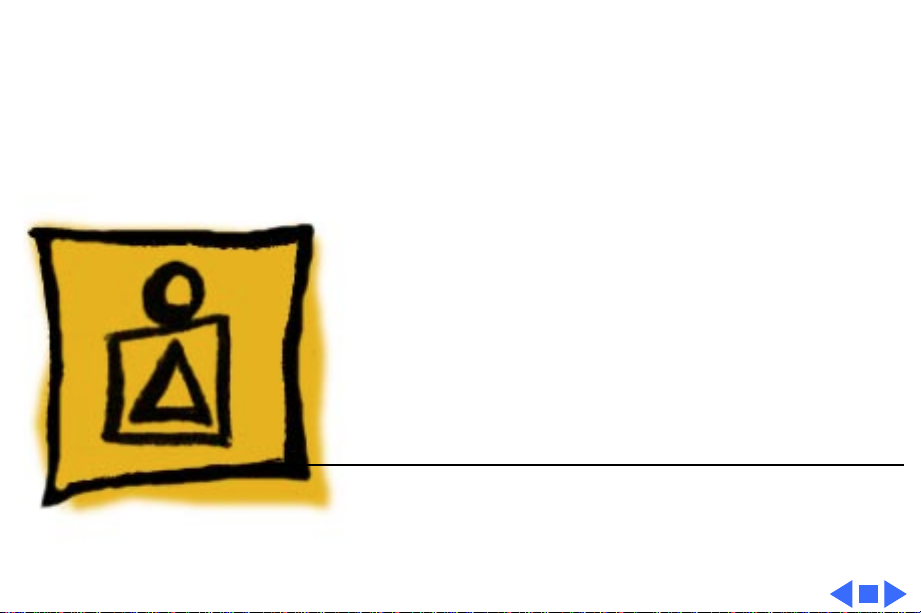
K
Service Source
Basics
Portable StyleWriter
Page 3
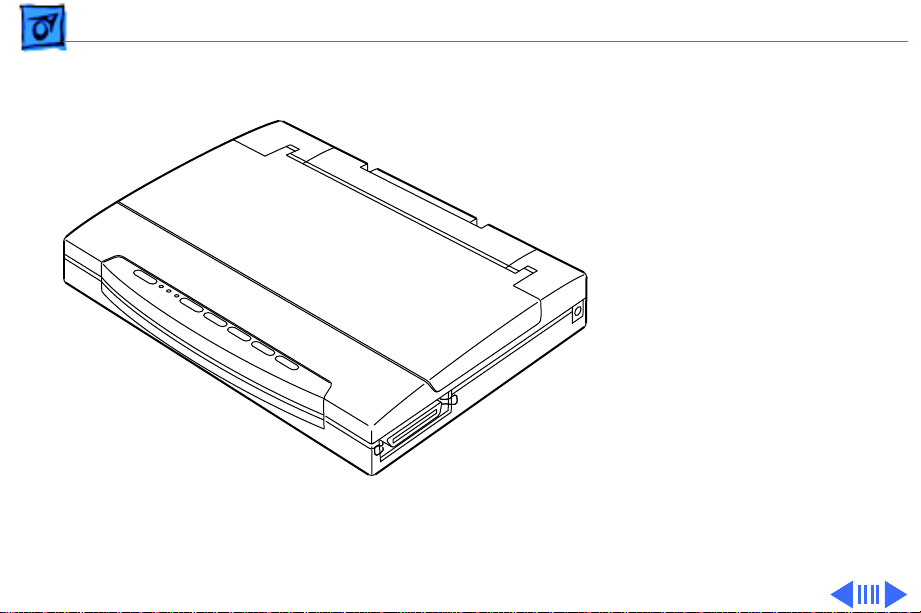
Basics Introduction - 1
Introduction
The Portable StyleWriter is
a bubble jet ink-on-demand
portable printer that works
with any PowerBook,
PowerBook Duo, or
Macintosh computer with
system software 7.0.1 or
later.
The Portable StyleWriter
prints up to 1.5 pages per
minute at a resolution of
360 dpi in best mode.
Page 4
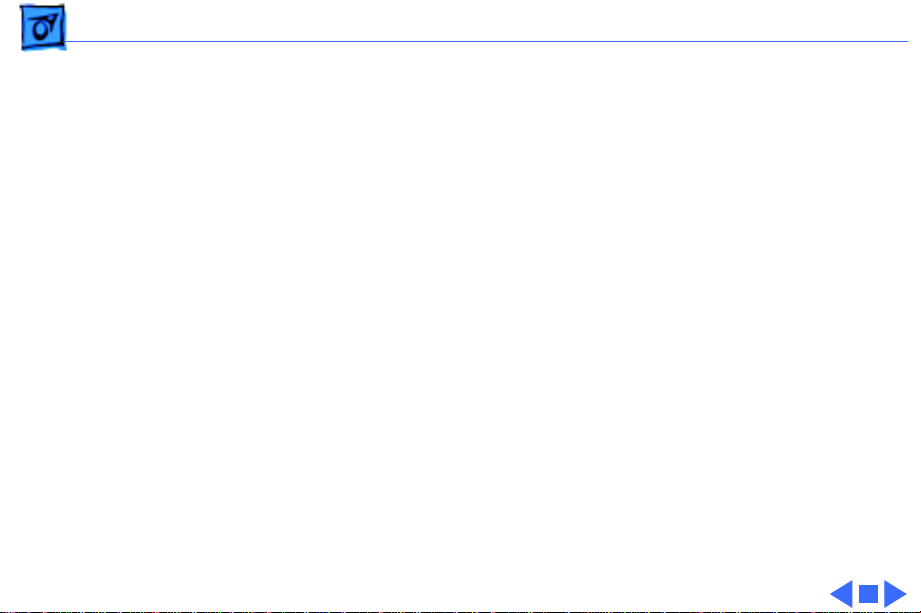
Basics Introduction - 2
Features
The Portable StyleWriter offers
• 39 scalable fonts
• Operation in horizontal or vertical positions, allowing it
to be used in confined spaces
• Versatile printing on envelopes, labels, transparencies,
letterhead, or plain paper
• Optional automatic sheet feeder that holds up to 50 sheets
Page 5
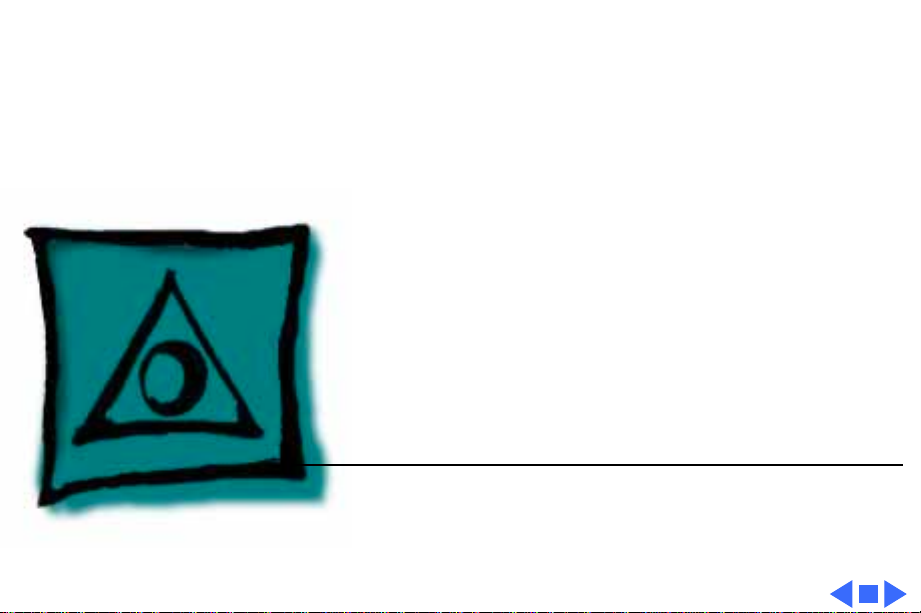
K
Service Source
Specifications
Portable StyleWriter
Page 6
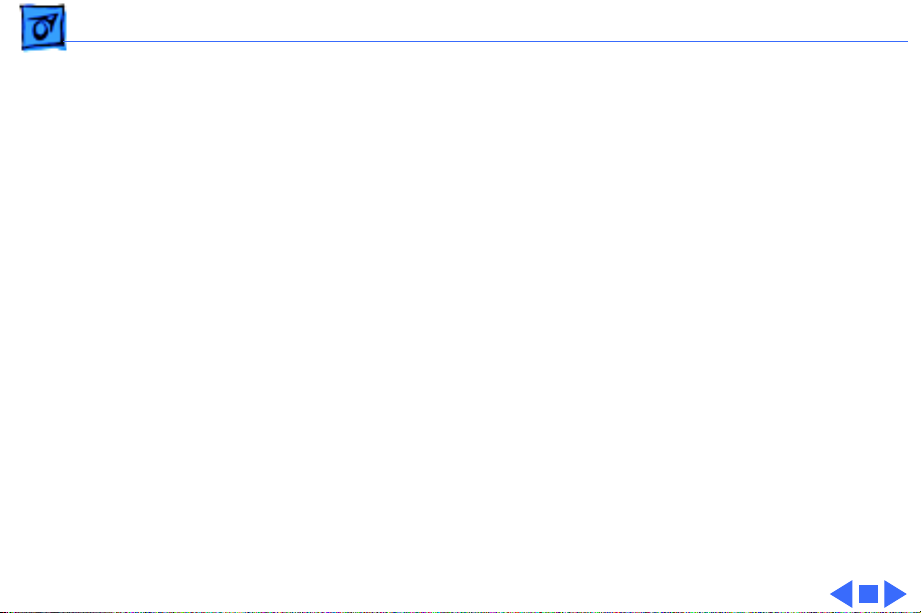
Specifications Characteristics - 1
Characteristics
Print Methods
Throughput
Print Head
Print Head Life
Input Buffer
Bubble jet ink-on-demand
360 dots per inch (dpi) for text and graphics (best mode)
1 by 64 nozzles
Approximately 500 pages (normal mode)
10K
Page 7
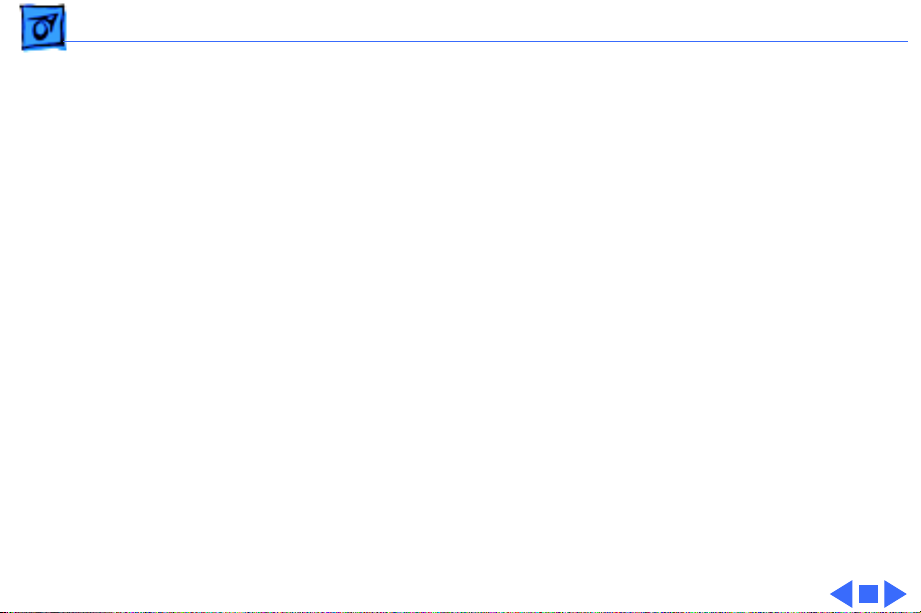
Specifications Graphics - 2
Graphics
Resolution
360 dpi (best mode)
Page 8
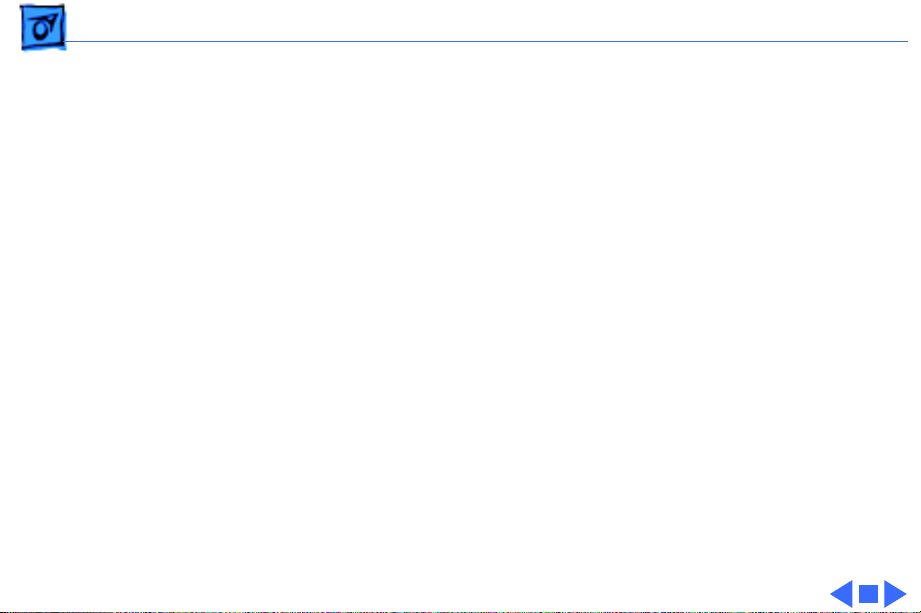
Specifications Paper Handling - 3
Paper Handling
Paper
Envelopes
Size: LTR, LGL, A4, B5
Weight: 17–24 lb.
Capacity: 50 sheets (A4, LTR) (with optional sheet feeder)
Commercial number 10 size only (4.1 in. by 9.5 in.)
Coated transparencies or most inkjet transparencies
Page 9
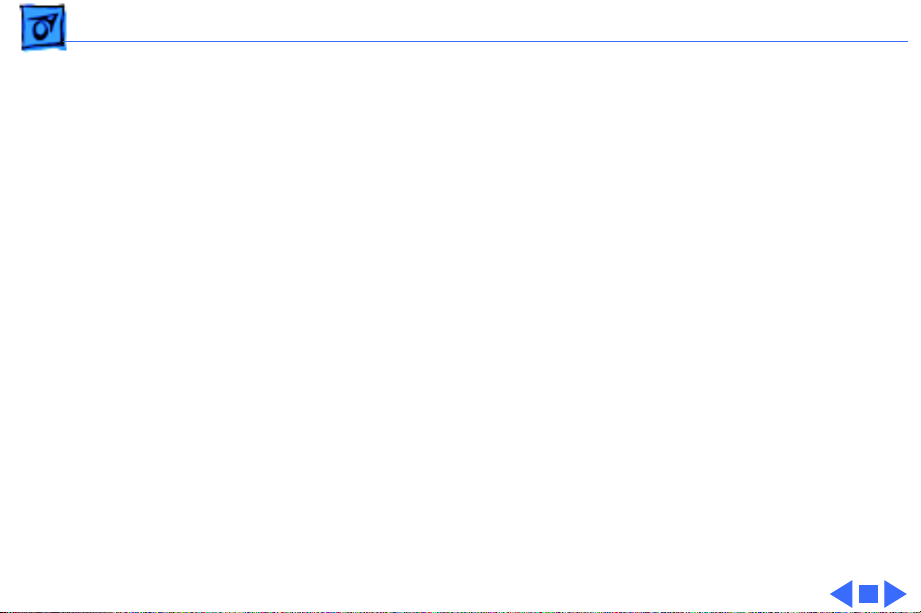
Specifications Ink Cartridges - 4
Ink Cartridges
Type
Ink Color
Ink Amount
Life
Ink cartridge
Black
Approximately 28 g (per cartridge)
Approximately 500 pages
Page 10
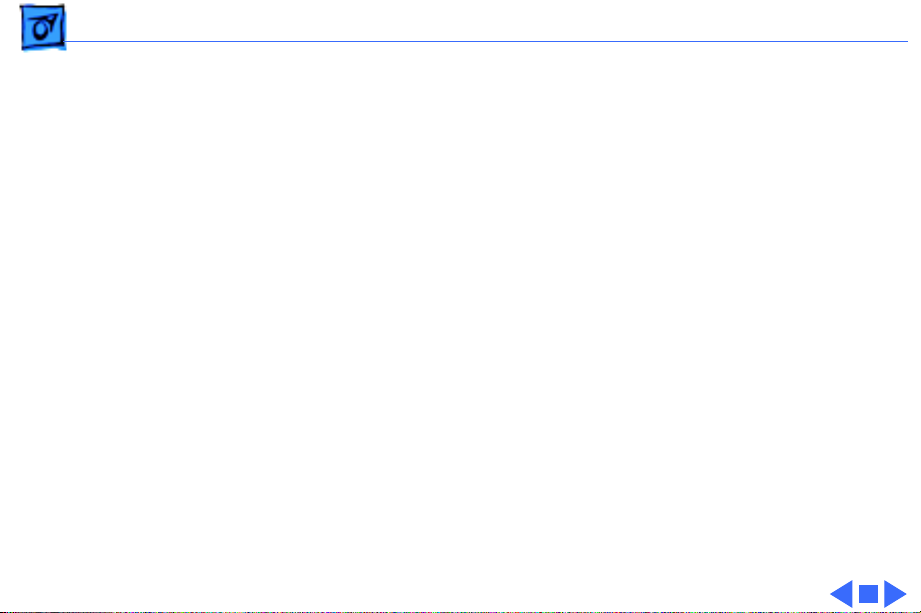
Specifications Environmental - 5
Environmental
Acoustic Noise Level
Temperature
Humidity
Approximately 45 dB (reference level)
41–95° F (5–35° C)
10–90% (no condensation)
Page 11

Specifications Electrical - 6
Electrical
Power Source
Power Supply
U.S./Canada: 120 VAC, 60 Hz, 30 W
U.K./Australia: 240 VAC, 50 Hz, 25 W
Europe: 230 VAC, 50 Hz, 25 W
AC adapter or optional NiCad battery pack
Page 12
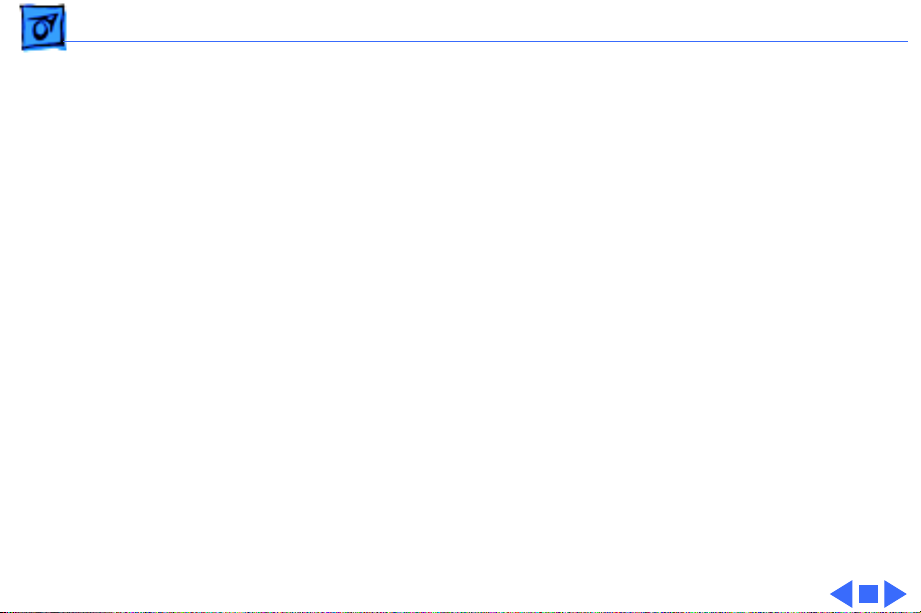
Specifications Physical - 7
Physical
Dimensions
Weight
Height: 1.9 in. (48.5 mm)
Width: 12.2 in. (310 mm)
Depth: 8.7 in. (221.3 mm)
Approximately 3.7 lb. (1.7 kg)
Page 13
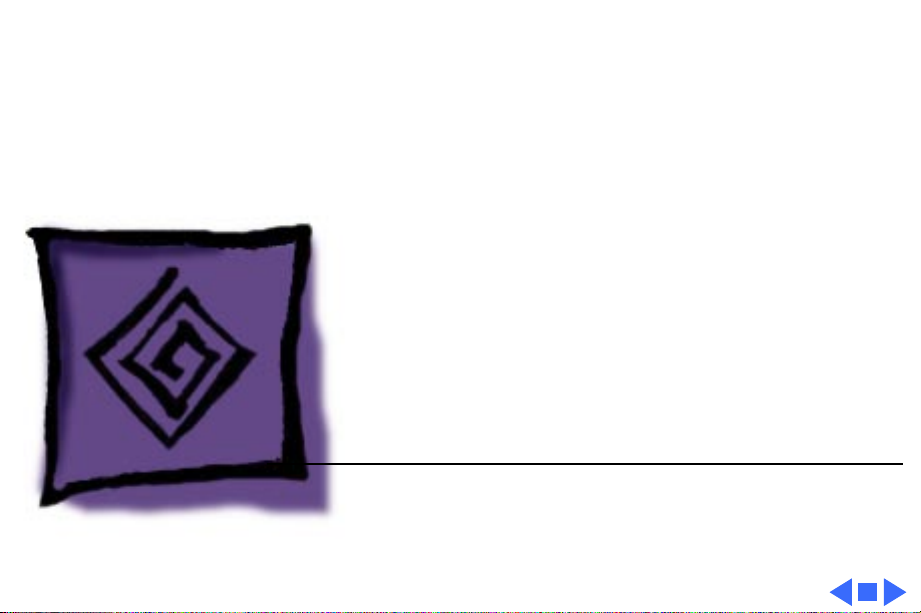
K
Service Source
Troubleshooting
Portable StyleWriter
Page 14
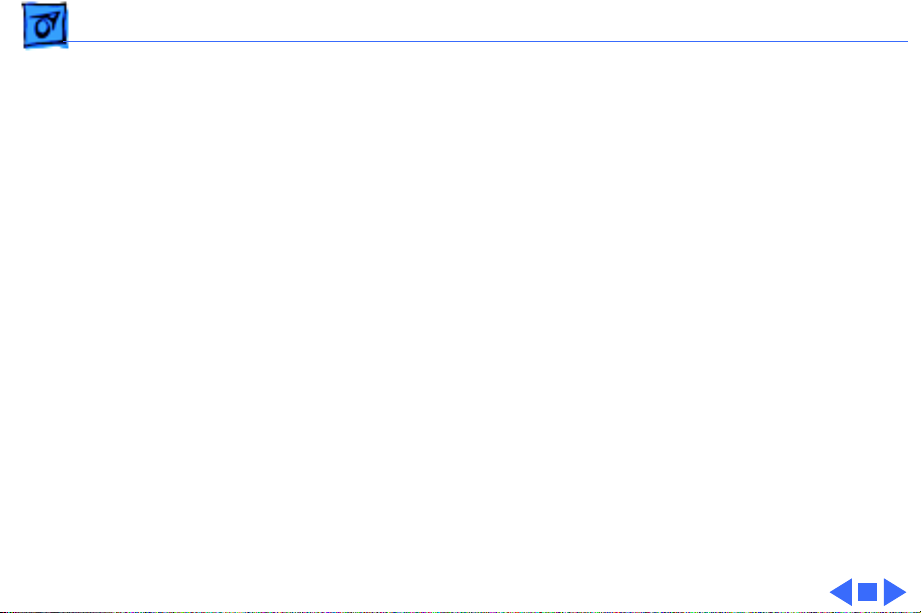
Troubleshooting General/ - 1
General
The Symptom Charts included in this chapter will help you
diagnose specific symptoms related to your product. Because cures
are listed on the charts in the order of most likely solution, try
the first cure first. Verify whether or not the product continues to
exhibit the symptom. If the symptom persists, try the next cure.
(Note: If you have replaced a module, reinstall the original module
before you proceed to the next cure.)
If you are not sure what the problem is, or if the Symptom Charts
do not resolve the problem, refer to the Flowchart for the product
family.
For additional assistance, contact Apple Technical Support.
Page 15
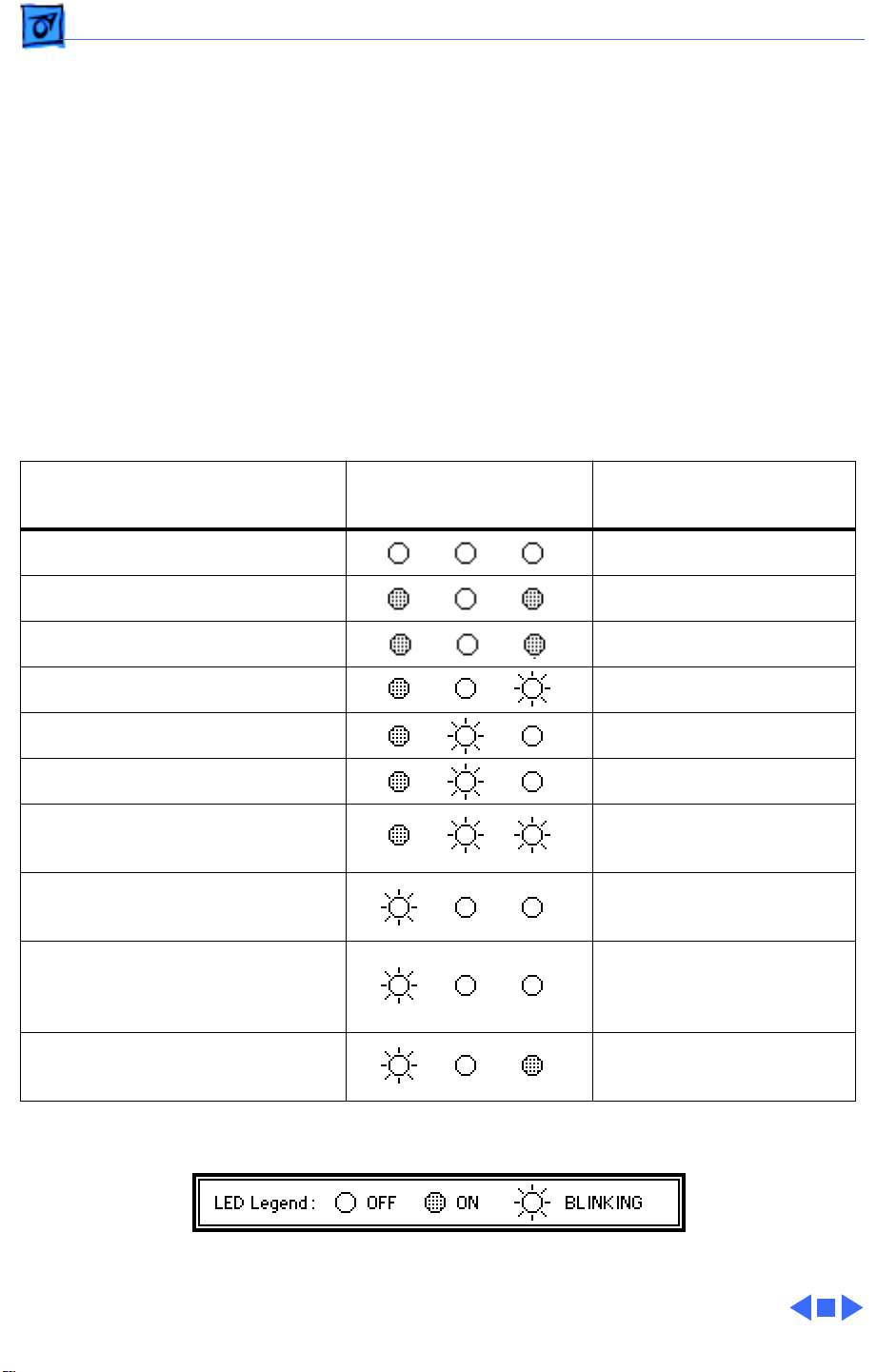
Troubleshooting Error LEDs/ - 2
Error LEDs
The Portable StyleWriter has three LEDs that can aid in
troubleshooting the printer.
The LEDs indicate the state of the printer or whether an error has
occurred (e.g., carriage control error, paper jam).
The chart below provides a summary of error codes and printer
states.
If an error is indicated, check the chart to identify the error and
then go to Symptom Charts, “Error LEDs.”
Software Error Message
(from printer driver)
None No status lights
Printer beeps 2 or 3 times Out of paper
Printer beeps continuously Paper jam
Printer beeps continuously Carriage position error
Printer beeps 5 times Printer startup error
Printer beeps 3 times Printer error
Power light blinks once every
second
Power light blinks once every
half second
Printer beeps 5 times and
Power light blinks every half
second
LEDs
Power Error Online
Symptom
(see Symptom Charts)
Battery being charged
Battery low
Battery empty
Printer beeps 5 times and two
lights blink alternately
Battery error
Page 16

Troubleshooting Symptom Charts - 3
Symptom Charts
Preliminary Checks
Computer cannot find printer
No lights or movement
Print quality problems
1 Verify that correct printer driver is installed.
2 Verify that Chooser and Control Panel settings are correct.
3 Verify that serial cable is connected.
4 Replace serial cable.Ê
1 Verify that printer is turned on and plugged into wall socket.
If running off battery, verify that battery is known-good and
charged.
2 Replace printer.
1 Use 16–24 lb. cotton bond paper.
2 Purge ink cartridge.
3 Replace ink cartridge.
4 Replace printer.Ê
Page 17

Troubleshooting Symptom Charts - 4
Mechanical problems 1 Use 16–24 lb. cotton bond paper.
2 Clear paper jam.
3 Verify that cut sheet feeder aligns with printer.
4 Replace printer.
Page 18

Troubleshooting Symptom Charts - 5
Error LEDs
No status lights 1 Verify that printer is turned on and plugged into wall socket.
If running off battery, verify that battery is known-good and
charged.
2 Replace printer.
Out of paper 1 Add paper.
2 Replace printer.Ê
Paper jam 1 Check cables.
2 Check for paper jam; remove jam and then press power
switch. If status light comes on steadily, problem is solved.
3 Replace printer.Ê
Carriage position error
1 Carriage has not returned to home position. Turn printer off.
Wait a few seconds, then turn printer on.
2 Replace printer.
Page 19

Troubleshooting Symptom Charts - 6
Printer startup error 1 Turn off printer. Wait a few seconds, then turn printer on.
2 Replace printer.Ê
Printer error 1 Turn off printer. Wait a few seconds, then turn printer on.
2 Replace printer.Ê
Battery being charged 1 Wait for battery to finish charging.
2 Replace printer.Ê
Battery low 1 Recharge battery.
2 Replace printer.Ê
Battery empty 1 After 5 minutes printer beeps again, then shuts off
automatically. Recharge battery.
2 Replace printer.Ê
Page 20

Troubleshooting Symptom Charts - 7
Battery error 1 Recharge battery two or three times.
2 Replace battery.
3 Replace printer.
Page 21

Troubleshooting Symptom Charts - 8
Printing
No printing 1 Verify that serial cable between printer and computer is
tightly connected.
2 Make sure printer is selected in Chooser.
3 Purge ink cartridge.
4 Replace ink cartridge.
5 Replace printer.Ê
Garbled printing 1 Verify that serial cable between printer and computer is
tightly connected.
2 Purge ink cartridge.
3 Replace ink cartridge.
4 Replace printer.
Page 22

Troubleshooting Symptom Charts/Printing - 9
Overprinting 1 Verify that program being used is set for correct line
spacing and line length.
2 Verify that correct printer driver is installed.
3 Replace printer.
Image too light or too dark
White lines in printing
1 Purge ink cartridge.
2 Use 16–24 lb. cotton bond paper.
3 Verify that forms thickness lever is set correctly (up for
standard paper and down for envelopes, transparencies,
labels, and heavy paper).
4 Replace ink cartridge.
1 Purge ink cartridge.
2 Replace ink cartridge.
3 Replace printer.
Page 23

Troubleshooting Symptom Charts - 10
Page prints off center; images are out of place
Ink appears on back of paper
Image wavy, splotchy, or distorted
1 Use 16–24 lb. cotton bond paper.
2 Verify that sheet feeder holds no more than 50 sheets.
3 Verify that paper is inserted properly.
4 Verify that margins in document and paper size in Page Setup
are set correctly.
5 Replace printer.Ê
1 Clean platen with soft, dry cloth.
2 Replace printer.Ê
1 Purge ink cartridge.
2 Replace ink cartridge.
3 Replace printer.
Page 24

Troubleshooting Symptom Charts - 11
Carrier Movement
Erratic carrier motion
Power light is on; carrier does not move
Printer does not
perform self-test;
ready light is on
Carrier grinds, hums loudly, or locks
Replace printer.
1 Make sure carrier area is clear of obstructions.
2 Replace printer.
Replace printer.Ê
Replace printer.
Page 25

Troubleshooting Symptom Charts - 12
Paper Feed
No paper feed 1 Verify that cut sheet feeder aligns with printer.
2 Make sure paper path is clear of obstructions.
3 Replace printer.Ê
Grinding during paper feed
1 Make sure paper path is clear of obstructions.
2 Verify that forms thickness lever is set correctly (up for
standard paper and down for envelopes, transparencies,
labels, and heavy paper).
3 Verify that cut sheet feeder aligns with printer.
4 Replace printer.Ê
Page 26

Troubleshooting Symptom Charts - 13
Binding or tearing during paper feed
Envelope feed problems
1 Verify that forms thickness lever is set correctly (up for
standard paper and down for envelopes, transparencies,
labels, and heavy paper).
2 Make sure paper path is clear of obstructions.
3 Verify that paper is inserted properly.
4 Use 16–24 lb. cotton bond paper.
5 Verify that cut sheet feeder aligns with printer.
6 Replace printer.Ê
1 When printing envelopes,
• Adjust paper thickness lever
• Do not run cut sheets and envelopes in same print job
• Reset paper thickness lever after printing envelopes
2 Replace printer.
Page 27

Troubleshooting Symptom Charts - 14
Miscellaneous
Control panel buttons don’t work
Software-specific problem
1 Replace control panel assembly.
2 Replace printer.Ê
1 Verify that software is known-good.
2 Verify that software is compatible with TrueType fonts.
(Check your software application manual.)
Page 28

K
Service Source
T ak e Apart
Portable StyleWriter
Page 29

Take Apart Stand - 1
Stand
No preliminary steps are
required before you begin
Stand
this procedure.
Page 30

Take Apart Stand - 2
1 Turn the stand to the
upright position.
Stand
Page 31

Take Apart Stand - 3
2 Lift up the upper corner
of the stand to clear the
cover tab.
Cover Tab
Stand
Page 32

Take Apart Stand - 4
3 Turn the stand until the
mounting tab clears the
slot and remove the
stand.
Slot
Mounting Tab
Stand
Replacement Note:
Press
down in the center of the
stand to seat the
mounting tab in the slot.
Page 33

Take Apart Battery - 5
Battery
Before you begin, remove
the stand.
Battery
Page 34

Take Apart Battery - 6
1 Pull up the two latches
and remove the battery
cover.
Battery Cover
Latches
Page 35

Take Apart Battery - 7
2 Grasp one end of the
battery and remove the
battery from the
printer.
Battery
Replacement Note:
Be
sure to reinstall the
battery with its arrow
facing the same way as
the arrow in the battery
compartment.
Page 36

Take Apart Control Panel Assembly - 8
Control Panel Assembly
Before you begin, remove
the following:
• Stand
• Battery
Review the ESD precautions
in Bulletins/Safety.
Control Panel
Assembly
Page 37

Take Apart Control Panel Assembly - 9
1 Turn over the printer.
2 Using a Phillips
screwdriver, remove
the case screw.
Case
Screw
Page 38

Take Apart Control Panel Assembly - 10
3 Release the four latches
and remove the bottom
case.
Bottom
Screw
Page 39

Take Apart Control Panel Assembly - 11
4 Using a small flat-blade
screwdriver, release the
latches and remove the
control panel assembly.
Control
Panel
Assembly
Page 40

Take Apart Automatic Sheet Feeder - 12
Automatic Sheet Feeder
Automatic
Sheet Feeder
No preliminary steps are
required before you begin
this procedure.
Note:
The automatic sheet
feeder is an optional
accessory.
Page 41

Take Apart Automatic Sheet Feeder - 13
1 Press the two release
levers and remove the
Automatic
Sheet Feeder
Release Lever
automatic sheet feeder.
Page 42

K
Service Source
Additional Procedures
Portable StyleWriter
Page 43

Additional Procedures Purge Ink Cartridge - 1
Purge Ink Cartridge
No preliminary steps are
required before you begin
this procedure.
Ink Cartridge
Caution
on your hands or clothes.
Although the ink is water
soluble, it contains dyes that
will stain.
Note:
cartridge to correct blurred
characters, horizontal white
streaks, and missing dots
caused by clogged nozzles.
: Do not get the ink
Purge the ink
Page 44

Additional Procedures Purge Ink Cartridge - 2
Note
: Cleaning the ink
cartridge uses a small
amount of ink.
1 Make sure the printer
is turned off and a sheet
of paper is loaded.
2 Hold down the FWD ADJ
and REV ADJ buttons and
press the Power button.
3 The printer then beeps.
REV ADJ Button
FWD ADJ Button
Power Button
Page 45

Additional Procedures Purge Ink Cartridge - 3
4 Keep pressing the FWD
ADJ and REV ADJ buttons
and release the Power
button.
5 The printer beeps again.
REV ADJ Button
FWD ADJ Button
Power Button
Page 46

Additional Procedures Purge Ink Cartridge - 4
6
Note:
The Online light
blinks as long as the
cleaning process goes
on. The cleaning process
stops automatically and a
test pattern is printed.
To clean the ink
cartridge without
printing the test
pattern, do not press the
LF/FF button.
REV ADJ Button
FWD ADJ Button
LF/FF Button
7 Release the FWD ADJ and
REV ADJ buttons and
immediately press the
LF/FF button.
Page 47

Additional Procedures Purge Ink Cartridge - 5
8 The test pattern should
look like the pattern
shown. The lines on the
test pattern should all be
connected with no
Cartridge Status OK
breaks.
9 If any lines are missing,
repeat the purging
process.
Repeat Purging
Page 48

K
Service Source
Exploded V ie w
Portable StyleWriter
Page 49

Exploded View 1
Automatic
Sheet Feeder
661-0831
Battery
661-0866
Printer
Whole Unit
661-0830
Control Panel Assembly
922-0430
922-0429
Stand
110V Power Adapter
922-0423
