Page 1
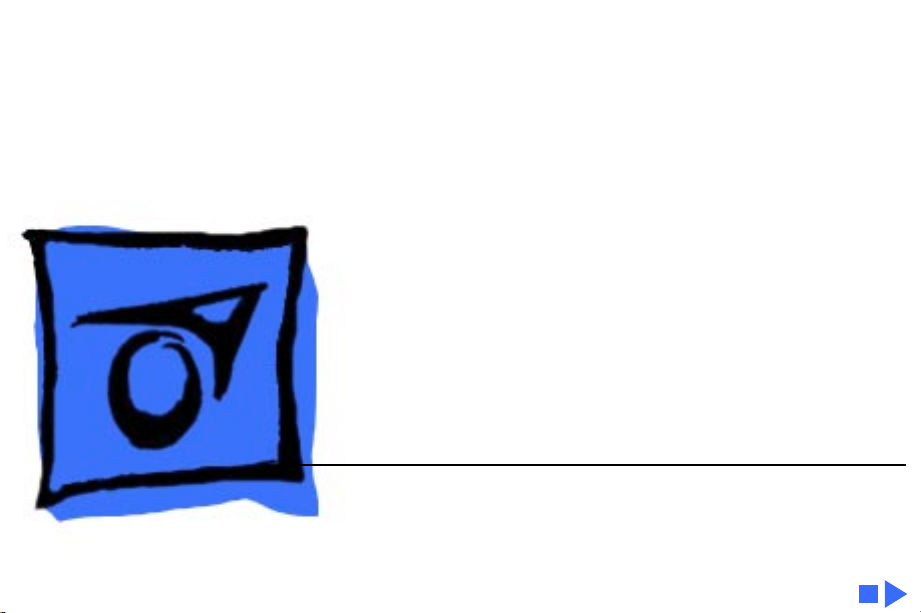
K
Service Source
PLW 300 & LW 4/600 PS
Personal LaserWriter 300, Personal LaserWriter 320,
LaserWriter 4/600 PS
Page 2
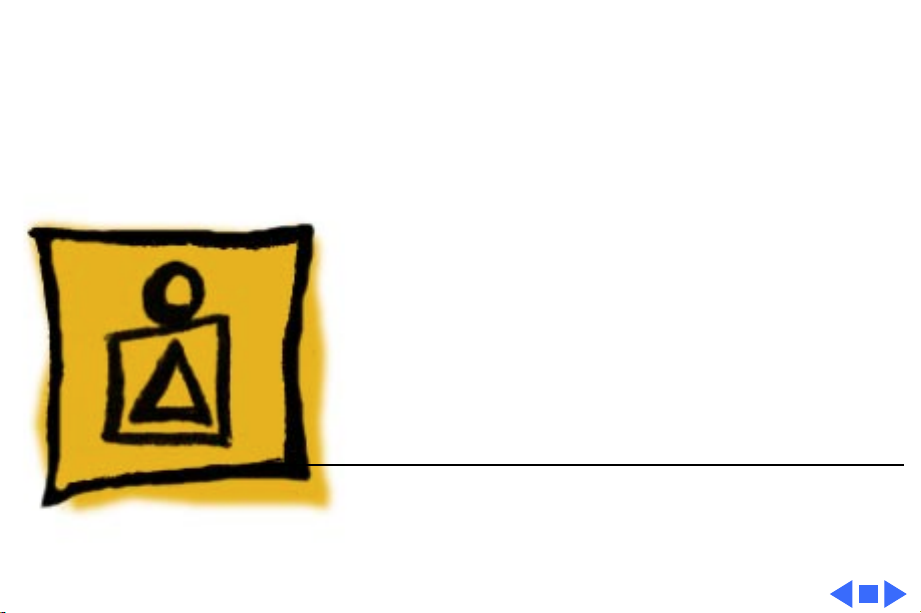
K
Service Source
Basics
PLW 300 & LW 4/600 PS
Page 3
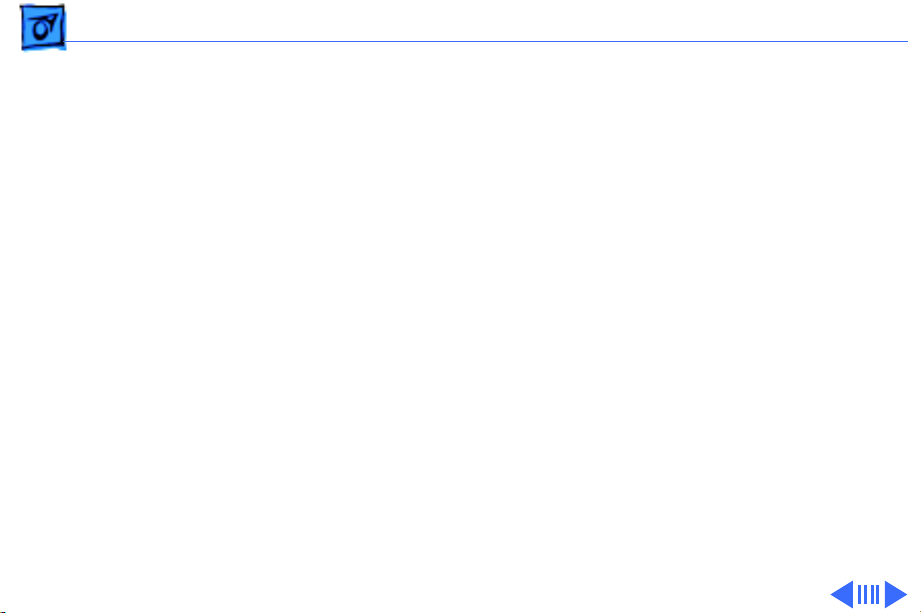
Basics Paper Paths - 1
Paper Paths
There are two paper paths in this family of printers. Paper
is fed from the paper cassette or manual-feed slot and
delivered to the face-down tray or the face-up delivery slot.
When the paper delivery selector is in the up position,
paper is delivered face-down. When the selector is in the
down position, paper is delivered face-up. Default delivery
is face-down at the top of the printer.
Page 4
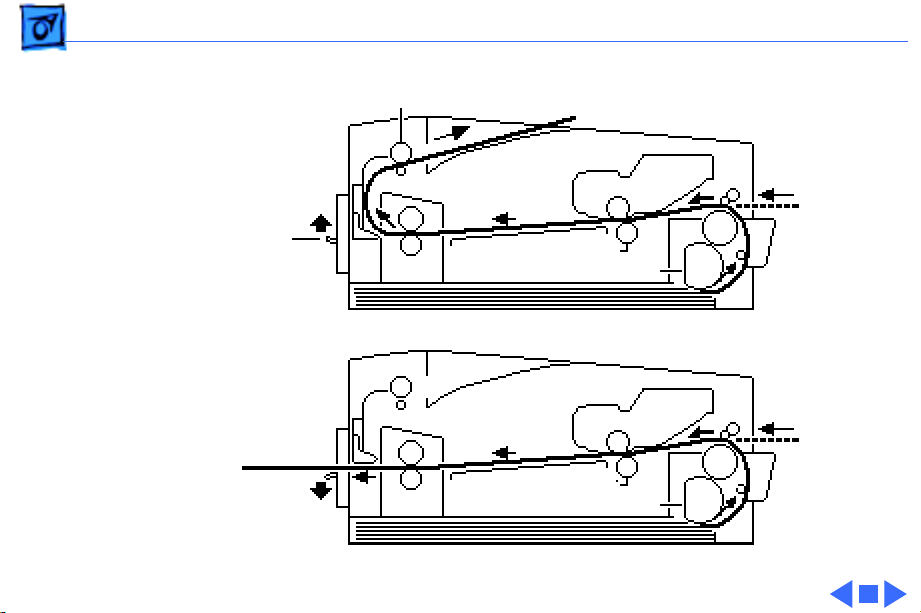
Basics Paper Paths - 2
Delivery Roller
Toner
Cartridge
Paper Delivery Selector
Face-Down Path
Face-Up Path
Fuser
Transfer Roller
Pickup RollerFuser
Toner
Cartridge
Transfer Roller
Pickup Roller
Page 5
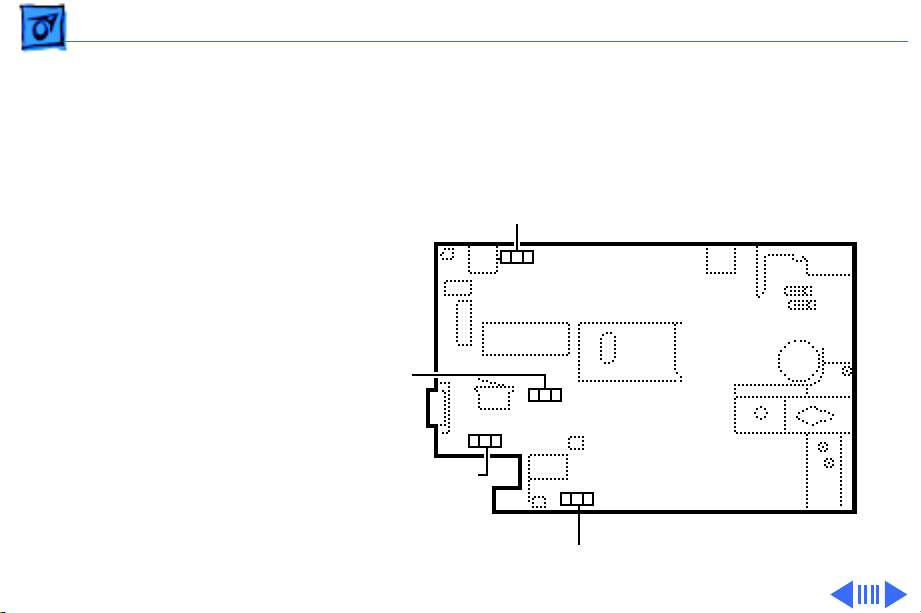
Basics Sensing System Theory - 3
Sensing System Theory
There are four paper sensors in this family of printers:
PS304, PS303, PS302, and PS301.
PS301
Controller Assembly
PS303
PS304
PS302
Page 6
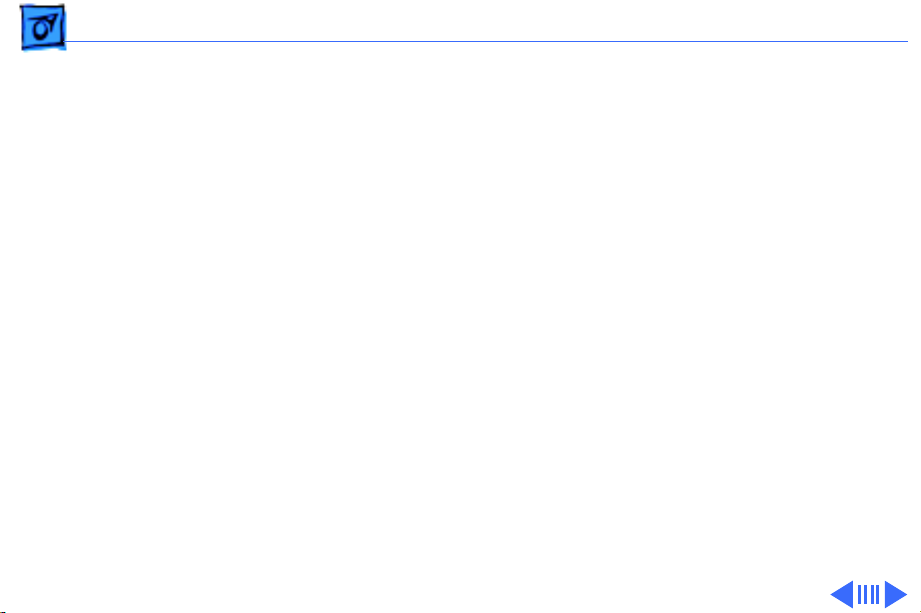
Basics Sensing System Theory - 4
Each consists of an actuator and a U-shaped photo
interrupter that is soldered to the controller assembly. If
the actuator is present inside the U, the circuit closes; if
the actuator is absent, the circuit opens. In ready state the
appropriate circuit is closed.
The paper sensors are actuated as an arm or lever swings
against the paper as it moves through the printer.
Sensor Functions
The cassette empty sensor PS304 detects whether there is
paper in the cassette tray. If the printer is set for cassette
feed and the cassette is empty, sensor PS304 determines
that a paper-out condition exists.
Registration paper sensor PS302 detects the presence of
paper in the manual-feed slot and detects misfeeds of both
Page 7
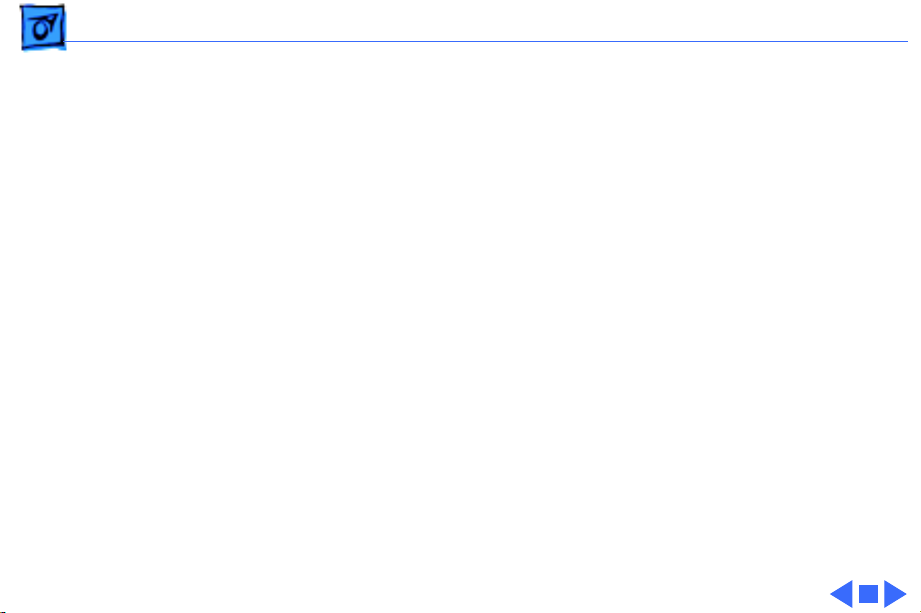
Basics Sensing System Theory - 5
cassette-fed and manual-fed paper. If the paper does not
reach the top position of this sensor in the required time,
the printer determines that a pick-up delay jam has
occurred.
Winding paper sensor PS303 detects the passage of paper
from the photosensitive drum to the fuser. If the paper does
not pass this sensor in time, the controller board
determines that a jam condition exists.
Paper delivery sensor PS301 detects the passage of paper
through the fuser assembly. If the paper does not pass this
sensor in time, the controller board determines that a jam
condition exists.
Page 8
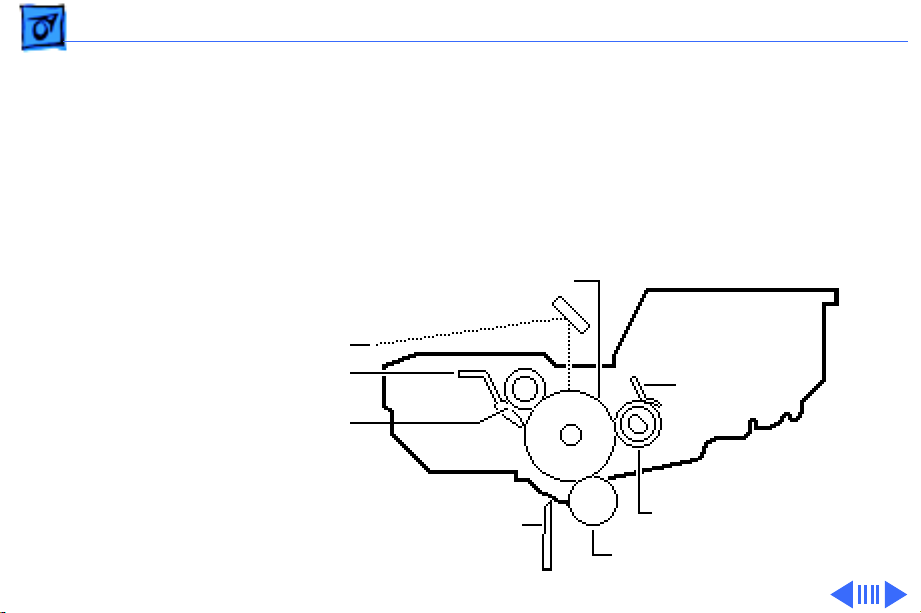
Basics Image Formation System - 6
Image Formation System
The nucleus of the printer is the image formation system,
which includes the photosensitive drum, the developing
unit, and the primary charging roller. These components
are contained in the printer's toner cartridge.
Laser Beam
Cleaning Blade
Primary Charging Roller
Static Charge Eliminator
Photosensitive Drum
Cartridge
Blade
Developing Cylinder
Transfer Roller
Page 9
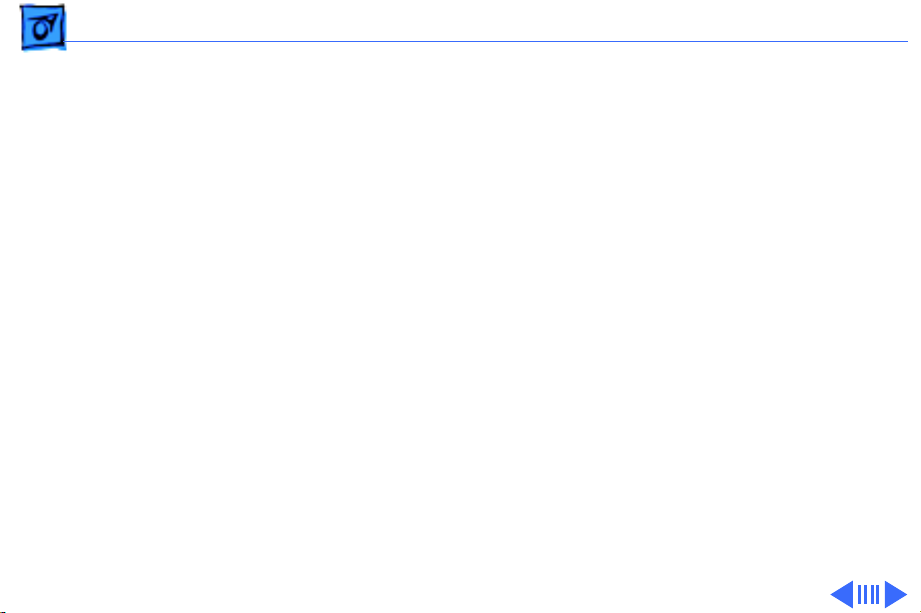
Basics Image Formation System - 7
The Printing Process
Upon receiving a print signal from the I/O board, the
printer's controller assembly sends power to the main
motor. The main motor, in turn, supplies the power that
rotates the photosensitive drum, developing cylinder,
primary charging roller, and transfer roller.
The primary charging roller applies a uniform negative
charge on the photosensitive drum surface. At the same
time, the laser/scanner assembly emits a laser beam that
scans a latent image onto the surface of the photosensitive
drum.
The latent image on the photosensitive drum becomes visible
when the transfer roller transfers toner onto the developing
cylinder.
Once the image is printed, the cleaner blade removes any
Page 10
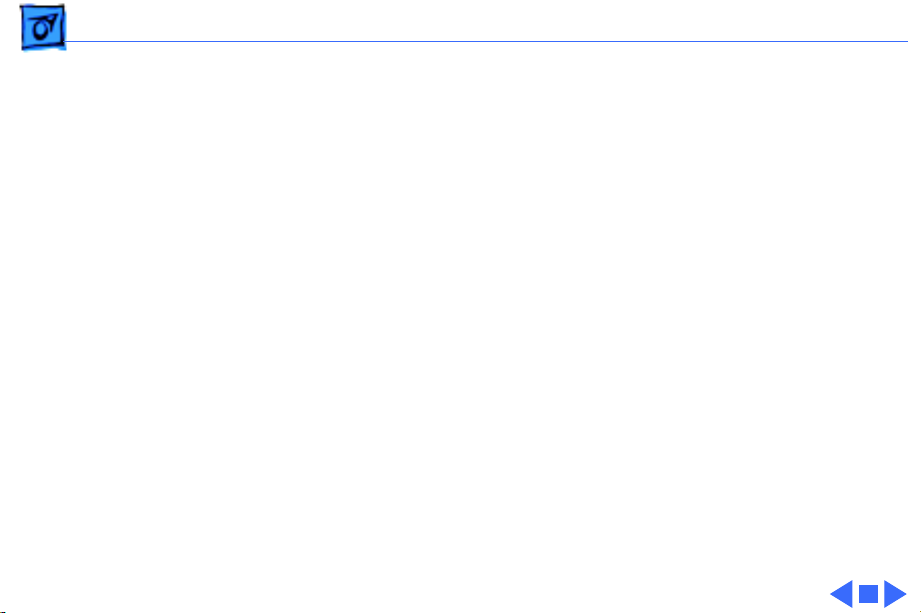
Basics Image Formation System - 8
residual toner on the photosensitive drum surface. Then, as
a final step, the primary charging roller lays a uniform
charge on the photosensitive drum, readying the drum for
the next latent image.
Page 11
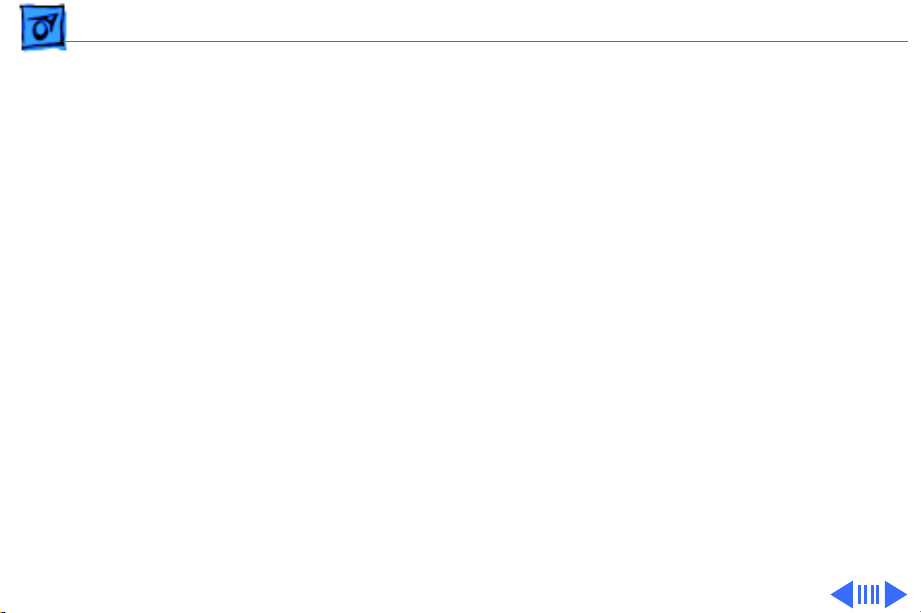
Basics Status LEDs - 9
Status LEDs
The printer has three status LEDs: Ready/In Use, PaperOut, and Paper-Jam.
While on standby, the printer's Ready/In Use status LED
glows steadily. When a print command is received, the fan
comes on and the Ready/In Use LED flashes.
If the cassette tray is empty and the printer is set for
cassette feed, the Paper-Out LED glows steadily.
If paper is jammed in the printer, the Paper- Jam LED
glows steadily.
Note:
The Personal LaserWriter 320 and LaserWriter 4/
600 PS also use LEDs to indicate errors during diagnostic
mode. Refer to "Engine Diagnostic" in Troubleshooting Tips.
Page 12
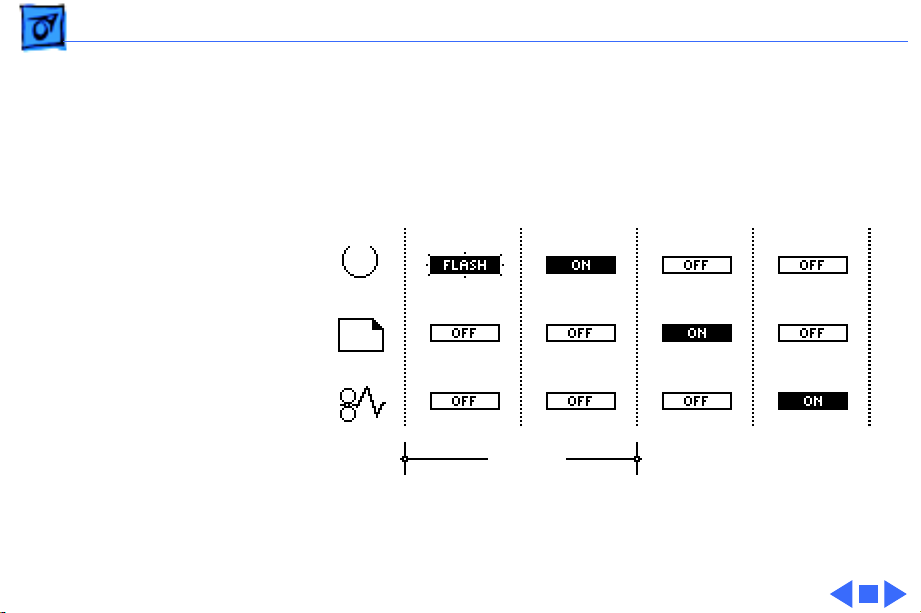
Basics Status LEDs - 10
The four possible LED conditions for this printer are listed
below:
Warmup or
Processing
Normal
Startup Sequence
Ready Paper-Out Paper-Jam
Page 13
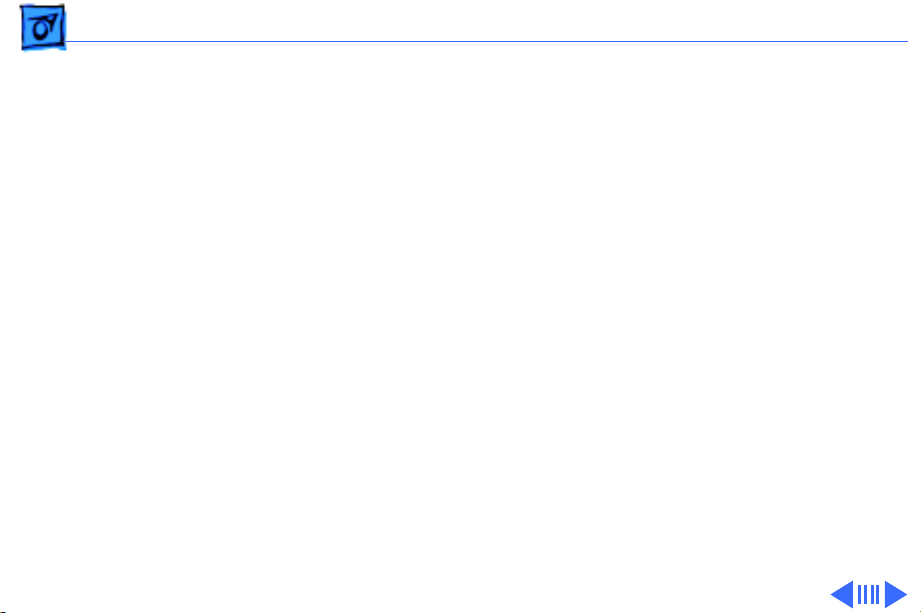
Basics Toner Cartridge - 11
Toner Cartridge
Caution:
drive unit, or floppy disk. Do not place the toner cartridge
in an upright position or turn it upside down.
Before installing a new toner cartridge, hold the cartridge
horizontally as shown and slowly rock it a 45° angle in both
directions to evenly distribute the toner.
Print three or four pages after installing a new cartridge to
remove any toner that might have leaked during installation.
Avoid placing the toner cartridge near a CRT, disk
Drum Exposure
Exposing the toner cartridge to light (even room light for
more than 5 minutes) can damage the cartridge and may
result in blank spots or black stripes on printed pages. To
Page 14
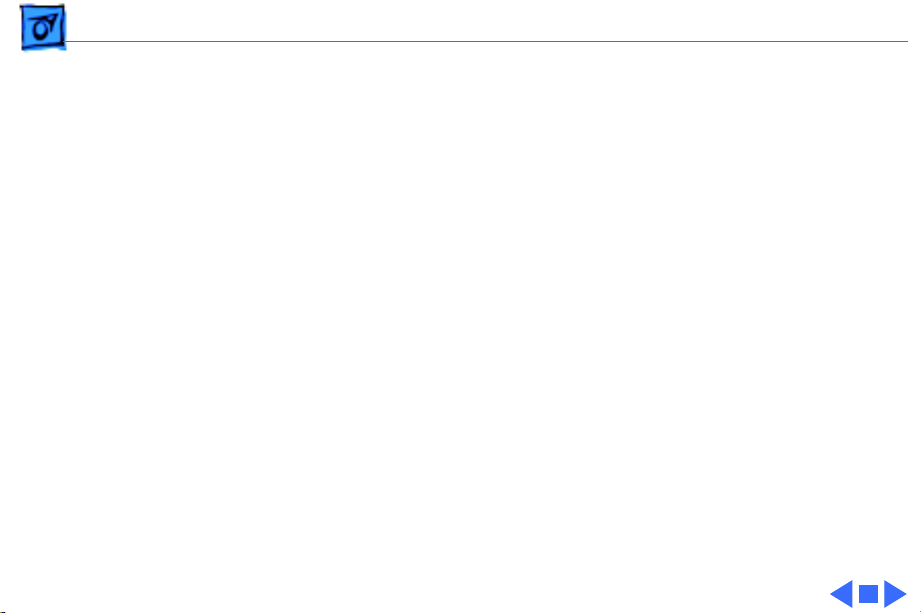
Basics Toner Cartridge - 12
avoid such exposure:
– Don't leave the rear access door open on the printer
when the toner cartridge is installed.
– Always cover the toner cartridge when you remove it
from the printer.
– Avoid storing opened toner packages in areas that are
exposed to direct sunlight.
Note:
If the cartridge has been irradiated by ordinary light,
you may be able to repair the damage by placing the
cartridge in a dark area, such as a drawer, for several
hours. However, do not expose the cartridge to direct
sunlight.
Page 15
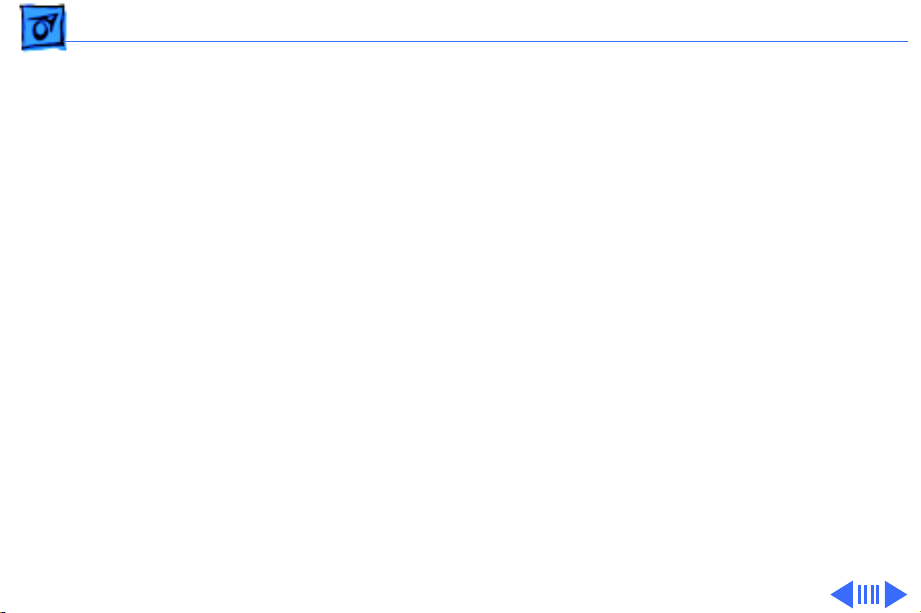
Basics LaserWriter Safety - 13
LaserWriter Safety
Unplug Printer
LaserWriter printers operate at high voltages. To prevent
serious injury, always switch off the printer and unplug the
AC power cord before servicing the printer.
Laser Beam Safety
Never disconnect the beam-detect cabling or laser shutter
when the printer is switched on. Also be careful not to place
screwdrivers or other shiny objects in the path of the laser
beam. The reflected laser beam, though invisible, can
permanently damage your eyes.
Never remove the cover of a laser/scanner assembly,
whether the printer is powered on or not.
Page 16
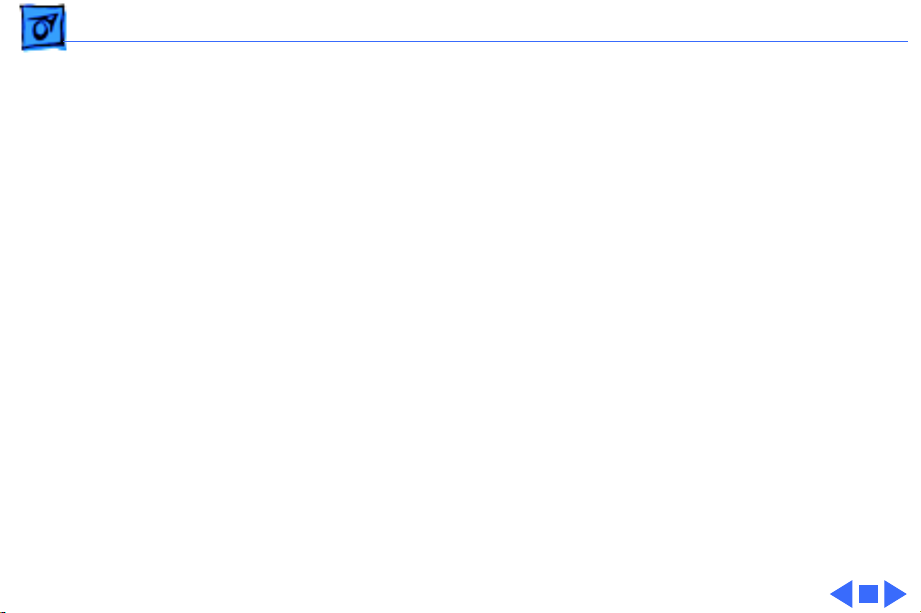
Basics LaserWriter Safety - 14
Fuser Heat
The fuser assembly becomes very hot during printer
operation. Before servicing the fuser assembly, switch off
the printer for at least 5 minutes to allow the fuser
assembly to cool.
Toner Safety
Toner is a nontoxic substance composed of plastic, iron, and
a small amount of pigment. Clean skin and clothing by
removing as much toner as possible with a dry tissue and
then washing with cold water. Hot water causes toner to jell
and permanently fuse into clothing. Toner attacks vinyl
materials, so avoid contact with vinyl.
Page 17
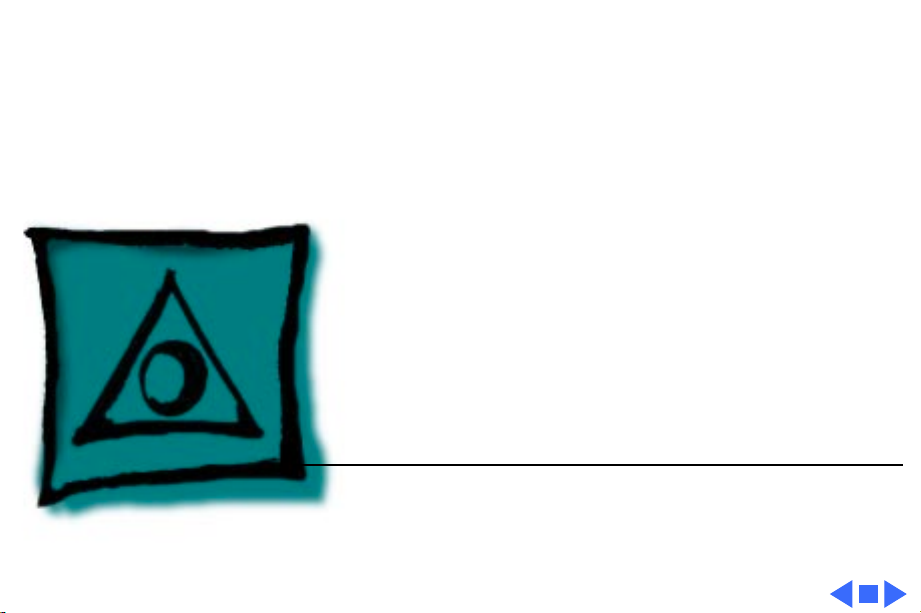
K
Service Source
Specifications
PLW 300 & LW 4/600 PS
Page 18
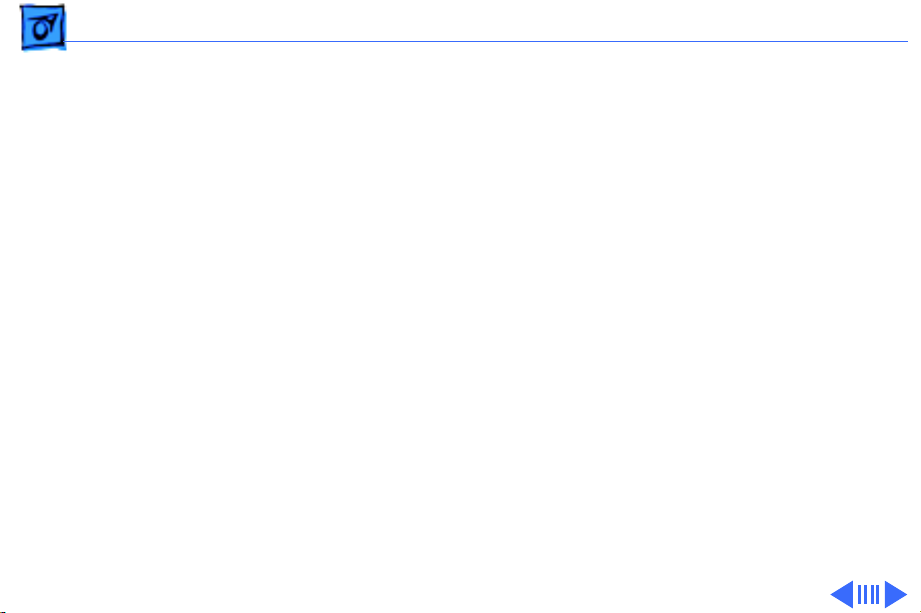
Specifications General - 1
General
Engine
Printing Method
Optical System
Resolution
Imaging Language Supported
Canon P90 engine
Electrophotography using single-component, dry-jumping
development
Semiconductor laser; scanning mirror
300 dots per inch (dpi) (PLW 300 and 320)
600 dpi (LW 4/600 PS)
Quickdraw (PLW 300)
PostScript Level 2 (PLW 320 and LW 4/600 PS)
Page 19
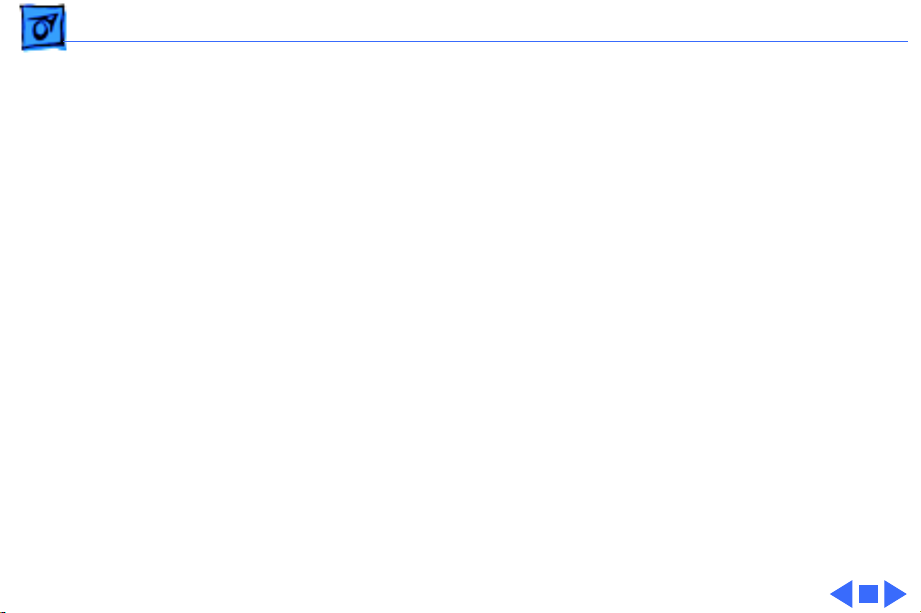
Specifications General - 2
System Requirements
Macintosh computer with system 6.0.7 or later
Page 20
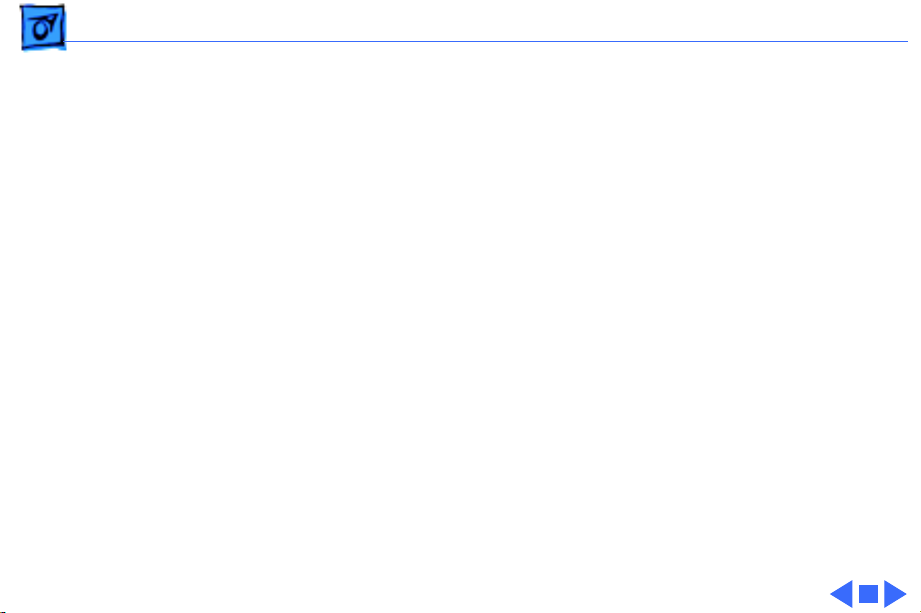
Specifications Intro Date - 3
Intro Date
Personal LaserWriter 300
Personal LaserWriter 320
LaserWriter 4/600 PS
June 1993
January 1994
June 1995
Page 21
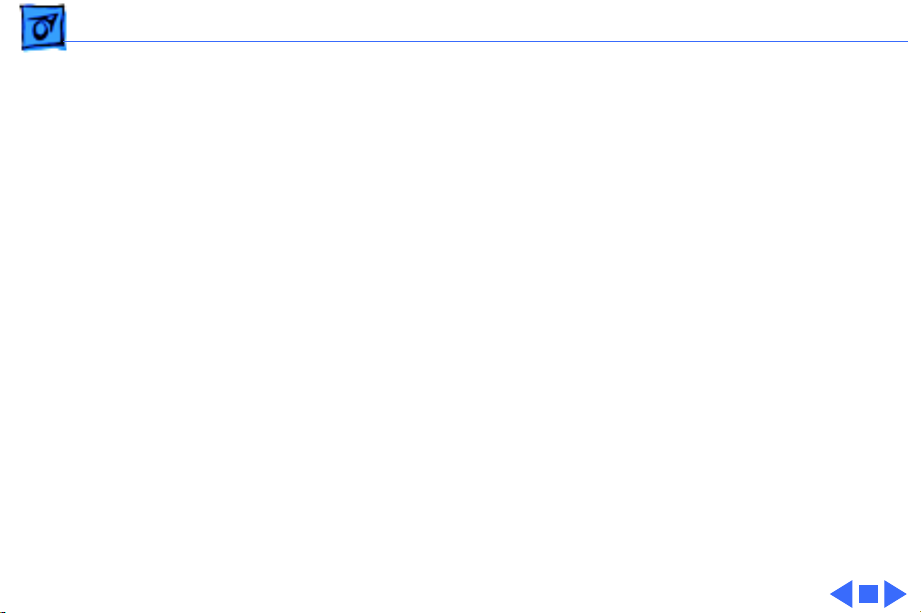
Specifications Logic Board - 4
Logic Board
CPU
RAM
ROM
PLW 300: N/A
PLW 320: AMD 29205 processor
LW 4/600 PS: AMD 29200 RISC processor
PLW 300: 512 K
PLW 320: 2 MB (expandable to 8 MB)
LW 4/600 PS: 2 MB (expandable to 6 MB)
PLW 300: N/A
PLW 320: 2.5 MB
LW 4/600 PS: 2.5 MB
Page 22
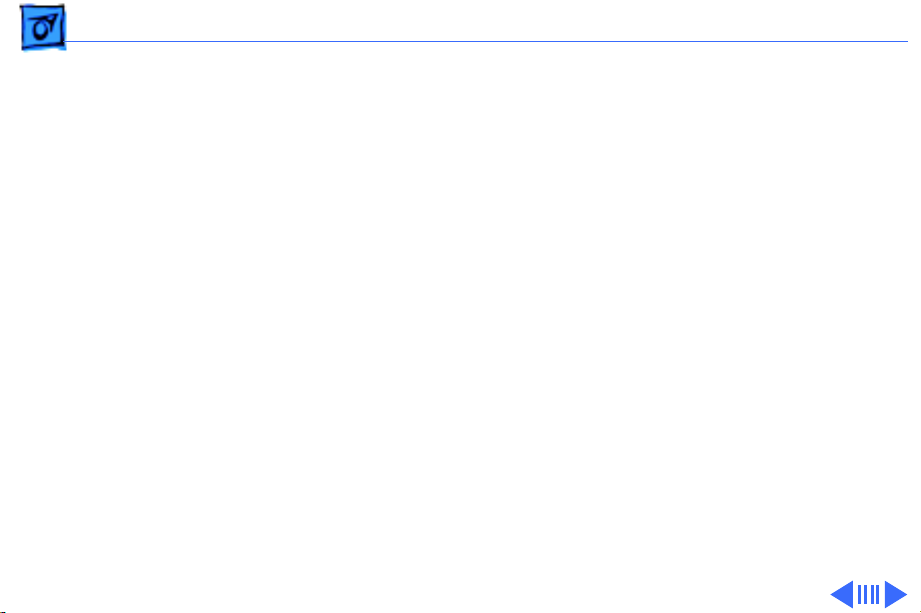
Specifications Logic Board - 5
I/O
PLW 300: Serial, externally clocked
PLW 320: LocalTalk
LW 4/600PS: LocalTalk (EtherTalk and TokenTalk connectivity
through LaserWriter Bridge 2.0 software.)
Page 23
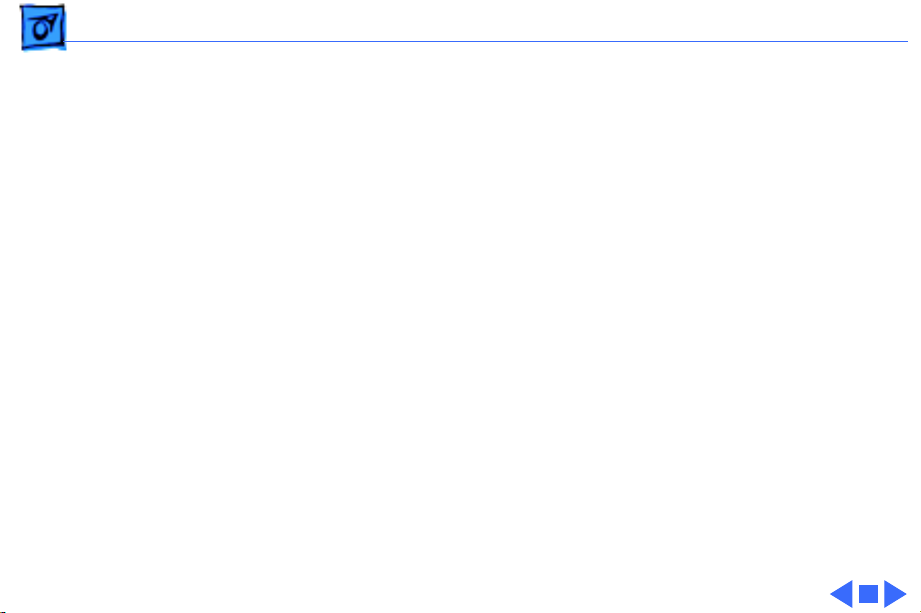
Specifications Performance - 6
Performance
Printing Speed
Duty Cycle
Minimum Life Expectancy
Printable Area
Approximately 4 pages/min. (A4). Actual performance depends
on the images printed and the computer used.
No limit in pages per month
150,000 pages
Maximum printable lines: 8 in. (203 mm)
Minimum top and bottom margins: 0.25 in. (6.35 mm)
Minimum left and right margins: 0.25 in. (6.35 mm)
The Personal LaserWriter 320 requires a total of 4 MB of RAM in
order to print edge to edge on legal paper.
Page 24
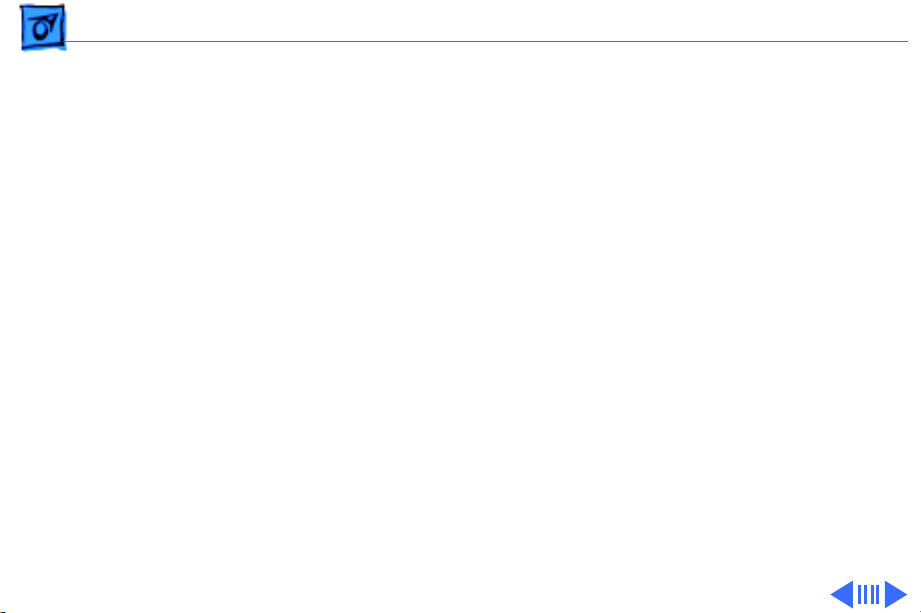
Specifications Paper - 7
Paper
Paper W eights
Cassette T ype
Paper Delivery
Capacity In
Capacity Out
Cassette feed:17-20 lb., single-sheet, photocopy bond
Manual feed:17-28 lb., letterhead and colored stock, standard-
weight
transparency material, envelopes, and labels
Universal (letter, legal, A4, executive)
Face-down/face-up
Cassette: 100 sheets
Manual: Single sheets, envelopes, transparency material, etc.
25 plain sheets (face-down delivery only)
Page 25
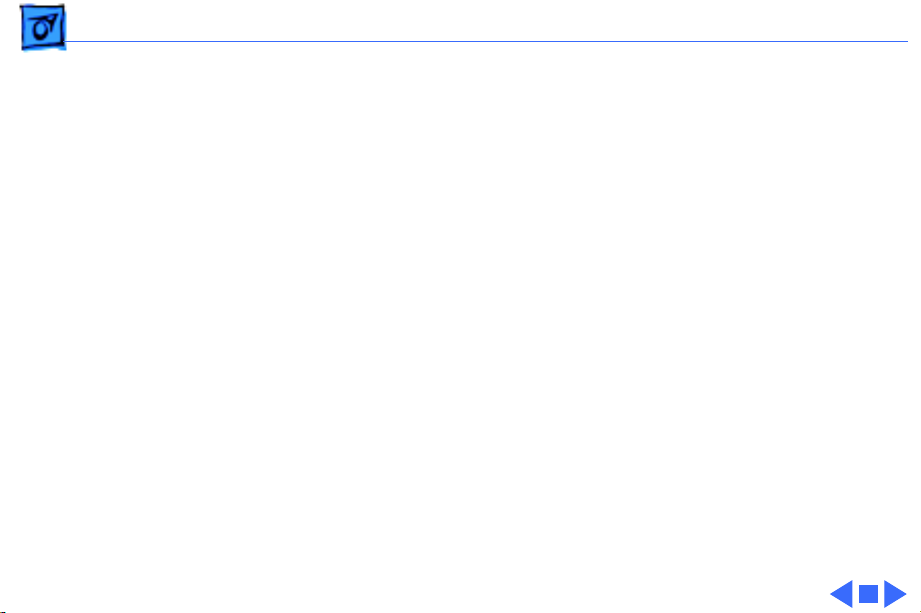
Specifications Paper - 8
Transparency material, labels, and postcard paper are delivered
face-up only and must be removed by hand.
Page 26
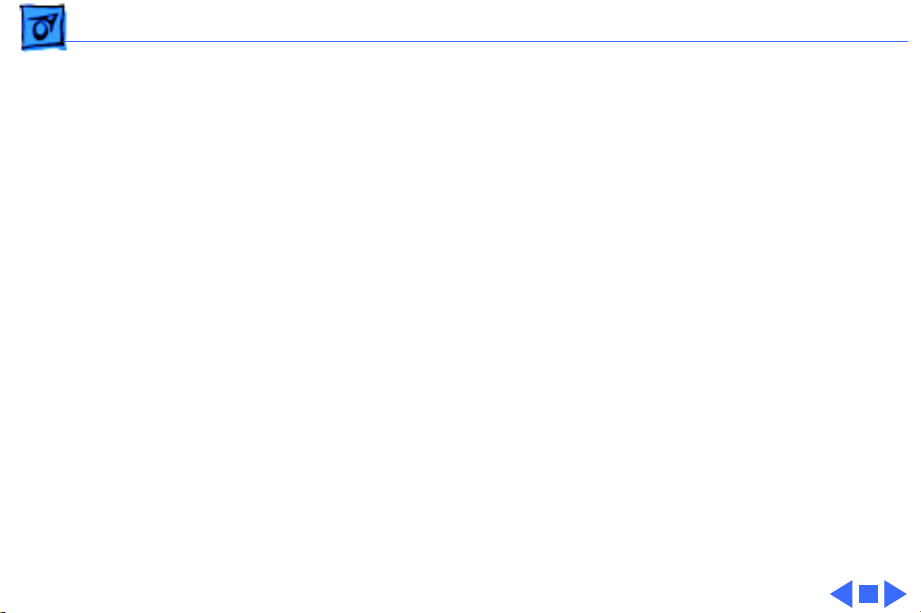
Specifications Fonts - 9
Fonts
Serif Fonts
Sans Serif Fonts
Special-Purpose Fonts
ITC Bookman, Courier, New Century Schoolbook, Palatino, Times,
Chicago, and New York
ITC Avant Garde, Helvetica, Helvetica Narrow, Geneva, and Monaco
Symbol, ITC Zapf Chancery, and ITC Zapf Dingbats
Page 27
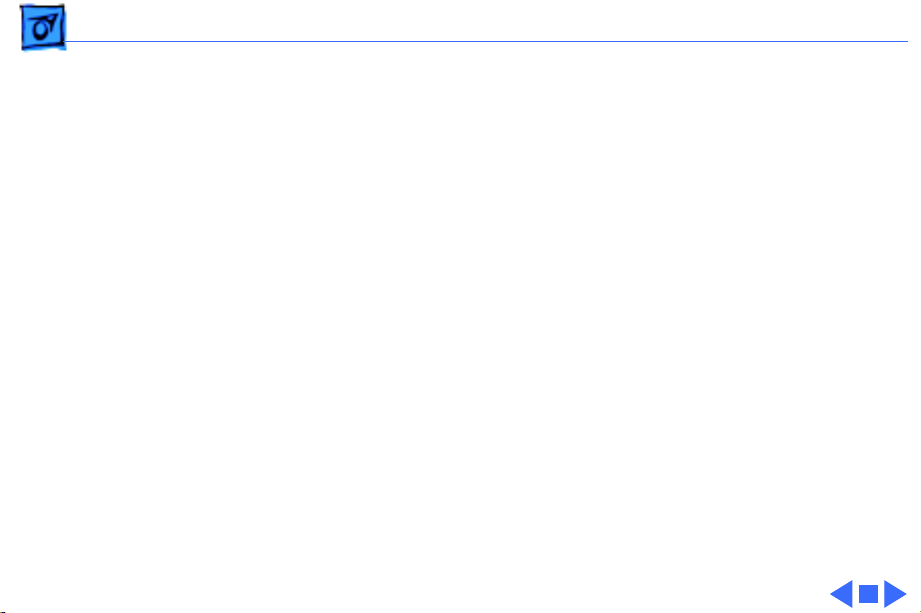
Specifications Electrical - 10
Electrical
Line V oltage
Power Consumption
US/Japan: 100-120 V; 50-60 Hz
Europe/Austrailia: 220-240 V; 50 Hz
Operating: 450 W maximum at 115 V or 220 V
Standby: 10 W or less
Page 28
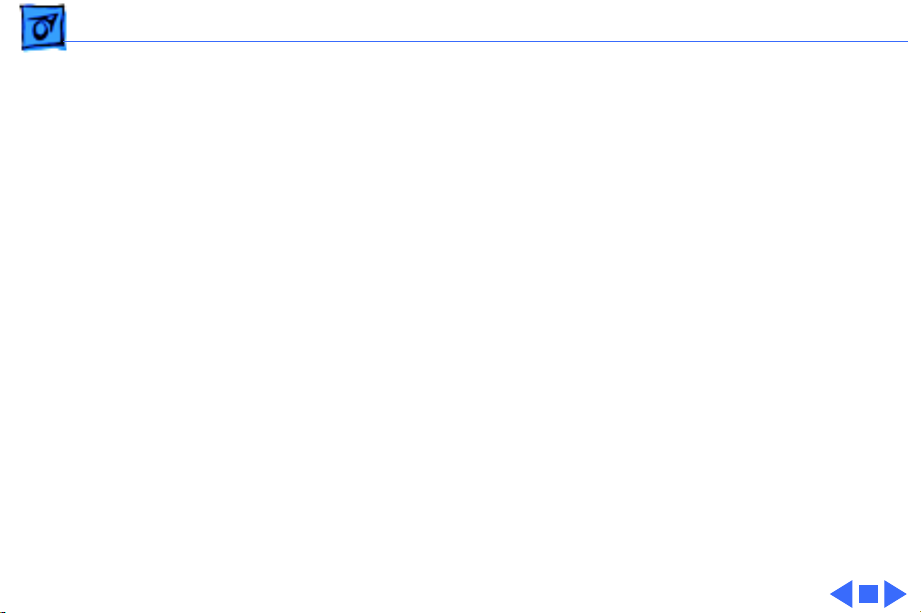
Specifications Physical - 11
Physical
Dimensions
Weight
Width: 15.2 in. (38.5 cm)
Depth: 14.9 in. (37.9 cm)
Height: 6.3 in. (16.1 cm)
15.4 lb. (7 kg) without cartridge
Page 29
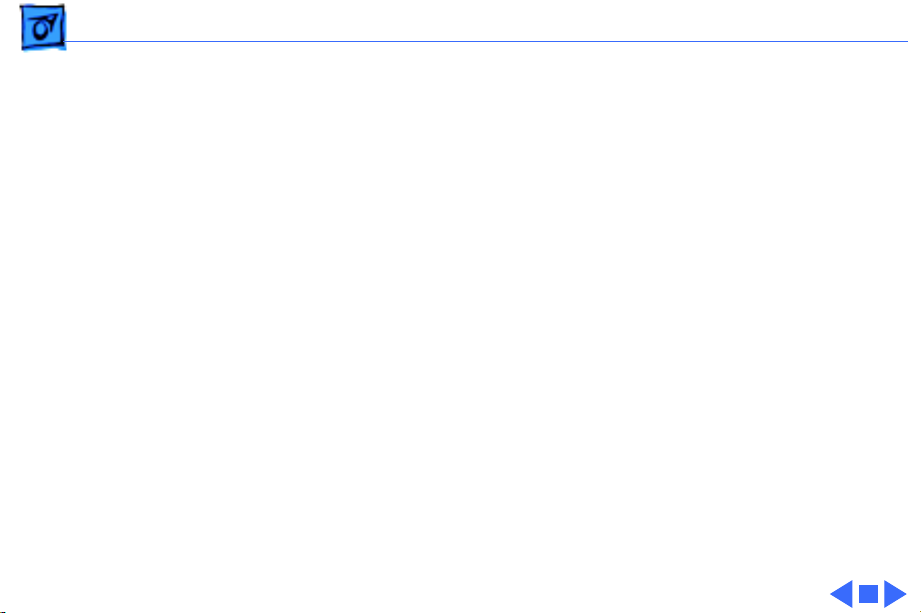
Specifications Environmental - 12
Environmental
Temperature
Humidity
Ozone Emission
Operating: 50-90.5° F (10-32.5° C)
Storage: 32-95° F (0-35° C)
Operating: 20-80% relative humidity, noncondensing
Storage: 10-80% relative humidity, noncondensing
Less than 0.05 parts per million maximum, measured in
accordance with ECMA 129 or UL114 standards for ozone
Page 30
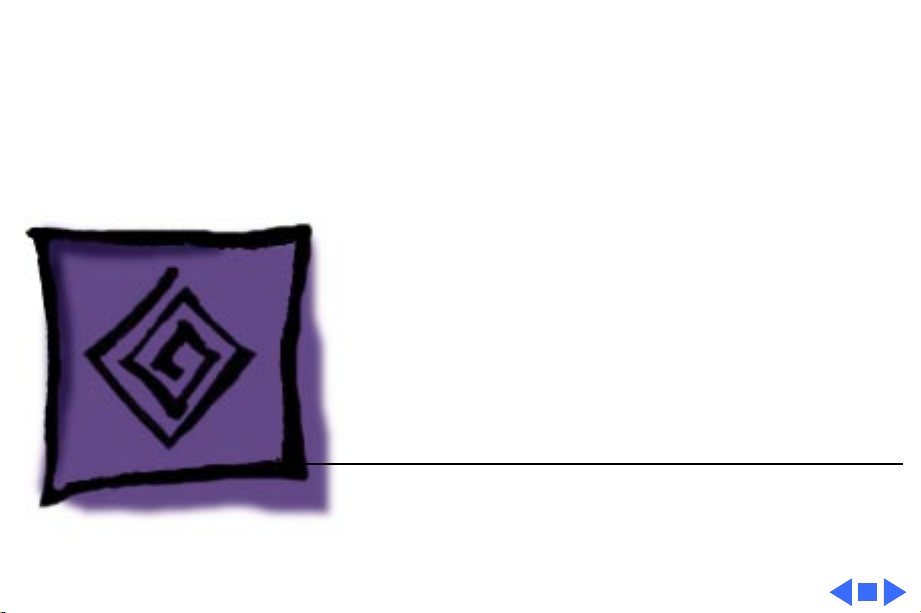
K
Service Source
Troubleshooting
PLW 300 & LW 4/600 PS
Page 31

Troubleshooting General - 1
General
The first part of this chapter contains quick-reference
troubleshooting information for the Personal LaserWriter
300/320 and LaserWriter 4/600 PS. We encourage you to
review and print out this chapter before troubleshooting a
printer.
At the end of this chapter are troubleshooting flowcharts and
tables. If a table name clearly addresses your problem, you can go
directly to that table. If not, you should go to the flowchart
associated with the version of the printer you are working on.
Page 32

Troubleshooting 320 Power-On Self Test - 2
320 Power-On Self Test
The Personal LaserWriter 320 goes through a self diagnostic each
time that you plug the printer in. This diagnostic is called the
Power-On Self Test (POST). This test is not the same as the
engine diagnostic (see next topic). Unlike the engine diagnostic
test, POST does not require the placement of any loopback cable.
Note:
POST does not occur on the Personal LaserWriter 300.
Observing how the LEDs extinguish from the time of startup can
help isolate certain failure areas.
• When you plug in a functional printer, all LEDs will illuminate
for a short time.
• The Ready LED extinguishes when no errors are found on the
I/O controller board.
• The Paper-Out LED extinguishes when no errors are found on
the RAM card.
Page 33

Troubleshooting 320 Power-On Self Test - 3
• Finally the Jam LED extinguishes when no errors are found in
the engine.
Note:
In a functional printer, control will be passed on to the
PostScript interpreter at the end of this sequence.
Page 34

Troubleshooting Engine Diagnostic - 4
Engine Diagnostic
The Personal LaserWriter 320 and LaserWriter 4/600 PS have
self-diagnostic capability built into the I/O board. When the
printer is in diagnostic mode, the LEDs are displayed in special
diagnostic sequences.
Note:
The Personal LaserWriter 300 does not have self-
diagnostic capability.
To enter the diagnostic mode, switch off the printer, place a serial
loopback cable (P/N 922-1489) into the serial connector on the
I/O board, and switch on the printer.
It may take up to 90 seconds for the diagnostic LEDs to display.
If the diagnostic detects an error, the LEDs will flash repeatedly
through the following sequence until you switch off the printer.
Page 35

Troubleshooting Engine Diagnostic - 5
1. All LEDs on for 1 second
2. All LEDs off for 1 second
3. <Error configuration> for 1 second
4. All LEDs off for 1 second
See next page for error configurations.
Page 36

Troubleshooting Engine Diagnostic - 6
LED Error Configurations
Controller Assembly Fuser Assembly Fan Motor
RAM Card Laser Assembly Misc. Engine
Page 37

Troubleshooting Troubleshooting Tips - 7
Troubleshooting Tips
Isolating Controller Board Problems
If you are unable to print a service test page (see "Service Test
Page"), but the printer does cycle through its normal startup
sequence (the fan comes on and the delivery rollers rotate), you
most likely have a problem with the controller assembly or
pickup solenoid.
Refer to the Take Apart chapter for instructions on how to replace
the pickup solenoid and/or controller assembly.
Light Exposure Problems on Test Prints
When the printer cover is removed, the photosensitive drum
inside the toner cartridge may be exposed to light. This exposure
can affect the quality of your printouts.
Page 38

Troubleshooting Troubleshooting Tips - 8
Guard against light exposure when printing service test pages and
other printouts by covering the toner cartridge with a piece of
paper.
Interrupting a Print Cycle
Interrupting a print cycle and inspecting the photosensitive drum
can help isolate the cause of print quality problems.
If the image on the surface of the drum exhibits the same problem
as the printed page, the fault is before the drum, probably
somewhere in the imaging system.
If the image on the drum is OK, the fault is after the drum,
probably in the fuser assembly or controller assembly.
To inspect the drum, initiate a printout. Wait approximately 12
seconds after you hear the paper being picked up from the casette
tray and then interrupt the printing process.
Page 39

Troubleshooting Troubleshooting Tips - 9
You should interrupt the printing process after the image has been
transferred to the paper, but BEFORE the paper exits the fuser.
Remove the toner cartridge and turn it over. Pull back the shield
that covers the photosensitive drum and inspect the drum surface.
Avoiding Paper Jams
The following tips will reduce your chances of a paper jam:
• Don't load already printed pages into the paper cassette—always
use manual feed for printing the second side of two-sided
copies.
• When printing multiple pages via manual feed, wait for the
screen prompt before inserting a new sheet into the printer.
• Make sure that the paper cassette is properly loaded with one of
the recommended paper types.
Page 40

Troubleshooting Circuit Board Diagrams - 10
Circuit Board Diagrams
On the following pages are diagrams of the circuit boards and
high-voltage contacts listed below:
• Personal LaserWriter 300 I/O Board
• Personal LaserWriter 320I/O Board
• Personal LaserWriter 320 2 MB RAM Expansion Card
• Personal LaserWriter 320 6 MB RAM Expansion Card
• Personal LaserWriter 300/320 Controller Assembly
Page 41

Troubleshooting Circuit Board Diagrams - 11
LEDs
123
J1
Interface
Connector
Personal LaserWriter 300
I/O Board
J2
Controller
Board
Connector
(opposite side)
Page 42

Troubleshooting Circuit Board Diagrams - 12
LEDs
123
J1
Interface
Connector
Personal LaserWriter 320
I/O Board
J2
Controller
Board
Connector
(opposite side)
J104
Memory Card
Connector
Page 43

Troubleshooting Circuit Board Diagrams - 13
Personal LaserWriter 320
I/O Board
The 2 MB RAM Expansion Card mates into J104 on
the Personal LaserWriter 320 I/O board to bring
total RAM to 4 MB. 4 MB of RAM is required to
print edge to edge on legal size paper.
2 MB RAM
Expansion Card
Page 44

Troubleshooting Circuit Board Diagrams - 14
Personal LaserWriter 320
I/O Board
The 6 MB RAM Expansion Card mates into J104 on
the Personal LaserWriter 320 I/O board to bring
total RAM to 8 MB. 8 MB of RAM is required to
print in PhotoGrade.
6 MB RAM
Expansion Card
Page 45

Troubleshooting Circuit Board Diagrams - 15
SW301
J601
J202
SW201
J201
Pickup Solenoid
The controller assembly controls the operation of the print engine.
This assembly contains the high-voltage power supply, the four
paper sensors, the printer fuses, the service test page button, and
the pickup solenoid.
J204
Controller Board
Assembly
J206
VR301
J103
Fuses
HVT Assembly
Page 46

Troubleshooting Wiring Diagram - 16
Wiring Diagram
The wiring diagram for this printer can be found on the next page.
The detail in this document is too small to read easily at 100%
view. You should either zoom into the diagram using the zoom tool
above, or print the diagram on a laser printer with a resolution of
300 dpi (600 dpi preferred).
Page 47

FAN
+12VGND
FANTAC
FANON
SCANNER
INTERCONNECT
ASSEMBLY
LASER/SCANNER ASSEMBLY
1
2
J804
3
IC801
1 2 3 4 5 6 7 8 9 10 1112 13 14 15 16 17 18
GND
GND
FANON
+12VBS
+12VBS
FANTAC
BD UNIT LASER UNIT
+5V
1234
J802 J803
J801
+5V
/BD
SCNTAC
LPCHG
GND(+5V)
/RO
GND
/BD
SCNCLK
GND(+5V)
123
/SCNON
GND(+5V)
LDPD+5V
+5V
APCSH
/VDOUT
-5V
/BD
J1
/PPRDY
/RDY
/TOP
/SBSY
/STS
I/O BOARD
J2
/PCLK
/CBSY
/PRNT
LED1 LED2 LED3
GND
/CPRDY
/VDO
/CMD
LIGHT PIPE
/CCLK
/RESET
/PRFD
+5V
GND
+5V
FUSER ASSEMBLY
J901
FU901
Fixing
Film
R901
TH901
Paper
Guide
POWER
INLET
J101
H901
Safety Earth
J902
J904
Actuator
Screw
3
2
1
H
1 2 3 4 5 6 7 8 9 10 1112
3
2
J103
1
PS301
Paper
Delivery
Sensor
1
2
J204
3
To Low Voltage
Power Supply Circuit
FU201 100/115V only
FU101
To AC
Driver
J202
13 1415 1617 18
SW301
Test Page
Button
GND
ANGND
12VAS
PAUSD
J301
PISNS
FSRTHR
TOPVR
FMODEO
+5V
10987654321
A1B1A2B2A3B3A4B4A5B5A6B6A7B7A8B8A9
CONTROLLER ASSEMBLY
SW201
Top Cover
Switch
Cover
FMODE1
Interlock
Actuator
VR301
PS302
Registration
Paper Sensor
Arm
Registration
Assembly
PS303
Winding
Paper
Sensor
Actuator
in Feeder
Guide
Assembly
J201
J206
J402 J404 J403 J401
DV GND TR PR
B9
PS304
Cassette
Empty
Sensor
HVT
CONNECTOR
ASSEMBLY
A10
J207
J601
B10
Pickup
Solenoid
SL002
1
2
3
4
PICKUP MOTOR
ASSEMBLY
Actuator
Registration
Solenoid
MAIN
MOTOR
SL001
TONER CARTRIDGE
Page 48

Troubleshooting Service Test Page - 18
Service Test Page
The service test page is generated by the controller assembly. It
serves to confirm print engine operation.
There are two methods for generating the service test page,
depending on the model of the printer that you are servicing.
Page 49

Troubleshooting Service Test Page - 19
LaserWriter 4/600 PS
Test Page Lever
To generate a service test page on the LaserWriter 4/600 PS,
raise the edge of the printer and press the plastic service test page
lever underneath the printer. The photos above are taken from
the “Service Test Page LW 4/600” movie that is included on this
CD.
Page 50

Troubleshooting Service Test Page - 20
Personal LaserWriter 300/320
To generate a service test page on the Personal LaserWriter 300
or 320, perform the steps on the next page.
Toner Cartridge
Cover Interlock Actuator
Paper Delivery Sensor PS301
Test Page Button
Page 51

Troubleshooting Service Test Page - 21
Remove the printer cover (refer to "Cover" in Take-Apart) and
plug in the printer. Defeat the paper delivery sensor PS301 with
a piece of folded paper. Insert the paper only until it touches the
metal shaft on the fuser. If you insert the paper too far, the
sensor will remain open and the printer will determine that a
paper jam exists.
Folded
Fuser
Paper
Shaft
PS301
Page 52

Troubleshooting Service Test Page - 22
Cover the toner cartridge with a piece of paper to prevent
exposure of the drum.
Press down on the toner cartridge and the cover interlock actuator
while you press the service test page button with a screwdriver
(or similar dowel-shaped tool).
Note:
When you press down the cover interlock actuator, the fan
should come on and the paper delivery rollers should rotate. If
you don't hear the fan, verify that you have properly defeated the
paper delivery sensor PS301, that you are holding down the cover
interlock actuator all the way, and that the paper cassette is
installed. If you do not press down firmly on the toner cartridge
during the printing process, the test page may be blank.
Page 53

Troubleshooting Power Failure - 23
Power Failure
AC power failure 1 Verify correct voltage at power outlet.
2 Check power cord connections at printer and outlet.
3 Replace fuse FU101 on controller assembly.
4 Replace controller assembly.
DC power failure 1 Examine cause of tripping of overcurrent detection circuit in
controller assembly.
2 Replace fuse FU201 on controller assembly.
3 Replace controller assembly.
Page 54

Troubleshooting No Paper Pickup - 24
No Paper Pickup
No pickup (manual
feed)
No pickup (cassette
feed)
1 Check arm registration assembly and replace if broken.
2 Replace pickup motor assembly.
3 Replace controller assembly.
1 Check cassette-empty sensor lever and replace if broken.
2 Replace pickup solenoid on controller assembly.
3 Inspect pickup roller on pickup motor assembly and replace
if damaged.
4 Replace pickup motor assembly.
5 Replace controller assembly.
Page 55

Troubleshooting Printer Jams - 25
Printer Jams
Paper jam LED lights
when there's no
paper jam
1 Check arm registration assembly and replace if broken.
2 Check paper delivery sensor and replace if broken.
3 Replace controller assembly.
Page 56

Troubleshooting Motor Failure - 26
Motor Failure
Motor doesn't rotate 1 Verify motor is making good contact with controller
assembly at connector J601.
2 Replace main motor.
3 Replace controller assembly.
Page 57

Troubleshooting Fan Failure - 27
Fan Failure
Fan doesn't come on 1 Verify fan is making good contact with laser/scanner
assembly at connector J804.
2 Replace fan.
3 Replace controller assembly.
Page 58

Troubleshooting Fuser Assembly Failure - 28
Fuser Assembly Failure
No power to fuser
assembly
1 Verify fuser assembly is properly seated and making good
contact with controller assembly at connectors J103 and
J204.
2 Replace fuser assembly.
Note:
After replacing the fuser assembly, wait at least 10
minutes before plugging in the printer to allow the capacitor
to discharge.
3 Replace controller assembly.
Page 59

Troubleshooting Printer Drops After 3 Pages - 29
Printer Drops After 3 Pages
The printer drops
connections to the
Macintosh after
printing three pages.
Replace the fan.
Page 60

Troubleshooting Environmental Problems - 30
Environmental Problems
Room lights flicker
when printer cycles
to print.
There have been reports of the Personal LaserWriter 300/320
causing sporadic flickering in some incandescent lights when the
printer cycles to print. Replacing the controller assembly has
cured this problem in the cases that have been reported.
Page 61

PLW 300 Flowchart 1
START
Do
you have a
Macintosh computer
with the LaserWriter 300
driver installed
available
for testing?
Yes
1. Connect the printer to the Macintosh computer that is
using the LaserWriter 300 driver.
2. Open the printer and remove any paper jams.
3. Install the toner cartridge and fill the cassette tray.
4. Switch on the computer and plug in the printer.
No
B
Flowcharts and TablesTroubleshooting
Does the
fan come
on?
Yes
Does the
main motor rotate
during
startup?
Yes
Issue a Print Window or
Print Desktop Command.
Does the
printer print from
a Macintosh?
Yes
No
No
No
Go to Table 1,
No Power to Fan.
Go to Table 2,
Main Motor Failure.
Follow the instructions
given in the error message
that appears on the
Macintosh screen. If the
message indicates a module
malfunction, replace the
module.
Is the print
quality
OK ?
Yes
The printer is fully functional.
No
Go to "Print Quality
Problems."
Page 62

PLW 300 Flowchart 1 (Continued)
B
1. Remove the printer cover and I/O board.
2. Remove any paper jams.
3. Install the toner cartridge and fill the cassette tray.
4. Plug in the printer.
5. Defeat paper delivery sensor PS301 with a piece of
folded paper (see "Service Test Page.")
6. Cover the laser/scanner assembly with a piece of
paper to prevent exposure to light.
7. Press and hold down on the toner cartridge and the
cover interlock actuator.
Flowcharts and TablesTroubleshooting
Does the
fan come
on?
Yes
Does the
main motor rotate
during
startup?
Yes
Initiate a service test page.
(See "Service Test Page.")
Does the
printer deliver
a service test
page ?
Yes
No
No
No
Go to Table 1,
No Power to Fan.
Go to Table 2,
Main Motor Failure.
Go to Table 3, 4, 5, or 6,
depending on the specific
paper transport problem.
Is the print
quality
OK ?
Yes
The printer is fully functional.
No
Go to "Print Quality
Problems."
Page 63

Flowcharts and TablesTroubleshooting
PLW 320 and LW 4/600 Flowchart 1
START
Do
you have a
Macintosh computer
with the LaserWriter 8
driver installed
available
for testing?
Yes
1. Connect the printer to the Macintosh computer that is using the LaserWriter 8 driver.
2. Open the printer and remove any paper jams.
3. Install the toner cartridge and fill the cassette tray.
4. Switch on the computer and plug in the printer.
No
B
Does the
fan come
on?
Yes
Does the
main motor rotate
during
startup?
Yes
Issue a Print Window or Print Desktop command.
Does the
printer print from
a Macintosh?
Yes
Is the print
quality
OK ?
Yes
No
No
given in the error message
No
message indicates a module
No
Print Quality Problems.
Go to Table 1,
No Power to Fan.
Go to Table 2,
Main Motor Failure.
Follow the instructions
that appears on the
Macintosh screen. If the
malfunction, replace the
module.
Go to Figure 2,
The printer is fully functional.
Page 64

Flowcharts and TablesTroubleshooting
PLW 320 and LW 4/600 Flowchart 1 (Continued)
B
1. Remove the printer cover and I/O board.
2. Remove any paper jams.
3. Install the toner cartridge and fill the cassette tray.
4. Plug in the printer.
5. Defeat paper delivery sensor PS301 with a piece of
folded paper (see "Service Test Page").
6. Cover the laser/scanner assembly with a piece of
paper to prevent exposure to light.
7. Press and hold down on the toner cartridge and the
cover interlock actuator.
Does the
fan come
on?
Yes
Does the
main motor rotate
during
startup?
Yes
Initiate a service test page.
(See "Service Test Page.")
Does the
printer deliver
a service test
page?
Yes
No
No
No
Go to Table 1,
No Power to Fan.
Go to Table 2,
Main Motor Failure.
Go to Table 3, 4, 5, or 6,
depending on the specific
paper transport problem.
Is the print
quality
OK?
Yes
The printer is fully functional.
No
Go to Figure 2,
Print Quality Problems.
Page 65

Flowcharts and TablesTroubleshooting
T roubleshooting T ables
Important
As you proceed through the steps in a table, remember to retry the printer each
time you change its physical state—for example, when you replace a module. If
the problem remains, reinstall the original module before proceeding to the
next step in the table. Refer as necessary to the wiring diagram that follows the
tables.
Table 1. No Power to Fan
Step Check Result Action
1 Make sure the toner
cartridge is installed and
then unplug the printer.
Because of the possibility
of a capacitor error, wait 4
minutes and then plug in
the printer. Does the
problem persist?
2 Is the printer cover
securely seated and the
rear door assembly
installed and securely
closed? Or, if the cover is
removed, do you ha ve the
cover interlock actuator
depressed and the paper
delivery sensor defeated?
No Problem solved.
No Reseat the printer cover and/or install
and close the rear door assembly. Or,
depress the cover interlock actuator
and defeat the paper delivery sensor.
3 Is there correct voltage at
the outlet?
4 Is the power cord securely
connected at the outlet
and at the printer end?
5 Is the fan cable securely
connected to the laser/
scanner assembly?
No Plug in the printer at an outlet that is
supplying the correct voltage.
No Secure the power cord.
No Secure the fan cable.
4
Page 66

Table 1. No Power to Fan (Continued)
Step Check Result Action
Flowcharts and TablesTroubleshooting
6 Is the fan cable pinched
under the top tab that
secures the fan to the
chassis?
7 Does the voltage
between connector
J804-3 (FANON) and
J804-1 (+12VGND) on the
laser/scanner assembly
change from 0 V to about
12 VDC when you plug in
the printer?
8 Is fuse FU101 on the con-
troller assembly blown?
Yes Make sure the fan cable runs under
the side of the tab.
Yes Replace the fan.
Yes
No
Replace the fuse.
Replace the controller assembly.
Table 2. Main Motor Failure
Step Check Result Action
1 Is the motor properly
seated and making good
contact with the controller
assembly?
No
Yes
Reseat the motor so that it makes
good contact with the controller
assembly.
Perform the first module exchange
listed below. If the problem persists,
reinstall the original module and
perform the next exchange:
• Replace the motor.
• Replace the controller
assembly.
Table 3. No Paper Pickup from Cassette Tray
Step Check Result Action
1 Have you set the printer
for cassette-feed in the
Print dialog box?
No Select the Cassette option in the Print
dialog box.
Page 67

Ω
Flowcharts and TablesTroubleshooting
Table 3. No Paper Pickup from Cassette Tray (Continued)
Step Check Result Action
2 Was the toner cartridge
installed before you
plugged in the printer?
3 Try printing with known-
good paper. Does the
problem persist?
4 Remove excess paper
from the cassette tray.
Does the problem persist?
5 Is the paper pickup roller
worn or deformed?
6 Replace the pickup
solenoid on the controller
assembly. Does the
problem persist?
7 Is the fuser assembly
properly seated and
making good contact with
the controller assembly?
No With the toner cartridge installed,
unplug the printer and plug it back in
again.
No Problem solved.
No Problem solved.
Yes Replace the paper pickup roller.
No Problem solved.
No Reseat the fuser assembly so that it
makes good contact with the
controller assembly.
8 Remove the fuser
assembly and measure
the resistance between
connectors J204-1 and
J204-2.
Does the resistance
measure approximately
440 k
9 Is there continuity
between connectors
J103-1 and J103-2?
?
No Replace the fuser assembly.
No
Yes
Replace the fuser assembly.
Perform the first module exchange
listed below. If the problem persists,
reinstall the original module and
perform the next exchange:
• Replace the controller assembly
• Replace the pickup motor.
4
Page 68

Flowcharts and TablesTroubleshooting
Table 4. No Paper Pickup From Manual-Feed Slot
Step Check Result Action
1 Is the printer set up for
manual feed?
2 Try printing with known-
good paper. Does the
problem persist?
3 Remove excess paper
from the manual-feed slot.
Does the problem persist?
4 Is the arm registration
assembly broken?
No Select the Manual Feed option in the
Print dialog box.
No Problem solved.
No Problem solved.
Yes
No
Replace the arm registration
assembly.
Perform the first module exchange
listed below. If the problem persists,
reinstall the original module and
perform the next exchange:
• Replace the pickup
motor.
• Replace the controller
assembly.
• Replace the fuser
assembly.
Table 5. Paper Jams in Pickup/Transfer Area
Step Check Result Action
1 Try printing with known-
good paper. Does the
problem persist?
2 Was the toner cartridge
installed before you
plugged in the printer?
3 Is the paper wrinkled or
damaged?
No Problem solved.
No With the toner cartridge installed,
unplug the printer and plug it back in
again.
Yes Check the inside of the printer for
physical obstructions and make sure
that all paper feed assemblies are
installed correctly.
Page 69

Flowcharts and TablesTroubleshooting
Table 5. Paper Jams in Pickup/Transfer Area (Continued)
Step Check Result Action
4 Inspect the arm
registration assembly. Is it
jammed or broken?
5 Inspect the winding paper
sensor on the feeder
guide assembly. Is it
jammed or broken?
6 Does the paper jam when
you print a service test
page?
Yes Replace the arm registration
assembly.
Yes Replace the feeder guide assembly.
Yes
No
Replace the fuser assembly.
Replace the pickup motor. If the
problem persists, replace the
controller assembly.
Table 6. Paper Jams in Fuser/Delivery Area
Step Check Result Action
1 Try printing with known-
good paper. Does the
problem persist?
No Problem solved.
2 Is the paper wrinkled or
damaged?
3 Inspect the winding paper
sensor on the feeder
guide assembly. Is it
jammed or broken?
4 Inspect the delivery roller
assembly and passive
delivery rollers. Are they
installed correctly and in
good working order?
Yes Check the inside of the printer for
physical obstructions.
Yes Replace the feeder guide assembly.
No Replace or reseat the delivery roller
assembly and/or passive delivery
rollers.
4
Page 70

Flowcharts and TablesTroubleshooting
Table 6. Paper Jams in Fuser/Delivery Area (Continued)
Step Check Result Action
5 Remove the rear door
assembly and inspect the
operation of the paper
delivery selector. Does
the assembly move
freely?
6 Test the paper delivery
sensor in the fuser
assembly. Does it appear
to be jammed or broken?
No Replace the rear door assembly.
Yes
No
Replace the fuser assembly.
Replace the controller assembly. If
the problem persists, replace the fuser
assembly .
Page 71

Flowcharts and TablesTroubleshooting
Print Quality Problems
The following graphic shows examples of image quality defects. Refer to the
appropriate troubleshooting table to correct the quality of the image.
All-Blank Page
See Table 7
Black Vertical
Line(s)
See Table 11
Horizontal
Banding
See Table 15
All-Black Page
See Tablle 8
White Vertical
Line(s)
See Table 12
Black Horizontal
Lines
See Table 16
Light/Faded Image
See Table 9
Irregular
Black Line
See Table 13
Bad Registration
See Table 17
Dark Image
See Table 10
Stairstepping
See Table 14
Skewed Print
See Table 18
Bad Fusing
See Table 19
Legal Size
Print Area
See Table 23
Toner on Back
See Table 20
Blank Spots
See Table 21
No PhotoGrade
Resolution
See Table 22
Page 72

Flowcharts and TablesTroubleshooting
Table 7. All-Blank Page
Step Check Result Action
1 Has the sealing tape been
removed from the toner
cartridge, and is the
cartridge free from any
other obstructions?
2 If the printer cover is
removed, make sure you
are pressing down on the
toner cartridge during the
printing process so that
the toner cartridge is
making solid contact with
the HVT connector. Does
the problem persist?
3 Are the metal contact
points on the toner
cartridge or HVT
connector assembly dirty?
No Remove the sealing tape or other
obstructions from the toner cartridge.
No Problem solved.
Yes
No
Clean the contact points with a soft,
dry cloth.
Perform the first module exchange
listed below. If the problem persists,
reinstall the original module and
perform the next exchange:
• Replace the controller
assembly.
• Replace the
laser/scanner assembly.
Table 8. All-Black Page
Step Check Result Action
1 Replace the controller
assembly with a knowngood controller
assembly. Does the
problem persist?
No
Yes
Problem solved.
Replace the laser/scanner assembly.
Page 73

Flowcharts and TablesTroubleshooting
Table 9. Uniformly Light/Faded Image Over Entire Page
Step Check Result Action
1 Remove the toner
cartridge and rock it back
and forth to distribute the
toner evenly. Does the
problem persist?
2 Adjust the print density,
using the Options button
in the Print dialog box,
and print about a dozen
test pages with knowngood paper. Does the
problem persist?
3 Replace the toner
cartridge with a
known-good cartridge.
Does the problem persist?
4 Are the metal contact
points on the toner
cartridge or HVT
connector assembly dirty?
No Problem solved.
No Problem solved.
No Problem solved.
Yes
No
Clean the contact points with a soft,
dry cloth.
Perform the first module exchange
listed below. If the problem persists,
reinstall the original module and
perform the next exchange:
• Replace the transfer
roller assembly.
• Replace the HVT
connector assembly.
• Replace the controller
assembly.
• Replace the
laser/scanner assembly.
4
Page 74

Flowcharts and TablesTroubleshooting
Table 10. Uniformly Dark Image Over Entire Page
Step Check Result Action
1 Adjust the print density,
using the Options button
in the Print dialog box,
and print about a dozen
test pages with knowngood paper. Does the
problem persist?
2 Are the metal contact
points on the toner
cartridge or HVT
connector assembly dirty?
No Problem solved.
Yes
No
Clean the contact points with a soft,
dry cloth.
Perform the first module exchange
listed below. If the problem persists,
reinstall the original module and
perform the next exchange:
• Replace the controller
assembly.
• Replace the
laser/scanner assembly.
Table 11. Black Vertical Lines, Sharp and Well-Defined
Step Check Result Action
1 Try printing with a known-
good toner cartridge.
Does the problem persist?
2 Does the problem occur
only when you print from
the Macintosh, not when
you print a service test
page?
No Problem solved.
Yes
No
Replace I/O board.
Perform the first module exchange
listed below. If the problem persists,
reinstall the original module and
perform the next exchange:
• Replace the fuser
assembly.
• Replace the
laser/scanner assembly.
Page 75

Flowcharts and TablesTroubleshooting
Table 12. White Vertical Lines, Sharp and Well-Defined
Step Check Result Action
1 Is there any type of
physical obstruction near
the laser opening that
could be casting a
shadow on the
photosensitive drum?
2 Does the problem occur
only when you print from
the Macintosh, not when
you print a service test
page?
Yes Remove the obstruction.
Yes
No
Replace the I/O board.
Perform the first module exchange
listed below. If the problem persists,
reinstall the original module and
perform the next exchange:
• Replace the pickup
motor.
• Replace the
laser/scanner assembly.
• Replace the mirror
assembly.
Table 13. Irregular Black Lines
Step Check Result Action
1 Replace the toner
cartridge. Does the
problem persist?
No Problem solved.
4
Page 76

Flowcharts and TablesTroubleshooting
Table 14. Stairstepping/Vertical Lines Jagged or Shaky
Step Check Result Action
1 Is the laser/scanner
assembly properly seated
and making good contact
with the scanner
interconnect assembly?
2 Is the scanner
interconnect assembly
properly seated and
making good contact with
the controller assembly?
3 Does the problem appear
when you print a service
test page?
No Reseat the laser/scanner assembly.
No Reseat the scanner interconnect
assembly.
No
Yes
Replace the I/O board.
Perform the first module exchange
listed below. If the problem persists,
reinstall the original module and
perform the next exchange:
• Replace the
laser/scanner assembly.
• Replace the controller
assembly.
Table 15. Horizontal Banding, Evenly Spaced Smudged
Black Lines Over Image
Step Check Result Action
1 Interrupt a print cycle and
inspect the
photosensitive drum.
Does the fault appear on
the drum?
Yes
No
Replace the toner cartridge.
Replace the fuser assembly.
Page 77

Flowcharts and TablesTroubleshooting
Table 16. Black Horizontal Lines, Sharp and Well-Defined
Step Check Result Action
1 Does the problem appear
on normal prints, but
definitely not on a service
test page?
Yes
No
Replace the I/O board.
Replace the fuser assembly.
Replace the laser/scanner assembly.
Table 17. Bad Registration
Step Check Result Action
1 Try printing with known-
good paper. Does the
problem persist?
2 Remove the e xcess paper
from the cassette tray or
manual-feed slot. Does
the problem persist?
3 Perform the registration
adjustment (see
“Registration
Adjustment”). Does the
problem persist?
No Problem solved.
No Problem solved.
No
Yes
Problem solved.
Perform the first module exchange
listed below. If the problem persists,
reinstall the original module and
perform the next exchange:
• Clean or replace the pickup roller as
needed.
• Replace the pickup motor.
• Replace the arm registration
assembly if broken.
• Replace the controller assembly.
4
Page 78

Flowcharts and TablesTroubleshooting
Table 18. Skewed Print
Step Check Result Action
1 Adjust the mirror
assembly (see “Mirror
Adjustment”). Does the
problem persist?
No Problem solved.
Table 19. Bad Fusing
Step Check Result Action
1 Try printing with known-
good paper. Does the
problem persist?
2 Remove the e xcess paper
from the cassette tray or
manual-feed slot. Does
the problem persist?
3 Perform the registration
adjustment (see
“Registration
Adjustment”). Does the
problem persist?
No Problem solved.
No Problem solved.
No
Yes
Problem solved.
Perform the first module exchange
listed below. If the problem persists,
reinstall the original module and
perform the next exchange:
• Clean the transfer roller.
• Replace the transfer roller.
• Replace the fuser assembly.
Page 79

Flowcharts and TablesTroubleshooting
Table 20. Toner on Back of Page
Step Check Result Action
1 Clean the transfer roller
using a dry, lint-free cloth
only. If the roller cannot
be cleaned, replace it.
Does the problem persist?
2 Clean the transfer guide
assembly. Does the
problem persist?
3 Clean the feeder guide
assembly. Does the
problem persist?
No Problem solved.
No Problem solved.
No
Yes
Problem solved.
Replace the fuser assembly.
Table 21. Blank Spots, Random Pattern or Location
Step Check Result Action
1 Try printing with dry,
known-good paper. Does
the problem persist?
No Problem solved.
2 Clean the transfer roller
using a dry, lint-free cloth
only. Does the problem
persist?
No
Yes
Problem solved.
Perform the first module exchange
listed below. If the problem persists,
reinstall the original module and
perform the next exchange:
• Replace the fuser
assembly.
• Replace the transfer
roller.
4
Page 80

Flowcharts and TablesTroubleshooting
Table 22. No PhotoGrade on Personal LaserWriter 320
Step Check Result Action
1 Have you installed the
6 MB RAM expansion
card?
No Install the 6 MB RAM expansion card
on the I/O board. This will bring the
total RAM to 8 MB. Eight MB of RAM
is required to print in Offgrade.
Table 23. Personal LaserWriter 320 Legal Size Print Area Not
Edge-to-Edge
Step Check Result Action
1 Have you installed the
2 MB RAM expansion
card?
No Install the 2 MB RAM expansion card
on the I/O board. This will bring the
total RAM to 4 MB. Four MB of RAM
is required to print edge-to-edge on
legal size paper.
Page 81

K
Service Source
T ak e Apart
PLW 300 & LW 4/600 PS
Page 82

Take Apart Connector Covers - 1
Connector Covers
Interface
Connector
Cover
Power
Connector
Cover
No preliminary steps are
required before you begin
this procedure.
Page 83

Take Apart Connector Covers - 2
1 Open the connector
covers.
2 Release the tabs at the
top and bottom of each
connector cover, and
Connector
Cover
remove the connector
covers from the main
cover.
Connector
Cover
Page 84

Take Apart Rear Door Assembly - 3
Rear Door
Rear Door Assembly
Assembly
No preliminary steps are
required before you begin
this procedure.
Page 85

Take Apart Rear Door Assembly - 4
1 Open the rear door
assembly.
2 Push the assembly to
the right to free the left
hinge and to the left to
free the right hinge.
3 Lift the rear door
assembly out of the
printer.
Rear Door
Assembly
Page 86

Take Apart Cover - 5
Cover
No preliminary steps are
required before you begin
this procedure.
Cover
Page 87

Take Apart Cover - 6
1 Open the rear door
assembly and side
connector doors.
Connector
Cover
Connector
Cover
Rear Door
Assembly
Page 88

Take Apart Cover - 7
2 Push the button on the
right side of the printer
and open the top door of
the cover.
3 Remove the four screws
that secure the cover to
the chassis.
Top Door
Button
Page 89

Take Apart Cover - 8
4 Grip the two back
corners of the cover and
pull out to release the
back tabs.
5 Grip the two front
corners of the cover and
pull out to release the
front tabs.
6 Lift the cover and
remove it from the
printer.
Page 90

Take Apart Light Pipe - 9
Light Pipe
Before you begin, remove
Light Pipe
the cover.
Page 91

Take Apart Light Pipe - 10
1 Turn the cover upside
down.
2 Using a flat-blade
screwdriver, pry up the
small lockwashers that
secure the light pipe to
the cover.
3 Lift the light pipe and
remove it from the
cover.
Page 92

Take Apart Top Door Assembly - 11
Top Door
Top Door
Assembly
Assembly
Before you begin, remove
the cover.
Page 93

Take Apart Top Door Assembly - 12
1 Turn the cover upside
down.
2 Using needlenose pliers,
lift up the end of each
spring and release the
spring.
3 Grip the metal bar that
holds each spring. Slide
the bar toward the
middle of the cover until
the bar clears the plastic
hinges.
4 Pull down on the top door
assembly to free the
hinges and remove the
top door assembly from
the cover.
Page 94

Take Apart Button Lock Assembly - 13
Button Lock Assembly
Button
Lock
Assembly
Before you begin, remove
the cover.
Page 95

Take Apart Button Lock Assembly - 14
1 Turn the cover upside
down.
2 Using a flat-blade
screwdriver, release the
tabs on either side of the
button lock assembly.
3 Push out the button
assembly and remove it
Button Lock
Assembly
from the cover.
Page 96

Take Apart Fuser Assembly - 15
Fuser Assembly
Fuser Assembly
Before you begin, remove
the cover.
Page 97

Take Apart Fuser Assembly - 16
1 Remove the three screws
that secure the fuser
assembly to the chassis.
2 Grip the metal edges of
the fuser assembly and
pull the assembly out of
the printer.
Page 98

Take Apart Fixing Film Assembly - 17
Fixing Film Assembly
Before you begin, remove
the following:
• Cover
• Fuser assembly
Page 99

Take Apart Fixing Film Assembly - 18
1 Using needlenose pliers,
release the springs on
the left and right sides of
the fuser (left side
Cable
Clamp
shown).
2 Open the cable clamp on
the left side of the fuser.
Spring
Page 100

Take Apart Fixing Film Assembly - 19
3 Disconnect the two
connectors on the left
side of the fuser.
Connectors
