Page 1
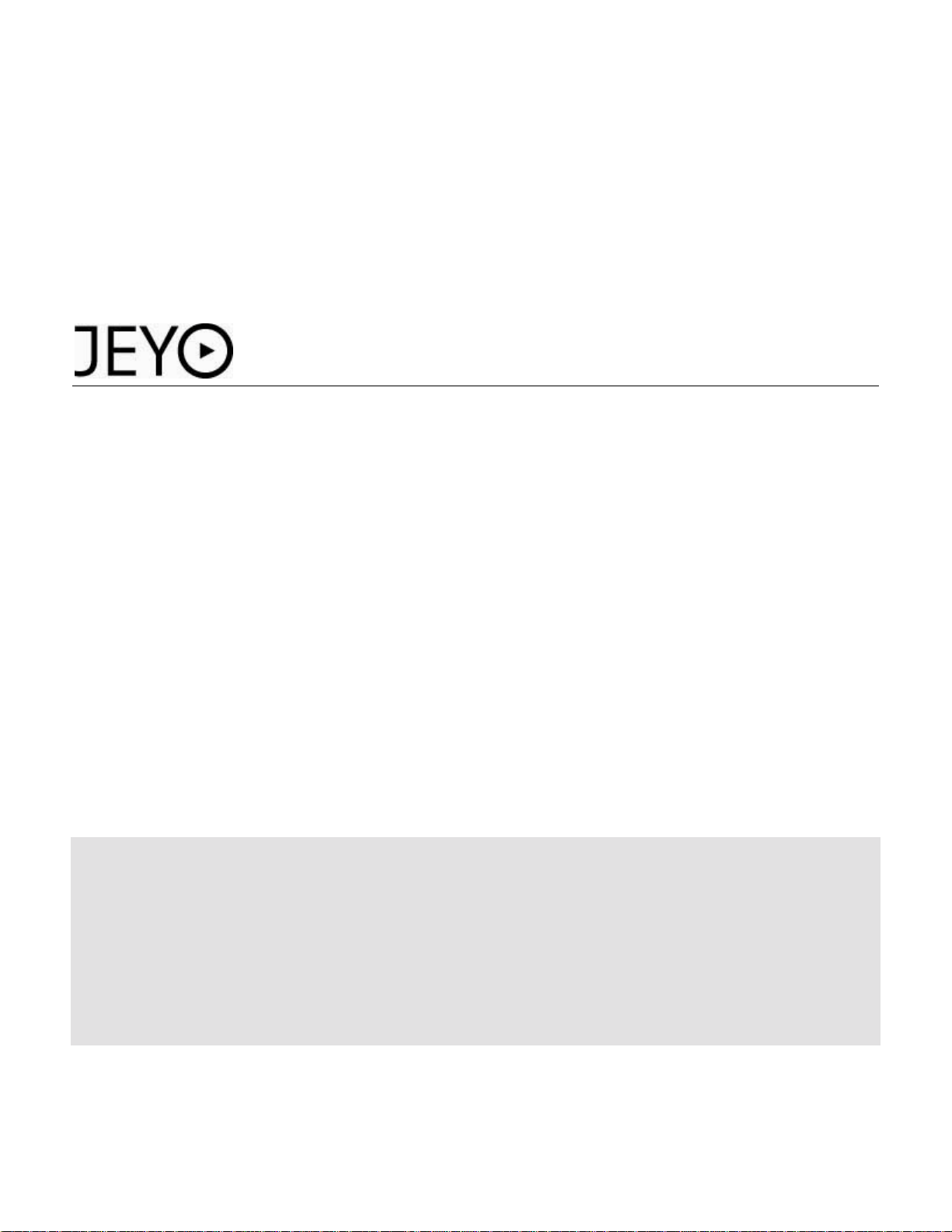
Mobile Extender for Outlook iPhone Edition
User Manual
Page 2
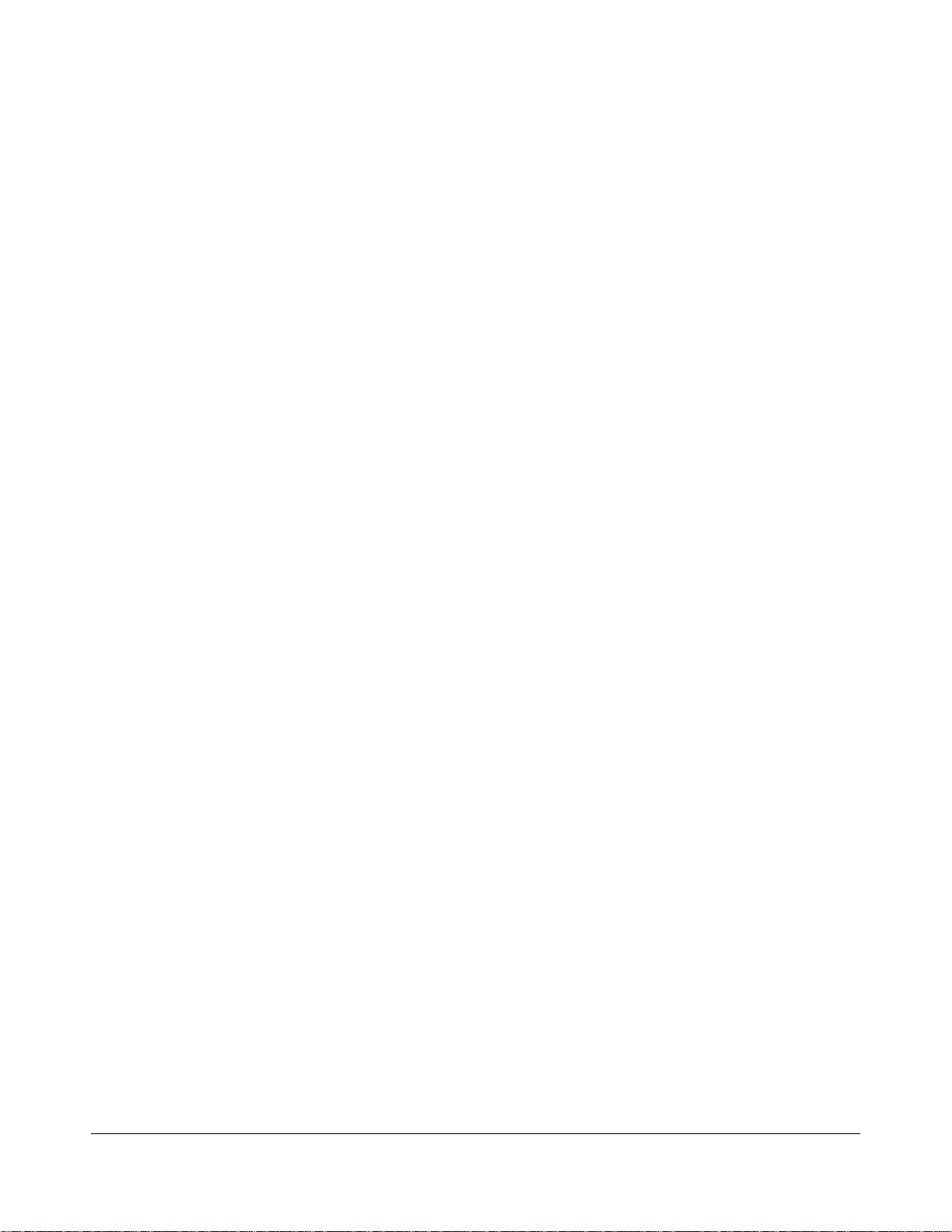
Copyright 2004-2008 Jeyo, Inc.
All rights rese rved.
www.jeyo.com
Page 3
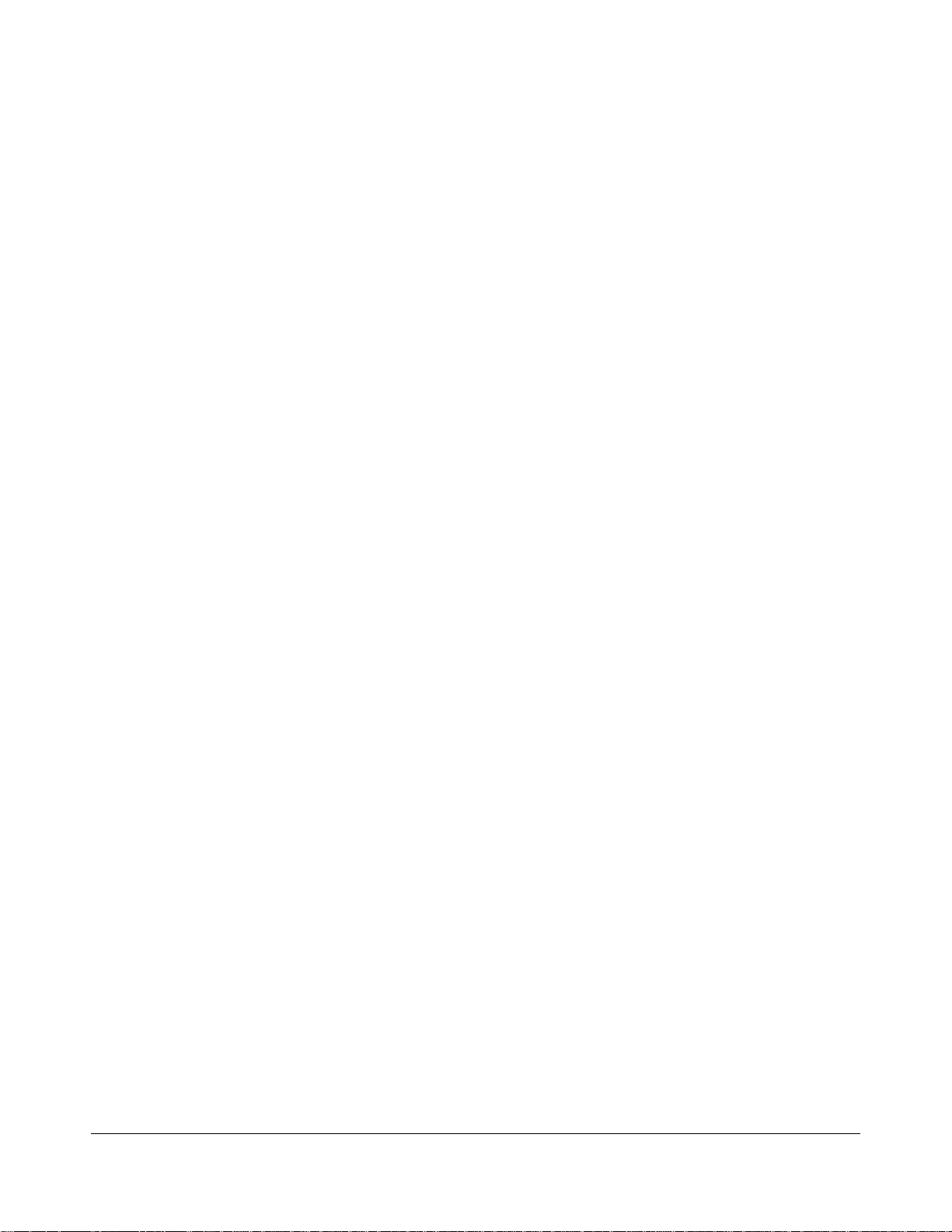
Table of Contents
Introduction................................................................................1
Using Jeyo Mobile Extender with Outlook.................................2
Connecting Outlook to your iPhone .................................2
Synchronizing SMS messages ........................................3
Forwarding an SMS message..........................................3
Searching SMS messages...............................................3
Backing up SMS messages.............................................4
Printing SMS messages...................................................4
Using Jeyo Mobile Extender on your iPhone ............................5
Connecting your iPhone to Outlook .................................5
Troubleshooting.........................................................................6
Page 4

J
Introduction
eyo Mobile Extender for Outlook adds powerful mobile features to Microsoft
Outlook. It connects Outlook to your iPhone and turns it into an SMS message
center on your Windows PC. Through it, you can synchronize all your iPhone
SMS messages to Outlook and manage them just as easily and quickly as you do
with e-mail, all seamlessly over the air.
Current features:
! Adds new SMS toolbar, SMS menu, and SMS mail folders to Outlook
! Synchronize iPhone SMS messages to Outlook
! Forward SMS messages as e-mail
! View SMS messages in any language
! Backup SMS messages
! Search SMS message content
! Print SMS messages
! Export SMS messages to a variety of formats
! Connect with your phone wirelessly from anywhere
! Use other Extender editions (Windows Mobile, Symbian) to move your SMS
messages to other devices.
1
Page 5

Using Jeyo Mobile
Extender with Outlook
utlook will connect with your iPhone wirelessly over the internet either via
O
You must also create a Jeyo Extender user account via the Outlook Extender
registration wizard. The icon in the Windows notification area indicates whether
Extender and your iPhone are connected or not.
WiFi or GPRS (Edge or 3G). Outlook must be running on your PC and the
Extender must be running on your iPhone in order for the two to connect.
Connecting Outlook to your iPhone
Jeyo Mobile Extender for Outlook connects to your iPhone wirelessly over the
internet. When you first launch Outlook after installing the Extender, you will see the
Extender registration wizard. Use the wizard to create an Extender User Account.
(If you don’t see the Wizard, you can access it by opening the SMS menu, choosing
Options, press the Account tab, and press the Registration Wizard button.)
1. Enter a Username and Password. (no spaces or Unicode characters)
2. Enter your E-mail address.
3. Press Register.
You will be prompted as to whether your registration was successful.
Make sure you enter the registration details onto your iPhone. See Using Extender on
your iPhone below to connect from your phone. After following those instructions, if
Extender does not automatically connect to your phone, do the following:
1. Open the SMS menu in Outlook
2. Open the Device List
3. Locate your iPhone & username in the device list (a red check will appear by
your device when it’s connected)
2
Page 6

If no device is listed, make sure your iPhone has a GRPS/WiFi connection and is
running Extender and shows the message “Waiting to Connect.” (press the green
arrows).
Synchronizing SMS messages
When you first connect to your iPhone, Extender will sync all the SMS messages on
your device. You can also sync manually.
1. Establish a wireless connection with Extender on your iPhone.
2. Press Send/Receive SMS on the SMS toolbar.
In your Mail Folders view you will see a new set of SMS Folders with the username
you created via the registration wizard. Your SMS messages will be saved to these
folders.
Forw arding an SMS message
You can forward an SMS message to an e-mail user.
1. Select an SMS folder under SMS and a message within that folder.
2. Click Forward to E-mail in the toolbar or from the SMS menu.
3. Enter a recipient's e-mail address. If there are more than one recipient, separate
their addresses with semicolons. Click To to look up contacts in your Outlook
address book.
4. Click Send when you have finished composing an e-mail message, or Save to
store a message in the Drafts folder.
Searching SMS messages
You can search for SMS messages with specific criteria.
1. Select SMS or a subfolder.
2. Click Advanced Find in the folder's context menu.
3. Enter search criteria.
4. Click Find Now, or New Search to clear the current search criteria and start
a new set.
3
Page 7

5. Click Close from the File menu in the Advanced Find dialog box when
finished.
Backing up SMS messages
Your SMS messages are always backed up in the SMS Outlook personal folders file
once they have been copied or moved to one of its subfolders. You can create
additional subfolders from the SMS folder to store copies of SMS messages.
Printing SMS messages
You can print your SMS messages
1. Connect your Windows PC to your Windows Mobile phone.
2. Select an SMS message or messages to print (do not open them)
3. Select Print from the File menu.
4. Choose Memo or List style
5. Print
4
Page 8

Using Jeyo Mobile
Extender on your iPhone
fter you download Extender from the iTunes AppStore to your iPhone,
A
Connecting your iPhone to Outlook
Launch Extender on your iPhone. If this is the first time you’ve run Extender on your
phone, please make sure you’ve followed the registration instructions specified in the
previous section. Then enter that user account data into Extender on your phone.
follow the simple connection instructions below
1. Run Extender on your Phone.
2. Press the i (info) button
3. Enter the username, password, and phone number. (from the registration
wizard on Outlook. And the current phone number of the iPhone)
4. Click Done.
5. On the main Extender screen, press the Green Arrows.
Make sure that Outlook is running on your PC. You should now see a connection
established.
To disconnect, you can press the broken green bar.
Once you’ve entered your registration data, you can sync to Outlook at anytime, from
anywhere by pressing the green arrows.
5
Page 9

Troubleshooting
Please check www.jeyo.com for the most up-do-date troubleshooting instructions and
to check the status of the Jeyo Extender proxy provides the Extender connection.
6
