Page 1
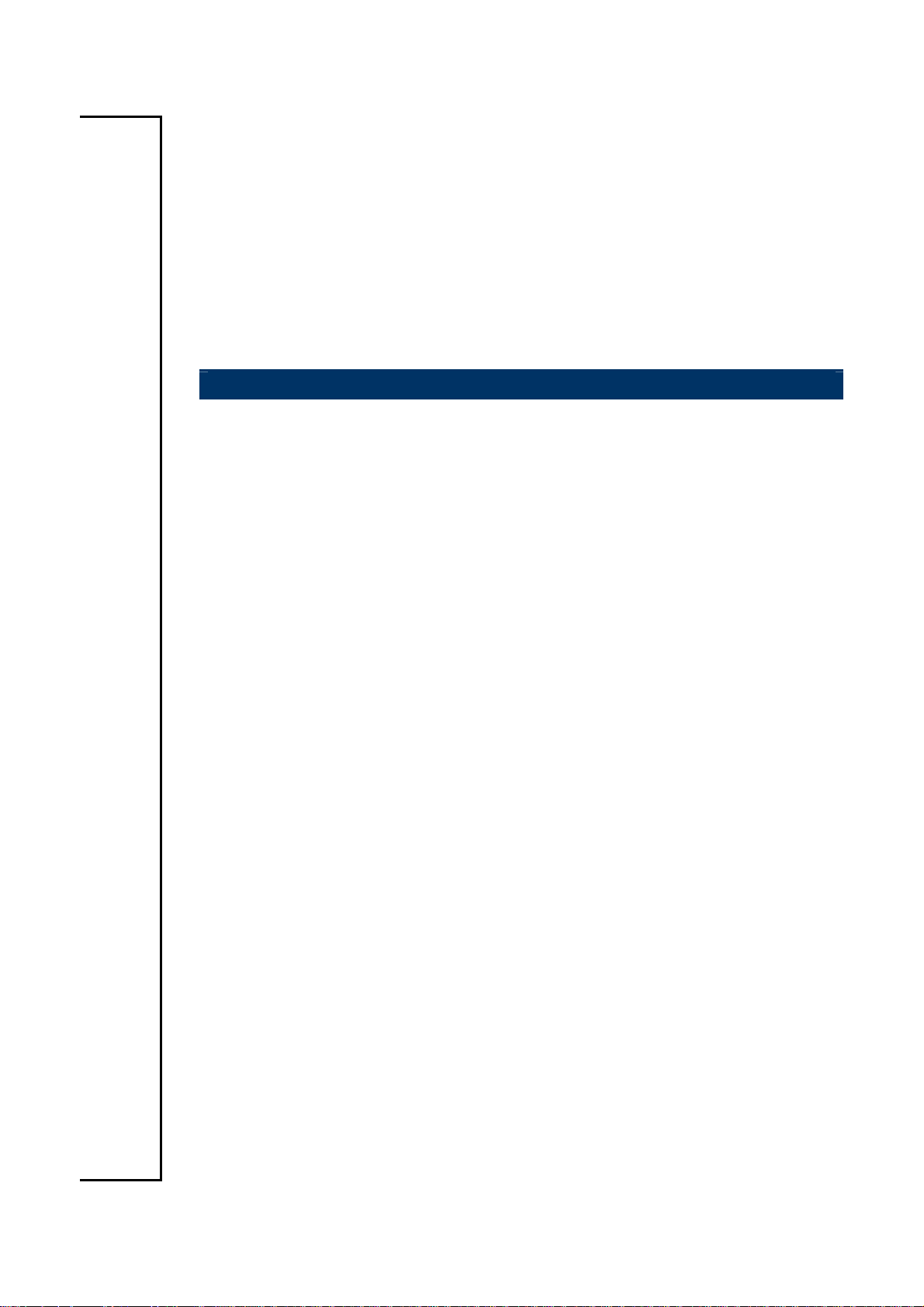
ECM-3612
All-in-One VIA Eden ESP6000 Single Board with LCD, Dual
LVDS, AC97 Audio, 10/100Base-Tx Ethernet, 4 COM & 2 USB
1.1
User’s Manual
1st Ed – 26 May 2005
Part No. 2047361200
Page 2
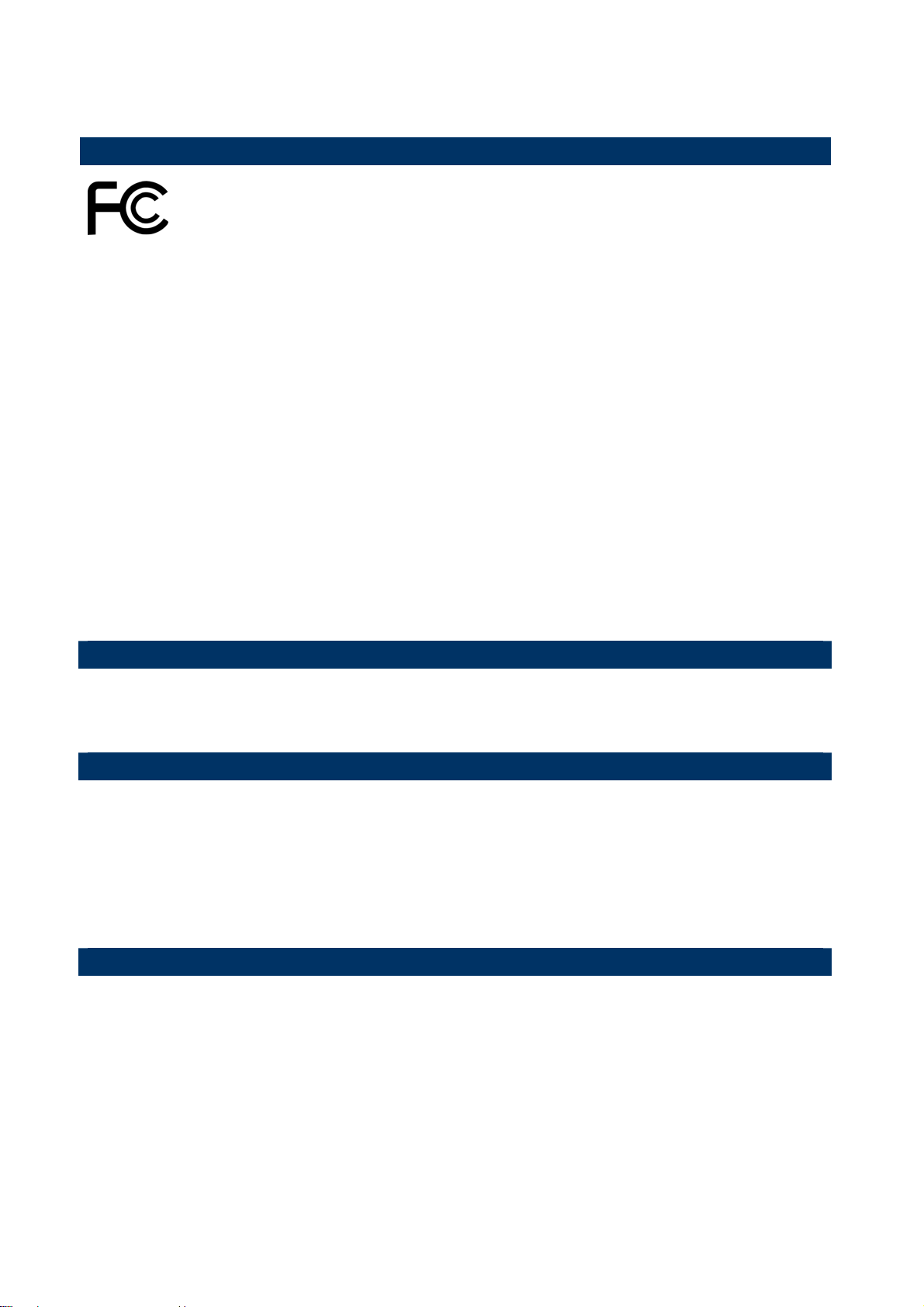
ECM-3612
FCC Statement
THIS DEVICE COMPLIES WITH PART 15 FCC RULES. OPERATION IS
SUBJECT TO THE FOLLOWING TWO CONDITIONS:
(1) THIS DEVICE MAY NOT CAUSE HARMFUL INTERFERENCE.
(2) THIS DEVICE MUST ACCEPT ANY INTERFERENCE RECEIVED INCLUDING
INTERFERENCE THAT MAY CAUSE UNDESIRED OPERATION.
THIS EQUIPMENT HAS BEEN TESTED AND FOUND TO COMPLY WITH THE LIMITS
FOR A CLASS "A" DIGITAL DEVICE, PURSUANT TO PART 15 OF THE FCC RULES.
THESE LIMITS ARE DESIGNED TO PROVIDE REASONABLE PROTECTION AGAINTST
HARMFUL INTERFERENCE WHEN THE EQUIPMENT IS OPERATED IN A
COMMERCIAL ENVIRONMENT. THIS EQUIPMENT GENERATES, USES, AND CAN
RADIATE RADIO FREQUENCY ENERGY AND, IF NOT INSTATLLED AND USED IN
ACCORDANCE WITH THE INSTRUCTION MANUAL, MAY CAUSE HARMFUL
INTERFERENCE TO RADIO COMMUNICATIONS.
OPERATION OF THIS EQUIPMENT IN A RESIDENTIAL AREA IS LIKELY TO CAUSE
HARMFUL INTERFERENCE IN WHICH CASE THE USER WILL BE REQUIRED TO
CORRECT THE INTERFERENCE AT HIS OWN EXPENSE.
Notice
This guide is designed for experienced users to setup the system within the shortest time.
For detailed information, please always refer to the electronic user's manual.
Copyright Notice
Copyright © 2005 Evalue Technology Inc., ALL RIGHTS RESERVED.
No part of this document may be reproduced, copied, translated, or transmitted in any form
or by any means, electronic or mechanical, for any purpose, without the prior written
permission of the original manufacturer.
Trademark Acknowledgement
Brand and product names are trademarks or registered trademarks of their respective
owners.
2 ECM-3612 User’s Manual
Page 3
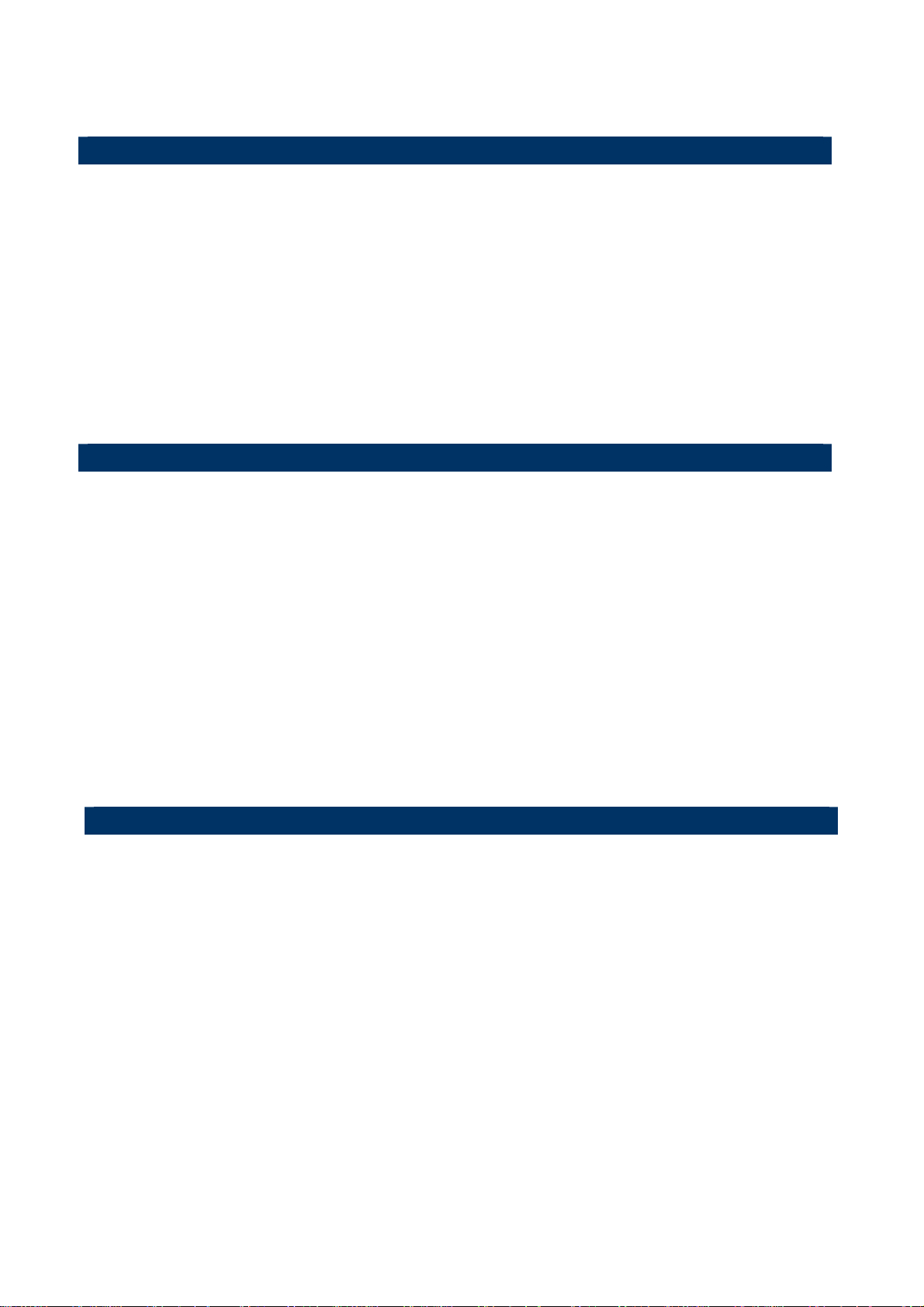
User’s Manual
Disclaimer
Evalue Technology Inc. reserves the right to make changes, without notice, to any product,
including circuits and/or software described or contained in this manual in order to improve
design and/or performance. Evalue Technology assumes no responsibility or liability for the
use of the described product(s), conveys no license or title under any patent, copyright, or
masks work rights to these products, and makes no representations or warranties that
these products are free from patent, copyright, or mask work right infringement, unless
otherwise specified. Applications that are described in this manual are for illustration
purposes only. Evalue Technology Inc. makes no representation or warranty that such
application will be suitable for the specified use without further testing or modification.
Life Support Policy
Evalue Technology’s PRODUCTS ARE NOT FOR USE AS CRITICAL COMPONENTS IN
LIFE SUPPORT DEVICES OR SYSTEMS WITHOUT THE PRIOR WRITTEN APPROVAL
OF Evalue Technology Inc.
As used herein:
1. Life support devices or systems are devices or systems which, (a) are intended for
surgical implant into body, or (b) support or sustain life and whose failure to perform,
when properly used in accordance with instructions for use provided in the labeling, can
be reasonably expected to result in significant injury to the user.
2. A critical component is any component of a life support device or system whose failure to
perform can be reasonably expected to cause the failure of the life support device or
system, or to affect its safety or effectiveness.
A Message to the Customer
Evalue Customer Services
Each and every Evalue’s product is built to the most exacting specifications to ensure
reliable performance in the harsh and demanding conditions typical of industrial
environments. Whether your new Evalue device is destined for the laboratory or the factory
floor, you can be assured that your product will provide the reliability and ease of operation
for which the name Evalue has come to be known.
Your satisfaction is our primary concern. Here is a guide to Evalue’s customer services. To
ensure you get the full benefit of our services, please follow the instructions below carefully.
ECM-3612 User’s Manual
3
Page 4
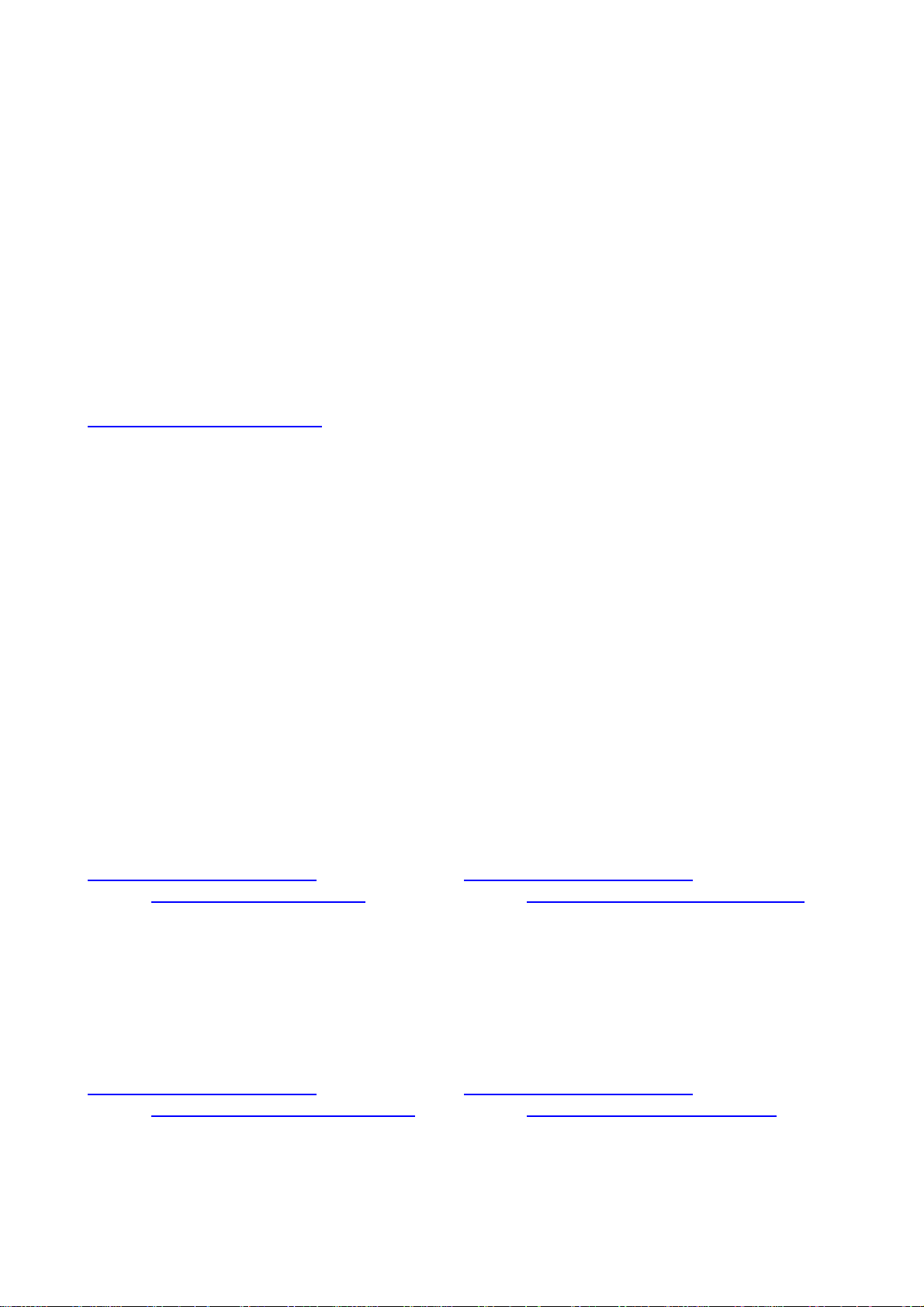
ECM-3612
Technical Support
We want you to get the maximum performance from your products. So if you run into
technical difficulties, we are here to help. For the most frequently asked questions, you can
easily find answers in your product documentation. These answers are normally a lot more
detailed than the ones we can give over the phone. So please consult the user’s manual
first.
To receive the latest version of the user’s manual; please visit our Web site at:
http://www.evalue-tech.com/
If you still cannot find the answer, gather all the information or questions that apply to your
problem, and with the product close at hand, call your dealer. Our dealers are well trained
and ready to give you the support you need to get the most from your Evalue’s products. In
fact, most problems reported are minor and are able to be easily solved over the phone.
In addition, free technical support is available from Evalue’s engineers every business day.
We are always ready to give advice on application requirements or specific information on
the installation and operation of any of our products. Please do not hesitate to call or e-mail
us.
Headquarters
Evalue Technology Inc.
7F, 228, Lian-cheng Road,
Chung Ho City, Taipei,
Taiwan
Tel : +886-2-8226-2345
Fax : +886-2-8226-2777
http://www.evalue-tech.com
E-mail: service@evalue-tech.com
China Branch Office
Evalue Technology Shanghai Inc.
Room 909, 9F, Section B, No.900,
Yisan Road, Caohejing Hi-tech Park,
Shanghai 200233, China
Tel : +86-21-5423-4170
Fax : +86-21-5423-4171
http://www.evalue-tech.com
E-mail: service.china@evalue-tech.com
Europe Branch Office
Evalue Europe A/S
Nordre Strandvej 119C,
3150 Hellebaek,
Denmark
Tel : +45-7025-0310
Fax : +45-4975-5026
http://www.evalue-tech.com
E-mail: service.europe@evalue-tech.com
US Branch Office
Evalue Technology Inc.
Suite 210, 200 Tornillo Way,
Tinton Falls, NJ 07712
USA
Tel: +1-732-578-0200
Fax: +1-732-578-0250
http://www.evalue-tech.com
E-mail: service.usa@evalue-tech.com
4 ECM-3612 User’s Manual
Page 5
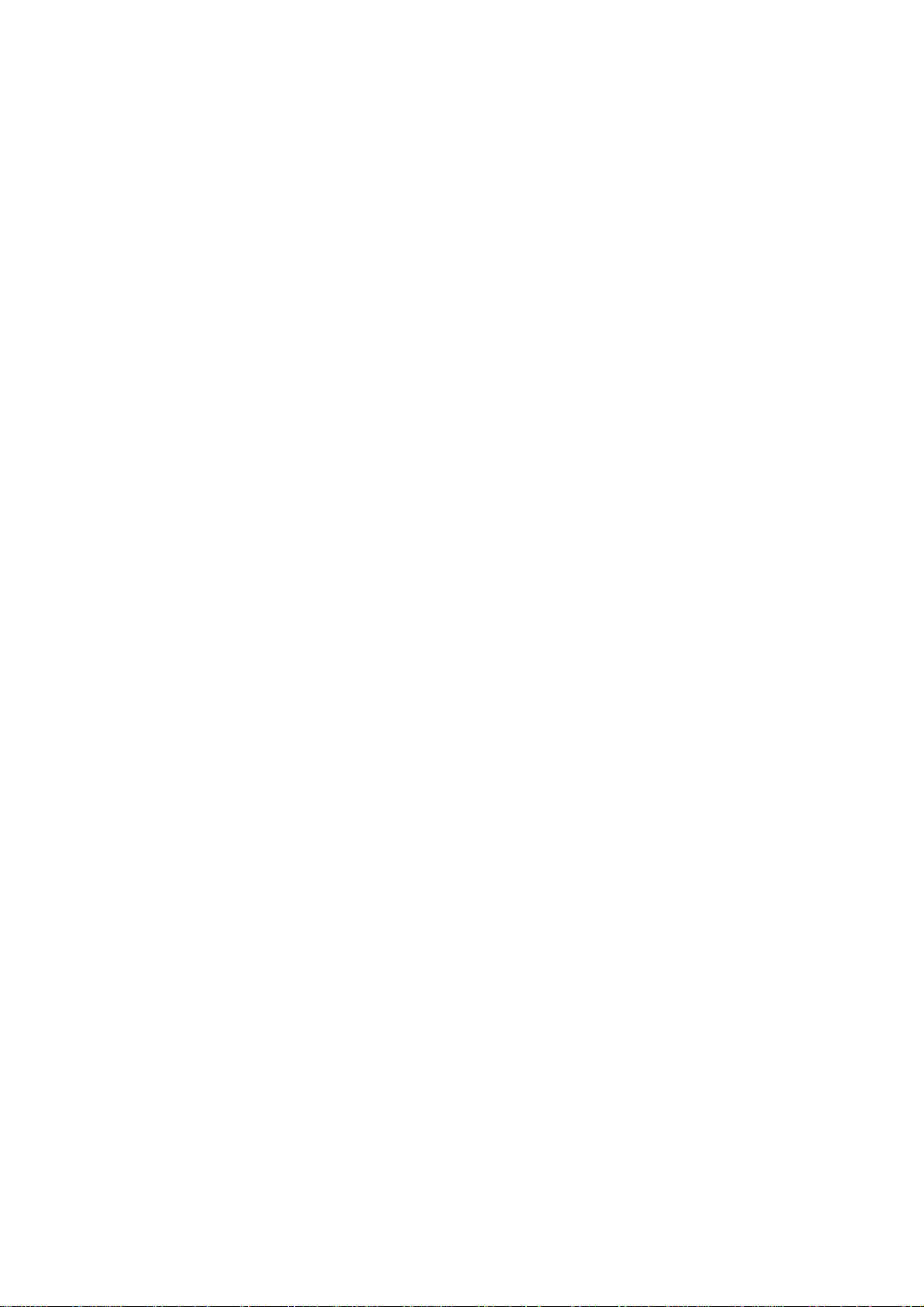
User’s Manual
Product Warranty
Evalue warrants to you, the original purchaser, that each of its products will be free from
defects in materials and workmanship for two years from the date of purchase.
This warranty does not apply to any products which have been repaired or altered by
persons other than repair personnel authorized by Evalue, or which have been subject to
misuse, abuse, accident or improper installation. Evalue assumes no liability under the
terms of this warranty as a consequence of such events. Because of Evalue’s high
quality-control standards and rigorous testing, most of our customers never need to use our
repair service. If any of Evalue’s products is defective, it will be repaired or replaced at no
charge during the warranty period. For out-of-warranty repairs, you will be billed according
to the cost of replacement materials, service time, and freight. Please consult your dealer
for more details. If you think you have a defective product, follow these steps:
1. Collect all the information about the problem encountered. (For example, CPU type and
speed, Evalue’s products model name, hardware & BIOS revision number, other
hardware and software used, etc.) Note anything abnormal and list any on-screen
messages you get when the problem occurs.
2. Call your dealer and describe the problem. Please have your manual, product, and any
helpful information available.
3. If your product is diagnosed as defective, obtain an RMA (return material authorization)
number from your dealer. This allows us to process your good return more quickly.
4. Carefully pack the defective product, a complete Repair and Replacement Order Card
and a photocopy proof of purchase date (such as your sales receipt) in a shippable
container. A product returned without proof of the purchase date is not eligible for
warranty service.
5. Write the RMA number visibly on the outside of the package and ship it prepaid to your
dealer.
ECM-3612 User’s Manual
5
Page 6
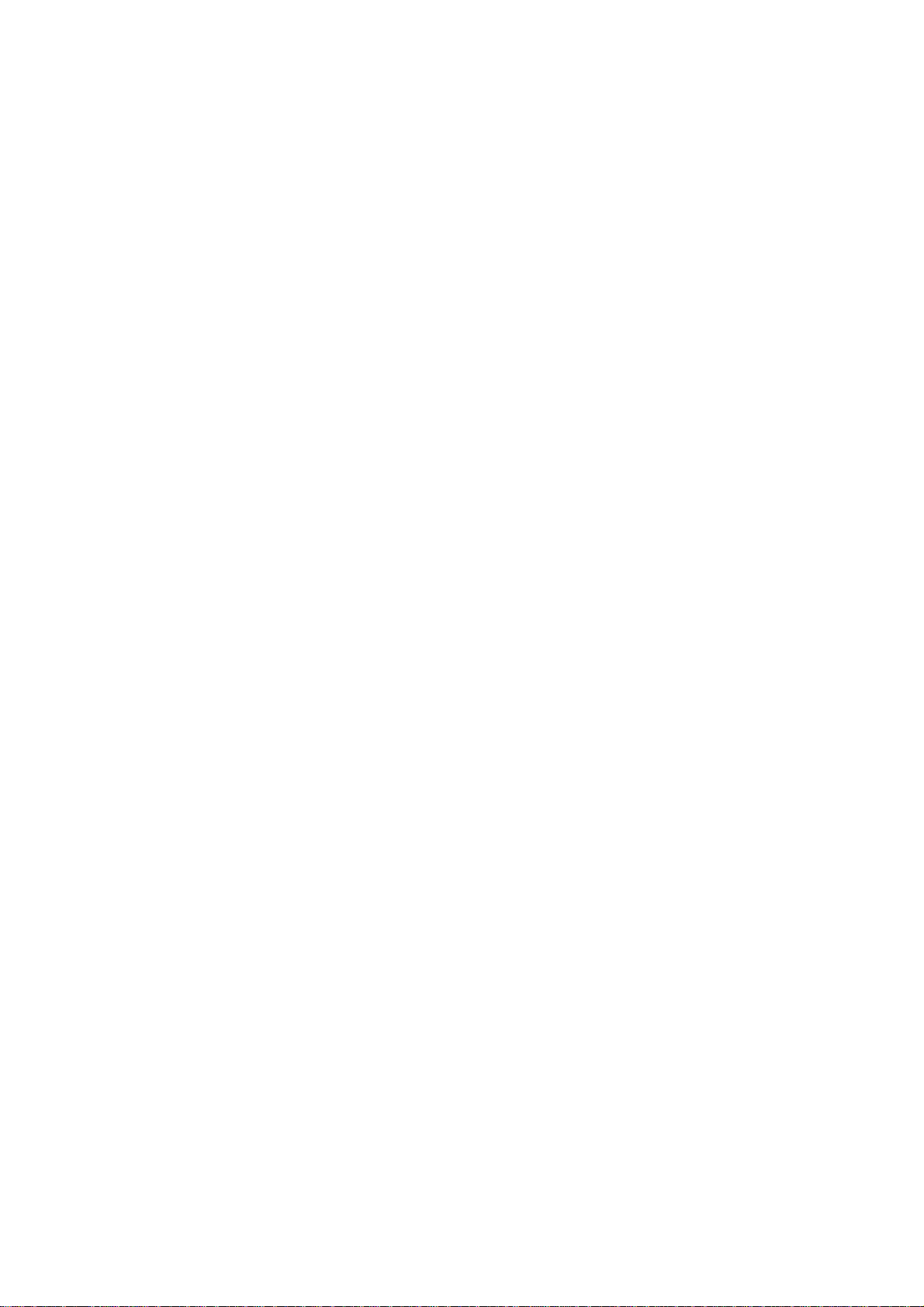
ECM-3612
Contents
1. Getting started..........................................................................................................10
1.1 Safety Precautions ..................................................................................................10
1.2 Packing List.............................................................................................................10
1.3 Document Amendment History ...............................................................................11
1.4 Manual Objectives...................................................................................................12
1.5 System Specifications .............................................................................................13
1.6 Architecture Overview .............................................................................................15
1.6.1 Block Diagram ................................................................................................................................ 15
1.6.2 VIA TwisterT VT8606 (ProSavage PN133T Chipset) .................................................................... 16
1.6.3 VIA VT82C686B South Bridge ....................................................................................................... 17
1.6.4 VIA VT1612A.................................................................................................................................. 19
1.6.5 IDE Interface (Bus Master Capability and Synchronous DMA Mode ) .......................................... 20
1.6.6 USB ................................................................................................................................................ 20
1.6.7 Ethernet.......................................................................................................................................... 20
1.6.8 Winbond W83977EF ...................................................................................................................... 21
1.6.9 Compact Flash Interface ................................................................................................................ 22
2. Hardware Configuration...........................................................................................23
2.1 Product Overview....................................................................................................24
2.2 Jumper and Connector List .....................................................................................25
2.3 Setting Jumpers & Connectors ...............................................................................27
2.3.1 AT/ATX Power Select (ATATX1) ................................................................................................... 27
2.3.2 COM2 – RS-232/422/485 Select (J3, J5)....................................................................................... 27
2.3.3 Clear CMOS (J4)............................................................................................................................ 28
2.3.4 COM1 – Ring, +12V, +5V Select (J6) ............................................................................................ 28
2.3.5 Serial Port 3 / Port 4 Connector in RS-232 Mode (CM1, CM3) ..................................................... 29
2.3.6 Serial Port 1 Connector in RS-232 Mode (CM2)............................................................................ 29
2.3.7 Serial Port 2 Connector in RS-232/422/485 Mode (CM4).............................................................. 31
2.3.8 IDE Connector (CN1) ..................................................................................................................... 34
2.3.9 CPU Fan Connector (CN2) ............................................................................................................ 36
2.3.10 CD-ROM Audio Input Connector (CN4)..................................................................................... 36
2.3.11 Audio Connector (CN5).............................................................................................................. 37
2.3.12 Primary LCD Panel Connector (CN6)........................................................................................ 38
2.3.13 Secondary LCD Panel Connector (CN8) ................................................................................... 39
2.3.14 PC/104+ Connector (CN7).........................................................................................................41
6 ECM-3612 User’s Manual
Page 7
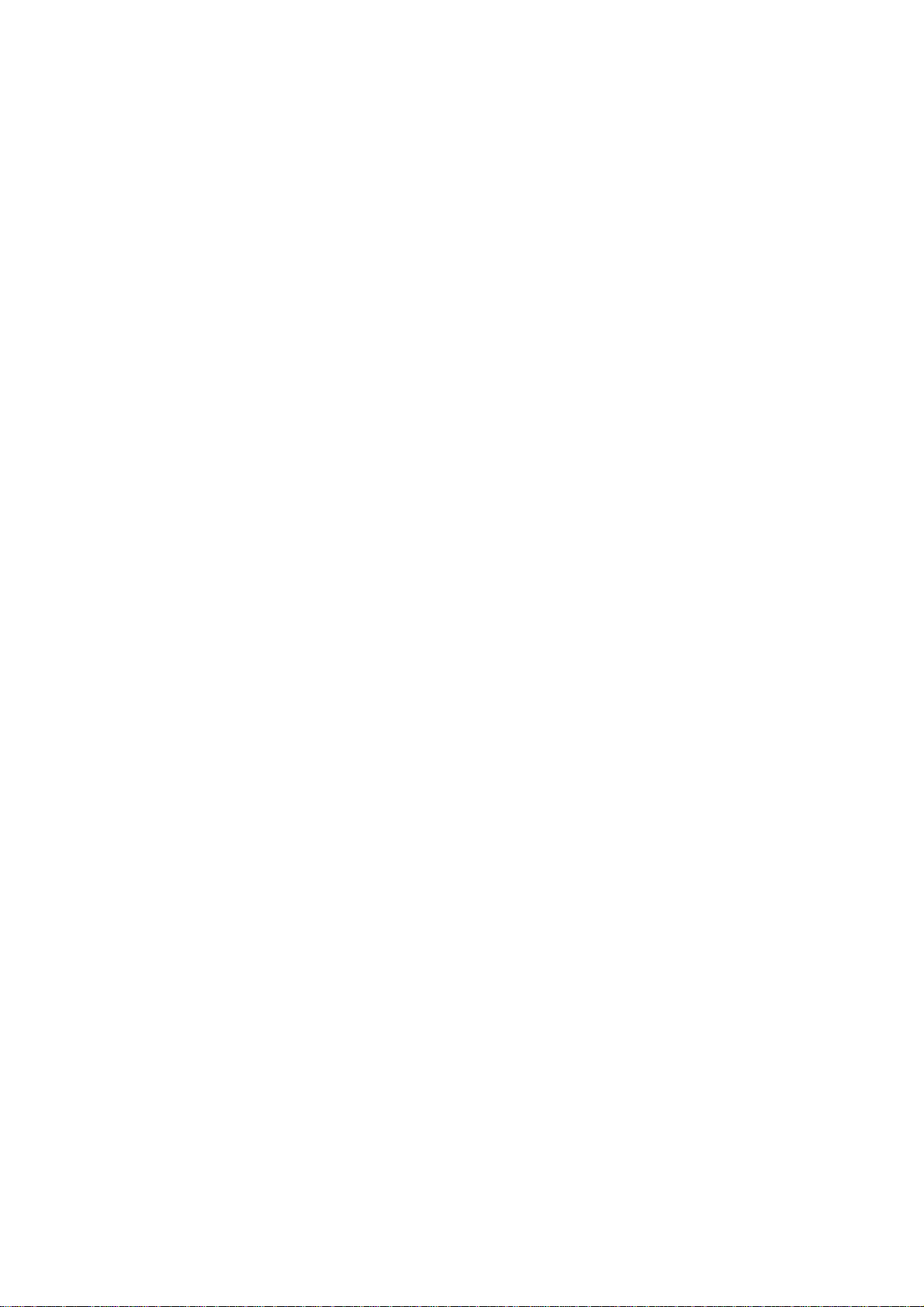
User’s Manual
2.3.15
PC/104+ Connector (CN10)....................................................................................................... 42
2.3.16 IrDA Connector (CN9)................................................................................................................ 46
2.3.17 LCD Inverter Connector (J1)...................................................................................................... 47
2.3.18 Auxiliary Power Connector (J2) ................................................................................................. 48
2.3.19 ATX Soft-power Connector (J9)................................................................................................. 48
2.3.20 Parallel Port Connector (PNT1) ................................................................................................. 49
2.3.21 Primary Power Connector (PWR1)............................................................................................ 51
2.3.22 Secondary Power Connector (PWR2) ....................................................................................... 51
2.3.23 USB Connector (USB1) ............................................................................................................. 52
2.3.24 LCD Backlight Brightness Adjustment Connector (VR1)........................................................... 53
2.3.25 STN LCD Contrast Adjustment Connector (VR2)...................................................................... 53
3. BIOS Setup................................................................................................................54
3.1 Starting Setup .........................................................................................................55
3.2 Using Setup ............................................................................................................56
3.3 Getting Help ............................................................................................................57
3.4 In Case of Problems................................................................................................57
3.5 Main Menu ..............................................................................................................58
3.5.1 Standard CMOS Features.............................................................................................................. 59
3.5.2 Advanced BIOS Features .............................................................................................................. 62
3.5.3 Advanced Chipset Features........................................................................................................... 66
3.5.4 Integrated Peripherals.................................................................................................................... 70
3.5.5 Power Management Setup............................................................................................................. 73
3.5.6 PnP / PCI Configuration ................................................................................................................. 77
3.5.7 PC Health Status............................................................................................................................ 78
3.5.8 Frequency / Voltage Control .......................................................................................................... 79
3.5.9 Load Fail-Safe Defaults.................................................................................................................. 80
3.5.10 Load Optimized Defaults............................................................................................................ 80
3.5.11 Set Supervisor / User Password................................................................................................ 81
3.5.12 Save & Exit Setup ...................................................................................................................... 82
3.5.13 Exit Without Save....................................................................................................................... 83
4. Drivers Installation ...................................................................................................84
4.1 Install Chipset Driver (For VIA VT82C686B) ...........................................................85
4.2 Install Display Driver (For VIA TwisterT VT8606)....................................................87
4.3 Install Audio Driver (For VIA VT1612A)...................................................................88
4.4 Install Ethernet Driver (For Realtek RTL810x, RTL813x Family) ............................89
5. Measurement Drawing .............................................................................................90
ECM-3612 User’s Manual
7
Page 8
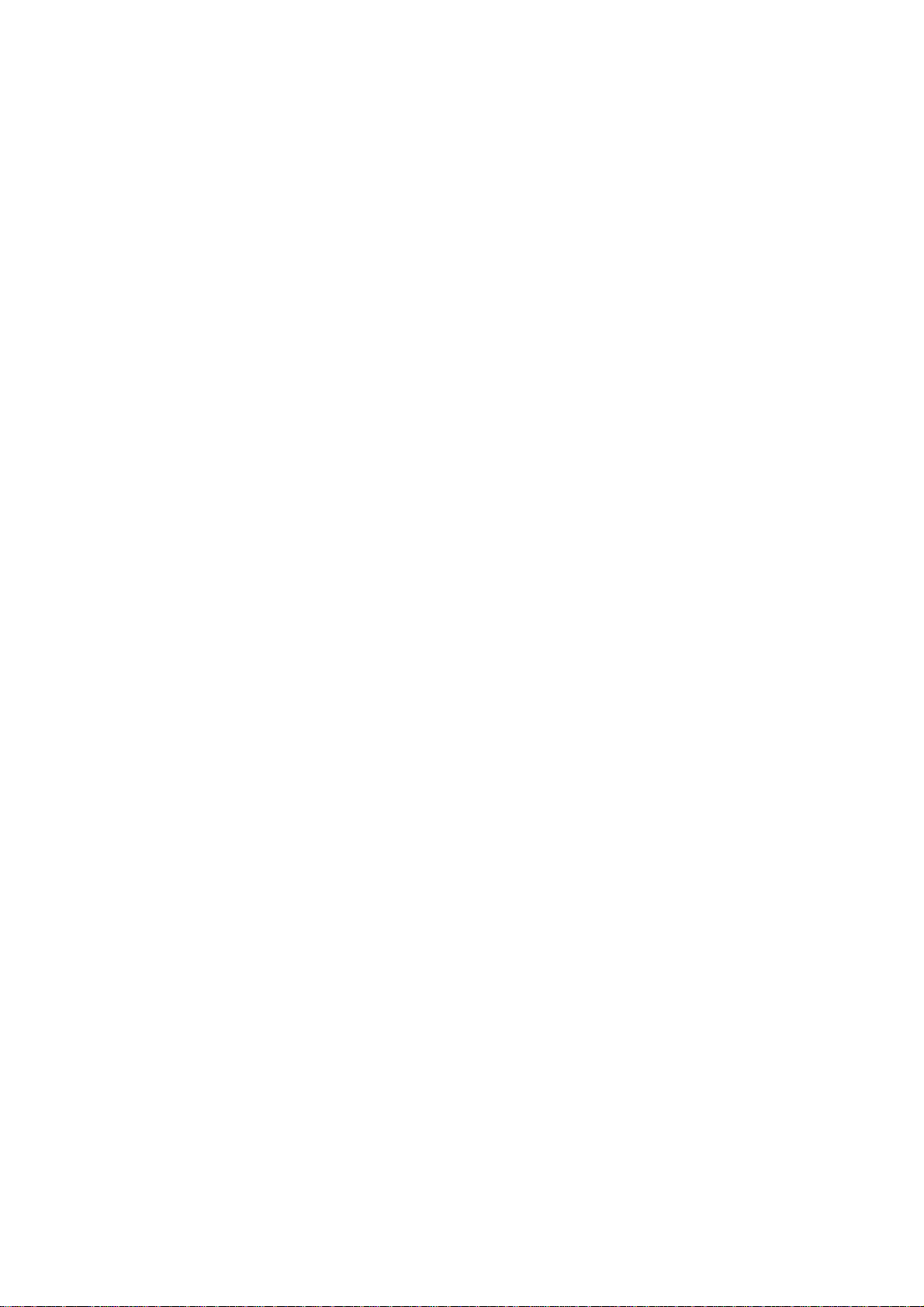
ECM-3612
Appendix A: BIOS Revisions..........................................................................................92
Appendix B: AWARD BIOS POST Messages ................................................................93
Overview............................................................................................................................94
Post Beep ..........................................................................................................................94
Error Messages .................................................................................................................94
1. CMOS BATTERY HAS FAILED .........................................................................................................94
2. CMOS CHECKSUM ERROR .............................................................................................................94
3. DISK BOOT FAILURE, INSERT SYSTEM DISK AND PRESS ENTER ............................................ 94
4. DISKETTE DRIVES OR TYPES MISMATCH ERROR - RUN SETUP.............................................. 94
5. DISPLAY SWITCH IS SET INCORRECTLY...................................................................................... 95
6. DISPLAY TYPE HAS CHANGED SINCE LAST BOOT ..................................................................... 95
7. EISA Configuration Checksum Error PLEASE RUN EISA CONFIGURATION UTILITY................... 95
8. EISA Configuration Is Not Complete PLEASE RUN EISA CONFIGURATION UTILITY................... 95
9. ERROR ENCOUNTERED INITIALIZING HARD DRIVE.................................................................... 95
10. ERROR INITIALIZING HARD DISK CONTROLLER ..................................................................... 95
11. FLOPPY DISK CNTRLR ERROR OR NO CNTRLR PRESENT ................................................... 95
12. Invalid EISA Configuration PLEASE RUN EISA CONFIGURATION UTILITY .............................. 96
13. KEYBOARD ERROR OR NO KEYBOARD PRESENT ................................................................. 96
14. Memory Address Error at ... ........................................................................................................... 96
15. Memory parity Error at ................................................................................................................... 96
16. MEMORY SIZE HAS CHANGED SINCE LAST BOOT ................................................................. 96
17. Memory Verify Error at ... ............................................................................................................... 96
18. OFFENDING ADDRESS NOT FOUND ......................................................................................... 96
19. OFFENDING SEGMENT: ..............................................................................................................96
20. PRESS A KEY TO REBOOT ......................................................................................................... 97
21. PRESS F1 TO DISABLE NMI, F2 TO REBOOT ........................................................................... 97
22. RAM PARITY ERROR - CHECKING FOR SEGMENT ... ............................................................. 97
23. Should Be Empty But EISA Board Found PLEASE RUN EISA CONFIGURATION UTILITY....... 97
24. Should Have EISA Board But Not Found PLEASE RUN EISA CONFIGURATION UTILITY ....... 97
25. Slot Not Empty ............................................................................................................................... 97
26. SYSTEM HALTED, (CTRL-ALT-DEL) TO REBOOT ... ................................................................. 97
27. Wrong Board In Slot PLEASE RUN EISA CONFIGURATION UTILITY........................................ 98
28. FLOPPY DISK(S) fail (80) → Unable to reset floppy subsystem................................................... 98
29. FLOPPY DISK(S) fail (40) → Floppy Type dismatch..................................................................... 98
30. Hard Disk(s) fail (80) → HDD reset failed.................................................................................... 98
31. Hard Disk(s) fail (40) → HDD controller diagnostics failed.......................................................... 98
8 ECM-3612 User’s Manual
Page 9
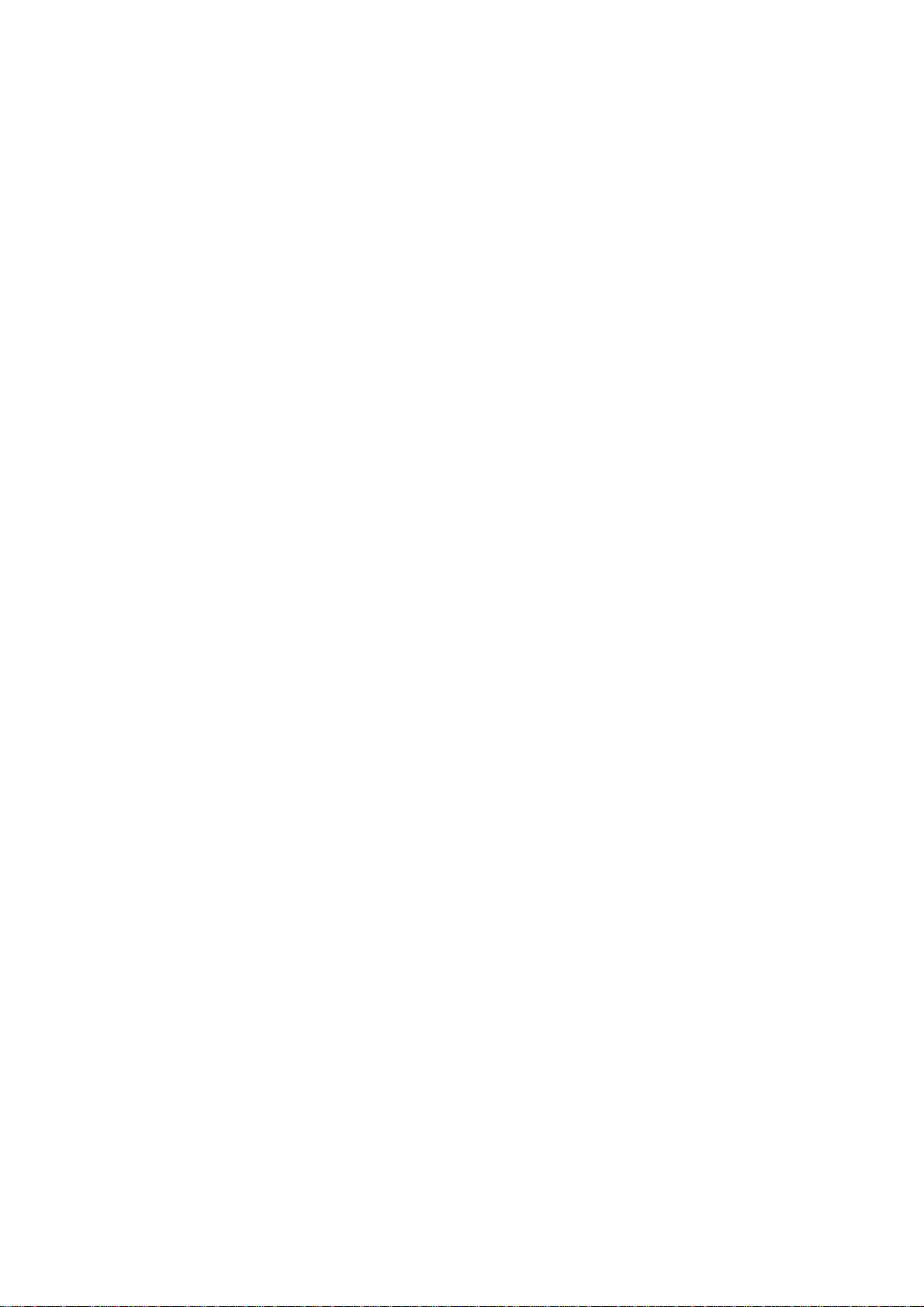
User’s Manual
32.
Hard Disk(s) fail (20) → HDD initialization error.......................................................................... 98
33. Hard Disk(s) fail (10) → Unable to recalibrate fixed disk............................................................. 98
34. Hard Disk(s) fail (08) → Sector Verify failed................................................................................ 98
35. Keyboard is locked out - Unlock the key. ....................................................................................... 98
36. Keyboard error or no keyboard present. ........................................................................................ 98
37. Manufacturing POST loop.............................................................................................................. 98
38. BIOS ROM checksum error - System halted. ................................................................................ 98
39. Memory test fail. ............................................................................................................................. 98
40. POST Codes .................................................................................................................................. 99
ECM-3612 User’s Manual
9
Page 10
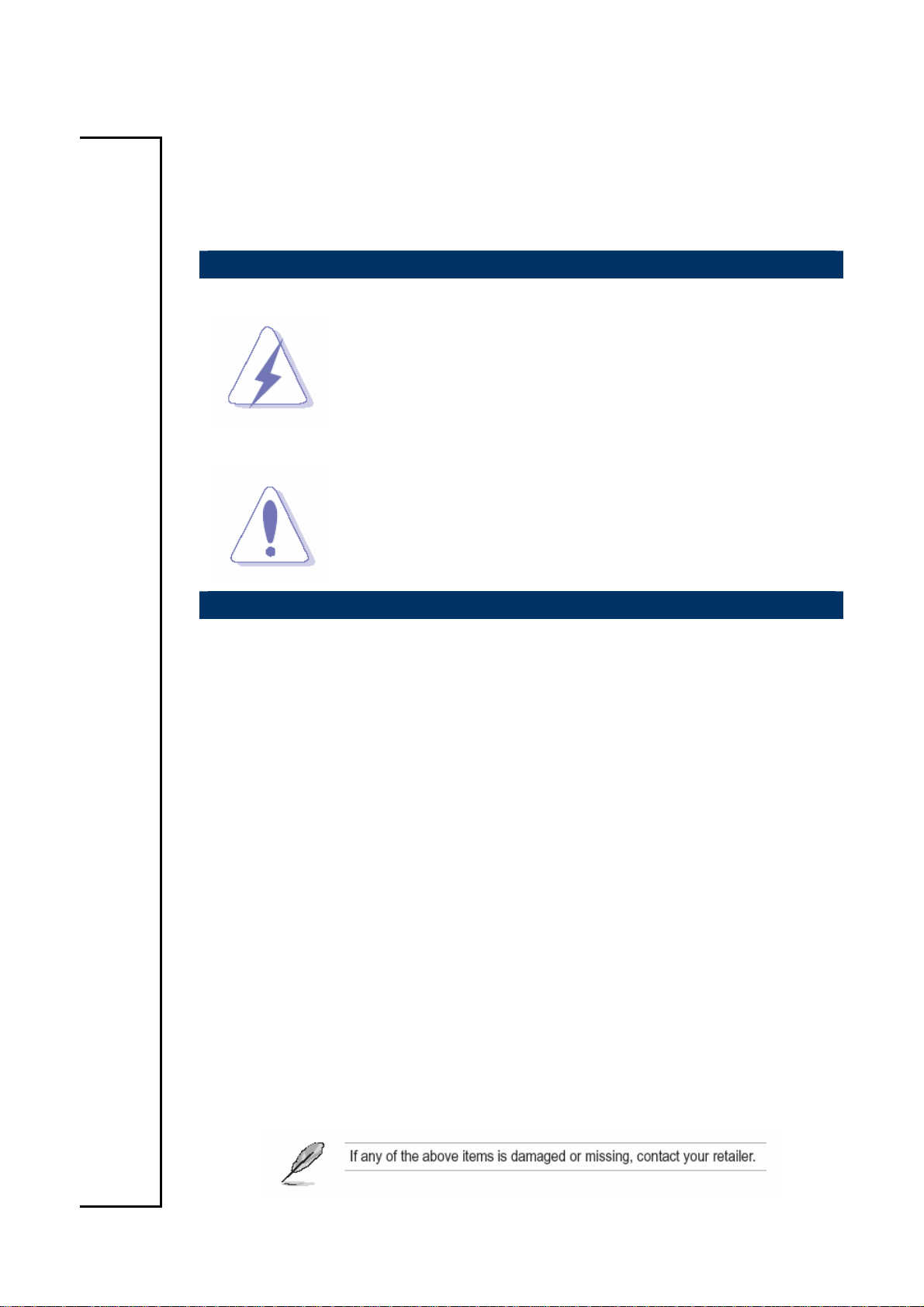
ECM-3612
1. Getting started
1.1 Safety Precautions
Warning!
Always completely disconnect the power cord from your
chassis whenever you work with the hardware. Do not
make connections while the power is on. Sensitive
electronic components can be damaged by sudden power
surges. Only experienced electronics personnel should
open the PC chassis.
Caution!
Always ground yourself to remove any static charge before
touching the CPU card. Modern electronic devices are very
sensitive to static electric charges. As a safety precaution,
use a grounding wrist strap at all times. Place all electronic
components in a static-dissipative surface or static-shielded
bag when they are not in the chassis.
1.2 Packing List
Before you begin installing your single board, please make sure that the
following materials have been shipped:
z 1 x ECM-3612 All-in-One VIA Eden ESP 6000 Computing Module
z 1 x Quick Installation Guide for ECM-3612
z 1 x Quick Installation Guide for AUX-001 daughter board
z 1 x Audio jacks and USB connector daughter board (AUX-001)
z 1 x CD-ROM(or DVD-ROM) contains the followings:
— User’s Manual (this manual in PDF file)
— Ethernet driver and utilities
— VGA drivers and utilities
— Audio drivers and utilities
z 1 x Cable set includes the followings:
— 1 x PS/2 keyboard and mouse Y cable (6P-6P-6P, Mini-DIN)
— 1 x IDE HDD cable (40P/2.54mm-40P/2.54mm-40P/2.54mm)
— 1 x Bracket with one printer port cable (26P/2.0mm) and one serial
port cable (10P/2.0mm)
— 2 x Serial port cables (9P/Mini-DIN - Dupont 10P/2.0mm)
— 2 x Audio or USB cables (10P/2.0mm-10P/2.0mm)
10 ECM-3612 User’s Manual
Page 11

1.3 Document Amendment History
Revision Date By Comment
1st May 2005 Vicky Lin Initial Release
User’s Manual
ECM-3612 User’s Manual
11
Page 12
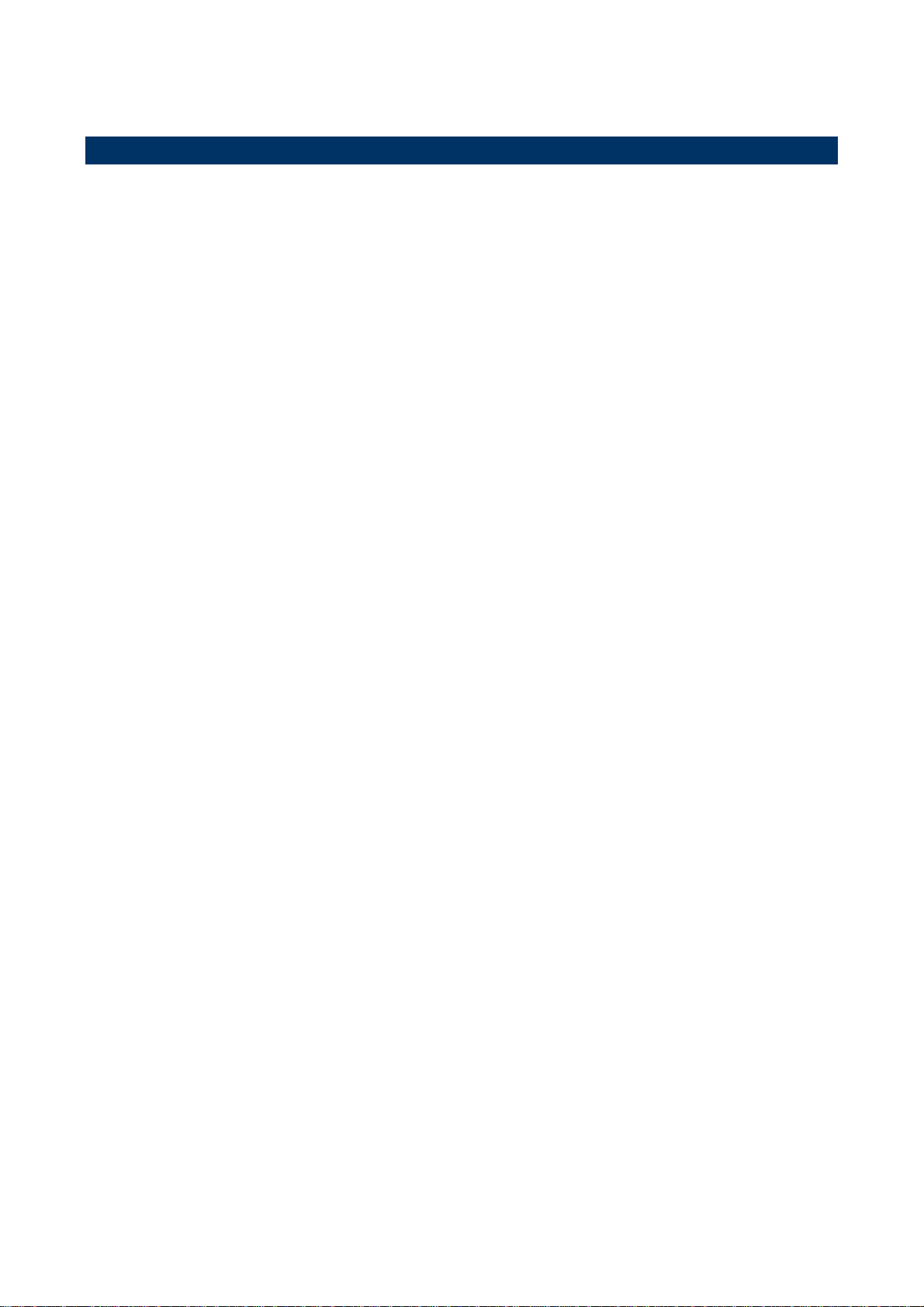
ECM-3612
1.4 Manual Objectives
This manual describes in detail the Evalue Technology ECM-3612 Single Board.
We have tried to include as much information as possible but we have not duplicated
information that is provided in the standard IBM Technical References, unless it proved to
be necessary to aid in the understanding of this board.
We strongly recommend that you study this manual carefully before attempting to interface
with ECM-3612 series or change the standard configurations. Whilst all the necessary
information is available in this manual we would recommend that unless you are confident,
you contact your supplier for guidance.
Please be aware that it is possible to create configurations within the CMOS RAM that
make booting impossible. If this should happen, clear the CMOS settings, (see the
description of the Jumper Settings for details).
If you have any suggestions or find any errors concerning this manual and want to inform
us of these, please contact our Customer Service department with the relevant details.
12 ECM-3612 User’s Manual
Page 13
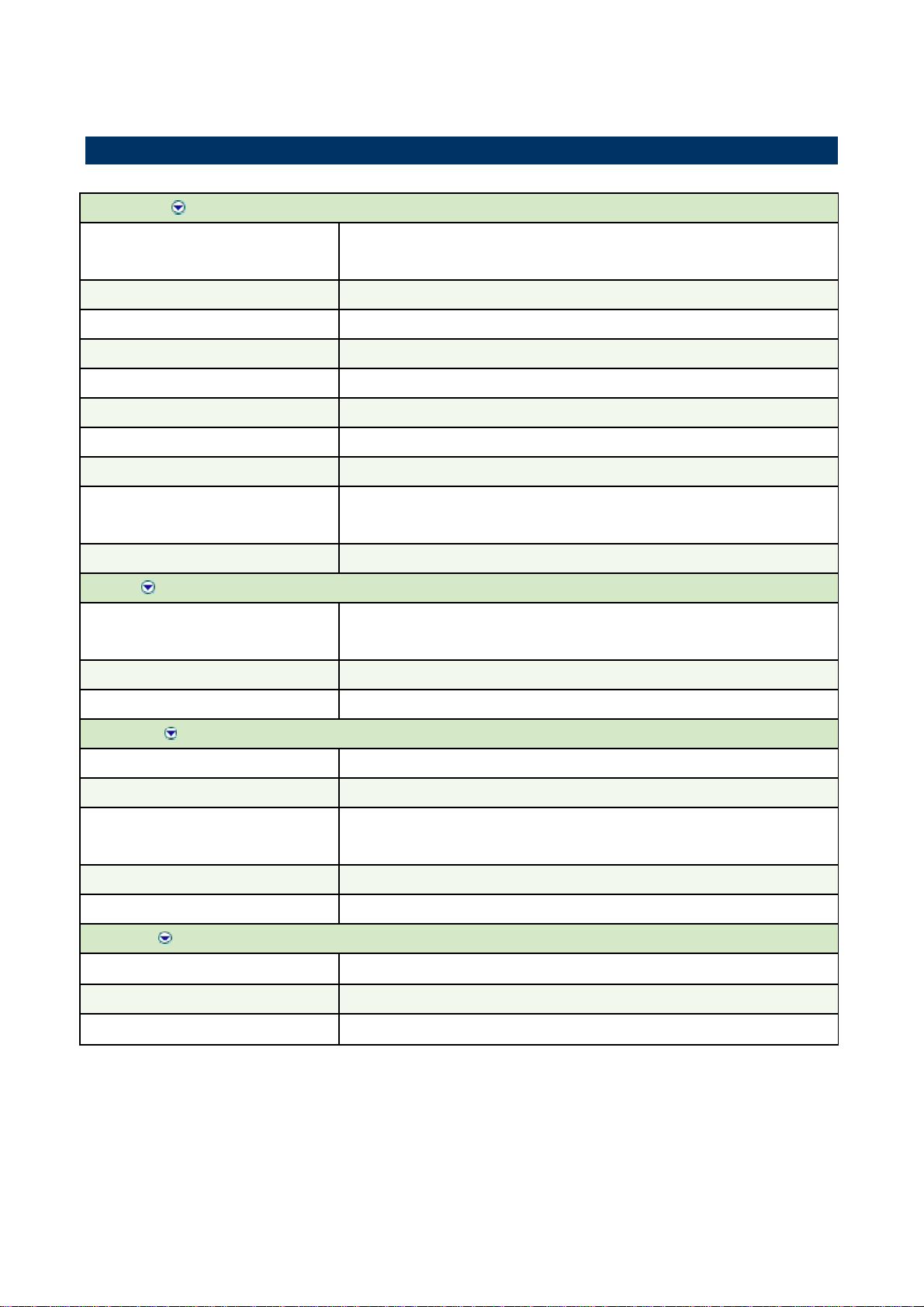
1.5 System Specifications
System
User’s Manual
CPU
FSB
BIOS
System Chipset
I/O Chip
System Memory
SSD
Watchdog Timer
H/W Status Monitor
Expansion
I/O
MIO
IrDA
Onboard VIA Eden ESP6000 667 MHz
Note: Available in different CPU speeds by request
66/100/133 MHz
Award 256 KB Flash BIOS
VIA TwisterT VT8606/VT82C686B
VIA VT82C686B / Windbond W83977EF
Onboard 128 MB SDRAM (32/64 MB by request)
One CompactFlash Type I/II socket
Reset: 32 sec.~254 min., 1 min./step
Monitoring system temperature, voltage, and cooling fan status. Auto
throttling control when CPU overheats.
One PC/104 connector
2 x EIDE (Ultra DMA 100), 1 x LPT, 3 x RS-232, 1x RS-232/422/485, 1 x
K/B & Mouse
115k bps, IrDA 1.0 compliant
USB
Display
Chipset
Display Memory
Resolution
VGA/LCD Interface
LVDS
Audio
Chipset
AC97 Codec
Audio Interface
2 USB 1.1 ports
VIA VT8606 TwisterT with integrated 2D/3D graphics engine
8/16/32 MB frame buffer using system memory
CRT mode: 1280 x 1024 @ 32 bpp (85 Hz)
LCD/Simultaneous mode: 1280 x 1024 @ 32 bpp (85 Hz)
AGP 4x VGA/LCD interface
VIA VT8606 supports dual-channel 18-bit LVDS panels
VIA VT82C686B
VIA VT1612A
Mic in, Line in, CD Audio in, Line out
ECM-3612 User’s Manual
13
Page 14
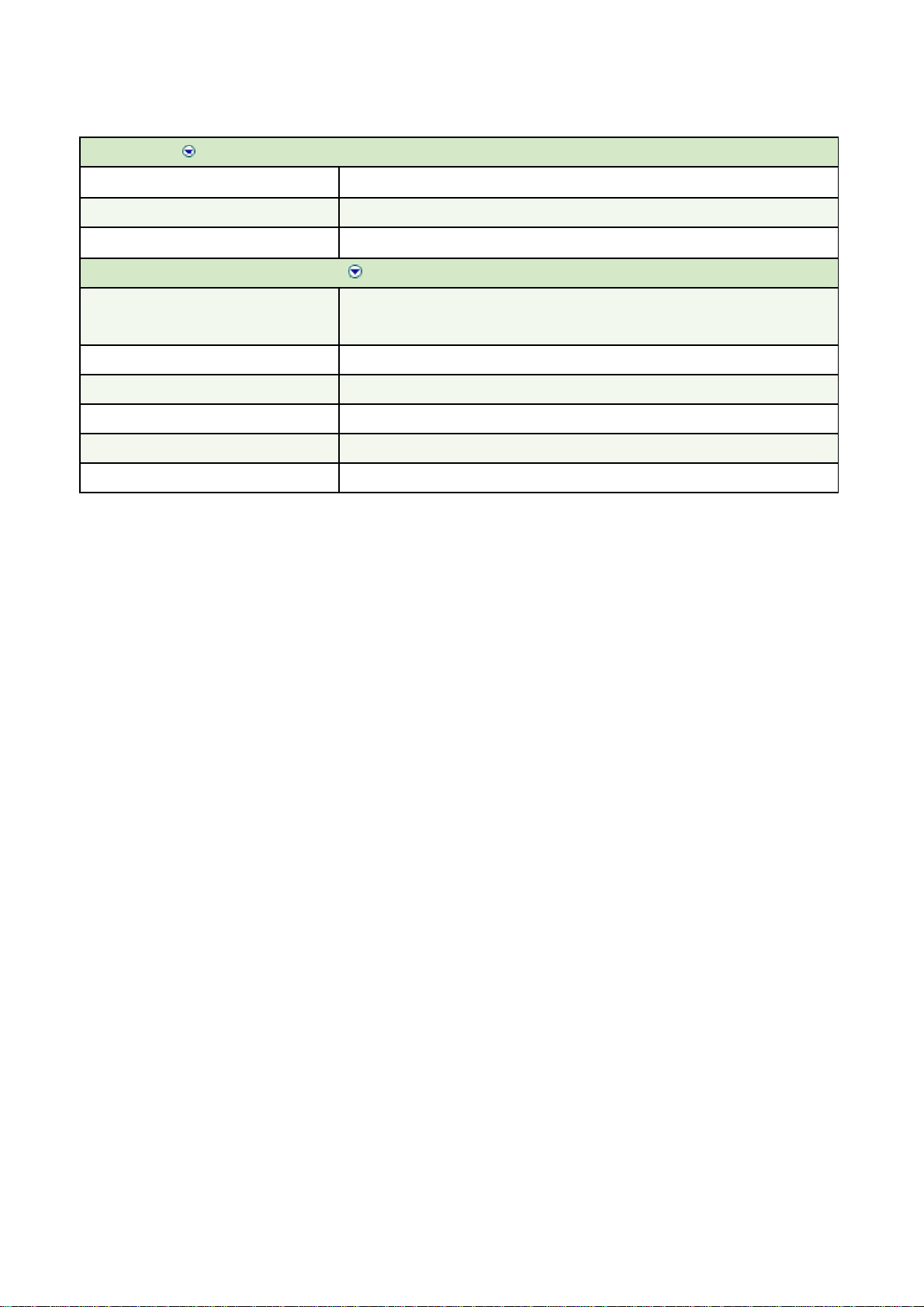
ECM-3612
Ethernet
Chipset
Ethernet Interface
Remote Boot ROM
Mechanical & Environmental
Power Requirement
Power Type
Operation Temperature
Operating Humidity
Size ( L x W )
Weight
Realtek RTL8101L
IEEE 802.3u 100Base-Tx Fast Ethernet compatible
Optional built-in boot ROM in Flash BIOS
+5 V @ 2.15 A, +12 V @ 0.06 A (with VIA Eden ESP6000 CPU & onboard
64M SDRAM)
AT/ATX
0~60® C (32~140® F)
0%~90% relative humidity, non-condensing
5.7" x 4" (146 mm x 101mm)
0.44 lbs (0.2 Kg)
14 ECM-3612 User’s Manual
Page 15
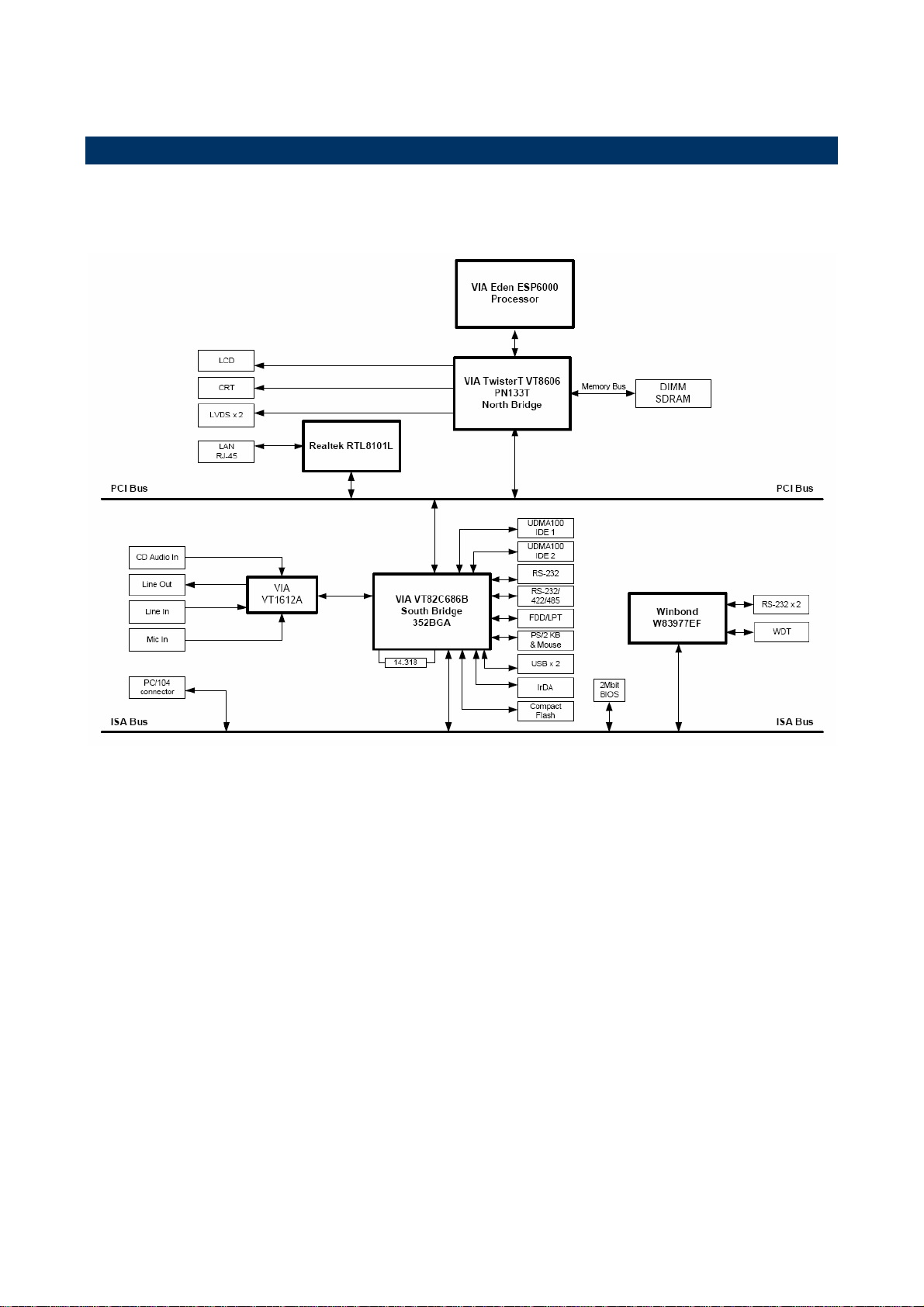
User’s Manual
1.6 Architecture Overview
1.6.1 Block Diagram
The following block diagram shows the architecture and main components of ECM-3612.
The following sections provide detail information about the functions provided onboard.
ECM-3612 User’s Manual
15
Page 16
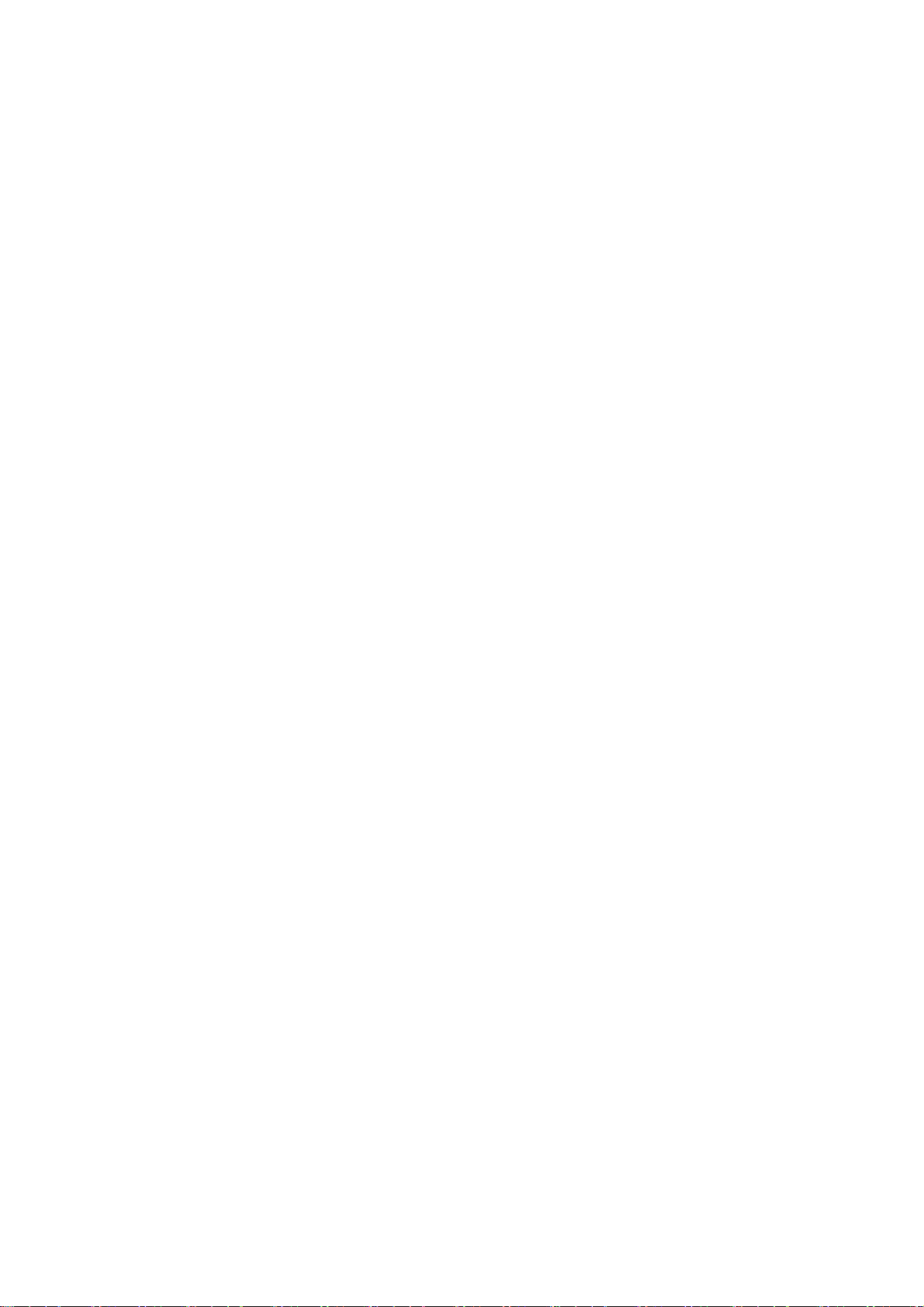
ECM-3612
1.6.2 VIA TwisterT VT8606 (ProSavage PN133T Chipset)
The VIA Apollo PLE133T combines integrated AGP 4X graphics and AC'97 audio
capabilities with support for PC133 SDRAM to provide a highly scalable solution for
building Value PCs using the industry standard Socket 370 platform. The VIA Apollo
PLE133T is also fully compatible with both the Intel® Pentium® III and Intel® Celeron™
processors, as well as the VIA C3™ processor. Its support for PC133 SDRAM ensures
memory bandwidth for Internet applications at minimal cost. In combination with the VIA
VT82C686B South Bridge Controller, the VIA PLE133T includes integrated 10/100 BaseT
Ethernet and home PNA controller, AC'97 audio, MC'97 modem, Super I/O, hardware
monitoring capabilities, and support for four USB ports, ATA-100, and Advanced Power
Management. The following functionality listed below:
• Supports Intel® Celeron™, Intel® Pentium™ III (including Tualatin), and VIA C3™
processors
• 66/100/133MHz FSB settings
• Integrated AGP 4X graphics core
• Support for PC100/133 SDRAM
• Support for Advanced Communications Riser (ACR)
• Integrated AC'97, MC'97 Audio/Modem
• Integrated 10/100Mb BaseT Ethernet controller or 1/10Mb Home PNA
• Support for ATA 33/66
• 4 USB ports, UHCI compliant
• Integrated Super I/O
• Support for LPC (Low Pin Count) bus Support for CRT, Digital Flat Panel and TV
display
• Integrated hardware monitoring
• Advanced power management capabilities
• 510-pin BGA VT8602 North Bridge
• 376-pin BGA VT82C686B South Bridge
Featuring a new super-pipelined 128-bit engine, TwisterT utilizes a single cycle architecture
that provides high performance along with superior image quality. Several new features
enhance the 3D architecture, including single-pass multitexturing, anisotropic filtering, and
an 8-bit stencil buffer. TwisterT also offers the industry's only simultaneous usage of
single-pass multitexturing and single-cycle trilinear filtering – enabling stunning image
quality without performance loss. TwisterT further enhances image quality with true 32-bit
color rendering throughout the 3D pipeline to produce more vivid and realistic images.
TwisterT's advanced triangle setup engine provides industry leading 3D performance for
a realistic user experience in games and other interactive 3D applications. The 3D engine is
optimized for AGP texturing from system memory.
16 ECM-3612 User’s Manual
Page 17
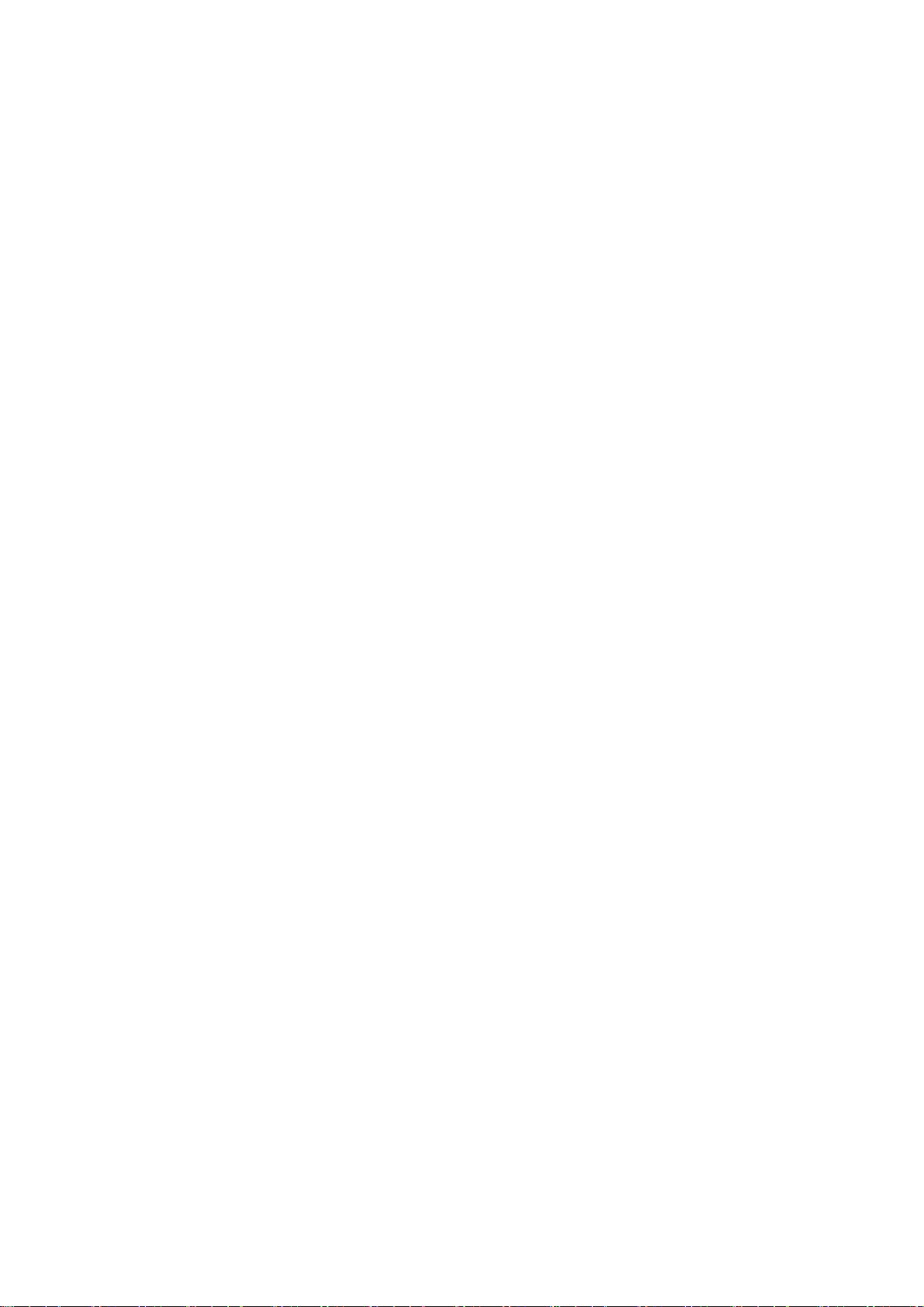
User’s Manual
TwisterT's advanced 128-bit 2D graphics engine delivers high-speed 2D acceleration for
productivity applications. Several enhancements have been made to the 2D architecture to
optimize SMA performance and to provide acceleration in all color depths.
TwisterT supports a wide variety of DSTN or TFT panels through a 36-bit CMOS interface.
This includes support for VGA, SVGA, XGA, and SXGA+ TFT color panels with 9-bit, 12-bit,
18-bit (both 1 pixel/clock and 2 pixels/clock), and 24-bit CMOS interfaces. Enhanced STN
hardware with 256 gray scale support and advanced frame rate control to provide up to
16.7 million colors. In addition, the integrated 2-channel LVDS interface can support 18-bit
color panels. All resolutions are supported up to SXGA+ (1400x1050). The integrated
ZV-Port allows display of video from an external source.
1.6.3 VIA VT82C686B South Bridge
The VT82C686B PSIPC (PCI Super-I/O Integrated Peripheral Controller) is a high
integration, high performance, power-efficient, and high compatibility device that supports
Intel and non-Intel based processor to PCI bus bridge functionality to make a complete
Microsoft PC99-compliant PCI/ISA system. In addition to complete ISA extension bus
functionality, the VT82C686B includes standard intelligent peripheral controllers:
• Master mode enhanced IDE controller with dual channel DMA engine and interlaced
dual channel commands. Dedicated FIFO coupled with scatter and gather master
mode operation allows high performance transfers between PCI and IDE devices. In
addition to standard PIO and DMA mode operation, the VT82C686B also supports
the UltraDMA-33 standard to allow reliable data transfer rates up to 33MB/sec
throughput. The VT82C686B also supports the UltraDMA-66 and UltraDMA-100
(ATA-100) standards. The IDE controller is SFF-8038I v1.0 and Microsoft
Windows-family compliant.
• Universal Serial Bus controller that is USB v1.1 and Universal HCI v1.1 compliant.
The VT82C686B includes the root hub with four function ports with integrated
physical layer transceivers. The USB controller allows hot plug and play and
isochronous peripherals to be inserted into the system with universal driver support.
The controller also implements legacy keyboard and mouse support so that legacy
software can run transparently in a non-USB-aware operating system environment.
• Keyboard controller with PS2 mouse support.
ECM-3612 User’s Manual
17
Page 18
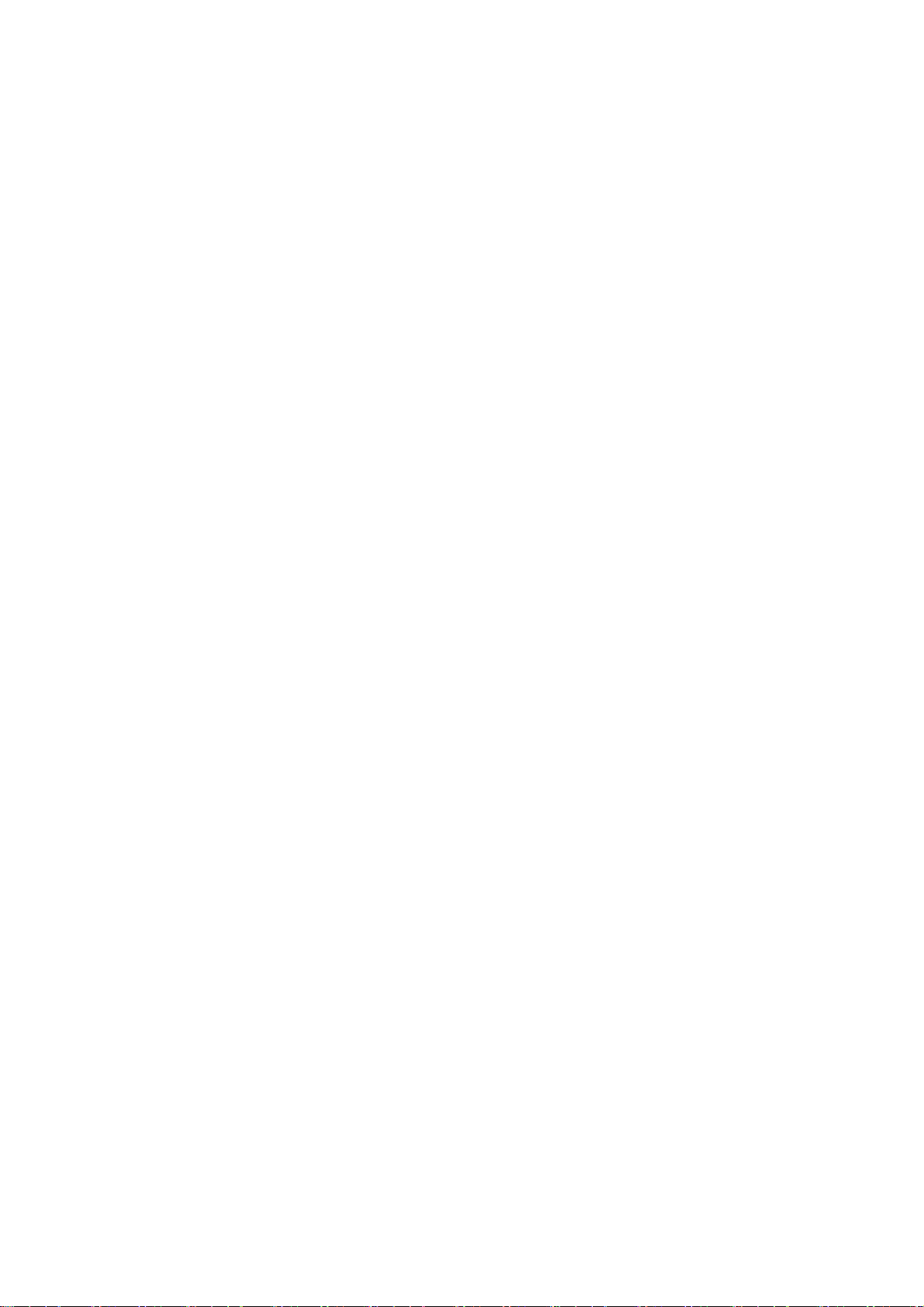
ECM-3612
• Real Time Clock with 256 byte extended CMOS. In addition to the standard ISA RTC
functionality, the integrated RTC also includes the date alarm, century field, and
other enhancements for compatibility with the ACPI standard. Notebook-class power
management functionality compliant with ACPI and legacy APM requirements.
Multiple sleep states (power-on suspend, suspend-to-DRAM, and suspend-to-Disk)
are supported with hardware automatic wake-up. Additional functionality includes
event monitoring, CPU clock throttling and stop (Intel processor protocol), PCI bus
clock stop control, modular power, clock and leakage control, hardware-based and
software-based event handling, general purpose I/O, chip select and external SMI.
• Hardware monitoring subsystem for managing system / motherboard voltage levels,
temperatures, and fan speeds
• Full System Management Bus (SMBus) interface.
• Two 16550-compatible serial I/O ports with infrared communications port option on
the second port.
• Integrated PCI-mastering dual full-duplex direct-sound AC97-link-compatible sound
system. Hardware soundblaster-pro and hardware-assisted FM blocks are included
for Windows DOS box and real-mode DOS compatibility. Loopback capability is also
implemented for directing mixed audio streams into USB and 1394 speakers for high
quality digital audio.
• Two game ports and one MIDI port
• ECP/EPP-capable parallel port
• Standard floppy disk drive interface
• Distributed DMA capability for support of ISA legacy DMA over the PCI bus. Serial
IRQ is also supported for docking and non-docking applications.
• Plug and Play controller that allows complete steerability of all PCI interrupts and
internal interrupts / DMA channels to any interrupt channel. One additional steerable
interrupt channel is provided to allow plug and play and reconfigurability of onboard
peripherals for Windows family compliance.
• Internal I/O APIC (Advanced Programmable Interrupt Controller)
The VT82C686B also enhances the functionality of the standard ISA peripherals. The
integrated interrupt controller supports both edge and level triggered interrupts channel by
channel. The integrated DMA controller supports type F DMA in addition to standard ISA
DMA modes. Compliant with the PCI-2.2 specification, the VT82C686B supports delayed
transactions and remote power management so that slower ISA peripherals do not block
the traffic of the PCI bus. Special circuitry is built in to allow concurrent operation without
causing dead lock even in a PCI-to-PCI bridge environment. The chip also includes eight
levels (doublewords) of line buffers from the PCI bus to the ISA bus to further enhance
overall system performance.
18 ECM-3612 User’s Manual
Page 19
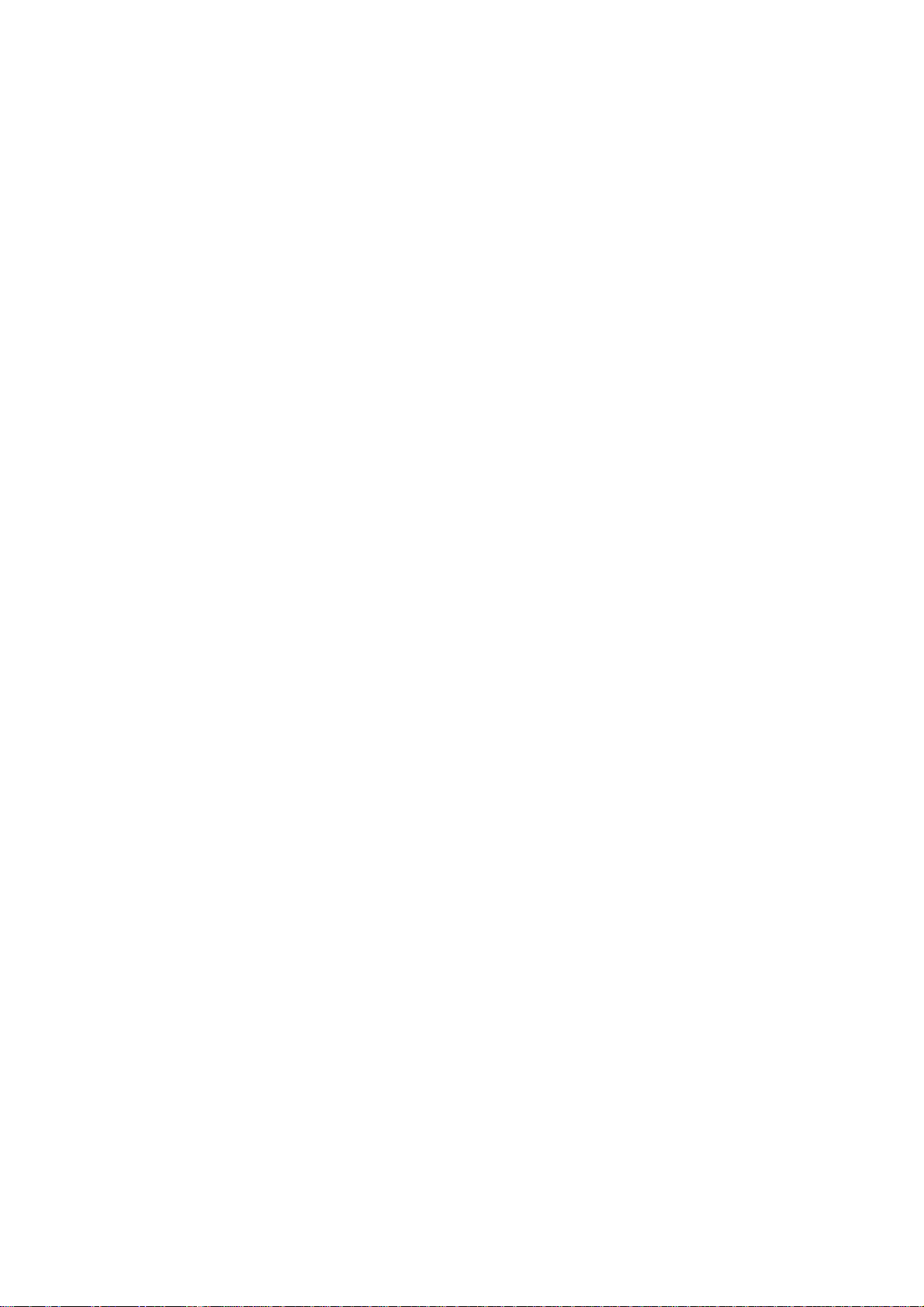
User’s Manual
1.6.4 VIA VT1612A
The VIA VT1612A Audio Codec conforms to the AC'97 2.2 specification providing 18-bit
resolution performance. With 2 channel outputs the VIA VT1612A provides
high-performance stereo quality for headphones or speaker connections. Furthermore, an
integrated headphone amplifier with thermal shutdown reduces the need for further
external components. The VIA VT1612A includes analog mixer circuitry for stereo
enhancement to provide a pleasing 3D surround sound effect for stereo media. For a
completely digital audio path the VIA VT1612A includes an integrated IEC958 line driver for
S/PDIF compressed digital or LPCM audio out.
Four stereo and 2 mono audio inputs provided by the VIA VT1612A enable connections to
a wide range of audio inputs such as microphones, line inputs, and phone connections.
Sample rate converters in the VIA VT1612A can be adjusted in 1Hz increments providing
maximum recording manipulation capabilities, and hardware VU peak meters are provided
for PCM streams.
For maximum ease of integration the VIA VT1612A is designed with aggressive power
management to achieve low power consumption. When used with a 3.3v analog power
supply, the power consumption can be further reduced. The VIA VT1612A is available in a
small footprint 48-pin LQFP package. Typical applications of the VIA VT1612A include
integration into audio on motherboard solutions, add-in cards, and other audio subsystems
that require stereo I/O with S/PDIF digital outputs.
• 18-bit independent rate stereo ADC/DAC
• 18-bit stereo full duplex
• 1 Hz resolution VSR (Variable Sampling Rate)
• Integrated IEC958 line driver for S/PDIF
• S/PDIF compressed digital or LPCM audio out
• Hardware VU peak meters for PCM streams
• 2 stereo, 2 mono analog line-level inputs
• Alt. Line-level output with volume control
• AC'97 2.2 S/PDIF extension compliant codec
• 3D stereo expansion for simulated surround
• Headphone Amplifier with Thermal Protection
• Exceeds Microsoft® WHQL logo requirements
• 48-pin LQFP small footprint package
• Low Power consumption mode
• 3.3V digital, 3.3 or 5V analog power supply
ECM-3612 User’s Manual
19
Page 20
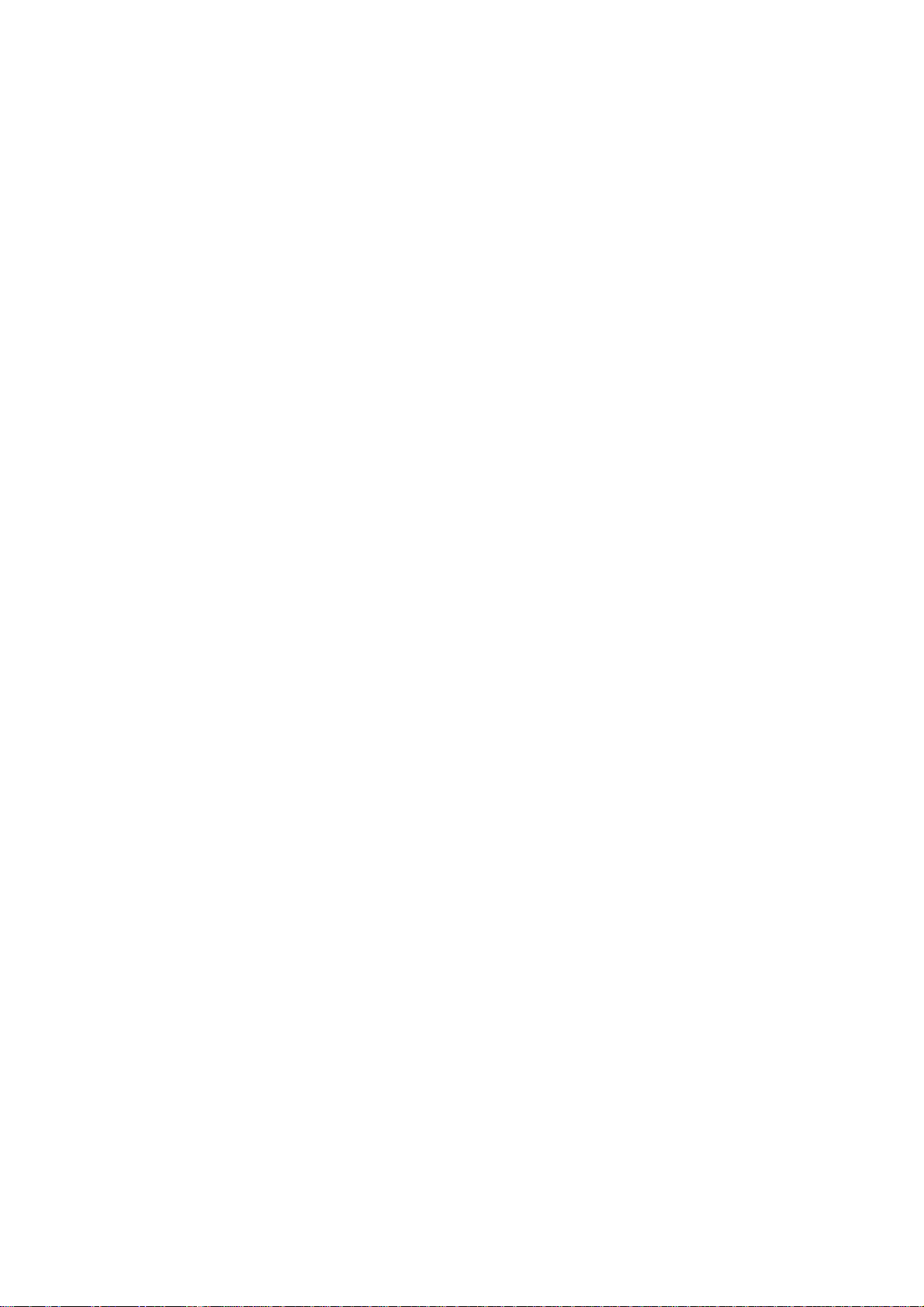
ECM-3612
1.6.5 IDE Interface (Bus Master Capability and Synchronous DMA Mode )
Master mode enhanced IDE controller with dual channel DMA engine and interlaced dual
channel commands. Dedicated FIFO coupled with scatter and gather master mode
operation allows high performance transfers between PCI and IDE devices. In addition to
standard PIO and DMA mode operation. The VT82C686B also supports the UltraDMA-33,
UltraDMA-66, and UltraDMA-100 (ATA-100) standards. The IDE controller is SFF-8038I
v1.0 and Microsoft Windows-family compliant.
1.6.6 USB
Universal Serial Bus controller is USB v1.1 and Universal HCI v1.1 compliant. The
VT82C686B includes the root hub with four function ports with integrated physical layer
transceivers. The USB controller allows hot plug and play and isochronous peripherals to
be inserted into the system with universal driver support. The controller also implements
legacy keyboard and mouse support so that legacy software can run transparently in a
non-USB-aware operating system environment.
1.6.7 Ethernet
1.6.7.1 Realtek RTL8101L Ethernet Controller
The Realtek RTL8101L is a highly integrated and cost-effective single-chip Fast Ethernet
controller. Featuring an MC'97 interface, the device is able to provide a combo-solution for
LAN and software modem applications. It is equipped with a PCI and Boot ROM share
interface (Realtek patent pending) for both EPROM and Flash Memory to provide
maximum network security and ease of management.
The RTL8101L offers an ACPI (Advanced Configuration Power Interface) management
function to provide efficient power management for advanced operating systems with
OSPM (Operating System Directed Power Management). A remote wake-up function is
also provided by support to Magic Packet, Link Change, and Wake-up Frame to increase
cost-efficiency in network maintenance and management. In addition, it supports analog
Auto Power-down and provides an auxiliary power auto-detect function to further save
power.
20 ECM-3612 User’s Manual
Page 21
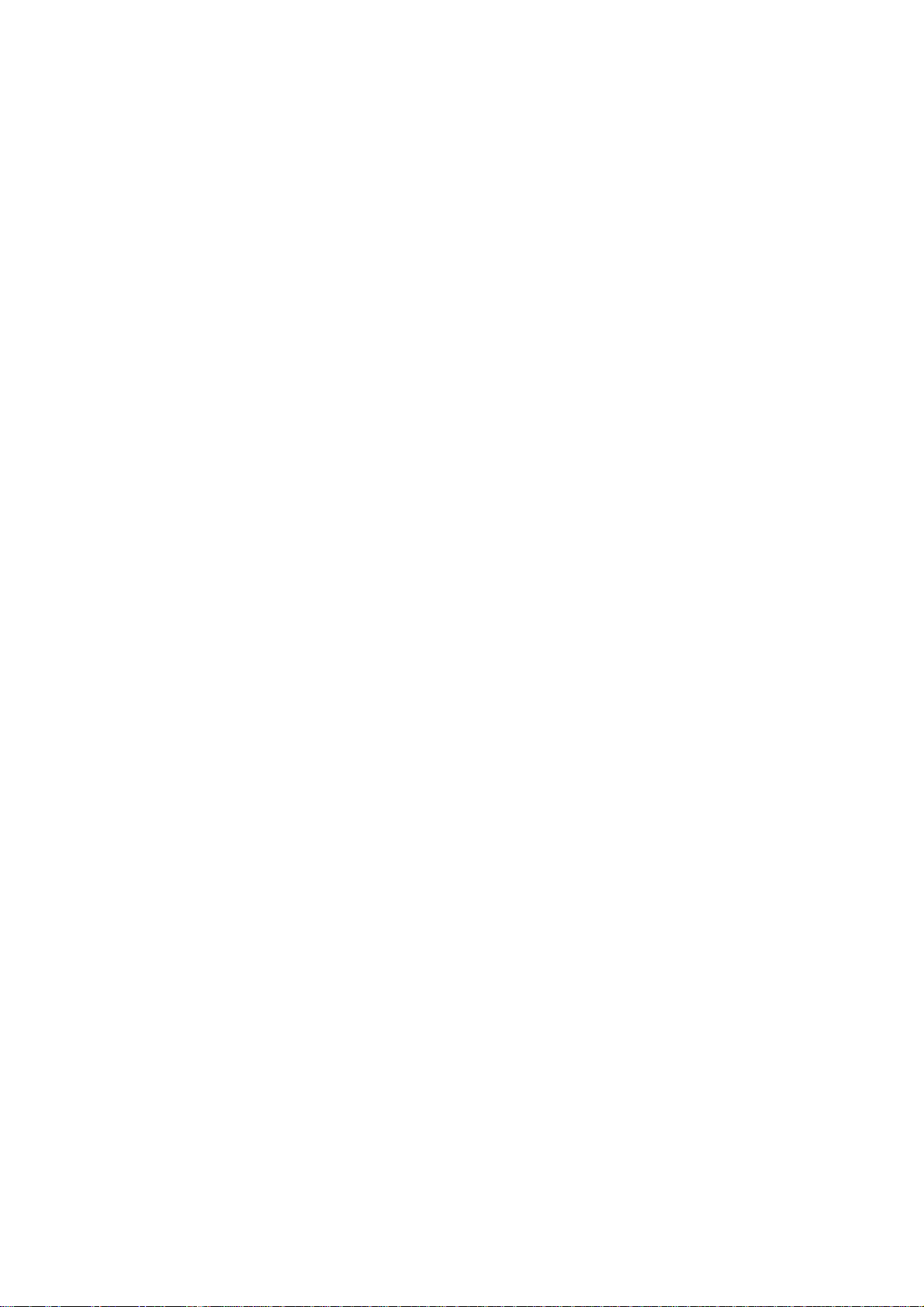
User’s Manual
1.6.8 Winbond W83977EF
The W83977EF is an evolving product from Winbond's most popular I/O chip W83877F
which integrates the disk drive adapter, serial port (UART), IrDA 1.0 SIR, parallel port, and
configurable plug-and-play registers for the whole chip --- plus additional powerful features:
ACPI, 8042 keyboard controller with PS/2 mouse support, 14 general purpose I/O ports, full
16-bit address decoding, OnNow keyboard Wake-Up, and OnNow mouse Wake-Up.
The disk drive adapter functions of W83977EF include a floppy disk drive controller
compatible with the industry standard 82077/765, data separator, write pre-compensation
circuit, decode logic, data rate selection, clock generator, drive interface control logic, and
interrupt and DMA logic. The wide range of functions integrated onto the W83977EF greatly
reduces the number of components required for interfacing with floppy disk drives. The
W83977EF supports four 360K, 720K, 1.2M, 1.44M, or 2.88M disk drives and data transfer
rates of 250 Kb/s, 300 Kb/s, 500 Kb/s,1 Mb/s, and 2 Mb/s.
The W83977EF provides two high-speed serial communication ports (UARTs), one of
which supports serial Infrared communication. Each UART includes a 16-byte send/receive
FIFO, a programmable baud rate generator, complete modem control capability, and a
processor interrupt system. Both UARTs provide legacy speed with baud rate up to 115.2k
bps and also advanced speed with baud rates of 230k, 460k, or 921k bps which support
higher speed modems.
The W83977EF supports one PC-compatible printer port (SPP), Bi-directional Printer port
(BPP) and also Enhanced Parallel Port (EPP) and Extended Capabilities Port (ECP).
Through the printer port interface pins, also available are: Extension FDD Mode and
Extension 2FDD Mode, allowing one or two external floppy disk drives to be connected.
The configuration registers support mode selection, function enable/disable, and power
down function selection. Furthermore, the configurable PnP features are compatible with
the plug-and-play feature demand of Windows 95TM, which makes system resource
allocation more efficient than ever.
W83977EF provides functions that comply with ACPI (Advanced Configuration and Power
Interface), including support for legacy and ACPI power management through SMI or SCI
function pins. W83977EF also has auto power management to reduce power consumption.
The keyboard controller is based on 8042 compatible instruction set, with a 2K Byte
programmable ROM and a 256-Byte RAM bank. Keyboard BIOS firmware is available with
optional AMIKEYTM-2, Phoenix MultiKey/42TM, or customer code.
The W83977EF provides the system designer with a set of flexible I/O control functions
through a set of General Purpose I/O ports. These GPIO ports may serve as simple I/O, or
may be individually configured to provide a predefined alternate function.
ECM-3612 User’s Manual
21
Page 22
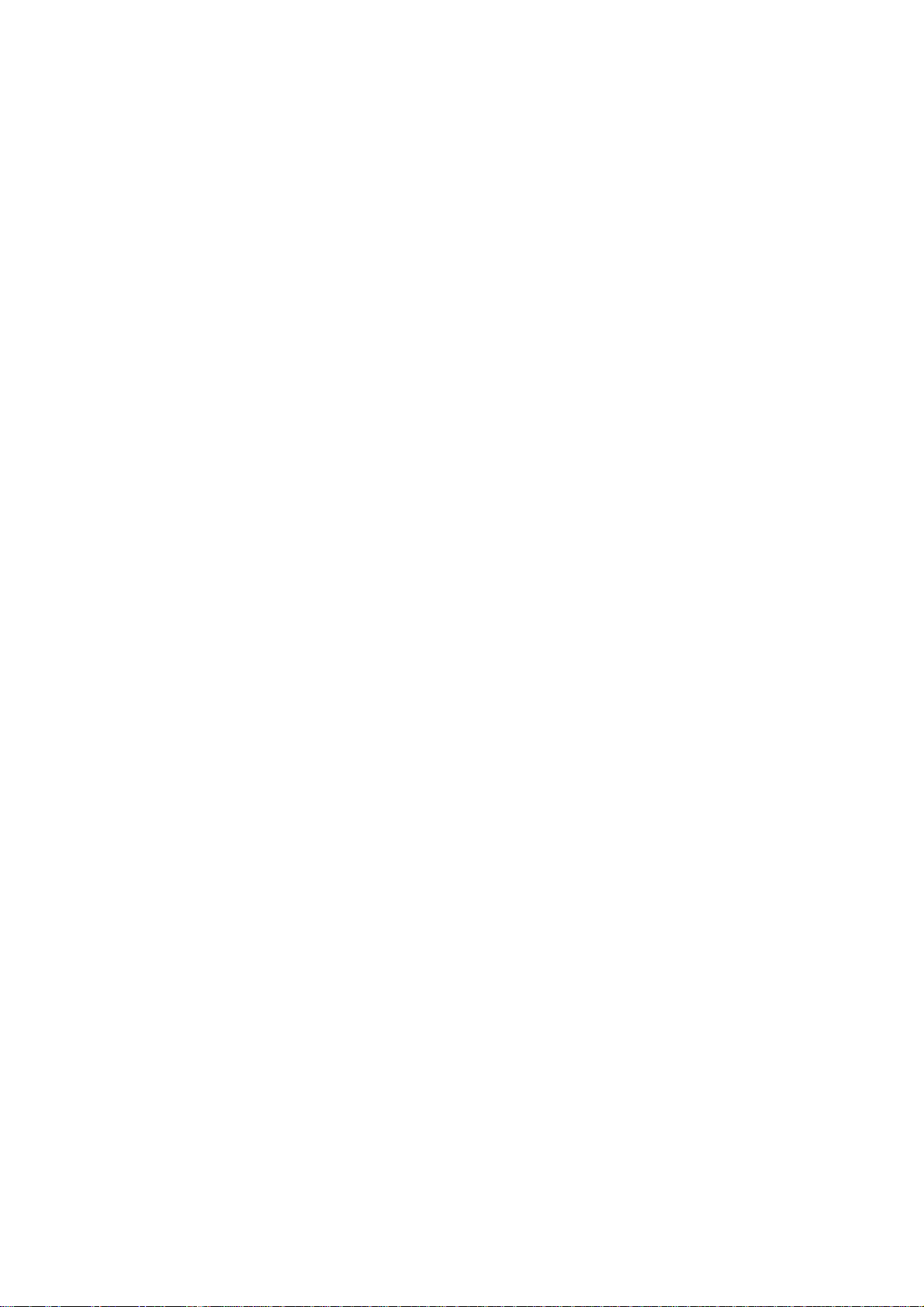
ECM-3612
The W83977EF also supports Power-loss control, and ensures that the system never fails
to detect any Wake-Up event provided by a chipset such as INTEL PIIX4 TM.
W83977EF is made to fully comply with Microsoft PC98 Hardware Design Guide. IRQs,
DMAs, and I/O space resource are flexible to adjust to meet ISA PnP requirements.
Moreover, W83977EF is made to meet the specification of PC98's requirements in power
management: ACPI and DPM (Device Power Management).
Another benifit is that W83977EF has the same pin assignment as W83977AF, W83977F,
W83977TF, W83977ATF. This makes the design very flexible.
The features are as below:
• Plug & Play 1.0A compatible
• Supports 12 IRQs, 4 DMA channels, full 16-bit address decoding
• Capable of ISA Bus IRQ Sharing
• Compliant with Microsoft PC98 Hardware Design Guide
• Supports DPM (Device Power Management), ACPI
• Reports ACPI status interrupt by SCI# signal issued from any of the 12 IQRs pins or
GPIO xx
• Programmable configuration settings
• Single 24/48 Mhz clock input
1.6.9 Compact Flash Interface
A Compact Flash type II connector is connected to the secondary IDE controller. The
Compact Flash storage card is IDE compatible. It is an ideal replacement for standard IDE
hard drives. The solid-state design offers no seek errors even under extreme shock and
vibration conditions. The Compact Flash storage card is extremely small and highly suitable
for rugged environments, thus providing an excellent solution for mobile applications with
space limitations. It is fully compatible with all consumer applications designed for data
storage PC card, PDA, and Smart Cellular Phones, allowing simple use for the end user.
The Compact Flash storage card is O/S independent, thus offering an optimal solution for
embedded systems operating in non-standard computing environments. The Compact
Flash storage card is IDE compatible and offers various capacities.
22 ECM-3612 User’s Manual
Page 23
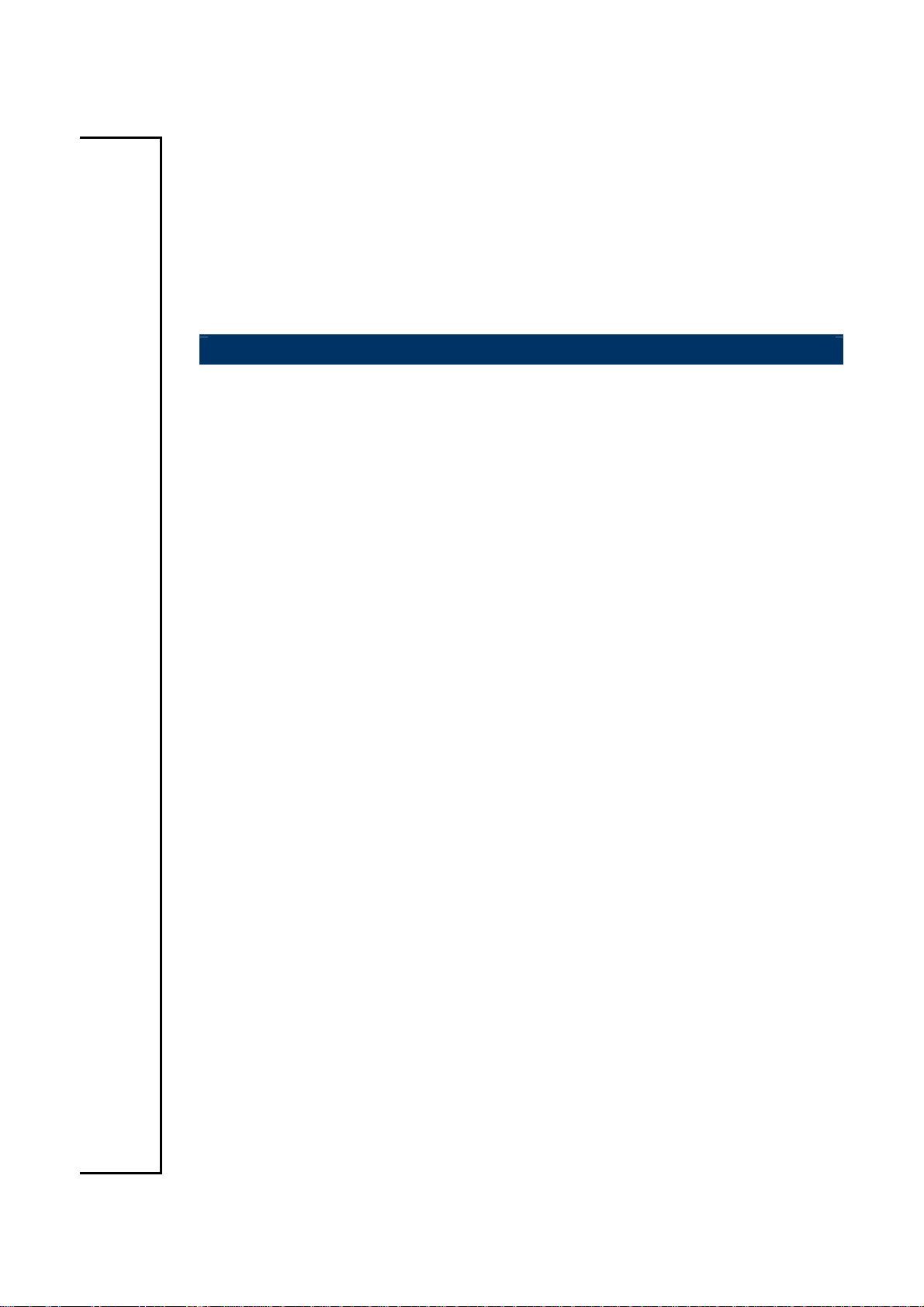
User’s Manual
2. Hardware
Configuration
ECM-3612 User’s Manual
23
Page 24
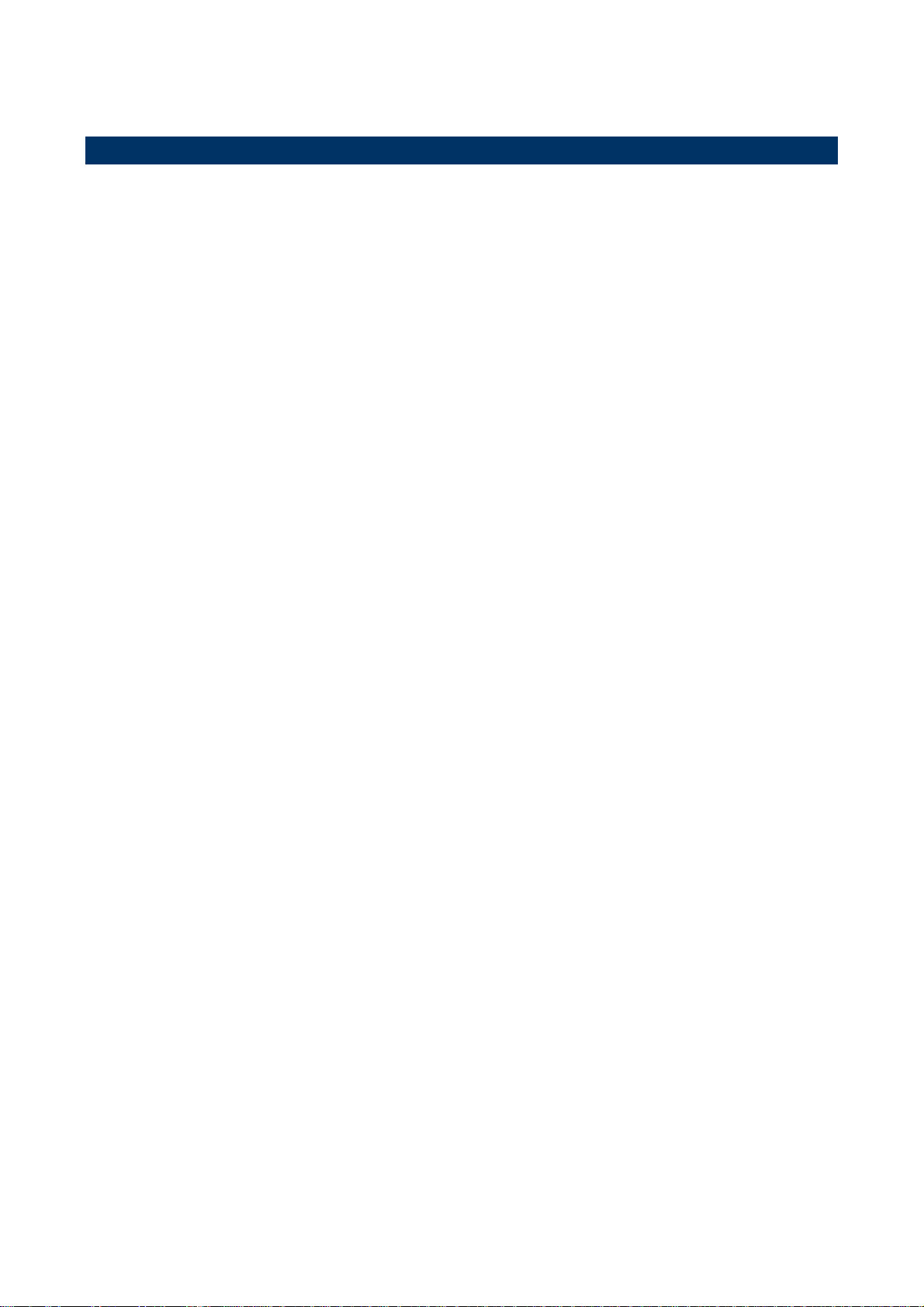
ECM-3612
2.1 Product Overview
24 ECM-3612 User’s Manual
Page 25
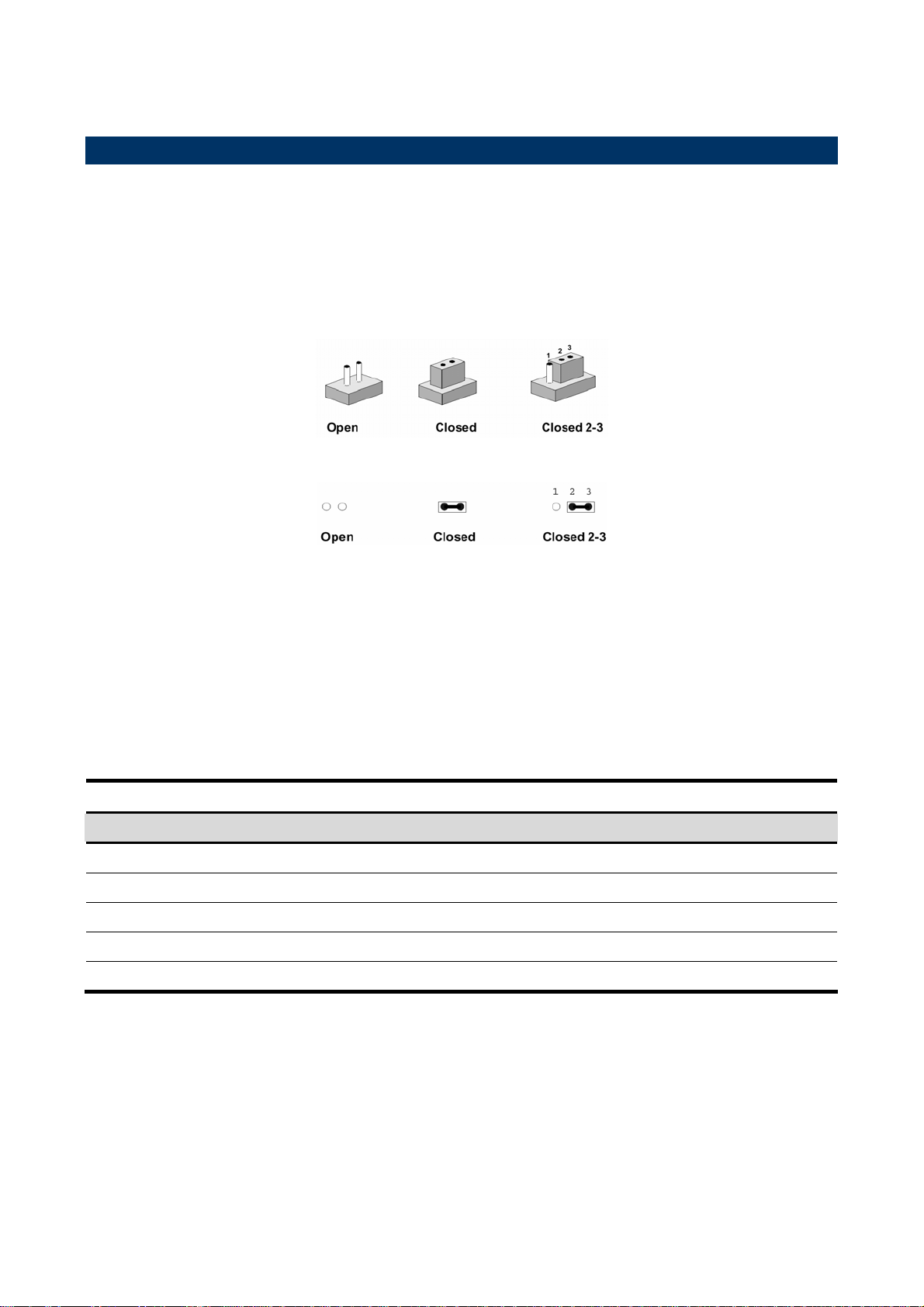
User’s Manual
2.2 Jumper and Connector List
You can configure your board to match the needs of your application by setting jumpers. A
jumper is the simplest kind of electric switch.
It consists of two metal pins and a small metal clip (often protected by a plastic cover) that
slides over the pins to connect them. To “close” a jumper you connect the pins with the clip.
To “open” a jumper you remove the clip. Sometimes a jumper will have three pins, labeled 1,
2, and 3. In this case, you would connect either two pins.
The jumper settings are schematically depicted in this manual as follows:
A pair of needle-nose pliers may be helpful when working with jumpers.
Connectors on the board are linked to external devices such as hard disk drives, a
keyboard, or floppy drives. In addition, the board has a number of jumpers that allow you to
configure your system to suit your application.
If you have any doubts about the best hardware configuration for your application, contact
your local distributor or sales representative before you make any changes.
The following tables list the function of each of the board's jumpers and connectors.
Jumpers
Label Function Note
ATATX1
J3
J4
J5
J6
AT/ATX power select 3 x 1 header, pitch 2.0mm
COM2 – RS-232/422/485 select 4 x 3 header, pitch 2.00mm
Clear CMOS 3 x 1 header, pitch 2.54mm
COM2 – RS-232/422/485 select 3 x 2 header, pitch 2.00mm
COM1 – Ring, +12V, +5V Select 3 x 2 header, pitch 2.00mm
ECM-3612 User’s Manual
25
Page 26
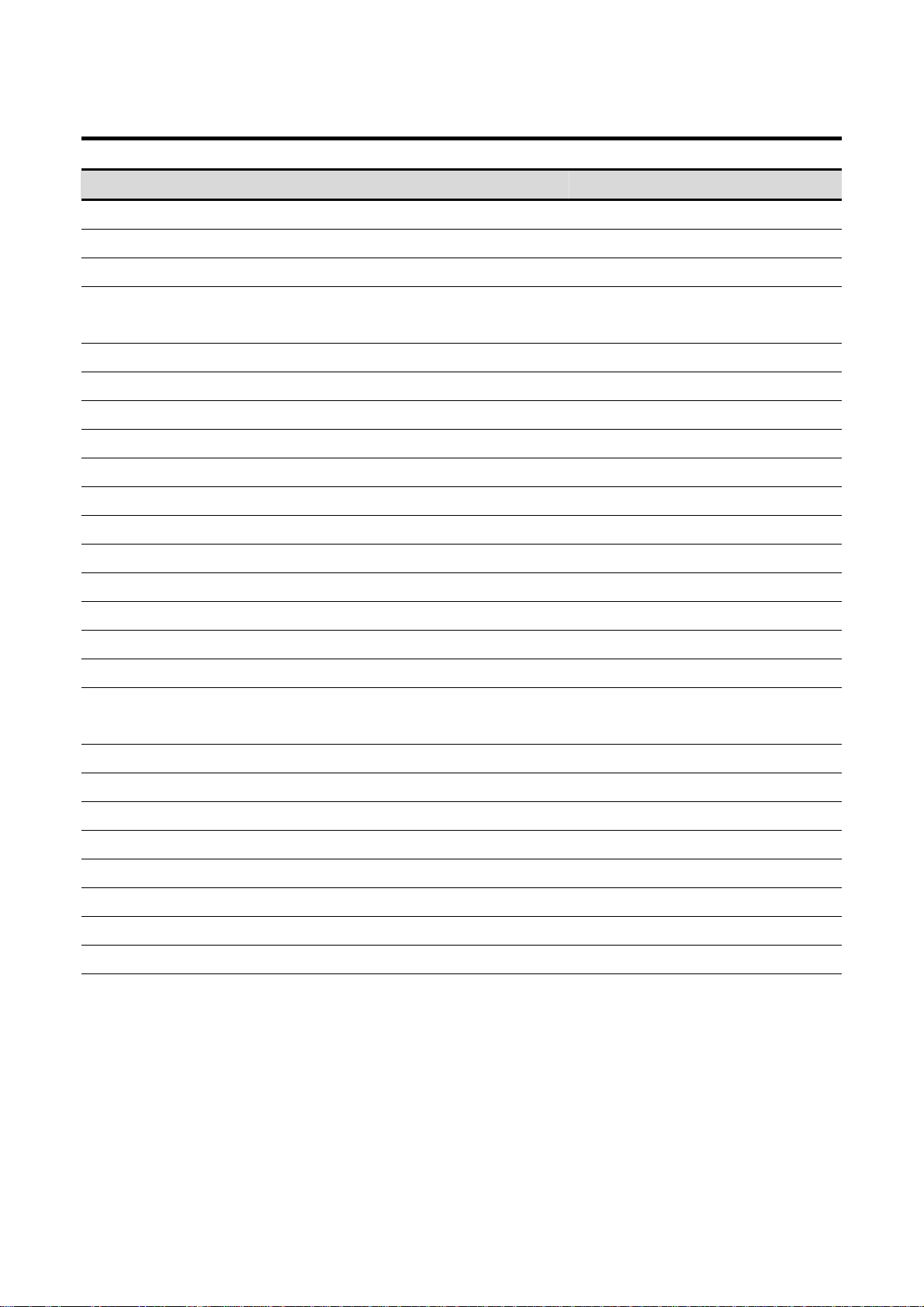
ECM-3612
Connectors
Label Function Note
CM1
CM2
CM3
CM4
CN1
CN2
CN3
CN4
CN5
CN6
CN7, CN10
CN8
CN9
J1
J2
Serial port 3 connector in RS-232 mode 5 x 2 header, pitch 2.0mm
Serial port 1 connector in RS-232 mode 9-pin male D-sub connector
Serial port 4 connector in RS-232 mode 5 x 2 header, pitch 2.0mm
Serial port 2 connector in
RS-232/422/485 mode
IDE connector 20 x 2 header, pitch 2.54mm
CPU fan connector 2 x 1 wafer, pitch 2.54mm
10/100Base-Tx Ethernet connector RJ-45
CD-ROM audio input connector 4 x 1 wafer, pitch 2.0mm
Audio connector 5 x 2 header, pitch 2.0mm
Primary LCD panel connector HIROSE DF13-40DP-1.25V
PC/104+ connector
Secondary LCD panel connector HIROSE DF13-40DP-1.25V
IrDA connector 5 x 1 header, pitch 2.0mm
LCD inverter connector 5 x 1 wafer, pitch 2.0mm
Auxiliary Power Connector 3 x 1 wafer, pitch 2.54mm
5 x 2 header, pitch 2.0mm
J9
J11
KB1
PNT1
PWR1
PWR2
SN1
SW1
USB1
VGA1
VR1
USB1
ATX Soft-power Connector 2 x 1 header, pitch 2.0mm
(J11 is reserved for printer compatibility
use)
Keyboard and PS/2 mouse connector 6-pin mini DIN
Parallel port connector 13 x 2 header, pitch 2.0mm
Primary power connector
Secondary power connector 4 x 1 wafer, pitch 2.0mm
Compact Flash connector (Rear side)
(Reserved)
USB connector 5 x 2 header, pitch 2.0mm
CRT connector DB-15 female connector
LCD backlight brightness adjustment
connector
2 x 2 header, pitch 2.0mm
3 x 1 header, pitch 2.54mm
26 ECM-3612 User’s Manual
Page 27
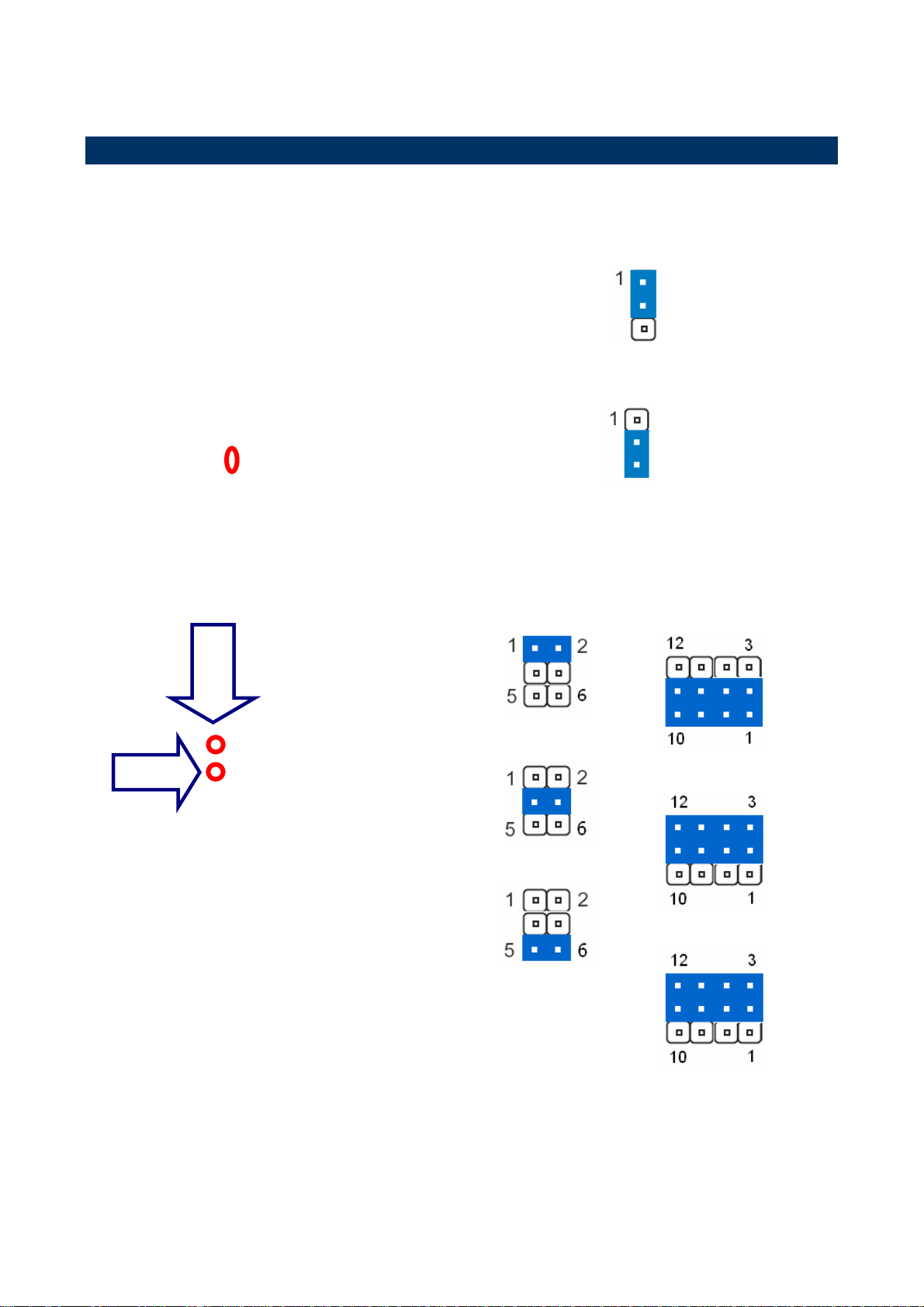
2.3 Setting Jumpers & Connectors
2.3.1 AT/ATX Power Select (ATATX1)
* Default
User’s Manual
AT P/S*
ATX P/S
2.3.2 COM2 – RS-232/422/485 Select (J3, J5)
J3
J5
* Default
(J5)
RS-232*
RS-422
RS-485
(J3)
RS-232*
RS-422
RS-485
ECM-3612 User’s Manual
27
Page 28
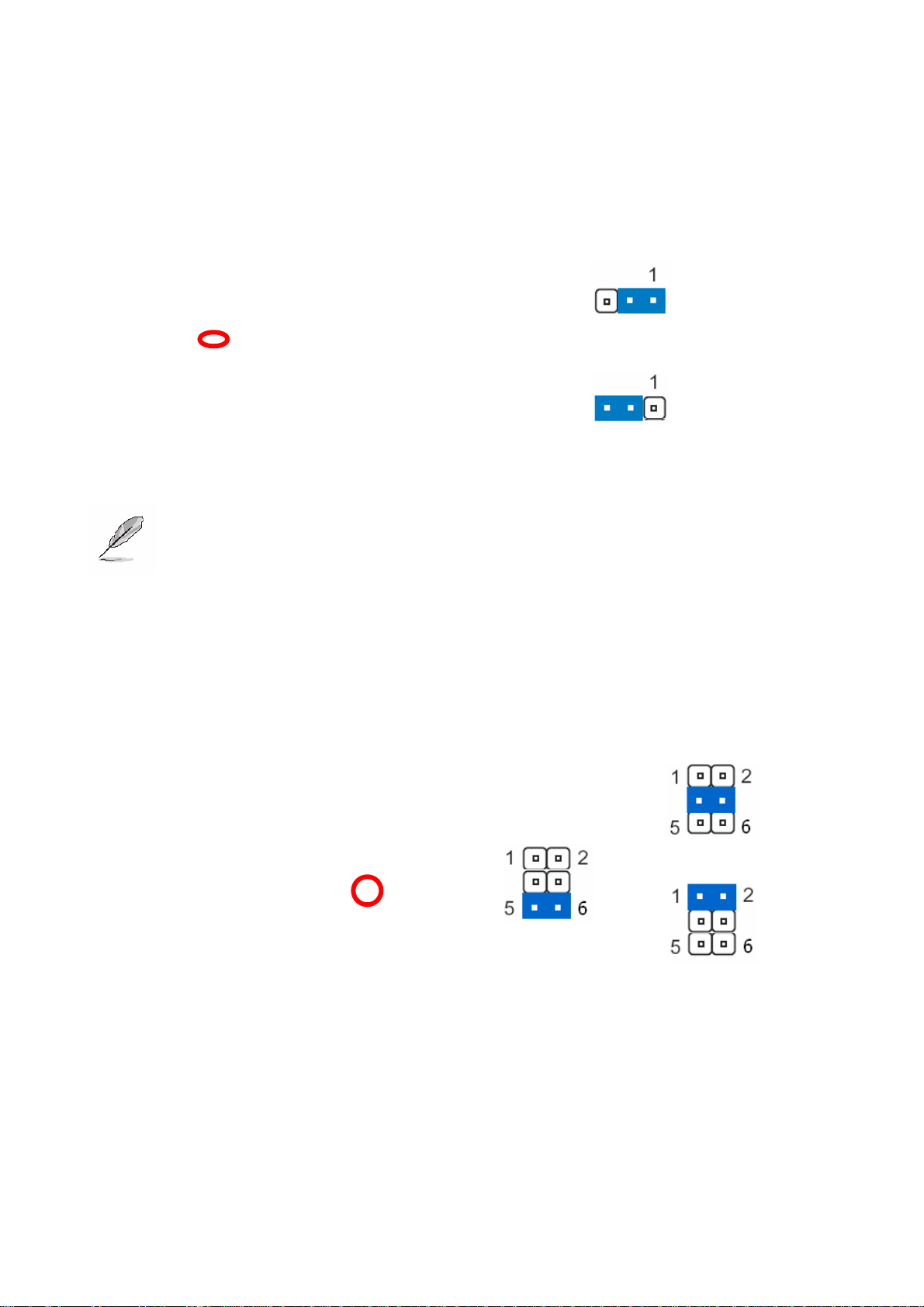
ECM-3612
2.3.3 Clear CMOS (J4)
* Default
Protect *
Clear CMOS
Note: You can use J4 to clear the CMOS data if necessary. To reset the CMOS
data, set J4 to 2-3 closed for just a few seconds, and then move the jumper
back to 1-2 closed.
2.3.4 COM1 – Ring, +12V, +5V Select (J6)
* Default
Ring*
+5V
+12V
28 ECM-3612 User’s Manual
Page 29
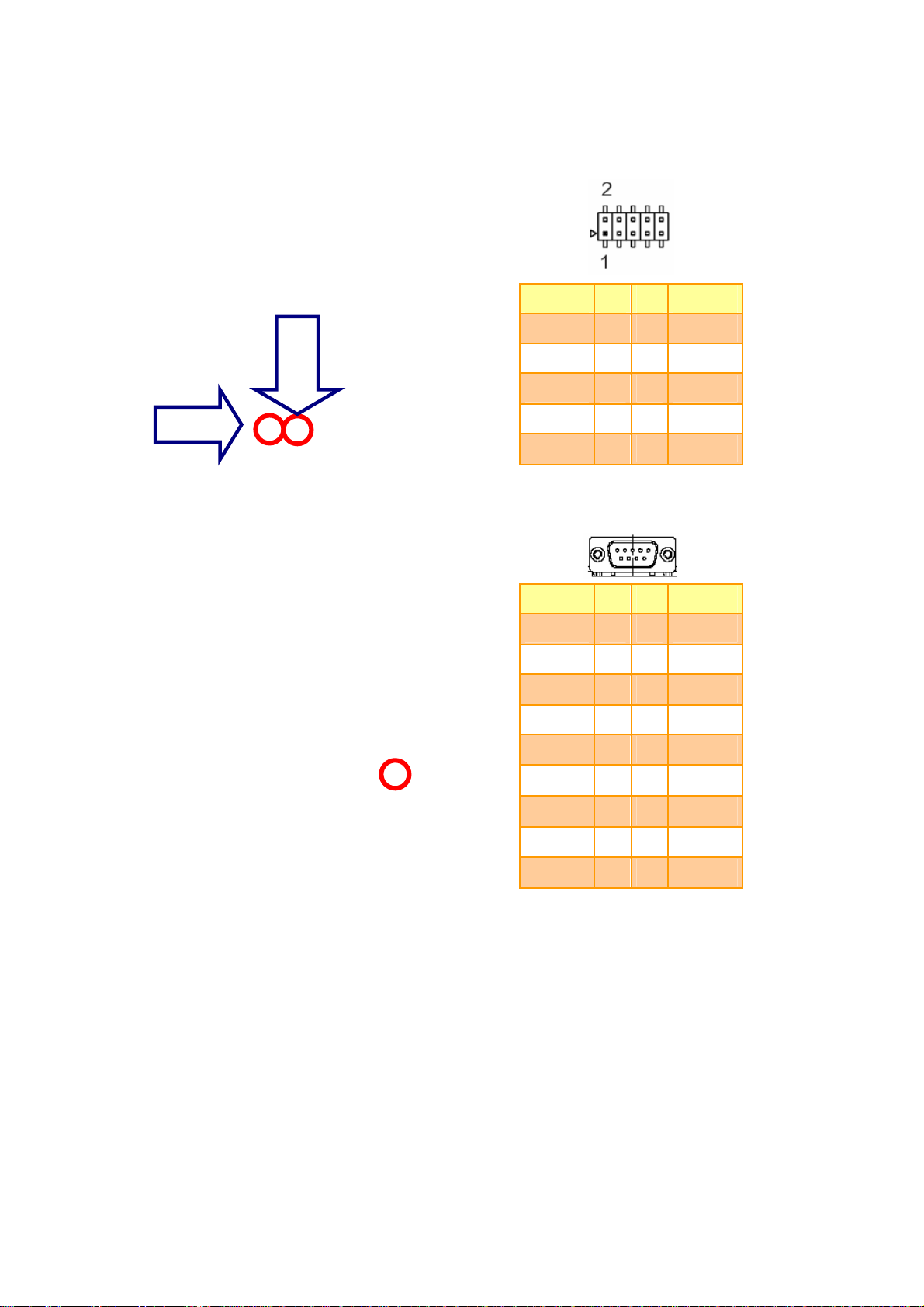
2.3.5 Serial Port 3 / Port 4 Connector in RS-232 Mode (CM1, CM3)
Signal PIN PIN Signal
User’s Manual
CM3
CM1
DCD 1 2 RxD
TxD 3 4 DTR
GND 5 6 DSR
RTS 7 8 CTS
RI 9 10 NC
2.3.6 Serial Port 1 Connector in RS-232 Mode (CM2)
Signal PIN PIN Signal
DCD 1
6 DSR
RxD 2
7 RTS
TxD 3
8 CTS
DTR 4
9 RI
GND 5
ECM-3612 User’s Manual
29
Page 30
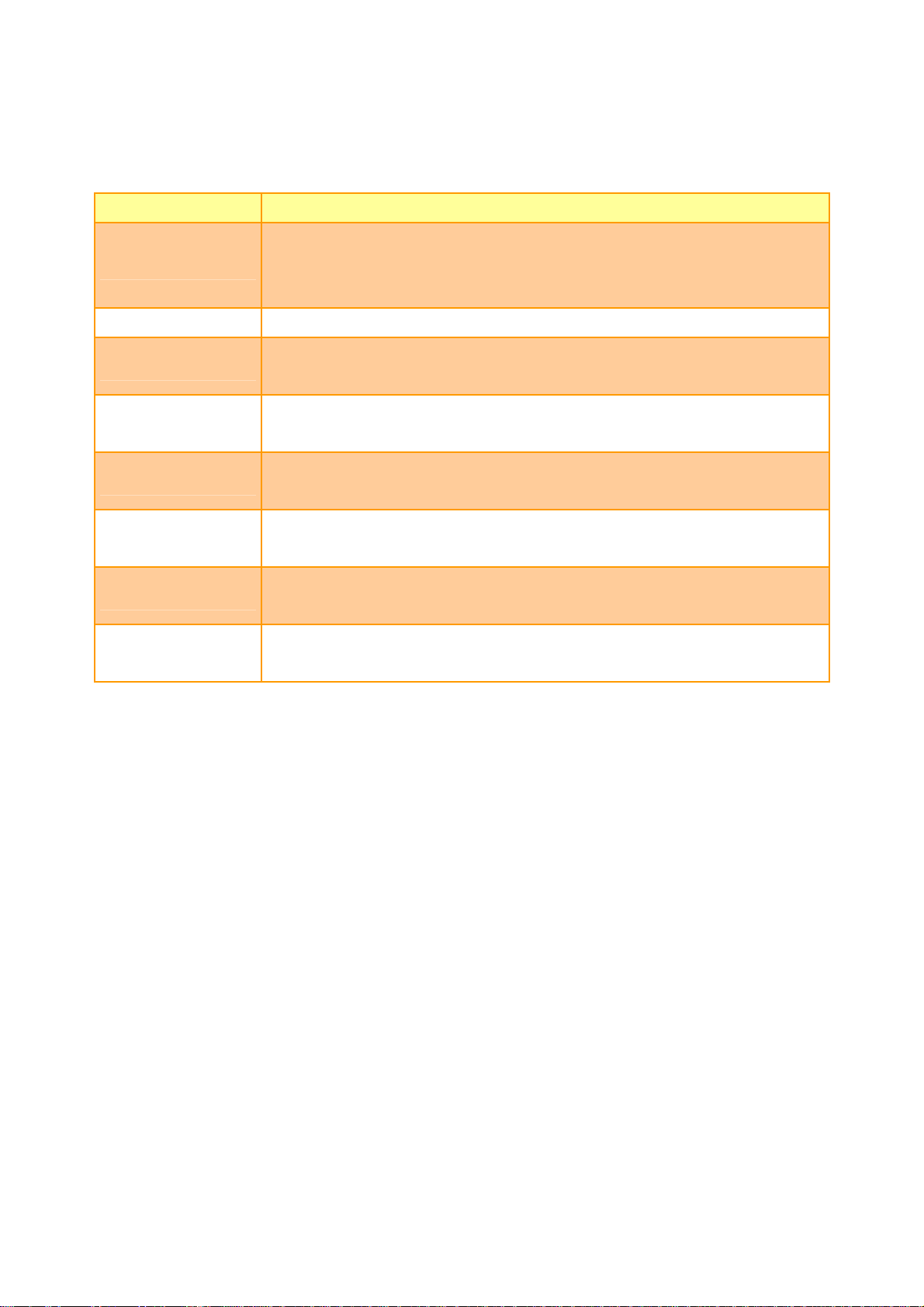
ECM-3612
2.3.6.1 Signal Description –Serial Port 3/4/1 Connector in RS-232 Mode (CM1, CM3,
CM2)
Signal Signal Description
Serial output. This signal sends serial data to the communication link. The signal
TxD
RxD Serial input. This signal receives serial data from the communication link.
DTR
DSR
RTS
CTS
DCD
RI
is set to a marking state on hardware reset when the transmitter is empty or when
loop mode operation is initiated.
Data Terminal Ready. This signal indicates to the modem or data set that the
on-board UART is ready to establish a communication link.
Data Set Ready. This signal indicates that the modem or data set is ready to
establish a communication link.
Request To Send. This signal indicates to the modem or data set that the
on-board UART is ready to exchange data.
Clear To Send. This signal indicates that the modem or data set is ready to
exchange data.
Data Carrier Detect. This signal indicates that the modem or data set has
detected the data carrier.
Ring Indicator. This signal indicates that the modem has received a telephone
ringing signal.
30 ECM-3612 User’s Manual
Page 31

2.3.7 Serial Port 2 Connector in RS-232/422/485 Mode (CM4)
2.3.7.1 Serial Port 2 Connector in RS-232 Mode
Signal PIN PIN Signal
DCD 1 2 RxD
TxD 3 4 DTR
GND 5 6 DSR
RTS 7 8 CTS
User’s Manual
RI 9 10 NC
2.3.7.1.1 Signal Description – Serial Port 2 Connector in RS-232 Mode (CM4)
Signal Signal Description
Serial output. This signal sends serial data to the communication link. The signal
TxD
RxD Serial input. This signal receives serial data from the communication link.
DTR
DSR
RTS
CTS
is set to a marking state on hardware reset when the transmitter is empty or when
loop mode operation is initiated.
Data Terminal Ready. This signal indicates to the modem or data set that the
on-board UART is ready to establish a communication link.
Data Set Ready. This signal indicates that the modem or data set is ready to
establish a communication link.
Request To Send. This signal indicates to the modem or data set that the
on-board UART is ready to exchange data.
Clear To Send. This signal indicates that the modem or data set is ready to
exchange data.
DCD
RI
Data Carrier Detect. This signal indicates that the modem or data set has
detected the data carrier.
Ring Indicator. This signal indicates that the modem has received a telephone
ringing signal.
ECM-3612 User’s Manual
31
Page 32

ECM-3612
2.3.7.2 Serial Port 2 Connector in RS-422 Mode
Signal PIN PIN Signal
Tx- 1 2 Rx+
Tx+ 3 4 Rx-
NC 5 6 NC
NC 7 8 NC
NC 9 10 NC
2.3.7.2.1 Signal Description – Serial Port 2 Connector in RS-422 Mode (CM4)
Signal Signal Description
Serial output. This differential signal pair sends serial data to the communication
Tx +/-
Rx +/-
link. Data is transferred from Serial Port 2 Transmit Buffer Register to the
communication link, if the RTS register of the Serial Port 2 is set to LOW.
Serial input. This differential signal pair receives serial data from the
communication link. Received data is available in Serial Port 2 Receiver Buffer
Register.
32 ECM-3612 User’s Manual
Page 33

2.3.7.3 Serial Port 2 Connector in RS-485 Mode
User’s Manual
Signal PIN PIN Signal
DATA- 1 2 NC
DATA+ 3 4 NC
NC 5 6 NC
NC 7 8 NC
NC 9 10 NC
2.2.7.3.1 Signal Description – Serial Port 2 Connector in RS-485 Mode (CM4)
Signal Signal Description
This differential signal pair sends and receives serial data to the communication
DATA +/-
link. The mode of this differential signal pair is controlled through the RTS
register of Serial Port 2. Set the RTS register of the Serial Port 2 to LOW for
transmitting, HIGH for receiving.
ECM-3612 User’s Manual
33
Page 34

ECM-3612
2.3.8 IDE Connector (CN1)
Signal PIN PIN Signal
RESET# 1 2 GND
PDD7 3 4 PDD8
PDD6 5 6 PDD9
PDD5 7 8 PDD10
PDD4 9 10 PDD11
PDD3 11 12 PDD12
PDD2 13 14 PDD13
PDD1 15 16 PDD14
PDD0 17 18 PDD15
GND 19 20 NC
PDREQ 21 22 GND
PDIOW# 23 24 GND
PDIOR# 25 26 GND
PIORDY 27 28 GND
PDDACK# 29 30 GND
IRQ14 31 32 NC
PDA1 33 34 NC
PDA0 35 36 PDA2
PDCS1# 37 38 PDCS3#
IDEACTP# 39 40 GND
34 ECM-3612 User’s Manual
Page 35

User’s Manual
2.3.8.1 Signal Description – IDE Connector (CN1)
The IDE interface supports PIO modes 0 to 4 and Bus Master IDE. Data transfer rates up to
100 MB/Sec is possible.
Signal Signal Description
PDA [2:0]
PDCS1#, PDCS3#
PDD [15:0] IDE Data Lines. D [15:0] transfers data to/from the IDE devices.
PIOR#
PIOW#
PIORDY
RESET# IDE Reset. This signal resets all the devices that are attached to the IDE interface.
IRQ14 Interrupt line from hard disk. Connected directly to PC-AT bus.
PDREQ
PDACK#
IDE Address Bits. These address bits are used to access a register or data port in
a device on the IDE bus.
IDE Chip Selects. The chip select signals are used to select the command block
registers in an IDE device. DCS1# selects the primary hard disk.
IDE I/O Read. Signal is asserted on read accesses to the corresponding IDE port
addresses.
IDE I/O Write. Each signal is asserted on write accesses to corresponding the IDE
port addresses.
When deasserted, these signals extend the transfer cycle of any host register
access when the device is not ready to respond to the data transfer request.
The DREQ is used to request a DMA transfer from the South Bridge. The direction
of the transfers is determined by the IOR#/IOW# signals.
DMA Acknowledge. The DACK# acknowledges the DREQ request to initiate DMA
transfers.
IDEACTP#
Signal from hard disk indicating hard disk activity. The signal level depends on the
hard disk type, normally active low. The signal is routed directly to the LED1.
ECM-3612 User’s Manual
35
Page 36

ECM-3612
2.3.9 CPU Fan Connector (CN2)
2.3.10 CD-ROM Audio Input Connector (CN4)
PIN Signal
1 GND
2+5V
PIN Signal
1 CD_GND
2 CD_L
3 CD_GND
4CD_R
2.3.10.1 Signal Description – CD-ROM Audio Input Connector (CN4)
Signal Signal Description
CD_R Right CD-IN signal
CD_L Left CD-IN signal
36 ECM-3612 User’s Manual
Page 37

2.3.11 Audio Connector (CN5)
User’s Manual
Signal PIN PIN Signal
Line out R 1 2 Line out L
GND 3 4 GND
Line in R 5 6 Line in L
Mic In 7 8 Mic Bias
NC 9 10 NC
2.3.11.1 Signal Description – Audio Connecter (CN5)
Signal Signal Description
The MIC signal is used for microphone input. This input is fed to the left
microphone channel.
Mic / Mic Bias
Mic Bias provides 3.3V supplied through 3.2K Ω with capacitive decoupling to
GND. This signal may be used for bias of some microphone types.
Line-In L/R Left and right line in signals.
Left and right line out signals. Both signals are capacitor coupled and should have
Line-Out L/R
GND as return.
ECM-3612 User’s Manual
37
Page 38

ECM-3612
2.3.12 Primary LCD Panel Connector (CN6)
Signal PIN PIN Signal
ENBKL 39 40 ENVEE
M 37 38 LP
SHFCLK 35 36 FLM
GND 33 34 GND
P22 31 32 P23
P20 29 30 P21
P18 27 28 P19
P16 25 26 P17
P14 23 24 P15
P12 21 22 P13
P10 19 20 P11
P8 17 18 P9
P6 15 16 P7
P4 13 14 P5
P2 11 12 P3
P0 9 10 P1
Vcon 7 8 GND
3.3V 5 6 3.3V
GND 3 4 GND
5V 1 2 5V
38 ECM-3612 User’s Manual
Page 39

2.3.13 Secondary LCD Panel Connector (CN8)
User’s Manual
Signal PIN PIN Signal
Y1P 39 40 Y1M
Z2P 37 38 Z2M
Y0P 35 36 Y0M
GND 33 34 GND
YCP 31 32 YCM
Z0P 29 30 Z0M
ZCP 27 28 ZCM
Z1P 25 26 Z1M
Y2P 23 24 Y2M
GND 21 22 GND
P34 19 20 P35
P32 17 18 P33
P30 15 16 P31
P28 13 14 P29
P26 11 12 P27
P24 9 10 P25
Vcon 7 8 GND
3.3V 5 6 3.3V
GND 3 4 GND
5V 1 2 5V
ECM-3612 User’s Manual
39
Page 40

ECM-3612
2.3.13.1 Signal Description – Primary & Secondary LCD Panel Connector (CN6, CN8)
Signal Signal Description
P [35:0] Flat Panel Data Bit 35 to Bit 0 for panel implementation.
SHFCLK Shift Clock. Pixel clock for flat panel data
LP Latch Pulse. Flat panel equivalent of HSYNC (horizontal synchronization)
FLM First Line Marker. Flat panel equivalent of VSYNC (vertical synchronization)
M
Multipurpose signal, function depends on panel type. May be used as AC drive
control signal or as BLANK# or Display Enable signal
Enable backlight signal. This signal is controlled as a part of the panel power
ENBKL
sequencing
Enable VEE. Signal to control the panel power-on/off sequencing. A high level
ENVEE
may turn on the VEE (LCD bias voltage) supply to the panel
Y[2:0]P, Z[2:0]P 1st & 2
Y[2:0]M, Z[2:0]M 1st & 2
YCP, ZCP 1st & 2
YCM, ZCM 1st & 2
nd
Channel Positive LVDS differentiaI data output
nd
Channel Negative LVDS differential data output
nd
Channel Positive LVDS differential clock output
nd
Channel Negative LVDS differential clock output
40 ECM-3612 User’s Manual
Page 41

2.3.14 PC/104+ Connector (CN7)
User’s Manual
Signal PIN PIN Signal
GND 2 1 IOCHCHK#
PC104RST 4 3 SD7
+5V 6 5 SD6
IRQ9 8 7 SD5
-5V 10 9 SD4
DRQ2 12 11 SD3
-12V 14 13 SD2
#OWS 16 15 SD1
+12V 18 17 SD0
GND 20 19 IOCHRDY
SMEMW# 22 21 AEN
SMEMR# 24 23 SA19
IOW# 26 25 SA18
IOR# 28 27 SA17
DACK#3 30 29 SA16
DRQ3 32 31 SA15
DACK#1 34 33 SA14
DRQ1 36 35 SA13
REFRESH# 38 37 SA12
SYSCLK 40 39 SA11
IRQ7 42 41 SA10
IRQ6 44 43 SA9
IRQ5 46 45 SA8
IRQ4 48 47 SA7
IRQ3 50 49 SA6
NC 52 51 SA5
TC 54 53 SA4
BALE 56 55 SA3
+5V 58 57 SA2
OSC 60 59 SA1
GND 62 61 SA0
GND 64 63 GND
ECM-3612 User’s Manual
41
Page 42

ECM-3612
2.3.15 PC/104+ Connector (CN10)
Signal PIN PIN Signal
GND 2 1 GND
MEMCS16# 4 3 #SBHE
IOCS16# 6 5 LA23
IRQ10 8 7 LA22
IRQ11 10 9 LA21
IRQ12 12 11 LA20
IRQ15 14 13 LA19
IRQ14 16 15 LA18
DACK#0 18 17 LA17
DRQ0 20 19 MEMR#
DACK#5 22 21 MEMW#
DRQ5 24 23 SD8
DACK#6 26 25 SD9
DRQ6 28 27 SD10
DACK#7 30 29 SD11
DRQ7 32 31 SD12
+5V 34 33 SD13
MASTER# 36 35 SD14
GND 38 37 SD15
GND 40 39 NC
42 ECM-3612 User’s Manual
Page 43

2.3.15.1 Signal Description – PC/104+ Connecter (CN7, CN10)
Signal Signal Description
The address signals LA [23:17] define the selection of a 128KB section of
memory space within the 16MB address range of the 16-bit data bus. These
signals are active high. The validity of the MEMCS16# depends on these signals
User’s Manual
LA[23:17]
SA[19:0]
SBHE#
SD[15:8]
SD[7:0]
only. These address lines are presented to the system with tri-state drivers. The
permanent master drives these lines except when an alternate master cycle
occurs; in this case, the temporary master drives these lines. The LA signals are
not defined for I/O accesses.
System address. Address lines for the first one Megabyte of memory. SA [9:0]
used for I/O addresses. SA0 is the least significant bit.
This signal is an active low signal, that indicates that a byte is being transferred
on the upper byte (SD [15:8)) of the 16 bit bus. All bus masters will drive this line
with a tri-state driver.
These signals are defined for the high order byte of the 16-bit data bus. Memory
or I/O transfers on this part of the bus are defined when SBHE# is active.
These signals are defined for the low order byte of the 16-bit data bus being the
only bus for 8 bit PC-AT/PC104 adapter boards. Memory or I/O transfers on this
part of the data bus are defined for 8-bit operations with even or odd addresses
and for 16-bit operations for odd addresses only. The signals SA0 and SBHE#
are used to define the data present on this bus:
SBHE# SA0 SD15-SD8 SD7-SD0 Action
BALE
0 0 ODD EVEN Word transfer
0 1 ODD ODD Byte transfer on SD15-SD8
1 0 - EVEN Byte transfer on SD7-SD0
1 1 - ODD Byte transfer on SD7
This is an active high signal used to latch valid addresses from the current bus
master on the falling edge of BALE. During DMA, refresh and alternate master
cycles, BALE is forced high for the duration of the transfer. BALE is driven by the
permanent master with a totem-pole driver.
ECM-3612 User’s Manual
43
Page 44

ECM-3612
Signal Signal Description
This is an active low signal driven by the current master to indicate an I/O read
operation. I/O mapped devices using this strobe for selection should decode
IOR#,
IOW#
SMEMR#,
SMEMW#
MEMR#,
MEMW#
addresses SA [15:0] and AEN.
Additionally, DMA devices will use IOR# in conjunction with DACKn# to decode a
DMA transfer from the I/O device. The current bus master will drive this line with a
tri-state driver.
This is an active low signal driven by the permanent master to indicate a memory
read operation in the first 1MB of system memory. Memory mapped devices
using this strobe should decode addresses SA [19:0] only. If an alternate master
drives MEMR#, the permanent master will drive SMEMR# delayed by internal
logic. The permanent master ties this line to VCC through a pull-up resistor to
ensure that it is inactive during the exchange of bus masters.
This is an active low signal driven by the current master to indicate a memory
read operation. Memory mapped devices using this strobe should decode
addresses LA [23:17] and SA [19:0]. All bus masters will drive this line with a
tri-state driver. The permanent master ties this line to VCC through a pull-up
resistor to ensure that it is inactive during the exchange of bus masters.
This is an active low signal driven by an I/O-mapped PC-AT/PC104 adapter
IOCS16#
MEMCS16#
OWS#
IOCHRDY
IOCHCK#
indicating that the I/O device located at the address is a 16-bit device. This open
collector signal is driven, based on SA [15:0] only (not IOR# and IOW#) when
AEN is not asserted.
This is an active low signal driven by a memory mapped PC-AT/PC104 adapter
indicating that the memory device located at the address is a 16-bit device. This
open collector signal is driven, based on LA [23:17] only.
This signal is an active low open-collector signal asserted by a 16-bit memory
mapped device that may cause an early termination of the current transfer. It
should be gated with MEMR# or MEMW# and is not valid during DMA transfers.
IOCHRDY precedes 0WS#.
This is an active high signal driven inactive by the target of either a memory or an
I/O operation to extend the current cycle. This open collector signal is driven
based on the system address and the appropriate control strobe. IOCHRDY
precedes 0WS#.
This is an active low signal driven active by a PC-AT/PC104 adapter detecting a
fatal error during bus operation. When this open collector signal is driven low it
will typically cause a nonmaskable interrupt.
44 ECM-3612 User’s Manual
Page 45

User’s Manual
Signal Signal Description
This clock signal may vary in frequency from 2.5 MHz to 25.0 MHz depending on
the setup made in the BIOS. Frequencies above 16 MHz are not recommended.
SYSCLK
OSC
RESETDRV
IRQ[3:7],
IRQ[9:12],
IRQ[14:15]
DRQ[0:3],
DRQ[5:7]
The standard states 6 MHz to 8.33 MHz, but most new adapters are able to
handle higher frequencies. The PCAT/PC104 bus timing is based on this clock
signal.
This is a clock signal with a 14.31818 MHz ± 50 ppm frequency and a 50 ± 5%
duty cycle. The signal is driven by the permanent master.
This active high signal indicates that the adapter should be brought to an initial
reset condition. This signal will be asserted by the permanent master on the bus
for at least 100 ms at power-up or watchdog time-out to ensure that adapters in
the system are properly reset. When active, all adapters should turn off or tri-state
all drivers connected to the bus.
These signals are active high signals, which indicate the presence of an
interrupting PCAT/PC104 bus adapter. Due to the use of pull-ups, unused
interrupt inputs must be masked.
These signals are active high signals driven by a DMA bus adapter to indicate a
request for a DMA bus operation. DRQ [0:3] request 8 bit DMA operations, while
DRQ [5:7] request 16 bit operations. All bus DMA adapters will drive these lines
with a tri-state driver. The permanent master monitors these signals to determine
which of the DMA devices, if any, are requesting the bus.
DACK[0:3]#,
DACK[5:7]#
AEN
REFRESH#
TC
MASTER# This signal is not supported by the chipset.
These signals are active low signals driven by the permanent master to indicate
that a DMA operation can begin. They are continuously driven by a totem pole
driver for DMA channels attached.
This signal is an active high totem pole signal driven by the permanent master to
indicate that the address lines are driven by the DMA controller. The assertion of
AEN disables response to I/O port addresses when I/O command strobes are
asserted. AEN being asserted, only the device with active DACKn# should
respond.
This is an active low signal driven by the current master to indicate a memory
refresh operation. The current master will drive this line with a tri-state driver.
This active high signal is asserted during a read or write command indicating that
the DMA controller has reached a terminal count for the current transfer. DACKn#
must be presented by the bus adapter to validate the TC signal.
ECM-3612 User’s Manual
45
Page 46

ECM-3612
2.3.16 IrDA Connector (CN9)
PIN Signal
1 +5V
2 NC
3 IRRX
4GND
5 IRTX
2.3.16.1 Signal Description – IrDA Connector (CN9)
Signal Signal Description
IRRX Infrared Receiver input
IRTX Infrared Transmitter output
46 ECM-3612 User’s Manual
Page 47

2.3.17 LCD Inverter Connector (J1)
User’s Manual
PIN Signal
1 +12V
2GND
3 ENBKL
4VR
5 +5V
Note: For inverters with adjustable Backlight function, it is possible to control the
LCD brightness through the VR signal (pin 4) controlled by VR1 Please see
the VR1 section for detailed circuitry information.
2.3.17.1 Signal Description – LCD Inverter Connecter (J1)
Signal Signal Description
VR Vadj = 5V ~ 0V.
ENBKL LCD backlight ON/OFF control signal.
ECM-3612 User’s Manual
47
Page 48

ECM-3612
2.3.18 Auxiliary Power Connector (J2)
PIN Signal
3 VCCSB
2+5V
1 PSON#
Note: To use ATX Power supply, connect pin 3 to ATX power supply VCCSB and
pin 1 to ATX power supply PSON. Set J2 to 2-3 closed, If AT power supply is
to be used.
2.3.19 ATX Soft-power Connector (J9)
PIN Signal
1 PWRBTN
2GND
48 ECM-3612 User’s Manual
Page 49

2.3.20 Parallel Port Connector (PNT1)
User’s Manual
Signal PIN PIN Signal
NC 26 25 SLCT
GND 24 23 PE
GND 22 21 BUSY
GND 20 19 ACK#
GND 18 17 PPD7
GND 16 15 PPD6
GND 14 13 PPD5
GND 12 11 PPD4
GND 10 9 PPD3
SLIN# 8 7 PPD2
INIT# 6 5 PPD1
ERR# 4 3 PPD0
AFD# 2 1 STB#
ECM-3612 User’s Manual
49
Page 50

ECM-3612
2.3.20.1 Signal Description – Parallel Port Connecter (PNT1)
The following signal description covers the signal definitions, when the parallel port is
operated in standard centronic mode. The parallel port controller also supports the fast
EPP and ECP modes.
Signal Signal Description
PD[7:0]
SLIN# Output line for detection of printer selection. This pin is pulled high internally.
SLCT
STB#
BUSY
ACK#
INIT# Output line for the printer initialization. This pin is pulled high internally.
AFD#
ERR#
Parallel data bus from PC board to printer. The data lines are able to operate in
PS/2 compatible bi-directional mode.
An active high input on this pin indicates that the printer is selected. This pin is
pulled high internally.
An active low output is used to latch the parallel data into the printer. This pin is
pulled high internally.
An active high input indicates that the printer is not ready to receive data. This pin
is pulled high internally.
An active low input on this pin indicates that the printer has received data and is
ready to accept more data. This pin is pulled high internally.
An active low output from this pin causes the printer to auto feed a line after a line
is printed.
This pin is pulled high internally.
An active low input on this pin indicates that the printer has encountered an error
condition. This pin is pulled high internally.
PE
An active high input on this pin indicates that the printer has detected the end of
the paper. This pin is pulled high internally.
50 ECM-3612 User’s Manual
Page 51

2.3.21 Primary Power Connector (PWR1)
2.3.22 Secondary Power Connector (PWR2)
PIN Signal
4 +5V
3GND
2 GND
1 +12V
User’s Manual
PIN Signal
1 -5V
2GND
3 GND
4 -12V
ECM-3612 User’s Manual
51
Page 52

ECM-3612
2.3.23 USB Connector (USB1)
Signal PIN PIN Signal
VCC1 1 2 GND
D1- 3 4 GND
D1+ 5 6 D2+
GND 7 8 D2-
GND 9 10 VCC2
2.3.23.1 Signal Description – USB Connector (USB1)
Signal Signal Description
D1+ / D1-
D2+ / D2-
VCC 5 V DC supply for external devices. Maximum load according to USB standard.
Differential bi-directional data signal for USB channel 0. Clock is transmitted
along with the data using NRZI encoding. The signalling bit rate is up to 12 Mbs.
Differential bi-directional data signal for USB channel 1. Clock is transmitted
along with the data using NRZI encoding. The signalling bit rate is up to 12 Mbs.
52 ECM-3612 User’s Manual
Page 53

2.3.24 LCD Backlight Brightness Adjustment Connector (VR1)
PIN Signal
1 GND
2VR
3 VCC
User’s Manual
Variation Resistor (Recommended: 4.7KΩ, >1/16W)
VR1
3
2
1
2.3.25 STN LCD Contrast Adjustment Connector (VR2)
VCC
J1 pin 4
PIN Signal
1 GND
2Vcon
3 VCC3
ECM-3612 User’s Manual
53
Page 54

ECM-3612
3. BIOS Setup
54 ECM-3612 User’s Manual
Page 55

User’s Manual
3.1 Starting Setup
The AwardBIOS™ is immediately activated when you first power on the computer. The
BIOS reads the system information contained in the CMOS and begins the process of
checking out the system and configuring it. When it finishes, the BIOS will seek an
operating system on one of the disks and then launch and turn control over to the operating
system.
While the BIOS is in control, the Setup program can be activated in one of two ways:
By pressing <Del> immediately after switching the system on, or
By pressing the <Del> key when the following message appears briefly at the bottom of the
screen during the POST (Power On Self Test).
Press DEL to enter SETUP
If the message disappears before you respond and you still wish to enter Setup, restart the
system to try again by turning it OFF then ON or pressing the "RESET" button on the
system case. You may also restart by simultaneously pressing <Ctrl>, <Alt>, and <Delete>
keys. If you do not press the keys at the correct time and the system does not boot, an error
message will be displayed and you will again be asked to.
Press F1 to Continue, DEL to enter SETUP
ECM-3612 User’s Manual
55
Page 56

ECM-3612
3.2 Using Setup
In general, you use the arrow keys to highlight items, press <Enter> to select, use the
PageUp and PageDown keys to change entries, press <F1> for help and press <Esc> to
quit. The following table provides more detail about how to navigate in the Setup program
using the keyboard.
Button Description
↑
↓
←
→
Esc key
PgUp key Increase the numeric value or make changes
PgDn key Decrease the numeric value or make changes
+ key Increase the numeric value or make changes
- key Decrease the numeric value or make changes
Move to previous item
Move to next item
Move to the item in the left hand
Move to the item in the right hand
Main Menu -- Quit and not save changes into CMOS
Status Page Setup Menu and Option Page Setup Menu -- Exit current page and
return to Main Menu
F1 key General help, only for Status Page Setup Menu and Option Page Setup Menu
(Shift) F2 key
F3 key Calendar, only for Status Page Setup Menu
F4 key Reserved
F5 key Restore the previous CMOS value from CMOS, only for Option Page Setup Menu
F6 key
F7 key Load the default
F8 key Reserved
F9 key Reserved
F10 key Save all the CMOS changes, only for Main Menu
Change color from total 16 colors. F2 to select color forward, (Shift) F2 to select
color backward
Load the default CMOS value from BIOS default table, only for Option Page Setup
Menu
• Navigating Through The Menu Bar
Use the left and right arrow keys to choose the menu you want to be in.
Note: Some of the navigation keys differ from one screen to another.
56 ECM-3612 User’s Manual
Page 57

User’s Manual
• To Display a Sub Menu
Use the arrow keys to move the cursor to the sub menu you want. Then press
<Enter>. A “¾” pointer marks all sub menus.
3.3 Getting Help
Press F1 to pop up a small help window that describes the appropriate keys to use and the
possible selections for the highlighted item. To exit the Help Window press <Esc> or the F1
key again.
3.4 In Case of Problems
If, after making and saving system changes with Setup, you discover that your computer no
longer is able to boot, the AwardBIOS™ supports an override to the CMOS settings which
resets your system to its defaults.
The best advice is to only alter settings which you thoroughly understand. To this end, we
strongly recommend that you avoid making any changes to the chipset defaults. These
defaults have been carefully chosen by both Award and your systems manufacturer to
provide the absolute maximum performance and reliability. Even a seemingly small change
to the chipset setup has the potential for causing you to use the override.
ECM-3612 User’s Manual
57
Page 58

ECM-3612
3.5 Main Menu
Once you enter the AwardBIOS™ CMOS Setup Utility, the Main Menu will appear on the
screen. The Main Menu allows you to select from several setup functions and two exit
choices. Use the arrow keys to select among the items and press <Enter> to accept and
enter the sub-menu.
Note that a brief description of each highlighted selection appears at the bottom of the
screen.
Note: The BIOS setup screens shown in this chapter are for reference purposes
only, and may not exactly match what you see on your screen.
Visit the Evalue website (www.evalue-tech.com
product and BIOS information.
) to download the latest
58 ECM-3612 User’s Manual
Page 59

User’s Manual
3.5.1 Standard CMOS Features
The items in Standard CMOS Setup Menu are divided into few categories. Each category
includes no, one or more than one setup items. Use the arrow keys to highlight the item and
then use the <PgUp> or <PgDn> keys to select the value you want in each item.
3.5.1.1 Main Menu Selection
This reference table shows the selections that you may make on the Main Menu.
Item Options Description
Date MM DD YYYY
Time HH : MM : SS Set the system time
IDE Primary Master
IDE Primary Slave
IDE Secondary Master
Drive A
Video
Halt On
Options are in its sub menu
None
360K, 5.25 in
1.2M, 5.25 in
720K, 3.5 in
1.44M, 3.5 in
2.88M, 3.5 in
EGA/VGA
CGA 40
CGA 80
MONO
All Errors
No Errors
All, but Keyboard
All, but Diskette
All, but Disk/Key
Set the system date. Note that the ‘Day’
automatically changes when you set the date
Press <Enter> to enter the sub menu of
detailed options
Select the type of floppy disk drive installed in
your system
Select the default video device
Select the situation in which you want the BIOS
to stop the POST process and notify you
ECM-3612 User’s Manual
59
Page 60

ECM-3612
Item Options Description
Select Display Device
Panel Type
Auto
CRT
LCD
CRT+LCD
640x480 TFT
800x600 TFT LVDS
1024x768 TFT 2P/C32M
1280x1024 TFT
640x480 DSTN
800x600 DSTN
1024x768 DSTN
1024x768 TFT 1P/LVDS
640x480 LVDS
800x600 TFT
1024x768 TFT
1400x1050 TFT 2P/LVDS
1280x1024 DSTN
Select Display Device that the screen will be
shown
Select Panel Resolution that will be displayed
depending on the LCD Panel (LFP)
60 ECM-3612 User’s Manual
Page 61

User’s Manual
3.5.1.2 IDE Adapter Setup
The IDE adapters control the hard disk drive. Use a separate sub menu to configure each
hard disk drive. The below Figure will shows the IDE primary master sub menu.
Use the following table to configure the hard disk.
Item Options Description
IDE HDD Auto-detection Press Enter
IDE Channel 0 Master
IDE Channel 0 Slave,
IDE Channel 1 Master,
IDE Channel 1 Slave
Access Mode
Capacity
The following options are selectable only if the ‘IDE Channel …’ item is set to ‘Manual’
Cylinder
Head
Precomp
Landing zone
Sector
Auto Display your disk drive
None
Auto
Manual
Normal
LBA
Large
Auto
size
Min = 0
Max = 65535
Min = 0
Max = 255
Min = 0
Max = 65535
Min = 0
Max = 65535
Min = 0
Max = 255
Press Enter to auto-detect the HDD on
this channel. If detection is successful,
it fills the remaining fields on this
menu.
Selecting ‘manual’ lets you set the
remaining fields on this screen.
Selects the type of fixed disk. "User
Type" will let you select the number of
cylinders, heads, etc. Note:
PRECOMP=65535 means NONE !
Choose the access mode for
this hard disk
Disk drive capacity (Approximated).
Note that this size is usually slightly
greater than the size of a formatted
disk given by a disk checking program.
Set the number of cylinders for this
hard disk.
Set the number of read/write heads
**** Warning: Setting a value of 65535
means no hard disk
****
Number of sectors per track
ECM-3612 User’s Manual
61
Page 62

ECM-3612
3.5.2 Advanced BIOS Features
This section allows you to configure your system for basic operation. You have the
opportunity to select the system’s default speed, boot-up sequence, keyboard operation,
shadowing and security.
3.5.2.1 Virus Warning
Allows you to choose the VIRUS Warning feature for IDE Hard Disk boot sector protection.
If this function is enabled and someone attempt to write data into this area, BIOS will show
a warning message on screen and alarm beep.
Item Description
Enabled
Disabled
Activates automatically when the system boots up causing a warning message to
appear when anything attempts to access the boot sector or hard disk partition table.
No warning message will appear when anything attempts to access the boot sector or
hard disk partition table.
3.5.2.2 CPU Internal Cache
This item allows you to enable the CPU internal and external cache to speed up memory
access. However, it depends on CPU design.
Item Description
Enabled Enable cache
Disabled Disable cache
3.5.2.3 External Cache
This item allows you to enable the CPU external cache to speed up memory access.
However, it depends on CPU design.
Item Description
Enabled Enable cache
Disabled Disable cache
62 ECM-3612 User’s Manual
Page 63

User’s Manual
3.5.2.4 CPU L2 Cache ECC Checking
This item allows you to enable the CPU external L2 cache use ECC checking method in
memory access.
Item Description
Enabled Enable ECC checking
Disabled Disable ECC checking
3.5.2.5 Processor Number Feature
This feature allows to control the use of the processor’s embedded unique identification
number.
Item Description
Enabled Enable to control processor number
Disabled Disable to control processor number
3.5.2.6 Quick Power On Self Test
This category speeds up Power On Self Test (POST) after you power up the computer. If it
is set to Enable, BIOS will shorten or skip some check items during POST.
Item Description
Enabled Enable quick POST
Disabled Normal POST
3.5.2.7 First/Second/Third/Other Boot Device
The BIOS attempts to load the operating system from the devices in the sequence selected
in these items.
Item Description
Floppy Floppy Device
LS120 LS120 Device
HDD-0 First Hard Disk Device
SCSI SCSI Device
CDROM CDROM Device
HDD-1 Secondary Hard Disk Device
HDD-2 Third Hard Disk Device
HDD-3 Fourth Hard Disk Device
ZIP100 ZIP-100 Device
USB-FDD USB Floppy Device
USB-ZIP USB ZIP Device
USB-CDROM USB CDROM Device
USB-HDD USB Hard Disk Device
LAN Network Device
Disabled Disabled any boot device
3.5.2.8 Book Up Floppy Seek
Seeks disk drives during boot up. Disabling seeds boot up.
Item Description
Enabled Enable Floppy Seek
Disabled Disable Floppy Seek
ECM-3612 User’s Manual
63
Page 64

ECM-3612
3.5.2.9 Boot Up NumLock Status
Select power on state for NumLock.
Item Description
Enabled Enable NumLock
Disabled Disable NumLock
3.5.2.10 Gate A20 Option
Select if chipset or keyboard controller should control Gate A20.
Item Description
Normal A pin in the keyboard controller controls Gate A20
Fast Lets chipset control Gate A20
3.5.2.11 Typematic Rate Setting
Key strokes repeat at a rate determined by the keyboard controller. When enabled, the
typematic rate and typematic delay can be selected.
Item Description
Enabled Enable typematic rate/delay setting
Disabled Disable typematic rate/delay setting
3.5.2.12 Typematic Rate (Chars/Sec)
Sets the number of times a second to repeat a key stroke when you hold the key down.
The choice: 6, 8, 10, 12, 15, 20, 24, 30.
3.5.2.13 Typematic Rate (Msec)
Sets the delay time after the key is held down before it begins to repeat the keystroke.
The choice: 250, 500, 750, 1000.
3.5.2.14 Security Option
Select whether the password is required every time the system boots or only when you
enter setup.
Item Description
System
Setup
The system will not boot and access to Setup will be denied if the correct password is
not entered at the prompt.
The system will boot, but access to Setup will be denied if the correct password is not
entered at the prompt.
Note: To disable security, select PASSWORD SETTING at Main Menu and then
you will be asked to enter password. Do not type anything and just press
<Enter>, it will disable security. Once the security is disabled, the system
will boot and you can enter Setup freely.
3.5.2.15 OS Select for DRAM > 64MB
Select the operating system that is running with greater than 64MB of RAM on the system.
Item Description
Non-OS2 Disable OS for over 64 MB DRAM
OS2 Enable OS for over 64 MB DRAM
64 ECM-3612 User’s Manual
Page 65

User’s Manual
3.5.2.16 Video BIOS Shadow
To allow copying Video BIOS into shadow RAM to improve video performance.
Item Description
Enable Copy Video BIOS into shadow RAM
Disable Do not copy Video BIOS into shadow RAM
3.5.2.17 C8000-CBFFF/CC000-CFFFF/D0000-D3FFF/D4000-D7FFF/D8000-DBFFF/DC0
00-DFFFF Shadow
These categories determine whether option ROMs will be copied to RAM. An example of
such option ROM would be support of on-board SCSI.
Item Description
Enable Optional shadow is enabled
Disable Optional shadow is disabled
3.5.2.18 Full Screen LOGO Show
If the BIOS had the full screen logo in it, this item could allow enable/ disable the full screen
logo show on display.
Item Description
Enable Enable full screen logo show
Disable Disable full screen logo show
3.5.2.19 Small Logo (EPA) Show
This item allows you enabled/disabled the small EPA logo show on screen at the POST
step.
Item Description
Enabled EPA Logo show is enabled
Disabled EPA Logo show is disabled
ECM-3612 User’s Manual
65
Page 66

ECM-3612
3.5.3 Advanced Chipset Features
This section allows you to configure the system based on the specific features of the
installed chipset. This chipset manages bus speeds and access to system memory
resources, such as DRAM and the external cache. It also coordinates communications
between the conventional ISA bus and the PCI bus. It must be stated that these items
should never need to be altered. The default settings have been chosen because they
provide the best operating conditions for your system. The only time you might consider
making any changes would be if you discovered that data was being lost while using your
system.
The first chipset settings deal with CPU access to dynamic random access memory
(DRAM). The default timings have been carefully chosen and should only be altered if data
is being lost. Such a scenario might well occur if your system had mixed speed DRAM
chips installed so that greater delays may be required to preserve the integrity of the data
held in the slower memory chips.
3.5.3.1 DRAM Clock
Set the memory bus frequency to operate at various values for the proper memory clock
setting.
The choices: Host CLK, HCLK-33M, HCLK+33M.
3.5.3.2 SDRAM Cycle Length
When synchronous DRAM is installed, the number of clock cycles of CAS latency depends
on the DRAM timing. Do not reset this field from the default value specified by the system
designer.
The choices: 3, 2.
66 ECM-3612 User’s Manual
Page 67

User’s Manual
3.5.3.3 Bank Interleave
Enables to set the interleave mode of the SDRM interface which allows banks of SDRAM to
alternate their refresh and access cycles.
The choices: Disabled, 2 Bank, 4 Bank.
3.5.3.4 Memory Hole
When this item is enabled, ISA ROM will be mapped to 15-16M area and also support
legacy ISA devices. While this item is disabled and legacy ISA devices are not utilized,
the graphic performance will be enhanced.
The choices: Disabled, 512K-640K, 15M-16M, 14M-16M.
3.5.3.5 P2C/C2P Concurrency
CPU bus will be occupied during the entire PCI operation period when disabled.
The choices: Enabled, Disabled.
3.5.3.6 System BIOS Cacheable
This feature is only valid when the system BIOS is shadowed. It enables or disables the
caching of the system BIOS ROM at F0000h-FFFFFh via the L2 cache. This greatly
speeds up accesses to the system BIOS. However, this does not translate into better
system performance because the OS does not need to access the system BIOS much.
The choice: Enabled, Disabled.
3.5.3.7 Video RAM Cacheable
This feature is only valid when the video BIOS is shadowed. It enables or disables the
caching of the video BIOS ROM at C0000h-C7FFFh via the L2 cache. This greatly speeds
up accesses to the video BIOS. However, this does not translate into better system
performance because the OS bypasses the BIOS using the graphics driver to access the
video card's hardware directly.
The choice: Enabled, Disabled.
3.5.3.8 Frame Buffer Size
Select the size of onboard video controller’s frame buffer. The buffer size are share from
system memory unit.
The choices: 2MB, 4MB, 8MB, 16MB, 32MB.
3.5.3.9 AGP Aperture Size
Select the size of Accelerated Graphics Port (AGP) aperture. The aperture is a portion of
the PCI memory address range dedicated for graphics memory address space. Host cycles
that hit the aperture range are forwarded to the AGP without any translation.
The choices: 4MB,8MB,16MB.32MB, 64MB,128MB.
3.5.3.10 AGP-4X Mode
This item allows you to enable / disable the AGP-4X Mode.
The choices: Enabled, Disabled.
ECM-3612 User’s Manual
67
Page 68

ECM-3612
3.5.3.11 AGP Driving Control
This item allows you to select the AGP Driving Control to auto / disable Mode.
The choices: Auto, Manual.
3.5.3.12 AGP Driving Value
This item allows you to set the AGP Driving value.
3.5.3.13 On-Chip USB
This item allows you to set the USB Controller.
The choices: Enabled, Disabled.
3.5.3.14 USB Keyboard Support
This item allows you to set the system’s USB keyboard to Enabled/Disabled..
The choices: Enabled, Disabled.
3.5.3.15 On-Chip Sound
Select Enabled to use the audio capabilities of your system. Most of the following fields do
not appear when this field is Disabled.
The choices: Auto, Disabled.
3.5.3.16 CPU to PCI Write Buffer
This item controls the PCI write buffer to the PCI bus and prevents the CPU from doing
anything else until it has completed sending the data to the PCI bus. The data in the write
buffer will be written to the PCI bus when the next PCI bus read cycle starts without stalling
the CPU for the entire CPU to PCI transaction.
The choices: Enabled, Disabled.
3.5.3.17 PCI Dynamic Bursting
This item controls the PCI write buffer. Set enabled to write transaction on the PCI bus
straightly to the write buffer and burst transactions being sent on their way as soon as there
are enough to send in a single burst. Set disabled to make the data go to the write buffer
and burst-transferred later and the write buffer is flushed and the data is written to the PCI
bus immediately if the write transaction is not a bust transaction.
The choices: Enabled, Disabled.
3.5.3.18 PCI Master 0 WS Write
This item determines whether there’s a delay before any writes to the PCI bus.
The choices: Enabled, Disabled.
68 ECM-3612 User’s Manual
Page 69

User’s Manual
3.5.3.19 PCI Delayed Transaction
This feature is used to meet the latency of PCI cycles to and from the ISA bus. The ISA bus
is much, much slower than the PCI bus. Thus, PCI cycles to and from the ISA bus take a
longer time to complete and this slows the PCI bus down.
However, enabling Delayed Transaction enables the chipset's embedded 32-bit posted
write buffer to support delayed transaction cycles. This means that transactions to and from
the ISA bus are buffered and the PCI bus can be freed to perform other transactions while
the ISA transaction is underway.
This option should be enabled for better performance and to meet PCI 2.1 specifications.
Disable it only if your PCI cards cannot work properly or if you are using an ISA card that is
not PCI 2.1 compliant.
The choices: Enabled, Disabled.
3.5.3.20 PCI#2 Access #1 Retry
This item is linked to the CPU to PCI write Buffer. All writes to the PCI bus are immediately
written into the buffer, instead of the PCI bus. This frees up the CPU from waiting till the PCI
bus is free. The data are then written to the PCI bus when the next PCI bus cycle starts.
The choices: Enabled, Disabled.
3.5.3.21 AGP Master 1 WS Write
Enables this item to increase AGP writing.
The Choices: Enabled, Disabled.
3.5.3.22 AGP Master 1 WS Read
Enables this item to increase AGP reading.
The choices: Enabled, Disabled.
ECM-3612 User’s Manual
69
Page 70

ECM-3612
3.5.4 Integrated Peripherals
Use this menu to specify your settings for integrated peripherals.
3.5.4.1 OnChip IDE Channel10/11
The chipset contains a PCI IDE interface with support for two IDE channels. Select Enabled
to activate the primary IDE interface. Select Disabled to deactivate this interface.
The choices: Enabled, Disabled.
3.5.4.2 IDE Prefetch Mode
For faster drive accesses. If you install a primary and/or secondary add-in IDE interface, set
this field to Disabled if the interface does not support prefetching.
The choices: Enabled, Disabled.
3.5.4.3 Primary/Secondary Master/Slave PIO
The four IDE PIO (Programmed Input/Output) fields let you set a PIO mode (0-4) for each
of the four IDE devices that the onboard IDE interface supports. Modes 0 through 4 provide
successively increased performance. In Auto mode, the system automatically determines
the best mode for each device.
The choices: Auto, Mode 0, Mode 1, Mode 2, Mode 3, or Mode 4.
3.5.4.4 Primary/Secondary Master/Slave UDMA
Ultra DMA/33 implementation is possible only if your IDE hard drive supports it and the
operating environment includes a DMA driver (Windows 95 OSR2 or a third-party IDE bus
master driver). If your hard drive and your system software both support Ultra DMA/33,
select Auto to enable BIOS support.
The choices: Auto, Disabled.
3.5.4.5 Init Display First
This item allows you to decide to active whether PCI Slot or AGP first.
The choices: PCI Slot, AGP.
70 ECM-3612 User’s Manual
Page 71

User’s Manual
3.5.4.6 IDE HDD Block Mode
Block mode is also called block transfer, multiple commands, or multiple sector read/write.
If your IDE hard drive supports block mode (most new drives do), select Enabled for
automatic detection of the optimal number of block read/writes per sector the drive can
support.
The choices: Enabled, Disabled.
3.5.4.7 Onboard Lan Boot ROM
This item allows to boot over the network when system POST and shorten the booting time
by set disabled.
The choices: Enabled, Disabled.
3.5.4.8 Onboard FDD Controller
This item allows to enable/disable the onboard floppy drive controller. If an add-on FDD
controller or any floppy drive at all, set to disabled to save an IRQ.
The choices: Enabled, Disabled.
3.5.4.9 Onboard Serial Port 1 / 2
Select an address and corresponding interrupt for the first and second serial ports.
The choices: Disabled, 3F8/IRQ4, 2F8/IRQ3, 3E8/IRQ4, 2E8/IRQ3.
3.5.4.10 UART 2 Mode
Select UART 2 mode as standard serial port or IR port.
The choices: Standard, HPSIR, ASKIR.
3.5.4.11 IR Function Duplex
Select the value required by the IR device connected to the IR port. Full-duplex mode
permits simultaneous two-direction transmission. Half-duplex mode permits transmission in
one direction only at a time.
The choices: Full, Half.
3.5.4.12 TX,RX inverting enable
This item allows you to determine the active of RxD, TxD level.
The choices: No,No, No,Yes, Yes,No, Yes,Yes.
3.5.4.13 Onboard Parallel Port
Select a logical LPT port name and matching address for the physical parallel (printer) port.
The choicse: Floppy, 378H/IRQ7, 278H/IRQ5, 3BCH/IRQ7, Disabled
3.5.4.14 Onboard Parallel Mode
Select an operating mode for the parallel port. Select Compatible or Extended unless you
are certain both your hardware and software support EPP or ECP mode.
The choices: EPP, ECP, ECP/EPP, Normal.
ECM-3612 User’s Manual
71
Page 72

ECM-3612
3.5.4.15 ECP Mode Use DMA
Select a DMA channel for the port.
The choices: 3, 1.
3.5.4.16 Parallel Port EPP Type
Select EPP port type 1.7 or 1.9.
The choicse: EPP1.7, EPP1.9.
3.5.4.17 Onboard Serial Port 3 / 4
Select an IO address for the third and forth ports.
The choices: 3F8, 2F8, 3E8, 2E8, Disabled.
3.5.4.18 Serial Port 3 / 4 Use IRQ
Select an IRQ for the third and forth serial ports.
The choices: IRQ5, IRQ10.
3.5.4.19 Onboard Legacy Audio
This item allows you to enable or disable the onboard legacy audio function.
The choices: Enabled, Disabled.
3.5.4.20 Sound Blaster
This item allows you to enable or disable the onboard audio function is compatible with
sound blaster mode.
The choices: Enabled, Disabled.
3.5.4.21 SB I/O Base Address
This chipset traps I/O accesses for Sound Blaster compatibility.
The choices: 220H, 240H, 260H, 280H.
3.5.4.22 SB IRQ Select
Select an interrupt for the audio port.
The choices: IRQ5, IRQ7, IRQ9, IRQ10.
3.5.4.23 SB DMA Select
This chipset supports I/O trapping for DMA accesses and allows you to select the Audio
DMA type.
The choices: DMA 0, DMA 1, DMA 2, DMA 3.
72 ECM-3612 User’s Manual
Page 73

User’s Manual
3.5.5 Power Management Setup
The Power Management Setup allows you to configure you system to most effectively save
energy while operating in a manner consistent with your own style of computer use.
3.5.5.1 ACPI Function
This item allows you to enable/disable the ACPI function.
The choices: Enable, Disable.
3.5.5.2 Power Management
ECM-3612 User’s Manual
73
Page 74

ECM-3612
3.5.5.2.1 Power Management
There are three selections for Power Management, and each of them has fixed mode
settings.
Item Description
Min. Power Saving
Max. Power Saving
User Defined
Minimum power management,
HDD Power Down = 15 Min,
Maximum power management,
HDD Power Down =1 Min,
Allows you to set each mode individually. When not disabled, each of the
ranges are from 1 min. to 1 hr. except for HDD Power Down which ranges
from 1 min. to 15 min. and disable.
3.5.5.2.2 HDD Power Down
There are three selections for Power Management Option; both of them have fixed mode
settings.
The choices: Disabled, 1, 2, 3, 4, 5, 6, 7, 8, 9, 10, 11, 12, 13, 14, 15 Min.
3.5.5.2.3 Doze Mode
This field slows down the CPU to a minimal activity level while other parts of the system
keep running as normal.
The choices: Disabled, 5, 10, 20, 30, 40 Sec, 1, 2, 4, 6, 8, 10, 20, 30, 40 Min, 1 Hour.
3.5.5.2.4 Suspend Mode
This setting defines the number of minutes before the system enters "suspend mode", the
deepest level of system inactivity shutdown. The exact definition depends on the system,
but in general this mode means that all system devices are shutdown (except for any that
the BIOS is specifically told to keep running) and the processor is shut down to a trickle
mode.
74 ECM-3612 User’s Manual
Page 75

User’s Manual
3.5.5.7 MODEM Use IRQ
This determines the IRQ in which the MODEM can use.
The choices: NA, 3, 4, 5, 7, 9, 10, 11.
3.5.5.8 Soft-Off by PWR-BTTN
Pressing the power button for more than 4 seconds forces the system to enter the Soft-Off
state when the system has “hung”.(Only could working on ATX Power supply)
The choices: Delay 4 Sec, Instant-Off.
3.5.5.9 State After Power Failure
This item controls the system allowing enough time to save its state in memory. After
primary power is restored, the system can reestablish its state during power failure
recovery and continue operation.
The choices: Auto, On, Off.
3.5.5.10 Wake Up Events
PM Wake up events are I/O events whose occurrence can prevent the system from
entering a power saving mode or can awaken the system from such a mode. In effect, the
system remains alert for anything which occurs to a device which is configured as On, even
when the system is in a power down mode.
3.5.5.10.1 VGA
System can be awaked by VGA monitor.
The choices: On, Off.
3.5.5.10.2 LPT & COM
System can be awaked by LPT port, COM port or both.
The choices: NONE, LPT, COM, LPT/COM.
ECM-3612 User’s Manual
75
Page 76

ECM-3612
3.5.5.10.3 HDD & FDD
System can be awaked by Hard Drive and Floppy Drive.
The choices: On, Off.
3.5.5.10.4 PCI Master
System can be awaked by system peripheral devices.
The choices: On, Off.
3.5.5.10.5 PowerOn by PCI Card
System can be awaked by PCI devices
The choices: Enabled, Disabled.
3.5.5.10.6 Modem Ring Resume
System can be awaked by Modem Ring
The choices: Enabled, Disabled.
3.5.5.10.7 RTC Alarm Resume
This function is for setting date and time for your computer to boot up.
The choices: Enabled, Disabled.
3.5.5.10.8 Primary INTR
This item sets the system to wake up from suspend mode if activity is detected from any
enabled IRQ channels. Setting this option to off will neither prevent the system from
entering power saving mode or cause the system to fully power up.
The choices: On, Off.
3.5.5.10.9 IRQs Activity Monitoring
System can be awaked by IRQs in the list.
76 ECM-3612 User’s Manual
Page 77

User’s Manual
3.5.6 PnP / PCI Configuration
This section describes configuring the PCI bus system. PCI, or Personal Computer
Interconnect, is a system which allows I/O devices to operate at speeds nearing the speed
the CPU itself uses when communicating with its own special components. This section
covers some very technical items and it is strongly recommended that only experienced
users should make any changes to the default settings.
3.5.6.1 PNP OS Installed
The operation system environment is Plug-and-Play aware sets “YES”.
The choices: Yes, No.
3.5.6.2 Reset Configuration Data
Normally, you leave this field Disabled. Select Enabled to reset Extended System
Configuration Data (ESCD) when you exit Setup if you have installed a new add-on and the
system reconfiguration has caused such a serious conflict that the operating system cannot
boot.
The choices: Enabled, Disabled.
3.5.6.3 Resources Controlled By
The Award Plug and Play BIOS has the capacity to automatically configure all of the boot
and Plug and Play compatible devices. However, this capability means absolutely nothing
unless you are using a Plug and Play operating system such as Windows®95. If you set
this field to “manual” choose specific resources by going into each of the sub menu that
follows this field (a sub menu is preceded by a “¾”).
The choices: Auto(ESCD), Manual.
3.5.6.4 PCI / VGA Palette Snoop
Leave this field at Disabled.
The choices: Enabled, Disabled.
ECM-3612 User’s Manual
77
Page 78

ECM-3612
3.5.6.5 Assign IRQ For VGA
While the system has one VGA controller and more than one VGA devices are connected,
then “Enabled” is set. If the system VGA controller is not used, then “Disabled” is set.
The choices: Enabled, Disabled.
3.5.6.6 Assign IRQ For USB
While the system has one USB controller and more than one USB devices are connected,
then “Enabled” is set. If the system USB controller is not used, then “Disabled” is set.
The choices: Enabled, Disabled.
3.5.7 PC Health Status
This section shows the status of your CPU, Fan & System.
78 ECM-3612 User’s Manual
Page 79

3.5.8 Frequency / Voltage Control
This menu specifies your setting for frequency/voltage control.
User’s Manual
3.5.8.1 VIA C3 Clock Ratio
This item allows you to select the VIA C3 CPU clock ratio.
The choices: Default, X3, X3.5, X4, X4.5, X5, X5.5, X6, X6.5, X7, X7.5, X8, X8.5, X9, X9.5,
X10, X10.5, X11, X12.
3.5.8.2 Auto Detect DIMM/PCI Clk
This item allows you to enable/disable auto detect PCI Clock.
The choice: Enable, Disable.
3.5.8.3 Spread Spectrum / CPU Host Clock
These options allow you to set Spread Spectrum and CPU Host/3V66/PCI clock into
various types of frequencies.
ECM-3612 User’s Manual
79
Page 80

ECM-3612
3.5.9 Load Fail-Safe Defaults
Use this menu to load the BIOS default values for the minimal/stable performance for your
system to operate.
Press <Y> to load the BIOS default values for the most stable, minimal-performance
system operations.
3.5.10 Load Optimized Defaults
Use this menu to load the BIOS default values that are factory settings for optimal
performance system operations. While Award has designed the custom BIOS to maximize
performance, the factory has the right to change these defaults to meet their needs.
Press <Y> to load the default values setting for optimal performance system operations.
80 ECM-3612 User’s Manual
Page 81

3.5.11 Set Supervisor / User Password
You can set either supervisor or user password, or both of them.
Supervisor Password: able to enter/change the options of setup menus.
User’s Manual
User Password: able to enter but no right to change the options of setup menus.
Type the password, up to eight characters in length, and press <Enter>. The password
typed now will clear any previously entered password from CMOS memory. You will be
asked to confirm the password. Type the password again and press <Enter>. You may also
press <Esc> to abort the selection and not enter a password. To disable a password, just
press <Enter> when you are prompted to enter the password. A message will confirm the
password will be disabled. Once the password is disabled, the system will boot and you can
enter Setup freely.
ECM-3612 User’s Manual
81
Page 82

ECM-3612
PASSWORD DISABLED.
When a password has been enabled, you will be prompted to enter it every time you try to
enter Setup. This prevents an unauthorized person from changing any part of your system
configuration. Additionally, when a password is enabled, you can also require the BIOS to
request a password every time your system is rebooted. This would prevent unauthorized
use of your computer. You determine when the password is required within the BIOS
Features Setup Menu and its Security option (see Section 3). If the Security option is set to
“System”, the password will be required both at boot and at entry to Setup. If set to “Setup”,
prompting only occurs when trying to enter Setup
3.5.12 Save & Exit Setup
Save CMOS value changes to CMOS and exit setup.
Enter <Y> to store the selection made in the menus in CMOS, a special section in memory
that stays on after turning the system off. The BIOS configures the system according to the
Setup selection stored in CMOS when boot the computer next time.
The system is restarted after saving the values.
82 ECM-3612 User’s Manual
Page 83

User’s Manual
3.5.13 Exit Without Save
Abandon all CMOS value changes and exit setup, and the system is restarted after exiting.
ECM-3612 User’s Manual
83
Page 84

ECM-3612
4. Drivers Installation
Note: Installation procedures and screen shots in this section are
for your reference and may not be exactly the same as
shown on your screen.
84 ECM-3612 User’s Manual
Page 85

4.1 Install Chipset Driver (For VIA VT82C686B)
Insert the Supporting CD-ROM to
CD-ROM drive, and it should show the
index page of Evalue’s products
automatically. If not, locate Index.htm and
choose the product from the menu left, or
link to \Driver_Chipset\VIA\ VT82C686B
\4in1.
Note: The installation procedures and
screen shots in this section are
based on Windows 2000 operation
system.
Step 3. Click Yes.
User’s Manual
Step1. Locate 「\Driver_Chipset\VIA\
VT82C686B\ 4in1\Setup.exe」.
Step 2. Click Next.
Step 4. Click Next.
Step 5. Click Next.
ECM-3612 User’s Manual
85
Page 86

ECM-3612
Step 6. Click Next.
Step7. Click Next.
Step 8. Click Finish to complete setup
and restart the computer.
86 ECM-3612 User’s Manual
Page 87

4.2 Install Display Driver (For VIA TwisterT VT8606)
Insert the Supporting CD-ROM to
CD-ROM drive, and it should show the
index page of Evalue’s products
automatically. If not, locate Index.htm and
choose the product from the menu left, or
link to \Driver_Video\VIA\S3_Twister\
2K_XP.
Note: The installation procedures and
screen shots in this section are
based on Windows 2000 operation
system.
Step 3. Click Next.
User’s Manual
Step 1. Locate 「Driver_Video\VIA\
S3_Twister\2K_XP\setup.exe」.
Step 2. Click Next.
Step 4. Click Finish to complete setup
and restart the computer.
ECM-3612 User’s Manual
87
Page 88

ECM-3612
4.3 Install Audio Driver (For VIA VT1612A)
Insert the Supporting CD-ROM to
CD-ROM drive, and it should show the
index page of Evalue’s products
automatically. If not, locate Index.htm and
choose the product from the menu left, or
link to \Driver_Audio\VIA\VT823X\
VT1612A\A1mu550a.
Note: The installation procedures and
screen shots in this section are
based on Windows 2000 operation
system.
Step 3. Select Install driver and click
Next.
Step 1. Locate 「\ Driver_Audio\VIA\
VT823X\ VT1612A\A1mu550a\setup.exe」.
Step 2. Click Next.
88 ECM-3612 User’s Manual
Step 4. Click Finish to complete the
setup.
Page 89

User’s Manual
4.4 Install Ethernet Driver (For Realtek RTL810x, RTL813x Family)
Insert the Supporting CD-ROM to
CD-ROM drive, and it should show the
index page of Evalue’s products
automatically. If not, locate Index.htm and
choose the product from the menu left, or
link to \Driver_Network\Realtek\
RTL810x_813X Family.
Note: The installation procedures and
screen shots in this section are
based on Windows XP operation
system.
Step 3. Click Yes to continue the
installation.
Step 1. Locate 「\Driver_Network\Realtek\
RTL810x_813X Family\Setup.exe」.
Step 2. Setup executing.
Step 4. Click Finish to complete the
setup.
ECM-3612 User’s Manual
89
Page 90

ECM-3612
5. Measurement
Drawing
90 ECM-3612 User’s Manual
Page 91

User’s Manual
(Unit: mm)
ECM-3612 User’s Manual
91
Page 92

ECM-3612
Appendix A:
BIOS Revisions
BIOS Rev.
New Features
Bugs/Problems Solved
92 ECM-3612 User’s Manual
Known Problems
Page 93

User’s Manual
Appendix B:
AWARD BIOS POST
Messages
ECM-3612 User’s Manual
93
Page 94

ECM-3612
Overview
During the Power On Self-Test (POST), if the BIOS detects an error requiring you to do
something to fix, it will either sound a beep code or display a message.
If a message is displayed, it will be accompanied by:
PRESS F1 TO CONTINUE, CTRL-ALT-ESC OR DEL TO ENTER SETUP
Post Beep
Currently there are two kinds of beep codes in BIOS. This code indicates that a video error
has occurred and the BIOS cannot initialize the video screen to display any additional
information. This beep code consists of a single long beep followed by two short beeps.
The other code indicates that your DRAM error has occurred. This beep code consists of a
single long beep repeatedly.
Error Messages
One or more of the following messages may be displayed if the BIOS detects an error
during the POST. This list includes messages for both the ISA and the EISA BIOS.
1. CMOS BATTERY HAS FAILED
CMOS battery is no longer functional. It should be replaced.
2. CMOS CHECKSUM ERROR
Checksum of CMOS is incorrect. This can indicate that CMOS has become corrupt. This
error may have been caused by a weak battery. Check the battery and replace if
necessary.
3. DISK BOOT FAILURE, INSERT SYSTEM DISK AND PRESS ENTER
No boot device was found. This could mean that either a boot drive was not detected or the
drive does not contain proper system boot files. Insert a system disk into Drive A: and
press <Enter>. If you assumed the system would boot from the hard drive, make sure the
controller is inserted correctly and all cables are properly attached. Also be sure the disk
is formatted as a boot device. Then reboot the system.
4. DISKETTE DRIVES OR TYPES MISMATCH ERROR - RUN SETUP
Type of diskette drive installed in the system is different from the CMOS definition. Run
Setup to reconfigure the drive type correctly.
94 ECM-3612 User’s Manual
Page 95

User’s Manual
5. DISPLAY SWITCH IS SET INCORRECTLY
Display switch on the motherboard can be set to either monochrome or color. This indicates
the switch is set to a different setting than indicated in Setup. Determine which setting is
correct, and then either turn off the system and change the jumper, or enter Setup and
change the VIDEO selection.
6. DISPLAY TYPE HAS CHANGED SINCE LAST BOOT
Since last powering off the system, the display adapter has been changed. You must
configure the system for the new display type.
7. EISA Configuration Checksum Error
PLEASE RUN EISA CONFIGURATION UTILITY
The EISA non-volatile RAM checksum is incorrect or cannot correctly read the EISA slot.
This can indicate either the EISA non-volatile memory has become corrupt or the slot has
been configured incorrectly. Also be sure the card is installed firmly in the slot.
8. EISA Configuration Is Not Complete
PLEASE RUN EISA CONFIGURATION UTILITY
The slot configuration information stored in the EISA non-volatile memory is incomplete.
Note: When either of these errors appears, the system will boot in ISA mode,
which allows you to run the EISA Configuration Utility.
9. ERROR ENCOUNTERED INITIALIZING HARD DRIVE
Hard drive cannot be initialized. Be sure the adapter is installed correctly and all cables are
correctly and firmly attached. Also be sure the correct hard drive type is selected in Setup.
10. ERROR INITIALIZING HARD DISK CONT ROLLER
Cannot initialize controller. Make sure the cord is correctly and firmly installed in the bus.
Be sure the correct hard drive type is selected in Setup. Also check to see if any jumper
needs to be set correctly on the hard drive.
11. FLOPPY DISK CNTRLR ERROR OR NO CNTRLR PRESENT
Cannot find or initialize the floppy drive controller. Make sure the controller is installed
correctly and firmly. If there are no floppy drives installed, be sure the Diskette Drive
selection in Setup is set to NONE.
ECM-3612 User’s Manual
95
Page 96

ECM-3612
12. Invalid EISA Configuration
PLEASE RUN EISA CONFIGURATION UTILITY
The non-volatile memory containing EISA configuration information was programmed
incorrectly or has become corrupt. Re-run EISA configuration utility to correctly program the
memory.
Note: When either of these errors appears, the system will boot in ISA mode,
which allows you to run the EISA Configuration Utility.
13. KEYBOARD ERROR OR NO KEYBOARD PRESENT
Cannot initialize the keyboard. Make sure the keyboard is attached correctly and no keys
are being pressed during the boot.
If you are purposely configuring the system without a keyboard, set the error halt condition
in Setup to HALT ON ALL, BUT KEYBOARD. This will cause the BIOS to ignore the
missing keyboard and continue the boot.
14. Memory Address Error at ...
Indicates a memory address error at a specific location. You can use this location along
with the memory map for your system to find and replace the bad memory chips.
15. Memory parity Error at ...
Indicates a memory parity error at a specific location. You can use this location along with
the memory map for your system to find and replace the bad memory chips.
16. MEMORY SIZE HAS CHANGED SINCE LAST BOOT
Memory has been added or removed since the last boot. In EISA mode use Configuration
Utility to reconfigure the memory configuration. In ISA mode enter Setup and enter the new
memory size in the memory fields.
17. Memory Verify Error at ...
Indicates an error verifying a value already written to memory. Use the location along with
your system's memory map to locate the bad chip.
18. OFFENDING ADDRESS NOT FOUND
This message is used in conjunction with the I/O CHANNEL CHECK and RAM PARITY
ERROR messages when the segment that has caused the problem cannot be isolated.
19. OFFENDING SEGMENT:
This message is used in conjunction with the I/O CHANNEL CHECK and RAM PARITY
ERROR messages when the segment that has caused the problem has been isolated.
96 ECM-3612 User’s Manual
Page 97

User’s Manual
20. PRESS A KEY TO REBOOT
This will be displayed at the bottom screen when an error occurs that requires you to reboot.
Press any key and the system will reboot.
21. PRESS F1 TO DISABLE NMI, F2 TO REBOOT
When BIOS detects a Non-maskable Interrupt condition during boot, this will allow you to
disable the NMI and continue to boot, or you can reboot the system with the NMI enabled.
22. RAM PARITY ERROR - CHECKING FOR SEGMENT ...
Indicates a parity error in Random Access Memory.
23. Should Be Empty But EISA Board Found
PLEASE RUN EISA CONFIGURATION UTILITY
A valid board ID was found in a slot that was configured as having no board ID.
Note: When either of these errors appears, the system will boot in ISA mode,
which allows you to run the EISA Configuration Utility.
24. Should Have EISA Board But Not Found
PLEASE RUN EISA CONFIGURATION UTILITY
The board installed is not responding to the ID request, or no board ID has been found in
the indicated slot.
Note: When either of these errors appears, the system will boot in ISA mode,
which allows you to run the EISA Configuration Utility.
25. Slot Not Empty
Indicates that a slot designated as empty by the EISA Configuration Utility actually contains
a board.
Note: When either of these errors appears, the system will boot in ISA mode,
which allows you to run the EISA Configuration Utility.
26. SYSTEM HALTED, (CTRL-ALT-DEL) TO REBOOT ...
Indicates the present boot attempt has been aborted and the system must be rebooted.
Press and hold down the CTRL and ALT keys and press DEL.
ECM-3612 User’s Manual
97
Page 98

ECM-3612
27. Wrong Board In Slot
PLEASE RUN EISA CONFIGURATION UTILITY
The board ID does not match the ID stored in the EISA non-volatile memory.
Note: When either of these errors appears, the system will boot in ISA mode,
which allows you to run the EISA Configuration Utility.
28. FLOPPY DISK(S) fail (80) → Unable to reset floppy subsystem.
29. FLOPPY DISK(S) fail (40) → Floppy Type dismatch.
30. Hard Disk(s) fail (80) → HDD reset failed.
31. Hard Disk(s) fail (40) → HDD controller diagnostics failed.
32. Hard Disk(s) fail (20) → HDD initialization error.
33. Hard Disk(s) fail (10) → Unable to recalibrate fixed disk.
34. Hard Disk(s) fail (08) → Sector Verify failed.
35. Keyboard is locked out - Unlock the key.
BIOS detect the keyboard is locked. P17 of keyboard controller is pulled low.
36. Keyboard error or no keyboard present.
Cannot initialize the keyboard. Make sure the keyboard is attached correctly and no keys
are being pressed during the boot.
37. Manufacturing POST loop.
System will repeat POST procedure infinitely while the P15 of keyboard controller is pull
low. This is also used for M/B burn in test.
38. BIOS ROM checksum error - System halted.
The checksum of ROM address F0000H-FFFFFH is bad.
39. Memory test fail.
BIOS reports the memory test fail if the onboard memory is tested error.
98 ECM-3612 User’s Manual
Page 99

40. POST Codes
POST (hex) Description
CFh Test CMOS R/W functionality.
Early chipset initialization:
C0h
C1h
C3h Expand compressed BIOS code to DRAM
-Disable shadow RAM
-Disable L2 cache (socket 7 or below)
-Program basic chipset registers
Detect memory
-Auto-detection of DRAM size, type and ECC.
-Auto-detection of L2 cache (socket 7 or below)
User’s Manual
C5h
0h1 Expand the Xgroup codes locating in physical address 1000:0
02h Reserved
03h Initial Superio_Early_Init switch.
04h Reserved
05h
06h Reserved
07h
08h
09h Reserved
0Ah
0Bh Reserved
0Ch Reserved
0Dh Reserved
0Eh
0Fh Reserved
Call chipset hook to copy BIOS back to E000 & F000 shadow
RAM.
1. Blank out screen
2. Clear CMOS error flag
1. Clear 8042 interface
2. Initialize 8042 self-test
1. Test special keyboard controller for Winbond 977 series Super I/O
chips.
2. Enable keyboard interface.
1. Disable PS/2 mouse interface (optional).
2. Auto detect ports for keyboard & mouse followed by a port & interface
swap (optional).
3. Reset keyboard for Winbond 977 series Super I/O chips.
Test F000h segment shadow to see whether it is R/W-able or not. If test
fails, keep beeping the speaker.
10h
11h Reserved
12h
13h Reserved
14h
Auto detect flash type to load appropriate flash R/W codes into the run
time area in F000 for ESCD & DMI support.
Use walking 1’s algorithm to check out interface in CMOS
circuitry. Also set real-time clock power status, and then check for
override.
Program chipset default values into chipset. Chipset default
values are MODBINable by OEM customers.
ECM-3612 User’s Manual
99
Page 100

ECM-3612
POST (hex) Description
15h Reserved
16h Initial Early_Init_Onboard_Generator switch.
17h Reserved
18h Detect CPU information including brand, SMI type (Cyrix or
Intel) and CPU level (586 or 686).
19h Reserved
1Ah Reserved
1Bh Initial interrupts vector table. If no special specified, all H/W
interrupts are directed to SPURIOUS_INT_HDLR & S/W
interrupts to SPURIOUS_soft_HDLR.
1Ch Reserved
1Dh Initial EARLY_PM_INIT switch.
1Eh Reserved
1Fh Load keyboard matrix (notebook platform)
20h Reserved
21h HPM initialization (notebook platform)
22h Reserved
23h 1. Check validity of RTC value:
e.g. a value of 5Ah is an invalid value for RTC minute.
2. Load CMOS settings into BIOS stack. If CMOS checksum fails, use
default value instead.
3. Prepare BIOS resource map for PCI & PnP use. If ESCD is valid, take
into consideration of the ESCD’s legacy information.
4. Onboard clock generator initialization. Disable respective clock
resource to empty PCI & DIMM slots.
5. Early PCI initialization:
-Enumerate PCI bus number
-Assign memory & I/O resource
-Search for a valid VGA device & VGA BIOS, and put it
into C000:0.
24h Reserved
25h Reserved
26h Reserved
27h Initialize INT 09 buffer
28h Reserved
29h 1. Program CPU internal MTRR (P6 & PII) for 0-640K memory address.
2. Initialize the APIC for Pentium class CPU.
3. Program early chipset according to CMOS setup. Example: onboard
IDE controller.
4. Measure CPU speed.
5. Invoke video BIOS.
2Ah Reserved
2Bh Reserved
2Ch Reserved
100 ECM-3612 User’s Manual
