Apogee Trak2 Owner’s Manual
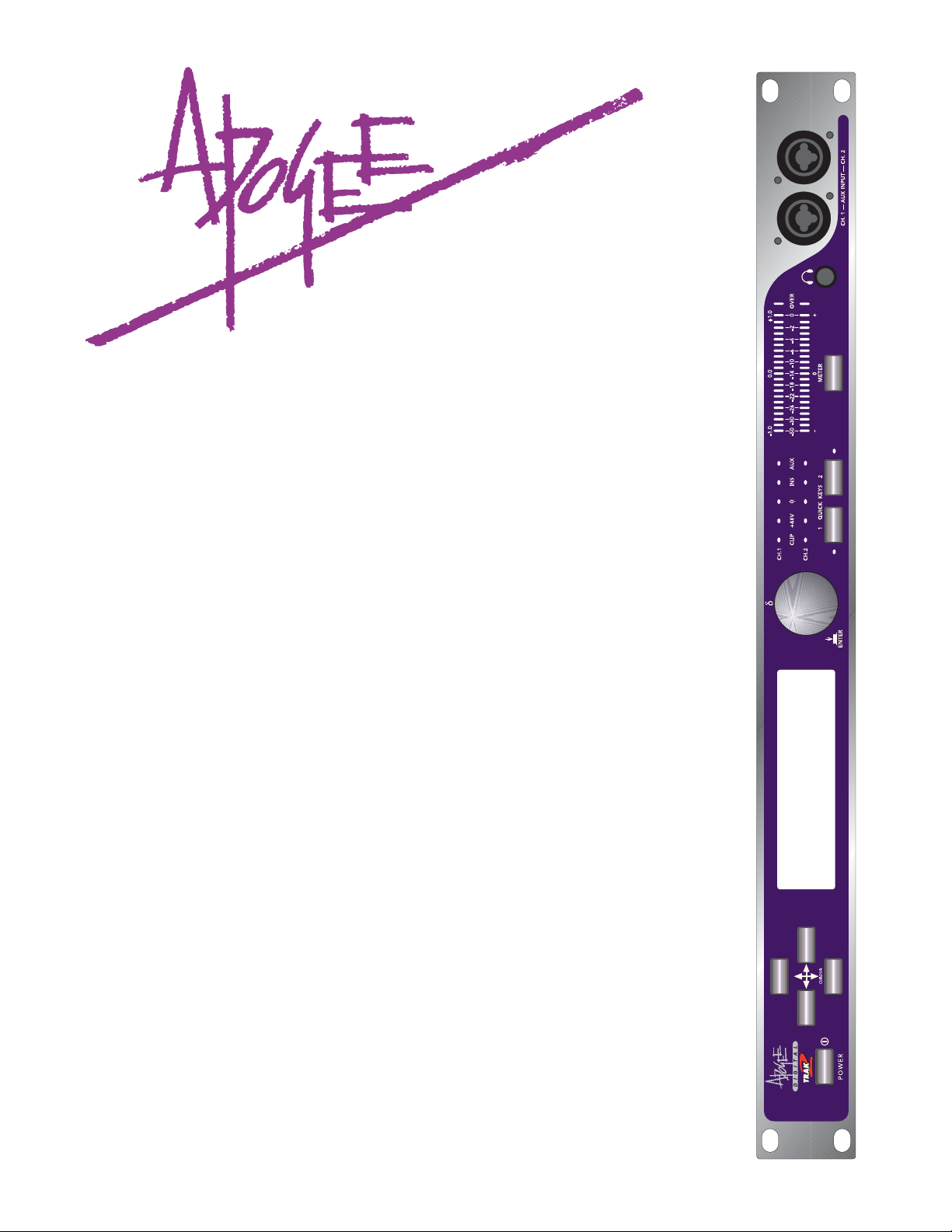
TTrraakk22
2-channel mic preamplifier
with
44.1/48/88.2/96 kHz sampling
24-bit A/D Converter
Owner’s Manual
and
UV22HR
®
License Agreement
v2.1 – March 2002
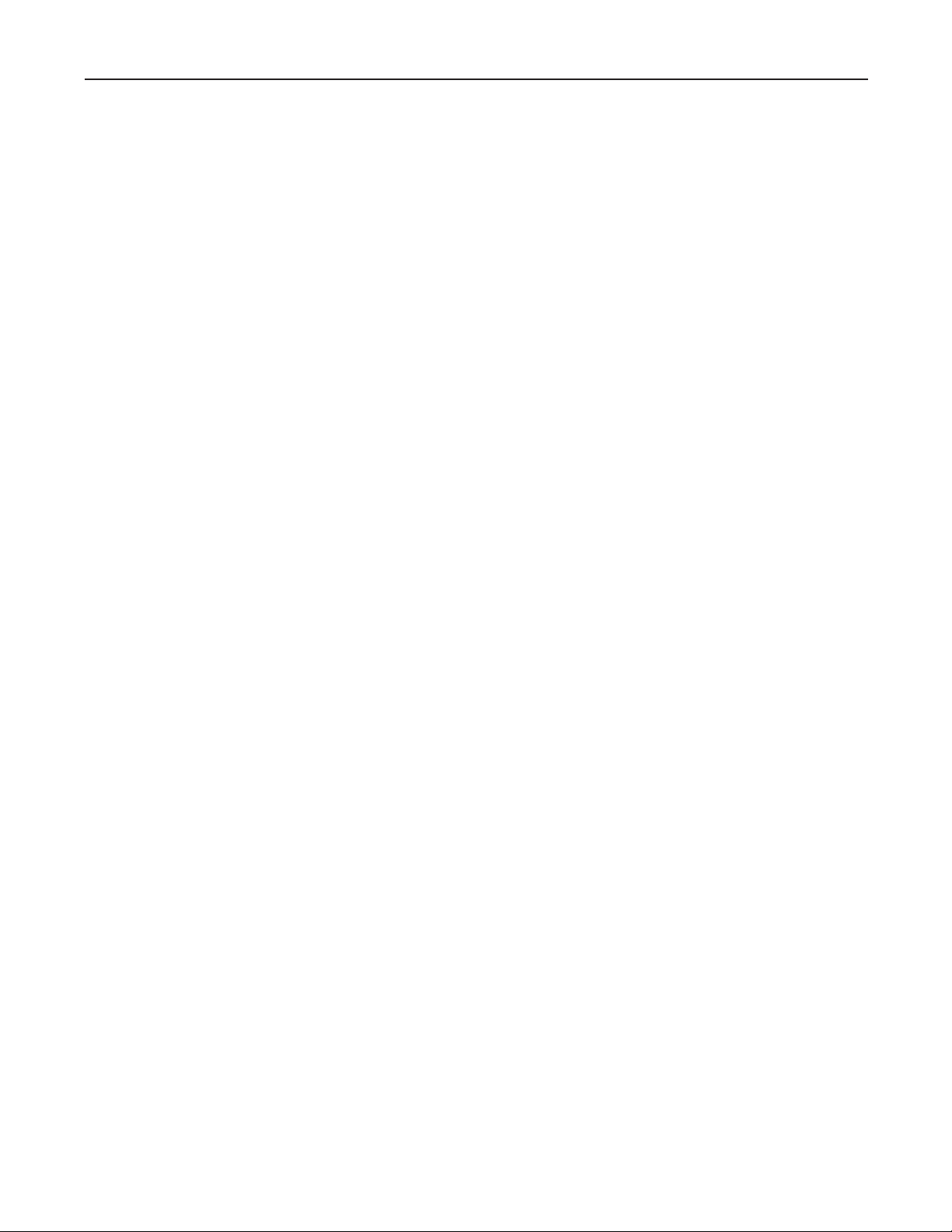
This manual was written by Julio Alvarez and Joe Raia, with additional material and illustrations by Roger
Robindoré, Jim Keller and Richard Elen. Design, production, editing and other word-wrangling by Richard Elen.
SoftLimit and UV22HR are Registered Trademarks, and Soft Saturate is a Trademark, of Apogee Electronics
Corporation. All other trademarks are property of their respective holders.
Technology within the Trak2 may be covered by one or more patents that are the property of Apogee
Electronics Corporation.
Registered User Customer Support:
For customer support, please call (310) 915-1000 and ask for Tech Support,
or email
support@apogeedigital.com.
Technical Support is available to registered owners – be sure to return your registration card or use the on-line
registration form at http://www.apogeedigital.com/register.html
Features and specifications subject to change without notice.
© 2001 APOGEE ELECTRONICS CORPORATION
3145 Donald Douglas Loop South
Santa Monica,
California 90405-3210 USA
Tel: +1 310/915-1000
Fax: +1 310/391-6262
Email:
info@apogeedigital.com
Web: http://www.apogeedigital.com/
This manual is copyright ©2001 by APOGEE ELECTRONICS CORPORATION. All rights reserved. Under copyright laws, this manual may not be duplicated in whole or in part without the written consent of Apogee.
Trak2 User’s Guide
Page 2
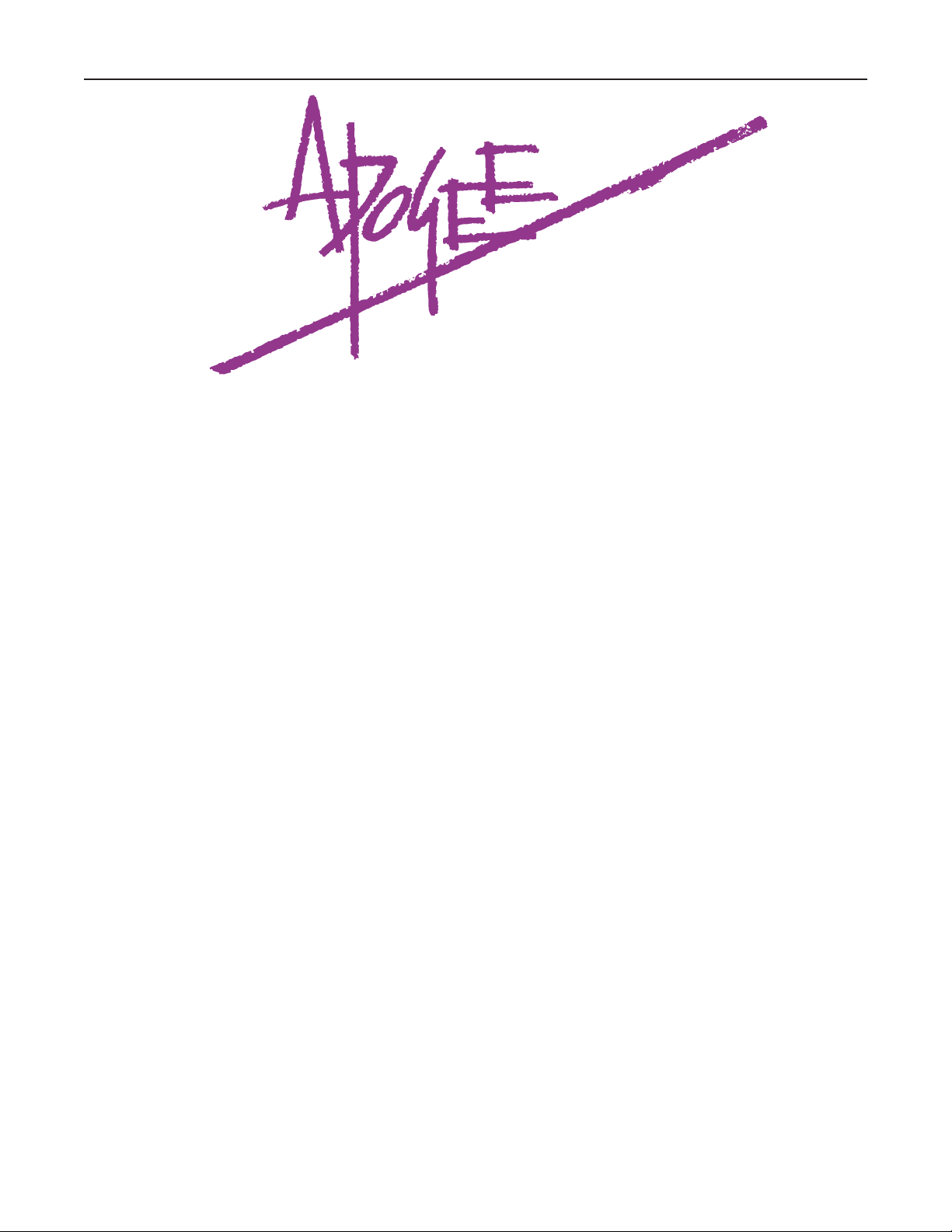
Trak2 User’s Guide
TTrraakk22
2-channel mic preamplifier
with
44.1/48/88.2/96 kHz sampling
24-bit A/D Converter
Owner’s Manual
and
UV22HR
®
License Agreement
v2.1 – March 2002
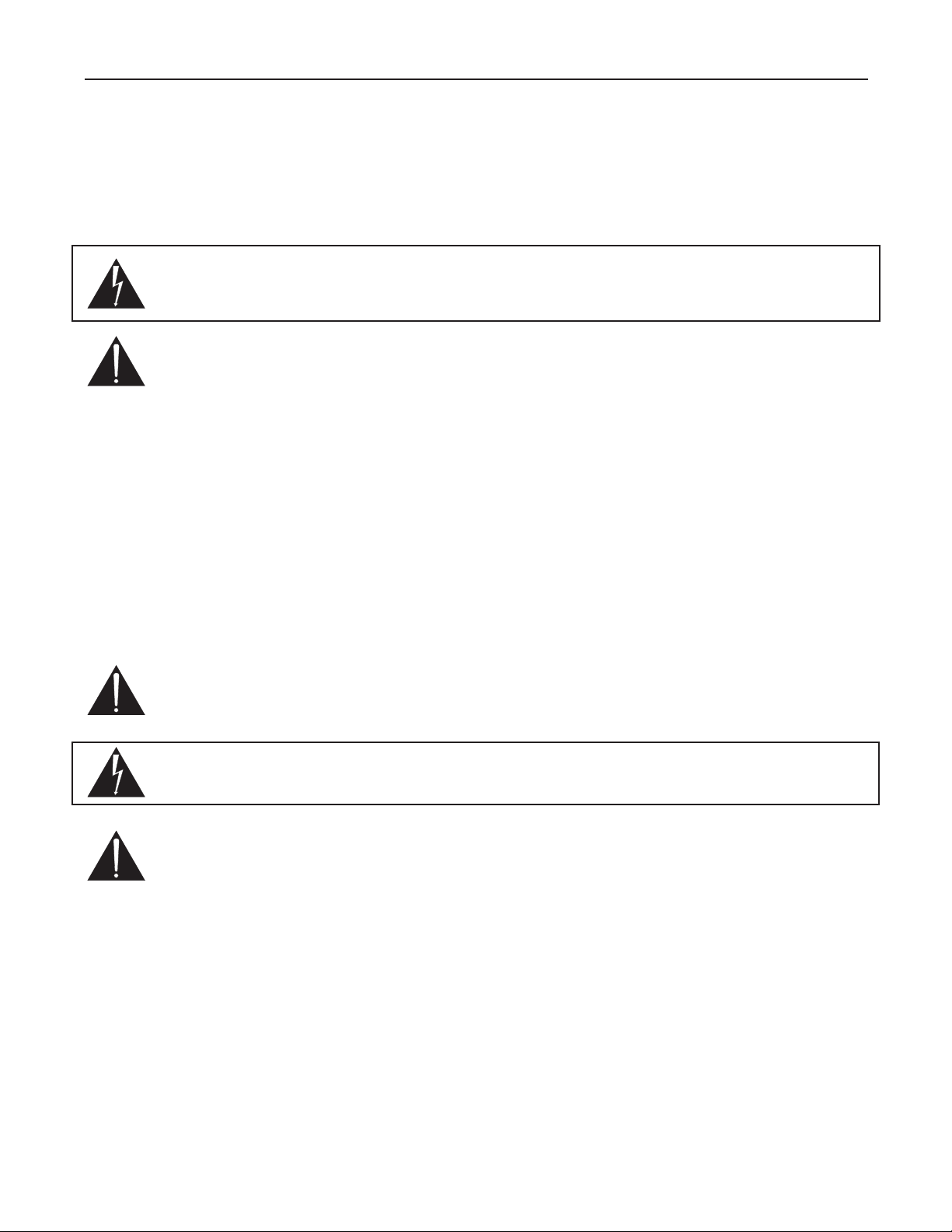
Trak2 User’s Guide
Page 4
Warnings
CAUTION: To r educe the risk of electrical shock, do not remove the cover. No user serviceable parts inside;
refer servicing to qualified personnel. To change the operating voltage or change the firmware EPROM, it is
necessary to remove the cover of the unit. As a result, such operations must be carried out only by technicallyqualified personnel.
WARNING: To reduce the risk of fire or electrical shock, do not expose this appliance to rain or moisture.
This symbol, wherever it appears, alerts you to the presence of uninsulated dangerous voltage inside
the enclosure—voltage that may be sufficient to constitute a risk of shock. Operations indicated with
this symbol should be carried out only by technically-qualified personnel.
This symbol, wherever it appears, alerts you to important operating and maintenance instructions in
the accompanying literature. Read the manual.
Environmental warnings
• Never touch the AC plug with wet hands.
• Do not use this unit in damp areas or near water.
•Avoid damaging the AC plug or cord and potentially causing a shock hazard.
• If liquids spill into or onto the Trak2, disconnect the power and return to your dealer for servicing.
• This unit should only be connected to an AC power supply of the correct voltage. Check with your dealer
if in doubt.
•Precautions should be taken so that the grounding or polarization of the AC power is not defeated.
• Unplug the AC cord when the unit is unused for long periods of time.
• This unit should only be cleaned as recommended by the manufacturer, or damage to the finish may result.
•To avoid potential damage to your unit, only use in areas where proper ventilation and moderate temperatures are assured.
Power warning
AC voltage ratings for electrical power vary from area to area. Severe damage to your unit is possible
if your Trak2 is configured incorrectly for your local power. If in doubt, consult an Apogee dealer. A
label adjacent to the power connector indicates the voltage to which the unit was set on leaving the
factory.
Instructions for changing the power input voltage are provided. We strongly advise you to check that
the voltage label remains current and is updated if the input voltage setting is changed.
FCC warning
This equipment has been tested and found to comply with the limits for a Class A digital device, pursuant to Part 15 of the FCC rules. These limits are designed to provide reasonable protection against
harmful interference when operated in a commercial environment. This equipment generates, uses,
and can radiate radio frequency energy and, if not installed and used in accordance with the instruction manual, may cause harmful interference to radio communications. Operation of this equipment in a residential area
is likely to cause harmful interference, in which case the user will be required to take whatever measures may
be required to correct the interference at his own expense.
Copyright Notice
The Apogee Trak2 is a computer-based device, and as such contains and uses software in ROMs. This software, and all related documentation, including this Owner’s Manual, contain proprietary information which is
protected by copyright laws. All rights are reserved. No part of the software and its related documentation may
be copied, transferred, or modified. You may not modify, adapt, translate, lease, distribute, resell for profit or
create derivative works based on the software and its related documentation or any part thereof without prior
written consent from Apogee Electronics Corporation, U.S.A.
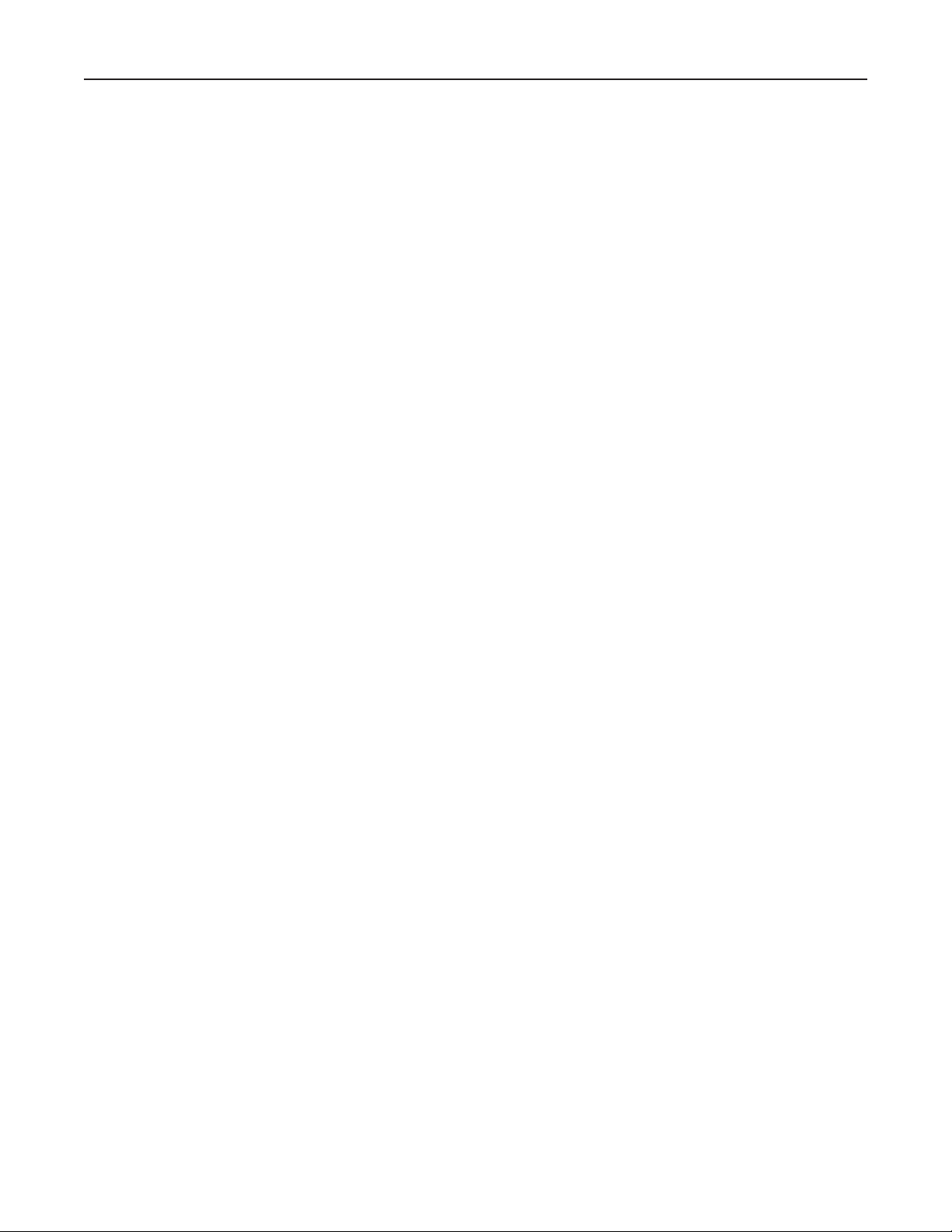
Registration and Warranty Information
Be sure to register your Trak2, either by filling in the enclosed Registration Card or by
completing the on-line registration form at our Web site:
http://www.apogeedigital.com/register.html. If you do so, Apogee can contact you with
any update information. As enhancements and upgrades are developed, you will be contacted at the registration address. Firmware updates are free for the first year of ownership
unless otherwise stated. Please address any inquiries to your dealer or directly to Apogee at:
APOGEE ELECTRONICS CORPORATION, 3145 Donald Douglas Loop South, Santa Monica, CA 90405, USA.
TEL: (310) 915-1000, FAX: (310) 391-6262
email: support@apogeedigital.com. Web: http://www.apogeedigital.com/
APOGEE ELECTRONICS CORPORATION warrants this product to be free of defects in material and manufacture under normal use for a period of 12 months. The term of this warranty begins on the date of sale to the
purchaser. Units returned for warranty repair to Apogee or an authorized Apogee warranty repair facility will be
repaired or replaced at the manufacturer’s option, free of charge. All units returned to Apogee or an autho-
rized Apogee repair facility must be prepaid, insured and properly packaged. Apogee reserves the right to
change or improve design at any time without prior notice. Design changes are not implemented retrospectively, and the incorporation of design changes into future units does not imply the availability of an upgrade
to existing units.
This warranty is void if Apogee determines, in its sole business judgment, the defect to be the result of abuse,
neglect, alteration or attempted repair by unauthorized personnel.
The warranties set forth above are in lieu of all other warranties, expressed or implied, and Apogee specifically disclaims any and all implied warranty of merchantability or of fitness for a particular purpose. The buyer
acknowledges and agrees that in no event shall the company be held liable for any special, indirect, incidental
or consequential damages, or for injury, loss or damage sustained by any person or property, that may result
from this product failing to operate correctly at any time.
USA: Some states do not allow for the exclusion or limitation of implied warranties or liability for incidental or
consequential damage, so the above exclusion may not apply to you. This warranty gives you specific legal
rights, and you may have other rights which vary from state to state.
Service Information
If the Trak2 is kept in a clean environment free of excess dust, moisture and heat, it will give years of trouble-
free service.
The Trak2 contains no user-serviceable components: refer to qualified service personnel for repair or upgrade.
Your warranty will be voided if you tamper with the internal components. If you have any questions with regard
to the above, please contact Apogee.
In the event your Trak2 needs to be upgraded or repaired, it is necessary to contact Apogee prior to shipping,
and a Return Materials Authorization (RMA) number will be assigned. This number will serve as a reference for
you and helps facilitate and expedite the return process.
Apogee requires that shipments be pre-paid and
insured
— unless otherwise authorized in advance. IMPORTANT: Any shipment that is not pre-paid or is sent
without an RMA number will not be accepted.
Trak2 User’s Guide
Page 5
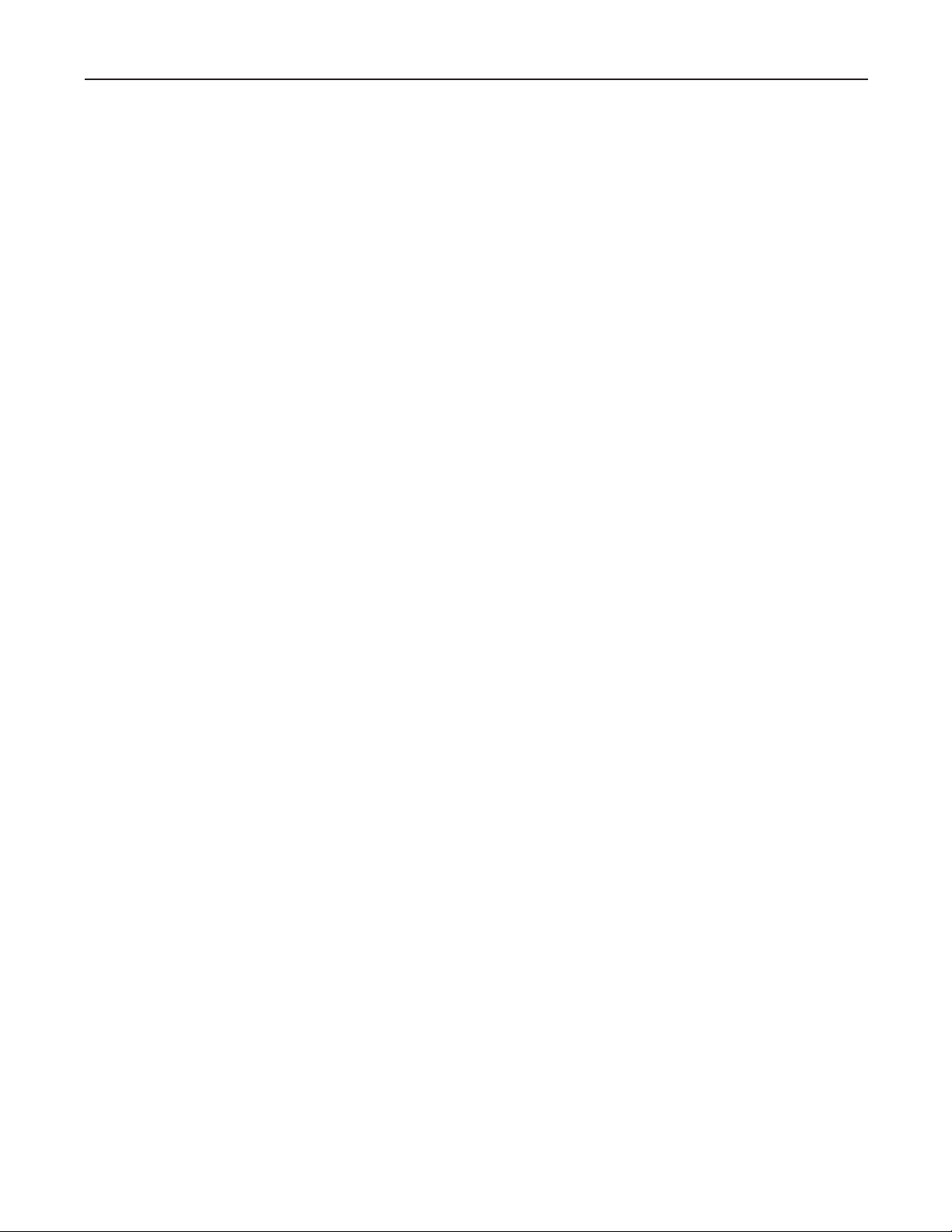
Declarations of Conformity
Declaration of Conformity—FCC
Apogee Trak2
This device complies with Part 15 of the FCC Rules. Operation is subject to the following two conditions:
(1) This device may not cause harmful interference, and
(2) This device must accept any interference received, including interference that may cause undesired operation.
This equipment has been tested and found to comply with the limits of a Class B digital device, pursuant to
Part 15 of the FCC Rules. These limits are designed to provide reasonable protection against harmful inteference in a residential installation. This equipment generates, uses and can radiate radio frequency energy and,
if not installed and used in accordance with the instructions, may cause harmful interference to radio communications. If this equipment does cause harmful interference to radio or television reception, which can be determined by turning the equipment off and on, the user is encouraged to try to correct the interference by one or
more of the following measures:
1. Re-orient or relocate the receiving antenna.
2. Increase the separation between the equipment and receiver.
3. Connect the equipment into an outlet on a different circuit from that to which the receiver is connected.
4. Consult the dealer or an experienced radio/TV technician for help.
NOTE: The use of non-shielded cable with this equipment is prohibited.
CAUTION: Changes or modifications not expressly approved by the manufacturer responsible for compliance
could void the user’s authority to operate the equipment.
Apogee Electronics Corporation, 3145 Donald Douglas Loop South, Santa Monica, CA 90405.
Betty Bennett, CEO.
Industry Canada Notice
This Class B digital apparatus meets all requirements of the Canadian Interference-Causing Equipment
Regulations.
Cet appareil numérique de la classe B respecte toutes les exigences du Règlement sur le matérial brouilleur
du Canada.
Declaration of Conformity – CE
Apogee Electronics Corporation hereby declares that the product, the Trak2, to which this declaration relates,
is in material conformity with the following standards or other normative documents:
• EN50081-1/EN55022; 1995
• EN50082-1/IEC 801-2, 3, 4; 1992
following the provisions of:
• 73/23/EEC – Low Voltage Directive
• 89/336/EEC – EMC Directive
Declaration of Conformity – Japan
Apogee Electronics Corporation hereby declares that the Trak2, to which this declaration relates, is in material
conformity with the VCCI Class A standard.
Declaration of Conformity – Australia
Apogee Electronics Corporation hereby declares that the Trak2 is in material conformity with AN/NZS standard
requirements.
Trak2 User’s Guide
Page 6
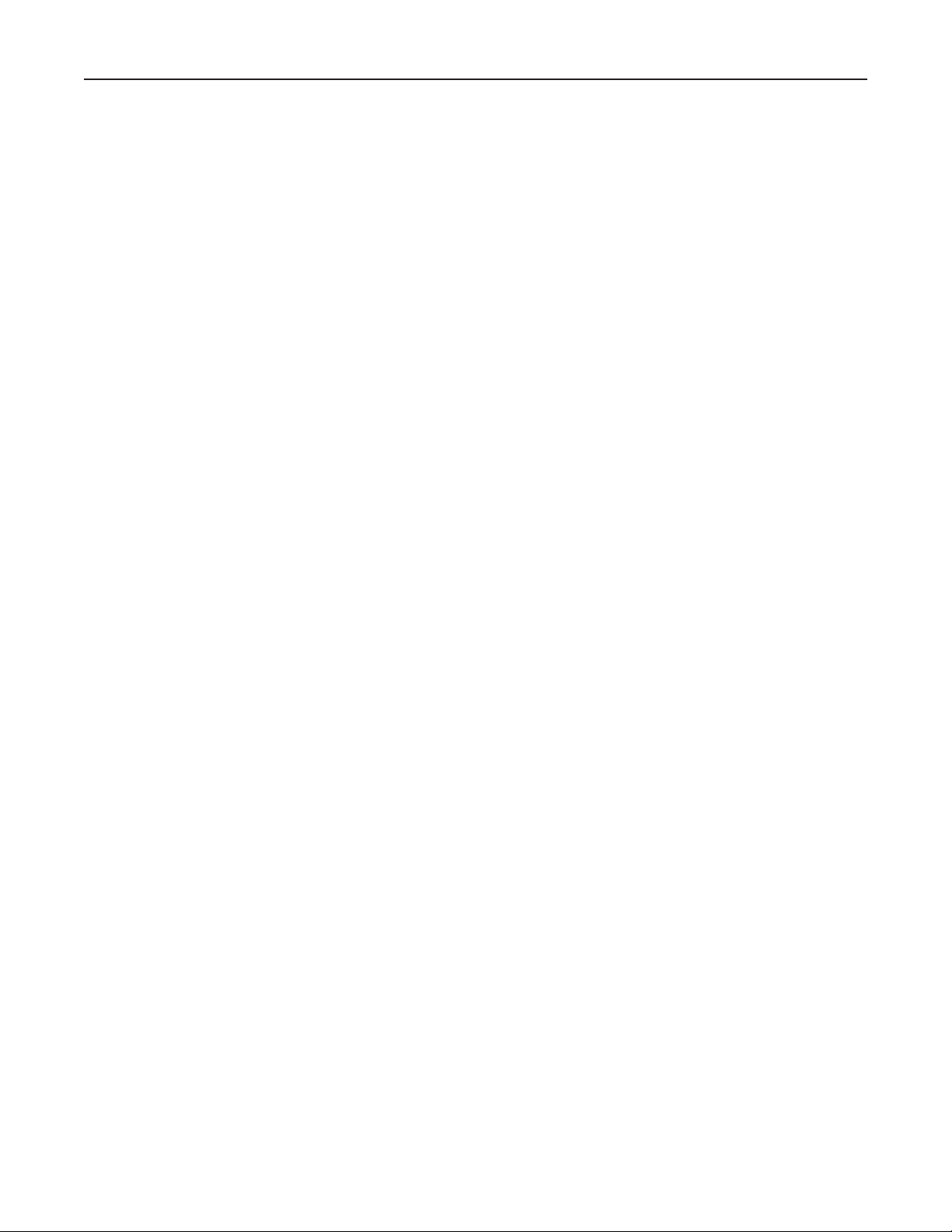
Licensing and Legal Information
Carefully read the following legal agreement prior to using the UV22HR process provided in the Trak2.
Use of UV22HR constitutes your acceptance of these terms. If you do not agree to the terms of the agreement,
promptly return the Trak2 and the accompanying items, including written materials and containers to the location where you obtained them for a full refund.
1. License Grant APOGEE ELECTRONICS CORPORATION (“Apogee”) hereby grants to you, the Purchaser
(either as an individual or entity), a personal, non-transferable, and non-exclusive right to use the UV22HR
Process provided with this license. You agree you will not copy the materials accompanying the Trak2. The
material contained in this manual consists of information that is the property of Apogee and is intended solely
for use by the purchasers of the equipment described in this manual. Apogee expressly prohibits the duplication of any portion of this manual or the use thereof for any purpose other than the operation or maintenance
of the equipment described in this manual without the express written permission of Apogee.
2. Copyright You acknowledge that no title to the intellectual property in the Trak2 is transferred to you. You
further acknowledge that title and full ownership rights to the Trak2 will remain the exclusive property of
Apogee, and you will not acquire any rights to the UV22HR process except as expressly set forth above.
3. Reverse Engineering You agree that you will not attempt (and, if you are a corporation, you agree to use
your best efforts to prevent your employees and contractors from attempting) to reverse compile, modify,
translate or disassemble the UV22HR Process Software in whole or in part.
4. Customer Remedies Apogee’s entire liability and your sole and exclusive remedy shall be, at Apogee’s
option, either to (a) correct the error, (b) help you work around or avoid the error or (c) authorize a refund or
replacement (at Apogee’s option), so long as the Trak2, documentation and all accompanying items are
returned to Apogee according to the instructions on the Warranty Information page opposite, with a copy of
your receipts.
CAUTION
Any changes or modifications not expressly approved by APOGEE ELECTRONICS CORPORATION could void
your authority to operate this equipment under the FCC rules.
OWNER’S RECORD
The serial number is located on the rear panel of the unit. We suggest you record the serial number in the space
provided below. Refer to it whenever you call an authorized Apogee Electronics repair facility or the manufacturer. Please be sure to return your completed warranty card immediately!
Trak2 Serial No. ________________ Purchase Date __________________
Factory Firmware Revision ________________
Dealer____________________________________________________
Phone ____________________________________________________
Address ___________________________________________________
Trak2 User’s Guide
Page 7
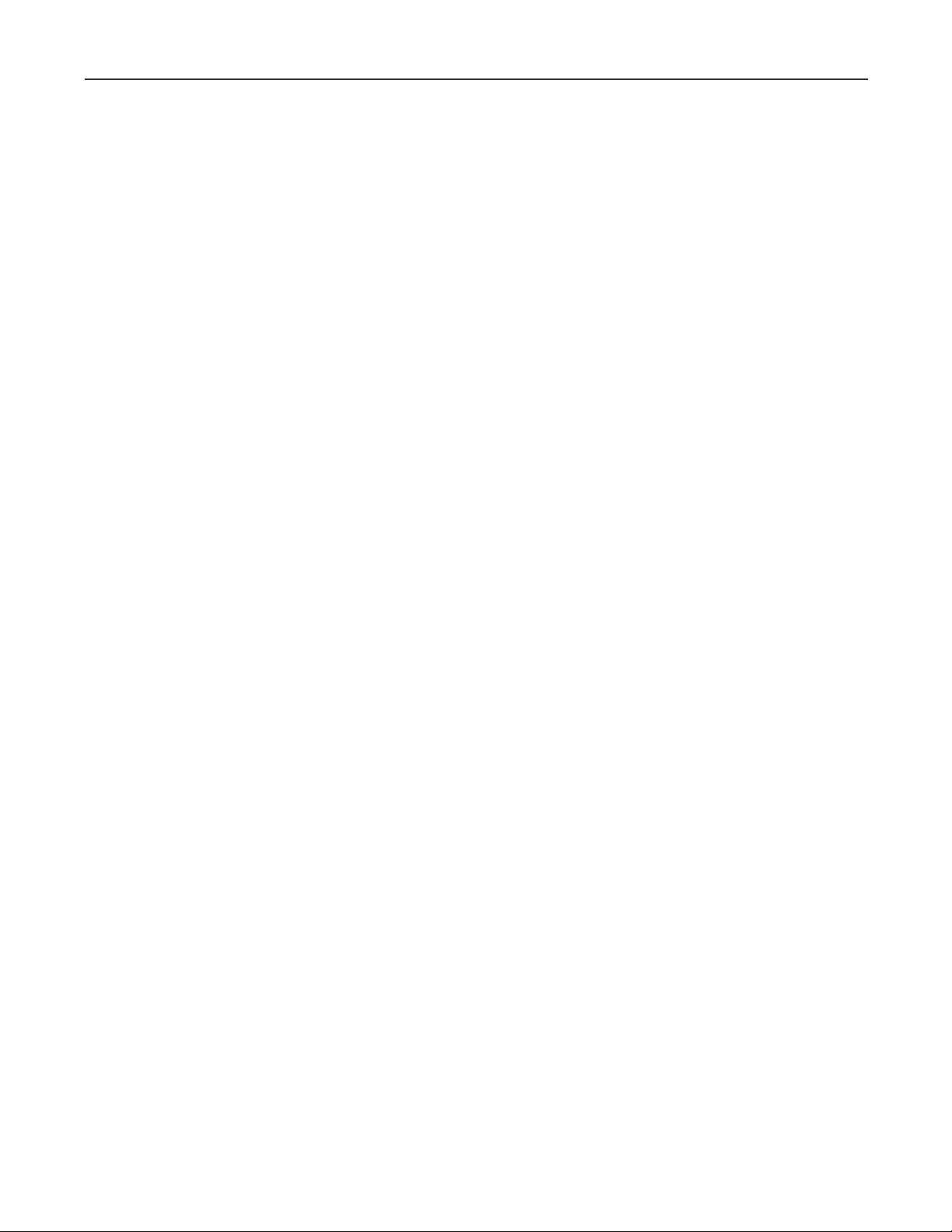
User’s Installation Notes
Space left blank for user tracking of factory modifications, option installations, software upgrades, manual revisions/ addenda, internal settings.
About This Manual
This manual was written to help you to use this product to its fullest potential. Although the Trak2 is inherently simple to operate, it may contain features that may not be obvious from the front panel. Therefore, reading
this manual is recommended to unlock the full value of this product.
This manual was also written to prevent misuse of this product. Should you run into a problem when operating the Trak2, the solution is hopefully contained in the following pages. We expect that this manual will serve
as the basis of your diagnosis of problems encountered and hope it will be used as such prior to any calls to
technical support at Apogee.
Remember — before calling technical support at Apogee, you must register this product either by sending
in the registration card or by registering on the Apogee Web site (http://www.apogeedigital.com). The technical support specialist will refer to the manual during your call and will expect that you have read it and understand the product to some degree.
If you have any suggestions on how to improve this owner’s manual, please forward them to
support@apogeedigital.com or fax them to +1-310-391-6262.
Trak2 User’s Guide
Page 8
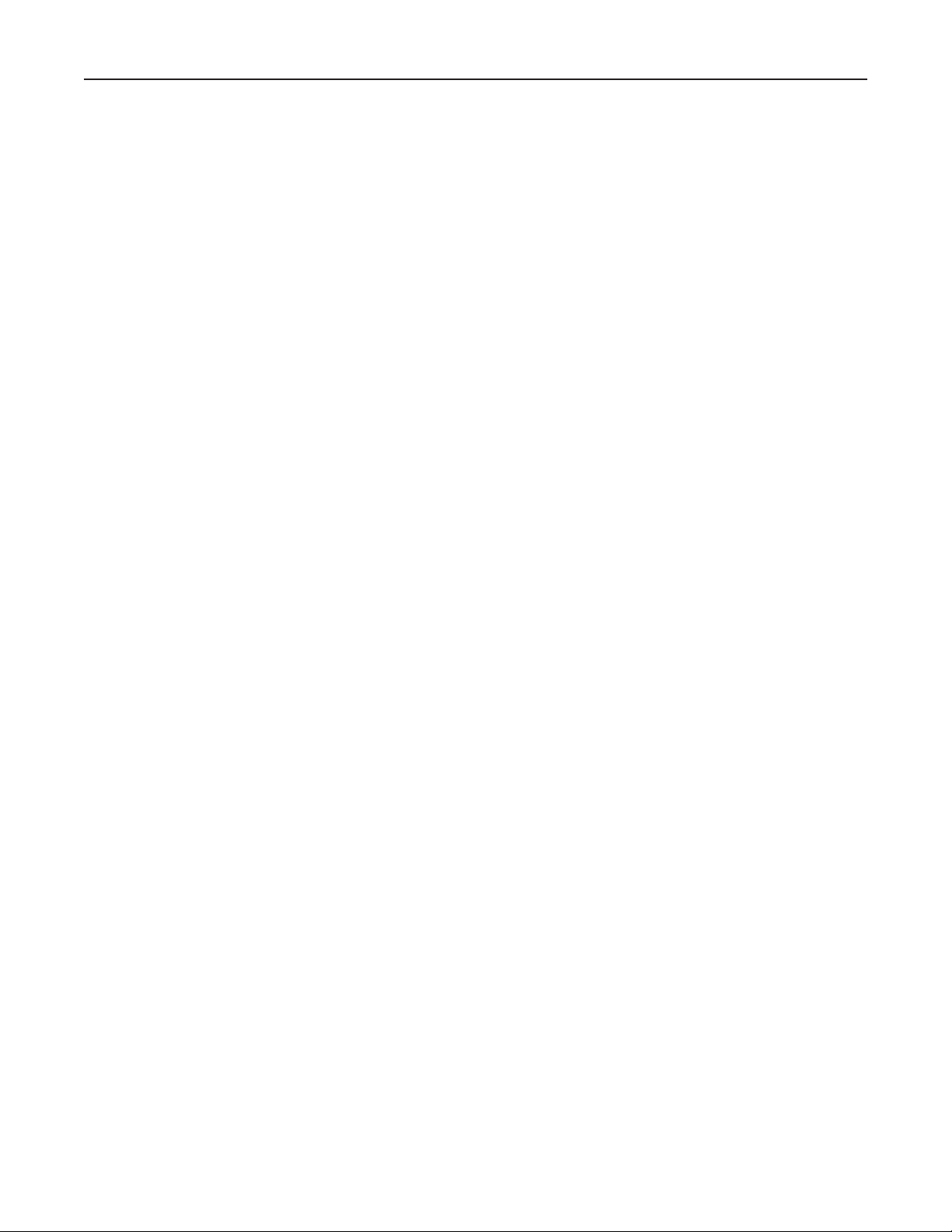
Table of Contents
Warnings ...........................................................................................................................4
Registration & Warranty Information ...............................................................................5
Service Information...........................................................................................................5
Declarations of Conformity...............................................................................................6
Licensing & Legal Information ..........................................................................................7
Owner’s record .................................................................................................................7
User’s Installation Notes...................................................................................................8
About This Manual............................................................................................................8
The Manual
Table of Contents..............................................................................................................9
General Product Description ..........................................................................................11
Block Diagram.................................................................................................................................................11
The Front Panel...............................................................................................................12
Getting Around the Front Panel and LCD .....................................................................................................12
Resetting and Re-initializing the Trak2...........................................................................................................12
Typical uses for Line Input mode....................................................................................................................13
Tour of the Back Panel ....................................................................................................16
AES/EBU-S/PDIF Jumpers ..............................................................................................................................17
Trak2 LCD Display in Detail ............................................................................................18
System Setup Menu........................................................................................................................................18
Clocking Menu ................................................................................................................................................19
Mic Preamp Menu...........................................................................................................................................21
Advanced Mic Pre Menu ................................................................................................................................23
Line In/Returns Menu......................................................................................................................................24
A/D Converter Menu ......................................................................................................................................24
Advanced A/D Settings Menu........................................................................................................................25
D/A Converter Menu ......................................................................................................................................25
Advanced D/A Settings Menu........................................................................................................................28
Digital I/O Menu .............................................................................................................................................28
Routing Menu..................................................................................................................................................29
Metering Menu ...............................................................................................................................................30
Headphone Menu ...........................................................................................................................................31
Analog Signal Processing (ASP) Menu ...........................................................................................................31
About Soft Limit..............................................................................................................................................32
About Soft Saturate........................................................................................................................................32
Quick Key Definition Menu.............................................................................................................................33
Oscillator Menu...............................................................................................................................................34
Global Settings Menu .....................................................................................................................................34
Trak2 Remote Control Application .................................................................................36
Setting Up .......................................................................................................................................................36
Remote Control...............................................................................................................................................36
Saving and Loading Presets ...........................................................................................................................37
Updating the Trak2 Operating System ..........................................................................................................37
About UV22HR Super CD Encoding ...............................................................................39
UV22HR Process Application..........................................................................................................................39
High-Density Conversion, Word Lengths and Interconnects..........................................40
Glossary ..........................................................................................................................40
Trak2 User’s Guide
Page 9

This page intentionally left blank
Trak2 User’s Guide
Page 10
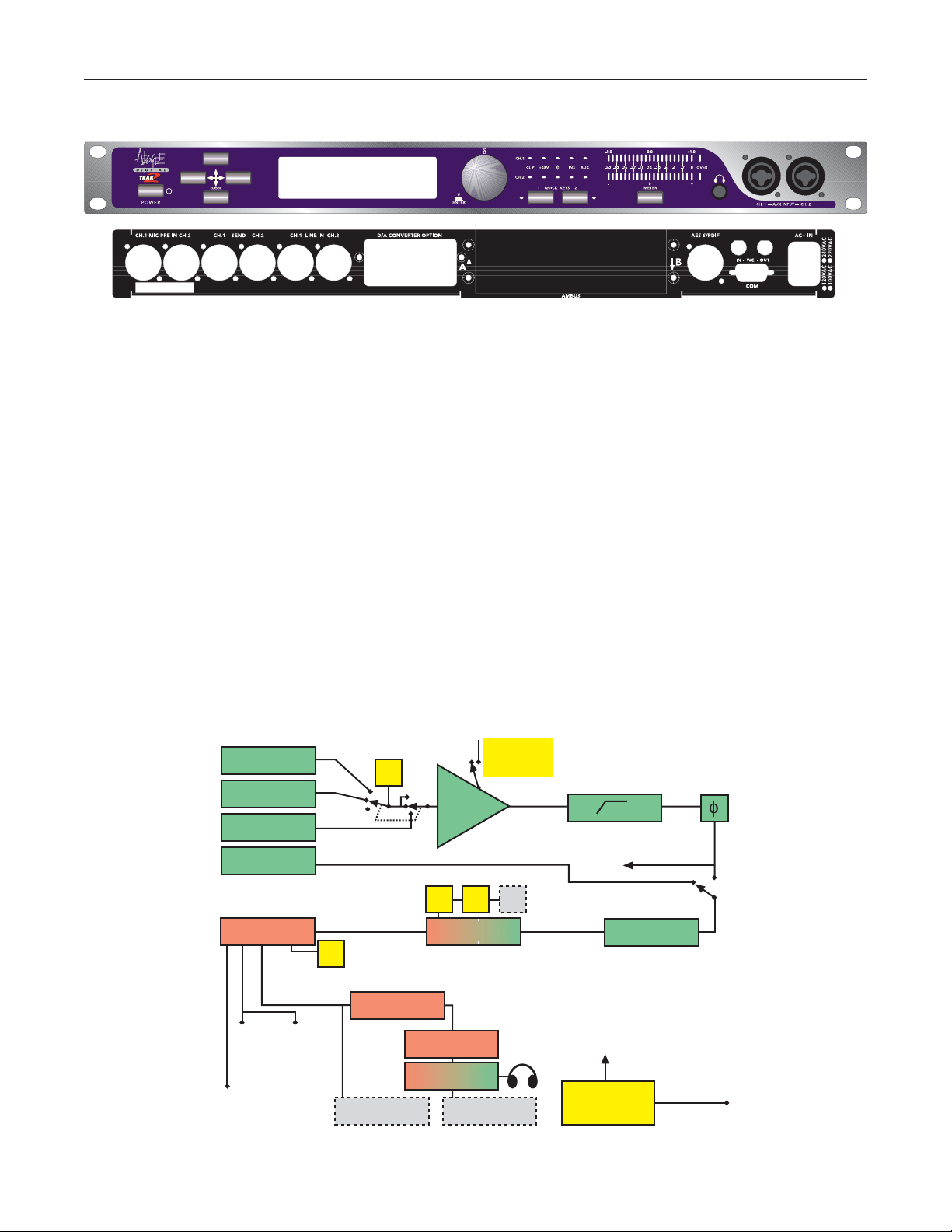
General Product Description
Congratulations! You have purchased an extremely powerful recording/mixing/mastering interface that
offers absolutely uncompromised performance and a comprehensive feature set. Whether you think of it as
a microphone preamplifier with digital outputs, a limiter, a router, a digital distribution amplifier, a digital format converter, or a stand-alone Analog to Digital and Digital to Analog converter into which you can plug any
source and start recording, the Trak2 will get you to where you want to go.
The Trak2 consists of:
•A two channel solid-state digitally-controlled microphone preamplifier
•A two channel 24-bit/96kHz analog to digital converter
• Balanced sends
• One AES/EBU or S/PDIF output
•Two Apogee Multimedia Bus (AMBus) card slots for optional digital interface cards
•A serial/MIDI port
• Optional 2-channel sample-rate converter card
• Optional video sync
• An optional two or eight channel 24-bit/96kHz digital to analog converter
The Trak2 employs many of Apogee’s acclaimed proprietary technologies including:
• Soft Limit – maximizes level on your digital system while reducing the likelihood of ‘overs’
•Soft Saturate (back from the AD-500!) – simulates the sound of analog tape compression
• UV22HR – the high-resolution version of Apogee’s industry-standard bit-reduction technology
• Apogee’s renowned Ultra-Low-Jitter Clock
Trak2 User’s Guide
Page 11
Outline block
diagram of the
Trak2
AMP
Control
To Ch. 2
±90dB
Gain
Sync
x Two channels
40/90 Hz HPF
Polarity
Insert
invert
send
ASP
Soft Limit/
Soft Saturate
AUX
MIC
HI-Z
LINE/RTN
8-channel
digital routing
MATRIX
48v Phantom
WC Dig Video
24/96 A/D
UV22HR
16/20
Low/Norm
SELECT
AMBus
Cards
AES-S/PDIF
Main Output
8-Ch D/A
METERS
Mon D/A
2-Ch D/A
To
subsystems
Digital
Control
Serial

Here are just some of the uses for the Trak2 (the possibilities are endless)…
• Use the Trak2 to bypass the stock A/D and D/A converters on all your digital audio equipment – DAWs,
MDMs, DATs, CDRs, FX processors, etc. with an audiophile quality, stand alone conversion solution that
improves the sound of your recordings to any format.
• Use it as a straight analog mic preamplifier in live situations, or to record to an analog tape recorder with-
out crossing into the digital domain.
• As an all-in-one vocal channel: mic pre
➔ Soft Limit ➔ A/D converter ➔ recorder ➔ D/A converter ➔ mon-
itors.
•As a mastering processor utilizing UV22HR and Soft Limit.
• As a stand-alone interface for your DAW (Steinberg’s Nuendo or Cubase; MOTU’s Digital Performer or
2408; or Logic, for example). With the addition of the Digi-8+ AMBus card, the Trak2 becomes a comprehensive interface for Pro Tools. Depending on your requirements, it may be the only interface you need!
• As an 8-channel format converter using any of the currently available AMBus cards.
• As the master clock for your entire studio – including resolving to video sync (with the addition of the Video
Sync Card).
• As a stereo (or independent 2 x mono) Hi-Z to Lo-Z direct box and line level amplifier.
• As a comprehensive digital channel router and distribution amplifier.
The Front Panel
Getting Around the Front Panel and LCD
POWER button
Press in for power on and press in again to power down. Be sure that the unit’s power supply is set to receive
the AC wall voltage for your particular country/area before powering up.
RE-SETTING THE TRAK2 – To reset the Trak2, press and hold the METER button, power on the unit, and hold
the METER button until the boot-up procedure is complete. This will reset all parameters to their default settings,
without erasing saved presets.
RE-INITIALIZING THE TRAK2 – To re-initialize the Trak2, press both QUICK KEYS buttons, power on the unit,
and hold the QUICK KEYS buttons until the boot-up procedure is complete. This will reset all parameters to the
default setting,
as well as erasing saved presets.
CURSOR buttons
The cursor buttons allow the user to move from field to field. Pressing the left and right cursor keys simultaneously backs-up one page in the menu and pressing the up and down cursor keys together returns the
screen to the active status display. Use these combinations instead of the EXIT function for quicker naviga-
tion.
LCD screen
The LCD screen is the central information display for the entire unit. Within the LCD you will find all the
editable settings necessary to custom configure your Trak2 for your particular application. Please see Trak2
Liquid Crystal Display in Detail (page 18) for detailed information on all the screens within the LCD.
To set the LCD contrast for maximum readability, simultaneously press and hold the left- and downcursor keys while turning the data wheel. Turn the knob to the right to darken the screen, turn left to lighten it.
Trak2 User’s Guide
Page 12
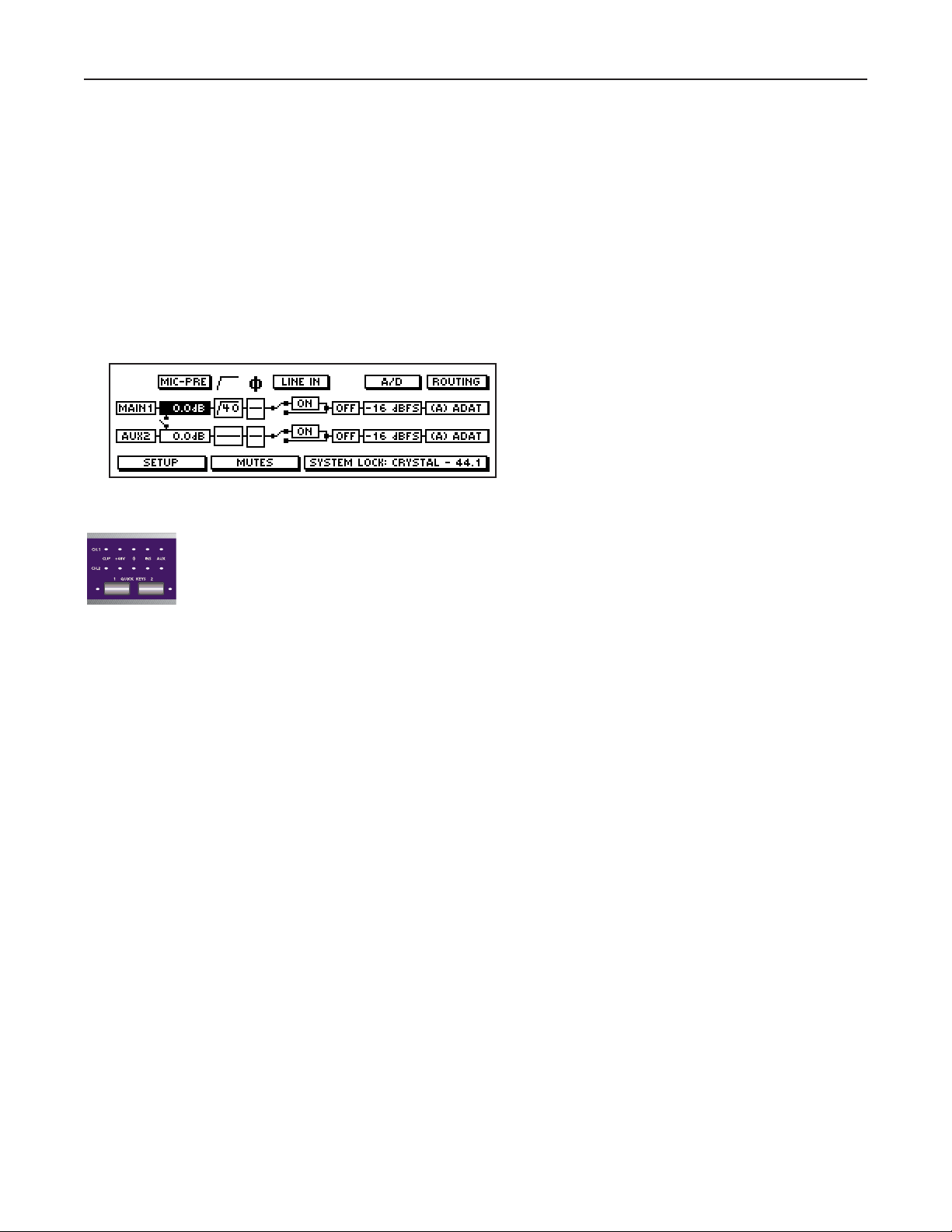
The default screen is the Active Status Display (see opposite), which shows the overall configuration of the
various inputs and outputs, gain, analog processing, and other useful information. It is possible to operate the
Trak2 in most common recording situations just from the Active Status Display.
Data wheel
The data wheel allows data entry. With the cursor highlighting a field, turn the data wheel clockwise or counterclockwise to step through that field’s various selections or through a range of values.
The data wheel can also be:
•pressed momentarily
• quickly double-pressed (like double-clicking a mouse)
•pressed and held for two seconds
to perform different functions.
For example, with the cursor highlighting the Channel 1 Mic Gain field in the Active Status Display:
• Rotating the data wheel will step through a range
of mic gain values from 0.0 to +90.0 dB.
•
Quickly double-pressing the data wheel will
engage or disengage the 20 dB pad.
•
Pressing and holding the data wheel for 2 sec-
onds
will engage or disengage “Gain Ride Mode”
(see
Gain Ride Mode on page 21).
Status LEDs
CLIP:
The CLIP LEDs indicate analog clipping on the microphone preamplifier inputs only. These
LEDs do not indicate clipping on the analog line-level inputs and they do not indicate digital ‘overs’
(digital overs are indicated on the meters’ OVER LEDs).
+48V: These LEDs indicate that +48V phantom power is engaged on the microphone inputs.
Ø (polarity reverse): These LEDs indicate polarity reversal for the microphone preamps only in much the same
way a typical console functions, in that reversing the polarity on a microphone input only affects that mic input
and does not affect the rest of the inputs and outputs. Reversing the polarity for the mic preamps does not
affect the overall pin 2/pin 3 polarity settings for the line inputs and main outputs. Set polarity reversal for the
mic inputs in the Active Status Display’s fourth field from the left (located under the Ø symbol).
See the LCD in Detail section, page 18 onwards, for more information on mic and system polarity set-
tings.
INS (INSERTS): When these LEDs are lit, the unit is in line-level mode and the digital converters take their feed
from the LINE inputs on the back panel.
There are two basic input modes for the Trak2: mic and line. This works similarly to typical console selection
of mic or line input – with an interesting twist.
•
When the Trak2 is in Mic input mode (“INS” LEDs OFF), the microphone inputs on the front and back panel
are fed directly to the digital converters. This can be thought of as a mic direct mode (MIC IN➔A/D). This
mode was created to internally patch the SEND outputs to the LINE inputs without the need for external
patching with XLR cables.
• When the unit is in Line input mode (“INS” LEDs ON), the line inputs on the back panel are fed to the dig-
ital converters (LINE IN
➔A/D). This mode is used when inserting an external processor (eg an EQ unit or
compressor) or when just feeding the line inputs from a line-level source such as a console.
Note that the mic preamp can always be used (mic inputs and SEND outputs are always active) no mat-
ter which mode is selected. The mic/line modes only have to do with which of the two inputs feed the A/D
converter directly. The mic preamp can be used completely independently of the rest of the unit and can be
thought of as a separate unit altogether, which happens to be housed inside the same box with the converters.
A +4 dBu or –10 dBV signal can be fed to the rear-panel line inputs. Select +4/–10 in SYSTEM SETUP/GLOBAL/SYSTEM ANALOG REFERENCE.
Trak2 User’s Guide
Page 13
