Page 1
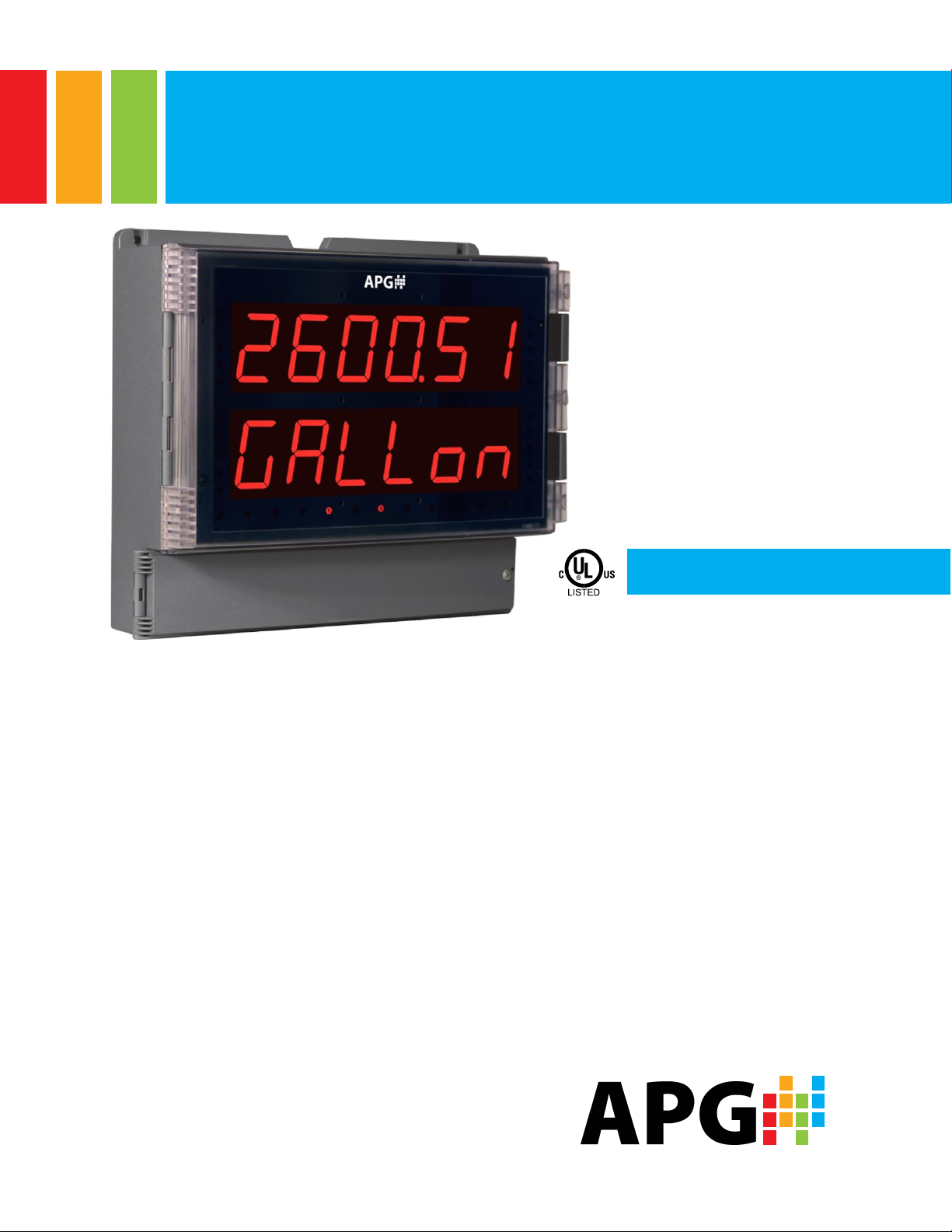
Large Digital Display
Instruction Manual
®
Large Display
• Large 1.80" Digits
• Dual-Line 6-Digit Display
• Readable from up to 100 Feet (30 Meters) Away
• Superluminous Sunlight Readable Display
• NEMA 4X, IP65 Rated Field Mountable Enclosure
• Operating Temperature Range of -40 to 65°C (-40 to 150°F)
• 0-20 mA, 4-20 mA, 0-5 V, 1-5 V, and ±10 V Inputs
• Input Power Options Include 85-265 VAC or 12-24 VDC
• Isolated 24 VDC Transmitter Power Supply
• Signal Input Conditioning for Flow & Round Horizontal Tanks
• Programmable Display & Function Keys
• Multi-Pump Alternation Control
• 4 Relays + Isolated 4-20 mA Output Option
• Onboard USB & RS-485 Serial Communication
• Modbus® RTU Communication Protocol Standard
• Program the Meter from a PC with onboard USB and MeterView Pro
Automation Products Group
1025 W 1700 N • Logan UT 84321 USA
Tel (435) 753-7300 • Fax (435) 753-7490
www.apgsensors.com
Page 2
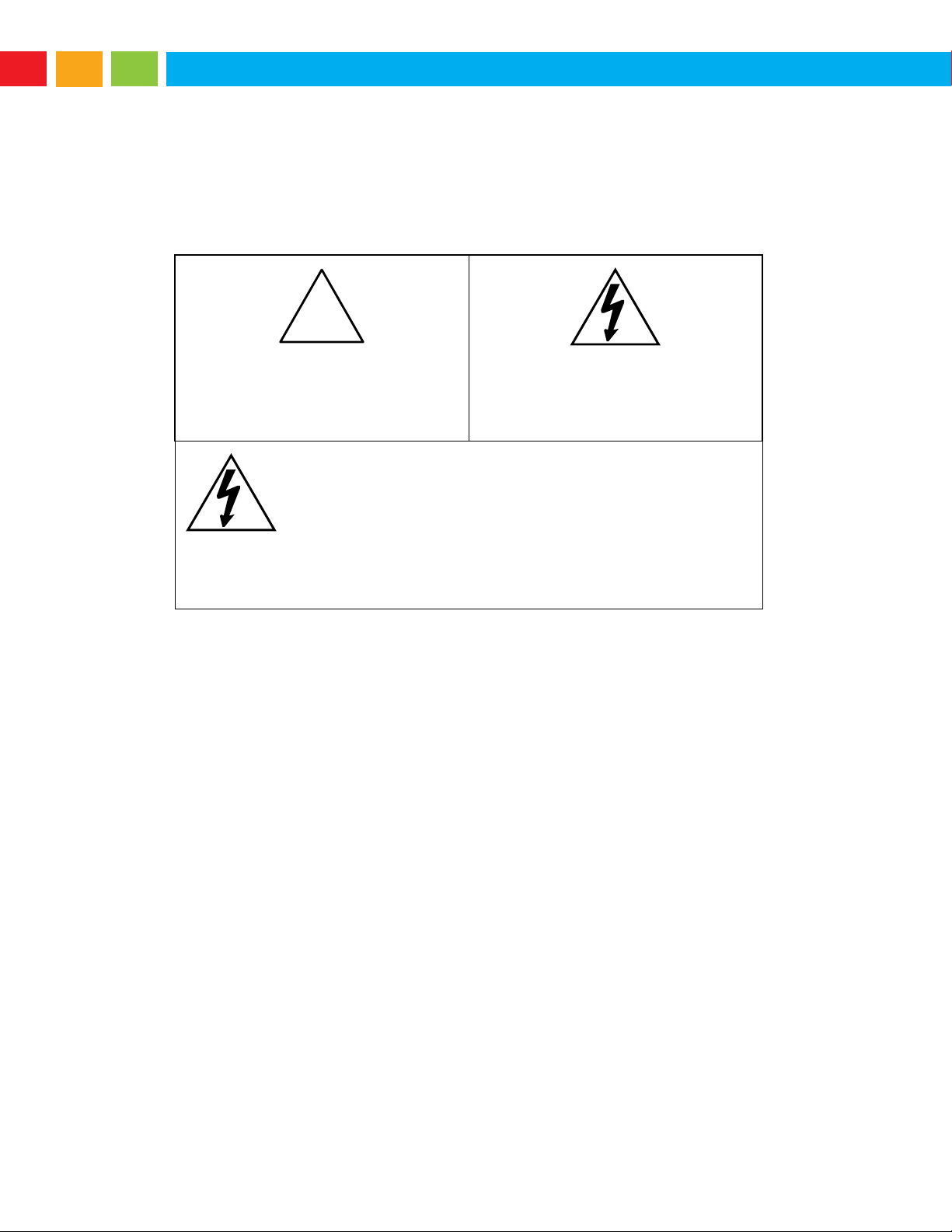
Large Digital Display Instruction Manual
Caution: Read complete
instructions prior to installation and
operation of the meter.
Warning: Risk of electric shock or
personal injury.
Warning!
This product is not recommended for life support
applications or applications where malfunctioning
could result in personal injury or property loss. Anyone
using this product for such applications does so at their
own risk. Automation Products Group, Inc. shall not be
held liable for damages resulting from such improper
use.
!
Disclaimer
The information contained in this document is subject to change without notice. Automation
Products Group makes no representations or warranties with respect to the contents hereof
and specifically disclaims any implied warranties of merchantability or fitness for a particular
purpose.
Limited Warranty
Automation Products Group, Inc. warrants this product against defects in material or
workmanship for the specified period under “Specifications” from the date of shipment from
the factory. Automation Products Group’s liability under this limited warranty shall not
exceed the purchase value, repair, or replacement of the defective unit.
Registered Trademarks
Modbus® is a Registered Trademark of Schneider Automation Inc. All other trademarks
mentioned in this document are the property of their respective owners.
© 2018 Automation Products Group, Inc. All rights reserved.
www.apgsensors.com
2
Page 3
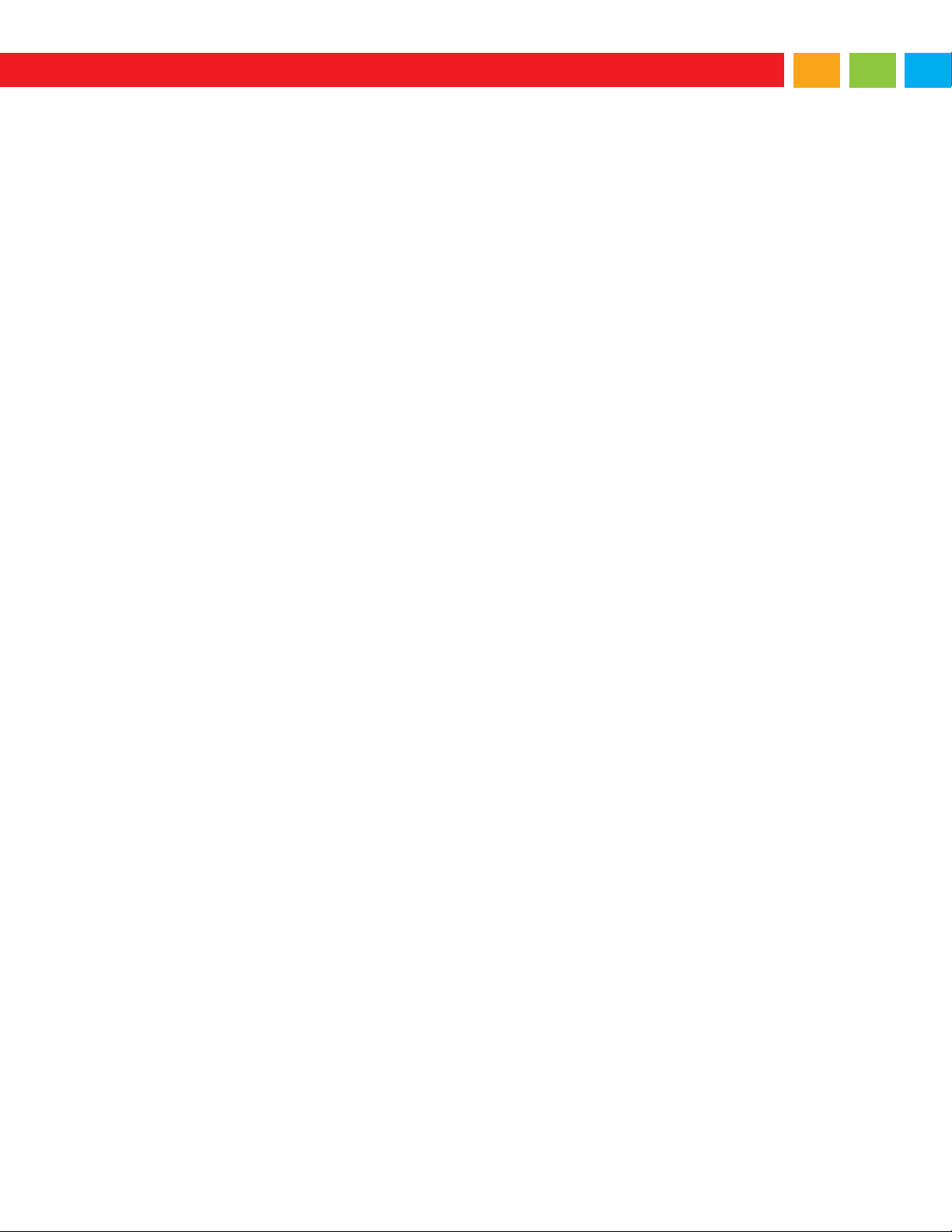
Large Digital Display Instruction Manual
Table of Contents
Table of Contents ............................................................ 3
Table of Figures .............................................................. 4
Introduction ..................................................................... 4
Ordering Information ....................................................... 4
Specifications .................................................................. 5
General ................................................................................. 5
Process Input ........................................................................ 5
Relays ................................................................................... 6
Isolated 4-20 mA Transmitter Output ..................................... 6
RS485 Serial Communications Terminal ............................... 6
Modbus® RTU Serial Communications .................................. 6
Digital Input & Output Terminal .............................................. 7
Compliance Information .................................................. 7
Safety .................................................................................... 7
Safety Information ........................................................... 8
Installation ....................................................................... 8
Unpacking ............................................................................. 8
Wall Mounting Instructions .................................................... 9
Mounting Dimensions ....................................................... 9
Pipe Mounting Instructions .................................................. 10
Transmitter Supply Voltage Selection (P+, P-) ..................... 11
Connections ........................................................................ 11
Connectors Labeling ....................................................... 12
Power Connections ......................................................... 12
Signal Connections ......................................................... 13
Modbus RTU Serial Communications ............................. 14
Relay Connections .......................................................... 14
Switching Inductive Loads ............................................... 15
RS485 Output Connections ............................................ 16
Digital I/O Connections ................................................... 18
F4 Digital Input Connections ........................................... 18
4-20 mA Output Connections .......................................... 19
Analog Output Transmitter Power Supply ....................... 19
Interlock Relay Feature ................................................... 19
Setup and Programming ............................................... 20
Overview ............................................................................. 20
Programming Buttons and Status LED Indicators ................ 21
MeterView® Pro Software .................................................... 22
MeterView Pro Installation .............................................. 22
Display Functions & Messages ............................................ 23
Main Menu .......................................................................... 25
Setting Numeric Values ....................................................... 25
Setting up the Meter (setup) ............................................... 26
Setting the Input Signal (Input) ...................................... 27
Setting the Input Units or Custom Tags (units) .............. 27
Setting the Decimal Point (dEc pt) ................................. 28
Programming the Meter (prog) ....................................... 29
Setting the Display Parameter & Intensity (dsplay) ........ 32
Setting the Relay Operation (relay).................................... 33
Setting the Relay Action .................................................. 34
Programming Set and Reset Points ................................ 34
Setting Fail-Safe Operation ............................................. 34
Programming Time Delay ............................................... 34
Relay Action for Loss of 4-20 mA Input (Loop Break) ...... 35
Relay and Alarm Operation Diagrams ................................. 35
High Alarm Operation (Set > Reset) ............................... 35
Low Alarm Operation (Set < Reset) ................................ 35
High Alarm with Fail-Safe Operation (Set > Reset) ......... 36
Low Alarm with Fail-Safe Operation (Set < Reset) .......... 36
Pump Alternation Control Operation ............................... 36
Relay Sampling Operation .............................................. 37
Signal Loss or Loop Break Relay Operation ................... 37
Time Delay Operation .................................................... 37
Relay Operation Details ...................................................... 38
Overview ........................................................................ 38
Relays Auto Initialization ................................................ 38
Fail-Safe Operation ........................................................ 38
Front Panel LEDs ........................................................... 38
Latching and Non-Latching Relay Operation .................. 39
Non-Latching Relay (Auto) ............................................. 39
Non-Latching Relay (A-man) ........................................ 39
Latching Relay (LatcH) .................................................. 39
Latching Relay (Lt-Clr) ................................................ 39
Acknowledging Relays ................................................... 40
Pump Alternation Control Applications (Altern) ............. 40
Setting up the Interlock Relay (Force On) Feature .......... 42
Scaling the 4-20 mA Analog Output (Aout) ......................... 43
Reset Menu (reset) ........................................................... 43
Control Menu (Contrl) ....................................................... 43
Setting up the Password (pass) .......................................... 44
Protecting or Locking the Meter ...................................... 44
Making Changes to a Password Protected Meter ........... 45
Disabling Password Protection ....................................... 45
Advanced Features Menu ................................................... 46
Advanced Features Menu & Display Messages .............. 46
Noise Filter (filter) ...................................................... 48
Noise Filter Bypass (bypass) ......................................... 48
Rounding Feature (round) ............................................. 48
Modbus RTU Serial Communications (serial) .............. 48
Select Menu (SElect) .................................................... 49
Signal Input Conditioning (Functn) ................................. 49
Low-Flow Cutoff (CutofF) .............................................. 51
Analog Output Programming (AoutPr) ........................... 51
Programmable Function Keys User Menu (user) ........... 51
Tare (tare) .................................................................... 52
Internal Source Calibration (ICAL) .................................. 53
Meter Operation ............................................................ 54
Button Operation ................................................................ 54
Function Key Operation ...................................................... 54
Digital Input Operation ........................................................ 54
Maximum/Minimum Readings ............................................. 55
Troubleshooting ............................................................. 56
Diagnostics Menu (diag) .................................................... 56
Determining Software Version ........................................ 56
Reset Meter to Factory Defaults ......................................... 56
Factory Defaults & User Settings .................................... 57
Troubleshooting Tips .......................................................... 58
3
Page 4
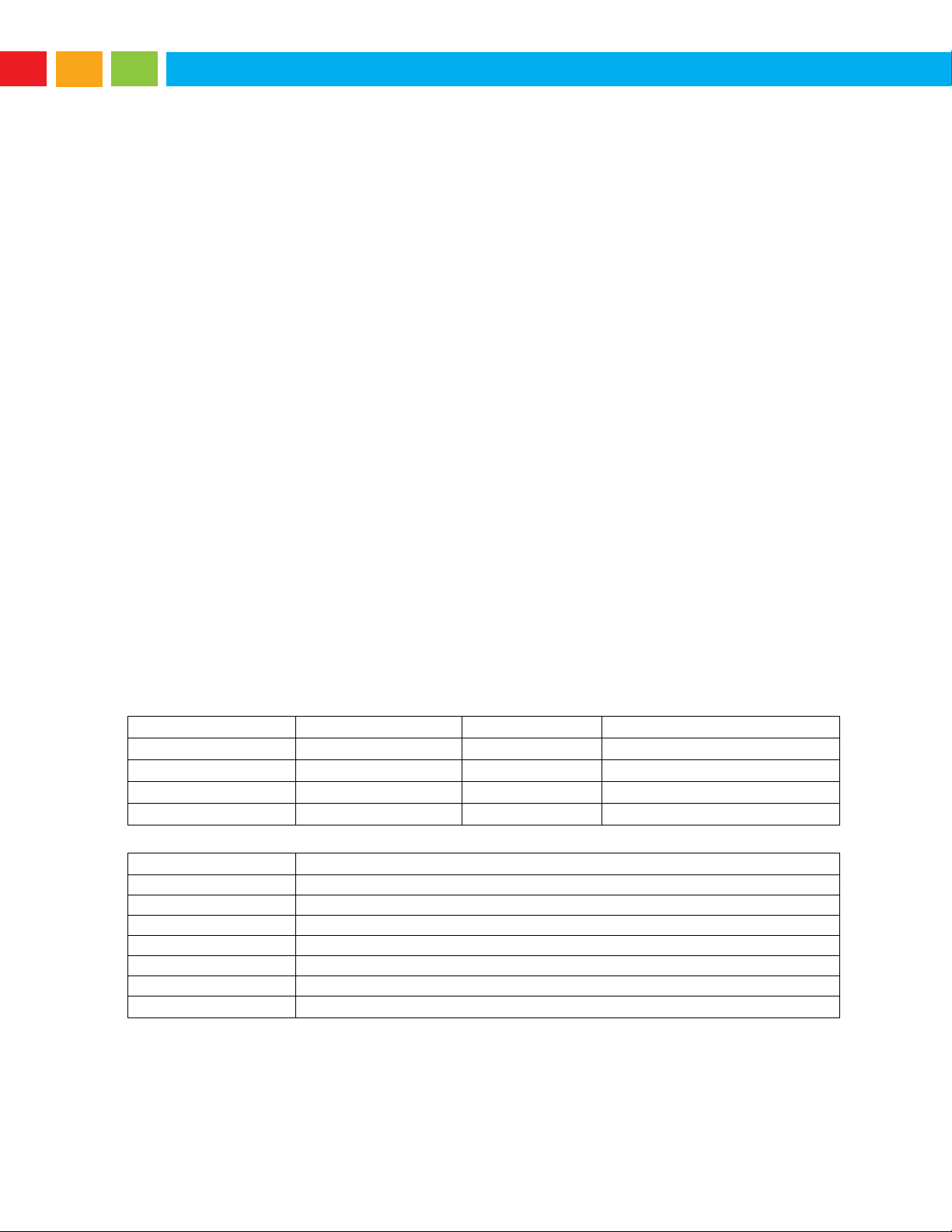
Large Digital Display Instruction Manual
Model Number
Reorder Number
Power
Options Installed
PD2-6000-6H0-AP
DDL-A00
85-265 VAC
No Options
PD2-6000-6H7-AP
DDL-A14
85-265 VAC
4 relays & 4-20 mA output
PD2-6000-7H0-AP
DDL-D00
12-24 VDC
No Options
PD2-6000-7H7-AP
DDL-D14
12-24 VDC
4 relays & 4-20 mA output
Model Number
Description
PDA6260
Pipe Mounting Kit
PDA7485-I
RS-232 to RS-422/485 isolated converter
PDA7485-N
RS-232 to RS-422/485 non-isolated converter
PDA8485-I
USB to RS-422/485 isolated converter
PDA8485-N
USB to RS-422/485 non-isolated converter
PDAPLUG2
Plastic Conduit Plug
PDX6901
Suppressor (snubber): 0.01 µF/470 , 250 VAC
Table of Figures
Figure 1. Meter Mounting Holes ................................................. 9
Figure 2. Meter Dimensions - Side View .................................... 9
Figure 3. Meter Dimensions – Front View .................................. 9
Figure 4. Vertical Pipe Mount Assembly................................... 10
Figure 5. Horizontal Pipe Mount Assembly .............................. 10
Figure 6. Transmitter Supply Voltage Selection ....................... 11
Figure 7. Connector Labeling for Fully Loaded Meter ............... 12
Figure 8. Power Connections ................................................... 12
Figure 9. Transmitters Powered by Internal Supply .................. 13
Figure 10. Transmitter Powered by Ext. Supply or Self-Powered
................................................................................................ 13
Figure 11. Voltage Input Connections ...................................... 14
Figure 12. Relay Connections .................................................. 14
Figure 13. AC and DC Loads Protection .................................. 15
Figure 14. Low Voltage DC Loads Protection .......................... 15
Figure 15. RS-422 or RS-485 Wiring ....................................... 16
Figure 16. RS-485 Two-Wire Multi-Drop Wiring ....................... 17
Figure 17. Connections for RS485 Connector to Serial Converter
............................................................................................... 17
Figure 18. Three-Wire RS485 Connection ............................... 17
Figure 19. Digital Input and Output Connections ..................... 18
Figure 20. F4 Digital Input Connections .................................. 18
Figure 21. 4-20 mA Output Connections ................................. 19
Figure 22. Interlock Connections ............................................. 19
Figure 23. Acknowledge Relays with Function Key or Digital
Input........................................................................................ 40
Introduction
This analog input meter is a multi-purpose, easy to use, large-display digital process meter ideal for level,
flow rate, temperature, or pressure transmitter applications. It features large 1.8 inch superluminous LED
digits, which can be read in direct sunlight from up to 100 feet (30 meters) away. It is housed in a waterresistant, field-mountable NEMA 4X/IP65 rated enclosure for convenient indoor and outdoor installation.
The meter accepts current and voltage signals (e.g. 4-20 mA, 0-10 V). Three of the programming buttons
can be set for custom operation. The analog input can be scaled to display the process in two different
scales; for example, the main display could indicate level in feet and the second display could indicate the
volume in gallons.
A fully loaded meter comes with four (4) SPDT relays, a 4-20 mA output, two 24 VDC power supplies, five
(5) digital inputs and four (4) digital outputs, and RS485 serial communications.
The two or four relays can be used for alarm indication or process control applications such as pump
alternation control. The 4-20 mA isolated output, Modbus RTU serial communications, and digital I/O
features make this meter an excellent addition to any system.
Ordering Information
Standard Models
Accessories
Manufactured by Precision Digital Corporation, 233 South St, Hopkinton MA 01748 USA
4
Page 5
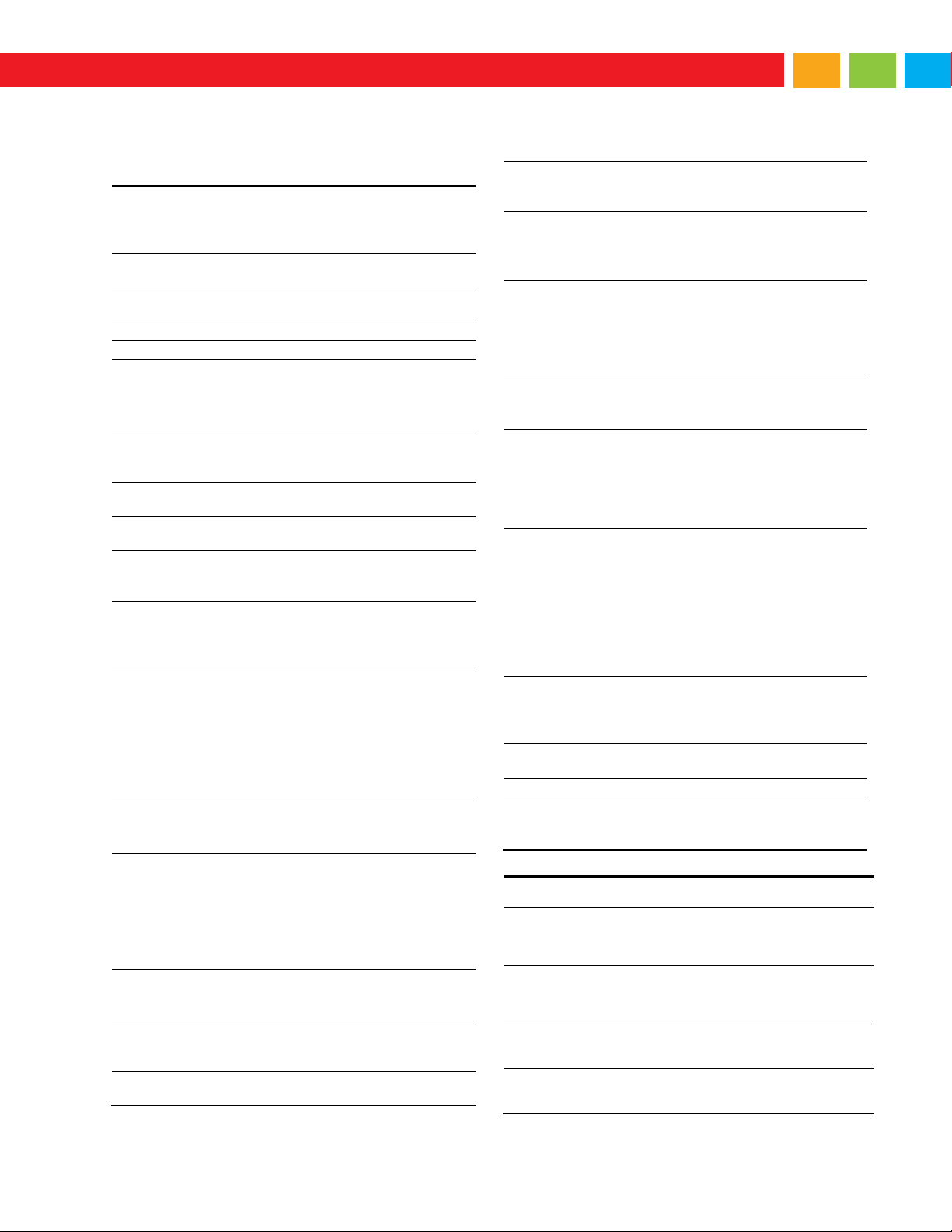
Large Digital Display Instruction Manual
Specifications
Display
Main display: 1.8" (46 mm) high, red
LEDs
6 digits per line (-99999 to 999999), with
lead zero blanking
Display
Intensity
Eight user selectable intensity levels
Display
Update Rate
5/second (200 ms)
Overrange
Display flashes 999999
Underrange
Display flashes -99999
Display
Assignment
Line 1 and line 2 may be assigned to
PV1, PV2, PCT, d r-u, d gross, d nt-g,
max/min, max & min, set points, units
(line 2 only), or Modbus input.
Programming
Methods
Four programming buttons, digital inputs,
PC and MeterView Pro software, or
Modbus registers.
Noise Filter
Programmable from 2 to 199 (0 will
disable filter)
Filter Bypass
Programmable from 0.1 to 99.9% of
calibrated span
Recalibration
All ranges are calibrated at the factory.
Recalibration is recommended at least
every 12 months.
Max/Min
Display
Max/min readings reached by the
process are stored until reset by the
user or until power to the meter is turned
off.
Password
Three programmable passwords restrict
modification of programmed settings.
Pass 1: Allows use of function keys and
digital inputs
Pass 2: Allows use of function keys,
digital inputs and editing set/reset points
Pass 3: Restricts all programming,
function keys, and digital inputs.
Power Options
85-265 VAC 50/60 Hz, 90-265 VDC, 20
W max or 12-24 VDC 10%, 15 W max
Powered over USB for configuration only.
Isolated
Transmitter
Power Supply
Terminals P+ & P-: 24 VDC 10%. 12-24
VDC powered models selectable for 24, 10,
or 5 VDC supply (internal P+/P- switch).
85-265 VAC models rated @ 200 mA max,
12-24 VDC powered models rated @ 100
mA max, @ 50 mA max for 5 or 10 VDC
supply.
Non-Volatile
Memory
All programmed settings are stored in
non-volatile memory for a minimum of
ten years if power is lost.
Fuse
Required external fuse: UL Recognized,
5 A max, slow blow; up to 6 meters may
share one 5 A fuse
Normal Mode
Rejection
Greater than 60 dB at 50/60 Hz
Isolation
4 kV input/output-to-power line
500 V input-to-output or output-to-P+
supply
Overvoltage
Category
Installation Overvoltage Category II:
Local level with smaller transient
overvoltages than Installation
Overvoltage Category III.
Environmental
Operating temperature range: -40 to
150°F (-40 to 65°C)
Storage temperature range: -40 to 185°F
(-40 to 85°C)
Relative humidity: 0 to 90% noncondensing
Connections
Removable and integrated screw
terminal blocks accept 12 to 22 AWG
wire.
Enclosure
UL Type 4X, IP65 rated. Polycarbonate
& glass blended plastic case, color:
gray. Includes four PG11 through-hole
conduit openings, with two factory
installed PG11, IP68, black nylon
threaded hole plugs with backing nuts.
Mounting
Wall Mounting: Four (4) mounting holes
provided for mounting meter to wall. See
Wall Mounting Instructions on page 9 for
additional details.
Pipe Mounting: Optional pipe mounting
kit (PDA6260) allows for pipe mounting.
Sold separately. See Pipe Mounting
Instructions on page 10 for additional
details.
Tightening
Torque
Removable Screw Terminals: 5 lb-in
(0.56 Nm)
Digital I/O and RS485 Terminals: 2.2
lb-in (0.25 Nm)
Overall
Dimensions
10.63" x 12.59" x 4.77" (270 mm x 319.7
mm x 121.2 mm) (W x H x D)
Weight
6.10 lbs (2.76 kg)
Warranty
Please see https://www.apgsensors.com/
about-us/terms-conditions for full
warranty statement.
Inputs
Field selectable: 0-20, 4-20 mA, 10 V (05, 1-5, 0-10 V), Modbus PV (Slave)
Accuracy
±0.03% of calibrated span ±1 count,
square root & programmable exponent
accuracy
range: 10-100% of calibrated span
Temperature
Drift
0.005% of calibrated span/C max from 0
to 65C ambient,
0.01% of calibrated span/C max from -40
to 0C ambient
Signal Input
Conditioning
Linear, square root, programmable
exponent, or
round horizontal tank volume calculation
Multi-Point
Linearization
2 to 32 points for PV or PV1
2 to 8 points for PV2 (Dual-scale Level
feature)
Except where noted all specifications apply to operation at +25°C.
General
Process Input
5
Page 6
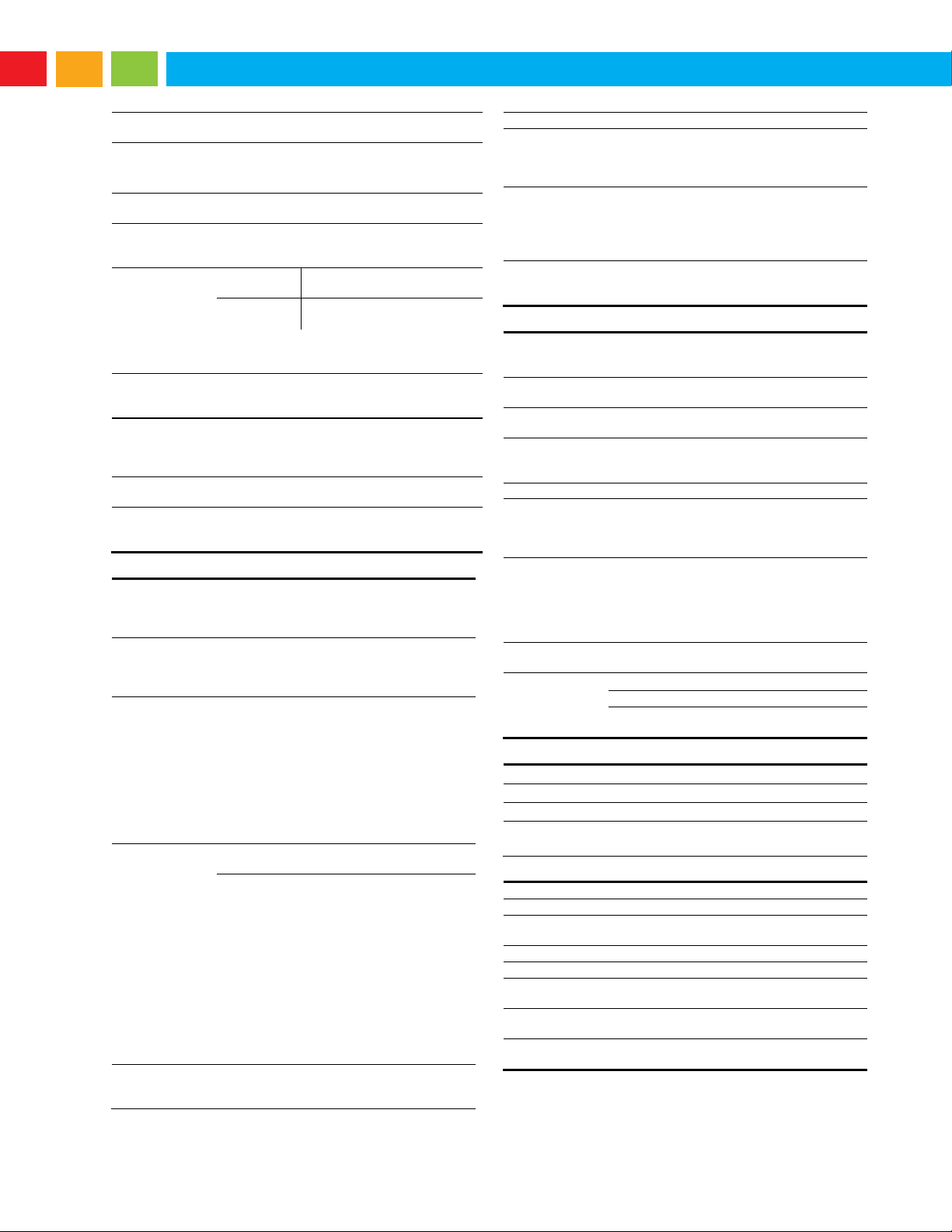
Large Digital Display Instruction Manual
Programmable
Exponent
1.0001 to 2.9999
Round H Tank
Diameter & Length: 999.999 inch or cm
calculates volume in gallons or liters
respectively.
Low-Flow
Cutoff
0-999999 (0 disables cutoff function)
Decimal Point
Up to five decimal places or none:
d.ddddd, d.dddd, d.ddd, d.dd, d.d, or
dddddd
Calibration
Range
Input Range
Minimum Span Input 1 &
Input 2
4-20 mA
0.15 mA
10 V
0.01 V
An error message will appear if the input
1 and input 2 signals are too close
together.
Input
Impedance
Voltage ranges: greater than 500 k
Current ranges: 50 - 100 (depending
on resettable fuse impedance)
Input Overload
Current input protected by resettable
fuse, 30 VDC max.
Fuse resets automatically after fault is
removed.
F4 Digital
Input Contacts
3.3 VDC on contact. Connect normally
open contacts across F4 to COM.
F4 Digital
Input
Logic Levels
Logic High: 3 to 5 VDC
Logic Low: 0 to 1.25 VDC
Rating
4 SPDT (Form C) internal rated 3 A @
30 VDC and 125/250 VAC resistive load;
1/14 HP (≈ 50 W) @ 125/250 VAC for
inductive loads
High or Low
Alarm
User may program any alarm for high or
low trip point.
Unused alarm LEDs and relays may be
disabled (turn off).
Relay
Operation
Automatic (non-latching) and/or manual
reset
Latching (requires manual acknowledge)
with/without clear
Pump alternation control (2 to 4 relays)
Sampling (based on time)
Off (disable unused relays and enable
Interlock feature)
Manual on/off control mode
Relay Reset
User selectable via front panel buttons
or digital inputs
1. Automatic reset only (non-latching),
when the input passes the reset
point.
2. Automatic + manual reset at any time
(non-latching)
3. Manual reset only, at any time
(latching)
4. Manual reset only after alarm
condition has cleared (latching)
Note: Front panel button or digital input
may be assigned to acknowledge
relays programmed for manual
reset.
Noise
Suppression
Noise suppression is recommended for
each relay contact switching inductive
loads; see page 15 for details.
Deadband
0-100% of span, user programmable
Time Delay
0 to 999.9 seconds, on & off relay time
delays
Programmable and independent for
each relay
Fail-Safe
Operation
Programmable and independent for
each relay.
Note: Relay coil is energized in non-
alarm condition. In case of power
failure, relay will go to alarm state.
Auto
Initialization
When power is applied to the meter,
relays will reflect the state of the input to
the meter.
Output Source
Process variable (PV), max, min, set
points 1-4, Modbus input, or manual
control mode
Scaling Range
1.000 to 23.000 mA for any display
range
Calibration
Factory calibrated: 4.000 to 20.000 = 420 mA output
Analog Out
Programming
23.000 mA maximum for all parameters:
Overrange, underrange, max, min, and
break
Accuracy
± 0.1% of span ± 0.004 mA
Temperature
Drift
0.4 µA/C max from 0 to 65C ambient,
0.8 µA/C max from -40 to 0C ambient
Note: Analog output drift is separate
from input drift.
Isolated
Transmitter
Power Supply
Terminals I+ & R: 24 VDC 10%. May be
used to power the 4-20 mA output or
other devices. Refer to Figure 21 on
page 19.
All models rated @ 40 mA max.
External Loop
Power Supply
35 VDC maximum
Output Loop
Resistance
Power
Minimum
Maximum
24 VDC
10
700
35 VDC
(external)
100
1200
Compatibility
EIA-485
Connectors
Removable screw terminal connector
Max Distance
3,937' (1,200 m) max
Status
Indication
Separate LEDs for Power (P), Transmit
(TX), and Receive (RX)
Slave ID
1 – 247 (Meter address)
Baud Rate
300 – 19,200 bps
Transmit Time
Delay
Programmable between 0 and 199 ms
Data
8 bit (1 start bit, 1 or 2 stop bits)
Parity
Even, Odd, or None with 1 or 2 stop bits
Byte-To-Byte
Timeout
0.01 – 2.54 second
Turn Around
Delay
Less than 2 ms (fixed)
Note: Refer to the Modbus Register Tables located at
www.apgsensors.com for details.
Isolated 4-20 mA Transmitter Output
Relays
RS485 Serial Communications Terminal
Modbus® RTU Serial Communications
6
Page 7
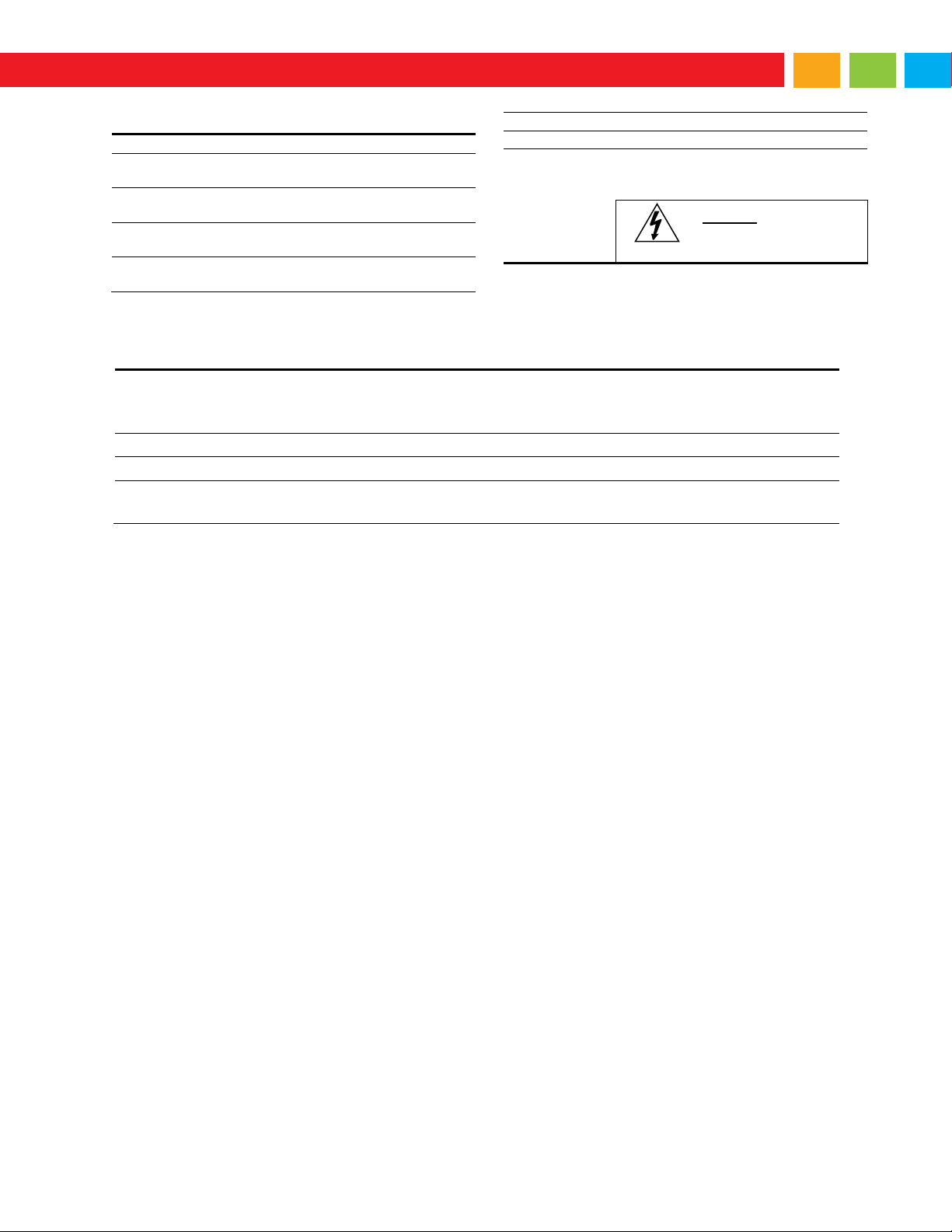
Large Digital Display Instruction Manual
Digital Input & Output Terminal
Channels
4 digital inputs & 4 digital outputs
Digital Input
Logic High
3 to 5 VDC
Digital Input
Logic Low
0 to 1.25 VDC
Digital Output
Logic High
3.1 to 3.3 VDC
Digital Output
Logic Low
0 to 0.4 VDC
Source Current
10 mA maximum output current
Sink Current
1.5 mA minimum input current
+5 V Terminal
To be used as pull-up for digital inputs
only. Connect normally open
pushbuttons across +5 V & DI 1-4.
WARNING!
DO NOT use +5 V
terminal to power
external devices.
UL & C-UL Listed
USA & Canada
UL 508 Industrial Control Equipment (United States),
C22.2 No. 142 (Canadian National Standard)
UL File Number
E160849
Front Panel
UL Type 4X, NEMA 4X, IP65
Low Voltage Directive
EN 61010-1:2010
Safety requirements for measurement, control, and laboratory use
Compliance Information
Safety
7
Page 8
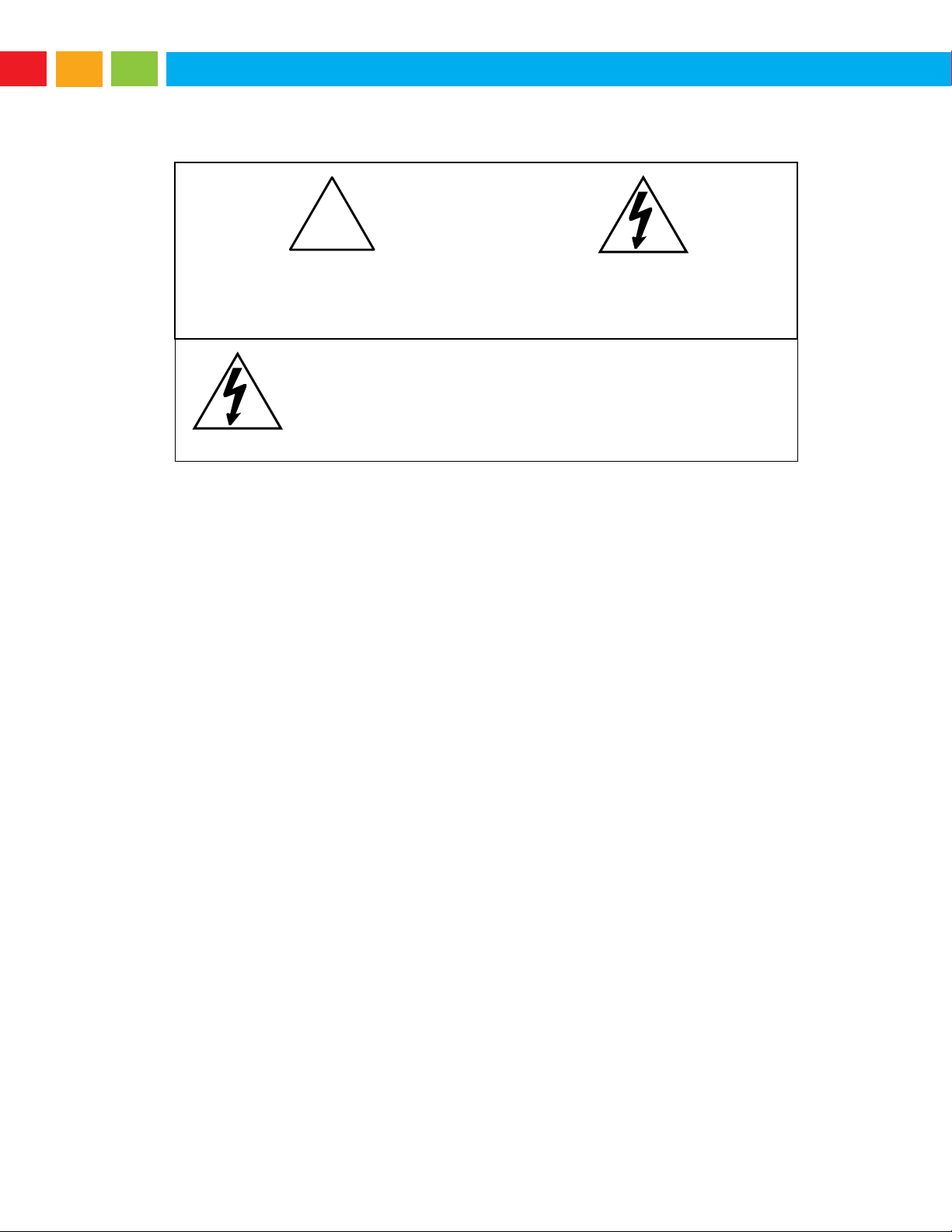
Large Digital Display Instruction Manual
Caution: Read complete instructions
prior to installation and operation of the
meter.
Warning: Risk of electric shock or
personal injury.
Warning!
Hazardous voltages exist within enclosure.
Installation and service should be performed only by trained
service personnel.
!
Safety Information
Installation
There is no need to open the clear plastic front cover in order to complete the installation, wiring,
and setup of the meter. All programming is done through the buttons and switches located under
the lower door panel and are accessible by removing the single securing screw. Wires should be
run through the knockout holes located on the bottom of the meter.
There are a total of four pre-drilled conduit entry holes located at the bottom of the meter. If the
need to drill additional holes arises, make sure you will have the clearance necessary for conduit
mounting hardware.
Do not disconnect the RJ45 connector found on the right side of the meter wiring board. Doing so
will disable the onboard digital I/O, RS-485 serial communications, and M-Link functionality.
Instructions are provided for changing the transmitter power supply to output 5 or 10 VDC instead
of 24 VDC, see page 11.
Unpacking
Remove the meter from box. Inspect the packaging and contents for damage. Report damages, if
any, to the carrier. If any part is missing or the meter malfunctions, please contact your supplier or
the factory for assistance.
8
Page 9
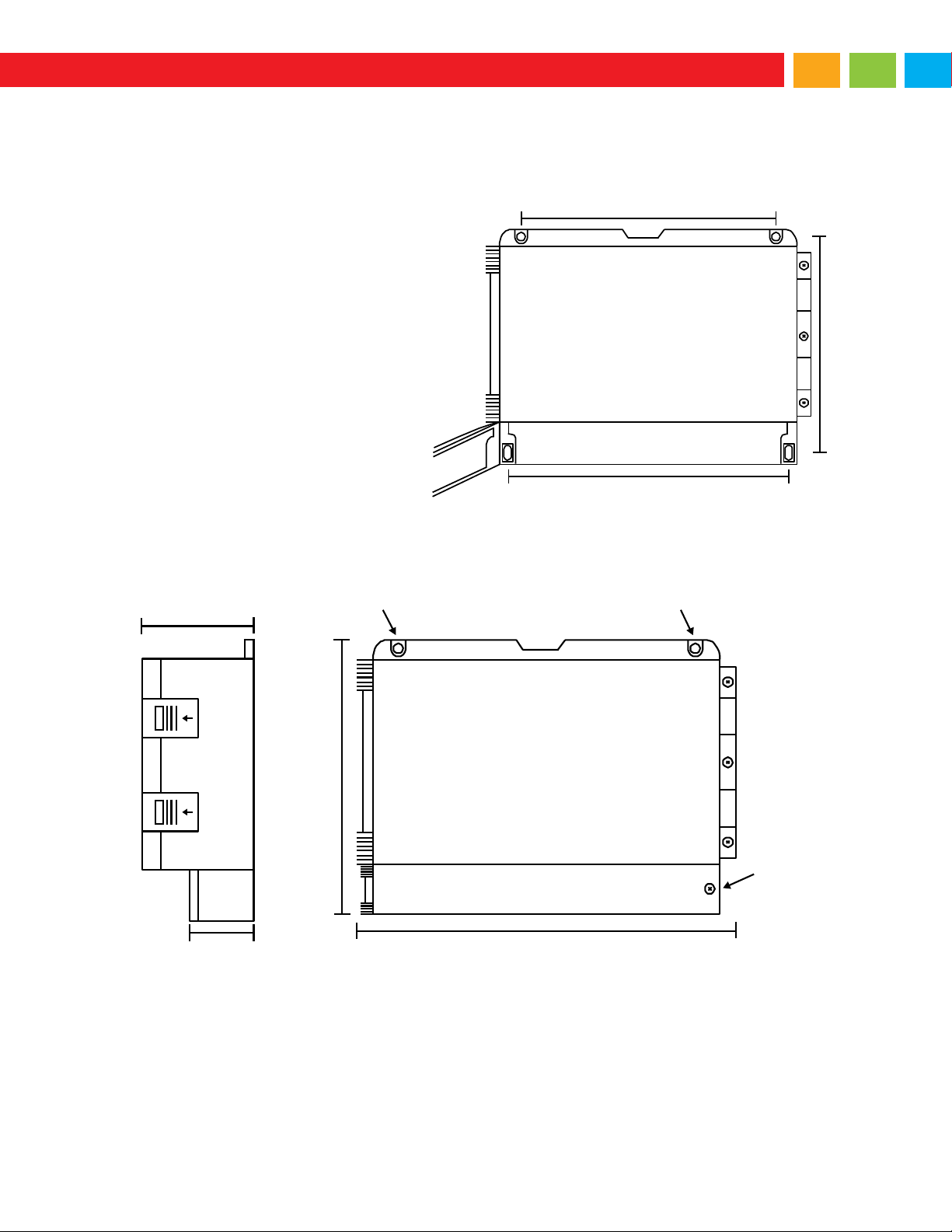
Large Digital Display Instruction Manual
Wall Mounting Instructions
Figure 2. Meter
Dimensions - Side View
Figure 3. Meter Dimensions – Front View
2.63" (67 mm)
4.77"
(121.2 mm)
Mounting Hole Mounting Hole
Front Door
Panel Sc rew
10.63" (270 mm)
12.59" (319.7 mm)
10.43" (265 mm)
9.8" (249 mm)
11.14" (283 mm )
The meter can be mounted to any wall using the four provided mounting holes. Note that the bottom
mounting holes are located underneath the front door panel. To mount the meter to a wall, follow these
instructions.
1. Prepare a section of wall
approximately 11″ x 13″ (280 mm x
330 mm) for meter mounting by
marking with a pencil the mounting
holes (shown in the image to the
right) on the wall.
2. Using a drill bit slightly smaller than
the girth of the mounting screws,
pre-drill holes at the mounting
locations previously marked.
3. Insert mounting screws into the four
mounting holes and screw them into
the pre-drilled holes. Do not
overtighten the mounting screws
as it is possible that the enclosure
could crack and become damaged.
Figure 1. Meter Mounting Holes
Mounting Dimensions
9
Page 10
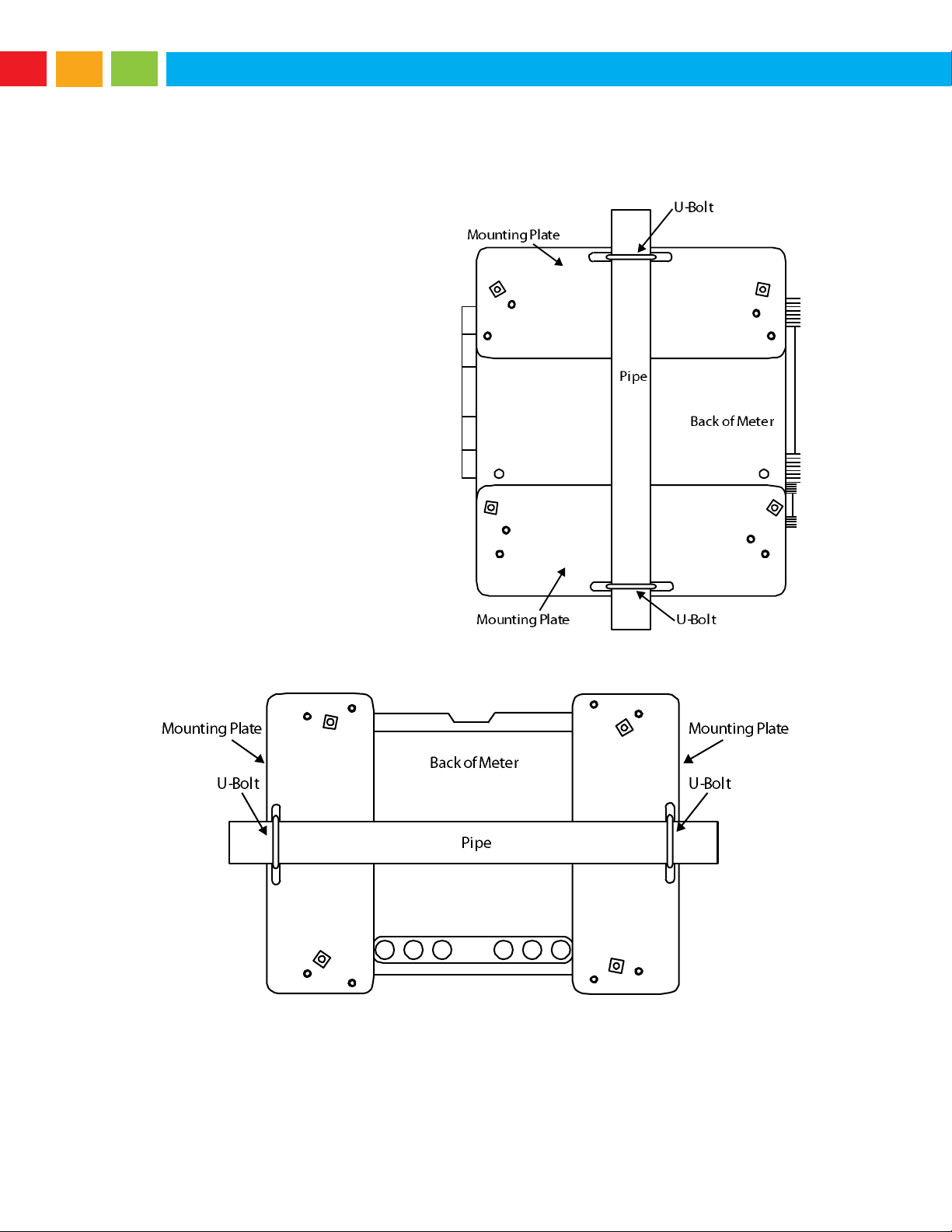
Large Digital Display Instruction Manual
Pipe Mounting Instructions
The meter can also be mounted to a pipe using the optional pipe mounting kit (PDA6260). This kit
includes two mounting plates, two U-bolts, and the necessary nuts and bolts. To mount the meter to a
pipe using the pipe mounting kit accessory, follow these instructions.
1. Secure the mounting plates to the top
and bottom (for vertical pipes) or left and
right (for horizontal pipes) of the reverse
side of the meter enclosure using the
provided fasteners. Do not overtighten
the fasteners as it could cause damage
to the enclosure.
2. Using the provided nuts and U-bolts,
secure the mounting plates to the pipe
enough torque such that the meter
cannot be moved up or down (or side to
side).
Figure 4. Vertical Pipe Mount Assembly
Figure 5. Horizontal Pipe Mount Assembly
10
Page 11
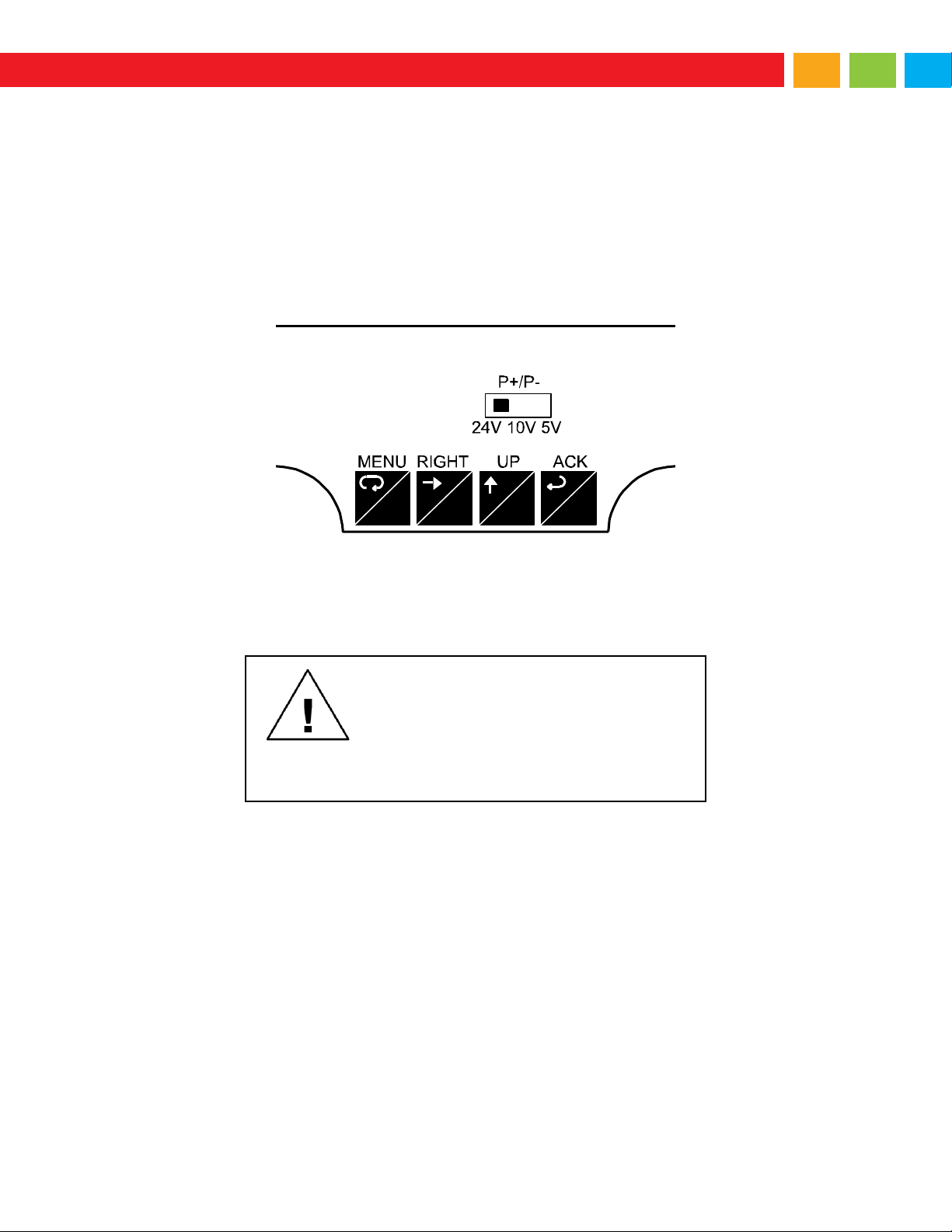
Large Digital Display Instruction Manual
Transmitter Supply Voltage Selection (P+, P-)
Caution
Use copper wire with 60°C or 60/75°C
insulation for all line voltage connections.
Observe all safety regulations. Electrical
wiring should be performed in accordance
with all applicable national, state, and local
codes to prevent damage to the meter and
ensure personnel safety.
MENU RESET
F1
MAX
F2
ENT ER
F3
All meters, including models equipped with the 12-24 VDC power option, are shipped from the factory
configured to provide 24 VDC power for the transmitter or sensor.
If the transmitter requires 5 or 10 VDC excitation, the switch labeled P+/P- must be configured
accordingly.
To access the voltage selection jumper:
1. Unplug the meter power.
2. Unscrew and open the front door panel.
3. Locate the P+/P- switch located in the center of the connections board (see diagram below).
4. Flip this switch into the appropriate position for the required transmitter excitation.
Figure 6. Transmitter Supply Voltage Selection
Connections
All connections are made to screw terminal connectors located under the front door panel. Remove the
single securing screw in order to access the wiring terminals.
11
Page 12
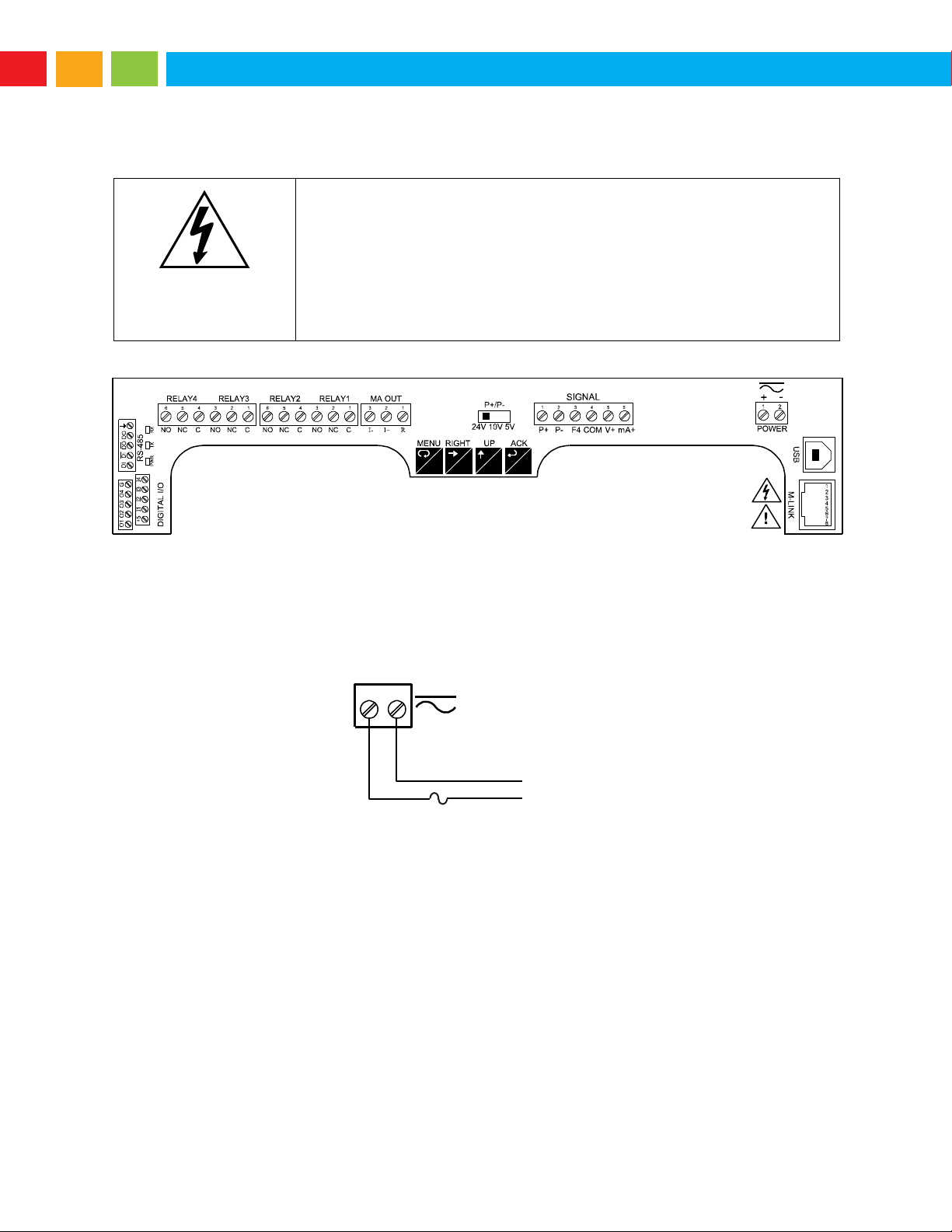
Large Digital Display Instruction Manual
Warning!
Do not connect any equipment other than Automation Products
Group’s expansion modules, cables, or meters to the RJ45 M-LINK
connector. Otherwise damage will occur to the equipment and the
meter.
Do not disconnect the RJ45 connector located to the left of the power
terminal block. Doing so will disable the onboard digital I/O, RS-485
serial communications, and M-Link functionality.
MENU RESET
F1
MAX
F2
ENTER
F3
AC or DC
POWER
Required External Fuse:
5 A max, 250 V Slow Blow
POWER
+
-
Connectors Labeling
The connectors’ label, affixed to the inside of the lower door panel, shows the location of all connectors
available with requested configuration.
Figure 7. Connector Labeling for Fully Loaded Meter
Power Connections
Power connections are made to a two-terminal connector labeled POWER on Figure 7 on page 12. The
meter will operate regardless of DC polarity connection. The + and - symbols are only a suggested wiring
convention.
Figure 8. Power Connections
12
Page 13
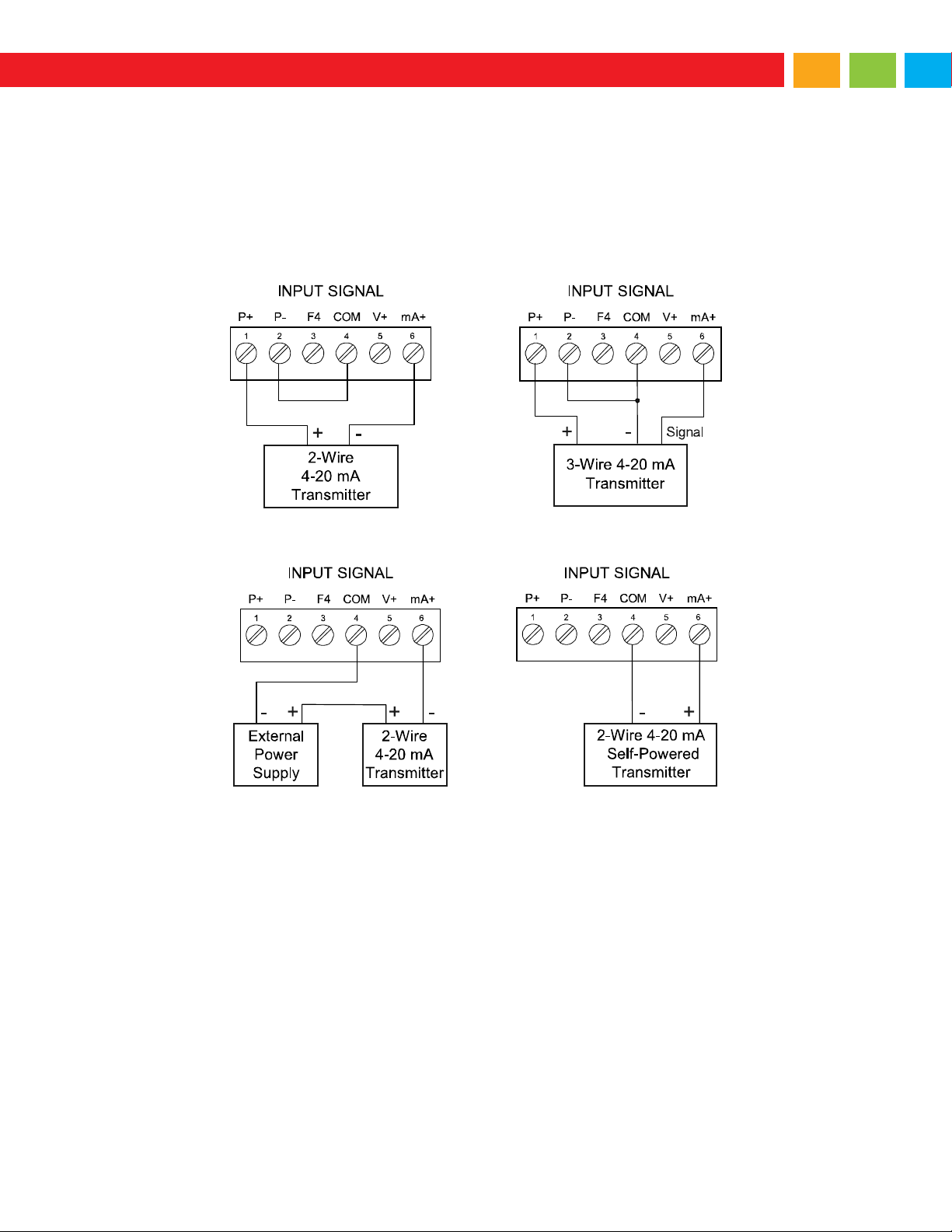
Large Digital Display Instruction Manual
Signal Connections
Signal connections are made to a six-terminal connector labeled SIGNAL on Figure 7. The COM
(common) terminal is the return for the 4-20 mA and the 10 V input signals.
Current and Voltage Connections
The following figures show examples of current and voltage connections.
There are no switches or jumpers to set up for current and voltage inputs. Setup and programming is
performed through the front panel buttons.
Figure 9. Transmitters Powered by Internal Supply
Figure 10. Transmitter Powered by Ext. Supply or Self-Powered
The current input is protected against current overload by a resettable fuse. The display may or may not
show a fault condition depending on the nature of the overload.
The fuse limits the current to a safe level when it detects a fault condition, and automatically resets itself
when the fault condition is removed.
13
Page 14
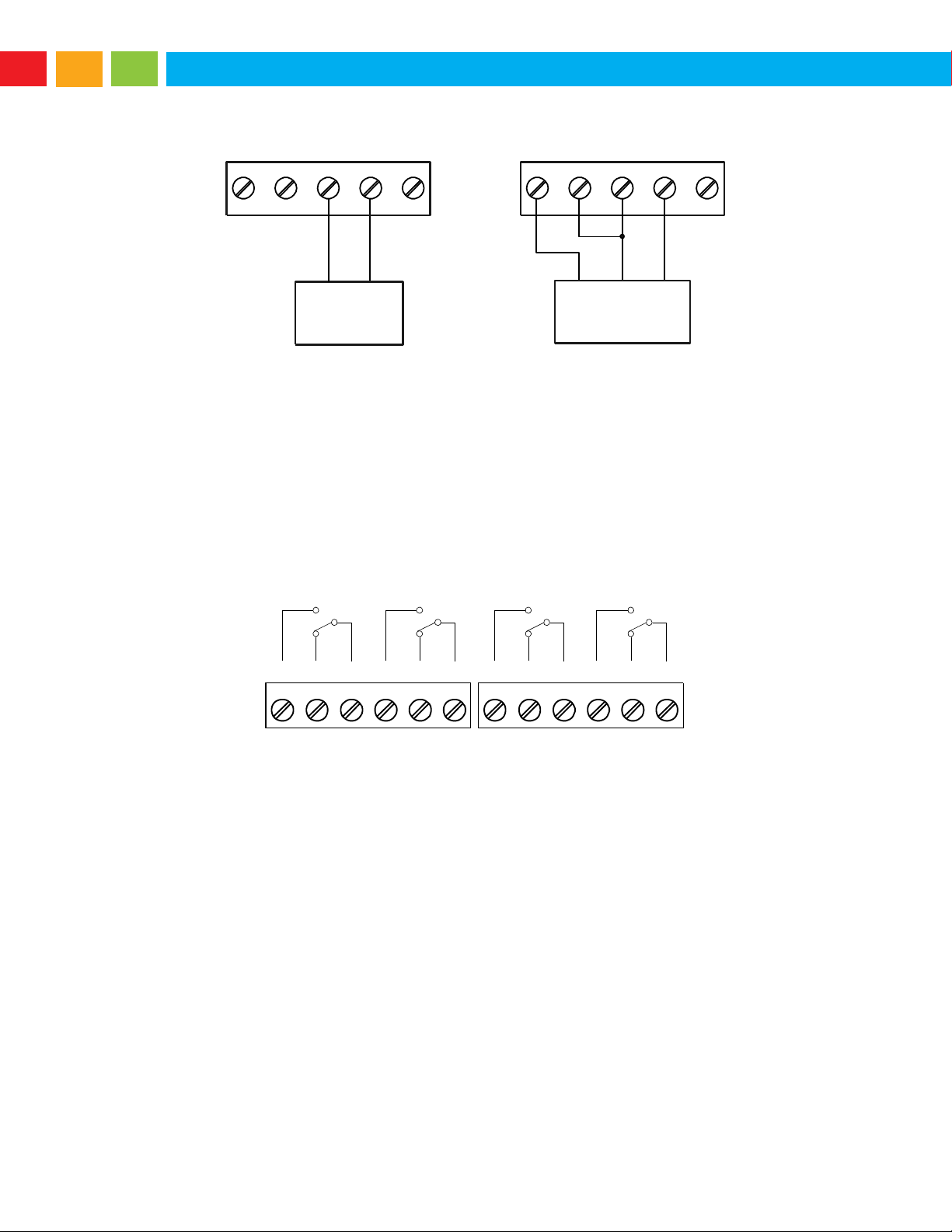
Large Digital Display Instruction Manual
-+
+
Voltage
Signal
mA+P-
21 3 54
P+ V+
COM
INPUT SIGNAL
mA+P-
21 3 54
P+ V+
COM
INPUT SIGNAL
3-Wire Voltage
Transducer
Signal
-
C NONO NC NC C
RELAY4 RELAY3
4 36 5 2 1
C NONO NC NC C
RELAY2 RELAY1
4 36 5 2 1
Figure 11. Voltage Input Connections
The meter is capable of accepting any voltage from -10 VDC to +10 VDC.
Modbus RTU Serial Communications
Serial communications connection can be made to the onboard RS485 terminal block or USB connector
shown in Figure 7. If RS232 is required, an RS485 to RS232 adapter (PDA7485) may be used. See
Ordering Information on page 4 for additional information.
Relay Connections
Relay connections are made to two six-terminal connectors labeled RELAY1 – RELAY4 in Figure 7.
Each relay’s C terminal is common only to the normally open (NO) and normally closed (NC) contacts of
the corresponding relay. The relays’ C terminals should not be confused with the COM (common) terminal
of the INPUT SIGNAL connector.
Figure 12. Relay Connections
14
Page 15
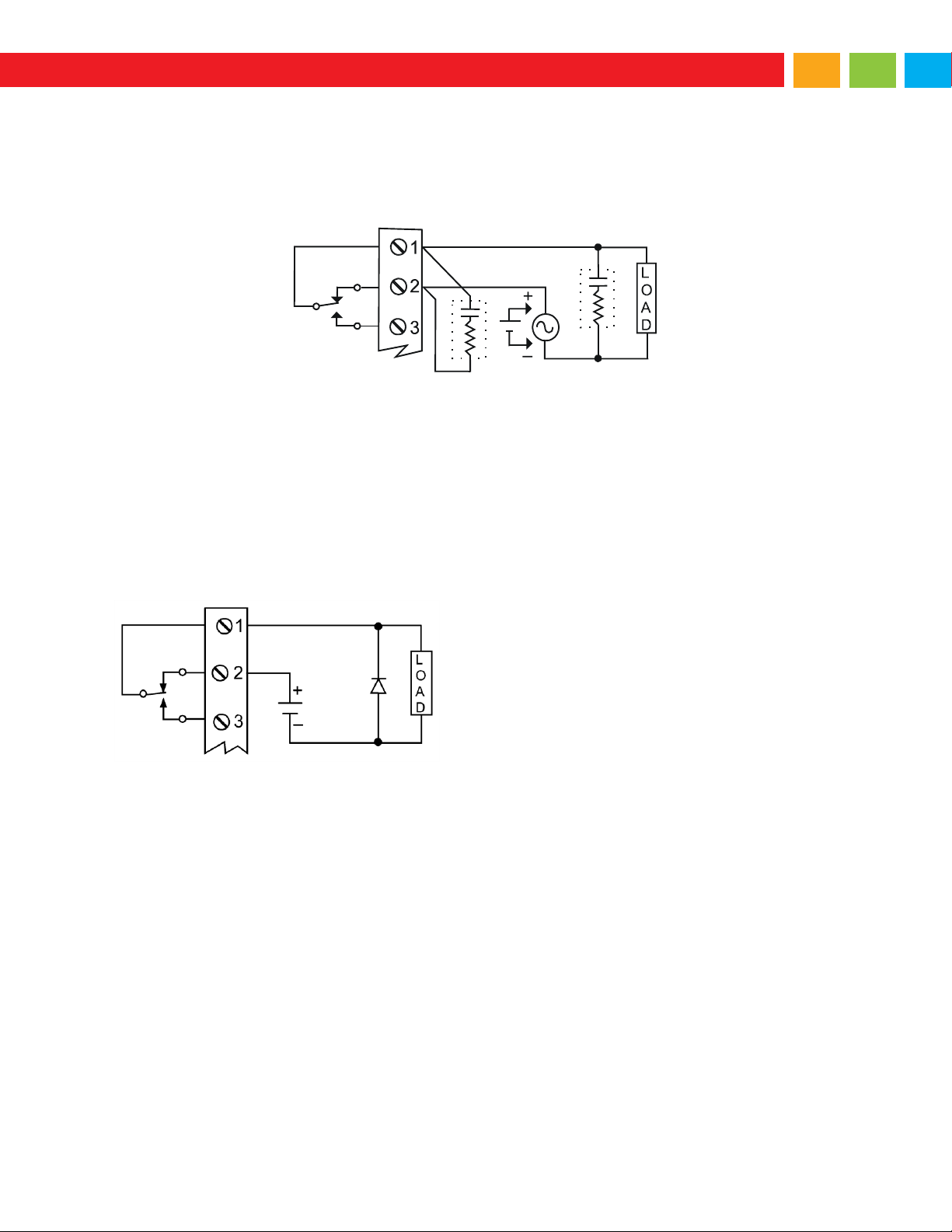
Large Digital Display Instruction Manual
Switching Inductive Loads
C
R
C
R
Use a diode with a reverse breakdown
voltage two to three times the circuit
voltage and forward current at least as
large as the load current.
The use of suppressors (snubbers) is strongly recommended when switching inductive loads to prevent
disrupting the microprocessor’s operation. The suppressors also prolong the life of the relay contacts.
Suppression can be obtained with resistor-capacitor (RC) networks assembled by the user or purchased
as complete assemblies. Refer to the following circuits for RC network assembly and installation:
Figure 13. AC and DC Loads Protection
Choose R and C as follows:
R: 0.5 to 1 Ω for each volt across the contacts
C: 0.5 to 1 µF for each amp through closed contacts
Notes:
1. Use capacitors rated for 250 VAC.
2. RC networks may affect load release time of solenoid loads. Check to confirm proper operation.
3. Install the RC network at the meter's relay screw terminals. An RC network may also be installed
across the load. Experiment for best results.
RC Networks Available from Automation Products Group
RC networks are available from Automation Products Group and should be applied to each relay contact
switching an inductive load. Part number: PDX6901.
Note: Relays are de-rated to 1/14th HP (50 watts) with an inductive load.
Figure 14. Low Voltage DC Loads Protection
15
Page 16
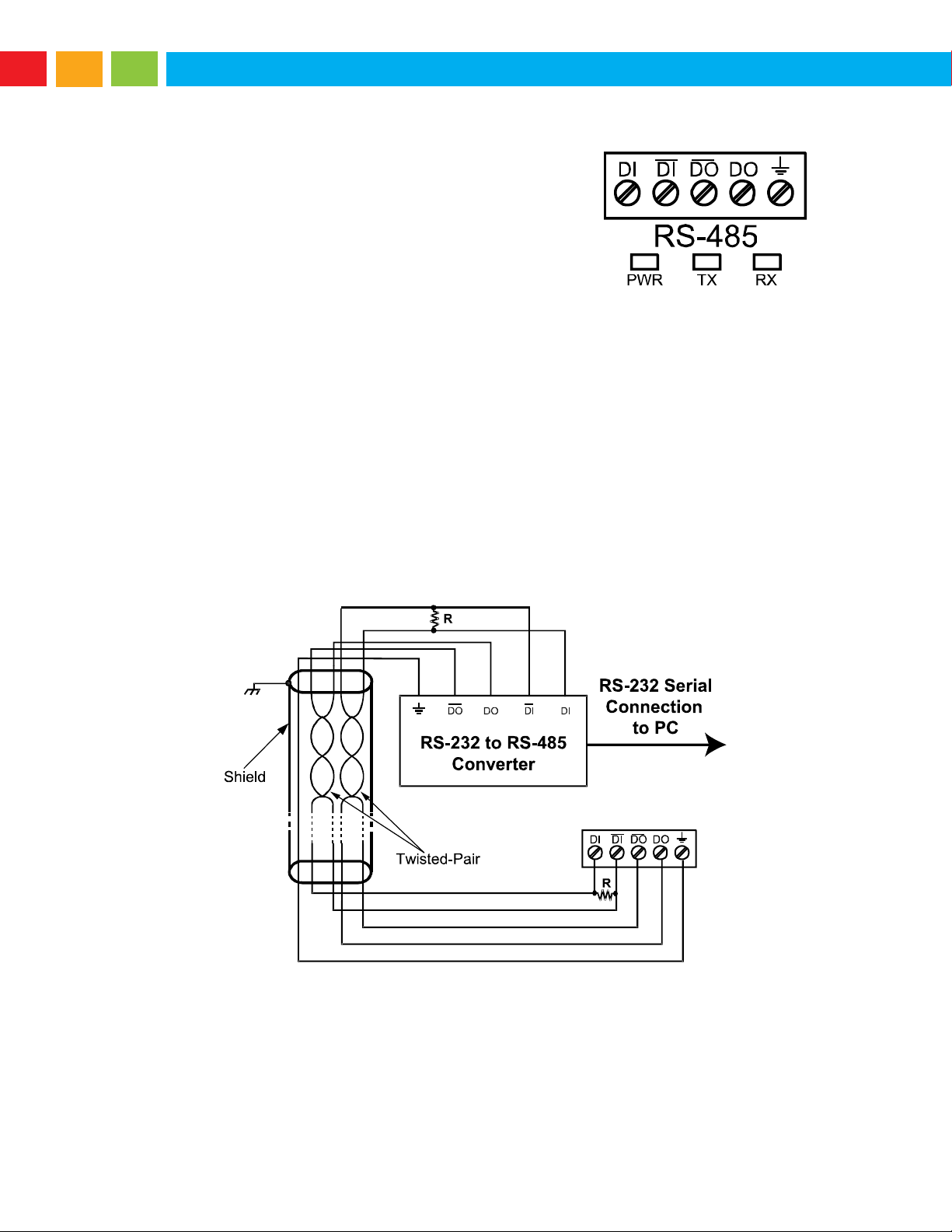
Large Digital Display Instruction Manual
RS485 Output Connections
An RS-485 connector is provided for the use of advanced Modbus®
serial communications. This connector converts the serial output of
the meter to balanced, full or half-duplex RS-485 signals. It has a
removable screw terminal connector for the RS-485 terminals which
includes Transmit Data (DO) and (/DO), Receive Data (DI) and (/DI),
and Signal Ground. Baud rates are adjustable and handled by the
meter (see Modbus RTU Serial Communications on page 48 for
more information).
The RS-485 connector has three diagnostic LEDs: a Power (PWR) LED to show when the adapter is
powered properly, a Transmit Data (TX) LED to show when the adapter is sending data out from the PC
side, and a Receive Data (RX) LED to show when the adapter is receiving data from the meter.
Installation
Figure 15 shows the connection of a meter to a PC using the RS485 output connector and a PDA7485
RS-232 to RS-422/485 converter in an RS-422 network. Figure 16 shows the connection of several
meters to a PC using a PDA7485 RS-232 to RS-422/485 converter in an RS-485 network.
When using more than one meter in a multi-drop mode, each meter must be provided with its own unique
address. The meter address (Slave ID) may be programmed between 1 and 247. The transmit delay may
be set between 0 and 199 ms. The parity can be set to even, odd, or none with 1 or 2 stop bits.
To change the meter address:
1. Press and hold the Menu button for three seconds to access Advanced Features menu of the meter.
2. Press Up arrow until Serial (SEriaL) menu is displayed and press Enter, Addres is displayed.
3. Press Enter to change meter address using Right and Up arrow buttons. Press Enter to accept.
4. Press Menu button to exit and return to Run Mode.
Figure 15. RS-422 or RS-485 Wiring
Notes:
1. Termination resistors are optional and values depend on the cable length and characteristic
impedance. Consult the cable manufacturer for recommendations.
2. Refer to RS-232 to RS-422/485 Converter documentation for further details.
3. Use shielded cable, twisted-pairs plus ground. Connect ground shield only at one location.
16
Page 17
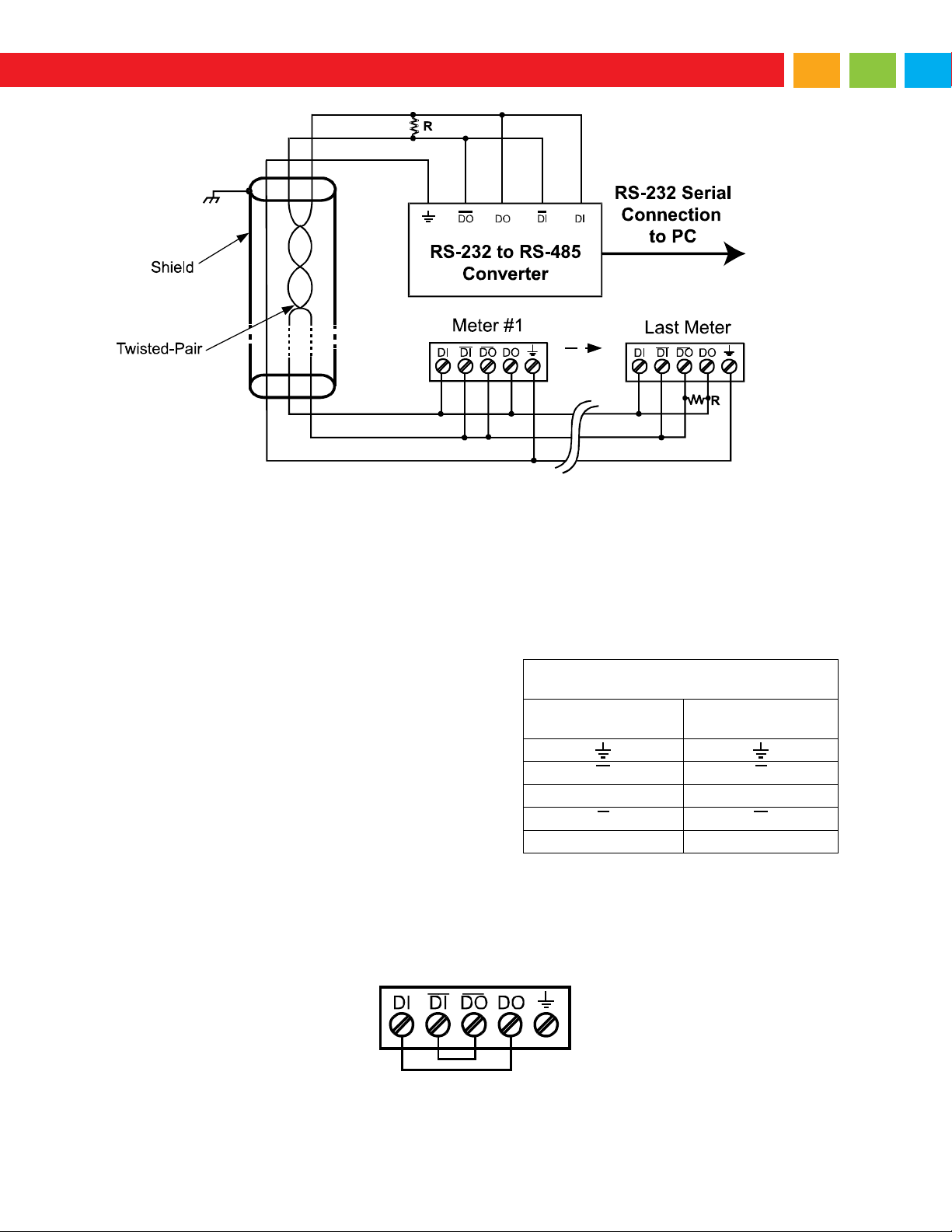
Large Digital Display Instruction Manual
Figure 16. RS-485 Two-Wire Multi-Drop Wiring
RS485 Connector to RS-422/485 Serial
Converter Connections
RS-422/485 Serial
Converter
PDA1485 RS-485
Adapter
DO DI DO DI DI DO DI DO
Figure 17. Connections for RS485
Connector to Serial Converter
Notes:
1. Termination resistors are optional and values depend on the cable length and characteristic
impedance. Consult the cable manufacturer for recommendations.
2. Refer to RS-232 to RS-485 Converter documentation for further details.
3. Use shielded cable, twisted-pair plus ground. Connect ground shield only at one location.
Connections
Figure 17 details the wiring connections from the RS-485
connector to an RS-422/485 serial converter (such as the
PDA7485 or PDA8485) for a four-wire network.
Three Wire Connection
In order to wire the 5 pins for use as a 3-wire half-duplex RS-485 connection, it is necessary to create a
jumper connection between DI – DO and DI- – DO- as shown below.
Figure 18. Three-Wire RS485 Connection
17
Page 18
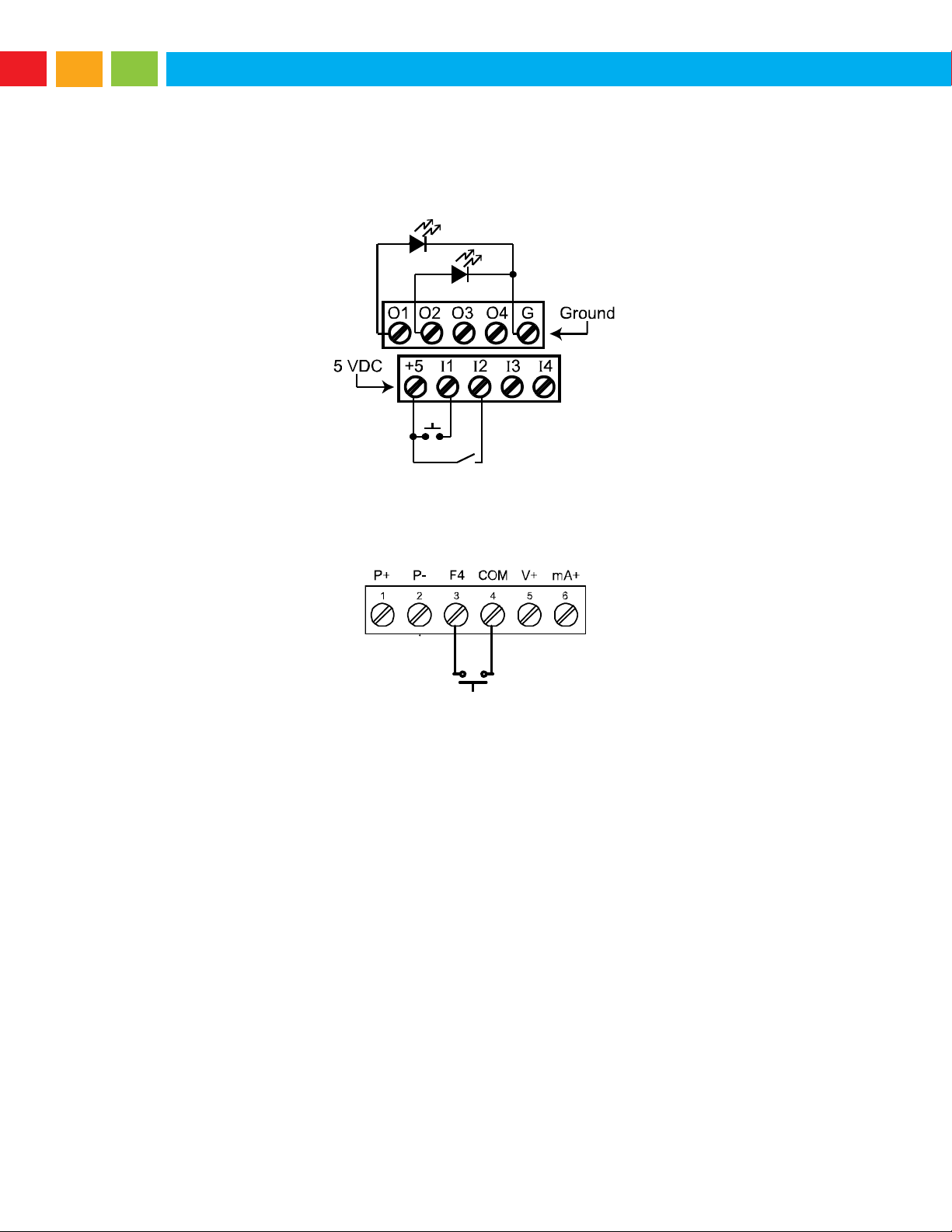
Large Digital Display Instruction Manual
Digital I/O Connections
Digital inputs and outputs are provided in order to expand the functionality of the meter. Digital inputs are
made via a push button or switch connection to the appropriate digital input connector block and the +5
VDC block. Digital output connections are made by wiring from the appropriate digital output block to the
grounding terminal block.
Figure 19. Digital Input and Output Connections
F4 Digital Input Connections
Digital input F4 is also available on the meter. This digital input is connected with a normally open contact
across F4 and COM, or with an active low signal applied to F4.
Figure 20. F4 Digital Input Connections
18
Page 19

Large Digital Display Instruction Manual
12-35 VDC
Power
Supply
+
4-20 mA
Input Meter
-
+
RI- I+
13 2
RELAY1
3 2 1
24 V
-
4-20 mA Input
Remote Display,
Chart Recorder, Etc.
-
+
RI- I+
MA OUT
13 2
RELAY1
3 2 1
24 V
MA OUT
4-20 mA Output Connections
Connections for the 4-20 mA transmitter output are made to the connector terminals labeled MA OUT.
The 4-20 mA output may be powered internally or from an external power supply.
Figure 21. 4-20 mA Output Connections
Analog Output Transmitter Power Supply
The internal 24 VDC power supply powering the analog output may be used to power other devices, if the
analog output is not used. The I+ terminal is the +24 V and the R terminal is the return.
Interlock Relay Feature
As the name implies, the interlock relay feature reassigns one, or more, alarm/control relays for use as
interlock relay(s). Interlock contact(s) are wired to digital input(s) and trigger the interlock relay. This
feature is enabled by configuring the relay, and relative digital input(s) (see page 42). In one example, dry
interlock contacts are connected in series to one digital input which will be used to force on (energize) the
assigned interlock power relay when all interlock contacts are closed (safe). The interlock relay front
panel LED flashes when locked out. The interlock relay would be wired in-series with the load (N/O
contact). See below.
Figure 22. Interlock Connections
19
Page 20

Large Digital Display Instruction Manual
The meter is factory calibrated prior to shipment to read
in milliamps and volts depending on the input selection.
The calibration equipment is certified to NIST standards.
Setup and Programming
Overview
There are no jumpers to set for the meter input selection.
Setup and programming is done through the programming buttons located under the front door panel.
After power and input signal connections have been completed and verified, apply power to the meter.
20
Page 21
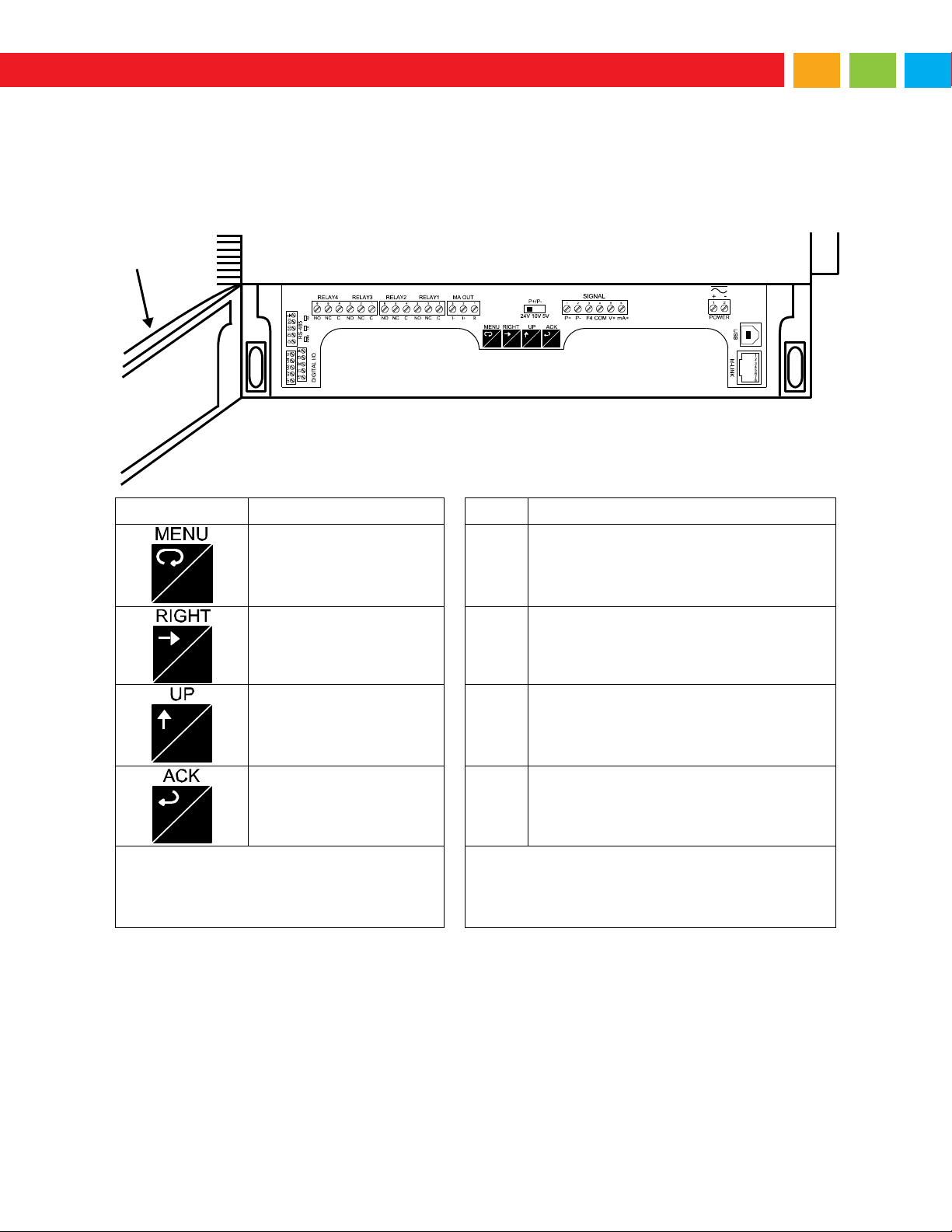
Large Digital Display Instruction Manual
Programming Buttons and Status LED Indicators
Button Symbol
Description
LED
Status
Menu
1-4
Alarm 1-4 indicator
Right Arrow/F1
1-4
M
Flashing: Relay in manual control mode
Up Arrow/F2
T
Flashing: Tare
Acknowledge (Enter)/F3
1-4
Flashing: Relay interlock switch open
Note:
F4 – F8 are digital inputs.
Note:
LEDs for relays in manual mode flash with the “M”
LED every 10 seconds. “M” flashing by itself
indicates Aout – manual control is used.
Front Door
Panel
MENU
RESET
F1
MAX
F2
ENTER
F3
MENU
RESET
F1
MAX
F2
ENT ER
F3
The meter can be programmed using the buttons located behind the front door panel. Use the Menu
button to enter or exit Programming Mode, the Up-Arrow button to cycle through menu options, and the
Enter button to select the menu item or option you want. The Right Arrow button is used during numeric
and decimal point programming.
• Press the Menu button to enter or exit the Programming Mode at any time.
• Press the Right arrow button to move to the next digit during digit or decimal point programming.
• Press or hold the Up-arrow button to scroll through the menus, decimal point, or to increment the
value of a digit.
• Press the Enter button to access a menu or to accept a setting.
• Press and hold the Menu button for three seconds to access the advanced features of the meter.
21
Page 22

Large Digital Display Instruction Manual
Note: If you decide to update your MeterView Pro software, once the installation has completed, you
will be asked if you want to update the setup files located on the meter itself. This way, you will always
have the most current version on the meter for future installs.
Warning
Do not unplug the meter while the new installation files are being written to it. The
meter will display
uwrite
during the process and you will receive an onscreen
notification once the process is complete.
Front Door
Panel
MENU
RESET
F1
MAX
F2
ENTER
F3
MeterView® Pro Software
The meter can also be programmed using the PC-based MeterView Pro software included with the meter.
This software is can be installed on any Microsoft® Windows® (2000/XP/Vista/7/8/10) computer by
connecting the meter’s onboard USB. The meter is powered by the USB connection, so there is no need
to wire anything prior to programming the meter, though USB is intended only for meter configuration.
MeterView Pro Installation
1. Connect one end of the provided USB cable to the meter and the other end to the computer. The
computer will automatically install the driver software it needs to talk to the meter.
Only one meter may be connected at a time. Attaching multiple meters will cause a conflict
with the meter software. Disconnect other meters before performing these steps.
2. Once the driver is installed, an AutoPlay dialog should appear
for the drive “MAINSTAL.” Click “Open folder to view files.”
If the computer does not display an AutoPlay dialog for the
drive “MAINSTAL,” you should open My Computer and doubleclick on the drive labeled “MAINSTAL.”
3. Double-click on the file named “MAStart.” The program will
open a few windows and install two programs on your
computer. Simply follow the onscreen instructions until you see
one of the dialogs below. If you receive a “User Account
Control” warning, click “Yes.”
4. If there is an update available, click the “Update” button to
install the new version. Otherwise, click “Configure” to begin
programming your meter.
Data logging for one meter at a time is available with MeterView Pro software. More advanced data
acquisition may be accomplished by using any Modbus RTU compliant software. Additional information
regarding configuration and monitoring of the meter using MeterView Pro software is available online.
22
Page 23

Large Digital Display Instruction Manual
Display Functions & Messages
Display
Parameter
Action/Setting Description
setup
Setup
Enter Setup menu
Input
Input
Enter Input selection menu
mA
4-20 mA
Set meter for 4-20 mA input
volt
0-10 VDC
Set meter for 10 VDC input
d-SCAL
Dual-scale
Press Enter to select dual-scale display for some level applications
(Select Yes or No)
units
Units
Select the display units/tags
Dec pt
Decimal point
Set decimal point
Pv 1
PV1
PV1 decimal point (Level)
Pv 2
PV2
PV2 decimal point (Level)
prog
Program
Enter the Program menu
SCALE
Scale
Enter the Scale menu
SCAL 1
Scale 1
Enter the Scale menu for PV1
SCAL 2
Scale 2
Enter the Scale menu for PV2
Cal
Calibrate
Enter the Calibration menu
Inp 1
Input 1
Calibrate input 1 signal or program input 1 value
Dis 1
Display 1
Program display 1 value
Inp 2
Input 2
Calibrate input 2 signal or program input 2 value (up to 32 points)
Dis 2
Display 2
Program display 2 value (up to 32 points)
Error
Error
Error, calibration not successful, check signal or programmed value
dsplay
Display
Enter the Display menu
Line 1
Display Line 1
Press Enter to assign the display line 1 parameter (default: PV)
Line 2
Display Line 2
Press Enter to assign the display line 2 parameter (default:
engineering units)
d-Inty
Display intensity
Set display intensity level from 1 to 8
RELaY
Relay
Enter the Relay menu
RLY 1
Relay 1
Relay 1 setup
Act 1
Action 1
Set relay 1 action
Auto
Automatic
Set relay for automatic reset
A-nman
Auto-manual
Set relay for automatic & manual reset any time
LatCH
Latching
Set relay for latching operation
Lt-CLr
Latching-cleared
Set relay for latching operation with manual reset only after alarm
condition has cleared
Altern
Alternate
Set relay for pump alternation control
Sanmpl
Sampling
Set relay for sampling operation
OFF
Off
Disable relay and front panel status LED
(Select Off to enable Interlock feature)
Set 1
Set 1
Program set point 1
RSt 1
Reset 1
Program reset point 1
RLY 2
Relay 2
Relays 2-4 setup
FaiLSF
Fail-safe
Enter Fail-safe menu
The meter displays various functions and messages during setup, programming, and operation. The
following table shows the main menu functions and messages in the order they appear in the menu.
23
Page 24

Large Digital Display Instruction Manual
Display
Parameter
Action/Setting Description
FLS 1
Fail-safe 1
Set relay 1 fail-safe operation
on
On
Enable fail-safe operation
off
Off
Disable fail-safe operation
FLS 2
Fail-safe 2
Set relays 2-4 fail-safe operation
DeLAY
Delay
Enter relay Time Delay menu
DLY 1
Delay 1
Enter relay 1 time delay setup
On 1
On 1
Set relay 1 On time delay
OFF 1
Off 1
Set relay 1 Off time delay
DLY 2
Delay 2
Enter relays 2-4 time delay setup
break
Loop break
Set relay condition if loop break detected
ignore
Ignore
Ignore loop break condition (Processed as a low signal condition)
On
On
Relay goes to alarm condition when loop break is detected
Off
Off
Relay goes to non-alarm condition when loop break is detected
Aout
Analog output
Enter the Analog output scaling menu
Dis 1
Display 1
Program display 1 value
Out 1
Output 1
Program output 1 value (e.g. 4.000 mA)
Dis 2
Display 2
Program display 2 value
Out 2
Output 2
Program output 2 value (e.g. 20.000 mA)
reset
Reset
Press Enter to access the Reset menu
Rst Hi
Reset high
Press Enter to reset max display
Rst Lo
Reset low
Press Enter to reset min display
Rst HL
Reset high & low
Press Enter to reset max & min displays
Rst tr
Reset tare
Reset tare
Contrl
Control
Enter Control menu
Auto
Automatic
Press Enter to set meter for automatic operation
mAn
Manual
Press Enter to manually control relays or analog output operation
pass
Password
Enter the Password menu
Pass 1
Password 1
Set or enter Password 1
Pass 2
Password 2
Set or enter Password 2
Pass 3
Password 3
Set or enter Password 3
unloc
Unlocked
Program password to lock meter
locd
Locked
Enter password to unlock meter
999999
-99999
Flashing
Over/under range condition
24
Page 25

Large Digital Display Instruction Manual
004.000
004.000
005.000
dis 1 dis 1 dis 1
Next
Setting
Select
Next
Digit
Increment
Digital
Value
Accept
Setting
reset Contrl PASS
setup
setup
setup
setup
setup
reset
reset
reset
Contrl PASS
PASS
nma
Main Menu
The main menu consists of the most commonly used functions: Setup, Reset, Control, and Password.
• Press Menu button to enter
Programming Mode then press the
Up arrow button to scroll main menu.
• Press Menu, at any time, to exit and
return to Run Mode. Changes made
to settings prior to pressing Enter are
not saved.
• Changes to the settings are saved to
memory only after pressing Enter/F3.
• The display moves to the next menu
every time a setting is accepted by
pressing Enter/F3.
Setting Numeric Values
The numeric values are set using the Right and Up arrow buttons. Press Right arrow to select next digit
and Up arrow to increment digit value.
The digit being changed is displayed brighter than the rest.
Press and hold up arrow to auto-increment the display value.
Press the Enter button, at any time, to accept a setting or Menu button to exit without saving changes.
25
Page 26

Large Digital Display Instruction Manual
Note:
Scal 1 & Scal 2 are
displayed instead of
Scale if d-SCAL is
selected under the
Setup Input menu.
They correspond to
the PV1 & PV2
scales.
Enter custom
units here
Note:
Use the d-SCAL selection
to activate the dual-scale
level feature - PV1 & PV2
(see introduction on page 6).
Set d-SCAL to no if both
displays are to be used for
anything other than PV1 & PV2.
Setting up the Meter (setup)
The Setup menu is used to select:
1. Input signal the meter will accept
2. Dual-scale feature for some level applications
3. Select the display units/tags
4. Decimal point position
5. Programming Menu
6. Display parameter and intensity
7. Relay operation
8. 4-20 mA analog output scaling
Press the Enter button to access any menu or press Up arrow button to scroll through choices. Press the
Menu button to exit at any time.
26
Page 27

Large Digital Display Instruction Manual
Display
Character
Display
Character
Display
Character
Display
Character
0
0
C
C
k
K
v V 1
1
c
c
l
L
uw
w
2
2
d
d
m
m
x X 3
3
e
E
n
n
y Y 4
4
f
F
O
O
z Z 5
5
g
G
o
o
- - 6
6
9
g
p
P
/ / 7
7
H
H
q
q
[ ] 8
8
h
h
r
r
] [ 9
9
I
I
s
S
= = A
A
I
i
t
t
!
Degree(<)
b
b
j
J
u
u
Space
Setting the Input Signal (Input)
Enter the Input menu to set up the meter to display current (mA) or voltage (volt) inputs.
The current input is capable of accepting any signal from 0 to 20 mA. Select current input to accept 0-20
mA or 4-20 mA signals.
The voltage input is capable of accepting any signal from -10 to +10 VDC. Select voltage input to accept 0-
5, 1-5, 0-10, or 10 VDC signals.
After selecting mA or Volt input, d-SCAL is displayed; press Enter to select “Yes” or “No”. Selecting “Yes”
enables the dual-scale feature, which allows for the Scale (SCALE) and Units (units) menus to be used to
scale the same input in two different scales for PV1 & PV2.
Set d-SCAL to no if both displays are to be used for anything other than PV1 & PV2.
Setting the Input Units or Custom Tags (units)
Enter the input unit or custom tag that will be displayed if d unit is selected as the little display
parameter. See the flow chart on page 32 to access the display menu to show the unit or tag on the little
display. The engineering units or custom legends can be set using the following 7-segment character set:
Notes:
Degree symbol represented by (<) if programming with MeterView® Pro.
The letters “m” and “w” use two 7-segment LEDs each; when selected the characters to the right are
shifted one position.
Press and hold up arrow to auto-scroll the characters in the display.
27
Page 28

Large Digital Display Instruction Manual
dec pt
setup
pv 1
pv 2
dddddd
dddddd
dddddd
dddddd
dddddd
dddddd
dec pt
dec pt
pv 1 pv 1 pv 1
pv 2 pv 2 pv 2
Setting the Decimal Point (dEc pt)
The decimal point may be set with up to five decimal places or with no decimal point at all.
Pressing the Right arrow moves the decimal point one place to the right until no decimal point is
displayed, and then it moves to the leftmost position. Pressing the Up arrow moves the decimal point one
place to the left.
If the dual-scale level feature is selected, the decimal point selections for PV1 & PV2 are enabled.
28
Page 29

Large Digital Display Instruction Manual
Programming the Meter (prog)
prog SCALE
CAL
prog prog
prog SCAL 1
SCAL 2
CAL
prog prog prog
It is very important to read the following information, before proceeding to program the meter:
• The meter is factory calibrated prior to shipment to read in milliamps and volts depending on the
input selection. The calibration equipment is certified to NIST standards.
• Use the Scale menu to scale the process input (e.g. 4-20 mA). A calibrated signal source is not
needed to scale the meter.
• Use the Calibrate menu to apply a signal from a calibrator or a flowmeter.
• The meter is a single input meter with dual-scale capability.
The Program menu contains the Scale and the Calibrate menus.
Note: The Scale and Calibrate functions are exclusive of each other. The meter uses the last function
programmed. Only one of these methods can be employed at a time. The Scale and Calibrate functions
can use up to 32 points (default is 2). The number of points should be set in the Advanced Features
menu under the Multi-Point Linearization (Linear) menu selection prior to scaling and calibration of the
meter, see page 50 for details.
If the dual-scale level feature is selected in the Setup menu, the Scale 1 and Scale 2 menus are enabled
for PV1 & PV2 respectively.
The process input may be calibrated or scaled to any display value within the range of the meter.
Program Menu for Single Scale Process
Program Menu for Dual-Scale Level Applications
Additional parameters, not needed for most applications, are programmed in the Advanced Features
menu; see Advanced Features Menu, page 46.
Multi-Point Calibration & Scaling
The meter is set up at the factory for 2-point linear calibration. The number of points for multi-point
calibration/scaling is set up in the Advanced Features menu. Up to 32 linearization points may be
selected for PV1 and up to 8 linearization points may be selected for PV2. See page 50 for details.
29
Page 30

Large Digital Display Instruction Manual
Scaling the Meter (
The process input (4-20 mA, 10
VDC) can be scaled to display the
process variable in engineering
units. A signal source is not
needed to scale the meter; simply
program the high and low signal
inputs to correspond with the high
and low display values.
For instructions on how to
program numeric values see
Setting Numeric Values on page
25.
SCALE
)
Dual-Scale for Level Application
The analog input can be displayed in two different scales, by enabling the dual-scale feature (d-SCAL) in
the Setup-Input menu, see page 27.
To enable the dual-scale feature for some level applications you must select d-SCAL in the Input
selection menu.
Scaling the Input for PV1 (SCAL 1)
Scaling the Input for PV2 (SCAL 2)
30
Page 31

Large Digital Display Instruction Manual
Error Message (Error)
Input Range
Input 1 & Input 2 Span
4-20 mA
0.15 mA
10 VDC
0.01 VDC
Note: To scale the meter without a
signal source refer to Scaling the Meter
(SCALE), page 30.
Warm up the meter for at least 15 minutes
before performing calibration to ensure
specified accuracy.
An error message indicates that the calibration or scaling process was not successful.
After the error message is displayed, the meter reverts to the input prior to the failure during calibration or
scaling and to input 1 during internal calibration, allowing the appropriate input signal to be applied or
programmed.
The error message might be caused by any of the following conditions:
1. Input signal is not connected to the proper terminals or it is connected backwards.
2. Wrong signal selection in Setup menu.
3. Minimum input span requirements not maintained.
4. Input 1 signal inadvertently applied to calibrate input 2.
Minimum Input Span
The minimum input span is the minimum difference between input 1 and input 2 signals required to
complete the calibration or scaling of the meter.
Calibrating the Meter with External Source (
Cal
)
The meter can be calibrated to display the process variable in engineering units by applying the
appropriate input signal and following the calibration procedure.
The use of a calibrated signal source is strongly recommended to calibrate the meter.
31
Page 32

Large Digital Display Instruction Manual
Setting the Display Parameter & Intensity (dsplay)
The main display (line 1) can be
programmed to display:
1. Process value 1 (PV1)
2. Process value 2 (PV2)
3. Percent of PV1 (PCT)
4. Relay set points
5. Max & min values
6. Modbus input
7. Display reading and units
8. Display gross
9. Toggle net & gross
The small display (Line 2) can be
programmed to display:
1. Unit
2. Process value 1 (PV1)
3. Process value 2 (PV2)
4. Percent of PV1 (PCT)
5. Relay set points
6. Max & min values
7. Engineering units or custom
legends
8. Modbus input
9. Off (no display)
10. Toggle reading and units
11. Display gross
12. Toggle net/gross
Display Intensity: The meter has eight display intensity
levels to give the best performance under various
lighting conditions. Select intensity 8 for outdoor
applications. The default intensity setting is 8.
After setting up the input and display, press the Menu
button to exit programming and skip the rest of the
setup menu. Press the Menu button again and the Up
arrow to reach the Program menu and complete the
scaling or calibration of the meter.
32
Page 33
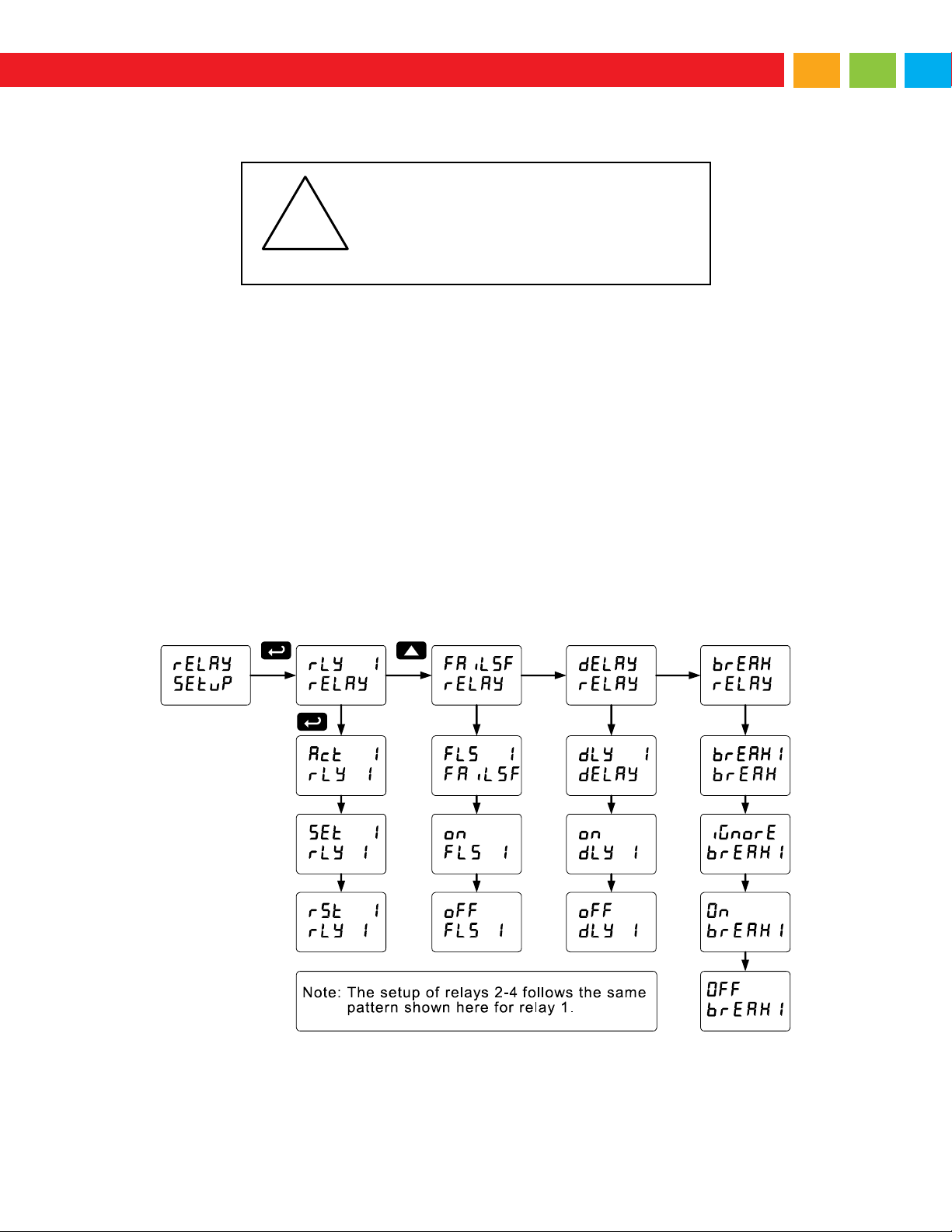
Large Digital Display Instruction Manual
Setting the Relay Operation (relay)
Caution!
During setup, the relays do not follow the input
and they will remain in the state found prior to
entering the Relay menu.
!
This menu is used to set up the operation of the relays.
1. Relay action
a. Automatic reset only (non-latching)
b. Automatic + manual reset at any time (non-latching)
c. Latching (manual reset only)
d. Latching with Clear (manual reset only after alarm condition has cleared)
e. Pump alternation control (automatic reset only)
f. Sampling (the relay is activated for a user-specified time)
g. Off (relay state controlled by Interlock feature)
2. Set point
3. Reset point
4. Fail-safe operation
a. On (enabled)
b. Off (disabled)
5. Time delay
a. On delay (0-999.9 seconds)
b. Off delay (0-999.9 seconds)
6. Relay action for loss (break) of 4-20 mA input (ignore, on, off)
33
Page 34

Large Digital Display Instruction Manual
Setting the Relay Action
Operation of the relays is programmed in the
Action menu. The relays may be set up for
any of the following modes of operation:
1. Automatic reset (non-latching)
2. Automatic + manual reset at any time (non-latching)
3. Latching (manual reset only, at any time)
4. Latching with Clear (manual reset only after alarm condition has cleared)
5. Pump alternation control (automatic reset only)
6. Sampling (the relay is activated for a user-specified time)
7. Off (relay state controlled by Interlock feature)
The following graphic shows relay 1 action setup; relay 2-4 are set up in a similar
fashion.
Programming Set and Reset Points
High alarm indication: program set point above reset point.
Low alarm indication: program set point below reset point.
The deadband is determined by the difference between set and reset points. Minimum
deadband is one display count. If the set and reset points are programmed with the
same value, the relay will reset one count below the set point.
Note: Changes are not saved until the reset point has been accepted.
Setting Fail-Safe Operation
In fail-safe mode of operation, the relay coil is energized when the process variable is within safe limits
and the relay coil is de-energized when the alarm condition exists. The fail-safe operation is set
independently for each relay. Select on to enable or select off to disable fail-safe operation.
Programming Time Delay
The On and Off time delays may be programmed for each relay between 0 and 999.9 seconds. The
relays will transfer only after the condition has been maintained for the corresponding time delay.
The On time delay is associated with the set point.
The Off time delay is associated with the reset point.
34
Page 35

Large Digital Display Instruction Manual
High Alarm Operation (Set > Reset)
For Manual reset mode, ACK can be pressed
anytime to turn "off" relay. To detect a new alarm
condition, the signal must go below the set point,
and then go above it.
Low Alarm Operation (Set < Reset)
For Manual reset mode, ACK can be pressed
anytime to turn "off" relay. For relay to turn back
“on”, signal must go above set point and then go
below it.
Relay Action for Loss of 4-20 mA Input (Loop Break)
The loop break feature is associated with the 4-20 mA input. Each relay may be programmed to go to one
of the following conditions when the meter detects the loss of the input signal (i.e. < 0.005 mA):
1. Turn On (Go to alarm condition)
2. Turn Off (Go to non-alarm condition)
3. Ignore (Processed as a low signal condition)
Note: This is not a true loop break condition; if the signal drops below 0.005 mA, it is interpreted as a
“loop break” condition.
Relay and Alarm Operation Diagrams
The following graphs illustrate the operation of the relays, status LEDs, and ACK button.
35
Page 36

Large Digital Display Instruction Manual
High Alarm with Fail-Safe Operation
(Set > Reset)
Note: Relay coil is energized in non-alarm condition.
In case of power failure, relay will go to alarm
state.
Low Alarm with Fail-Safe Operation
(Set < Reset)
Note: Relay coil is energized in non-alarm condition.
In case of power failure, relay will go to alarm
state.
Pump Alternation Control Operation
36
Page 37

Large Digital Display Instruction Manual
Relay Sampling Operation
Signal Loss or Loop Break Relay
Operation
The following graph shows the loop break relay
operation for a high alarm relay.
When the meter detects a break in the 4-20 mA
loop, the relay will go to one of the following
selected actions:
1. Turn On (Go to alarm condition)
2. Turn Off (Go to non-alarm condition)
3. Ignore (Processed as a low signal
condition)
Time Delay Operation
The following graphs show the operation of the
time delay function.
When the signal crosses the set point, the On time
delay timer starts and the relay trips when the time
delay has elapsed. If the signal drops below the
set point (high alarm) before the time delay has
elapsed, the On time delay timer resets and the
relay does not change state. The same principle
applies to the Off time delay.
Note: If “Automatic or Manual (
A-mAn
)” reset
mode is selected, the LED follows the reset
point and not the relay state when the relay
is acknowledged.
Set
Reset
Relay
LED
Input
Sample
Time
Sample
Time
Sample
Time
Relay
LED
Input
Loop Break = Ignore
de-energized energized
off on
Relay
LED
Loop Break = Off
Relay
LED
Loop Break = On
Set
Reset
When the signal crosses the set point, the relay trips and the sample time starts. After the sample time
has elapsed, the relay resets. The cycle repeats every time the set point is crossed, going up for high
alarms and going down for low alarms.
The sample time can be programmed between 0.1 and 5999.9 seconds.
37
Page 38

Large Digital Display Instruction Manual
Alarm
#
HI or LO
Alarm
Set
Point
Reset
Point
Power-Up
Reading
Relay &
LED 1 HI
1000
500
499
Off 2 LO
700
900
499
On 3 LO
250
400
499
Off 4 HI
450
200
499
On
Fail-Safe
Selection
Non-Alarm State
Alarm State
Power Failure
NO
NC
NO
NC
Off
Open
Closed
Closed
Open
Relays go to
non-alarm state
On
Closed
Open
Open
Closed
Relays go to
alarm state
LED
Status
1
Alarm 1
2
Alarm 2
3
Alarm 3
4
Alarm 4
Relay Operation Details
Overview
The relay capabilities of the meter expand its usefulness beyond simple indication to provide users with
alarm and control functions. These capabilities include front panel alarm status LEDs as well as either 2
or 4 internal relays. Typical applications include high or low temperature, level, pressure or flow alarms,
control applications such as simple on/off pump control, and pump alternation control for up to 8 pumps.
There are four basic ways the relays can be used:
1. High or Low Alarms with Latching or Non-Latching Relays
2. Simple On/Off Control with 100% Adjustable Deadband
3. Sampling (Based on Time)
4. Pump Alternation Control for up to 8 Pumps
Relays Auto Initialization
When power is applied to the meter,
the front panel LEDs and alarm
relays will reflect the state of the
input to the meter. The following
table indicates how the alarm LEDs
and relays will react on power-up
based on the set and reset points:
Fail-Safe Operation
The following table indicates how
the relays behave based on the failsafe selection for each relay:
Note: NO = Normally Open,
NC = Normally Closed.
This refers to the condition of
the relay contacts when the
power to the meter is off.
Front Panel LEDs
The LEDs on the front panel provide status indication for the following:
The meter is supplied with four alarm points that include front panel LEDs
to indicate alarm conditions. This standard feature is particularly useful for
alarm applications that require visual-only indication. The LEDs are
controlled by the set and reset points programmed by the user. When the
display reaches a set point for a high or low alarm, the corresponding alarm LED will turn on. When the
display returns to the reset point the LED will go off. The front panel LEDs respond differently for latching
and non-latching relays.
For non-latching relays, the LED is always off during normal condition and always on during alarm
condition, regardless of the state of the relay (e.g. Relay acknowledged after alarm condition).
For latching relays, the alarm LEDs reflect the status of the relays, regardless of the alarm condition. The
following tables illustrate how the alarm LEDs function in relation to the relays and the acknowledge
button (Default: F3 key assigned to ACK).
38
Page 39

Large Digital Display Instruction Manual
Latching and Non-Latching Relay Operation
Warning!
In latching relay mode, latched relays will reset
(unlatch) when power is cycled.
Relay terminology for following tables
Terminology
Relay Condition
On
Alarm (Tripped)
Off
Normal (Reset)
Ack
Acknowledged
Automatic reset only
Condition
LED
Relay
Normal
Off
Off
Alarm
On
On
Ack (No effect)
On
On
Normal
Off
Off
Automatic + manual reset at any time
Condition
LED
Relay
Normal
Off
Off
Alarm
On
On
Normal
Off
Off
Next Alarm
On
On
Ack
On
Off
Normal
Off
Off
Manual reset any time
Condition
LED
Relay
Normal
Off
Off
Alarm
On
On
Ack
Off
Off
Manual reset only after alarm condition has cleared
Condition
LED
Relay
Normal
Off
Off
Alarm
On
On
Ack (No effect)
On
On
Normal
On
On
Ack
Off
Off
The relays can be set up for latching (manual reset) or
non-latching (automatic reset) operation.
The On and Off terminology does not refer to the status of
the relay’s coil, which depends on the fail-safe mode
selected.
Non-Latching Relay (Auto)
In this application, the meter is set up for automatic reset
(non-latching relay). Acknowledging the alarm while it is still
present has no effect on either the LED or the relay. When
the alarm finally goes away, the relay automatically resets
and the LED also goes off.
Non-Latching Relay (A-man)
In this application, the meter is set up for automatic and
manual reset at any time (non-latching relay). The LED and
the relay automatically reset when the meter returns to the
normal condition.
The next time an alarm occurs, the operator acknowledges
the alarm manually while the alarm condition still exists.
This causes the relay to reset, but the LED stays on until
the meter returns to the normal condition.
Latching Relay (LatcH)
In this application, the meter is set up for manual reset at any
time. Acknowledging the alarm even if the alarm condition is
still present resets the relay and turns off the LED.
Latching Relay (Lt-Clr)
In this application, the meter is set up for manual
reset only after the signal passes the reset point
(alarm condition has cleared). Acknowledging the
alarm while it is still present has no effect on either
the LED or the relay. When the alarm is
acknowledged after it returns to the normal state,
the LED and the relay go off. Notice that the LED remains on, even after the meter returns to the normal
condition. This is because, for latching relays, the alarm LED reflects the status of the relay, regardless of
the alarm condition.
39
Page 40

Large Digital Display Instruction Manual
Set and Reset Point Programming
Relay
Set Point
Reset Point
Function
1
30.000
10.000
Controls pump #1
2
35.000
5.000
Controls pump #2
3
4.000
9.000
Controls low alarm
4
40.000
29.000
Controls high alarm
MENU RES ET
F1
MAX
F2
ENTER
F3
Acknowledging Relays
There are two ways to acknowledge relays programmed for manual reset:
1. Via the programmable front panel function keys F1-F3 (Default: F3 assigned to ACK).
2. Remotely via a normally open pushbutton wired across one of the digital inputs and the +5 V
terminals on the digital I/O terminal, or using the F4 digital input, which is triggered with a contact
closure to COM, or with an active low signal (see page 18).
When the ACK button or the assigned digital input is closed, all relays programmed for manual reset are
acknowledged.
Figure 23. Acknowledge Relays with Function Key or Digital Input
Pump Alternation Control Applications (Altern)
For pump control applications where two or more similar pumps are used to control the level of a tank or a
well, it is desirable to have all the pumps operate alternately. This prevents excessive wear and
overheating of one pump over the lack of use of the other pumps.
Up to 8 relays can be set up to alternate every time an on/off pump cycle is completed. The set points
and reset points can be programmed, so that the first pump on is the first pump off.
Application #1: Pump Alternation Using Relays 1 & 2
1. Relays 1 and 2 are set up for pump
alternation.
2. Relays 3 and 4 are set up for low and
high alarm indication.
Pump Alternation Operation
1. Pump #1 turns on when level reaches
30.000, when level drops below 10.000,
pump #1 turns off.
2. The next time level reaches 30.000, pump #2 turns on, when level drops below 10.000, pump #2
turns off.
3. If the level doesn’t reach 35.000, pump #1 and pump #2 will be operating alternately.
4. If pump #1 cannot keep the level below 35.000, pump #2 will turn on at 35.000, then as the level
drops to10.000, pump #1 turns off, pump #2 is still running and shuts off below 5.000.
5. Notice that with the set and reset points of pump #2 outside the range of pump #1, the first pump
on is the first pump to go off. This is true for up to 8 alternating pumps, if setup accordingly.
6. Relay #3 will go into alarm if the level drops below 4.000 and relay #4 will go into alarm if the level
exceeds 40.000.
7. Adding the 4 external relays, expansion module allows using the 4 SPDT internal relays for pump
alternation and the 4 SPST external relays for high, high-high, low, and low-low alarm indication.
40
Page 41

Large Digital Display Instruction Manual
Application #2: Pump Alternation Using Relays 3 & 4
Set and Reset Point Programming
Relay
Set Point
Reset Point
Function
1
495
750
Controls low alarm
2
7500
6900
Controls high alarm
3
7000
900
Controls backup pump
4
6000
1000
Controls main pump
6245
GAL
6245
GAL
7153
GAL
7782
GAL
495
GAL
1. Relays 1 and 2 are set up for low
and high alarm indication.
2. Relays 3 and 4 are set up for
pump alternation.
The following graphics provide a visual representation of a typical pump alternation application with high
and low alarm monitoring:
1. Relay #4 turns the main pump on at
6000 gallons and turns it off at 1000
gallons.
2. With the Pump Alternation feature
activated, the next time the level
reaches 6000 gallons, relay #3
transfers and starts the backup pump.
3. If the backup pump is not able to keep
up, and the level reaches 7000 gallons,
relay #4 transfers and starts the main
pump as well.
4. Relay #2 trips the High Level Alarm at
7500 gallons and resets at 6900
gallons.
5. Relay #1 trips the Low Level Alarm at
495 gallons and resets at 750 gallons.
41
Page 42

Large Digital Display Instruction Manual
SW1
SW2
Setting up the Interlock Relay (Force On) Feature
Relays 1-4 can be set up as interlock relays. To set up the relays for the interlock feature:
1. Access the Setup – Relay – Action menu and set the action to off.
2. In the Advanced features – User menu program any of the digital inputs to Force On any of the
internal relays (1-4).
3. Connect a switch or dry contact between the +5V terminal and the corresponding digital input (dI1 to dI-4) terminal.
Interlock Relay Operation Example
Relays 1 & 2 are configured to energize (their front panel LEDs are off) when SW1 & SW2 switches
(above) are closed. If the contacts to these digital inputs are opened, the corresponding front panel LEDs
flash indicating this condition. The processes being controlled by the interlock relay will stop, and will restart only after the interlock relay is re-activated by the digital inputs (switches).
Note: If multiple digital inputs are assigned to the same relay, then the corresponding logic is (AND) – i.e.
both switches must be closed to trip the relay.
42
Page 43

Large Digital Display Instruction Manual
Scaling the 4-20 mA Analog Output (Aout)
For instructions on how to program
numeric values see Setting
Numeric Values, page 25.
Contrl
Auto
man a out
rly 1 rly 4
off on
Contrl
Contrl man man man
a out rly 1 rly 4
16.000
The 4-20 mA analog output can be scaled to provide a 4-20 mA signal for any display range selected.
No equipment is needed to scale the analog output; simply program the display values to the
corresponding mA output signal.
The Analog Output menu is used to program the 4-20 mA output based on display values.
Reset Menu (reset)
The Reset menu is used to reset the maximum or minimum reading (peak or valley) reached by the
process; both may be reset at the same time by selecting “reset high & low” (rst HL). The tare value
used to zero the display may be reset by selecting “reset tare” (rst tr).
Control Menu (Contrl)
The Control menu is used to control the 4-20 mA analog output and the relays manually, ignoring the
input. Each relay and analog output can be programmed independently for manual control. Selecting
automatic control sets all relays and analog output for automatic operation.
43
Page 44

Large Digital Display Instruction Manual
Pass 1: Allows use of function keys and digital inputs
Pass 2: Allows use of function keys, digital inputs and editing set/reset points
Pass 3: Restricts all programming, function keys, and digital inputs.
Model:
Serial Number:
Password 1:
__ __ __ __ __ __
Password 2:
__ __ __ __ __ __
Password 3:
__ __ __ __ __ __
Setting up the Password (pass)
The Password menu is used for programming three levels of security to prevent unauthorized changes to
the programmed parameter settings.
Protecting or Locking the Meter
Enter the Password menu and program a six-digit password.
For instructions on how to program numeric values see Setting Numeric Values, page 25.
Record the password for future reference. If appropriate, it may be recorded in the space provided.
44
Page 45

Large Digital Display Instruction Manual
Did you forget the password?
The password may be disabled by entering a
master password once. If you are authorized
to make changes, enter the master password
508655 to unlock the meter.
Making Changes to a Password Protected Meter
If the meter is password protected, the meter will display the message Locd (Locked) when the Menu
button is pressed. Press the Enter button while the message is being displayed and enter the correct
password to gain access to the menu. After exiting the programming mode, the meter returns to its
password protected condition.
Disabling Password Protection
To disable the password protection, access the Password menu and enter the correct password twice, as
shown below. The meter is now unprotected until a new password is entered.
If the correct six-digit password is entered, the meter displays the message unLoc (unlocked) and the
protection is disabled until a new password is programmed.
If the password entered is incorrect, the meter displays the message Locd (Locked) for about two
seconds, and then it returns to Run Mode. To try again, press Enter while the Locked message is
displayed.
45
Page 46
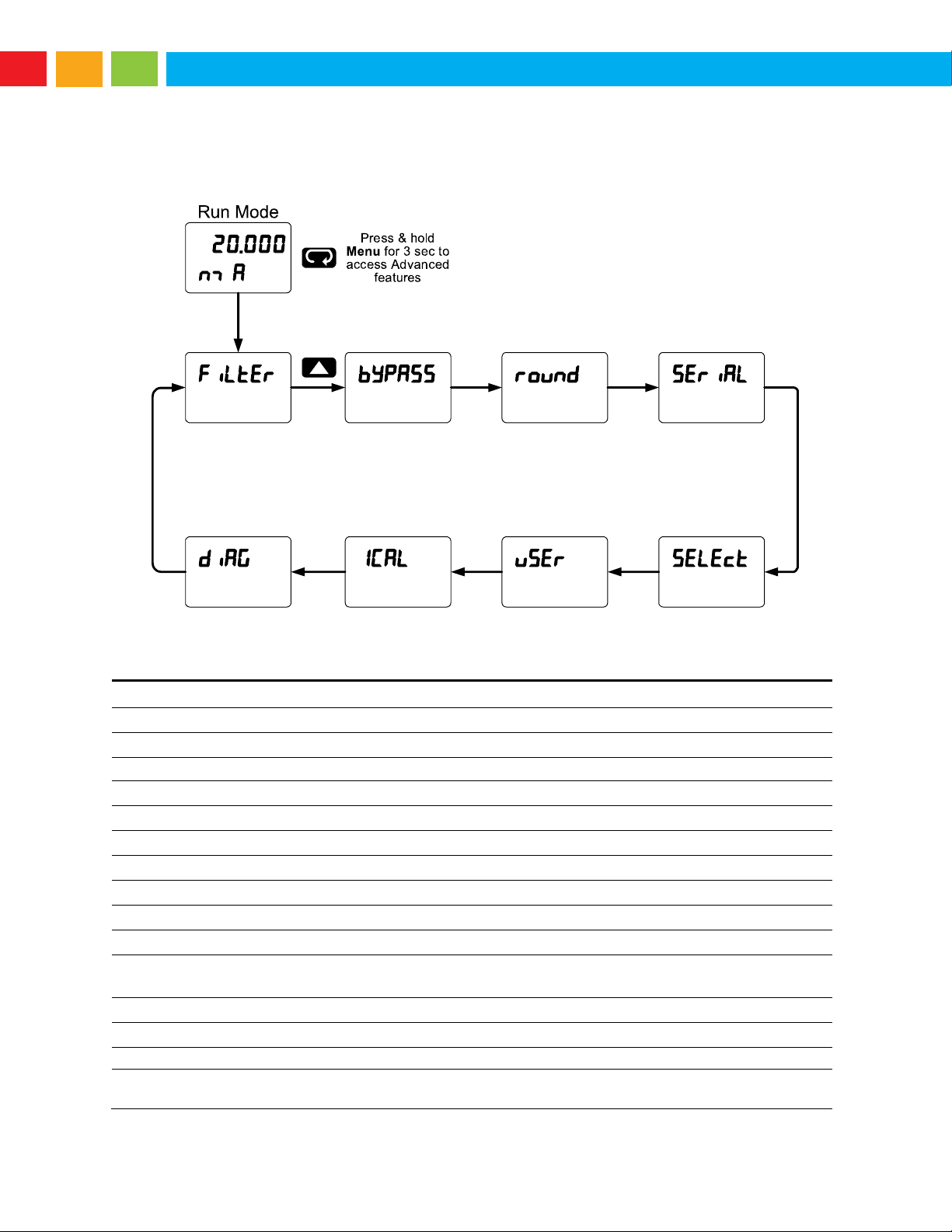
Large Digital Display Instruction Manual
Display
Parameter
Action/Setting
filtEr
Filter
Set noise filter value
bypASs
Bypass
Set filter bypass value
Round
Round
Set the rounding value for display variables
seriAl
Serial
Set serial communication parameters
SlaveId
Slave ID
Set slave ID or meter address
baud
Baud rate
Select baud rate
Tr dLY
Transmit delay
Set transmit delay for serial communication
Parity
Parity
Select parity: Even, Odd, or None with 1 or 2 stop bits
t-byt
Time byte
Set byte-to-byte timeout
SelEct
Select
Enter the Select menu (function, cutoff, out)
Functn
Signal input
conditioning
Select linear, square root, programmable exponent, or round
horizontal tank function
Linear
Linear
Set meter for linear function and select number of linearization points
Pv 1
PV1
Select PV1 number of linearization points
Pv 2
PV2
Select PV2 number of linearization points
No PtS
Number of
points
Set PV1 for 2 to 32-point linearization
Set PV2 for 2 to 8-point linearization
Advanced Features Menu
To simplify the setup process, functions not needed for most applications are located in the Advanced
Features menu.
Press and hold the Menu button for three seconds to access the advanced features of the meter.
Advanced Features Menu & Display Messages
The following table shows the functions and messages of the Advanced Features menu in the order they
appear in the menu.
46
Page 47

Large Digital Display Instruction Manual
Display
Parameter
Action/Setting
Square
Square root
Set meter for square root extraction
Prog E
Programmable
exponent
Set meter for programmable exponent and enter exponent value
rht
Round
horizontal tank
Set meter for round horizontal tank volume calculation
Inch
Dimension
Calculate volume in gallons
cm
Dimension
Calculate volume in liters
diamr
Diameter
Enter the tank’s diameter in inches
Length
Length
Enter the tank’s length in inches
CutofF
Cutoff
Set low-flow cutoff
AoutPr
Analog output
programming
Program analog output parameters
Source
Source
Select source for the 4-20 mA output
O-rang
Overrange
Program mA output for display overrange
u-rang
Underrange
Program mA output for display underrange
break
Break
Set input break condition operation
mAx
Maximum
Program maximum mA output allowed
min
Minimum
Program minimum mA output allowed
Calib
Calibrate
Calibrate 4-20 mA output (internal reference source used for scaling
the output)
4 mA
4 mA output
Enter mA output value read by milliamp meter with at least 0.001 mA
resolution
20 mA
20 mA output
Enter mA output value read by milliamp meter with at least 0.001 mA
resolution
user
User I/O
Assign function keys and digital I/O
F1
F1 function key
Assign F1 function key
F2
F2 function key
Assign F2 function key
F3
F3 function key
Assign F3 function key
F4
F4 function
Assign F4 function (digital input)
dI I
Digital input 1
Assign digital input 1 – 4, if expansion modules are connected
dO 1
Digital output 1
Assign digital output 1 – 4, if expansion modules are connected
ICal
Internal source
calibration
Enter internal source calibration (used for scaling the meter without a
signal source)
C CAL
Current
calibration
Calibrate 4-20 mA current input (internal reference source used for
scaling the input)
C lo
Current low
Calibrate low current input (e.g. 4 mA)
C Hi
Current high
Calibrate high current input (e.g. 20 mA)
v CAL
Voltage
calibration
Calibrate voltage input
v Lo
Voltage low
Calibrate low voltage input (e.g. 0 V)
v Hi
Voltage high
Calibrate high voltage input (e.g. 10 V)
Diag
Diagnostics
Display parameter settings
LED t
LED test
Test all LEDs
Info
Information
Display software and S/N information
Erase
Erase
Delete the MeterView Pro installation files from the meter
47
Page 48

Large Digital Display Instruction Manual
Rounding
Selection
Actual
Value
Display
Value
Actual
Value
Display
Value
1
12.022
12.022
12.023
12.023
5
12.022
12.020
12.023
12.025
10
12.024
12.020
12.025
12.030
Warning!
Do not connect any equipment other than Automation Products Group’s
expansion modules, cables, or meters to the RJ45 M-LINK connector.
Otherwise damage will occur to the equipment and the meter.
Do not disconnect the RJ45 connector located to the left of the power terminal
block. Doing so will disable the onboard digital I/O, RS-485 serial
communications, and M-Link functionality.
Noise Filter (filter)
The noise filter is available for unusually noisy signals that cause an unstable process variable display.
The noise filter averages the input signal over a certain period. The filter level determines the length of
time over which the signal is averaged. The filter level can be set between 2 and 199. The higher the filter
level, the longer the averaging time and so the longer it takes the display to settle to its final value. Setting
the filter level to zero disables the filter function.
Noise Filter Bypass (bypass)
The noise filter bypass changes the behavior of the meter so that small variations in the signal are filtered
out but large abrupt changes in the input signal are displayed immediately. The bypass value determines
the minimum amount of signal change to be displayed immediately. All signal changes smaller than the
bypass value are filtered or averaged by the meter. The noise filter bypass may be set between 0.1 and
99.9% of full scale.
Rounding Feature (round)
The rounding feature is used to give the user a
steadier display with fluctuating signals. Rounding
is used in addition to the filter function.
Rounding causes the display to round to the
nearest value according the rounding selected. See
examples below:
Modbus RTU Serial Communications (serial)
The meter is equipped with serial communications capability as a standard feature using Modbus RTU
Serial Communication Protocol.
The meter may be connected to a PC for initial configuration via the onboard micro USB connection. For
ongoing digital communications with a computer or other data terminal equipment, an RS-232, or RS-485
option is required; see Ordering Information on page 4 for details.
Note: More detailed instructions are provided with each optional serial communications adapter.
Note: Refer to the Modbus Register Tables located at www.apgsensors.com for details.
When using more than one meter in a multi-drop mode, each meter must be provided with its own unique
address. The meter address (Slave ID) may be programmed between 1 and 247. The transmit delay may
be set between 0 and 199 ms. The parity can be set to even, odd, or none with 1 or 2 stop bits.
48
Page 49

Large Digital Display Instruction Manual
Select Menu (SElect)
The Select menu is used to select the signal input conditioner applied
to the input (linear, square root, programmable exponent, or round horizontal tank), low-flow cutoff, and
analog output programming. The multi-point linearization is part of the linear function selection.
Signal Input Conditioning (Functn)
The Function menu is used to select the signal input conditioner
applied to the input: linear, square root, programmable exponent, or round horizontal tank volume
calculation. The multi-point linearization is part of the linear function selection.
Meters are set up at the factory for linear function with 2-point linearization. The linear function provides a
display that is linear with respect to the input signal.
Square Root Linearization (
The square root function can be used to linearize the signal from a differential pressure transmitter and
display flow rate in engineering units.
Programmable Exponent Linearization (
The programmable exponent can be used to linearize the signal from level transmitters in open-channel
flow applications using weirs and flumes.
Square
)
Prog E
)
49
Page 50

Large Digital Display Instruction Manual
rht
functn
Inch
Cm
diamr
048.000 length
120.000
SCALE
940.02
GAL-US
rht rht rht
rhtrht
diamr
length
Multi-Point Linearization (
Meters are set up at the factory for linear function with 2-point linearization. Up to 32 linearization points
can be selected for PV1 under the linear function. The multi-point linearization can be used to linearize
the display for non-linear signals such as those from level transmitters used to measure volume in oddshaped tanks or to convert level to flow using weirs and flumes with complex exponent.
If the dual-scale level feature has been selected, the menus for PV1 & PV2 are enabled. PV2 can be
programmed with up to 8 linearization points.
Round Horizontal Tank Linearization (
This function automatically calculates the volume in a round horizontal tank with flat ends.
Set the display for the desired decimal point and engineering units before entering the round horizontal
tank function. Select units, inches or cm for the tank dimensions. Enter the diameter and the length in
inches and the results are calculated automatically in US gallons.
The meter can be scaled to display the volume in any engineering unit.
Linear
)
rHt
)
Note: After Scale is displayed continue pressing the Enter button until the meter completes the scaling of
the input and display values.
Changing the Volume from Gallons to Liters
In the above graphic, entering the 48" for the diameter and 120" for the length of the round horizontal
tank, the meter automatically calculates that the volume of the tank is 940.02 gallons.
1. Convert gallons to liters
2. 1 US gallon = 3.7854 L
3. 940.02 gal = 3558.4 L
4. Go to the Setup menu and change the decimal point to 1 decimal.
5. Go to the Program – Scale menu and press Enter until dis 2 is shown on the main display.
6. Press Enter and change the display 2 value to 3558.4.
7. The meter is now displaying the volume in liters.
Note: The display can be scaled to display the volume in any engineering units.
50
Page 51

Large Digital Display Instruction Manual
Low-Flow Cutoff (CutofF)
*If installed
The low-flow cutoff feature allows the meter to be programmed so that the often-unsteady output from a
differential pressure transmitter, at low flow rates, always displays zero on the meter.
The cutoff value may be programmed from 0 to 999999. The meter will display zero below the cutoff
value. Programming the cutoff value to zero disables the cutoff feature.
Analog Output Programming (AoutPr)
The Analog Output Programming menu is used to program the behavior of the 4-20 mA output. The
following parameters and functions are programmed in this menu:
1. Source: Source for generating the 4-20 mA output (e.g. PV)
2. Overrange: Analog output value with display in overrange condition
3. Underrange: Analog output value with display in underrange condition
4. Break: Analog output value when loop break is detected
5. Max: Maximum analog output value allowed regardless of input
6. Min: Minimum analog output value allowed regardless of input
7. Calibrate: Calibrate the internal 4-20 mA source reference used to scale the 4-20 mA output
Analog Output Source
The source for generating the 4-20 mA output may be assigned to the process variable, maximum or
minimum value reached by the process, one of the set points, or the Modbus PV input.
Analog Output Calibration
To perform the analog output calibration it is recommended to use a milliamp meter with a resolution of at
least 0.1 µA to measure the output current. The values saved internally during this procedure are used for
scaling the 4-20 mA output in the Setup menu.
Programmable Function Keys User Menu (user)
The User menu allows the user to assign the front panel function keys F1, F2, and F3, the digital input F4
(a digital input located on the signal input connector), and up to eight additional digital inputs to access
most of the menus or to activate certain functions immediately (e.g. reset max & min, hold relay states,
etc.). This allows the meter to be greatly customized for use in specialized applications.
Up to eight digital outputs can be assigned to a number of actions and functions executed by the meter
(i.e. alarms, relay acknowledgement, reset max, min, or max & min, tare, and reset tare). The digital
outputs can be used to trigger external alarms or lights to indicate these specific events.
51
Page 52

Large Digital Display Instruction Manual
Display
Description
Rst Hi
Reset the stored maximum display
value
Rst Lo
Reset the stored minimum display
value
Rst HL
Reset the stored maximum &
minimum display values
tare
Capture tare and zero the display
Rst tr
Reset captured tare and resume
normal operation
relay
Directly access the relay menu
Set 1*
Directly access the set point menu
for relay 1 (*through 8)
Rly d
Disable all relays until a button
assigned to enable relays (Rly E)
is pressed
Rly E
Enable all relays to function as they
have been programmed
O Hold
Hold current relay states and
analog output as they are until a
button assigned to enable relays
(Rly E) is pressed
d Hold
Hold the current display value, relay
states, and analog output
momentarily while the function key
or digital input is active. The
process value will continue to be
calculated in the background.
Ln1 Hi
Display maximum display value on
line 1
Ln1 Lo
Display minimum display value on
line 1
Display
Description
Ln1 HL
Display maximum & minimum
display values on line 1
Ln2 Hi
Display maximum display value on
line 2
Ln2 Lo
Display minimum display value on
line 2
Ln2 HL
Display maximum & minimum
display values on line 2
F On 1*
Force relay 1 (*through 4) into the
on state. This function is used in
conjunction with a digital input
expansion module to achieve
interlock functionality. See page 42
for details about interlock relays.
Contrl
Directly access the control menu
disabl
Disable the selected function key or
digital I/O
AcH
Acknowledge all active relays that
are in a manual operation mode
such as auto-manual or latching
Reset
Directly access the reset menu
nmenu
Mimic the menu button functionality
(digital inputs only)
rigHt
Mimic the right arrow/F1 button
functionality (digital inputs only)
up
Mimic the up arrow/F2 button
functionality (digital inputs only)
Enter
Mimic the enter/F3 button
functionality (digital inputs only)
Alnm 1*
Provide indication when alarm 1
(*through 8) has been triggered
(digital outputs only)
0.0
lbs
0.2
lbs
0.2
lbs
Before tare
After capture tare
After reset tare
Function Keys & Digital I/O Available Settings
Refer to the following table for descriptions of each available function key or digital I/O setting.
Tare (tare)
The tare function zero’s out the display. In the case of scale weight, tare is used to eliminate container
weight and provide net weight readings. There are two tare functions; Capture Tare and Reset Tare.
When the capture tare function is used, the display reading is offset by the displayed amount to make the
displayed value zero. This modified display value is the net value. The originally displayed value without
the tare offset is the gross value. Both may be chosen as a display option.
Reset tare removes the display offset of the net value, and the gross and net values become the same
until a new capture tare is entered.
52
Page 53

Large Digital Display Instruction Manual
The meter is factory calibrated prior to shipment to read in milliamps and
volts depending on the input selection. The calibration equipment is
certified to NIST standards.
Notes:
1. If meter is in operation and it is intended to accept only one input type (e.g. 4-20 mA),
recalibration of other input is not necessary.
2. Allow the meter to warm up for at least 15 minutes before performing the internal source
calibration procedure.
Error Message (
Error
)
An error message indicates that the calibration or scaling
process was not successful.
The error message might be caused by any of the following
conditions:
1. Input signal is not connected to the proper
terminals, or it is connected backwards.
2. Wrong signal selection in Setup menu.
3. Minimum input span requirements not maintained.
Minimum Input Span
The minimum input span is the minimum
difference between input 1 and input 2
signals required to complete the
calibration or scaling of the meter.
Input Range
Input 1 & Input 2 Span
4-20 mA
0.15 mA
10 VDC
0.01 VDC
Internal Source Calibration (ICAL)
The use of calibrated signal sources is necessary to calibrate the internal source of the meter. The
meter’s internal source is what allows the user to scale the meter without applying a signal.
Check calibration of the meter at least every 12 months. Each input must be recalibrated separately.
The Internal calibration menu is part of the Advanced Features menu.
1. Press and hold the Menu button for three seconds to access the advanced features of the meter.
2. Press the Up arrow button to scroll to the Internal calibration menu (ICAL) and press Enter.
3. The meter displays either current calibration (C CAL) or voltage calibration (v CAL), according to the
input setup. Press Enter to start the calibration process.
Example of Internal Calibration for current input:
4. The meter displays low input current message (C lo). Apply the low input signal and press Enter. The
display flashes for a moment while the meter is accepting the low input signal.
5. After the display stops flashing, a number is displayed with the leftmost digit brighter than the rest.
The bright digit is the active digit that can be changed by pressing the Up arrow button. Press the
Right arrow button to move to the next digit.
6. Set the display value to correspond to the input signal being calibrated, typically 4.000 mA.
7. The display moves to the high input
calibration (C Hi). Apply the high
input signal and press Enter.
8. Set the display for the high input
calibration, in the same way as it
was set for the low input calibration,
typically 20.000 mA.
The graphic above shows the
calibration of the current input. The
voltage input is calibrated in a similar
way.
Tips:
• Low and high input signals can be any valid values within the range of the meter.
• Observe minimum input span requirements between input 1 and input 2.
• Low input should be less than high input signal.
53
Page 54

Large Digital Display Instruction Manual
Button Symbol
Description
Press to enter or exit Programming Mode, view
settings, or exit max/min readings
Press to reset max/min readings or other
parameter/function assigned through the User menu
Press to display max/min readings or other
parameter/function assigned through the User menu
Press to acknowledge relays or other
parameters/function assigned through the User menu
MENU
RESET
F1
MAX
F2
ENT ER
F3
Meter Operation
The meter is capable of accepting current (0-20 mA, 4-20 mA) and voltage signals (0-5 V, 1-5 V, 0-10 V,
10 V) and displaying these signals in engineering units from -99999 to 999999 (e.g. a 4-20 mA signal
could be displayed as -50.000 to 50.000).
The dual-line display can be customized by the user to operate in such a way as to satisfy a specific
application. Typically, the main display is used for the process variable; while the second display is used
for engineering units, custom legend, or set point indication.
The analog input can be scaled to display the process in two different scales; for example: with d-SCAL
enabled, the main display could indicate level in feet and the second display could indicate the volume in
gallons.
Additionally, the meter can be set up to display the analog input on the main display and the Modbus
input on the second display. The relays and analog output can be programmed to operate from the
Modbus PV input.
Button Operation
Function Key Operation
During operation, the programmable function keys operate according to the way they have been
programmed in the Advanced Features – User menu.
The table above shows the factory default settings for F1, F2, and F3.
Digital Input Operation
Five (5) digital inputs, F4-F8, come standard on the meter. These digital inputs are programmed
identically to function keys F1, F2, and F3. The inputs are triggered with a contact closure to +5 (COM in
the case of F4, see Digital I/O Connections on page 18 for details), or with an active low signal. During
operation, digital inputs operate according to the way they are programmed in the Advanced Features –
User menu.
54
Page 55

Large Digital Display Instruction Manual
Maximum/Minimum Readings
The max & min readings (peak & valley) reached by the process can be displayed either continuously or
momentary:
1. Display briefly by assigning to the F1-F3 function keys or to the digital inputs in the User menu.
2. Display continuously by assigning either display to max/min through the Display menu.
Any of the F1-F3 function keys (buttons) and the digital inputs can be programmed to reset the max & min
readings. The meters are set at the factory to display the max reading by pressing the Up arrow/F2 button
and to use the Right arrow/F1 button to access the Reset menu.
To display max reading using function key with factory defaults:
1. Press Up arrow/F2 button to display maximum reading since the last reset/power-up.
2. To reset max/min press Right arrow/F1 button to access the Reset menu. The max & min displays
are reset to actual values.
3. Press Menu to exit max/min display reading.
To display max/min readings continuously:
Assign either display to Max (d Hi), Min (d Lo), or toggle between Max and Min (d HL) every 10
seconds.
55
Page 56

Large Digital Display Instruction Manual
Troubleshooting
Due to the many features and functions of the meter, it’s possible that the setup of the meter does not
agree with what an operator expects to see. If the meter is not working as expected, refer to the
Diagnostics menu and recommendations below.
Diagnostics Menu (diag)
The Diagnostics menu is located in the Advanced Features menu, to access Diagnostics menu see
Advanced Features Menu, page 46.
This menu allows the user to test the functionality of all the meter LEDs, check the meter’s software and
version information, and erase the MeterView Pro software installation files from the meter. Press the
Enter button to view the settings and the Menu button to exit at any time.
For a description of the diagnostic messages, see Advanced Features Menu & Display Messages, page
46.
Determining Software Version
To determine the software version of a meter:
1. Go to the Diagnostics menu (diAG) and press Enter button.
2. Press Up arrow button and scroll to Information menu (Info).
3. Press Enter to access the software number (SFT) and version (UER) information. Write down the
information as it is displayed. Continue pressing Enter until all the information is displayed.
4. The meter returns to Run Mode after displaying all the settings.
Reset Meter to Factory Defaults
When the parameters have been changed in a way that is difficult to determine what’s happening, it might
be better to start the setup process from the factory defaults.
Instructions to load factory defaults:
1. Enter the Advanced Features menu. See Advanced Features Menu, page 46.
2. Press Up arrow to go to Diagnostics menu
3. Press and hold Right arrow for three seconds, press
Enter when display flashes reset.
Note: If Enter is not pressed within three seconds, the display returns to the Diagnostics menu.
4. The meter goes through an initialization sequence (similar as on power-up), and loads the factory
default settings.
Note: The dual-scale selection for some level applications (d-SCAL) is not reset to the single scale
factory default. This can be changed using the Setup – Input menu.
56
Page 57

Large Digital Display Instruction Manual
Factory Defaults & User Settings
Parameter
Display
Default Setting
Input type
Input
4-20 mA
Dual-scale feature
d-SCAL
No (Single scale)
Filter
filter
70
Bypass
bypass
0.2
Function
Functn
Linear
Number of points
No Pts
2
Programming
prog
Scale
Input 1
InP 1
4.000 mA
Display 1
Dis 1
4.000
Input 2
InP 2
20.000 mA
Display 2
Dis 2
20.000
Decimal point
dd.ddd
3 places
Cutoff value
CutofF
0.000 (disabled)
Display
assignment
Dsplay
Big display (Main)
big
PV: Process
variable
Little display
(Small)
Little
Eng unit default=
mA
Display intensity
d-Inty
8
Relay 1 action
Act 1
Automatic
Relay 1 set point
Set 1
1.000
Relay 1 reset
point
RSt 1
0.500
Relay 2 action
Act 2
Automatic
Relay 2 set point
Set 2
2.000
Relay 2 reset
point
RSt 2
1.500
Relay 3 action
Act 3
Automatic
Relay 3 set point
Set 3
3.000
Relay 3 reset
point
RSt 3
2.500
Relay 4 action
Act 4
Automatic
Relay 4 set point
Set 4
4.000
Relay 4 reset
point
RSt 4
3.500
Fail-safe relay 1
Fls 1
Off
Fail-safe relay 2
Fls 2
Off
Fail-safe relay 3
Fls 3
Off
Fail-safe relay 4
Fls 4
Off
On delay relay 1
On 1
0.0 sec
Off delay relay 1
Off 1
0.0 sec
On delay relay 2
On 2
0.0 sec
Parameter
Display
Default Setting
Off delay relay 2
Off 2
0.0 sec
On delay relay 3
On 3
0.0 sec
Off delay relay 3
Off 3
0.0 sec
On delay relay 4
On 4
0.0 sec
Off delay relay 4
Off 4
0.0 sec
Loop break relay
1
ignore
Ignore
Loop break relay
2
ignore
Ignore
Loop break relay
3
ignore
Ignore
Loop break relay
4
ignore
Ignore
Display 1 analog
out
Dis 1
4.000
Output 1 value
Out 1
4.000 mA
Display 2 analog
out
Dis 2
20.000
Output 2 value
Out 2
20.000 mA
Source analog
output
Source
Process Variable
Overrange output
O-rang
21.000 mA
Underrange
output
u-rang
3.000 mA
Loop break output
break
1.000 mA
Maximum output
mAx
23.000 mA
Minimum output
min
1.000 mA
Slave ID
(Address)
SlavId
247
Baud rate
baud
9600
Transmit delay
Tr dly
50 ms
Parity
Parity
Even
Byte-to-byte
timeout
t-byt
010 (0.1 sec)
F1 function key
F1
Reset max & min
F2 function key
F2
Big display: Max
(Hi)
F3 function key
F3
Acknowledge
relays
F4 function
F4
Acknowledge
relays
Digital input 1
dI 1
Menu
Digital input 2
dI 2
Right arrow
Digital input 3
dI 3
Up arrow
Digital input 4
dI 4
Enter
The following table shows the factory setting for most of the programmable parameters on the meter.
57
Page 58

Large Digital Display Instruction Manual
Parameter
Display
Default Setting
Digital output 1
dO 1
Alarm 1
Digital output 2
dO 2
Alarm 2
Digital output 3
dO 3
Alarm 3
Digital output 4
dO 4
Alarm 4
Parameter
Display
Default Setting
Password 1
Pass 1
000000 (unlocked)
Password 2
Pass 2
000000 (unlocked)
Password 3
Pass 3
000000 (unlocked)
Symptom
Check/Action
No display at all
Check power at power connector
Not able to change setup or
programming, Locd is displayed
Meter is password-protected, enter correct six-digit password to unlock
Meter displays error message
during calibration (Error)
Check:
Signal connections
Input selected in Setup menu
Minimum input span requirements
Meter displays
999999
-99999
Check:
Input selected in Setup menu
Corresponding signal at Signal connector
Display is unstable
Check:
Input signal stability and value
Display scaling vs. input signal
Filter and bypass values (increase)
Display response is too slow
Check filter and bypass values
Display reading is not accurate
Check:
Signal input conditioner selected: Linear, square root, etc.
Scaling or calibration
Display does not respond to input
changes, reading a fixed number
Check:
Display assignment, it might be displaying max, min, or set point.
Display alternates between
Hi and a number
Lo and a number
Press Menu to exit max/min display readings.
Relay operation is reversed
Check:
Fail-safe in Setup menu
Wiring of relay contacts
Relay and status LED do not
respond to signal
Check:
Relay action in Setup menu
Set and reset points
Flashing relay status LEDs
Relays in manual control mode or relay interlock switches opened.
Meter not communicating with
application programs
Check:
Serial adapter and cable
Serial settings
Meter address and baud rate
If the display locks up or the meter
does not respond at all
Cycle the power to reboot the
microprocessor.
Other symptoms not described
above
Call Technical Support for
assistance.
Troubleshooting Tips
Note: Certain sequences of events can cause unexpected results. To solve these issues, it is best to start
fresh from factory defaults and map changes ahead of time, rather than at random.
58
Page 59

Large Digital Display Instruction Manual
This Page Intentionally Left Blank
59
Page 60

Large Digital Display Instruction Manual
®
Automation Products Group
1025 W 1700 N • Logan UT 84321 USA
Tel (435) 753-7300 • Fax (435) 753-7490
www. apgsensors.com
Doc #9005526
Part #200224
Rev. A, 01/19
