Apexis Electronic Co IPClient Software Guider
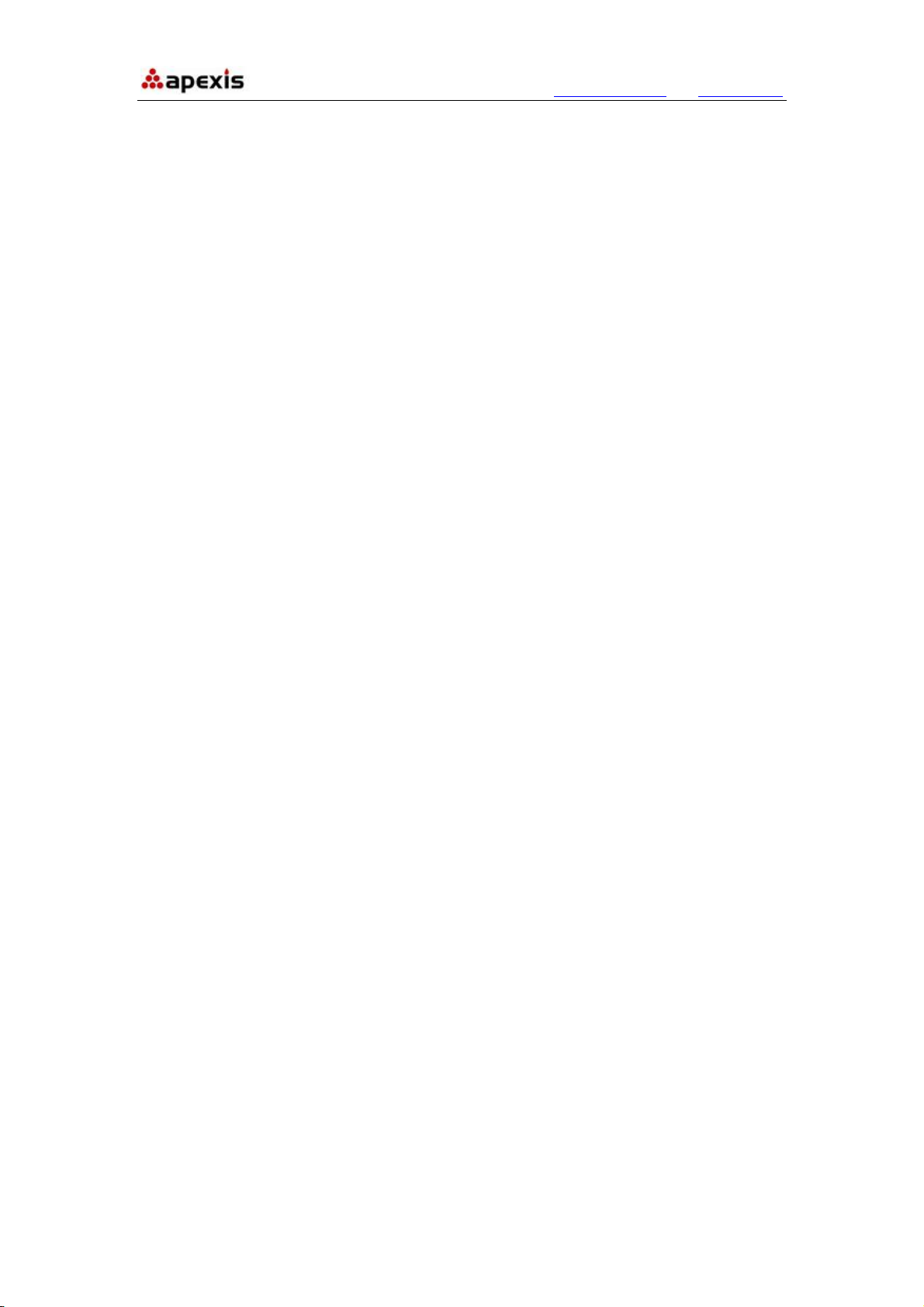
More Security, More Convenience www.apexis.com.cn / www.apexis.cc
Apexis IPClient Software Guider
(CMS Guider)
V1.2
Shenzhen Apexis Electronic Co., Ltd Tel: +86-755-26509025 Fax: +86-755-26509229
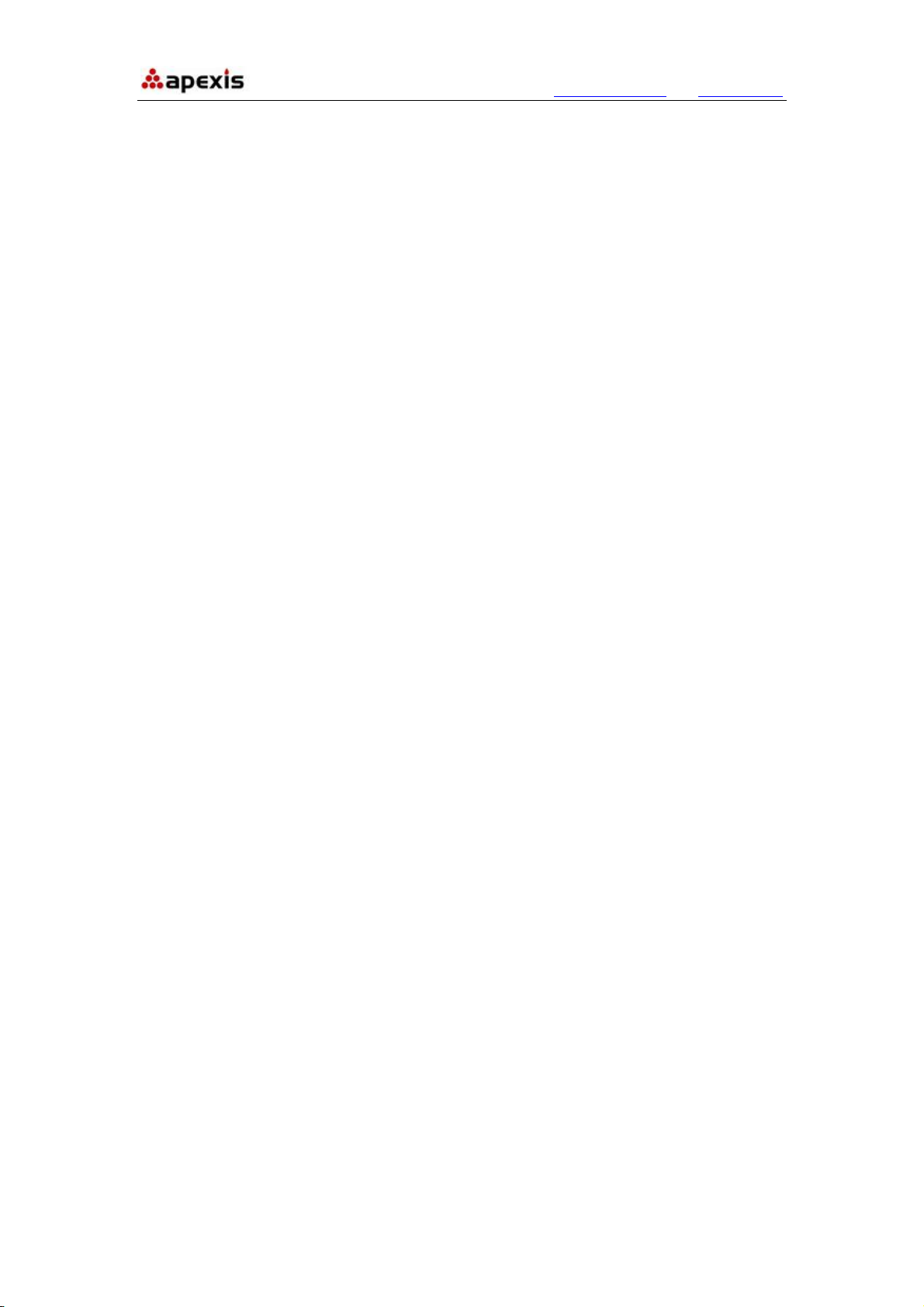
More Security, More Convenience www.apexis.com.cn / www.apexis.cc
Content
1. INSTALLATION................................................................................................. 3
2. SOFTWARE OPERATION................................................................................4
2.1.Login........................................................................................................................ 4
2.2. For Multi-windows................................................................................................... 6
2.3. System Settings......................................................................................................6
2.3.1 Basic Settings.................................................................................................... 6
2.3.2 User Settings .....................................................................................................8
2.3.3 Device List .........................................................................................................9
2.3.4 Search File (Playback)..................................................................................... 10
2.4. For E-map..............................................................................................................11
2.5. Log.........................................................................................................................11
2.6. Software Interface Operation .................................................................................11
2.7. For Rightside Panel Icons.....................................................................................12
3. HOW TO SET THE DEVICE(FOR MJPEG).................................................... 13
4. PRESET SETTINGS........................................................................................ 22
5.SHORTCUT KEY ON SCREEN....................................................................... 22
5.1 Advanced Settings:................................................................................................ 23
5.2 Three Icons on screen ...........................................................................................27
6.LOGOUT........................................................................................................... 28
7.STATEMENT.................................................................................................... 28
Shenzhen Apexis Electronic Co., Ltd Tel: +86-755-26509025 Fax: +86-755-26509229
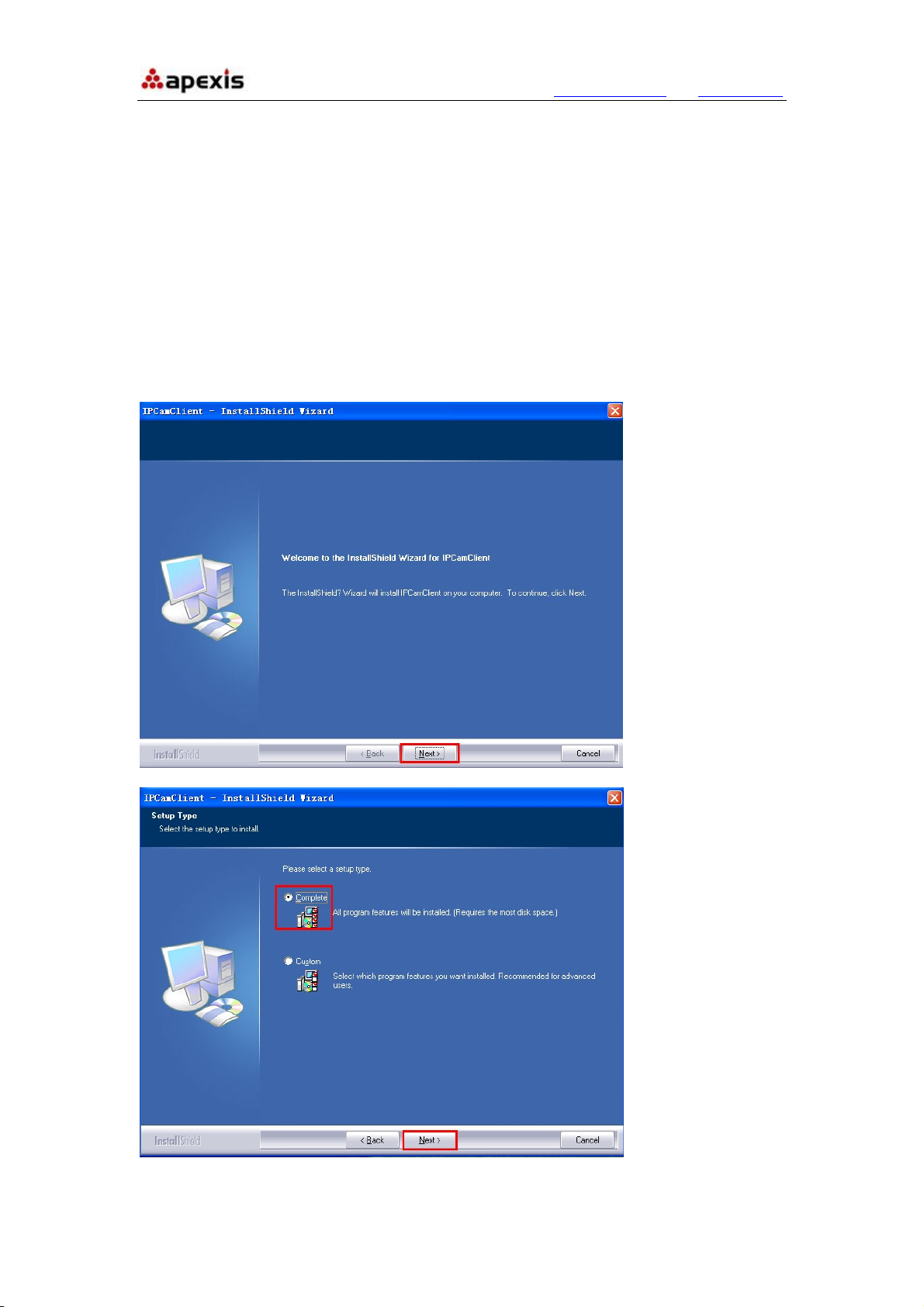
More Security, More Convenience www.apexis.com.cn / www.apexis.cc
1. INSTALLATION
NOTE: This Ipclient software matches with all Apexis MPJEG and H.264 IP cameras.
Before installation, pls kindly turn off the firewall and Antivirus software of the computer
connected, so that this software can be installed completely and successfully. Pls don’t
worried, it’s safe and won’t bring any problem to your computer.
After installation, If there is clue for restarting the computer, please just do it, then you can
use the IPClient software.
Shenzhen Apexis Electronic Co., Ltd Tel: +86-755-26509025 Fax: +86-755-26509229
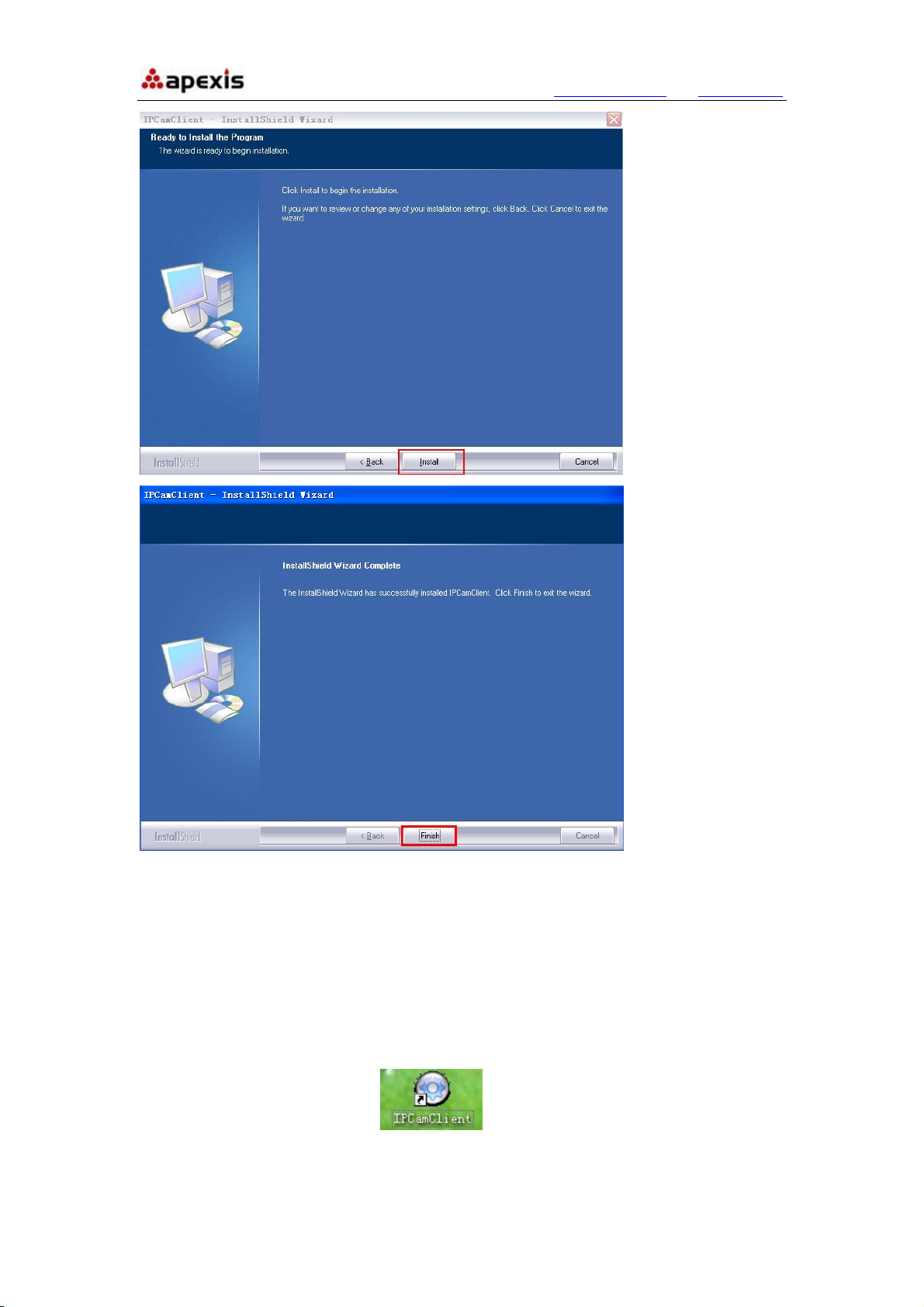
More Security, More Convenience www.apexis.com.cn / www.apexis.cc
2. SOFTWARE OPERATION
2.1.Login
Double click the IpcamClient icon , you will see the login interface as below,
choose English language:
Shenzhen Apexis Electronic Co., Ltd Tel: +86-755-26509025 Fax: +86-755-26509229
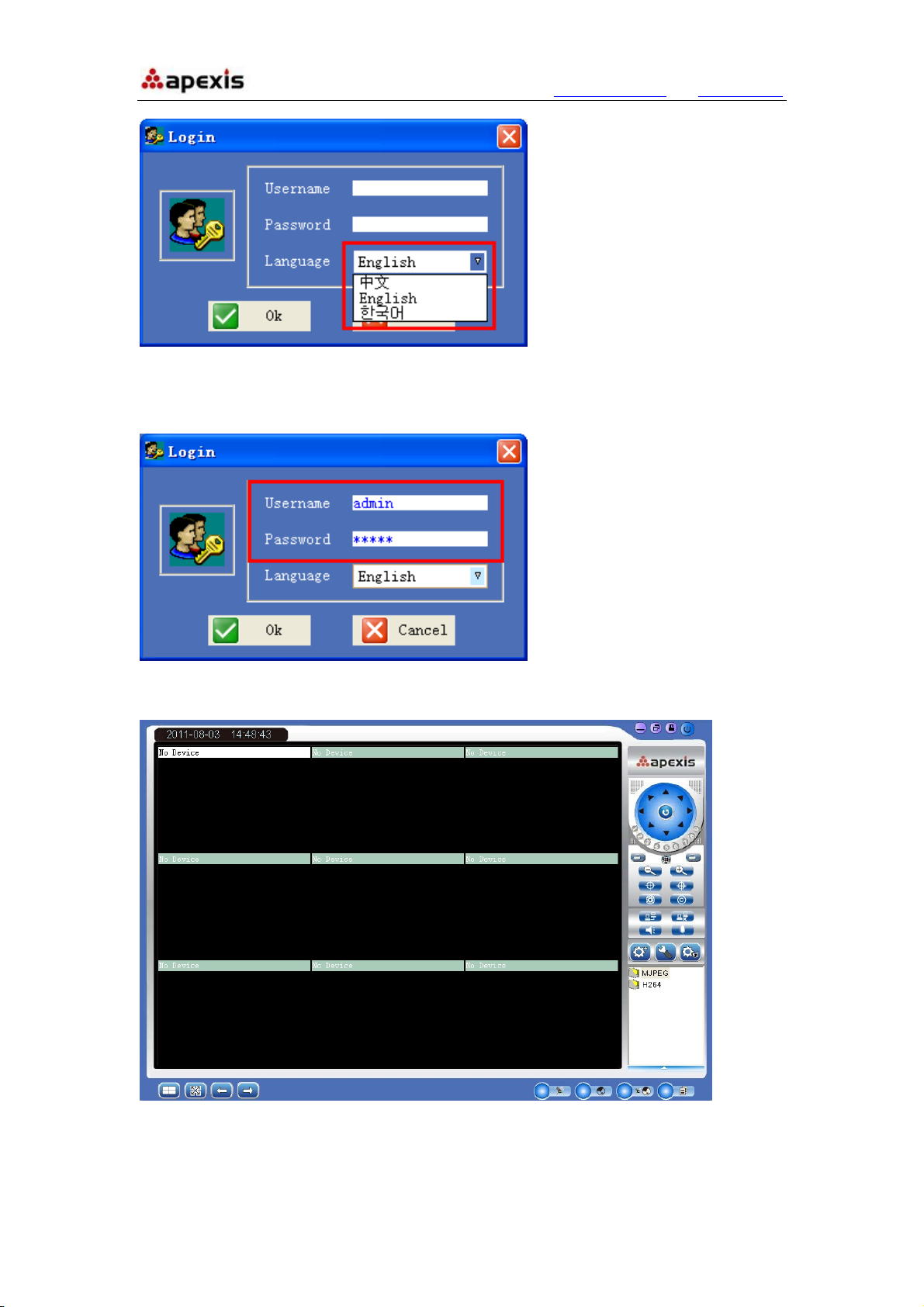
More Security, More Convenience www.apexis.com.cn / www.apexis.cc
Enter the username and password. The default username is admin, default password is
admin; then click OK to login:
After login, will pop-up the software interface as below:
Shenzhen Apexis Electronic Co., Ltd Tel: +86-755-26509025 Fax: +86-755-26509229
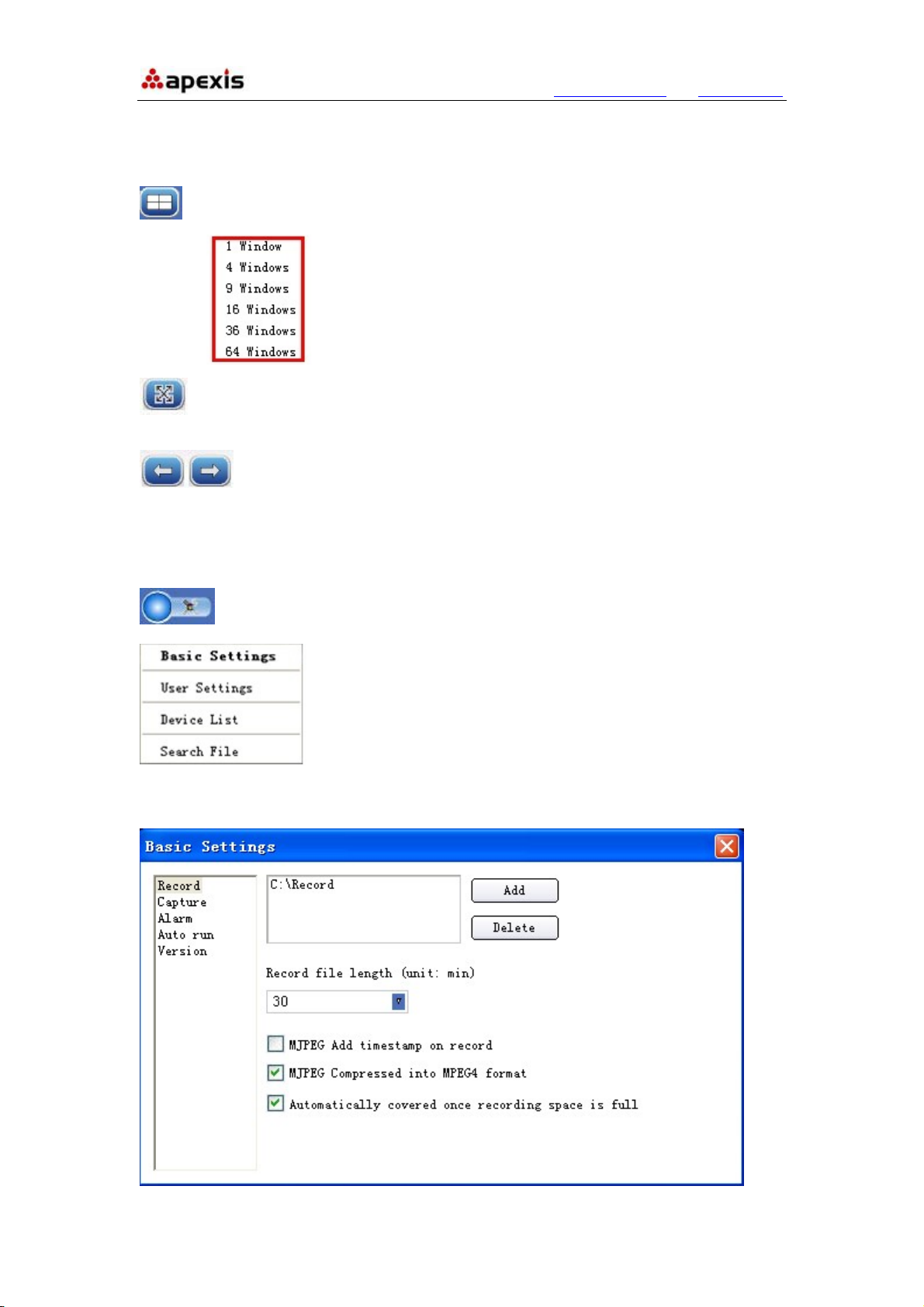
More Security, More Convenience www.apexis.com.cn / www.apexis.cc
2.2. For Multi-windows
: Click it will pop-up the multi-windows options, can be from 1 to 64
windows.
|: Click it to turn to the full screen, double click the screen or press the Esc on the
keyboard to back to normal.
: Click it to page up/down.
2.3. System Settings
: System Setting: Click it will pop-up the system setting options as
2.3.1 Basic Settings:
Click it to login the basic settings interface as below:
Shenzhen Apexis Electronic Co., Ltd Tel: +86-755-26509025 Fax: +86-755-26509229
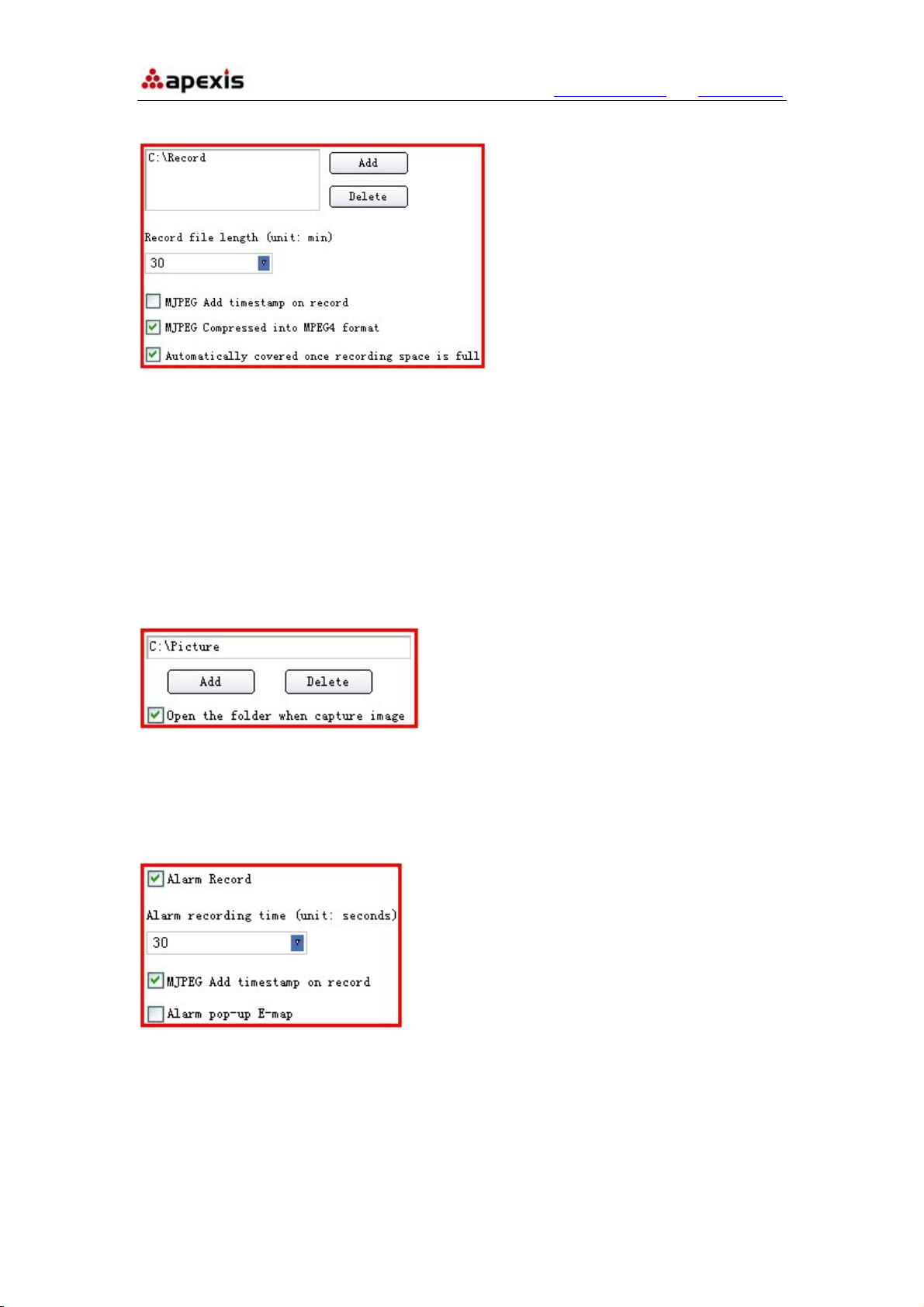
More Security, More Convenience www.apexis.com.cn / www.apexis.cc
2.3.1.1 Record:
1. Add/Delete: Click it to set/delete the path for record files saved.
2. Record file length: Click it to set the length for every record file, could be
30/60/120/180/300 minutes.
3. MJPEG add timstamp on record: Select it to enable the function.
4. MJPEG compressed into MPEG-4 formart: Select it to enable the function, will save
the space for recording files.
5. Automatically covered once recording space is full: Select it, once the hardisk is
full, it will re-cover automatically.
2.3.1.2 Capture:
1. Add/Delete: Click it to set/delete the path for snapshot files saved.
2. Open the folder when capture image: Select it, will pop-up the folder when capture
image saved.
2.3.1.3 Alarm:
1. Alarm Record: Select it to active record function once alarmed.
2. Alarm recording time: Set the duration for every alarm, could be 30/60/120/180/300
seconds.
3. MJPEG add timstamp on record: Select it to enable the function.
4. Alarm pop-up E-map: Select it to enable the function, will pop-up the E-map which
set successfully already once alarmed.
Shenzhen Apexis Electronic Co., Ltd Tel: +86-755-26509025 Fax: +86-755-26509229
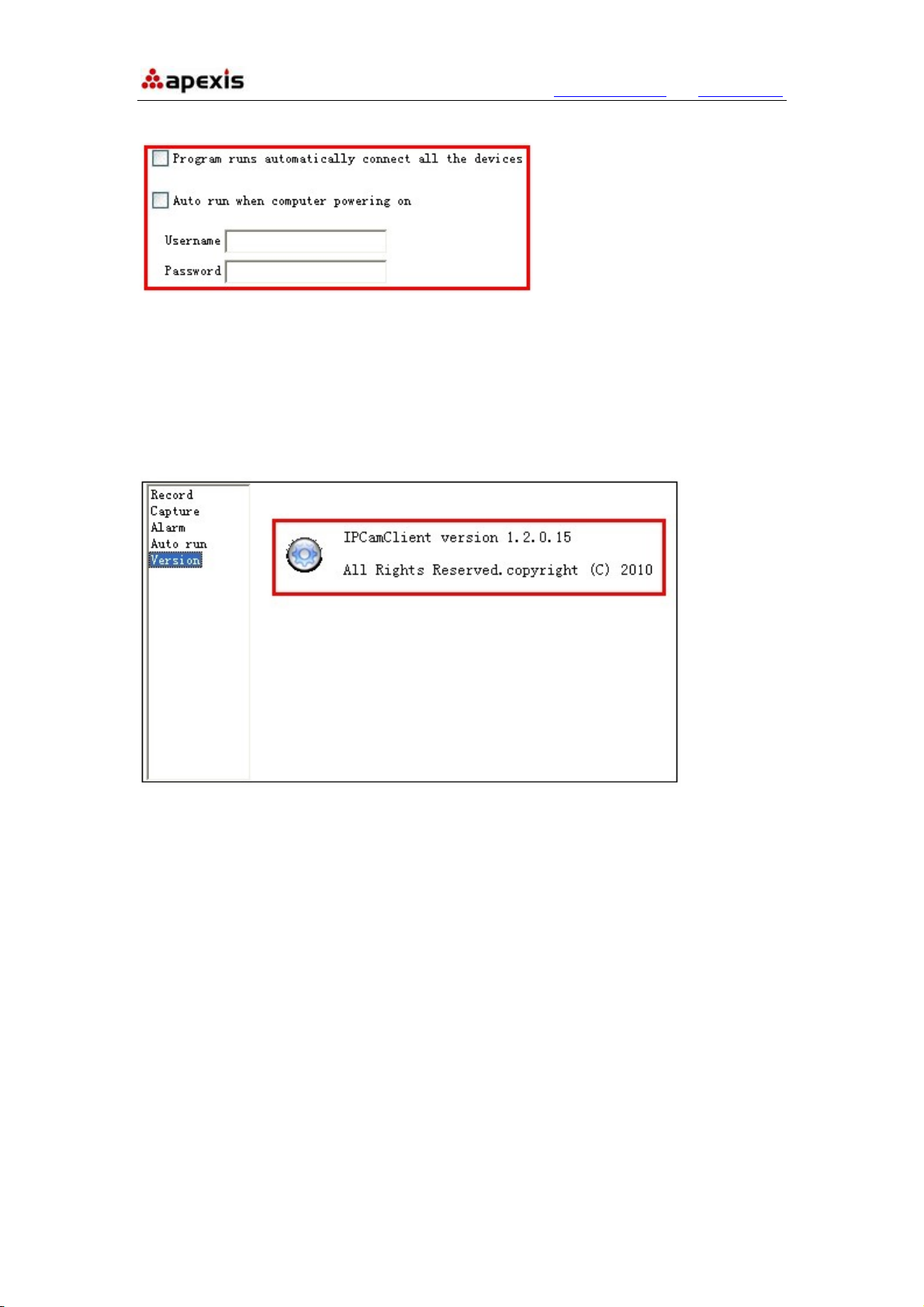
More Security, More Convenience www.apexis.com.cn / www.apexis.cc
2.3.1.4 Auto run
1. Program runs automatically connect all the devices: Select it, once running the
program, will connect all the devices which set successfully already automatically.
2. Auto run when computer powering on: Select it, once start the computer, this
software will run automatically. Users can save the username and password here in
advance.
2.3.1.5 Version
Click Version to get the version details of this software.
2.3.2 User Settings
Click it to login the user settings interface as below:
Shenzhen Apexis Electronic Co., Ltd Tel: +86-755-26509025 Fax: +86-755-26509229
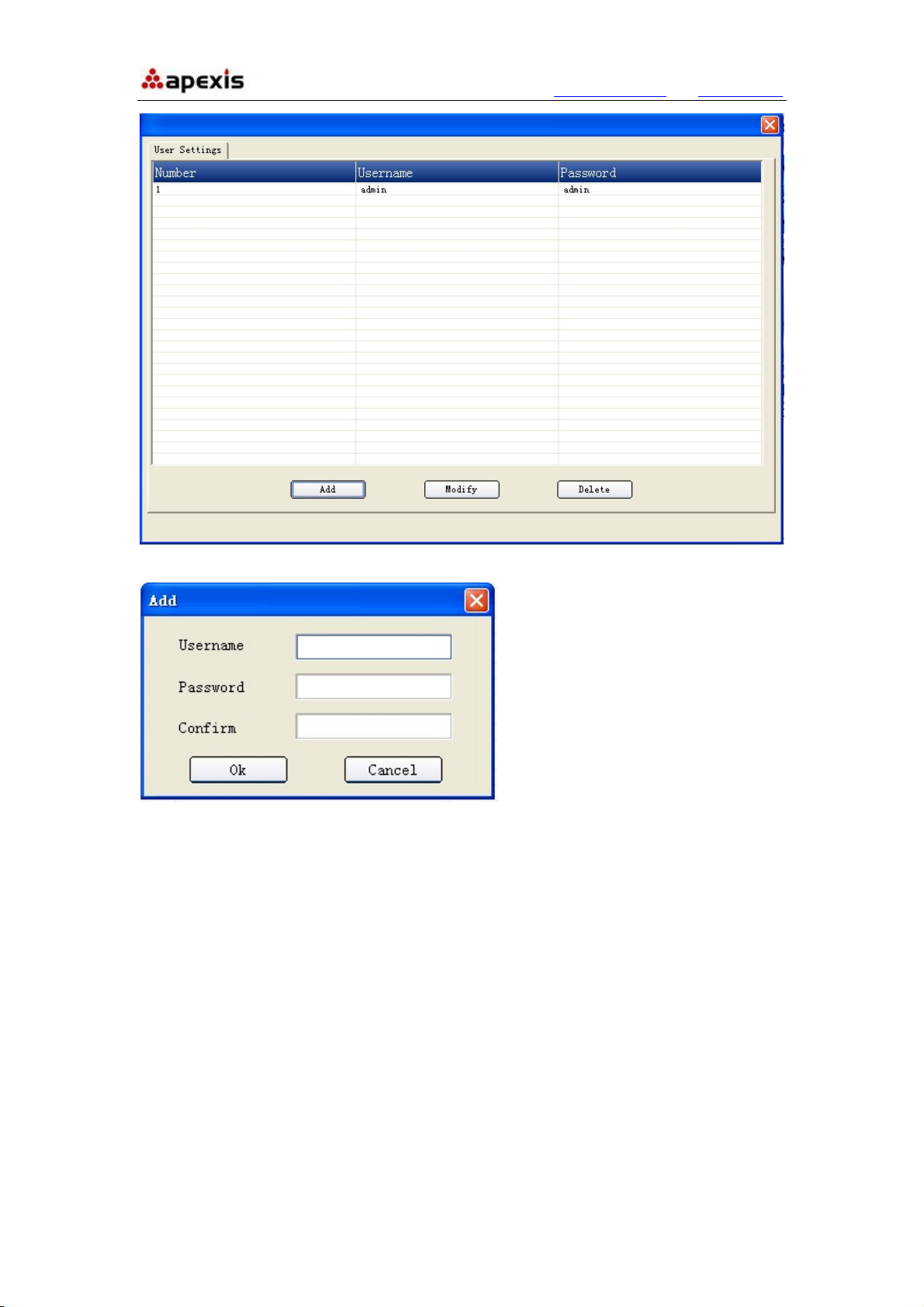
More Security, More Convenience www.apexis.com.cn / www.apexis.cc
Click Add to set user accounts.
Fill in the username, password, click OK to submit.
2.3.3 Device List
Click it will show all the device connected as below:
Shenzhen Apexis Electronic Co., Ltd Tel: +86-755-26509025 Fax: +86-755-26509229
