Page 1

Network Configuration Guide
AP-9060/AP-16CO
Page 1 of 18
Page 2
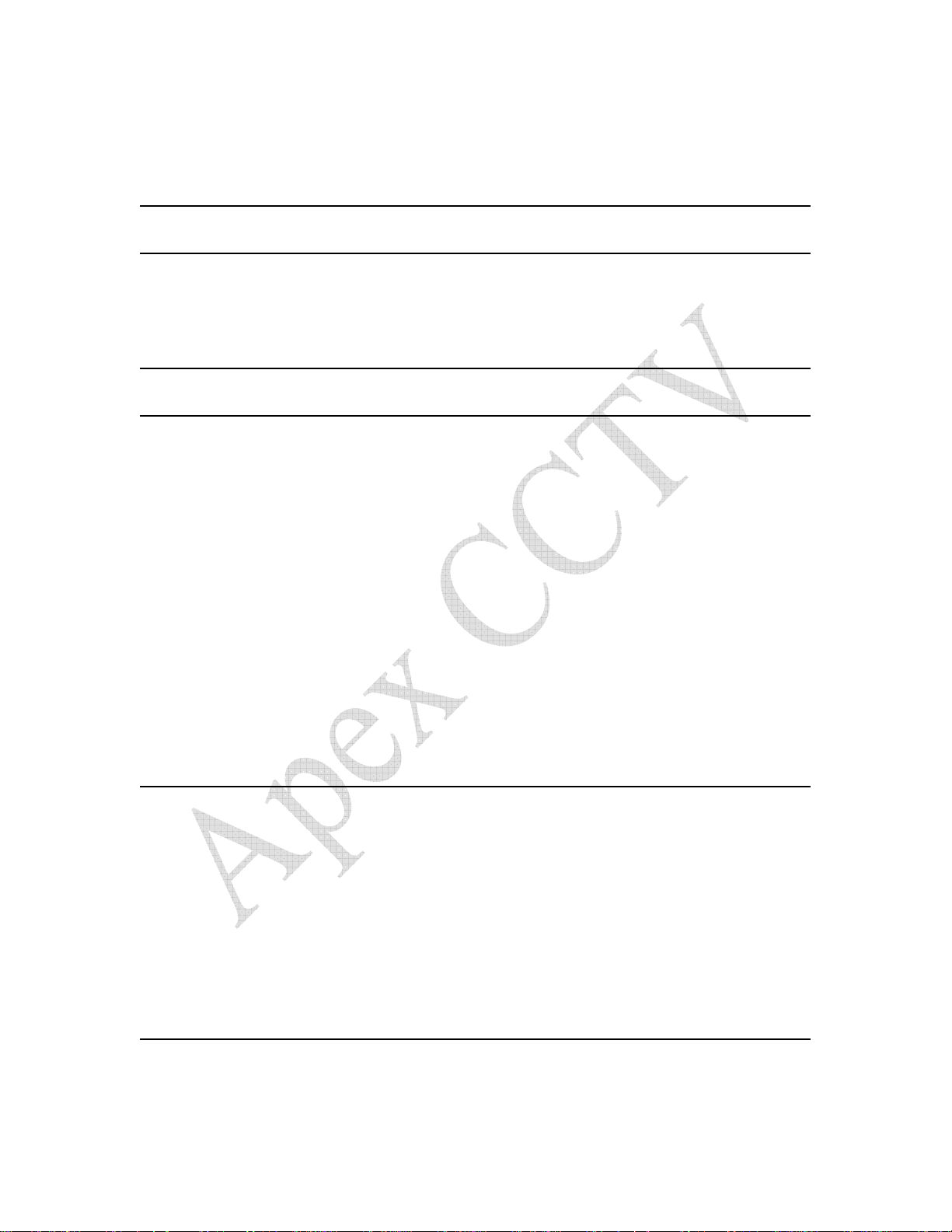
Table of Contents
TABLE OF CONTENTS.............................................................................................................. 2
GETTING STARTED .................................................................................................................. 4
INTRODUCTION............................................................................................................................... 4
DISCLAIMER ................................................................................................................................... 4
QUICK SETUP GUIDE (POWER USERS ONLY) .................................................................. 4
PLANNING.................................................................................................................................... 4
EQUIPMENT NEEDED ..................................................................................................................... 4
GATHERING INFORMATION........................................................................................................... 5
INFORMATION GATHERING CHECKLIST .......................................................................................... 7
YOUR ROUTER’S INTERNAL IP ADDRESS......................................................................................... 8
YOUR ROUTER’S PUBLIC IP ADDRESS .............................................................................................. 8
YOUR ROUTER’S USERNAME AND PASSWORD................................................................................. 8
YOUR NETWORK’S DHCP RANGE ................................................................................................... 8
YOUR NETWORK’S SUBNET MASK................................................................................................... 8
THE IP ADDRESS YOU WILL GIVE YOUR AP-9060/AP-16CO.......................................................... 8
YOUR AP-9060/AP-16CO’S USERNAME AND PASSWORD............................................................... 9
EXISTING PORT FORWARD / NAT INFORMATION............................................................................. 9
PITFALLS TO AVOID.......................................................................................................................9
IP ADDRESSES IN YOUR DHCP RANGE........................................................................................... 9
DYNAMIC IP ADDRESSES ................................................................................................................ 9
USING DYNAMIC PUBLIC IP ADDRESSES WITHOUT DYNAMIC DNS............................................... 9
CONFIGURATION.................................................................................................................... 10
CONFIGURING YOUR AP-9060/AP-16CO................................................................................... 10
USER ACCOUNTS ........................................................................................................................... 10
NETWORK SETTINGS ..................................................................................................................... 10
CONFIGURING YOUR ROUTER ....................................................................................................12
CHECKING FOR CONFLICTS........................................................................................................... 12
FINALIZING YOUR SETUP .............................................................................................................. 12
TESTING........................................................................................................................................ 13
TESTING FROM YOUR LAN (INTERNAL)........................................................................................ 13
TESTING FROM THE WAN (INTERNET).......................................................................................... 15
ADDITIONAL RESOURCES....................................................................................................15
NETWORKING...............................................................................................................................15
DYNAMIC HOST CONFIGURATION PROTOCOL (DHCP) ................................................................ 15
Page 2 of 18
Page 3

IP ADDRESSING ............................................................................................................................. 15
LOCAL AREA NETWORKS (LAN) .................................................................................................. 15
NETWORK ADDRESS TRANSLATION (NAT).................................................................................. 15
PORT FORWARDING....................................................................................................................... 15
PORTS ............................................................................................................................................ 15
ROUTING / ROUTER CONFIGURATION ........................................................................................... 16
SUBNET / SUBNET MASKING ......................................................................................................... 16
TRANSMISSION CONTROL PROTOCOL / INTERNET PROTOCOL (TCP/IP) ...................................... 16
USER DATAGRAM PROTOCOL ....................................................................................................... 16
WIDE AREA NETWORKS (WAN)................................................................................................... 16
FIREWALLS................................................................................................................................... 16
GENERAL INFORMATION ............................................................................................................... 16
COMMON PORT NUMBERS.............................................................................................................16
SOFTWARE FIREWALLS ................................................................................................................. 16
Page 3 of 18
Page 4

Getting St arted
Introduction
Thank you for choosing ApexCCTV. We hope that this document will assist you in
configuring your new AP-9060/AP-16CO for use on your network and via the internet.
This document follows industry standard best practices, and while you do not need to
follow every single step on this list, doing so will provide you with a reliable and secure
connection to your AP-9060/AP-16CO.
Disclaimer
This document requires a basic understanding of networking principles including, but not
limited to, network address translation (NAT), transmission control protocol/internet
protocol (TCP/IP), user datagram protocol (UDP), subnet and subnet mask configuration,
dynamic host configuration protocol (DHCP), IP addresses, routing and router
configuration, public vs. private networks, etc…
The basic knowledge described above is outside the scope of this document, and will be
covered briefly or not at all, and only as it applies to an individual step you need to take
in configuring your AP-9060/AP-16CO. Please find other resources in the “Additional
Resources” section at the end of this document.
Quick Setup Guide (Power Users Only)
The gist of setting up your AP-9060/AP-16CO for network use is very straightforward.
1) Configure your AP-9060/AP-16CO with an appropriate network address (use best
practices).
2) Forward ports 80, 5000, 5001 through one or more routers, starting with your
internet gateway.
Planning
Equipment Needed
1) Your network enabled AP-9060/AP-16CO from ApexCCTV, with working
cameras connected.
2) The CD that came with your AP-9060/AP-16CO.
3) Your AP-9060/AP-16CO manual (may be on your CD)
4) A Television monitor, hooked up to the DVR.
5) A Network cable connecting your DVR to your network.
6) A router.
7) An additional PC on your network with Windows (Preferably XP) installed.
Page 4 of 18
Page 5
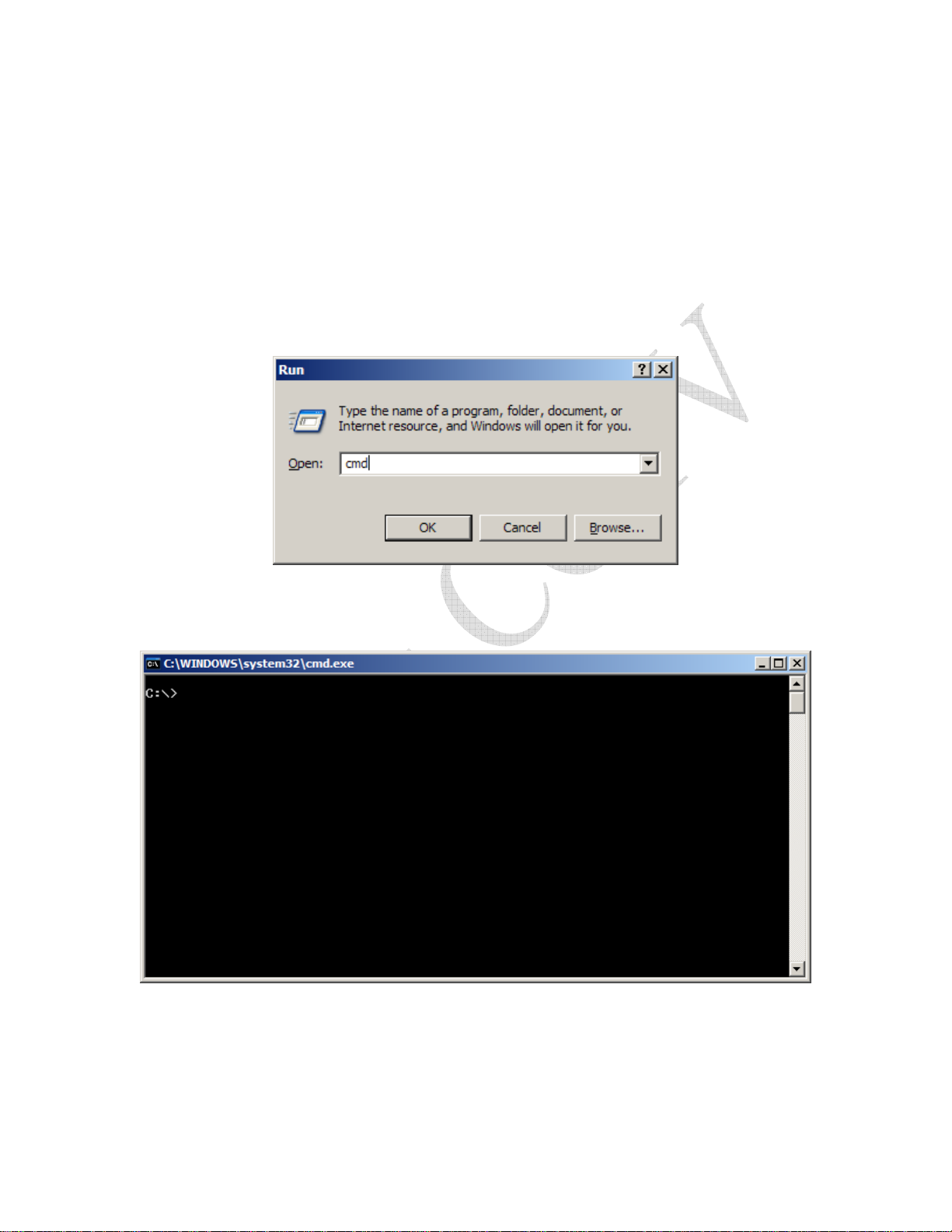
Gathering Information
Before continuing, you will need to gather the following information. If you do not know
or cannot find some of this information, please contact your network administrator or
your internet service provider (ISP).
There is some specific network information you will need to have readily available
before you start configuring your network and surveillance product. You can find much
of this information (in Windows XP) by clicking Start Æ Accessories Æ Command
Prompt. If there is no option under accessories for “Command Prompt,” you can also
click on Start Æ Run. A dialog box will appear:
Type “cmd” in the dialog box and click the OK button to continue. A command prompt
will appear that looks similar to this:
Once you have a command prompt up, type the following line and press the Enter key:
ipconfig /all
Page 5 of 18
Page 6
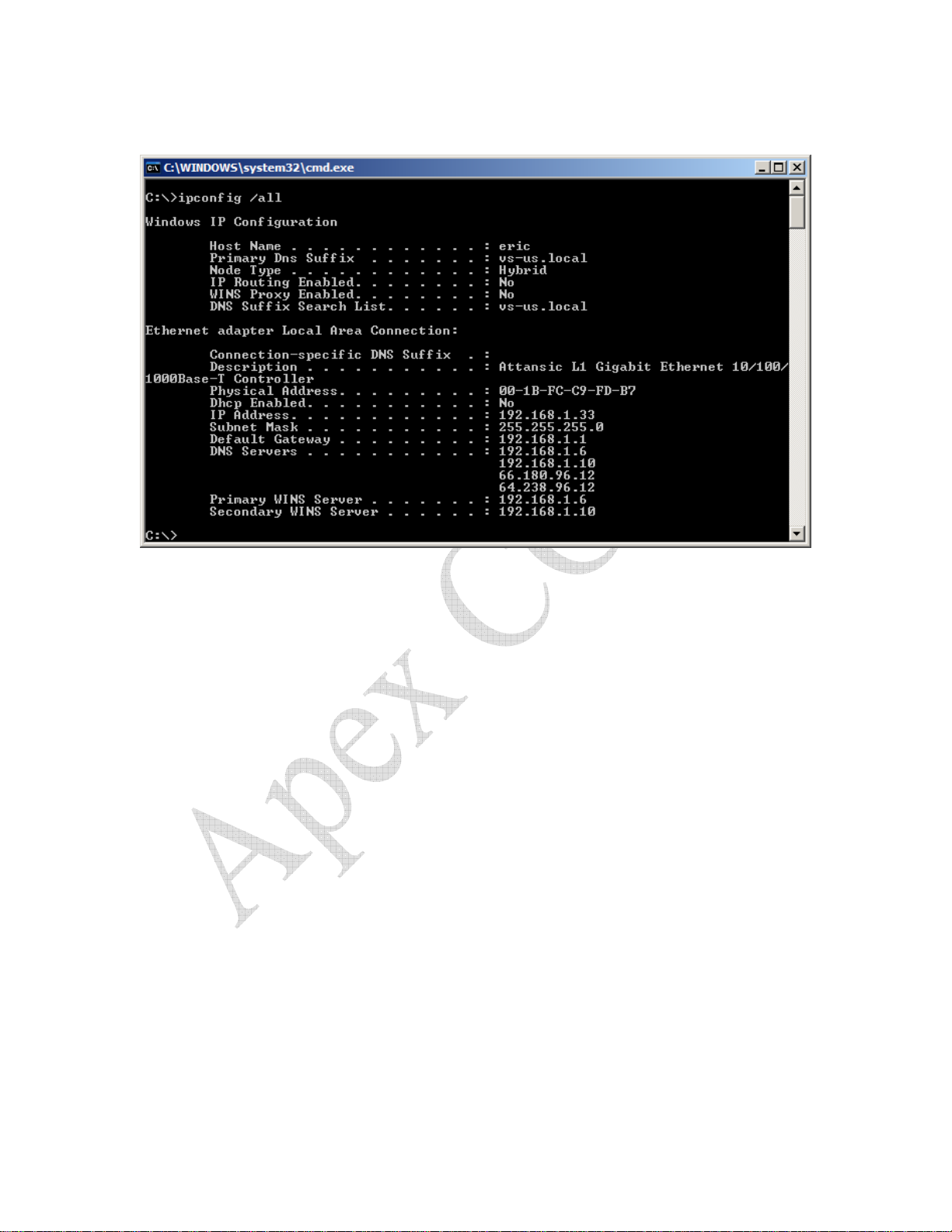
You should have some information similar to what is below on your screen:
Please take special note of the Subnet mask, Default Gateway, and DNS Servers.
The complete list of information you will need is listed below. We recommend using the
checklist on the following page as you gather information to be sure you will have
everything you need before you begin. If you are unsure of how to find some of this
information, there are tips for each item following the Information Gathering Checklist.
Page 6 of 18
Page 7

Information Gathering Checklist
Your router’s internal IP address
Your router’s public IP address
Your router’s username and password
Your network’s DHCP range
Your network’s DNS server addresses
Your network’s subnet mask
Your AP-9060/AP-16CO’s username and passwor d
The IP Address you will give your AP-9060/AP-16CO
Existing forwarded ports or NAT entries from your router
Page 7 of 18
Page 8

Your router’s internal IP address
This is typically the same as the “default gateway” from the above information.
Your router’s public IP address
You can find this by visiting www.whatismyip.com.
Your router’s username and password
If you do not know this information, you will need to look in your router’s manual or
contact your network administrator or internet service provider. If you have not changed
your router’s default username and password, you can probably find it on the internet.
Try looking at your router, jotting down its manufacturer and model number, and then
doing a search on Google for the model number, plus “default username.” For instance,
if my router is a D-Link DFL-200, I would search for:
DFL-200 default username
You can also use find your Router’s default guide on www.portforward.com.
Either of these will more likely than not help you find the login information you need.
Your network’s DHCP range
Most networks employ DHCP. Typically, your router doubles as your DHCP server. To
find your network’s DHCP range, you will need to log into your router (or other DHCP
server) and find the page containing those settings. If you cannot find these settings,
contact your network administrator or internet service provider.
Your network’s subnet Mask
A subnet mask (this is a VERY short simplification) is used to “subdivide” your network
into segments. You should be able to find your network’s subnet mask in the settings
you saw earlier when you ran “ipconfig /all” from a command prompt. You can also find
these under Control Panel Æ Network Connections Æ Local Area Connection (or your
network adapter’s name) Æ Properties Æ Internet Protocol (TCP/IP) Properties.
The IP Address you will give your AP-9060/AP-16CO
You should first log into your router (or other DHCP server) and determine your DHCP
range. You need to pick a valid static IP address that is outside your DHCP range. You
should also (as a minimum) ping the IP address your have selected to make sure another
network device it not occupying it. On windows XP:
Start Æ Accessories Æ Command Prompt Æ Type:
ping [IP Address]
If you get a valid response, you should choose another address.
Page 8 of 18
Page 9

Your AP-9060/AP-16CO’s password
You will need the administrative password for your AP-9060/AP-16CO so that you can
log into it and make changes. Your default user password is 111111. If your defaults
have been changed, you will need to get this information from within your organization.
Existing port forward / NAT information
You need know your existing port forward and/or NAT settings before adding new ones
in order to avoid conflicts. If you use point of sales software on your network you
should call your vendor and make CERTAIN you have the settings and know how
to avoid creating conflicts with them. Failing to do so could threaten your ability to
create new transactions for a significant period of time.
Pitfalls to Avoid
IP Addresses in Your DHCP Range
DHCP servers are used for giving out temporary IP addresses to devices on your network
that need them. This means that the IP address of any DHCP on your network can and
will change as these IP address leases expire.
Your DHCP server will have a range of IP addresses that it can use for this purpose. If
you set your AP-9060/AP-16CO’s static IP address to be within this range, you are
creating the possibility that another device will be will be given the same IP address by
your DHCP server. Should this occur, both of your devices will cease to function on
your network until the problem is resolved.
A best practice is to set the static IP address of your AP-9060/AP-16CO to be outside of
your DHCP server range, avoiding the possibility of this type of conflict. For example, if
your DHCP server’s IP address range was 192.168.1.100 – 192.168.1.200, good IP
addresses for your AP-9060/AP-16CO would be 192.168.1.50 or 192.168.1.250, but not
192.168.1.105.
Dynamic IP Addresses
If you leave your AP-9060/AP-16CO set to acquire a dynamic IP address, its IP address
is likely to change over time, nullifying the effects of any forwarded ports or NAT routes
to your AP-9060/AP-16CO and breaking access to it from the internet. If this occurs,
you will have to re-configure your router to pass the correct ports to it again.
A best practice is to use static IP addresses that are outside your DHCP range for all AP9060/AP-16COs that will have ports forwarded to them.
Using Dynamic Public IP Addresses without Dynamic DNS
If your Internet Service Provider has given you a dynamic IP address with your internet
connection, it is best, if possible, to acquire a static IP address from them. This way, you
can browse to your AP-9060/AP-16CO on the internet by simply using your public IP
address. For example, if your public IP address (from your information gathering
Page 9 of 18
Page 10

checklist) is 96.226.2.104, you would simply open Internet Explorer and enter http://
96.226.2.104/ in your address bar to view your AP-9060/AP-16CO.
If you cannot acquire a static IP address, there are two possibilities. First, if your public
IP address changes and you can no longer view your AP-9060/AP-16CO, simply browse
to www.whatismyip.com from within your network to see your new public IP address,
and use that one until it changes again (usually several months).
If you do not like this option, you can use a dynamic DNS service. This way, you can
browse to a name, rather than address, such as http://mydvr.mydomain.com. There are
several of these services that offer free accounts. We prefer www.dyndns.org, and
wholeheartedly recommend them. Their setup is easy and free, and they offer software
that prevents your free account from expiring if your public IP address does not change
often enough. Please visit their site for more information.
Configuration
Configuring your AP-9060/AP-16CO
User Accounts
First and foremost, if you are exposing your DVR to the internet, as a best practice
you should change your default password to protect yourself from malicious
individuals.
You should change your password every 90 days.
Network Settings
Before beginning this section, please make sure your AP-9060/AP-16CO is connected to
your network.
By now you should have determined the following settings to your AP-9060/AP-16CO.
IP Address
Subnet Mask
Default Gateway (or just Gateway)
Go to the DVR, press the stop button to stop recording, and press the “Menu” button.
Page 10 of 18
Page 11

Use the arrow keys to select the “Network” menu item, and press the “Enter” key to open
the next menu.
Page 11 of 18
Page 12

Before making any other changes, change the “IP Mode” to “Static.”
Using the information you wrote down in the “Gathering Information” section of this
guide, update the “IP Addr,” “Sub Net,” and “Gateway” settings. Please be aware that
this DVR DOES show the leading zeros for each octet of an IP address or subnet mask.
Therefore, if you wrote down:
192.168.1.50
You would now enter:
192.168.001.050
These are equivalent.
Unless you have good reason to change them, leave the default video and command ports
with their default values of 5000 and 5001, respectively.
Press the menu button two times to get back to your AP-9060/AP-16CO’s main screen.
It will take a moment for the settings to save and the menu to refresh, so be patient and
don’t press the button over and over.
Configuring Your Router
Checking For Conflicts
Be sure to look at any forwarded ports or NAT routes you already have configured.
Make sure they do not conflict (use any of the same ports) as your AP-9060/AP-16CO.
If they do, for any reason, you should change the conflicting default ports on your AP9060/AP-16CO to something else, so that you will not be causing problems for both
applications.
Finalizing Your Setup
First, log into your Router with administrative privileges. Once you are logged in, locate
the settings page/screen containing port forwarding (sometimes called application
settings or triggers) or NAT configuration page. These settings are usually under the
“Firewall” or “Advanced” section of your router configuration.
Using the appropriate page/screen in your router, make entries for port 80 (TCP) and
ports 5001 and 5001 (TCP/UDP). Be sure your mappings point to the internal IP address
you selected for your AP-9060/AP-16CO, and that you click any “activate” or “enable”
check boxes for each entry.
Page 12 of 18
Page 13

Testing
Testing from your LAN (Internal)
Open internet explorer and browse to the IP address that you assigned to your AP9060/AP-16CO.
You should be looking at the default screen for your AP-9060/AP-16CO.
Download and install the NetViewer software.
Run Netviewer.exe in the installation folder.
Click the icon of two PCs connected by a cable in the middle of the right-hand side of
your screen.
The network viewer connection screen opens.
Page 13 of 18
Page 14

Enter the following information:
Internal IP address
UserID (admin)
Password (default is 1111)
AV Port: 5000
Max Channel (9 for AP-9060, 16 for AP-9016)
Video Size: Full Size
Video Source: NTSC
Frames/Sec: 30
AVI Codec: Whichever Codec you wish to use for saving video files to your PC.
Finally, click the connect button.
After a moment, you should begin to see your video feeds. Congratulations!
Page 14 of 18
Page 15

Testing from the WAN (Internet)
You should be able to substitute your public IP address for your internal one (see your
information gathering checklist) from a PC outside your network (Viewing a AP9060/AP-16CO at your office from home or vice-versa) and achieve the same result. For
example, if your public IP address is 96.226.2.104 and your AP-9060/AP-16CO uses port
81 for its web server, you would browse to http://96.226.2.104:81.
Additional Resources
Networking
Dynamic Host Configuration Protocol (DHCP)
http://en.wikipedia.org/wiki/Dynamic_Host_Configuration_Protocol
http://www.dhcp.org/
http://www.dhcp-handbook.com/dhcp_faq.html
http://www.webopedia.com/TERM/D/DHCP.html
IP Addressing
http://en.wikipedia.org/wiki/IP_address
http://www.3com.com/other/pdfs/infra/corpinfo/en_US/501302.pdf
http://computer.howstuffworks.com/question549.htm
http://www.webopedia.com/TERM/I/IP_address.html
Local Area Networks (LAN)
http://en.wikipedia.org/wiki/Local_area_network
http://compnetworking.about.com/cs/lanvlanwan/g/bldef_lan.htm
http://www.webopedia.com/TERM/L/local_area_network_LAN.html
Network Address Translation (NAT)
http://en.wikipedia.org/wiki/Network_address_translation
http://computer.howstuffworks.com/nat.htm
http://www.webopedia.com/TERM/N/NAT.html
Port Forwarding
http://www.portforward.com/
http://en.wikipedia.org/wiki/Port_forwarding
http://www.zeropaid.com/news/6160/Introduction+to+Port+Forwarding
Ports
http://en.wikipedia.org/wiki/Computer_port_%28software%29
http://itmanagement.webopedia.com/TERM/P/port.html
Page 15 of 18
Page 16

Routing / Router Configuration
http://en.wikipedia.org/wiki/Routing
http://cisco.com/univercd/cc/td/doc/cisintwk/ito_doc/routing.htm
http://www.webopedia.com/TERM/R/routing.html
Subnet / Subnet Masking
http://en.wikipedia.org/wiki/Subnetwork
http://www.networkcomputing.com/unixworld/tutorial/001.html
http://www.webopedia.com/TERM/S/subnet.html
Transmission Control Protocol / Internet Protocol (TCP/IP)
http://en.wikipedia.org/wiki/Internet_protocol_suite
http://www.webopedia.com/TERM/T/TCP_IP.html
User Datagram Protocol
http://en.wikipedia.org/wiki/User_Datagram_Protocol
http://www.webopedia.com/TERM/U/UDP.html
Wide Area Networks (WAN)
http://en.wikipedia.org/wiki/Wide_area_network
http://www.webopedia.com/TERM/W/wide_area_network_WAN.html
Firewalls
While firewall configuration is outside the scope of this document, various hardware and
software firewalls can create configuration and remote access problems for various
security AP-9060/AP-16COs. The following information is provided in helps of
providing starting points for troubleshooting firewall issues. Links to many common
software firewall AP-9060/AP-16COs and vendors are provided.
General Information
http://en.wikipedia.org/wiki/Firewall_(networking)
http://www.howstuffworks.com/firewall.htm
http://www.webopedia.com/TERM/f/firewall.html
Common Port Numbers
http://www.iana.org/assignments/port-numbers
http://en.wikipedia.org/wiki/List_of_TCP_and_UDP_port_numbers
http://www.webopedia.com/quick_ref/portnumbers.asp
Software Firewalls
BlackICE PC Protection
http://www.iss.net/
BullGuard Suite
http://www.bullguard.com/default.aspx
Page 16 of 18
Page 17

Comodo Personal Firewall
http://www.personalfirewall.comodo.com/
F-Secure Internet Security
http://www.f-secure.com/home_user/AP-9060/AP-16COs_a-z/fsis2007.html
Jetico Personal Firewall
http://www.jetico.com/
Kaspersky Internet Security
http://www.kaspersky.com/
LavaSoft Personal Firewall
http://www.lavasoftusa.com/AP-9060/AP-16COs/lavasoft_personal_firewall.php
McAfee Personal Firewall
http://us.mcafee.com/default.asp
Microsoft Windows Firewall
http://www.microsoft.com/windowsxp/using/security/internet/sp2_wfintro.mspx
NeT Firewall
http://www.ntkernel.com/w&p.php?id=18
Norman Personal Firewall
http://www.norman.com/AP-9060/AP-16COs_npf.shtml
OutpostPro Firewall
http://www.agnitum.com/
Panda Platinum Internet Security
http://us.pandasoftware.com/AP-9060/AP-16COs/platinum_is/
pcInternet Patrol
http://www.pcinternetpatrol.com/
Preventon
http://www.preventon.com/
PrivateFirewall
http://www.privacyware.com/features.html
Terminet
http://www.infotecs.biz/Soft/terminet.htm
Page 17 of 18
Page 18

Trend Micro PC-cillin Internet Security
http://www.trendmicro.com/en/AP-9060/AP-16COs/desktop/pccillin/evaluate/overview.htm
VisNetic Firewall
http://www.deerfield.com/AP-9060/AP-16COs/visnetic-firewall/
Webroot Personal Firewall
http://send.onenetworkdirect.net/z/11246/CD45178/
Page 18 of 18
