Page 1
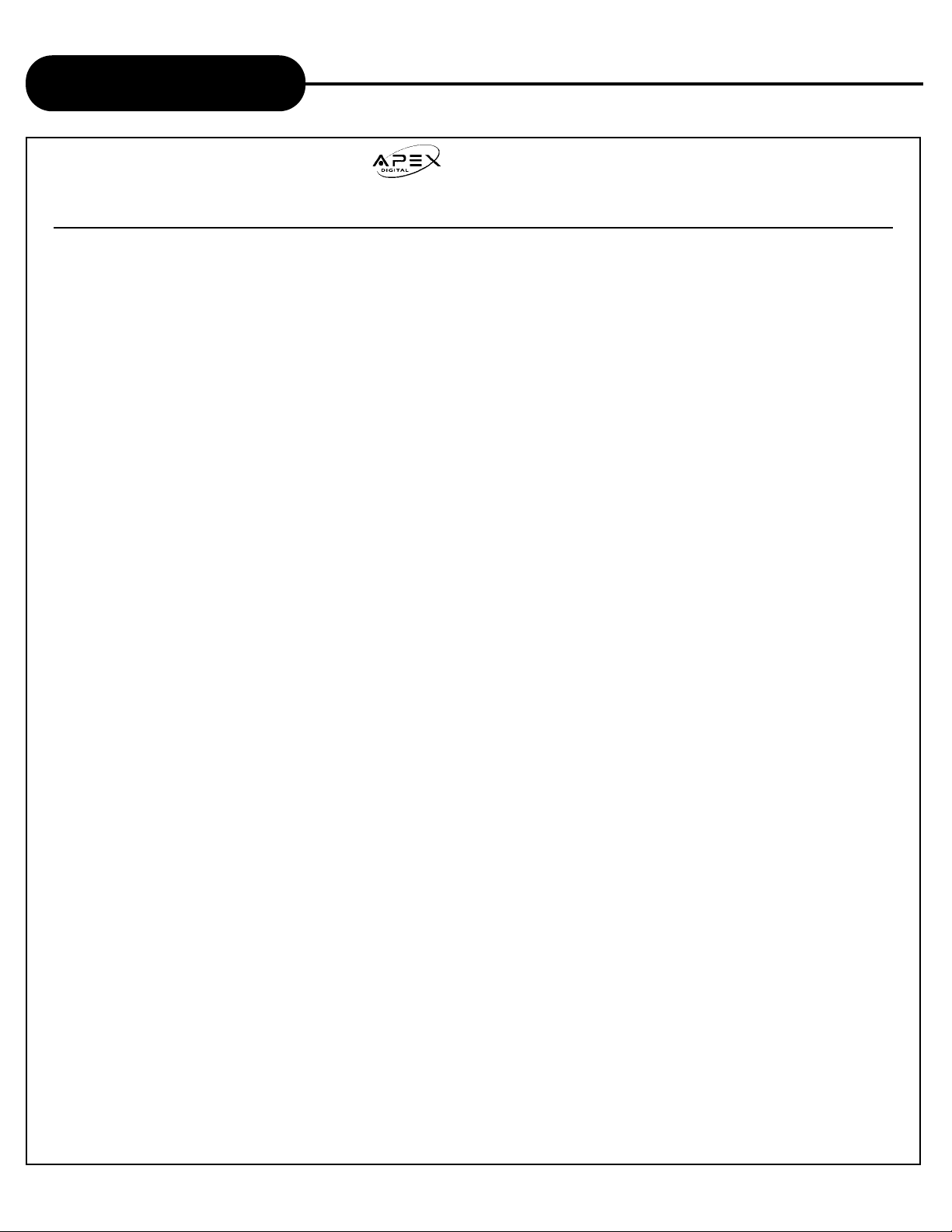
AD-800
42
APEX DIGITAL
Limited W arranty
PLAYERS
90 DAYS LABOR
ONE YEAR REPLACEMENT OF PARTS
WHO IS COVERED?
Proof of purchase is required to receive warranty service such as an original sales receipt or other document
showing original date of purchase from an authorized Apex Digital, Inc. dealer in the United States. Keep your
original box and packaging in case your unit eventually is in need of repair and needs to be shipped to us.
WHAT IS COVERED?
Warranty repair is one (1) year limited warranty coverage:
• 90 days from original date of purchase:
- Parts and labor are included under warranty repair.
• One (1) year from original date of purchase:
- Parts usage will be cover under warranty.
-
NOTE: If you don’t have proof of purchase, your unit will be considered out-of-warranty. Out-of-warranty repairs
will be charged at a flat labor rate, including any necessary parts.
WHAT IS EXCLUDED?
Your warranty does not cover:
- Labor charges for installation or setup of the product, adjustment of customer controls on the product, and
installation or repair of antenna systems outside of the product.
- Product repair and/or part replacement because of misuse, accident, unauthorized repair or other cause not
within the control of Apex Digital, Inc.
- A product that requires modification or adaptation to enable it to operate in any country other than the country for
which it was designed, manufactured, approved and/or authorized, or repair of products damaged by these
modifications.
- Incidental or consequential damages resulting from the product. (Some states do not allow the incidental or
consequential damages, so the above exclusion may not apply to you. This includes, but is not limited to,
prerecorded material, whether copyrighted or not copyrighted.)
BEFORE REQUESTING SERVICE:
Please check your owner’s manual under “Troublehooting Guide” before requesting service. Also, visit our
website www.apexdigitalinc.com for the latest updates and upgrades under FAQ.
ORDERING ACCESSORIES:
You may purchase another remote control, power cord, and/ or firmware upgrade (if applicable) for your player
by contacting customer service at (909) 930-1239. UPS shipping is available.
REMEMBER
Keep a record of your model and serial number.
MODEL # _____________________________ SERIAL # ____________________________
WHERE IS SERVICE AVAILABLE?
Please contact APEX DIGITAL, INC.
customer service: 2919 E. Philadelphia St., Ontario, CA 91761
(909) 930-1239 Monday-Friday 8:30am-5:00pm (California)
email: apexdigitalinc@aol.com
This warranty gives you specific legal rights. You may have other rights which vary from state/province to state/province.
Page 2
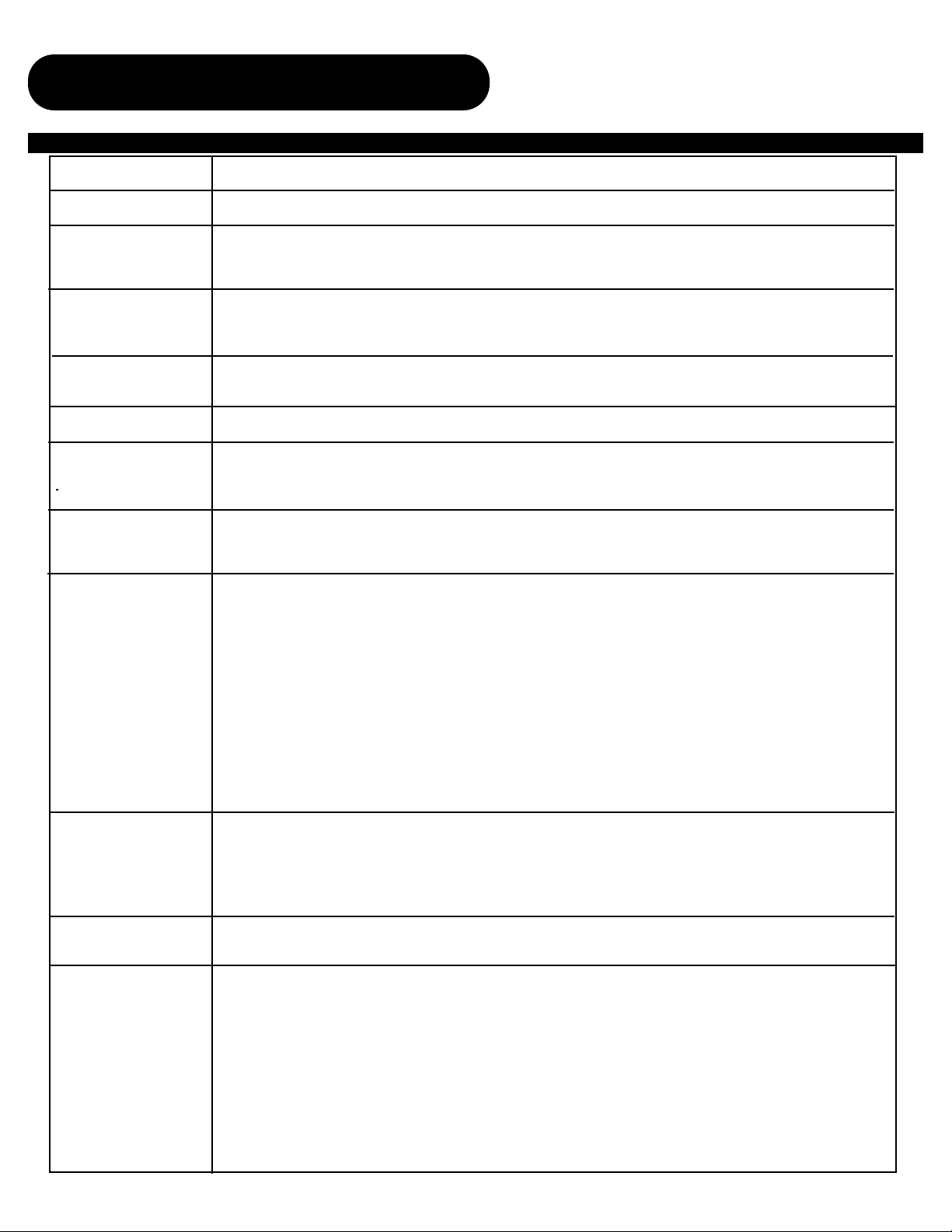
AD-800
41
APEX DIGITAL
Troubleshooting Guide
Check the following guide for a possible correction to a problem
before contacting customer service. Check FAQ at our website:
www.apexdigitalinc.com/
SYMPTOMS AND CORRECTION
Symptom
No power
No picture
No sound
Rolling picture
Black & White picture
The playback
picture has
occasional distortion
Brightness is unstable
or noises are produced
on playback pictures
The DVD video player
does not start playback
MP3 won’t read disc or
skips
The remote control
does not work properly
Karaoke- No output
Correction
• Connect the power plug into the wall outlet securely.
• Verify the connection from the DVD video output to the TV video input.Then switch TV to
appropriate mode (video 1)
• Connect the video cable into the jacks securely.Refer to your television owners manual.
• Connect the audio cables into the jacks securely.
• Verify the connection from the DVD audio output to the TV or receiver audio input. Then switch to the
appropriate source on the receiver.Refer to your receivers manual.
• Press the P/N or SYSTEM button on your remote.
• Adjust the vertical hold on your TV.
• Damaged S connector (bent pin)
• A small amount of picture distortion may appear because of a poor quality video/sound transfer to disc.This
is especially true of some discs mfg from 1997-8.
• Scratched disc
• Connect the DVD player to the TV directly. This is the effect of the copy protection required for all DVD
players.
• Place the disc with the graphics side up.
• Place the disc on the disc tray correctly inside the guide.
• Make sure the disc is free from scratches & fingerprints.
• Press the SETUP button to turn off the menu screen.
• Cancel the parental lock function or change the parental lock level. (The Pre-set password is 3308.)
• Tur n the power off then disconnect the power plug and reinsert it back into the wall. Retry again.
• Use region 1 discs only.
• Reburn disc. Check web site for instruction.
• Upgrade firmware. Check web site for instruction.
• We recommand using Adaptec “Easy CD Creator”.
• Replace the batteries with new ones.
• This player will not support CD+G discs
• Verify you’ve adjusted sufficient volume on DVD player and receiver
Page 3
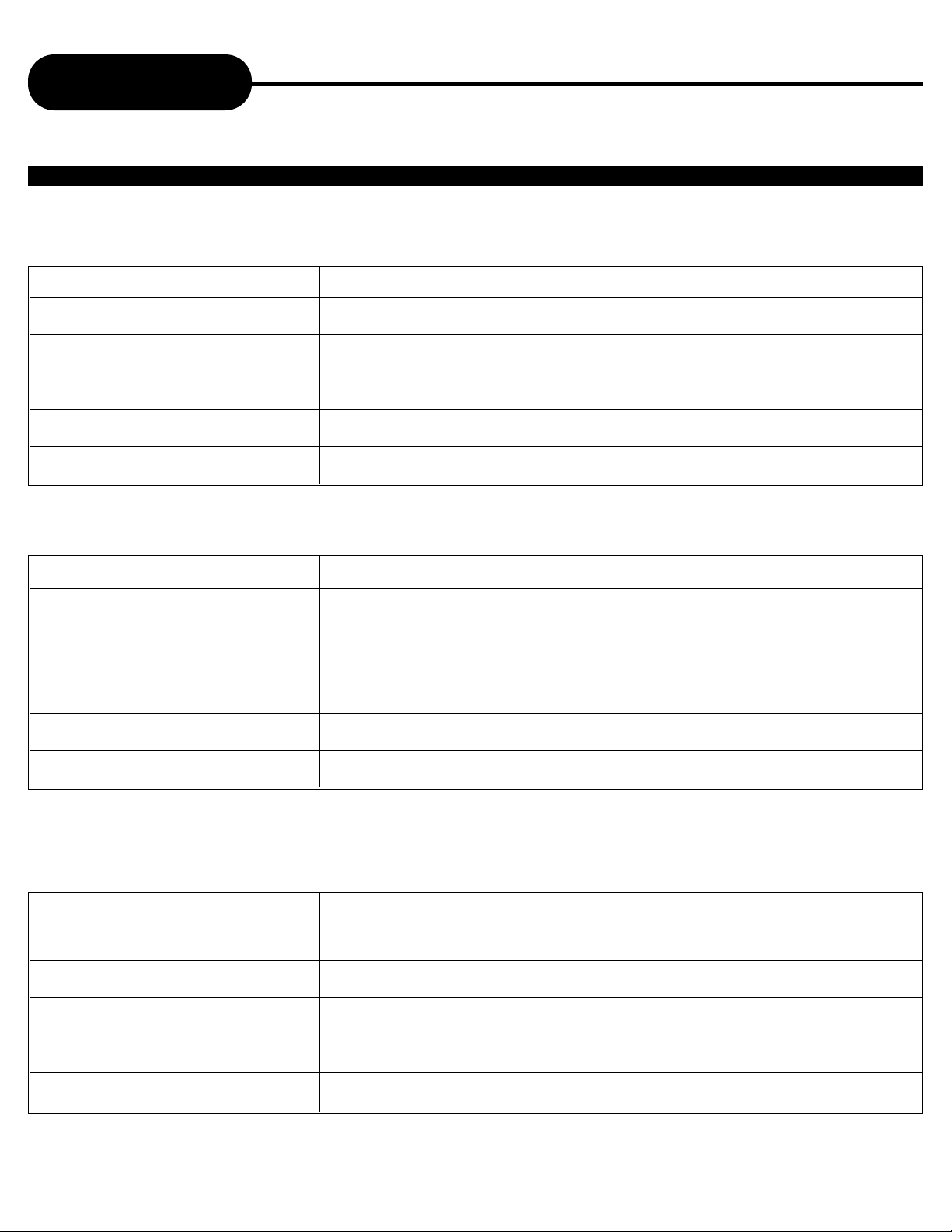
AD-800
40
APEX DIGITAL
Video output 1.0 V (p-p), 75 Ω, negative sync., pin jack x 1
S video output (Y) 1.0 V (p-p), 75 Ω negative sync., Mini DIN 4-pin x 1
(C) 0.286 V (p-p), 75 Ω
Component video output/ (Y) 1.0 V (p-p), 75 Ω negative sync., pin jack x 1
Progressive Scan (Cr)/(Cb) 0.7 V (p-p), 75 Ω
Audio output (digital audio) 0.5 V (p-p), 75 Ω, pin jack x 1
Audio output (analog audio) 2.0 V (rms), 330 Ω, pin jack(L,R) x 1
OUTPUTS
Specifications
DVD VIDEO PLA YER/OUTPUTS/SUPPLIED ACCESSORIES
Power supply 120V AC 50 or 60 Hz
Power consumption 20VA
Mass kg
External dimensions 430 x 81 x 300 mm (W/H/D)
Signal system MULTI/NTSC/PAL
Laser Semiconductor laser, wavelength 650 nm
DVD VIDEO PLA YER
Audio cable (red and white) 1 pair
Remote control 1
Batteries (AAA) 2
Video cable (yellow) 1
S-Video cable 1
Power cord 1
SUPPLIED ACCESSORIES
Page 4
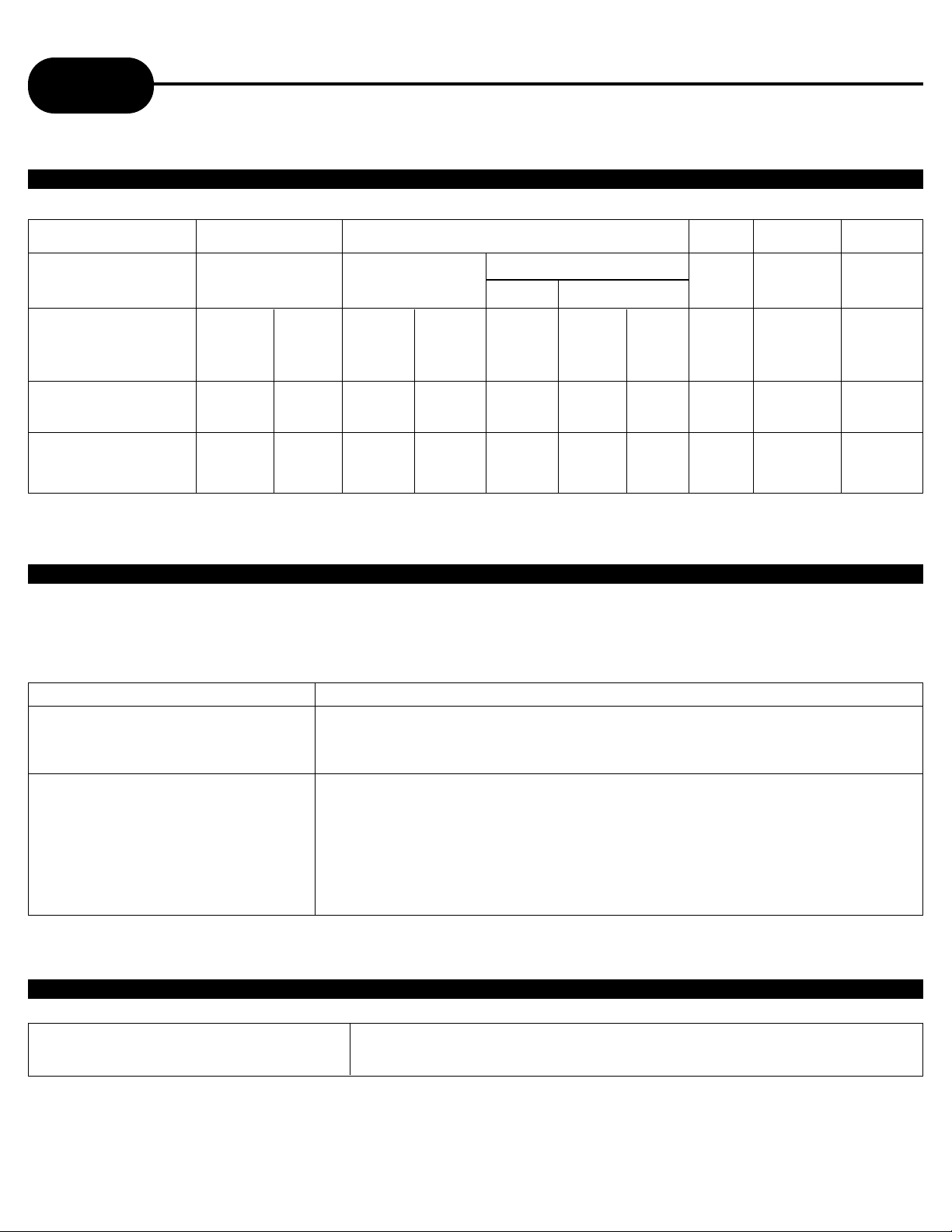
AD-800
39
APEX DIGITAL
TYPE OF DISC HOW TO ENJOY
VIDEO CD without PBC Audio and video can be played back by operating the unit in the
(VERSION 1.1) same way as a standard audio CD.
VIDEO CD with PBC You can enjoy playback with interactive software with a search
(VERSION 2.0) function using the menu displayed on the TV screen “Menu
Playback”. Some of the functions described in this manual may not
work in some discs.
DVD Video Discs VCD CD/HDCD MP3 CD
Sound recording
system
Audio setting on
the setting screen
ANALOG
AUDIO OUT jacks
DIGITAL
AUDIO OUT jack
Memo
DISCS AND OUTPUT SOUNDS
Dolby Digital
SPDIF
/RAW
_____
Dolby
Digital
bitstream
SPDIF
/RAW
o
PCM
(48kHz)
MPEG/ PCM44.
1kHz
SPDIF
/RAW
SPDIF
/PCM
_____
PCM
(44.1kHz)
SPDIF
/RAW
SPDIF
/PCM
o
PCM
(44.1kHz)
MP3
SPDIF
/RAW
SPDIF
/PCM
o
PCM
(44.1kHz)
MPEG 2
SPDIF
/RAW
_____
MPEG 2
bitstream
SPDIF
/PCM
o
PCM
(48kHz)
Linear PCM
48kHz 96kHz
SPDIF
/RAW
SPDIF
/PCM
_____
PCM
(48kHz)
SPDIF
/RAW
o
PCM
(48kHz)
SPDIF
/PCM
o
_____
ON VIDEO CD
This D VD video pla y er supports the VIDEO CD with PBC (Version 2.0) (PBC) is the abbreviation for Pla y
Back Control.
You can enjoy two kinds of playback depending on the type of disc used.
MP3 Audio Disc Play Back CapableMP3 audio disc can be played back by operating the unit in the
same way as the audio CD.
MPEG 1 AUDIO LAYER 3 DISC (MP3)
Page 5
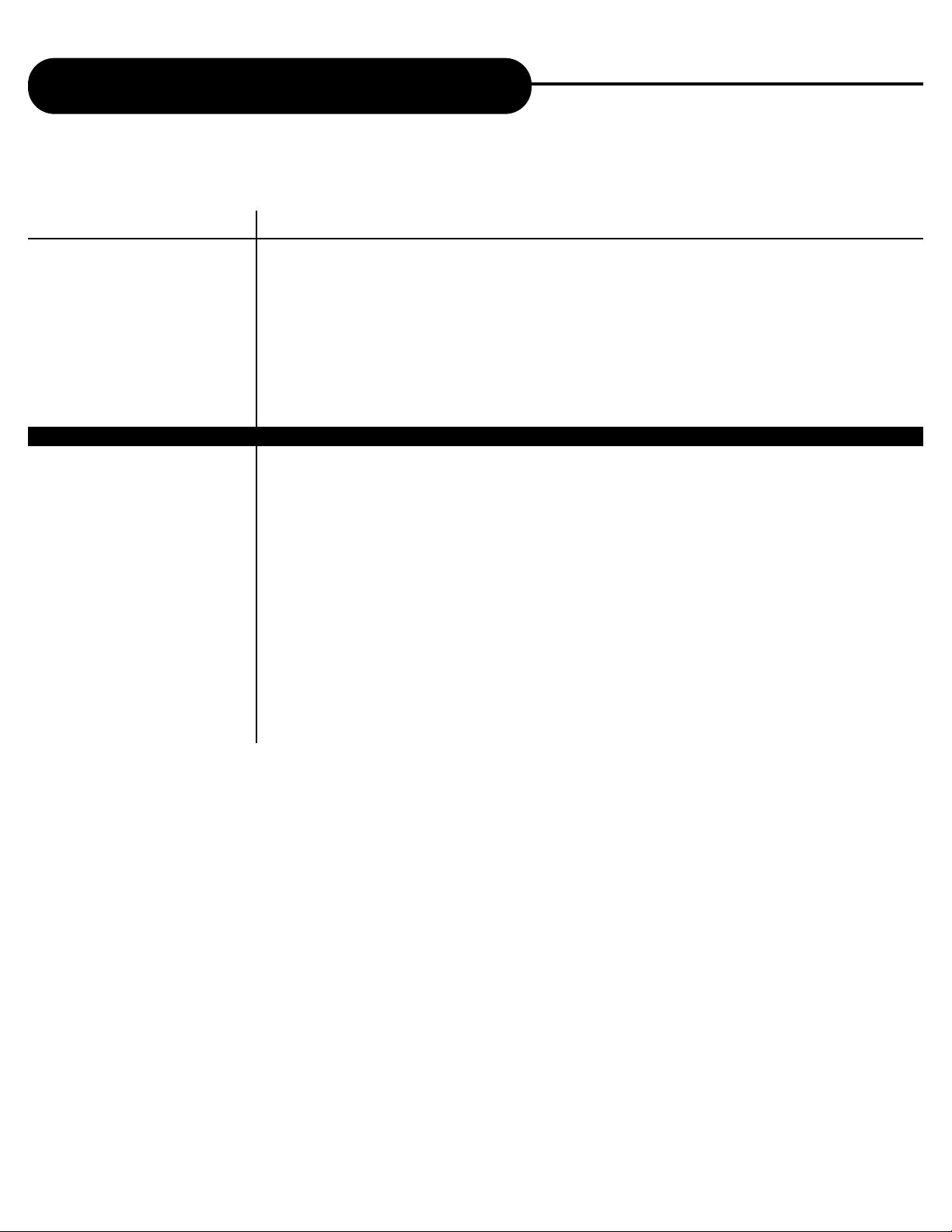
AD-800
38
APEX DIGITAL
Customizing the Function Settings
INFORMA TION
2.7 Digital Output Setup
2.7.1 16 bits
2.7.2 20 bits
2.7.3 24 bits
3.1.1 Language:__
3.2.1 Language:__
3.3.1 Language:__
3.4.1 Language:__
3.5.1.1 Country: __
3.5.2.1 Pass word:****
COMMENT
The preferred PCM output quantization to be used. This field is used to limit the output
quantization from PCM if the source is 24-bits and the <value> is to set 20 or 16 bits or the source
is 20 bits and the <value> is 16 bits. Dolby, DTS and MPEG is rendered by AD-800 as 24-bits.
16 bit audio output
20 bit audio output
24 bit audio output
Default audio ISO 639 language code to use if available. Set to 0xFFFF to use the default audio
language for this disc.
Default audio ISO 639 language code to use if available. Set to 0xFFFF to disable the sub-picture
by default. Set to 0xFFFFE to enable sub-picture automatically if an audio language match is not
made. The sub-picture enabled will be audio_lang if available.
The ISO 639 default language code for DVD-Video and DVD-Audio menu language
Default text ISO 639 default language code to use if available fro DVD-Audio real time text
The ISO 3166 country code for DVD-Video parental management
Parental level, range 1 to 8 or 0xF for disabled.
VIDEO
Page 6
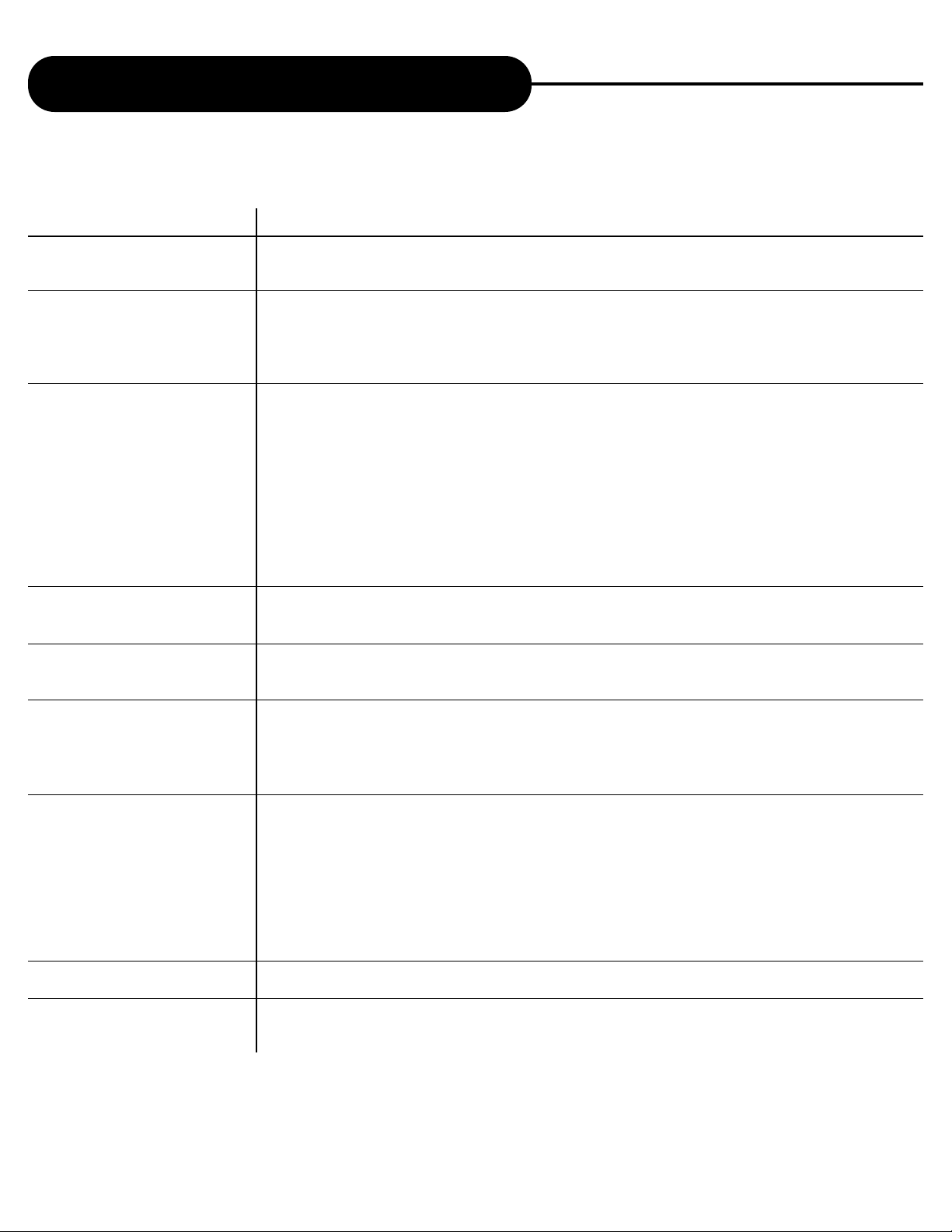
AD-800
37
APEX DIGITAL
Customizing the Function Settings
INFORMA TION
2.1.1.3 Surround
2.1.1.4 LFE (Audio - Speaker Subwoofer Setup)
2.1.1.4.1 Off
2.1.1.4.2 On
2.1.2 Attenuation
2.1.2.1 V alue:0000000000
2.1.2.2 V alue:0000000000
2.1.2.3 V alue:0000000000
2.1.2.4 V alue:0000000000
2.1.2.5 V alue:0000000000
2.1.2.6 V alue:0000000000
2.1.2.7 V alue:0000000000
2.1.2.8 V alue:0000000000
2.1.3.1 Left
2.1.3.1.1 Value:0000000000
2.1.3.2 RIght
2.1.3.2.1 Value:0000000000
2.1.4 Speaker Delay Setup
2.1.4.1.1 Value:0000000000
2.1.4.2.1 Value:0000000000
2.1.4.3.1 Value:0000000000
2.2 Downmix Mode Setup
2.3 Bass Cutoff
2.4 Dynamic Range Setup
2.4.1 Full
2.4.2 Medium
2.4.3 Minimum
2.5 Decode Setup
2.6.1 Off
2.6.2 On
COMMENT
Surround L and R
Subwoofer
LFE speaker doesn’t exist
LFE speaker exists
The attenuation to use for each speaker in negative dB. Attenuation can be changed for each
speaker to allow balance control.
Range 0 to 127
Range 0 to 127
Range 0 to 127
Range 0 to 127
Range 0 to 127
Range 0 to 127
Range 0 to 127
Range 0 to 127
Digital Attenuation Setup
Range 0 to 127
Digital Attenuation Setup
Range 0 to 127
The delay factor to use for the center and rear speakers
Center speaker delay in ms.range 0 to 20
Rear left speaker delay in ms.Range 0 to 20
Rear right speaker delay in ms.range 0 to 20
Remove this item
Remove this item
The amount of compression to use on the content’s audio
All the full dynamic range of the content
Use medium compression on the dynamic range
Use maximum compression on the dynamic range
Select the current audio decode mode. At the same time, only one mode can be activated.
Turn off
Turn on
Page 7
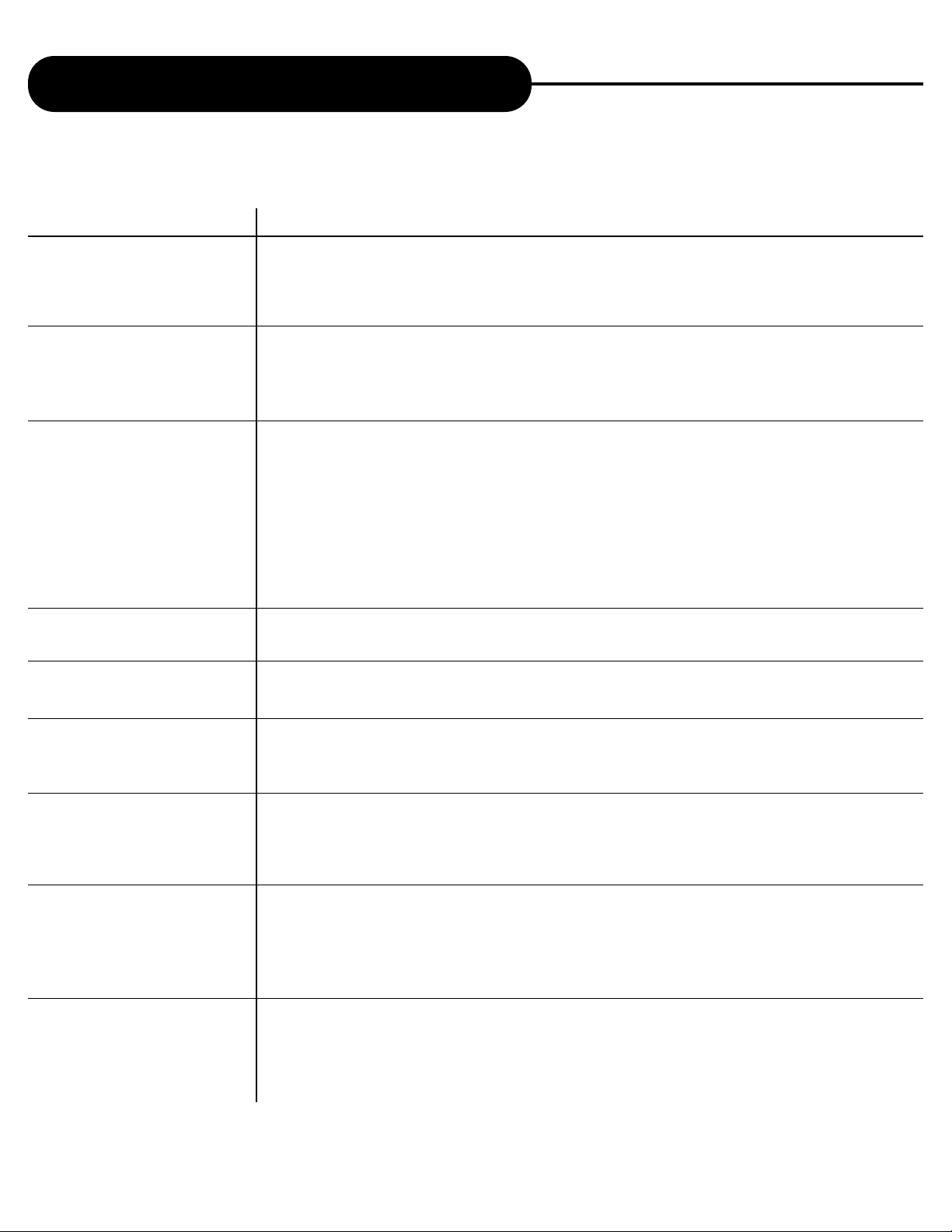
AD-800
36
APEX DIGITAL
Customizing the Function Settings
INFORMA TION
1.5.3.1 V alue:000000000
1.5.5 Vertical Wrap
1.5.5.1 off
1.5.5.2 on
1.6 Decimate
1.6.1.1 off
1.6.1.2 I
1.6.1.3 IP
1.6.1.4 IPB
1.6.2.1 V alue:0000000000
1.6.3.1 V alue:0000000000
1.6.4.1 off
1.6.4.2 on
1.6.5.1 V alue:0000000000
1.6.6 Multi-Angle
1.6.6.1 Ignore Angle
1.6.6.2 Only Decimate Angle
1.6.6.3 Angle Decimate and
Strobe
2.1.1 Speaker Size
2.1.1.1 Main
2.1.1.1.1 None
2.1.1.1.2 Small
2.1.1.1.3 Large
COMMENT
Vertical pan. 0x0 is no pan, 0x10 is 1 pixel right, -0x1 is 1 pixel left. Units are 1/16 of a pixel. Pan
is relative to the source image and not the zoomed image. This allows you to adjust the zoom
without having to recalculate the pan.
Turn on the vertical wrap feature. Do not turn this feature on when the vertical wrap is not required
because it will reduce video quality very slightly at the top and bottom of the video image.
Turn off
Turn on
Specifies the type of decimation to use on video playback
Turn off video output decimation. Video will be presented without any special software decimation.
Turn on video output decimation. Only MPEG I and P frame will be decimated. P and B frames
will be discarded.
Turn on video output decimation. Both MPEG I and P frame will be decimated. B frames will be
discarded.
Turn on video output decimation. All MPEG will be decimated and displayed in the decimation
window .
Specifies the first index (range 0 to 8) of the <t position> array to select when cycling through the
array of positions during decimation.
The last index (range 0 to 8) of the <t position> array to select when cycling through the array of
positions during decimation.
Delay the effect of the new configuration until a new video frame is presented. The default is not to
delay the effect.
Turn on the effect.
If this value is set greater than zero, then the message <t API_MSG_VIDEO_DECIMATE> will be
sent when the average image brightness of the decimated image reaches the specified level. This
feature should be used to estimate when enough image information is presented to digest the next
image.
Flag to tell the decimation driver how to handle multi-angle content
Page-12
Page-12
Page-12
The size of the speaker is connected to the AD-800 for a particular channel
Front L and R or DownMix L and R
No speaker is connected to this channel
A small speaker is connected to this channel. Bass may be redirected away from this speaker
A large speaker is connected to this channel. Bass may be directed to this channel
Page 8
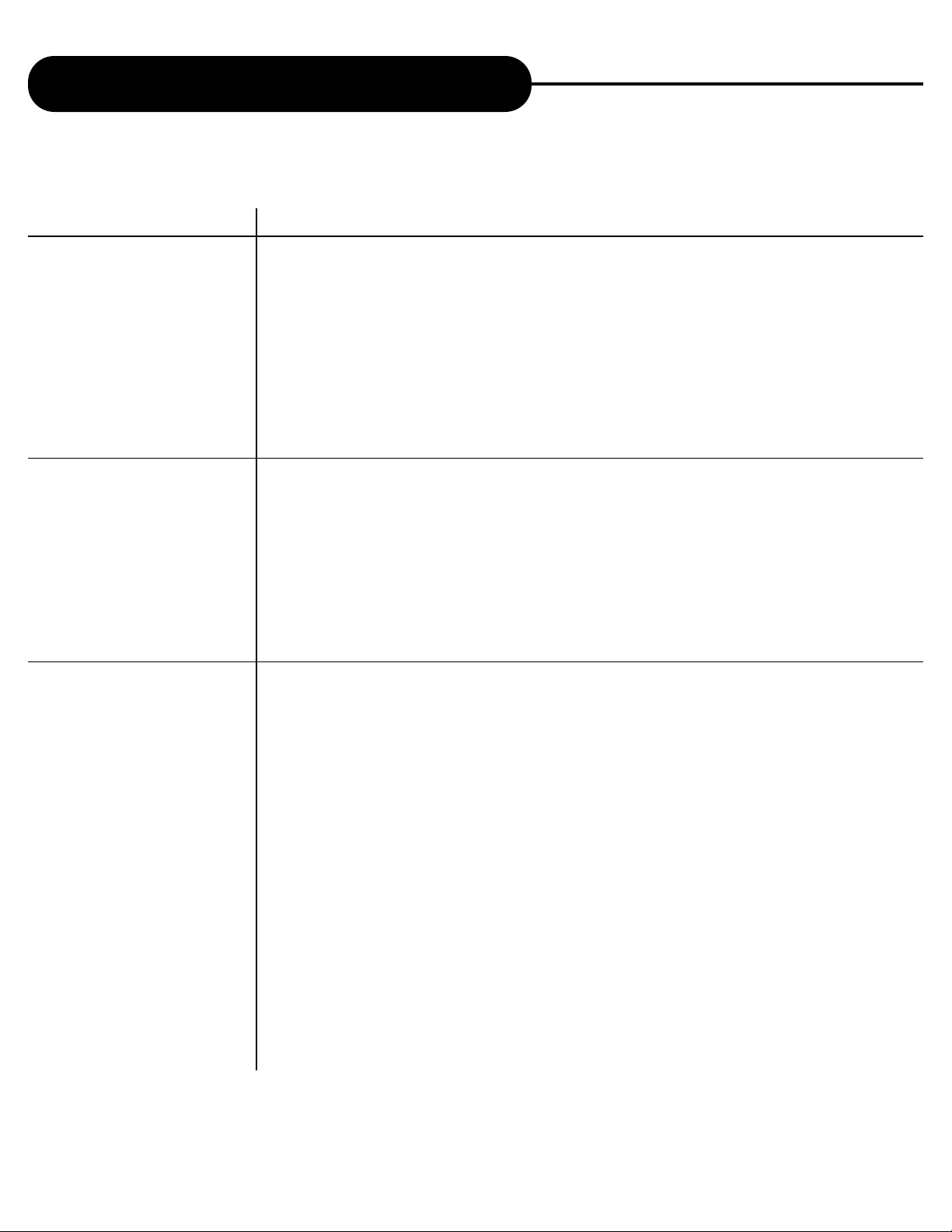
AD-800
35
APEX DIGITAL
Customizing the Function Settings
INFORMA TION
1.3.1 Aspect Ratio
1.3.1.1 4:3
1.3.1.2 16:9
1.3.2 Display Mode
1.3.2.1 Pan Scan
1.3.2.2 Display Mode
1.4.1 Gamma
1.4.1.1 0.761
1.4.1.2 0.815
1.4.1.3 0.873
1.4.1.4 0.937
1.4.1.5 1.000
1.4.1.6 1.070
1.4.1.7 1.146
1.4.1.8 1.227
1.4.1.9 1.315
1.4.2.1 V alue:000000000
1.4.3.1 V alue:000000000
1.4.4.1 V alue:000000000
1.4.5.1 V alue:000000000
1.5.1.1 V alue:000000000
1.5.2.1 V alue:000000000
1.5.3.1 V alue:000000000
COMMENT
The AD-800 video aspect ratio configuration. This information also gets passed to the DVD
navigator and may be UOP blocked by the DVD-Video navigator.
Display conversion mode to be used for 16:9 to 4:3 format conversion.
Display conversion mode to be used for 4:3 to 16:9 format conversion.
Video Aspect - Display Mode
The display mode to use when AD-800 converts 16:9 content for display on a 4:3 monitor. The
display mode used also depends on the content. Most 16:9 DVD content does not contain Pan
and Scan information. In which case, the display mode used will be letter-box.
Pan and Scan the 16:9 image, if content allow , if <Aspect Ratio> is set to 4:3.
LetterBox the 16:9 image, if content allows, if <Aspect Ratio> is set to 4:3.
The video gamma adjustment to apply.
Gamma level 0.716
Gamma level 0.815
Gamma level 0.873
Gamma level 0.937
Gamma level 1.000
Gamma level 1.070
Gamma level 1.146
Gamma level 1.227
Gamma level 1.315
Brightness control -271 to 239, 0 is normal, 239 is max. brightness (all white), -271 is min.
brightness (all black).
Contrast control -255 to 255, 0 is normal, 255 is max. contrast, -255 is min. contrast.
Saturation control 0 to 511, 256 is normal, 0 is black and white (no color), 511 is exaggerated
colors.
Hue control -90 to +90, 0 is normal, -90 is color graph rotation of -90 degrees, 90 is color graph
rotation of +90 degrees.
Horizontal scale factor. 0x10000 is normal 1x, 0x4000 is minimum zoom of 1/4x, 0x4000000 is
maximum zoom of 1024x. Zoom can be any value between 0x4000 and 0x4000000. This allows
a huge range of zoom for very precise zoom control.
Vertical scale factor. -x10000 is normal 1x, 0x40000 is minimum zoom of 1/4x, 0x4000000 is
maximum zoom of 1024x. Zoom can be any value between 0x4000.
Horizontal pan. 0x0 is no pan, 0x10 is 1 pixel right, -0x10 is 1 pixel left. Units are 1/16 of a pixel.
Pan is relative to the source image and not the zoomed image. This allows you to adjust the zoom
without having to recalculate the pan. Video - Zoom Setup.
Page 9
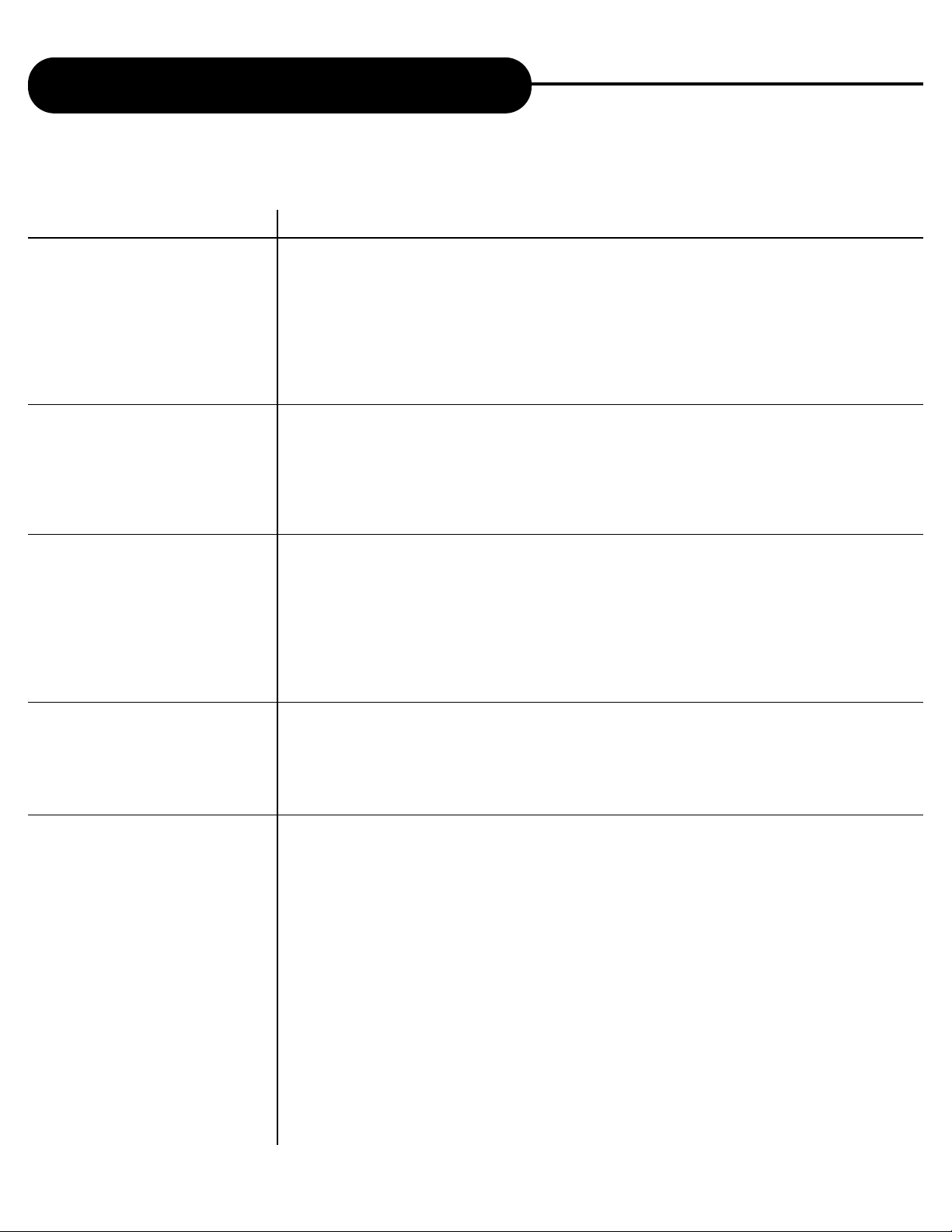
AD-800
34
APEX DIGITAL
Customizing the Function Settings
INFORMA TION
1.2.3 Horizontal Filter
1.2.3.1 Normal
1.2.3.2 Soft 1
1.2.3.3 Soft 2
1.2.3.4 Soft 3
1.2.3.5 Flicker
1.2.5 Y Delay
1.2.5.1 158ns Delay
1.2.5.2 74ns Delay
1.2.5.3 None
1.2.5.4 74ns Advance
1.2.5.5 158ns Advance
1.2.6. Vertical Interpolation
1.2.6.1 Field
1.2.6.2 Frame
1.2.6.3 Auto
1.2.6.4 Adaptive
1.2.7 Deinterlace Mode
1.2.7.1 All Fields
1.2.7.2 Odd Fields
1.2.7.3 Both Fields and Filter
1.2.7.4 Wingo
1.2.8 Widescreen Conversion
1.2.8.1 None
1.2.8.2 Horizontal Shrink
1.2.8.3 Vertical Expand
1.2.8.4 Vertical Audio
(Matted Only)
1.2.8.5 Full Auto
COMMENT
The horizontal video smoothing filter to use when 1x zoom is used
Use the automatic filtering for best results
Apply a soft filter variation 1
Apply a soft filter variation 2
Apply a soft filter variation 3
The vertical video smoothing filter to use when 1x zoom is used. Apply the 3 line flicker filter.
This is optimized for non-film content such as computer graphics and web pages.
The delay between intensity (Y) and colour (CrCb) information
Delay Y by 158 ns relative to CrCb
Delay Y by 74 ns relative to CrCb
Y and CrCb have no delay between
Advance Y by 74ns relative to CrCb
Advance Y by 158ns relative CrCb
The presentation method to use when presenting interlaced content. This option allows the
customer to select their preferred mode displaying interlaced content recorded on the DVD.
Display the fields with vertical interpolation for interlaced content
Display frames from the interlaced content
Display fields or frames from the interlaced content according to the disc authoring
Automatically compensate for badly authored content that incorrectly marks progressive content
as interlaced. The video controller will analyze the content during playback to determine the best
display method to use.
This option specifies the technique used to display interlaced.
Page-6
Page-6
Page-6
Page-6
The wide screen conversion to use when presenting 4:3 content on a 16:9 monitor. Usually the
16:9 monitor will allow the user to shrink the image horizontally or zoom the 4:3 in to throw away
the content a the top. However, if the monitor does not provide these options, the customer can
use the zoom features of AD-800 to achieve the same effect.
Do not perform any zoom functions for 4:3 content on 16:9 displays.
Shrink the image horizontally to maintain the aspect ratio and present black bars either side of
the image.
Expand the image vertically to maintain the aspect ratio. The top and bottom portions of the
original 4:3 image will be thrown away.
Expand the image vertically if it is matted content. In other words, if the content is 4:3 content
authored with black bars on top and bottom of the image. Expansion will provide the best effect
for this material. If the material is not “matted” then no conversion will take place.
Vertical expansion is used for the “matted” material and horizontal shrink is used for “non-matted”
material.
Page 10
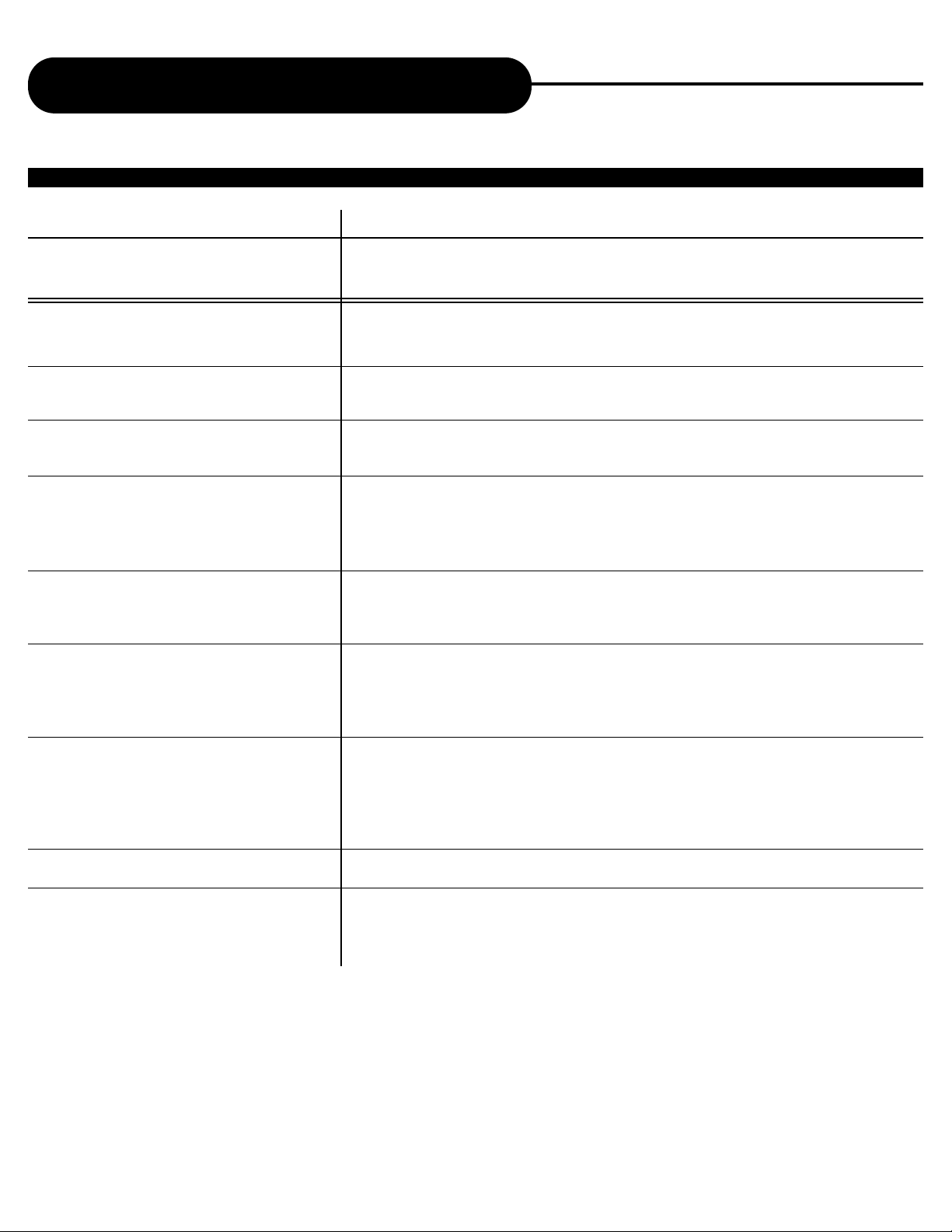
AD-800
33
APEX DIGITAL
Customizing the Function Settings
VIDEO
INFORMA TION
Example
*1.1.1.2 Progressive
1.1.1.1 Interlaced
1.1.1.2 Progressive
1.1.2 DAC Interlaced Setup
1.1.2.1 CVBS, Y, C, CVBS
1.1.3 DAC Progressive Setup
1.1.3.1 Y , Y, Cr, Cb
1.1.4 Signal Type
1.1.4.1 525 lines, 30 fps
1.1.4.2 625 lines, 25 fps
1.1.4.3 Use Disc content
1.1.5 Signal Forumal - 525 lines
1.1.5.1 525 lines, NTSC System
1.1.5.2 525 lines, M-PAL System
1.1.8 Signal Forumal - 625 lines
1.1.8.1 625 lines, PAL BDGHI System
1.1.8.2 625 lines, N-PAL System
1.1.8.3 625 lines, N-PAL Combo System
1.2.1 Format Conversion
1.2.1.1 Centre
1.2.1.2 Auto
1.2.1.3 525 Only
1.2.1.4 625 Only
1.2.2 Chrome Filter
1.2.2.1 Bypass
1.2.2.2 CVBS
1.2.2.3 S-VIDEO
COMMENT
Put the video output encoder in progressive scan mode
Put the video output encoder in interlaced scan mode
Put the video output encoder in progressive scan mode
The output port configuration for interlaced display
DAC0, DAC1, DAC2, DAC3
The output port configuration for progressive display
DAC0, DAC1, DAC2, DAC3
The output signal of the video encoder
Format the output signal for 525 lines, 30 fps system
Format the output signal for 625 lines, 25 fps system
Format the output signal for the disc contents
The output signal type for 525 lines
625 lines output mode for NTSC system, e.g.USA, Japan
625 lines output mode for N-PAL system, e.g. USA, Brazil
The output signal type for 625 lines
625 lines output mode for PAL BDGHI system, e.g. China, UK
625 lines output mode for N-PAL system
625 lines output mode for N-PAL Combo system, e.g. Argentina
The 625 -> 525 and 525 -> 625 line format conversion to use
Simple center the image without scaling video and sub-picture vertically
Always scale the video and sub-picture vertically to fit the output format
Only scale the output for 525 display if the content is 625
Only scale the output for 625 display
Specify the chroma filter to use optimize the output signal for a particular display type
Do not apply a chroma filter to the video output
Optimize the video output for composite displays
Optimize the video output for s-video displays.
Page 11
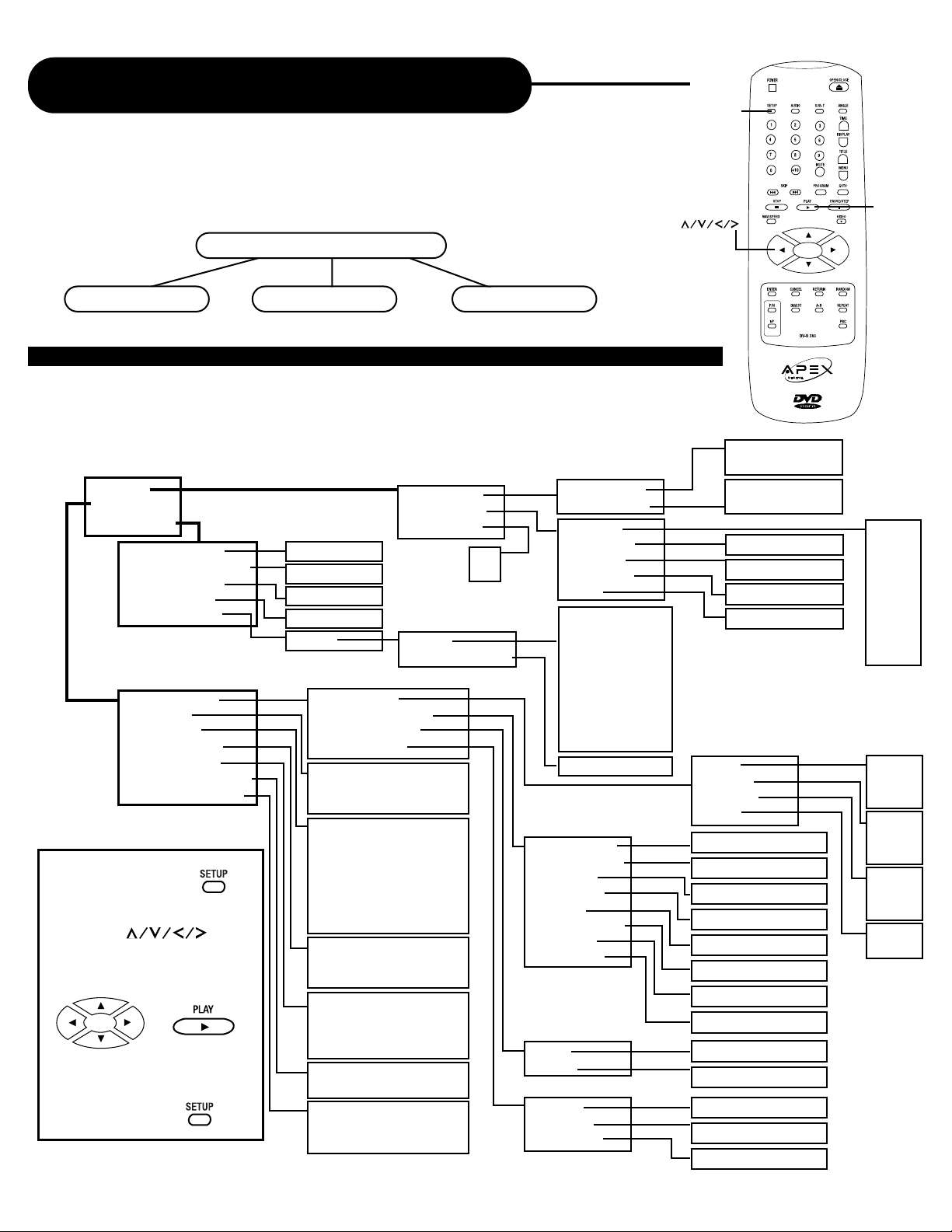
AD-800
32
APEX DIGITAL
1. Press SETUP.
2. Press to
select category (highlight),
then press PLAY/ENTER.
3. Press SETUP to normal
playback.
Customizing the Function Settings
THIS DVD VIDEO PLAYER ALLOWS YOU TO CUSTOMIZE THE
PERFORMANCE TO YOUR PERSONAL PREFERENCES.
DISPLAYING THE SETUP MENU SCREEN
The SETUP MENU screen asks you to select a setting category from General Setup,
Speaker Setup, Dolby Digital Setup, Karaoke setup and Preferences. The selected
category will provide you the setting details using the succeeding screen.
SETUP
PLAY
1.Video
2. Audio
3. DVD Setup
1. Aspect Ratio
2.Video Colour
3. DVD Digest
1. Speaker Size
2. Speaker Attenuation
3. Digital Attenuation
4. Speaker Delay
1. 5.1 Channel
2. Stereo
3. Dolby Pro-Logic (Materixed)
1. 60Hz
2. 70Hz
3. 80Hz
4. 90Hz
5. 100Hz
6. 110 Hz
7. 120 Hz
1. Full
2. Medium
3. Minimum
1. Dolby
2. MPEG
3. DTS
4. PCM
1. off
2. on
1. 16 bits
2. 20 bits
3. 24 bits
1. Speaker Setup
2. Audio Out
3. Bass Cutoff
4. Dynamic Range
5. Decoder Setup
6. CDDA S/PDIF Bypass
7. Digital Output Setup
1.Value:0000000000dB
1.Value:0000000000dB
1.Value:0000000000dB
1.Value:0000000000dB
1.Value:0000000000dB
1.Value:0000000000dB
1.Value:0000000000dB
1.Value:0000000000dB
1.Value:0000000000dB
1.Value:0000000000dB
1.Value:0000000000ms
1.Value:0000000000ms
1.Value:0000000000ms
1. None
2. Small
3. Large
1. None
2. Small
3. Large
1. None
2. Small
3. Large
1. off
2. on
1. Main
2. Center
3. Surround
4. LFE
1. Downmix Left
2. Downmix Right
3. Front Left
4. Front Right
5. Center
6. Low Frequency
7. Rear Left
8. Rear Right
1. Left
2. Right
1. Center
2. Left Rear
3. Right Rear
SETUP MENU
VIDEO SETUP AUDIO SETUP DVD SETUP
1. Aspect Ratio
2. Display Mode
1. 4:3
2. 16:9
1. Pan Scan
2. Letter Box
On
Off
1.Value:0000000000
1.Value:0000000000
1.Value:0000000000
1.Value:0000000000
1. 0.761
2. 0.815
3. 0.873
4. 0.937
5. 1.000
6. 1.070
7. 1.146
8. 1.227
9. 1.315
1. Gamma
2. Brightness
3. Contrast
4. Saturation
5. Hue
1. Audio Language
2. Sub Picture Language
3. Menu Language
4.Text Language
5. Parental Control
1. Language
1. Language
1. Language
1. Language
1. Level
1. Level
2. Change Password
Rating - Level Setup
1) 1 - KID SAFE
2) 2 - G
3) 3 - PG
4) 4 - PG-13
5) 5
6) 6 - PG-R
7) 7 - NC-17
8) 8 - ADULT
New Password
PLAY
ENTER
Page 12
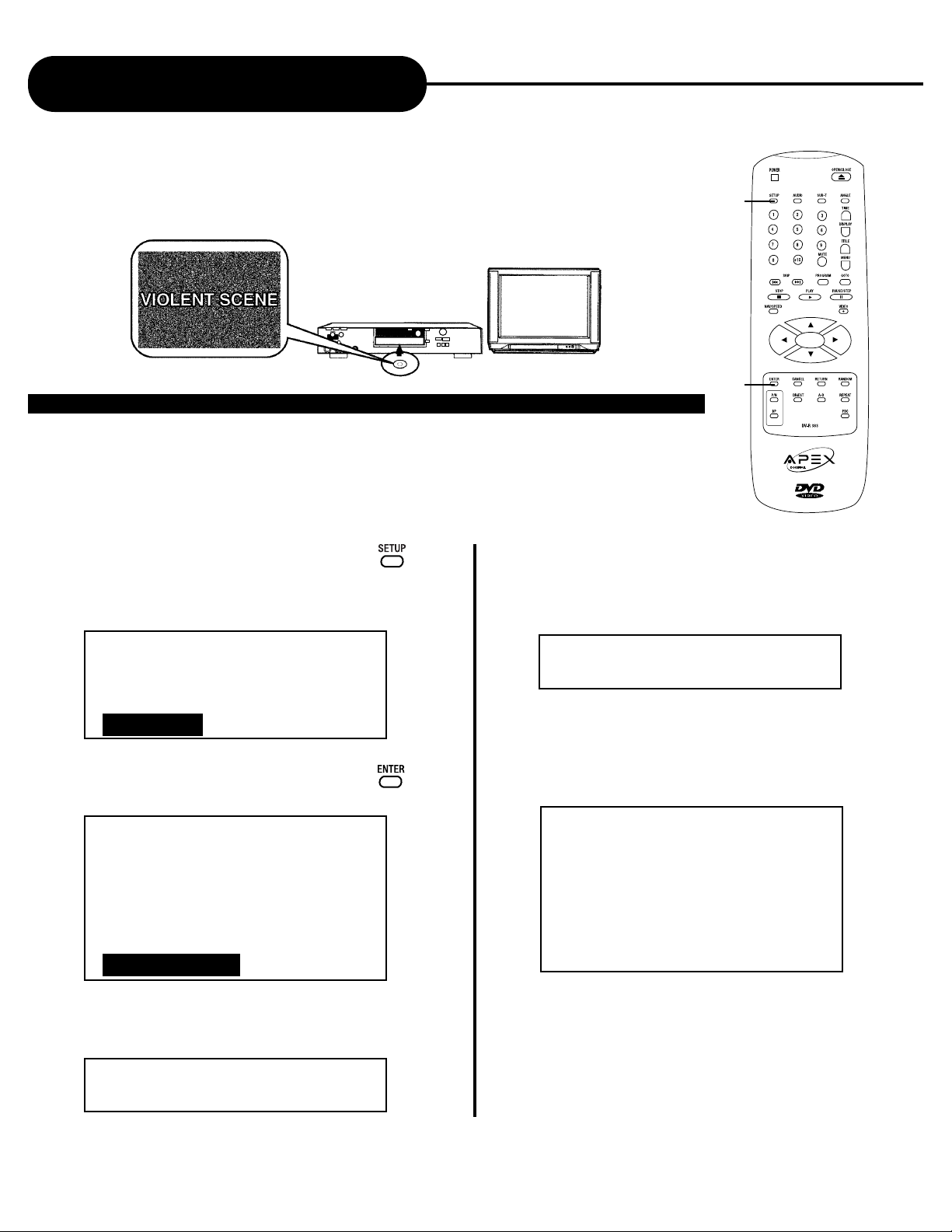
AD-800
31
APEX DIGITAL
Setting the Parental Lock
YOU CAN USE THE PARENTAL LOCK FUNCTION ONLY WITH DVD VIDEO
DISCS EQUIPPED WITH THE PARENTAL LOCK FEATURE.
SETTING THE PARENTAL LOCK
DVD video discs equipped with the parental lock function are rated according to
their content. The contents allowed by a parental lock level and the way a DVD
video disc can be controlled may vary from disc to disc. For example, if the disc
allows, you can edit out violent scenes unsuitable for children and replace them
with more suitable scenes, or lock out playback of the disc all together.
ENTER
SETUP
1. Press SETUP
The SETUP MENU appears on the
TV screen.
Select DVD SETUP press ENTER.
-- SETUP MENU -- MAIN PAGE
Video
Audio
DVD Setup
2. Select PARENTAL CONTROL
press ENTER.
-- DVD Setup --
1. Audio
2. Sub picture language
3. Menu language
4.Text language
5. Parental control
3. Select COUNTRY, enter your
country then press ENTER.
Rating Setup:
Country: _____
4. Select Level, enter your password then
press ENTER.
The pre-set password is 3308.
Rating Setup:
Password: _____
5. After you enter your password, the
following menu will appear. Select the
level you want then press ENTER.
6. Press SETUP to exit setup, press PLAY
to start playback.
Rating - Level Setup
1) 1 - KID SAFE
2) 2 - G
3) 3 - PG
4) 4 - PG-13
5) 5
6) 6 - PG-R
7) 7 - NC-17
8) 8 - ADULT
Page 13
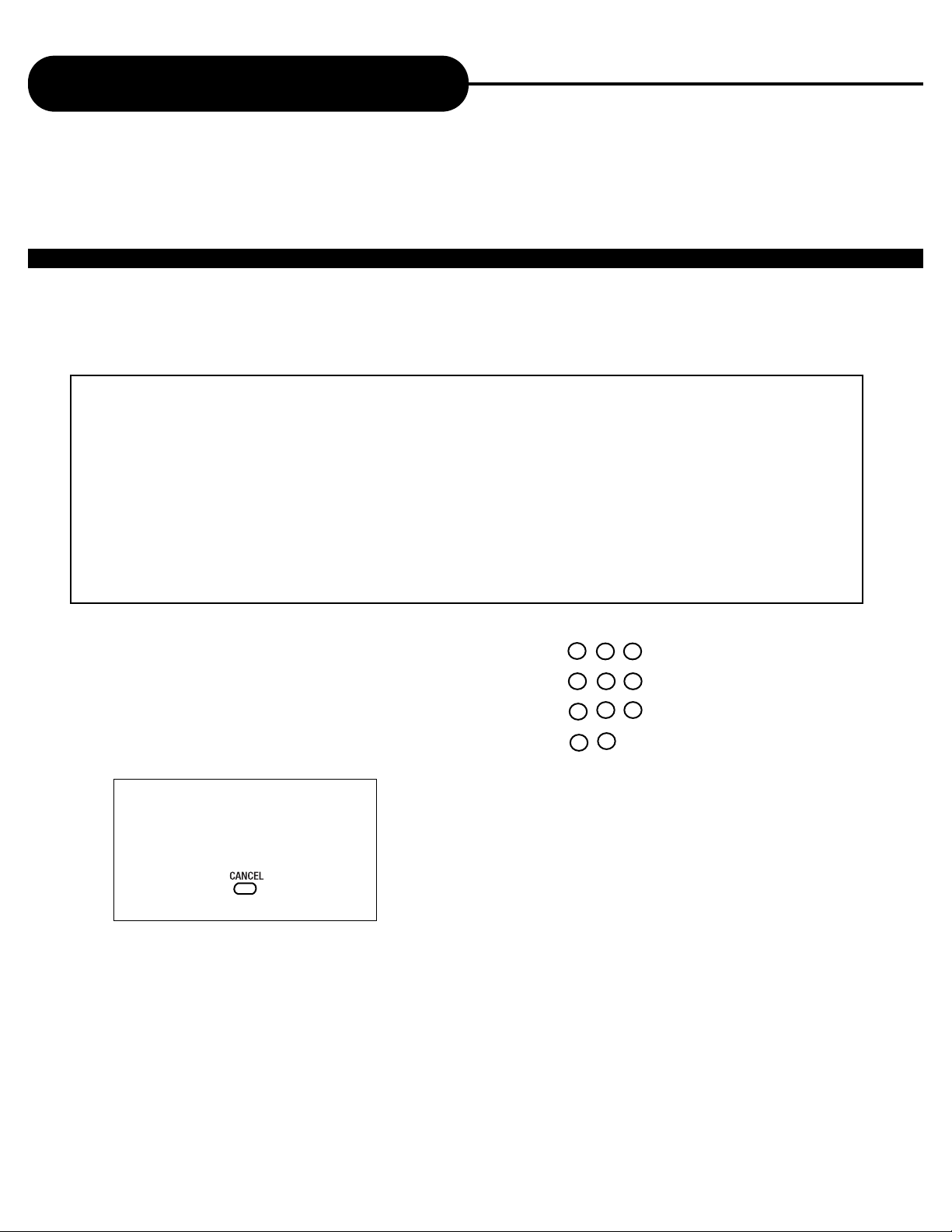
AD-800
30
APEX DIGITAL
CHECKING THE OPERATIONAL STATUS
Press DISPLAY during playback.
The following menu appears:
Select page: _______
Enter the NUMBER buttons to select the item you want.
TO TURN OFF THE ON-SCREEN
DISPLAY
Press CANCEL Again.
Using the On-Screen Display
THIS DVD VIDEO PLAYER ALLOWS YOU TO VIEW THE STATUS AND DISC INFORMATION ON YOUR TV
SCREEN.
(1) Brief
(4) DVD
(7) VCD
(10) Video
(13) Sp (Sub picture)
(16) Track
(19) Group (DVD Audio Groups)
(22) Btns (Buttons)
(2) State (State Machine)
(5) DVD-V (DVD Video)
(8) MP3
(11) Adu 1 (Audio-Page 1)
(14) Angle
(17) Chapter
(20) Dilist (DVD Audio ASVU dilist)
(23) Spd (Speed)
(3) Disc
(6) DVD-A (DVD Audio)
(9) CD
(12) Aud 2 (Audio-Page 3)
(15) Title
(18) Index
(21) Repeat
(24) Bitrt (Bitrate)
1
2 3
4
5 6
7
8 9
0
+10
Page 14

AD-800
DVD video
• Sound selection
VIDEO CD
• Sound selection of left
and right channel
• Vocal cancel*
• Vocal change*
FUNCTIONS AVAILABLE IN THIS UNIT (SET WITH KARAOKE ON)
* For DVD,VCD Karaoke disc:
Press “AUDIO” to remove voice accompanyment.
Audio Left will appear in the top left of TV screen.
* For DVD,VCD Karaoke disc:
Press “MUTE” to eliminate sound and vocal. The
microphone(s) will remain on.
MUTE
AUDIO
29
APEX DIGITAL
Karaoke
THIS DVD VIDEO PLAYER ALLOWS YOU TO ENJOY KARAOKE WITH ONE OR TWO MICROPHONES. SING TO
THE LYRICS DISPLAYED ON THE TV SCREEN WITH OR WITHOUT THE ACCOMPANYMENT OF THE SINGER.
HOW TO SETUP THE KARAOKE
Make sure that the Karaoke discs are either a VCD Karaoke or a DVD Karaoke disc. These are the only two
compatible formats that this DVD video player will recognize. Start with all volume settings at a minimum.
1. Connect the microphone to MIC 1 or/and MIC 2.
MIC LEVEL ECHO LEVEL
2. Adjust the MIC level and ECHO level.
MIC
1 2
NOTICE
• While you are in the Karaoke mode and experience feedback, please try the following:
- Keep the microphone(s) away from any speakers.
- Lower the sound level of the microphone.
- Lower the sound level volume of the speaker.
3. Adjust the volume on your TV and/or amplifier.
How to adjust the sound level of the Microphone(s):
Using the MIC LEVEL on the front panel of the DVD
video player, adjust the MIC LEVEL knob until your
sound level of preference is reached.
How to adjust the ECHO LEVEL/KEY LEVEL:
For echo, using the ECHO LEVEL on the front panel of
the DVD video player, adjust the knob of ECHO LEVEL
until your sound level of preference is reached.
To finish the Karaoke:
Disconnect the microphone(s) from the MIC jack.
- + - +
Page 15

AD-800
28
APEX DIGITAL
Selecting Subtitles
HOW T O DISPLA Y SUBTITLES
You have the option to select a preferred subtitle
from those included on the DVD video disc.
Press the SUB-T button
during playback.
1/10 :EN
To TURN OFF the subtitles.
STREAM
Press the SUB-T during playback
until the subtitles disappears.
STREAM OFF
NOTICE
• Due to the nature of some DVD video discs, you may not be able to turn off the subtitles and they will appear on
screen automatically.
• As you press the SUB-T button, the subtitles may not appear immediately during some scenes.
• If the subtitles continue to show on your TV even after the DVD has been turned off, please refer to the TV’s closed
caption settings.
SUB-T
THIS DVD VIDEO PLAYER ALLOWS YOU TO DISPLAY THE SUBTITLES FROM THOSE INCLUDED ON
THE DISC TO YOUR TV SCREEN.
Good afternoon Bonsoir Buenas tardes
2/10 :EN
STREAM
3/10 :EN
STREAM
OFF
STREAM
Page 16

AD-800
27
APEX DIGITAL
Playing in a Favorite Order
THIS DVD VIDEO PLAYER ALLOWS YOU TO PROGRAM UP TO 99
ITEMS INTO THE MEMORY AND THEN PLAY THEM BACK IN ANY
ORDER. YOU HAVE THE OPTION TO COMBINE YOUR FAVORITE,
TITLES, CHAPTERS OR TRACKS.
The program playback function will automatically playback titles, chapters, or tracks
in the order preprogrammed.
To CHANGE the programmed item:
Press the STOP button,
then follow Step 1.
To CANCEL the programmed item:
Press the STOP button,
then press the PLAY button.
3. Press the PLAY button
The DVD video player starts memory playback.
1. Press the PROGRAM button.
At this time, the menu will appear.
2. Using the number button, select
the items you want in the order you
want them programmed in.
HOW TO SET TITLES, CHAPTERS, OR TRACKS IN A FAVORITE ORDER
NOTICE
• When the DVD video player is turned off, or if the discs are removed, the program item will be removed.
• Depending on the disc, the program playback may not function.
PROGRAM
Program Mode
# Title Chapter Entry Time
--- ---
--- ---
00:00:00
Page 17

AD-800
Recording systems
This DVD video player uses the Dolby Digital, MPEG 2, PCM and DTS recording systems.
26
APEX DIGITAL
Selecting the Camera Angle/Selecting a Language
THIS DVD VIDEO PLAYER ALLOWS YOU TO SELECT FROM SEVERAL
DIFFERENT ANGLES AND LANGUAGES.
HOW TO CHANGE THE CAMERA ANGLE
If the DVD video disc was recorded from multiple angles, you have the option to
change the camera angle of the scene you are watching.
Press the ANGLE button while playing back a scene recorded with
multiple angles.
• You may only press the ANGLE button when the angle icon
is flashing on the DVD display.
• Each time you press the ANGLE button,
the angle will change.
AUDIO
ANGLE
NOTICE
• The angle function will not work on DVD video discs that do not provide the multiple angles feature.
• During still playback, you are able to change the camera angle. However, when you resume to normal playback, the camera angle
changes to the new setting.
• The angle icon indicator will illuminate while playing back a title that contains at least one scene recorded from multiple angles.
HOW TO SELECT A PLAYBACK AUDIO SETTING
This DVD video player allows you to select a preferred language and sound recording system from
those included on the DVD video disc.
1. Press the AUDIO button during playback
NOTICE
• The player returns to the initial default settings, when you turn on the DVD video player or replace a disc.
• The DVD video player plays a prior sound programmed on the disc, when you select a sound which is not included on the disc.
AUDIO STREAM 1/8 : CN
AUDIO STREAM 2/8 : CN
AUDIO STREAM 8/8 : CN
AUDIO STREAM 1/8 : CN
Language
2. Press the AUDIO button again
to cycle backwards
ANGLE 1 ANGLE 2
Selecting the camera angle
Selecting a language
2/2
1/2
Good afternoon Bonsoir Buenas tardes
• Cycles backward by pressing AUDIO
Page 18

AD-800
FUNCTIIONS OF OTHER BUTTONS ON REMOTE CONTROL
1.TIME: Toggle the time display between total time, total remain time, track time and track remaining time.
2. MUTE: Press this button to temporarily cut out the sound. To set mute off, press MUTE again.
3. NAV/SPEED: Press this button for a slo wer or f aster motion during pla ybac k at 2x, 4x and 20x.When SPEED
MODE appears, the up and down ke ys are used to speed “up”or slow “down”the scene. The left arrow is frame
by frame reverse and the right arrow is frame by frame advance.Press PLAY for normal viewing.
4. P/N: Toggle between PAL and NTSC.NTSC is the television system used in the United States.
5. CANCEL: To eliminate a menu displayed on screen.
6. PAUSE: Besides giving you a still image, the pause button once held down for about 5 seconds, gives you
VIDEO STROBE, a feature that allows you to view 9 frames at a time.To retur n to the normal playback, hold
the PAUSE button down again for 5 seconds.
7. GOTO: Press GOTO then select number keys to search location by seconds, minutes or hours. Press PLAY.
8.TITLE: Press to start the DVD movie from the very beginning.
9. MENU: Press to retur n back to the DVD movie menu.
10. DIGEST: On VCD only. Press Digest to view the first fram of each chapter/track. Press to advance to
the rest of chapter.
25
APEX DIGITAL
NOTICE
• The displayed picture size is preset on the DVD video disc. Therefore, the playback picture of some DVD video discs may not
conform to the picture size you select.
• When you play DVD video discs recorded in the 4:3 picture size only, the playback picture always appears in the 4:3 picture size
regardless of the TV shape setting.
• If you select “16:9 Wide Screen” and you own a 4:3 TV set, the DVD playback picture will horizontally distorted during playback,
images will appear to be horizontal compresses. Always be sure that your TV shape conforms to the actual TV in use.
Functions of Video Buttons (cont’d)
HOW TO SELECT TV DISPLAY STATUS
You can select Display Status from the DISPLAY MENU to view movies based on your TV configuration.
1. Press DISPLAY
The display menu appears on the TV screen.
2. Select VIDEO, then press ENTER.
3. Select Aspect Rating, enter 4:3 (standard TV tube) or 16:9 (widescreen TV tube)
4. Select Display Mode, enter letterbox or pan-scan.
4:3 NORMAL/LETTERBOX:
Select when a standard 4:3 TV is connected.
Display theatrical images with black masking base above and below the viewable picture.
4:3 NORMAL/PAN-SCAN:
Select when a standard 4:3 TV is connected.
Display pictures cropped to fill your screen.
16:9 WIDE SCREEN:
Select when a 16:9 wide TV is connected.
Page 19

AD-800
24
APEX DIGITAL
PLAYING IN RANDOM ORDER
This DVD video player will automatically choose the titles in DVD video disc or the tracks in VCD CD, HDCD
disc and play them back randomly.
1. Press the RANDOM button.
The DVD video player will now start random playback.
NOTICE
• While in the random playback mode, if you stop the disc, the memory playback function will not work.
• In order for this function to work, the PBC must be turned off.PBC only activates on VCD.
* Press the SKIP to go to another chapter/track and start playback.
Functions of Video Buttons
TO RESET ZOOM
Press ENTER
TO EXIT THE VIDEO MODE
Press CANCEL
FUNCTIONS OF THE VIDEO BUTTON
The VIDEO button is used to toggle between ZOOM, PAN, COLOR and X-Y Scaling.
1. ZOOM - Zooming a picture
Press VIDEO during normal playback or slow motion.
The DVD video player magnifies in the center of the picture, you can use
to select the amount of zoom desired.
2. PAN - Shifting the zoom point
You can shift the zoom point by press VIDEO again.
Use to select the point you want to zoom.
3. COLOR - Selecting color (brightness, gamma, saturation, hue, contrast)
A. Press VIDEO three times during normal playback or slow-motion.
B. Press to toggle between brightness, gamma, saturation, hue, contrast.
C. Press to select the quantization you want.
4. X-Y SCALING - Modifying the X-Y Scaling
A. Press VIDEO four times during nor mal playback or slow-motion.
B. Use to modify the width of the picture, and to modify the length of the picture.
Page 20

AD-800
23
APEX DIGITAL
Playing Repeatedly
THIS DVD VIDEO PLAYER ALLOWS YOU TO PLAYBACK A SPECIFIC TITLE, CHAPTER, TRACK, OR
SEGMENT REPEATEDLY. (TITLE REPEAT, CHAPTER/TRACK REPEAT, A-B REPEAT)
HOW T O REPEA T A TITLE, CHAPTER, OR TRACK
1. Select the title, chapter, or track you want to repeat
2. Press the REPEAT button
The repeat mode changes, each time you press the REPEAT button.
HOW TO REPEAT A SPECIFIC SEGMENT
1. Press the A-B button at the beginning of the
segment in which you want to repeat playback
(point A)
2. Press the A-B button again at the end of the
segment (point B)
The DVD video player will automatically return to point A and
start to repeat playback of the selected segment (A-B).
3. Press the A-B button to cancel the A-B
repeat function
The DVD video player will resume to normal playback.
REPEAT TRA CK
REPEAT OFF
Repeats the same chapter.
Resumes normal playback.
DVD video disc
A-B
A-B
A to B SET A
A to B SET B
A to B CANCELLED
NOTICE
• Depending on the disc, you may experience a difference between point A and the location where playback actually resumes.
• If a segment allows for multiple camera angles, you can not set the A-B repeat function.
• Be aware that some discs will not respond to the A-B repeat function.
• CD and MP3 CD’s do not have this feature.
A-B
A-B
REPEAT
Page 21

AD-800
22
APEX DIGITAL
NUMBER BUTTONS
VIEW INDIVIDUAL CHAPTERS
If the DVD video disc contains different chapters, you can locate a
specific chapter.
1. Select chapter by numbers
To select a chapter/track over 10, for example,
18, press +10 then 8.
2. Press to show the rest of the chapters.
Press to show the previous chapters.
Locating a Specific Title, Chapter or Track
Continued
LOCATING A TITLE
1. Press GOTO during playback.
2. Press numbers to select the time you want to playback from.
3. Press ENTER.
The DVD video player starts playback from the time you selected.
Time Search: 00:00:00
1
2 3
4
5 6
7
8 9
0
+10
1
2 3
4
5 6
7
8 9
0
+10
SKIP
Page 22
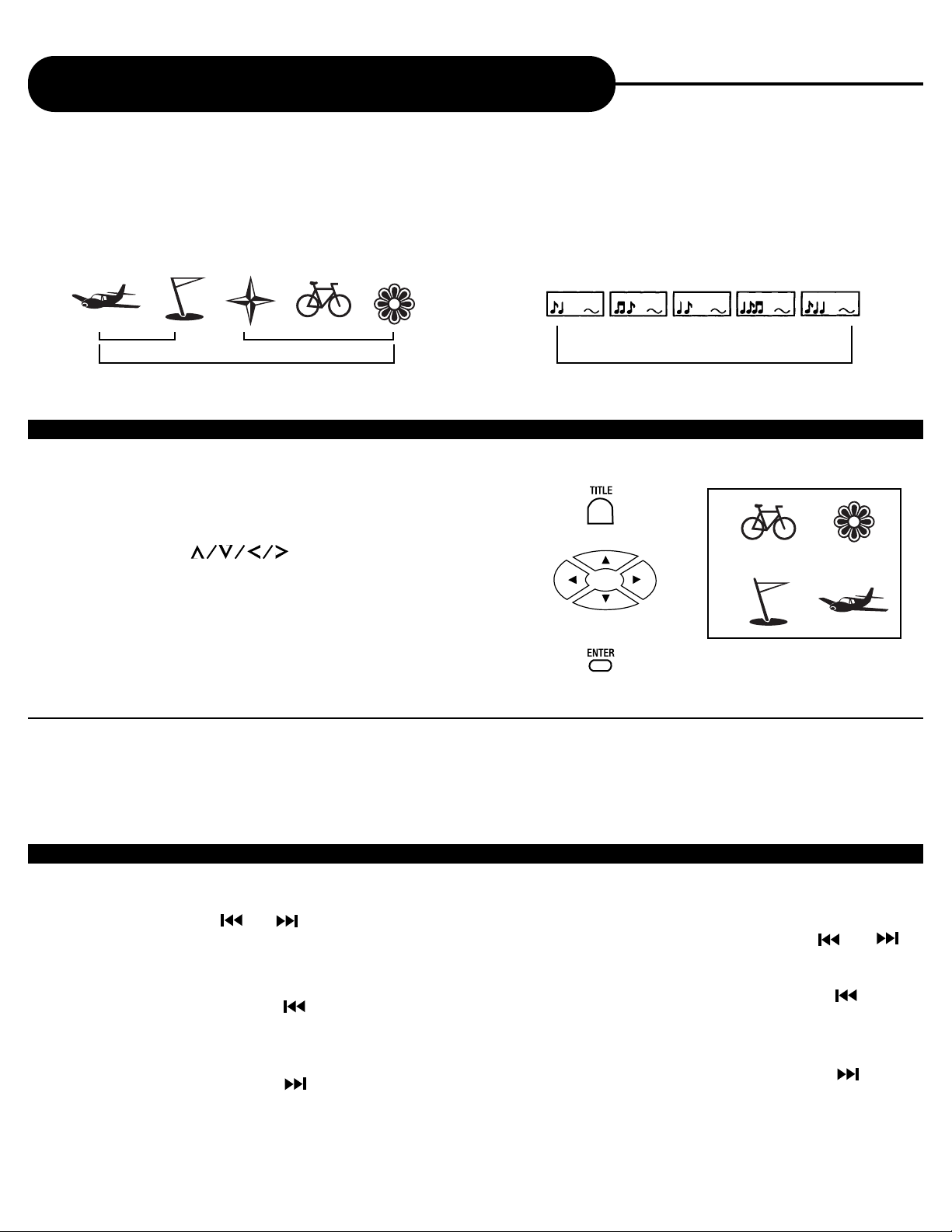
AD-800
21
APEX DIGITAL
This DVD video player allows you to locate consecutive chapters or tracks.
Press the SKIP or button repeatedly to display the desired chapter or track
SKIP
SKIP
The DVD video player starts playback from the selected chapter or track.
How to locate proceeding chapters or tracks
• When you press the SKIP button, the DVD video player starts playback from the
beginning of the proceeding chapter or track.
How to locate succeeding chapters or tracks
• When you press the SKIP button, the DVD video player starts playback from the
beginning of the succeeding chapter or track.
Notice: On some discs the titles may not display the sub-divided chapters.
LOCATING A SPECIFIC CHAPTER OR TRACK
Locating a Specific Title, Chapter or Track
Chapter 1 Chapter 2 Chapter 1 Chapter 2 Chapter 3 Tra ck 1 Track 2 Tra ck 3 Track 4 Tra c k 5
THE DVD VIDEO DISCS ARE NORMALLY DIVIDED INTO TITLES. THE TITLES ARE SUB-DIVIDED INTO
CHAPTERS. MOREOVER, VIDEO CD, A UDIO CD, HDCD and MP3 CD ARE DIVIDED INT O TRACKS . Y OU
CAN CONVENIENTLY LOCATE ANY SPECIFIC TITLE, CHAPTER, OR TRACK WITH THIS DVD
VIDEO PLAYER.
TITLE 1
DVD Video Disc
TITLE 2
VIDEO CD/Audio CD
LOCA TING A TITLE USING THE TITLE MENU
You can locate a specific title using the title menu function, if a DVD video disc contains a title menu.
1. Press the TITLE button
On the TV screen, the title menu will appear.
2. Press the button to select the title
you want
You can also directly locate a specific title by pressing its
assigned number with the number buttons.
3. Press the ENTER button
This will cause the DVD video player to start playback from
chapter 1 of the title selected.
Example of a title menu.
NOTICE
• Some discs will not respond to this function.
• If different instructions appear on the TV screen, follow those instructions. The instr uctions above are describing the basic
procedure, however, procedures may vary depending on the contents of the DVD video disc.
Title 1
Title 3
Title 2
Title 4
PLAY
ENTER
Page 23

AD-800
20
APEX DIGITAL
Playing Back a Disc
Continued
PLAYING FRAME BY FRAME
1. Press the PAUSE/STEP button.
In step mode, the picture will advance one frame each time you press the PAUSE/STEP button.
2. Press the PLAY button to resume normal playback.
HOW TO PLAY AT VARIOUS SPEEDS AND SLOW MOTION
1. Press the NAV/SPEED button on the remote.
In speed mode, press UP or DOWN arrow to select speeds (each time you press the
UP or DOWN arrow, the playback speed change.)
You can also use LEFT or RIGHT arrow to select reverse or forward.
2. Press the NAV/SPEED button again to return to normal playback.
To Fast Forward/Slow Motion Forward your movie, press the UP Arrow key.
To Fast Backward/Slow Motion Backward your movie, press the DOWN
Arrow key.
PAUSE/STEP
PLAY
20X 4X 2X
PLAY
1/2 1/4 1/20
PAUSE
NOTICE
• The DVD video player will not have sound and subtitles during scan reverse and
forward playback of DVD video discs. The DVD video player will play a garbled sound
during fast forward or fast reverse playback of audio CDs.
• The speeds ma y v ary slightly from disc to disc and the 2x, 4x, and 20x speeds are only
approximate speeds.
• MP3, CD and HDCD do not have this feature.
TO RESUME NORMAL PLAYBACK.
Press PLAY
UP arrow
DOWN arrow
PAUSE/STEP
Page 24
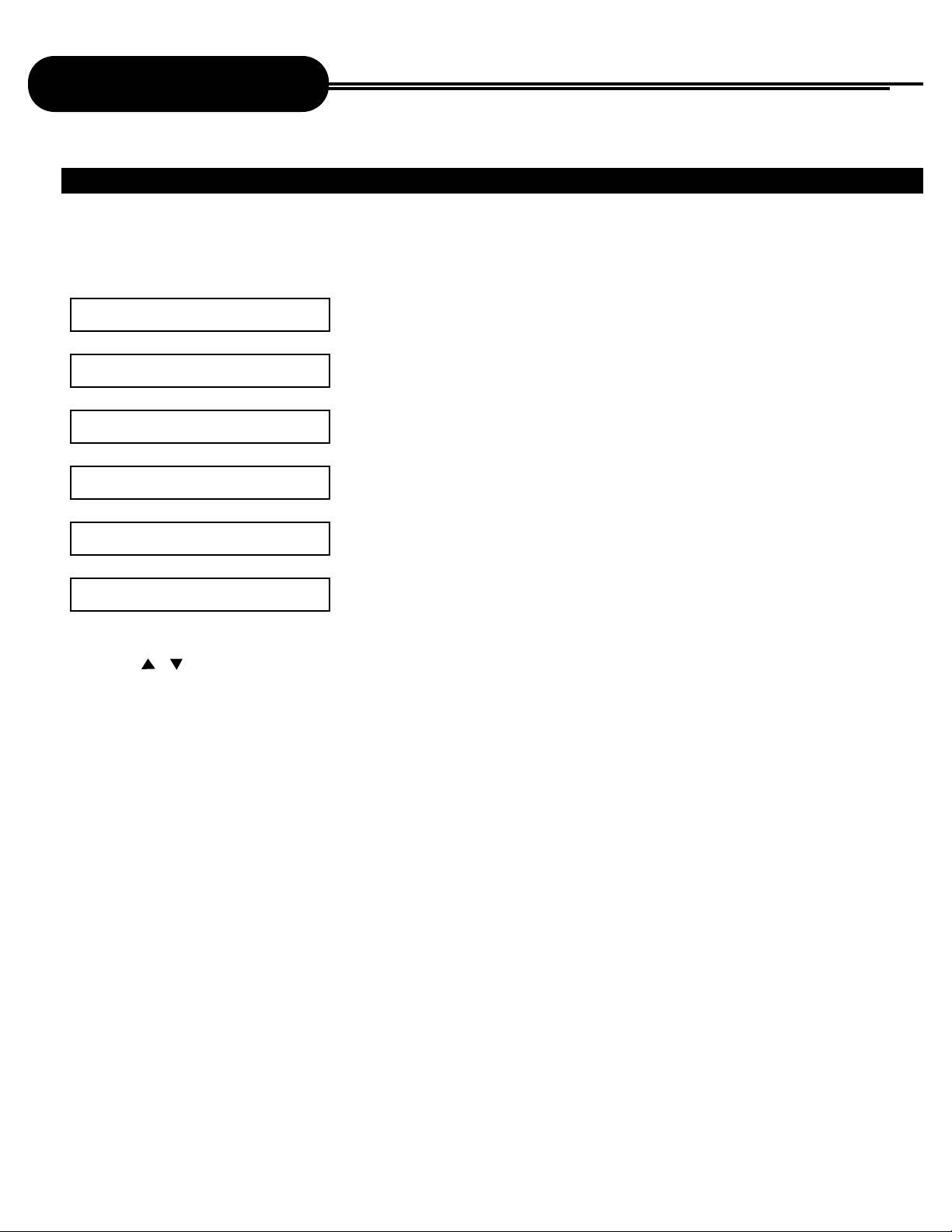
AD-800
1. When you load an MP3 disc, the player will initialize and a directory folder will
display on the TV screen. The track number, length of song, and total number of
songs will be displayed after a file is initially selected.
2. Press / to select an MP3 file (song) then press ENTER or PLAY on the remote.
The track selected will play within a few seconds.
3. Press STOP to discontinue your music selections.
4. Press MENU to cancel the File System browser.
5. Eject disc by pressing “ OPEN/CLOSE”.
19
APEX DIGITAL
Playing Back a Disc
MP3 Operation
Continued
Filesystem Browse
Directory:/
xxxx/
xxxx/
xxxx/
Please select a file
Page 25
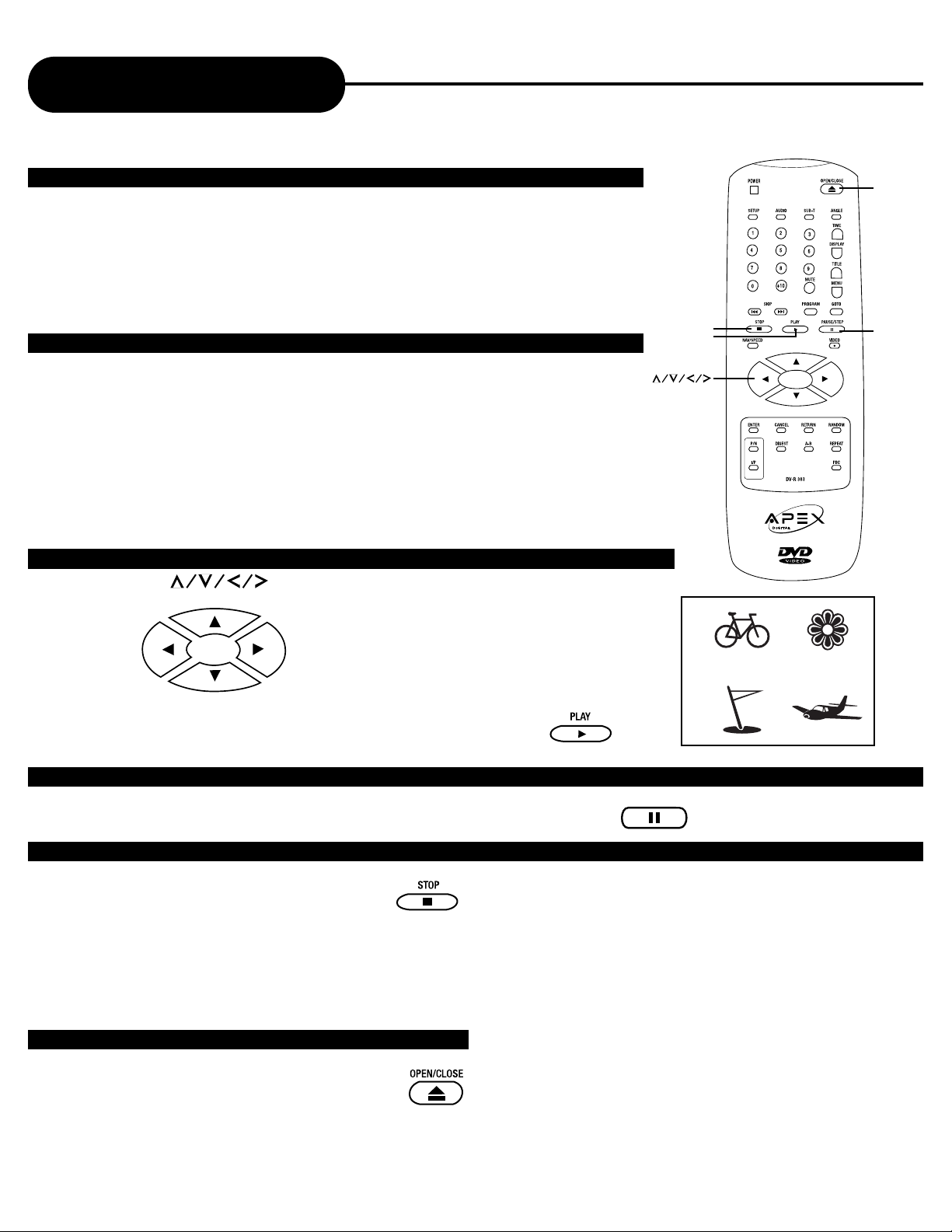
AD-800
18
APEX DIGITAL
Playing Back a Disc
Continued
FOR A HIGHER QUALITY PICTURE
DVD video discs produce a high resolution picture as well as contain an
abundance of information. This may cause certain picture noise on the
TV during playback. The noise will vary depending on the selected TV
used with this DVD video player. To control the picture noise reduce the
sharpness adjustment on your TV when viewing DVD video discs.
ABOUT DVD VCD CD
On the heading bar the DVD VCD CD icons will appear depending on
the disc being playbacked.
DVD: DVD video discs
VCD: Video CDs
CD: Audio CDs
HOW TO START PLAYBACK FROM THE MENU SCREEN
1. Press or the number buttons to select the title.
2. Press the PLAY button.
The DVD video player will start playback from the title selected.
Title 1
Title 3
Title 2
Title 4
HOW TO PAUSE PLAYBACK (STILL PLAYBACK)
Press the PAUSE/STEP during playback.
Press the PLAY button to resume normal playback.
HOW TO STOP PLAYBACK
Press the STOP button.
The DVD video player is stopped.
Press the PLAY button to replay.
The DVD video player will resume the playback from
the location where you stopped playback.
Press the STOP button twice.
Press the PLAY button.
The DVD video player returns to chapter 1 or track 1.
HOW T O REMOVE THE DISC
Press the OPEN/CLOSE button.
Wait until the disc tray is completely open
before removing any discs.
After removing the discs, press the
OPEN/CLOSE button to close the disc tray.
NOTICE 1
At the completion of each movie a menu screen will appear. Be
aware that the on-screen setup menu may damage your TV by
permanently burning that image onto the screen if left on for a
long period of time. To avoid this, press the STOP button at the
end of each movie. You may also use the SCREEN SAVER.
NOTICE 2
The following will cancel the RESUME function:
• Unplugging the DVD video player after you stop playback.
• Ejecting the disc.
• Adjusting/Changing the parental lock or selecting a different
language setting.
On occasion depending on the disc, you may experience a
different of location where playback resume.
• CD and MP3 CDs do not have this feature.
NOTICE
• No MP3 sign on the display during MP3 playback.
PAUSE/STEP
OPEN/CLOSE
PAUSE/STEP
STOP
PLAY
PLAY
ENTER
Page 26
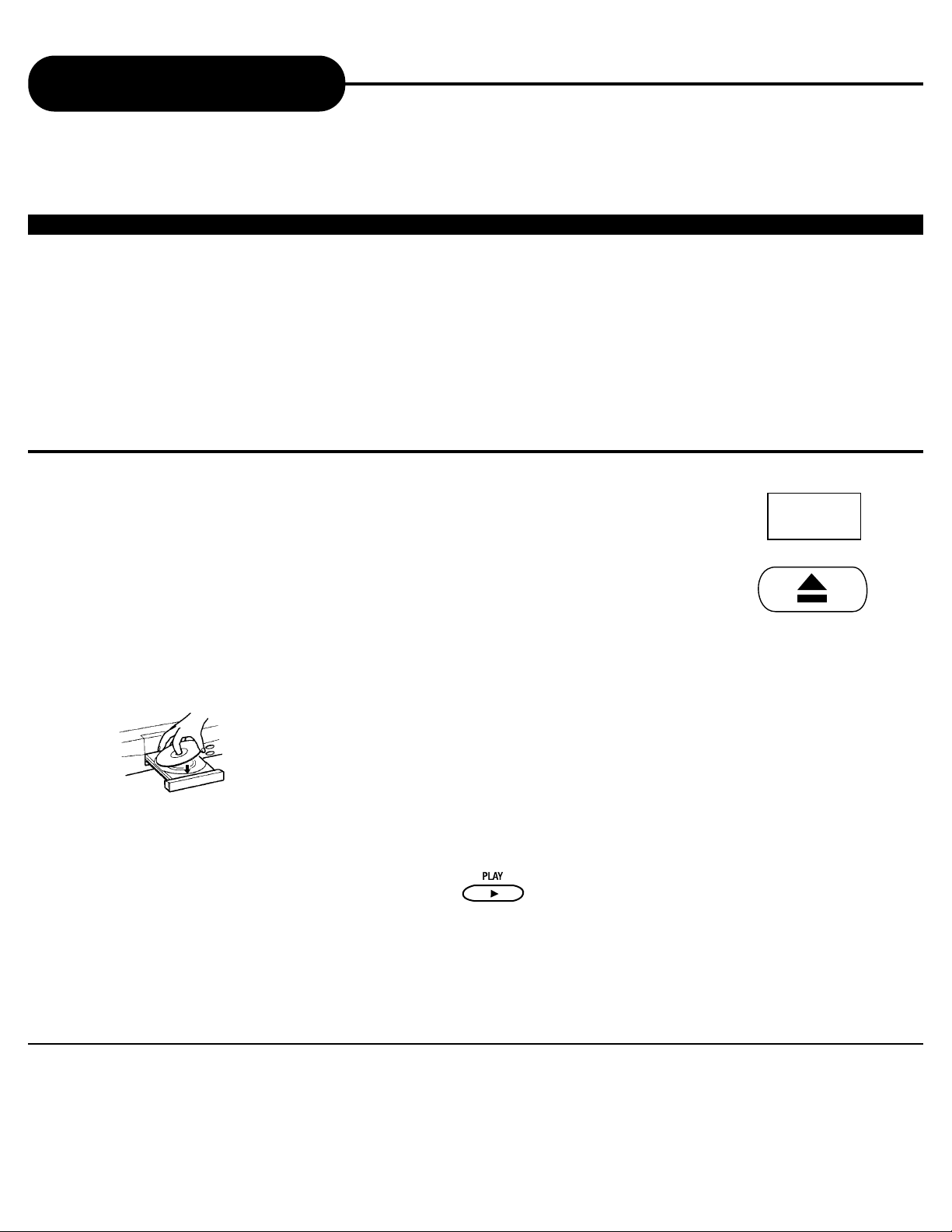
AD-800
17
APEX DIGITAL
1. Press the POWER button displayed on the front panel.
2. Press the OPEN/CLOSE button.
This will open the disc tray.
Be sure the playback side is faced
down.
3. Place the disc on the disc tray.
4. Press the PLAY button.
After closing the disc tray playback will start.
If the disc you want to playback is a DVD disc, the DVD
video player will start playback automatically. If the disc
you want to playback is a VCD or a CD, press the PLAY
button to start playback.
NOTICE
• Moving the DVD video player during playback may cause damage to the disc as well as the player.
• To open and close the disc tray, you may only use the OPEN/CLOSE button on the remote control or DVD video player.
Playing Back a Disc
HOW TO PLAYBACK A DISC.
Basic Playback
(see page 9 -13 for connection details)
How to playback DVD video discs or VIDEO CDs
• Turn on the TV and choose the video input source which is connected to the DVD video player.
How to enjoy the sound from the audio system
• Turn on the audio system and choose the input source which is connected to the DVD video player.
For connection details, see “Connections”.
• Set the playback picture size respectedly to the ratio of the connected TV via the on-screen display.
POWER
Notice
•A disc may be damaged if it is not correctly
placed on the guides in the disc tray, this
may also cause the DVD video player to
malfunction.
• Do not force or place anything other than
DVD video disc, VIDEO CD, audio CD,
HDCD, or MP3 CD on the disc tray.
Notice
• The menu screen will appear automatically
or you may access the menu screen by
pressing the TITLE button.
Page 27

AD-800
16
APEX DIGITAL
WHAT IS MP3?
MP3 refers to a new format of music available over the internet and on CD-R. Apex Digital is the first company
to offer the ability to play back CD-ROM discs with MP3 audio files.
WHAT IS VCD?
A VCD looks like an ordinary 5” CD with the same digital audio quality, plus good video capability. It is a new
video format that offers a quality picture with over an hour of playing time.
Note:
1)When you playback video CD, you must turn PBC OFF in order to stop the chapter/scene.
2) The AD-800 DVD player will only play “Comercially”made VCD and SVCD’s. Apex does not now of any software
that will produce VCD’s or SVCD on a PC or MAC.
WHAT IS HDCD?
This player is equipped with HDCD technology. HDCD®(High Definition Compatible Digital®) is a patented
process that enables the Compact Disc to deliver the full richness and detail of the original microphone feed.
When listening to HDCD encoded CDs, you hear more dynamic range, a focused 3-D soundstage, and
extremely natural musical timbre with 20-bit output.
WHAT IS PROGRESSIVE SCAN?
Progressive scanning is a way of creating a high density video image by doubling the amount of scan lines
that will enable a significantly sharper and more detailed picture.With an HDTV ready television you will
notice a film-like quality never seen before in home theatre.
Note:The AD-800 DVD player is true 3:2 pulldown.
HOW TO SETUP THE VIDEO SCAN MODE?
You can also choose a suitable output port configuration from the setup menu. With an HDTV ready TV you
may prefer to utilize the progressive scan feature instead of the standard interlaced scanning configuration.
1. Press the SETUP button, the SETUP MENU will appear.
2. Select VIDEO then press ENTER.
3. Select VIDEO SIGNAL then press ENTER.
4. Select SCAN TYPE, choose the scan type you desire.
5. Press the SETUP button, the SETUP MENU will disappear.
What is MP3,VCD, HDCD and Progressive Scan?
How to Setup the Video Scan Mode?
WHEN CREATING MP3’S
When creaing MP3’s to play on your DVD player, be sure to change the Character Settings from
Joliett to ISO 9660 in your “CD Format” proper ties of you favorite CD-R burning software.
For those of you using Adaptec
® Easy CD Creator® 3.5 or higher, be sure to change the Mode Settings
from Mode 2 to Mode 1.
Note: The AD-800 DVD player will not play MP3 files on a CD-RW.
Page 28
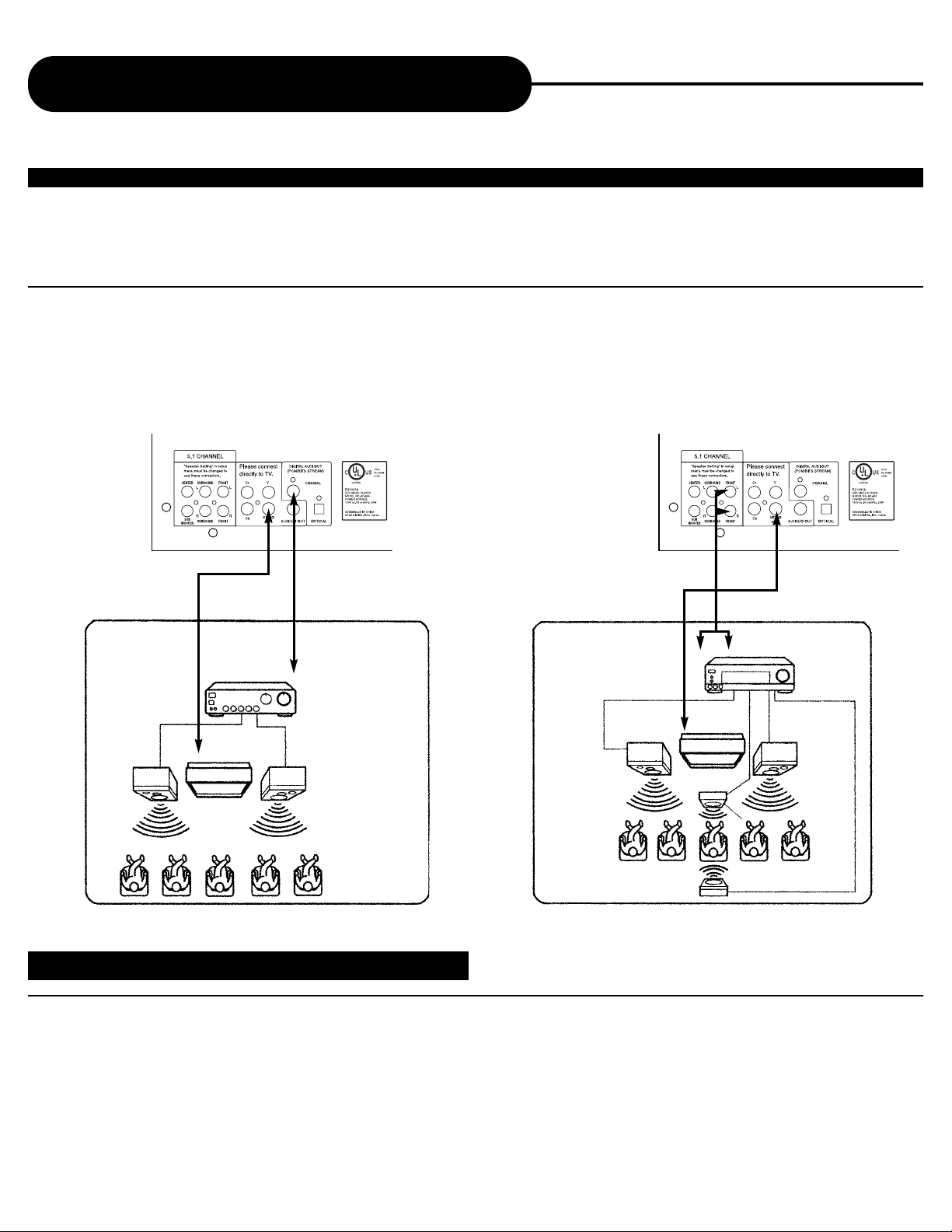
AD-800
Enjoying 2 Channel Digital Stereo
Sound (BETTER)
2 Channel Digital Stereo
Enjoy the dynamic sound of 2 Channel Digital
Stereo by connecting an amplifier equipped with
a digital audio input and speaker system (right
and left front speakers).
15
APEX DIGITAL
Enjoying Dolby Pro Logic Surround
Sound (GOOD)
Dolby Pro Logic Surround
Enjoy the dynamic realistic sound of Dolby Pro
Logic Surround by connecting an amplifier and
speaker system (right / left front speakers, a
center channel and one / two rear speakers).
To VIDE O
OUT
To ANALOG
AUDIO OUT
Audio cableVideo cable
Connection
Example
To audio
input
Amplifier
equipped with
Dolby Pro
Logic Surround
To video
input
Front
speaker
(left)
Connect one or
two speakers. The
output sound from
the rear speakers
will be monaural
even if you
connect two rear
speakers.
Front
speaker
(right)
Center
speaker
Rear
speaker
Video cable
Connection
Example
To d igital
audio input
Amplifier equipped
with digital audio input
To video
input
Front
speaker
(left)
Front
speaker
(right)
Coaxial cable
TV
TV
NOTICE
• It will be helpful to also refer to the owners manual of the connected TV.
• Turn off the power and unplug both units before setting up any connections.
• Due to the wide dynamic range of sound output of the DVD video player, adjust the volume of your receiver to a comfortably modest
listening level to avoid any damage to your speakers.
• When connecting or disconnecting the DVD video player, be sure to turn off the amplifier to avoid damage to your speakers.
Karaoke playback is not available with the connection shown.
Connecting to Optional Equipment
Continued
To D IGITALAUDIO OUT
To VIDE O
OUT
Page 29

14
APEX DIGITALAD-800
NOTICE
• Do not connect the DIGITAL AUDIO OUT jack of the DVD video player to the AC-3 RF input of a Dolby Digital receiver. Instead,
connect to the “DIGITAL” or “COAXIAL” input of a Dolby Digital/DTS receiver or Processor. The input of the A/V receiver is not
compatible with the DIGITAL AUDIO OUT jack and is primarily for Laserdiscs players only.
• Connect the DIGITAL AUDIO OUT jack of the D VD video pla y er to the "DIGITAL" or "COAXIAL" input of a Dolby Digital/DTS receiver
or processor.
• It will be helpful to also refer to the owners manual of the connected TV.
• Turn off the power and unplug both units before setting up any connections.
• Due to the wide dynamic range of sound output of the DVD video player, adjust the volume of your receiver to a comfortably modest
listening level to avoid damage to your speakers.
• When connecting or disconnecting the DVD video player, be sure to turn off the amplifier to avoid damage to your speakers.
Enjoy Dolby Digital or DTS (BEST)
Dolby Digital/DTS
Dolby Digital and DTS programming can deliver surround sound with
five discrete full range channels plus a sixth channel for a subwoofer.
You can enjoy your APEX DVD with your Dolby Digital or DTS Digital
Surround Sound System. All you need is to connect your DVD player
to a Dolby Digital/DTS receiver or a Dolby Digital Ready receiver with
an external (AC-3) decoder.
Connecting to Optional Equipment
To VIDEO OUT
• Karaoke playback is not available with the connection
shown.
This product incorporates copyright protection
technology that is protected by method claims of
certain U.S. patents and other intellectual property
rights owned by Macrovision Corporation and other
rights owners. Use of this copyright protection
technology must be authorized by Macrovision
Corporation, and is intended for home and other
limited viewing uses only unless otherwise
authorized by Macrovision Corporation. Reverse
engineering or disassembly is prohibited.
DTS and DTS Digital Out are trademarks of Digital
Theater System, Inc.
Manufactured under license from Dolby Digital
Laboratories. Dolby and the Double-D symbol are
trademarks of Dolby Laboratories. Confidential
unpublished works. 1992-1997 Dolby Laboratories,
Inc. All rights reserved.
c
It is forbidden by law to copy, broadcast, show, broadcast on
cable, play in public, and rent copyrighted material
without permission.
DVD video discs are copy protected, and any recordings
made from these discs will be distorted.
To D I GITAL AUDIO OUT
Page 30
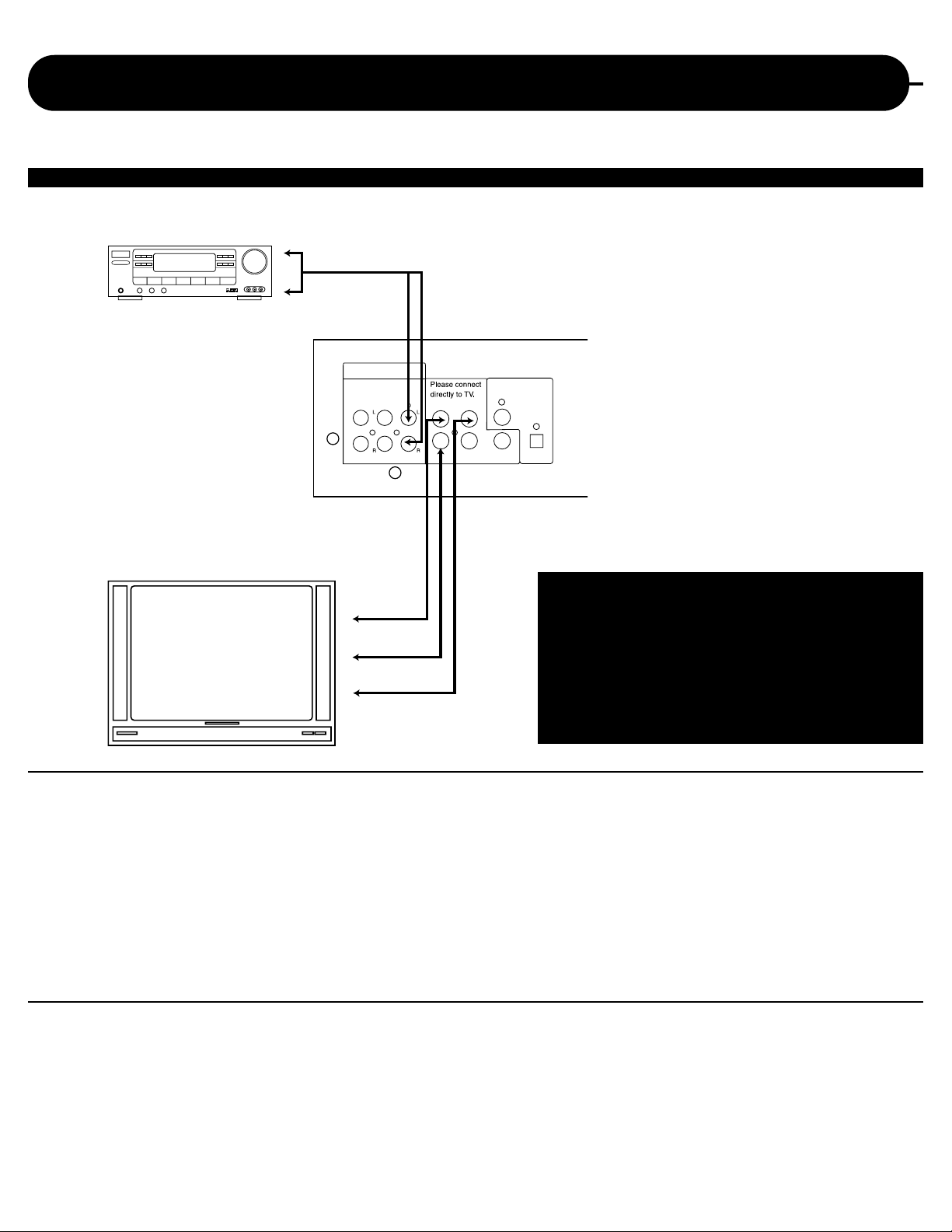
AD-800
13
APEX DIGITAL
BEST PICTURE
A TV with the Component Video input allows you to enjoy the sound and picture quality of the DVD video discs.
Connecting to an Audio System or TV Component Video Input
NOTICE
• It will be helpful to also refer to the manual of the connected TV.
• Turn off the power and unplug both units before setting up any connections.
• Keep the DVD video player away from any tuner or radio to avoid any static or distorted sound during a broadcast.
• When connecting or disconnecting the DVD video player, be sure to turn off the amplifier to avoid any speaker damage.
• Due to the wide dynamic range of sound output of the DVD video player, adjust the volume of your receiver to a comfortably modest
listening level to avoid any speaker damage.
NOTICE (COMPONENT VIDEO OUTPUT)
Component input terminals when connected to selected TV's and monitors will produce a higher quality picture playback. Depending
on the selected TV's and monitors, the wording of the component input terminals may vary. (ie:R-Y, Y, B-Y, etc.) If there are any
fluctuations with the color played back adjust the TV or monitor to achieve the best audio and picture.
Connect the DVD Video Player with Y Video, Cr
Video and Cb Video, if TV has Progressive Scan or
Component Video Input.
Press I/P button on remote control unit to switch
between Progressive Scan or Component Video
Input.
5.1 CHANNEL
"Speaker Setting" in setup
menu must be changed to
use these connectors.
Cr
Cb
Y
VIDEO
OUT
S-VIDEO OUT
COAXIAL
DIGITAL AUDI OUT
(PCM/BITS STREAM)
OPTICAL
CENTER SURROUND FRONT
SUB
WOOFER
SURROUND FRONT
To Y VIDEO IN
Red
Red
White
White
To Y VIDEO OUT
To Pr/Cr VIDEO IN
To Pr/Cr VIDEO OUT
To Pb/Cb VIDEO IN
To Pb/Cb VIDEO OUT
AUDIO
Page 31

12
APEX DIGITALAD-800
Connecting to a TV using a RF Modulator
Figure 3
Connection 3
Connecting the TV , DVD,VCR, and Cable
or Satelite Box
1) Connect the three-terminal composite video
cable to the back of your Apex DVD player.This
cable has three prongs, one each in yellow, red,
and white.The yellow prong will go into the jack
labeled "Video Out"; the white prong will go into
the jack labeled "Front-L";the red prong will go
into the jack labeled "Front-R".
2) Connect the opposite end of the compositevideo cable into the back of the RF modulator.
Make sure to match up the colors correctly.
3) Connect a coaxial cable from the "Antenna
Out" jack on the back of your cable or satellite
receiver to the "Antenna In" jack on the back of
your VCR. The coaxial cable is the one-wire,
metal-ended type that you screw onto the VCR.
4) Connect a coaxial cable from the "Antenna
Out" jack on the back of your VCR to the
"Antenna" jack on the RF modulator.
5) Connect a coaxial cable from the "To TV" jack
Figure 2
Connection 2
Connecting the TV to the DVD through the
Cable or Satelite Box
1) Connect the three-terminal composite video
cable to the back of your Apex DVD player.This
cable has three prongs, one each in yellow, red,
and white.The yellow prong will go into the jack
labeled "Video Out"; the white prong will go into
the jack labeled "Front-L";the red prong will go
into the jack labeled "Front-R".
2) Connect the opposite end of the compositevideo cable into the back of the RF modulator.
Make sure to match up the colors correctly.
3) Connect a coaxial cable from the "Antenna
Out" jack on the back of your Cable or Satellite
receiver to the "Antenna" jack on the RF
modulator.The coaxial cable is the one-wire,
metal-ended type that you screw onto the VCR.
Continued
4) Connect a coaxial cable from the "To TV" jack on the RF modulator
to the jack on the back of your TV.
5) Make sure your TV is set to the appropriate channel before using
your DVD player. In most cases, this is channel 3 or 4.
on the RF modulator to the jack on
the back of your TV.
6) Make sure your TV is set to the
appropriate channel before using
your DVD player. In most cases, this
is channel 3 or 4. Also make sure
that the VCR is set to the
appropriate channel, as well.This
selector is usually on the back of
your VCR. Consult your VCR
manual for further information.
AD-800 (Back)
Your TV (Back)
UHF/Antenna IN
Coaxial
(V)
(R)
(L)
TV / Video Input
Conntection
TV /Audio Input
Conntection
(L)
Your Cable/Satelite Box
RF-Modulator
VTo TV AntennaRL
(V)
(R)
INOUT
To your Cable/Satelite connection
AD-800 (Back)
(V)
(R)
(L)
TV / Video Input
Conntection
TV /Audio Input
Conntection
Your Cable/Satelite Box
(L)
INOUT
Your TV (Back)
UHF/Antenna IN
Coaxial
RF-Modulator
VTo TV AntennaRL
(V)
(R)
Your V CR (Back)
UHF/Antenna OUT
Coaxial
IN
OUT
To your Cable/Satelite connection
Page 32

11
APEX DIGITAL
AD-800
Connecting to a TV using a RF Modulator
Connection 1
Figure 1
Connecting the TV to the DVD through the
VCR
Note: Many VCRs will distort the picture of a DVD
player.This is NOT a malfunction of the DVD player
or VCR.All DVD manufacturers are required to
install macrovision copyright ciruritry to prevent
copying via VCR.This is what causes the distortion.
1) Connect the three-terminal composite video
cable to the back of your Apex DVD player.This
cable has three prongs, one each in yellow, red,
and white.The yellow prong will go into the jack
labeled "Video Out"; the white prong will go into the
jack labeled "Front-L";the
red prong will go into the jack labeled
"Front-R".
2) Connect the opposite end of the composite-video
cable into the back of the RF modulator. Make sure
to match up the colors correctly.
3) Connect a coaxial cable from the "Antenna Out"
jack on the back of your VCR to the "Antenna" jack
on the RF modulator.The coaxial cable is the onewire, metal-ended type that you screw onto the
VCR.
4) Connect a coaxial cable from the "To TV" jack on
the RF modulator to the jack on the back of your
TV.
Many older televisions do not have the newer component-video, composite-video, or s-video connections that
optimize DVD technology.While it would be advised to purchase a newer television in order to take full advantage of
the digital quality of DVD’s, it is possible to connect an older television to a DVD player.This connection requires a
device called an RF modulator.
First, it is necessary to ascer tain whether or not your TV needs a RF modulator. Look at the back of your TV. If you
see three input connectors lined up in a row, in the colors of yellow, red, and white, then you will not need an RF
modulator.If you see a connector labeled "s-video", then you will not need an RF modulator. If you do not have either
of these connectors, then you will need to purchase an RF modulator from the store where you purchased your Apex
Digital DVD player or other home electronics retailers.
Older televisions use a coaxial connection, which combines all of the video signal from an exterior source into a
single line.This line is then translated by your TV into the picture you see.The RF modulator combines the output
signals from the DVD player, or any other device, into the coaxial connection for use by your television.
Below are written and pictoral instructions on the proper way to connect an RF modulator to your Apex DVD player
and your TV.
Note: Not all RF Modulators are compatible
with APEX Digital players. Please see our
website for recommendations.
5) Make sure your TV is set to the appropriate
channel before using your DVD player.In most cases,
this is channel 3 or 4.
AD-800 (Back)
(V)
(R)
(L)
(R)
Coaxial
RF-Modulator
VTo TV AntennaRL
(V)
TV / Video Input
Conntection
TV /Audio Input
Conntection
(L)
Your VCR (Back)
UHF/Antenna OUT
Your TV (Back)
UHF/Antenna IN
Coaxial
Page 33

AD-800
10
APEX DIGITAL
Connecting to a TV
NOTICE
• If you get a black & white picture when using your S-Video cable, do the following:PRESS Setup - Select Video - Select Video
Setup - Select DAC interlaced - Select #3 “CVBS,Y,C,CSBS”- Finally, select Setup to exit.
• It will be helpful to also refer to the owners manual of the connected TV.
• Turn off the power and unplug both units before setting up any connections.
• The playback picture will be distorted if you do not connect the DVD video player directly to your TV because DVD video discs
are protected by Macrovision.
• Therefore, if you connect the DVD video player to a video cassette recorder (VCR), or TV/VCR combination, the playback picture
will be distorted.
GOOD, BETTER, BEST
Connecting the DVD video player to your TV. Be sure your TV is on the Video Input channel before
you press the Setup button to select your settings.
• How to setup the sound output
1. Press SETUP, select AUDIO, press ENTER. 2. Select SPEAKER SETUP, press ENTER.
3. Select SPEAKER SIZE, press ENTER. 4. Set the MAIN, CENTER, and Surround to small or large.
• How to setup the video output
1. Press SETUP, select VIDEO, press ENTER. 2. Select VIDEO SIGNAL, press ENTER.
3. Select DAC Interlace (Progressive), press ENTER. 4. Select the OUTPUT CONFIGURATION which is accordant to
your TV.
GOOD BETTER
Set the Chrome Filter to CVBS from the Setup Menu.
Connect the DVD video player with the S Video cable
if the TV has an S video input. Do not connect the yellow
video cable if using the S Video cable.
5.1 CHANNEL
"Speaker Setting" in setup
menu must be changed to
use these connectors.
CENTER SURROUND FRONT
DIGITAL AUDI OUT
(PCM/BITS STREAM)
Cr
Y
COAXIAL
VIDEO
Red
Cb
White
OUT
Black
S-VIDEO OUT
S Video Input
OPTICAL
Black
Red
White
SUB
SURROUND FRONT
WOOFER
TV Video Input
Page 34

9
APEX DIGITAL
AD-800
Remote Control
Continued
1 2 3
Open the cover.
OPERATING WITH THE REMOTE CONTROL
Operating DVD video player with the remote control.
1
The remote control must point at the remote sensor, in order for the
DVD player to function correctly.
Distance: Maximum of 7 m from the front of the remote sensor.
Angle: Approximately 30˚ from each direction.
*Please do not place the remote sensor towards any light source such as direct
sunlight or illumination. The DVD video player will malfunction, if you do so.
Insert batteries (AAA size).
Make sure to match the + and - on
the batteries to the marks inside the
battery compar tment.
Close the cover.
NOTICE (BATTERIES)
PREPARING THE REMOTE CONTROL
To operate the DVD video player, you must first place the batteries in the remote control.
FOLLOW INSTRUCTIONS BELOW BECAUSE INCORRECT USE OF BATTERIES MIGHT CAUSE THEM TO LEAK OR CORRODE.
• Do not place the batteries in the wrong direction.
• It is dangerous to charge/heat/open or short-circuit the batteries.
• Do not leave dead batteries or mix old/new batteries in the remote control.
• When not using the remote control for a long duration of time, remove the batteries.
• When difficulties occur with the remote control, or if the operating range becomes reduced, then replace the batteries.
• If leakage from the battery occurs, wipe the battery acid from the batter y compar tment, then replace the batter ies.
NOTICE (REMOTE CONTROL)
• The remote control should be aimed directly towards the remote sensor of the DVD video player.
• Avoid dropping the remote control.
• Avoid spilling any liquids and/or extreme heat.
Page 35

AD-800
8
APEX DIGITAL
16. SUB-T
(DISPLAY SUBTITLE)
(SEE PAGE 27)
17. ANGLE (CHANGE
VIEW)
(SEE PAGE 25)
18. TIME (SEE PAGE 24)
19. DISPLAY (SEE PAGE 24,29)
20. TITLE (SEE PAGE 16,20,24)
21. MENU (SEE PAGE 19,24,28)
22. MUTE (SEE PAGE 24)
23. GOTO (SEE PAGE 21,24)
24. PROGRAM (SEE PAGE 26)
25. PAUSE/STEP
(FRAME BY FRAME)
(SEE PAGE 17,18,24)
26. PLAY (SEE PAGE 16-19)
27. VIDEO (SEE PAGE 23)
28. RANDOM (SEE PAGE 23)
29. REPEAT (SEE PAGE 22)
30. A-B (SEE PAGE 22)
31. PBC
1. POWER ON/OFF (
SEE PAGE16)
2. SETUP (SEE PAGE 15,30,31)
3. AUDIO (SEE PAGE 25,28)
4. NUMBERS TO LOCATE
CHAPTERS/TRACKS
(SEE PAGE 21,29)
5. SKIP CHAPTERS/TRACKS
(SEE PAGE 20,21,23)
6. STOP (SEE PAGE 17,19)
7. NAV/SPEED (SEE PAGE 18,24)
8. DIRECTION
(UP/ DOWN/LEFT/RIGHT)
(SEE PAGE 17,18,20,21,26)
9. ENTER (SEE PAGE 19,20,21,23)
10. CANCEL (SEE PAGE 23,24,26,29)
11. RETURN
12. P/N (PAL/NTSC)
(SEE PAGE 24)
13. DIGEST (SEE PAGE 24)
14. I/P (INTERLACED/
PROGRESSIVE)
(SEE PAGE 11)
15. OPEN/CLOSE (SEE PAGE 16,19)
1
4
5
3
6
7
8
9
1
1
1
1
1
1
2
2
2
2
2
2
2
3
Remote Control
THE INSTRUCTIONS IN THIS MANUAL DESCRIBE
THE FUNCTIONS ON THE REMOTE CONTROL.
1
2
2
1
1
2
3
2
1
Page 36
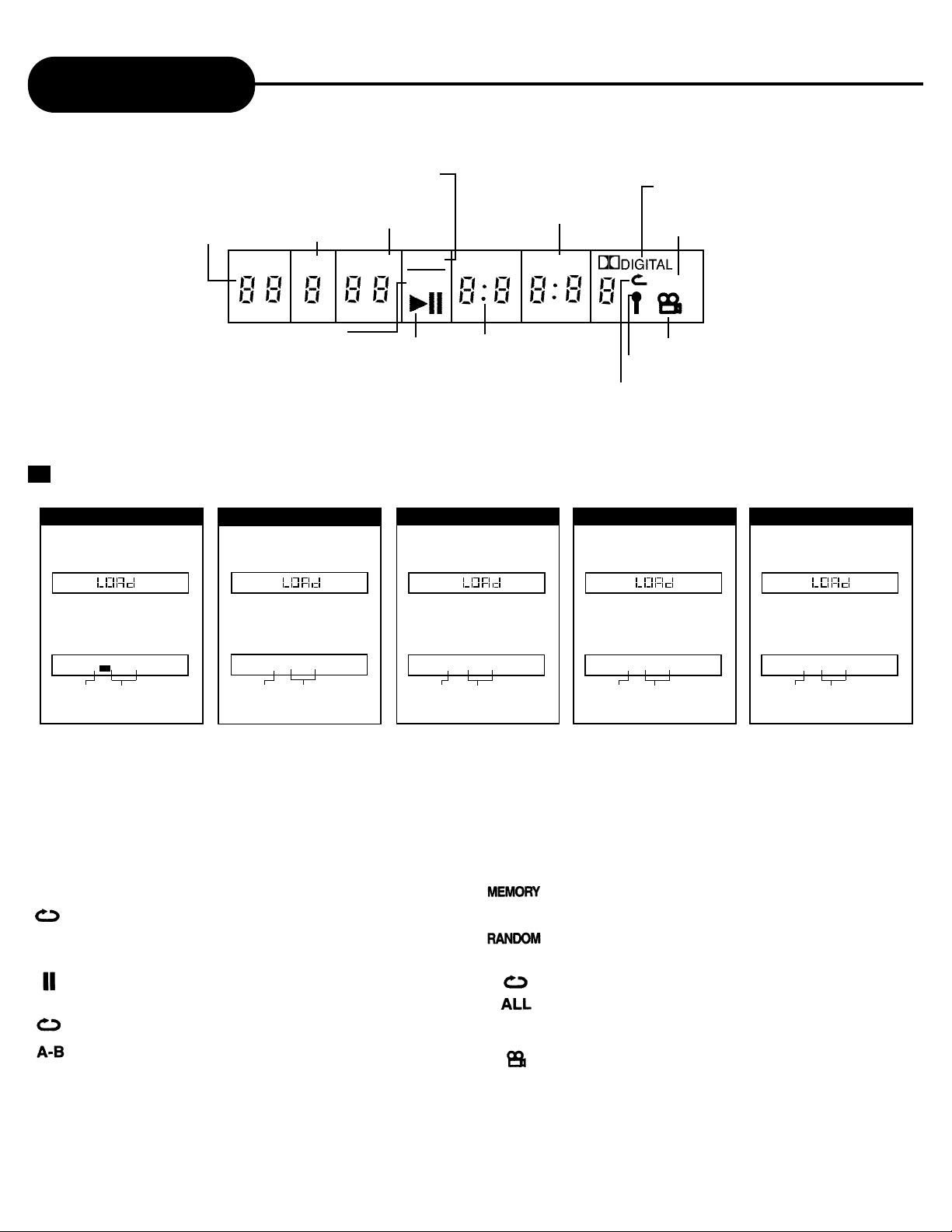
7
APEX DIGITAL
DVD Display
The indicators vary depending on the kinds of discs you play.
DVD Video discs
• When closing the disc tray:
Example
• During playback:
Example
Some DVD video discs may not display
the chapter numbers or elapsed time.
TITLE
3
DVD
0:00:02
Playing chapter 3
Elapsed time of
the current title
VCD Video discs
• When closing the disc tray:
Example
• During playback:
Example
TRK VCD
3
0:08:88
Playing track 3
Elapsed time of
the current title
HDCD
• When closing the disc tray:
Example
• During playback:
Example
TRK CD
3
0:00:02
Playing track 3
Elapsed time of
the current title
MP3 discs
• When closing the disc tray:
Example
• During playback:
Example
TRK
3
0:00:02
Playing track 3
Elapsed time of
the current title
CH/
1:0
PBC
1:0
When playing back the
same title, chapter or
track repeatedly.
When playback is paused.
When playing back a specific segment
repeatedly. (A-B repeat)
During memory playback.
During shuffle playback.
When playing back the entire disc
repeatedly.
When the camera angle can
be changed.
VIDEO CD/AUDIO CD indicator
Operating
status indicator
Title number
Chapter/track
number indicator
DVD indicator
Repeat playback mode indicator
MEMORY indicator
PBC indicator
Angle icon indicator
Total playing
time indicator
1)
2)
3)
ALL
PROG
TOTAL
DSVCD
DVD
CH/TRKPBCTITLE
Repeat indicator
Dolby Digital indicator
• Other indicators
Compact Disc
• When closing the disc tray:
Example
• During playback:
Example
TRK CD
3
0:00:02
Playing track 3
Elapsed time of
the current title
Microphone indicator
Page 37
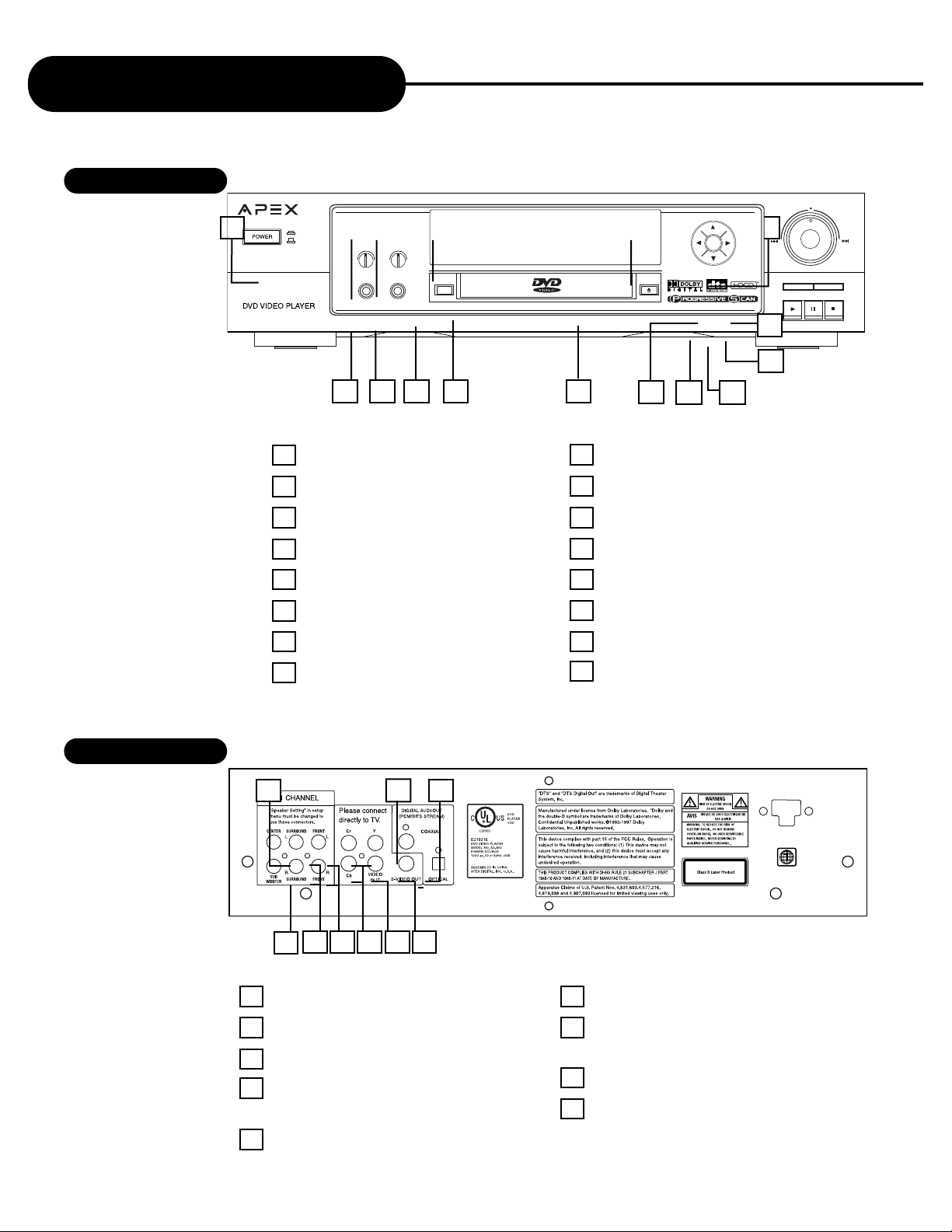
AD-800
6
APEX DIGITAL
Identification of Controls
FRONT PANEL
REAR PANEL
1
12
13141516
P/N I/P
SKIP
AD-800
12
MIC
_
+
_
+
MIC LEVEL ECHO LEVEL
PLAY PAUSE STOP
ENTER
SETUP
ON
OFF
OPEN/CLOSE
3 5
7
1POWER ON/OFF
2MIC 1(FOR KARAOKE)
3MIC 2 (FOR KARAOKE)
4 SETUP
5 DISC LOADING TRAY
6 OPEN/CLOSE
7 P/N (PAL/NTSC)
8 PLAY
9PAUSE
10 STOP
11 I/P (INTERLACED/PROGRESSIVE)
12 SKIP FORWARD/SKIP REVERSE
13 ENTER
14 DVD DISPLAY
15 ECHO EFFECT LEVEL
16 MIC VOLUME LEVEL
1
8
4 5 6
7
4
1 SUB WOOFER
2 SURROUND RIGHT, LEFT
3FRONT LEFT, RIGHT
4PROGRESSIVE SCAN/COMPONENT
VIDEO OUTPUT
5 COMPOSITE VIDEO OUTPUT
6 S-VIDEO OUT JACK
7DIGITAL AUDIO OUT JACK (PCM/
BITS STREAM
8 CENTER
9 OPTICAL AUDIO OUT
6
98
10
11
2 3
2
9
Page 38
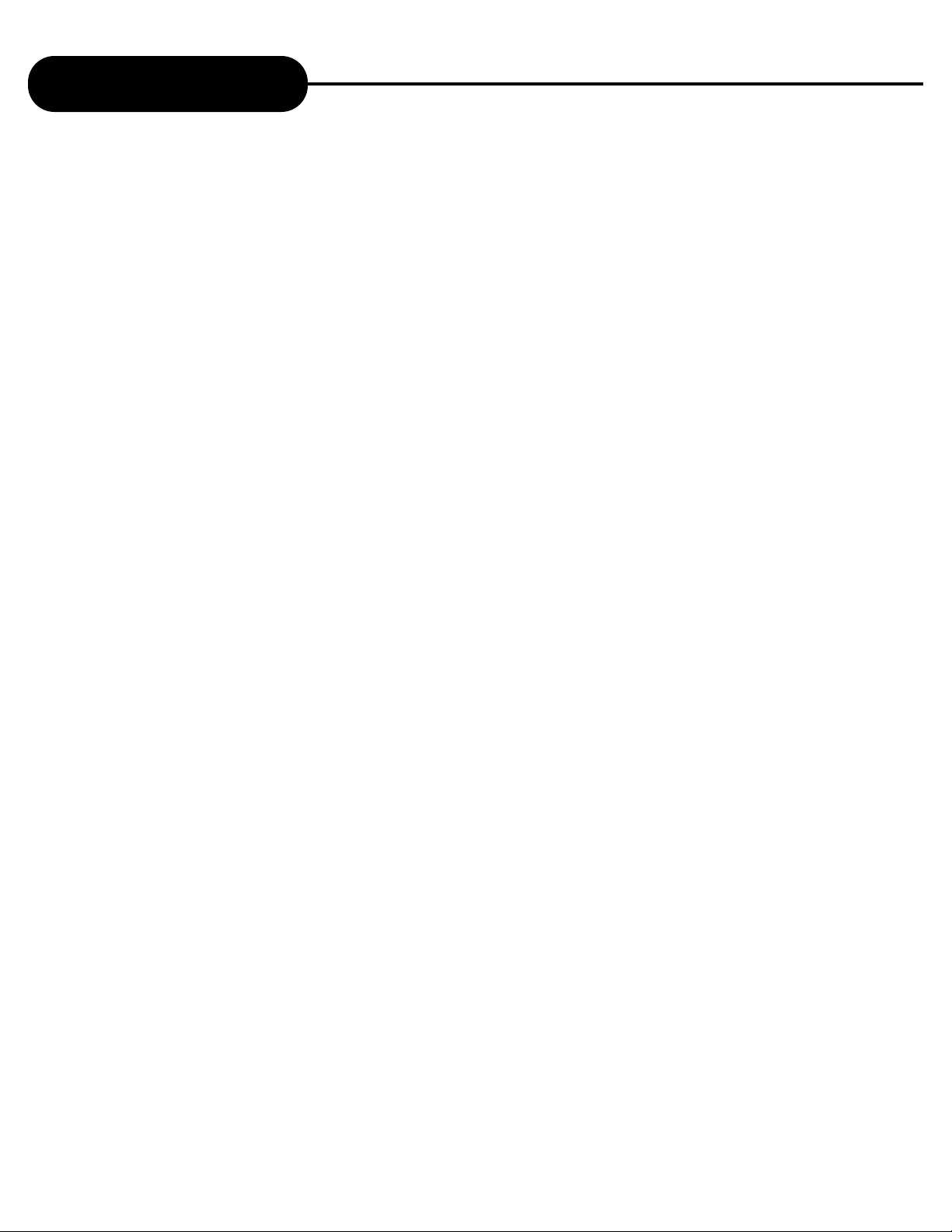
AD-800
5
APEX DIGITAL
Table of Contents
Safety Precautions ........................... 1
Important Safety Instructions ........... 2
Introduction ........................................ 3
Notes on Disc..................................... 4
Identification of Controls...................... 6
DVD Display..........................................7
Remote Control.................................. 8 - 9
Connecting to a TV ............................ 10
Connecting to a TV using a RF Modulator
............................................................ 11-12
Connecting to an Audio System or TV
Component Video Input ..................... 13
Connecting to Optional Equipment .... 14 - 15
What is MP3, VCD, HDCD and Progressive
Scan? How to Setup the Video Scan Mode
............................................................ 16
Playing Back a Disc ........................... 17 - 18
Locating a Specific Title,
Chapter or Track ................................ 19 - 20
Playing Repeatedly ........................... 21
Functions of Video Button.................. 22-23
Selecting the Camera Angle/
Selecting a Language ........................ 24
Playing in a Favorite Order.................. 25
Selecting Subtitles ............................. 26
Karaoke ............................................. 27
Using the On-screen Display ............ 28
Setting the Parental Lock................... 29
Customizing the Function Settings .... 30-31
Memo................................................... 32
Specifications ................................... 33
Trouble Shooting Guide........................34
Warranty & Service Information........... 35
Page 39

AD-800
4
APEX DIGITAL
Notes on Discs
HOW TO HANDLE, CLEAN, AND STORE DISCS.
HANDLING DISCS
• Do not touch the playback side of the disc.
• Do not attach paper or tape to discs.
CLEANING DISCS
• Fingerprints and dust on the disc cause picture and sound deterioration. Wipe
the disc from the center outward with a soft cloth. Always keep the disc clean.
• If you cannot wipe off the dust with a soft cloth, wipe the disc lightly with a
slightly moistened soft cloth and finish with a dry cloth.
• Do not use any type of solvent such as a thinner, benzine, commercially
available cleaners or anti-static spray for vinyl LP’s. It may damage the disc.
STORING DISCS
• Do not store discs in places subject to direct sunlight or near heat sources.
• Do not store discs in places subject to moisture and dust such as a bathroom or near a humidifier.
• Store discs vertically in a case. Stacking or placing objects on discs outside of their case may cause warping.
ABOUT THIS OWNER’S MANUAL
This owner’s man ual e xplains the basic instructions of this DVD video play er. Some DVD video discs are produced in a manner
that allows specific or limited operation during playback. As such, the DVD video player may not respond to all operating
commands. Refer to instruction notes of disc.
may appear on TV screen during operation.
means that the operation is not permitted by the DVD video player or by DVD video disc.
PLAYABLE DISCS
This DVD video player can play back the following discs.
NOTES ON REGIONAL NUMBERS
The region number of this DVD video player is 1. If region
numbers, which stand for their playable area, are printed on
your DVD video disc, make sure the disc plays region 1 or
ALL .Otherwise playback will not be allowed by the player (In
this case, the DVD video player will display the message.)
TYPE OF TV SYSTEM
Connect this D VD video play er to a TV compatible with using
the NTSC system or PAL/3.58
DVD
video
disc
Audio
+
Video
(moving
pictures)
Audio
+
Video
(moving
pictures)
Audio
Audio
12 cm
12 cm
12 cm
8 cm
(CD single)
12 cm
Video
CD
Audio
CD
MP3
CD
MP3
Disk Mark Contains Disc Size Maximum playback time
8 cm
Approx. 4 hours
(single sided disc)
Approx. 8 hours
(double sided disc)
HDCD
Audio 12 cm
Approx. 74 minutes
Approx. 74 minutes
Approx. 20 minutes
Approx. 74 minutes
Approx. 20 minutes
Approx. 600+ minutes
Page 40

AD-800
3
APEX DIGITAL
Introduction
Thank you for purchasing an Apex Digital product.Your DVD video
player is a player for digital video discs conforming to the universal
DVD video standard. With it, you will be able to enjoy full-length
movies with true cinema picture quality, and stereo or multichannel
sound (depending on the disc, and on your playback setup). The
unique features of this DVD video, such as selection of sound track
and subtitle languages, and of different camera angles (again
depending on the disc), are all included. What’s more, Parental
Control lets you decide which discs your children will be able to view.
You will find your player remarkably easy to use, by way of the OnScreen Display (setup menu) and player display, in combination with
the remote control.
UNPACKING
When shipping the DVD video player, the original shipping carton and packing comes in handy. For
maximum protection, repack the unit as it was originally packed at the factory.
First check and identify the contents of your DVD video player package, as listed below:
- DVD video player
- Remote control with separately packed batteries
- Power cable
- S-Video cable (1)
- RCA cables (3) (1 yellow, 1 red, and 1 white)
- Owner’s manual
- Size AAA batteries (2)
If any item should be damaged or missing, please inform your dealer without delay.
Keep the packaging materials, you may need them to transport your player in the future.
WHERE TO LOCATE Y OUR DVD
A. Place the unit on a fir m and flat surface.
B. When you place this DVD video player near a radio, or VCR, the playback picture may become poor
and/or distorted. In this situation, move the DVD video player away from the other units.
C. Keep away from direct sunlight & domestic heating equipment.
D. If placed in a cabinet, please allow at least 2.5 cm (1 inch) of free space all around the player for
proper ventilation.
TO OBTAIN A CLEAR PICTURE
The DVD video player is a high technology, precision device. If the optical pick-up lens and disc drive parts
are dirty or worn down, the picture quality becomes poor. To obtain a clear picture, we recommend regular
inspection and maintenance (cleaning or parts replacement) every 1,000 hours of use depending on the
operating environment. For details, contact your dealer.
Page 41

AD-800
2
APEX DIGITAL
Important Safety Instructions
1. READ THE OWNER’S MANUAL - Follow all the operating and
installation instructions.
2. RETAIN INSTRUCTIONS - The safety and operating instructions
should be retained for future use.
3. P
AY ATTENTION TO WARNINGS - All warnings on the appliances
and in the operating instructions should be followed.
4. F
OLLOW INSTRUCTIONS - Follow all operating instructions to
achieve optimal use.
5. POWER SOURCES - This product should only be operated from
the type of power source indicated on the label.
6. H
EAT - This unit should be situated away from heat sources,
such as amplifiers, radiators, stoves or any other units
producing heat.
7.W
ATER AND MOISTURE - Do not use this unit near water, for
example: near the kitchen sink, a bath tub, washbowl, laundry
tub, swimming pool, or in a wet basement.
8. C
LEANING - Unplug the unit from the wall outlet before
cleaning. Do not use liquid cleaners or aerosol cleaners directly
on the unit. Use a damp cloth for cleaning.
9. C
ARTS AND STANDS - The unit and cart combination should be
moved with care. Quick stops, excessive force and uneven
surfaces may cause the unit and cart combination to overturn.
The unit should be used only with a cart or stand recommended
by the manufacturer.
10. P
OWER-CORD PROTECTION - Power-supply cords should be
routed so that they are not likely to be walked on or pinched by
items places upon or against them.
11. O
VERLOADING - Do not overload wall outlet, or extension
cords. This can result in a risk of fire or electrical shock.
12. DISC TRAY - Keep your fingers well clear of the disc tray as it
is closing. It may cause serious personal injury, or do damage
to the machine.
13.W
EIGHT - Do not place a heavy object (amplifier, receiver) on
your DVD player. The object may fall, causing serious personal
injury or death.
14. O
BJECT AND LIQUID ENTRY - Care should be taken so that
objects do not fall and liquids are not spilled into the units
openings. Such situations could result in fire or electrical shock.
15. N
ON-USE PERIODS - The power cord of the unit should be
unplugged, when not in use for a long time.
16. DISC - Do not use a deformed, cracked, or heavily scratched
disc. Using these disc will limit your viewing pleasure, and/or
may damage the internal workings of your machine.
17. L
IGHTING AND POWER SURGES - Use a power strip to help
eliminate surges and spikes caused by lighting and static
electric charges.
18. P
OLARIZATION OR GROUNDING - Precautions should be taken
so that the polarization or grounding means of a unit is not
defeated. To prevent electric shock match the wide blade of the
plug to the wide slot of the outlet and fully insert. If the wide
blade does not match up with the outlet try reversing the plug.
19. S
ERVICING - Do not attempt to service this unit yourself. Only
qualified APEX service technicians should work on your DVD
Player.
20. D
AMAGE REQUIRING SERVICE - The unit should be ser viced by
qualified APEX DIGITAL authorized specialist when:
A. The unit does not appear to operate nor mally or exhibits
a marked change in performance.
B. When the power supply cord or plug is damaged.
C. If objects have fallen, or liquid has been spilled into the
unit.
D. If the unit has been exposed to water or rain.
E. If the unit has been dropped or damaged in
any way.
21. SAFETY CHECK - Ask the service technician to perform safety
checks upon completion of the unit.
22.W
ALL AND CEILING MOUNTING - The unit should be mounted to
a wall or ceiling only as recommended by the manufacturer.
CAUTION:
PLEASE READ AND OBSERVE ALL WARNINGS AND INSTRUCTIONS GIVEN IN THIS OWNER’S
MANUAL AND THOSE MARKED ON THE UNIT. PLEASE KEEP THIS MANUAL FOR FUTURE USE.
This product was designed and manufactured to meet strict quality and safety standards. The safeguards incorporated in this unit
will protect you if you observe the following procedures for installation, use, and service. There are, however, some installation and
operation precautions which you should be aware of.
Page 42
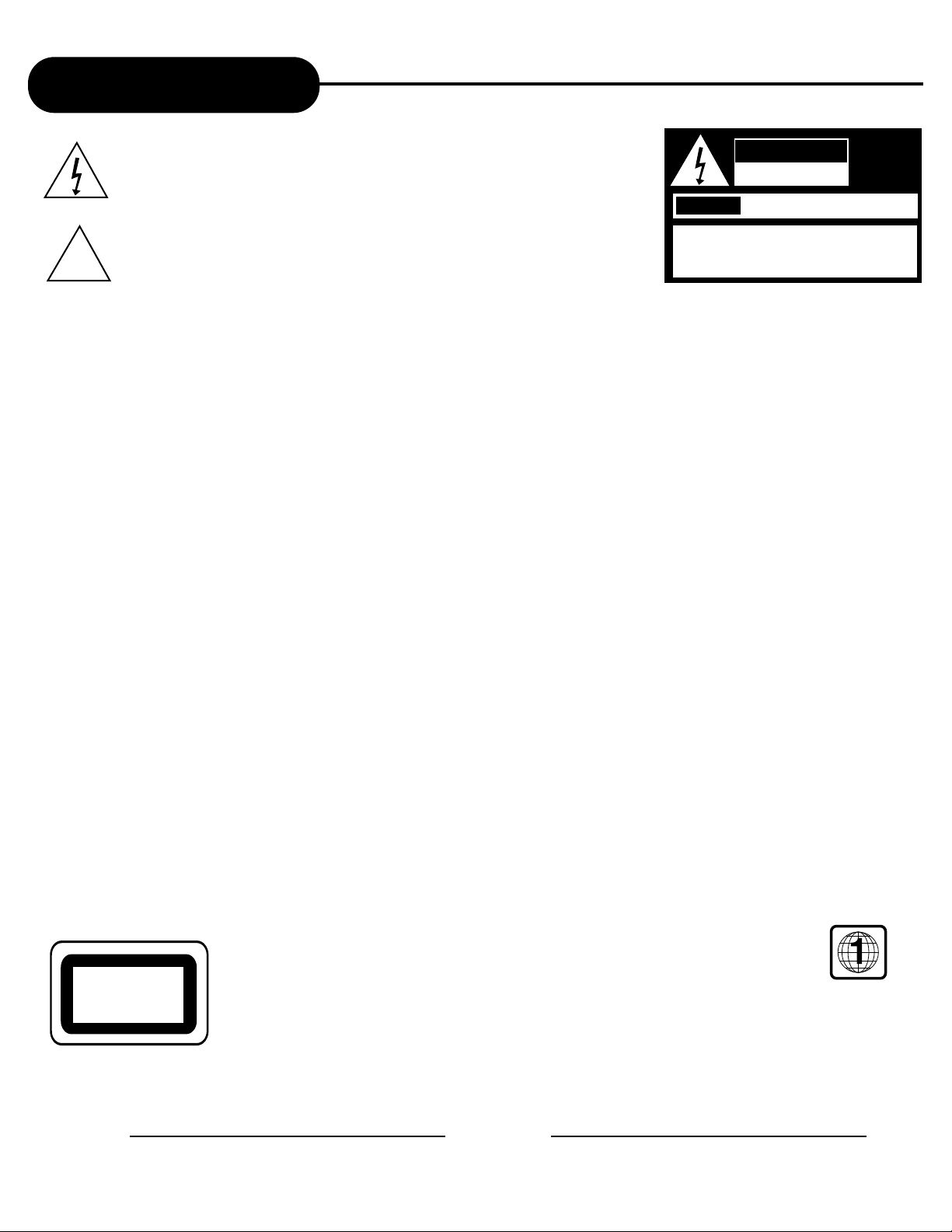
1
APEX DIGITALAD-800
Safety Precautions
The lightning flash with an arrowhead symbol within an equilateral triangle is
intended to alert the user to the presence of uninsulated "dangerous voltage" within
the product's enclosure that may be of sufficient magnitude to constitute a risk of
electric shock to persons.
The exclamation point within an equilateral triangle is intended to alert the user to
the presence of important operating and maintenance (servicing) instructions in the
literature accompanying the appliance.
WARNING:
CAUTION:
ATTENTION:
CAUTION:
FCC
NOTICE:
WARNING:
For Customer Use:
In spaces provided below, record the Model and Serial No. located on the rear panel of your DVD video player.
Model No. Serial No.
Retain this information for future reference.
WARNING
RISK OF ELECTRIC SHOCK
DO NOT OPEN
AVIS
RISQUE DE CHOC ELECTRIQUE NE
PAS OUVRIR
WARNING:TO REDUCE THE RISK OF ELECTRIC
SHOCK, DO NOT REMOVE COVER (OR BACK).
NO USER SERVICEABLE PART INSIDE. REFER
SERVICING TO QUALIFIED SERVICE PERSONNEL.
!
DO NOT EXPOSE THIS APPLIANCE T O RAIN OR MOISTURE,DUE TO THE HIGH RISK OF FIRE OR ELECTRIC
SHOCK. DO NOT OPEN THE CABINET. DANGEROUS HIGH VOLTA GES ARE PRESENT INSIDE THE
ENCLOSURE. ONLY QUALIFIED SERVICE PERSONNEL SHOULD ATTEMPT THIS.
TO PREVENT ELECTRIC SHOCK, MATCH WIDE BLADE OF PLUG T O WIDE SLOT ,AND FULL Y INSER T.
POUR EVITER LES CHOCS ELECTRIQUE, INTRODUIRE LA LAME LA PLUS LARGE DE LA FICHE DANS LA
BORNE CORRESPONDANTE DE LA PRISE ET POUSSER JUSQU' AU FOUD.
This Digital Video Disc Pla y er emplo ys a Laser System. To pre v ent direct e xposure to the laser beam, do not try to
open the enclosure. Visible laser radiation when open and interlocks defeated. The use of control adjustments or the
performance of procedures other than those specified may result in hazardous radiation e xposure.
DO NOTSTAREINTO BEAM.
To ensure proper use of this product, please read this owner’ s manual carefully and retain f or future ref erence . Should
the unit require maintenance, contact an authorized service location, or contact APEX Digital Inc. Only qualified service
personnel should remove the cov er.
This equipment has been tested and found to comply with the limits for a Class B digital de vice . Pursuant with the FCC
Rules, Part 15. These limits are designed to provide reasonable protection against harmful interference in a residential
installation.
This equipment generates, uses, and can radiate radio frequency energy and, if not installed and used in accordance
with the instructions, may cause harmful interference to radio communication. However, this is no guarantee that
interference will not occur in a particular installation. If this equipment does cause harmful interference to radio or
television reception, which can be determined by turning the equipment off and on, the user is encouraged to try to
correct the interference by one of the f ollo wing measures:
- Reorient or relocate the receiving antenna
- Increase the separation between the equipment and receiver.
- Connect the equipment into an outlet on a circuit different from that to which the receiver is connected.
- Consult the dealer or an experienced radio/TV technician for help .
- Changes or modifications made to this equipment, not expressly approv ed by APEX DIGITAL or parties authorized by
APEX DIGITAL will void all the man uf acture warr anties.
THE REGION CODE FOR THE UNIT IS 1.
Since it is very usual for D VD mo vies to be released at diff erent times in diff erent regions of the world, all pla y ers
have region codes and disks can hav e an optional region code . If you load a disk of a different region code to
your player , y ou will see the region code notice on the screen. The disk will not play , and should be unloaded.
CLASS 1
LASER PRODUCT
