Page 1
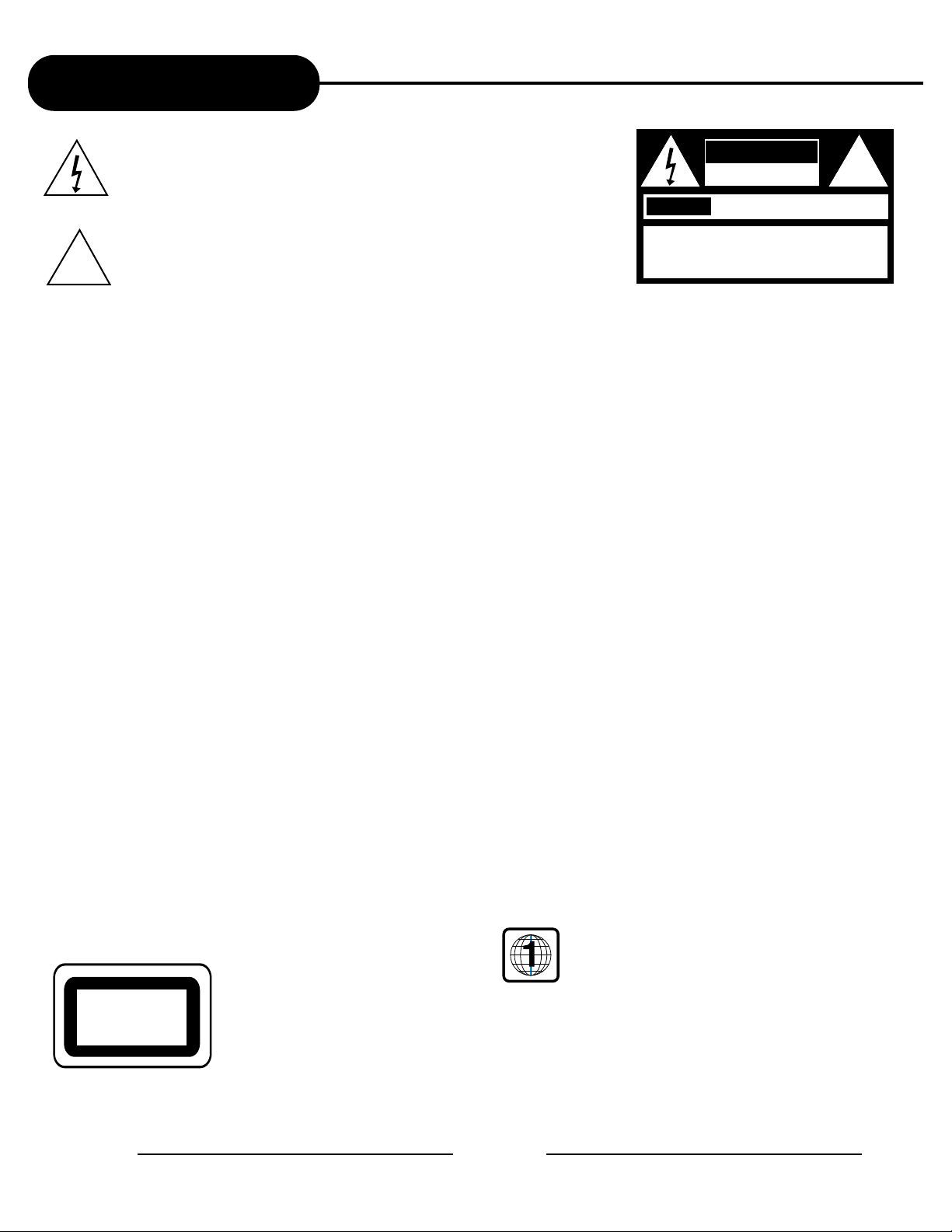
Safety Precautions
The lightning flash with an arrowhead symbol within an equilateral triangle
is intended to alert the user to the presence of uninsulated "dangerous
voltage" within the product's enclosure that may be of sufficient magnitude
to constitute a risk of electric shock to persons.
The exclamation point within an equilateral triangle is intended to alert the
user to the presence of important operating and maintenance (servicing)
instructions in the literature accompanying the appliance.
WARNING: DO NOT EXPOSE THIS APPLIANCE TO RAIN OR MOISTURE,DUE T O THE HIGH RISK OF FIRE
OR ELECTRIC SHOCK, DO NOT OPEN THE CABINET DANGEROUS HIGH VOLTA GES ARE
PRESENT INSIDE THE ENCLOSURE. ONLY QUALIFIED SER VICE PERSONNEL SHOULD
ATTEMPT THIS.
CAUTION: TO PREVENT ELECTRIC SHOCK, MATCH WIDE BLADE OF PLUG TO WIDE SLOT, AND
FULLY INSERT .
ATTENTION: POUR EVITER LES CHOCS ELECTRIQUE, INTRODUIRE LA LAME LA PLUS LARGE DE LA
FICHE DANS LA BORNE CORRESPOND ANTE DE LA PRISE ET POUSSER JUSQU' A U FOUD.
CAUTION:
This Digital Video Disc Play er emplo ys a Laser System. T o pre v ent direct e xposure to the laser beam, do not try to open the enclosure.
Visible laser radiation when open and interlocks defeated.
The use of control adjustments or the performance of procedures other than those specified may result in hazardous radiation exposure .
DO NOTSTAREINTOBEAM.
To ensure proper use of this product, please read this owner’s manual carefully and retain for future reference. Should the unit require
maintenance, contact an authorized service location, or contact APEX Digital Inc.Only qualified service personnel should remove the cover .
FCC NOTICE: This equipment has been tested and found to comply with the limits for a Class B digital device. Pursuant with the FCC Rules, Part
15. These limits are designed to provide reasonable protection against harmful interference in a residential installation.
This equipment generates,uses and can radiate radio frequency energy and,if not instlled and used in accordance with the
instructions,may cause harmful interference to radio communication,However,this is no guarantee that interference will not occur
in a particular installation.If this equipment does cause harmful interference to radio or television reception,which can be determined
by turning the equipment off and on,the user is encouraged to try to correct the interference by one of the following measures:
- Reorient or relocate the receiving antenna.
- Increase the separation between the equipment and receiver.
- Connect the equipment into an outlet on a circuit different from that to which the receiver is connected.
- Consult the dealer or an experienced radio/TV technician for help.
FCC Caution:To assure continued compliance,(example-use only shielded interface cables when connecting to computer or
peripheral devices).Any changes or modifications not expressly appro ved b y the party responsible for compliance could v oid
the user’s authority to operate this equipment.
WARNING: Changes or modifications made to this equipment, not expressly approved b y APEX or parties authorized by APEX will v oid all the
manufacture warranties.
THE REGION CODE FOR THE UNIT IS 1.
Since it is very usual for DVD movies to be released at different times in different regions of the world, all players have
region codes and disks can have an optional region code. If you load a disk of a different region code to your player, you
will see the region code notice on the screen. The disk will not play, and should be unloaded.
For Customer Use:
In spaces provided below, record the Model and Serial No.located on the rear panel of your D VD video pla y er .
Model No. Serial No.
Retain this information for future reference.
CLASS 1
LASER PRODUCT
WARNING
RISK OF ELECTRIC SHOCK
DO NOT OPEN
AVIS
RISQUE DE CHOC ELECTRIQUE NE
PAS OUVRIR
WARNING:TO REDUCE THE RISK OF ELECTRIC
SHOCK, DO NOT REMOVE COVER (OR BACK).
NO USER SERVICEABLE PART INSIDE. REFER
SERVICING TO QUALIFIED SERVICE PERSONNEL.
!
!
1
APEX DIGITAL
Page 2
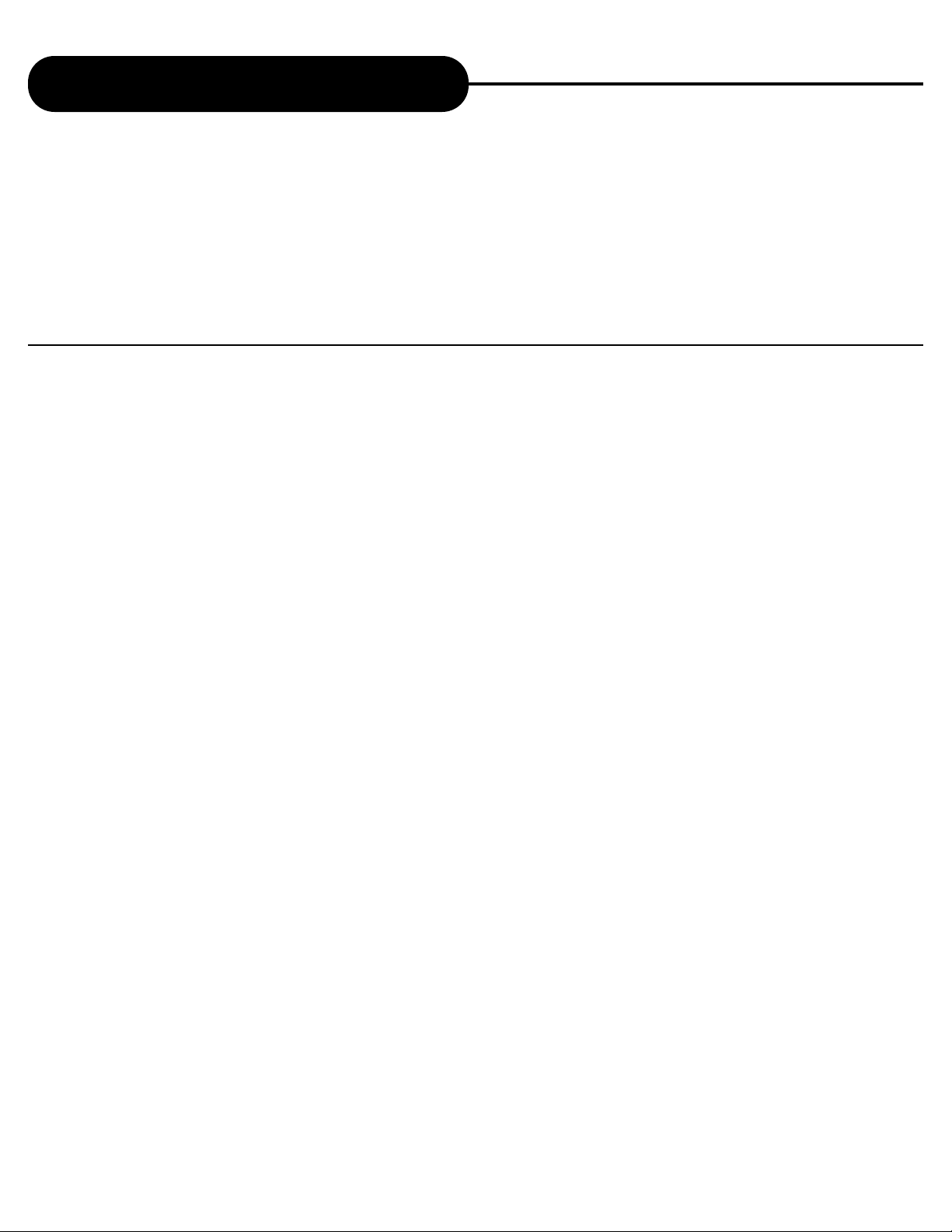
2
APEX DIGITAL
AD - 5131
Important Safety Instructions
1. READ THE OWNER’S MANUAL - Follow all the operating and installation instructions.
2. R
ETAIN INSTRUCTIONS - The safety and operating instructions should be retained for future use.
3. P
AY ATTENTION TO WARNINGS - All warnings on the appliances and in the operating instructions should
be followed.
4. F
OLLOW INSTRUCTIONS - Follow all operating instructions to achieve optimal use.
5. P
OWER SOURCES - This product should only be operated from the type of power source indicated on
the label.
6. H
EAT - This unit should be situated away from heat sources, such as amplifiers, radiators, stoves or any other units
producing heat.
7.W
ATER AND MOISTURE - Do not use this unit near water, for example: near the kitchen sink, a bath tub, washbowl,
laundry tub, swimming pool, or in a wet basement.
8. C
LEANING - Unplug the unit from the wall outlet before cleaning. Do not use liquid cleaners or aerosol cleaners
directly on the unit. Use a damp cloth for cleaning.
9. C
ARTS AND STANDS - The unit and cart combination should be moved with care. Quick stops, excessive force and
uneven surfaces may cause the unit and cart combination to overturn. The unit should be used only with a cart or
stand recommended by the manufacturer.
10. P
OWER-CORD PROTECTION - Power-supply cords should be routed so that they are not likely to be walked on or
pinched by items places upon or against them.
11. O
VERLOADING - Do not overload wall outlet, or extension cords. This can result in a risk of fire or electrical shock.
CAUTION:
PLEASE READ AND OBSERVE ALL WARNINGS AND INSTRUCTIONS GIVEN IN THIS OWNER’S
MANUAL AND THOSE MARKED ON THE UNIT. PLEASE KEEP THIS MANUAL FOR FUTURE USE.
This product was designed and manufactured to meet strict quality and saf ety standards . The safeguards incorporated
in this unit will protect you if you observe the f ollowing procedures f or installation, use , and service. There are, however,
some installation and operation precautions which you should be aware of.
Page 3
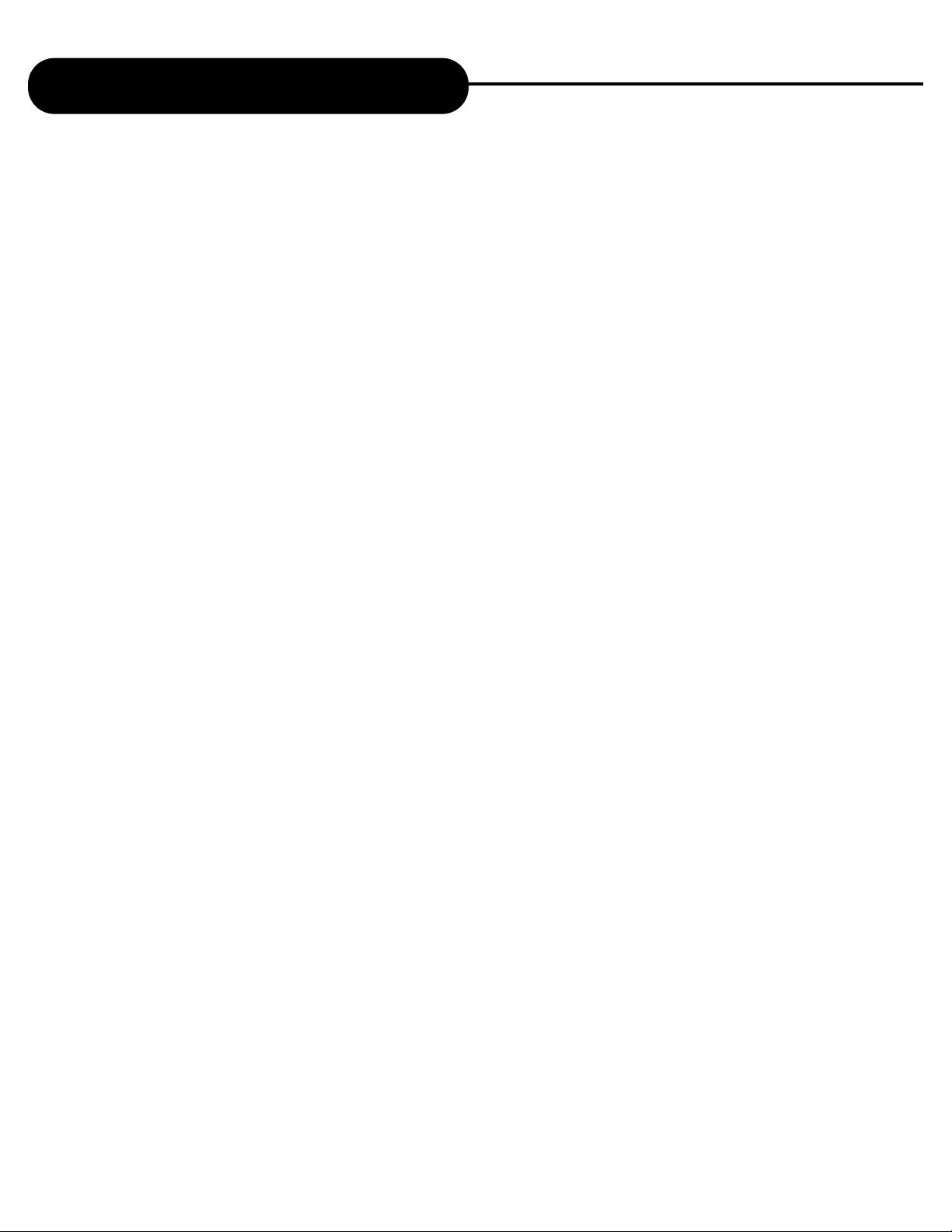
3
APEX DIGITAL
AD - 5131
Important Safety Instructions
12. DISC TRAY - Keep your fingers well clear of the disc tray as it is closing. It may cause serious personal injury,
or do damage to the machine.
13.W
EIGHT - Do not place a heavy object (amplifier, receiver) on your DVD player. The object may fall, causing
serious personal injury or death.
14. O
BJECT AND LIQUID ENTRY - Care should be taken so that objects do not fall and liquids are not spilled into the
units openings. Such situations could result in fire or electrical shock.
15. N
ON-USE PERIODS - The power cord of the unit should be unplugged, when not in use for a long time.
16. D
ISC - Do not use a deformed, cracked, or heavily scratched disc. Using these disc will limit your viewing
pleasure, and/or may damage the internal workings of your machine.
17. L
IGHTING AND POWER SURGES - Use a power strip to help eliminate surges and spikes caused by lighting and static
electric charges.
18. P
OLARIZATION OR GROUNDING - Precautions should be taken so that the polarization or grounding means of a unit
is not defeated. To prevent electric shock match the wide blade of the plug to the wide slot of the outlet and fully
insert. If the wide blade does not match up with the outlet try reversing the plug.
19. S
ERVICING - Do not attempt to ser vice this unit yourself. Only qualified APEX ser vice technicians should work on
your DVD Player.
20. D
AMAGE REQUIRING SERVICE - The unit should be ser viced by qualified APEX authorized specialist when:
A. The unit does not appear to operate nor mally or exhibits a marked change in performance.
B. When the power supply cord or plug is damaged.
C. If objects have fallen, or liquid has been spilled into the unit.
D. If the unit has been exposed to water or rain.
E. If the unit has been dropped or damaged in
any way.
21. S
AFETY CHECK - Ask the service technician to perform safety checks upon completion of the unit.
22.W
ALL AND CEILING MOUNTING - The unit should be mounted to a wall or ceiling only as recommended by
the manufacturer.
Continued
Page 4
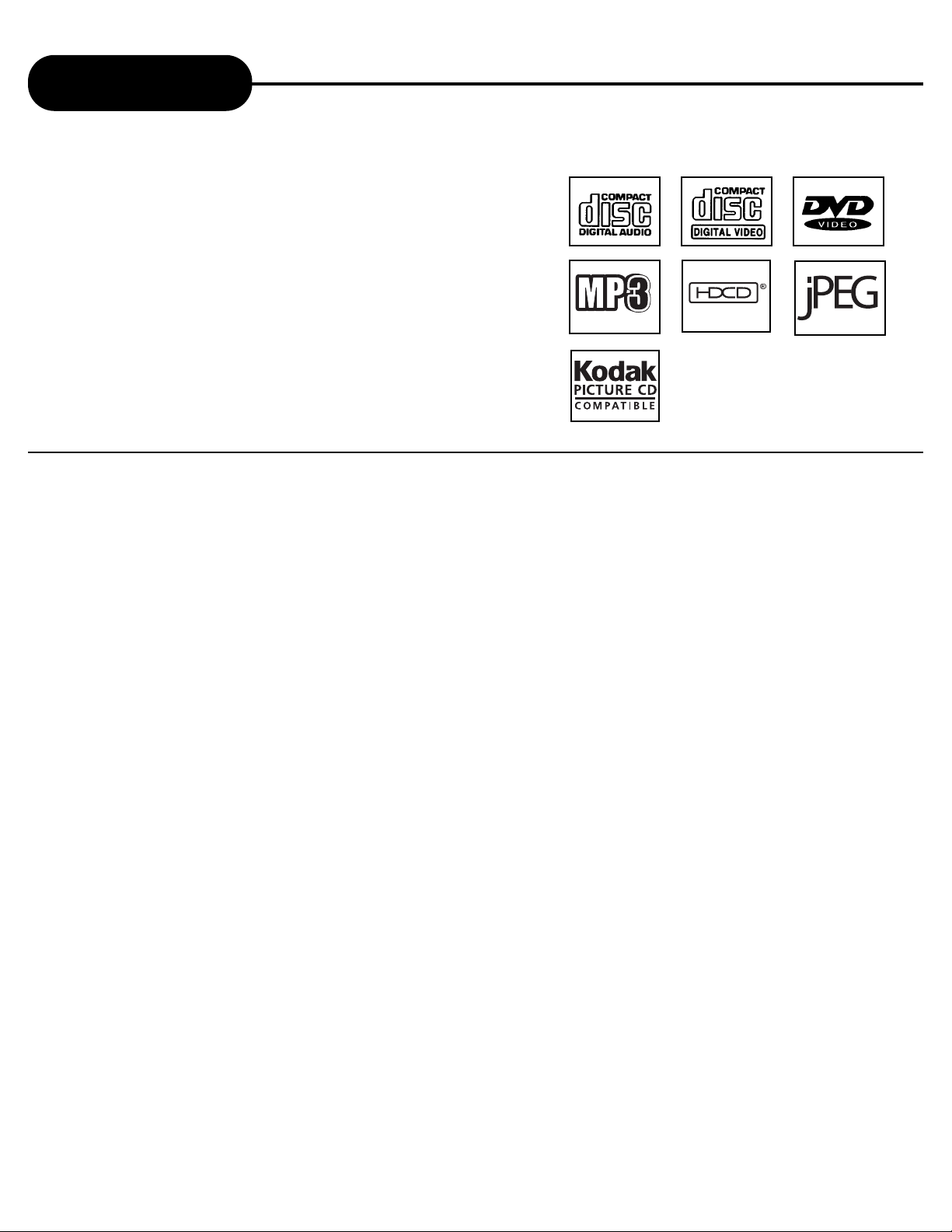
4
APEX DIGITAL
AD - 5131
Introduction
Your DVD video player is a player for digital video discs
conforming to the universal DVD video standard. With it, you
will be able to enjoy full-length movies with true cinema picture
quality, and stereo or multichannel sound (depending on the
disc, and on your playback setup). The unique features of this
DVD video, such as selection of sound track and subtitle
languages and KODAK Picture CD are all included.What’s
more, Parental Control lets you decide which discs your
children will be able to view.
You will find your player remarkably easy to use, by way of the
On-Screen Display (setup menu) and player display, in
combination with the remote control.
UNPACKING
When shipping the DVD video player, the original shipping carton and packing comes in handy.
For maximum protection, re-pack the unit as it was originally packed at the factory. It is normal for your
changer tray to be partially open after you hav e unpacked the unit.This is a feature designed to allow easier
access to disc inside the tray during diagnostics.
First check and identify the contents of your DVD video player package, as listed below:
- DVD video player
- Remote control handset with separately packed batteries
- Power cable
- RCA cables (3) (1 yellow, 1 red, and 1 white)
- Owner’s manual
- Size AAA batteries (2)
If any item should be damaged or missing, please inform your supplier without delay.
Keep the packaging materials, you may need them to transport your player in the future.
WHERE TO LOCATE Y OUR DVD
A. Place the unit on a fir m, flat surface.
B. When you place this DVD video player near a radio, or VCR, the playback picture may become poor
and/or distorted. In this situation, move the DVD video player away from the other units.
C. Keep away from direct sunlight & domestic heating equipment.
D. If placed in a cabinet, please allow at least 2.5 cm (1 inch) of free space all around the player for
proper ventilation.
TO OBTAIN A CLEAR PICTURE
The DVD video player is a high technology, precision device. If the optical pick-up lens and disc drive parts
are dirty or worn down, the picture quality becomes poor. To obtain a clear picture, we recommend regular
inspection and maintenance (cleaning or parts replacement) every 1,000 hours of use depending on the
operating environment. For details, contact your nearest dealer.
READABLE
Page 5
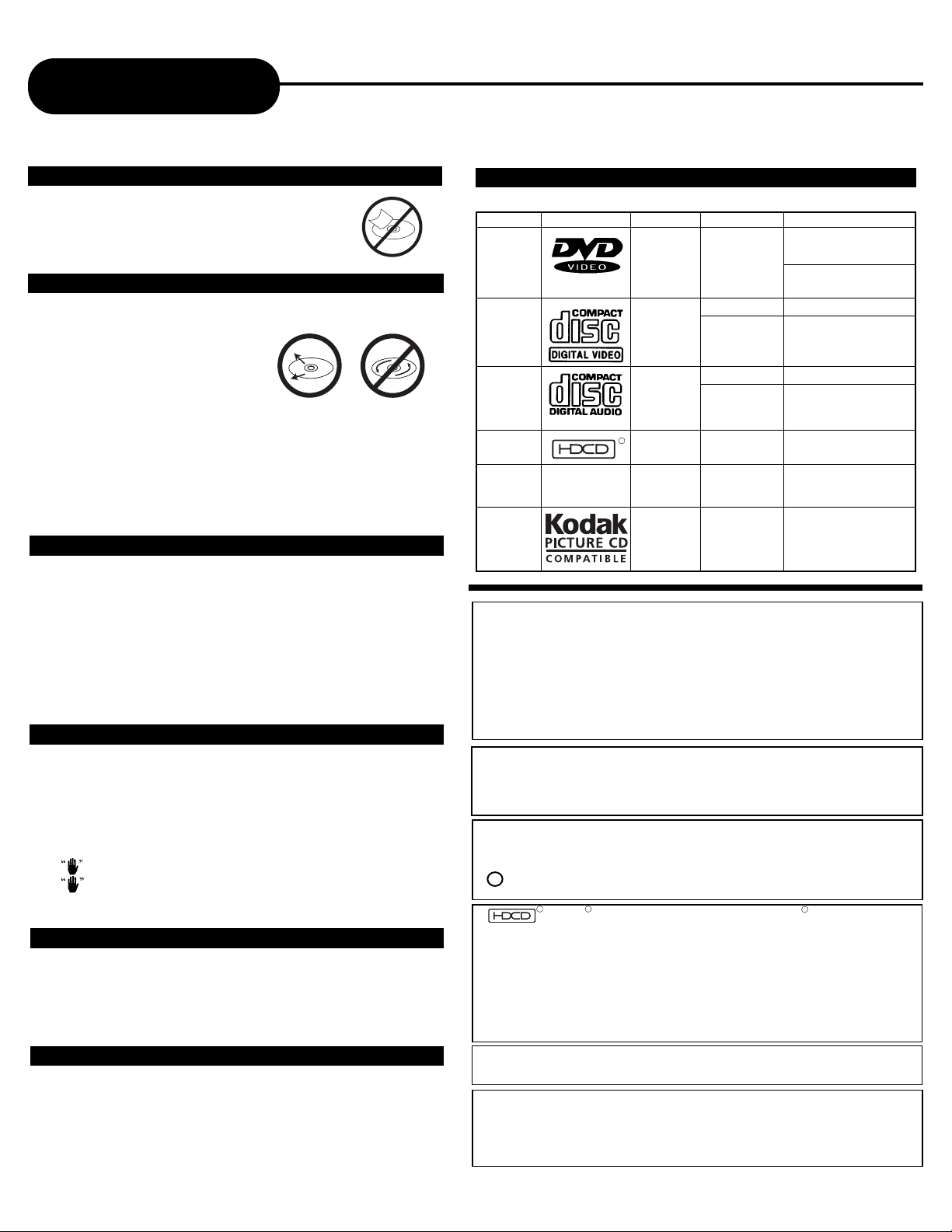
AD - 5131
HDCD ,High Definition Compatible Digital and Pacific
Microsonics are either registered trademarks or
trademarks of Pacific Microsonics,Inc.in the United States and/or
other countries.HDCD system manufactured under license from
Pacific Microsonics,Inc.This product is covered by one or more of
the following:In the USA:
5,479,168,5,638,074,5,640,161,5,808,574,5,838,274,5,854,600,5,8
64,311,5,872,531,and in Australia:669114.Other patents pending.
5
APEX DIGITAL
Notes on Discs
HOW TO HANDLE, CLEAN, AND STORE DISCS.
HANDLING DISCS
• Do not touch the playback side of the disc.
• Do not attach paper or tape to discs.
CLEANING DISCS
• Fingerprints and dust on the disc cause picture and
sound deterioration. Wipe the
disc from the center outward
with a soft cloth. Always keep
the disc clean.
• If you cannot wipe off the
dust with a soft cloth, wipe the disc lightly with a slightly
moistened soft cloth and finish with a dry cloth.
• Do not use any type of solvent such as a thinner,
benzine, commercially available cleaners or anti-static
spray for vinyl LP’s. It may damage the disc.
STORING DISCS
• Do not store discs in places subject to direct sunlight
or near heat sources.
• Do not store discs in places subject to moisture and
dust such as a bathroom or near a humidifier.
• Store discs vertically in a case. Stacking or placing
objects on discs outside of their case may cause
warping.
ABOUT THIS OWNER’S MANUAL
This owner’s manual explains the basic instructions of
this DVD video player. Some DVD video discs are
produced in a manner that allows specific or limited
operation during playback. As such, the DVD video
player may not respond to all operating commands.
Refer to instruction notes of disc.
may appear on TV screen during operation.
means that the operation is not permitted by the
DVD video player.
PLAYABLE DISCS
This DVD video player can play back the following discs.
NOTES ON REGIONAL NUMBERS
DVDs are divided into seperate regions.The United
States and Canada are designated as region 1 DVD.
Your DVD Video player plays region 1 DVDs only. It will
also play all region VCDs.
TYPE OF TV SYSTEM
Connect this DVD video player to a TV compatible with
PAL/3.58 NTSC system.
DVD
video
disc
Audio
+
Video
(moving
pictures)
Audio
+
Video
(moving
pictures)
Audio
12 cm
12 cm
12 cm
8 cm
(CD single)
Video
CD
Audio
CD
Disk Mark Contains Disc Size Maximum playback time
8 cm
Approx. 4 hours
(single sided disc)
Approx. 8 hours
(double sided disc)
Approx. 74 minutes
Approx. 20 minutes
Approx. 74 minutes
Approx. 20 minutes
R
R
R
TM
This product incorporates copyright protection technology that is
protected by method claims of certain U.S.patents and other
intellectual property rights owned by Macrovision Corporation and
other rights owners. Use of this copyright protection technology
must be authorized by Macrovision Corporation, and is intended for
home and other limited viewing uses only unless otherwise
authorized by Macrovision Corporation. Reverse engineering or
disassembly is prohibited.
“DTS” and “DTS Digital Out” are trademarks of Digital Theater
Systems, Inc.
Manufactured under license from Dolby Laboratories.
“Dolby” and the double-D symbol are trademarks of Dolby
Laboratories. Confidential Unpublished works.
c 1992-1997 Dolby Laboratories, Inc. All rights reser ved.
It is forbidden by law to copy, broadcast, show, broadcast on cable,
play in public, and rent copyrighted material without permission.DVD
video discs are copy protected, and any recordings made from these
discs will be distorted.
HDCD
Audio 12 cm
Approx. 74 minutes
Audio 12 cm
MP3
CD
MP3
Approx. 600+ minutes
R
This product complies with the KODAK Picture CD format and will
display KODAK Picture CDs.The KODAK Picture CD compatible
logo is a trademark of Eastman Kodak Company and is used with
permission.
KODAK
Picture
CD
Spec.
12 cm
Page 6
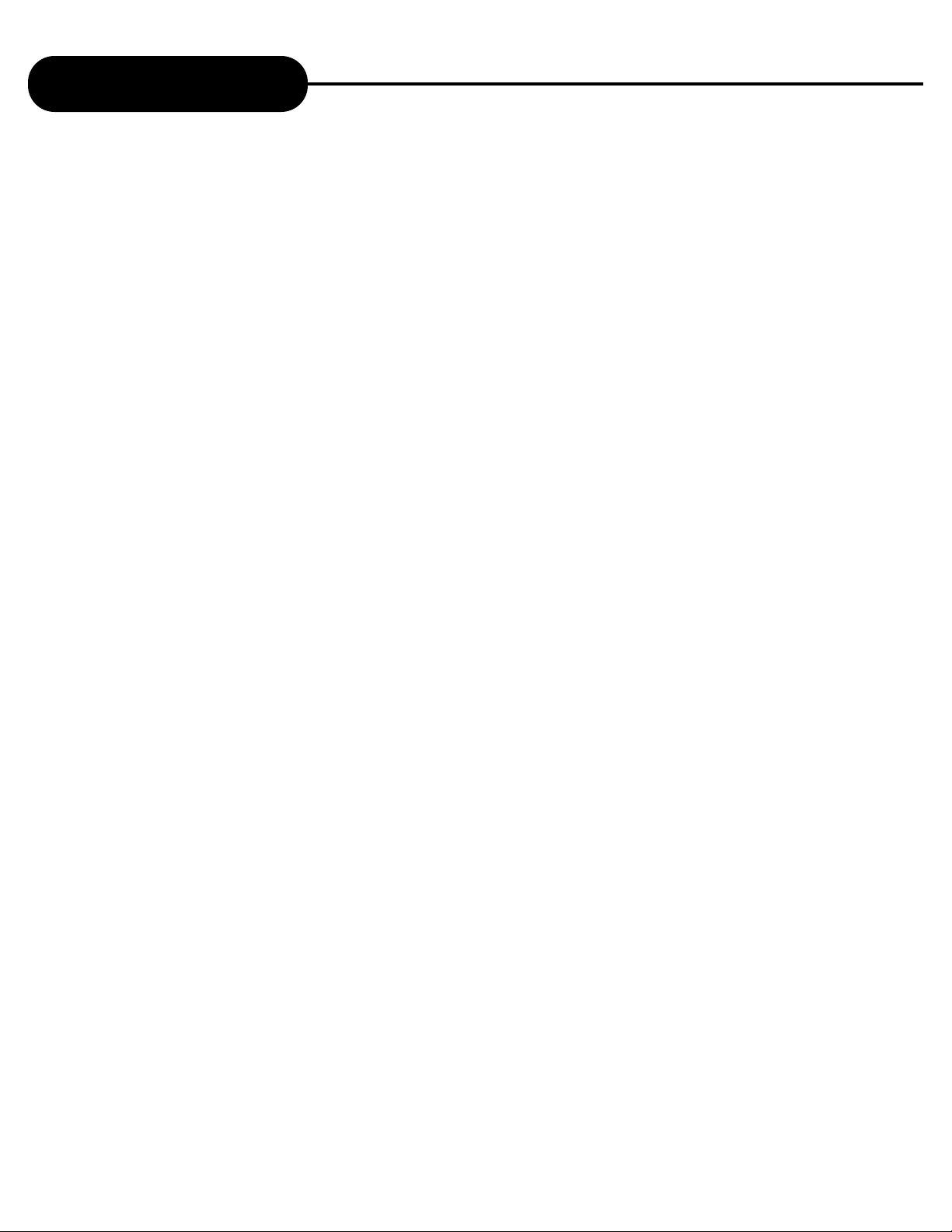
6
APEX DIGITAL
AD - 5131
Table of Contents
Safety Precautions . . . . . . . . . . . . . . . . . . . . . .1
Important Safety Instructions . . . . . . . . . . . .2 - 3
Introduction . . . . . . . . . . . . . . . . . . . . . . . . . . .4
Notes on Discs . . . . . . . . . . . . . . . . . . . . . . . . .5
Identification of Controls . . . . . . . . . . . . . . . . . .7
DVD Display . . . . . . . . . . . . . . . . . . . . . . . . . . .8
What is VCD, MP3, HDCD,
& Picture CD . . . . . . . . . . . . . . . . . . . . . . . . . .9
Remote Control . . . . . . . . . . . . . . . . . . . .10 - 11
Connecting to a TV . . . . . . . . . . . . . . . . . . . . .12
Connecting to an Audio System or TV
Component Video Input . . . . . . . . . . . . . . . . .13
Connecting to Optional
Equipment (RF Modulator) . . . . . . . . . . . .14 - 17
Playing Back a Disc . . . . . . . . . . . . . . . . .18 - 21
Removing a Disc . . . . . . . . . . . . . . . . . . . . . .22
Locating a Specific Title,
Chapter or Track . . . . . . . . . . . . . . . . . . .23 - 24
Playing Repeatedly . . . . . . . . . . . . . . . . . . . . .25
Playing in Random Order . . . . . . . . . . . . . . . .26
Zooming a Picture . . . . . . . . . . . . . . . . . . . . .27
Selecting the Camera Angle/
Selecting a Language . . . . . . . . . . . . . . . . . . .28
Playing in a Favorite Order . . . . . . . . . . . . . . .29
Selecting Subtitles . . . . . . . . . . . . . . . . . . . . .30
Playing Back Your
Kodak Picture CD . . . . . . . . . . . . . . . . . . . . . .31
Working With JPEG Files:
What is a JPEG? / How to Create a JPEG /
Playing Your JPEG Files . . . . . . . . . . . . . .32-33
Karaoke . . . . . . . . . . . . . . . . . . . . . . . . . . .34-35
Using the On-screen Display . . . . . . . . . . . . .36
Setting the Parental Lock . . . . . . . . . . . . . . . .37
Customizing the Function Settings . . . . . . . . .38
Specifications . . . . . . . . . . . . . . . . . . . . . . . . .39
Before Calling Service Personnel . . . . . . . . . .40
Memo . . . . . . . . . . . . . . . . . . . . . . . . . . . . . . .41
Limited Warranty . . . . . . . . . . . . . . . . . . . . . . .42
Page 7
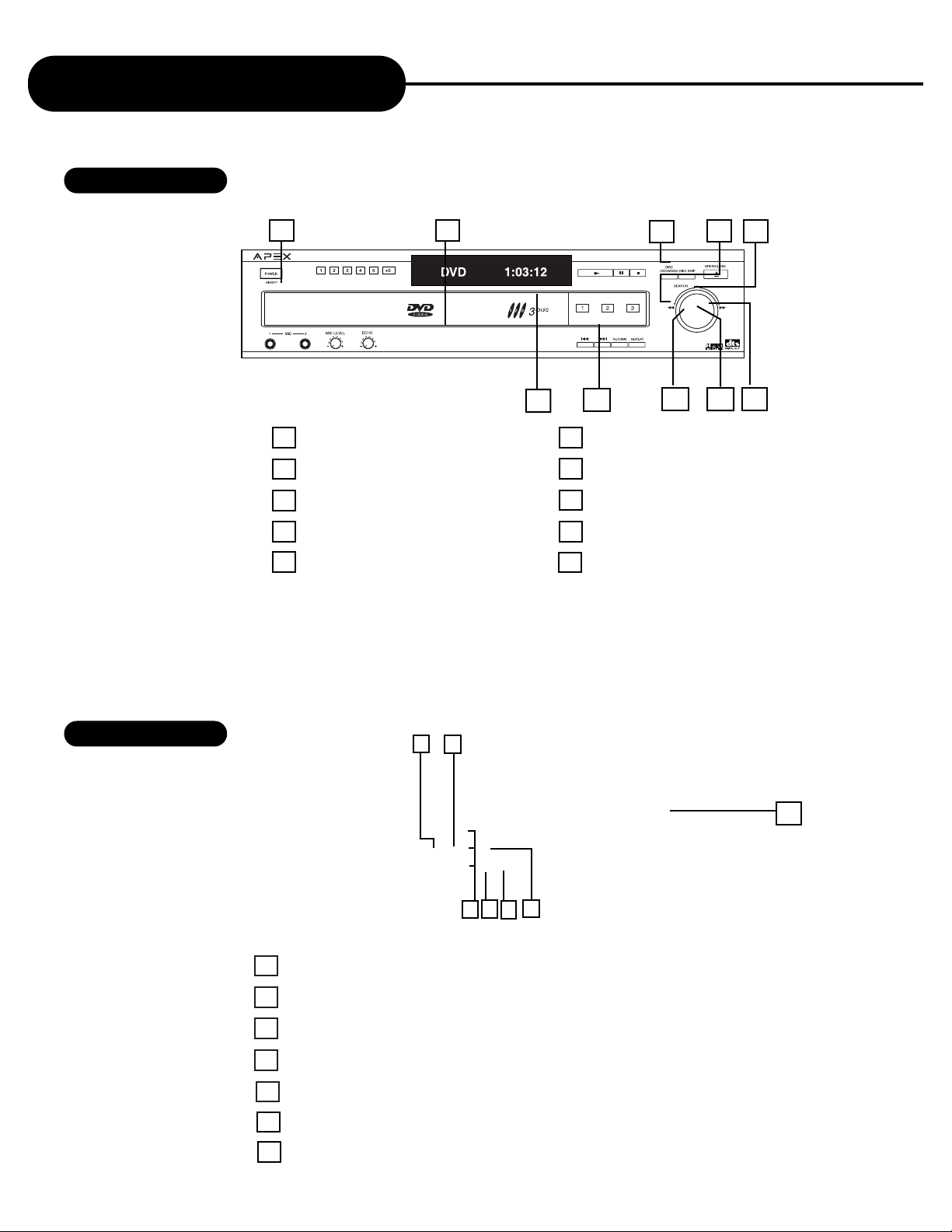
1 ANALOG AUDIO OUTPUT
2 COMPOSITE VIDEO OUTPUT
3 COMPONENT VIDEO OUTPUT
4S-VIDEO OUTPUT
5 OPTICAL OUTPUT
6 DIGITAL AUDIO-COAXIAL OUTPUT
7 POWER CORD INPUT
7
APEX DIGITAL
AD - 5131
Identification of Controls
FRONT PANEL
REAR PANEL
5
1POWER ON/OFF
2DVD DISPLAY
3DISC LOADING TRAY
4 OPEN/CLOSE
5STOP
6 PLAY/ENTER
7 STEP/PAUSE
8 NEXT
9 PREVIOUS
10 HDCD LAMP
7
1
4
6
7
2
3
8
9
1
2
6
10
4
3
5
Page 8
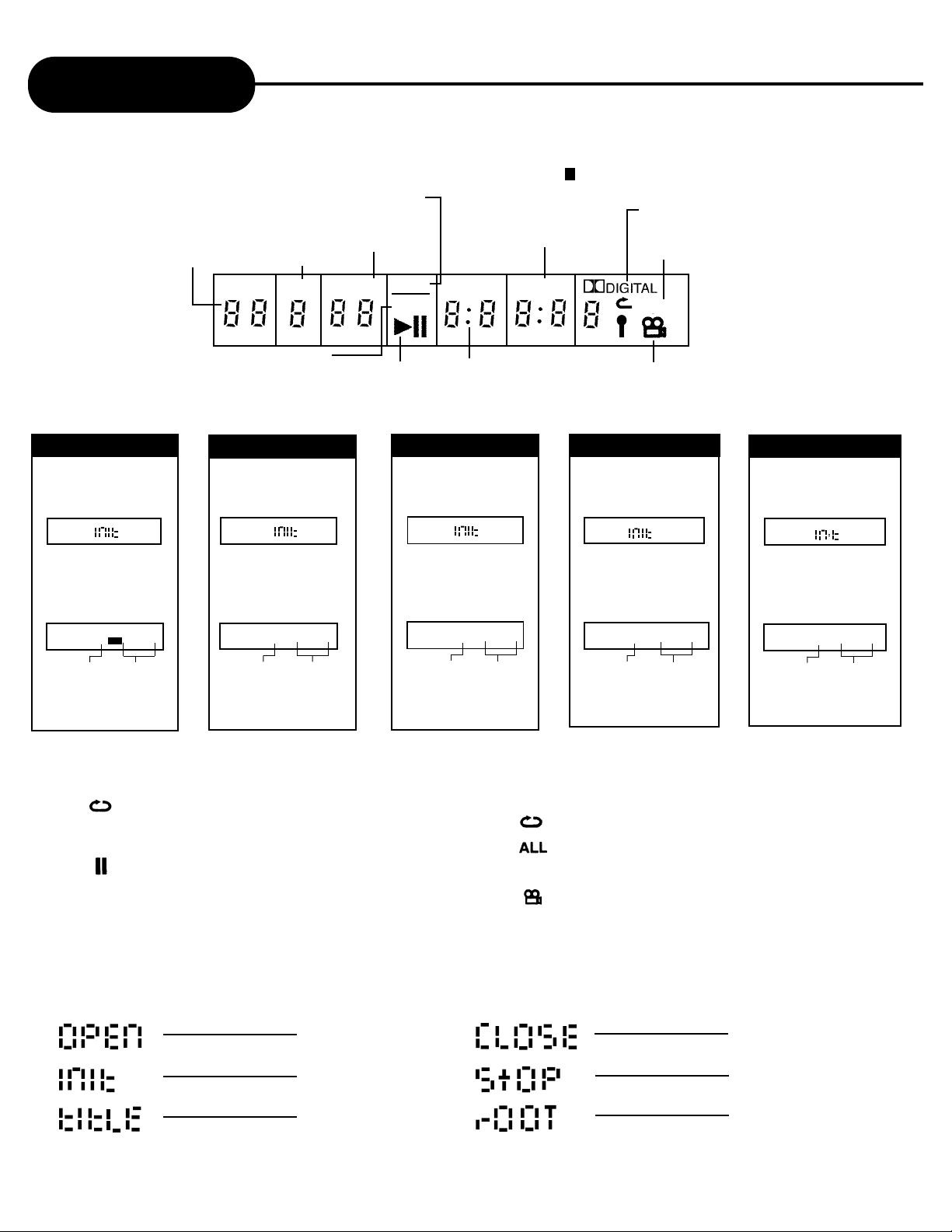
8
APEX DIGITAL
AD - 5131
DVD Display
The indicators vary depending on the kinds of discs you play.
DVD Video discs
• When closing the disc tray:
Example
• During playback:
Example
Some DVD video discs may
not display the chapter
numbers or elapsed time.
TITLE
3
DVD
0:00:02
Playing chapter 3
Elapsed time of
the current title
CH/
1:0
VCD Video discs
• When closing the disc tray:
Example
• During playback:
Example
TRK VCD
3
8:08:18
Playing track 3
Elapsed time of
the current title
PBC
When playing back the
same title, chapter or
track repeatedly.
When playback is paused.
During memory playback.
When playing back the entire
disc repeatedly.
When the camera angle can
be changed.
• Display directions
OPEN
INITIAL
TITLE
CLOSE
STOP
ROOT
• Other indicators
VIDEO CD/AUDIO CD indicator
Operating
status indicator
Title number indicator
Chapter/track
number indicator
DVD indicator
Repeat playback mode indicator
MEMORY indicator
PBC indicator
Angle icon indicator
To t a l playing
time indicator
1)
2)
3)
ALL
PROG
TOTAL
DSVCD
DVD
CH/TRKPBCTITLE
Dolby Digital indicator
PROG
HDCD
• When closing the disc tray:
Example
• During playback:
Example
TRK CD
3
0:00:02
Playing track 3
Elapsed time of the
current title
MP3 discs
• When closing the disc tray:
Example
• During playback:
Example
TRK
3
0:00:02
Playing track 3
Elapsed time of
the current title
Compact Disc
• When closing the disc tray:
Example
• During playback:
Example
TRK CD
3
0:00:02
Playing track 3
Elapsed time of
the current title
Page 9
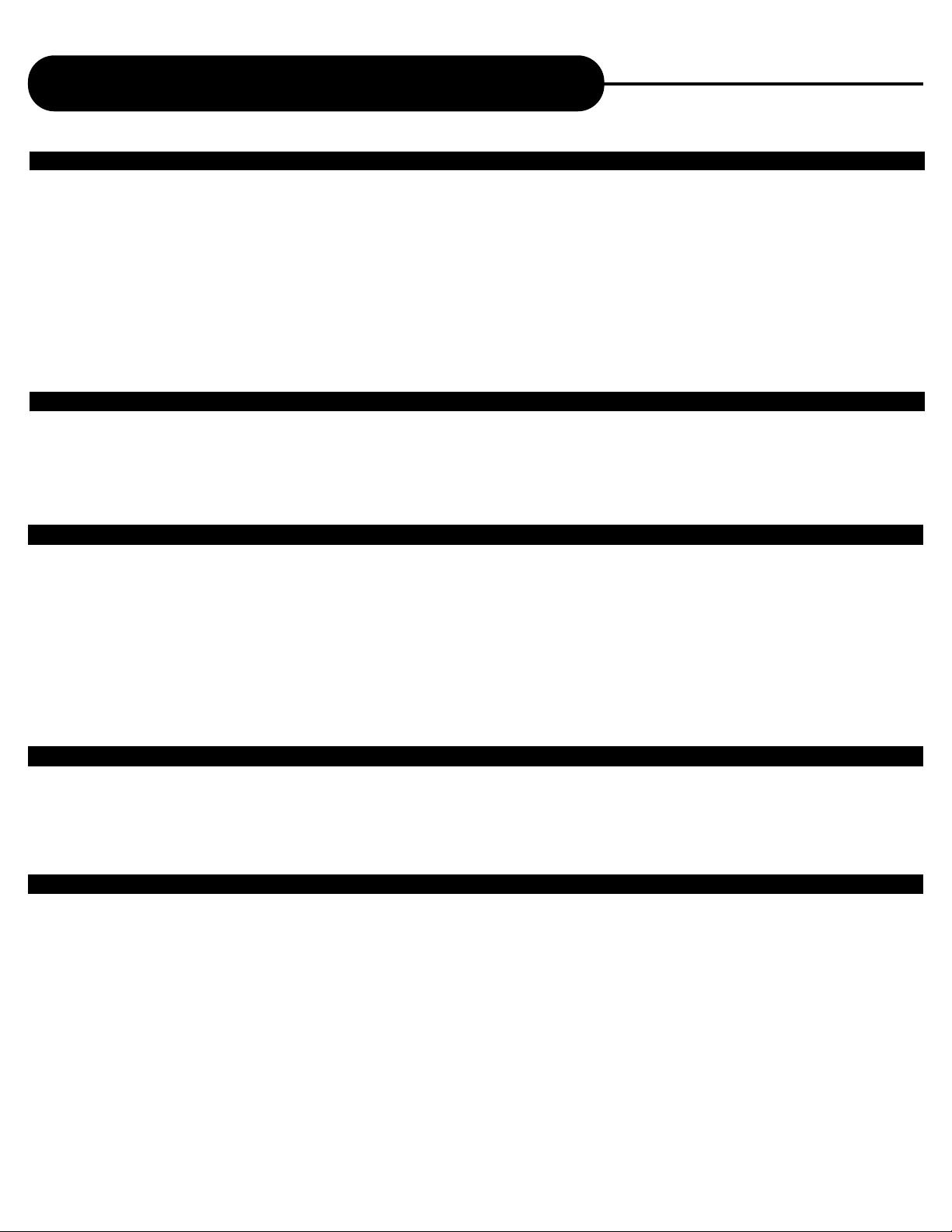
9
APEX DIGITAL
AD - 5131
What is VCD, MP3, HDCD, & Picture CD
WHAT IS VCD?
Size and shape of any regular music CD with the same digital audio, plus good video capability. It is a new video format
that offers exceptional high-end digital picture quality and smoothness, over an hour of playing time, full CD-quality,
stereo sound, and more. Using MPEG (Motion Picture Expert Group) compression (1:30), VCD’s offer picture quality
that is far superior to the Quicktime movies you see on standard VHS tape.
Note:
1)When you playback video CD, you must turn PBC OFF in order to stop the chapter/scene.
2) The AD-5131 DVD player will only play “Comercially”made VCD and SVCD’s. Apex does not now of any
software that will produce VCD’s or SVCD on a PC or MAC.
WHAT IS HDCD?
This player is equipped with HDCD technology. HDCD
®
(High Definition Compatible Digital®) is a patented process that
enables the Compact Disc to deliver the full richness and detail of the original microphone feed.When listening to HDCD
encoded CDs, you hear more dynamic range, a focused 3-D soundstage, and extremely natural musical timbre with 20bit output.
WHAT IS MP3?
MP3 refers to a new format of music files available for playback over the internet. Because of the popularity to download
music from MP3 websites onto ones home computer, Apex Digital is the first company to offer in a home DVD player, the
ability to play back CD-R discs recorded with MP3 audio files.
WHAT IS PICTURE CD?
APEX Digital is the first company to offer, in a DVD player, the ability to playback most JPEG files including
KODAKPicture CDs and view your photos on a television in the comfort of your home from a CD-R!
You can order a KODAK Picture CD simply by checking the box on the photofinishing envelope when you drop off a roll
of film (35mm or Advanced Photo System - APS color print film) at the time of processing. When your order is returned,
you receive your prints, negatives and full roll of pictures safely stored on a KODAK Picture CD.With your AD 5131,
each KODAK Picture CD brings you the ability share your photos wih your family, friends, and/or business associates.
WHEN CREATING MP3’S
When creaing MP3’s to play on your DVD player, be sure to change the Character Settings from
Joliett to ISO 9660 in your “CD Format” proper ties of you favorite CD-R burning software.
For those of you using Adaptec® Easy CD Creator® 3.5 or higher, be sure to change the Mode Settings
from Mode 2 to Mode 1.
Note: The AD-5131 DVD player will not play MP3 files on a CD-RW.
Page 10
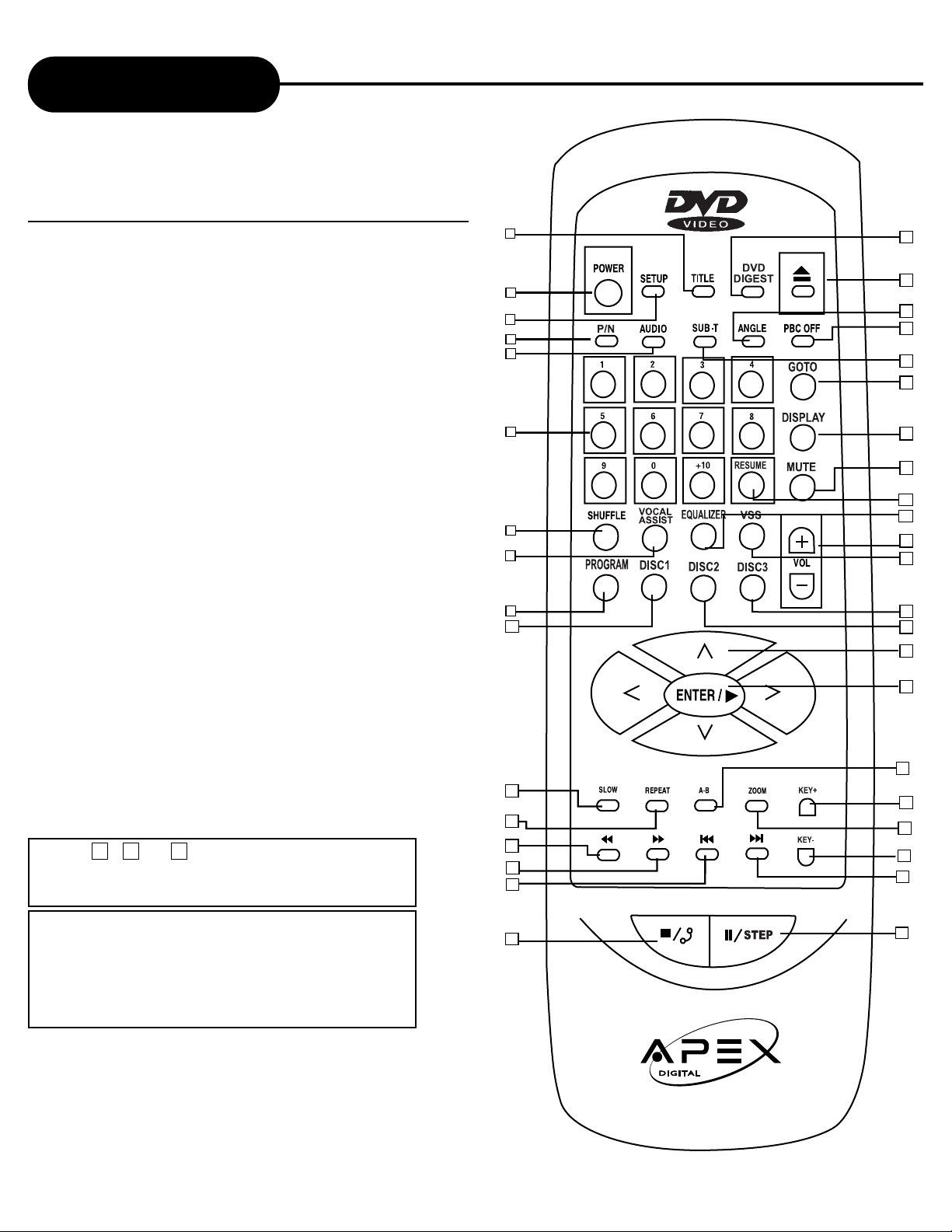
10
APEX DIGITAL
AD - 5131
2
4
5
6
9
11
19
18
20
21
22
23
33
35
Remote Control
20. PBC OFF
21. SUB-T
22. GOTO
23. DISPLAY
24. MUTE
25. RESUME
26. EQUALIZER
27. VOLUME
28. VSS
29. DISC3
30. DISC2
31. DIRECTION
(UP/DOWN/LEFT/RIGHT)
32. ENTER/PLAY
33. A-B
34. KEY+
35. ZOOM
36. KEY-
37. FORWARD SKIP
38. PAUSE/STEP
1. TITLE
2. POWER
3. SETUP
4. P/N
5. AUDIO
6. NUMBERS
7. SHUFFLE
8. VOCAL ASSIST
9. PROGRAM
10. DISC1
11. SLOW
12. REPEAT
13. REVERSE
14. FORWARD
15. PREVIOUS SKIP
16. STOP/RETURN
17. DVD DIGEST
18. OPEN/CLOSE
19. ANGLE
THE INSTRUCTIONS IN THIS MANUAL DESCRIBE
THE FUNCTIONS ON THE REMOTE CONTROL.
7
32
12
15
14
24
27
8
25
26
28
10
34
30
29
16
36
3
1
17
13
Press , or anytime on the front
panel or on the remote control unit, you can
switch the disc inside the 3 disc changer.
1 2 3
Press OPEN/CLOSE on the front panel, you can
change the rest of two discs and it will not affect the
disc that is currently playback. After you finish
changing the two discs, press OPEN/CLOSE again
and the loader will close and store that two discs
inside the 3-disc changer.
NOTICE
• Press OPEN/CLOSE in order to close the disc tray during playback.
It will not close the disc tray automatically during playback.
• A few seconds are needed during switching inside the 3-disc
changer.
37
38
31
Page 11
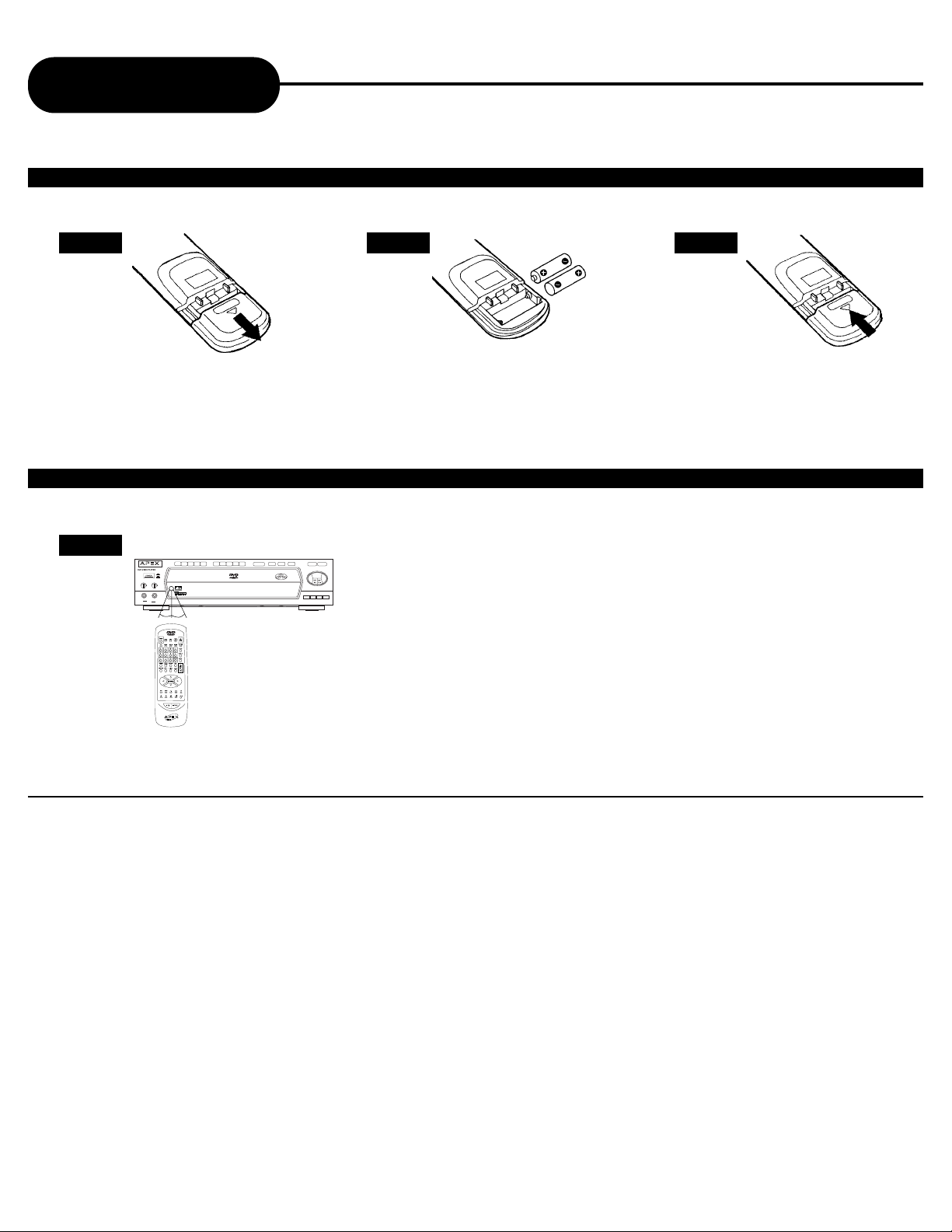
11
APEX DIGITAL
AD - 5131
Remote Control
Continued
1 2 3
Open the cover.
OPERATING WITH THE REMOTE CONTROL
Operating DVD video player with the remote control.
AD-703
MIC LEVEL
_+_
+
ON
OFF
12
MIC
3 DISC
DIGITAL
1
2
3 4
5
678
9
0
DISC 1
DISC 2
DISC 3
+10
OPEN/CLOSE
TITLE
PLAY/ENTER
STOP
STEP/
PAUSE
AUDIO
SUB-T
ANGLE
MENU
1
2
30˚
30˚
1
The remote control must point at the remote sensor, in order for the
DVD player to function correctly.
Distance: Maximum of 7 m from the front of the remote sensor.
Angle: Approximately 30˚ from each direction.
*Please do not place the remote sensor towards any light source such as direct
sunlight or illumination. The DVD video player will malfunction, if you do so.
Insert batteries (AAA size).
Make sure to match the + and - on
the batteries to the marks inside the
battery compar tment.
Close the cover.
NOTICE (BATTERIES)
PREPARING THE REMOTE CONTROL
To operate the DVD video player, you must first place the batteries in the remote control.
FOLLOW INSTRUCTIONS BELOW BECAUSE INCORRECT USE OF BATTERIES MIGHT CAUSE THEM TO LEAK OR CORRODE.
• Do not place the batteries in the wrong direction.
• It is dangerous to charge/heat/open or short-circuit the batteries.
• Do not leave dead batteries or mix old/new batteries in the remote control.
• When not using the remote control for a long duration of time, remove the batteries.
• When difficulties occur, with the remote control, or if the operating range becomes reduced, then replace the batteries.
• If leakage from the battery occurs, wipe the battery liquid from the batter y compar tment, then replace the batter ies.
• With normal usage the batteries should last one year.
NOTICE (REMOTE CONTROL)
• The remote control should be aimed directly towards the remote sensor of the DVD video player.
• Avoid dropping the remote control.
• Avoid spilling any liquids and/or extreme heat.
Page 12
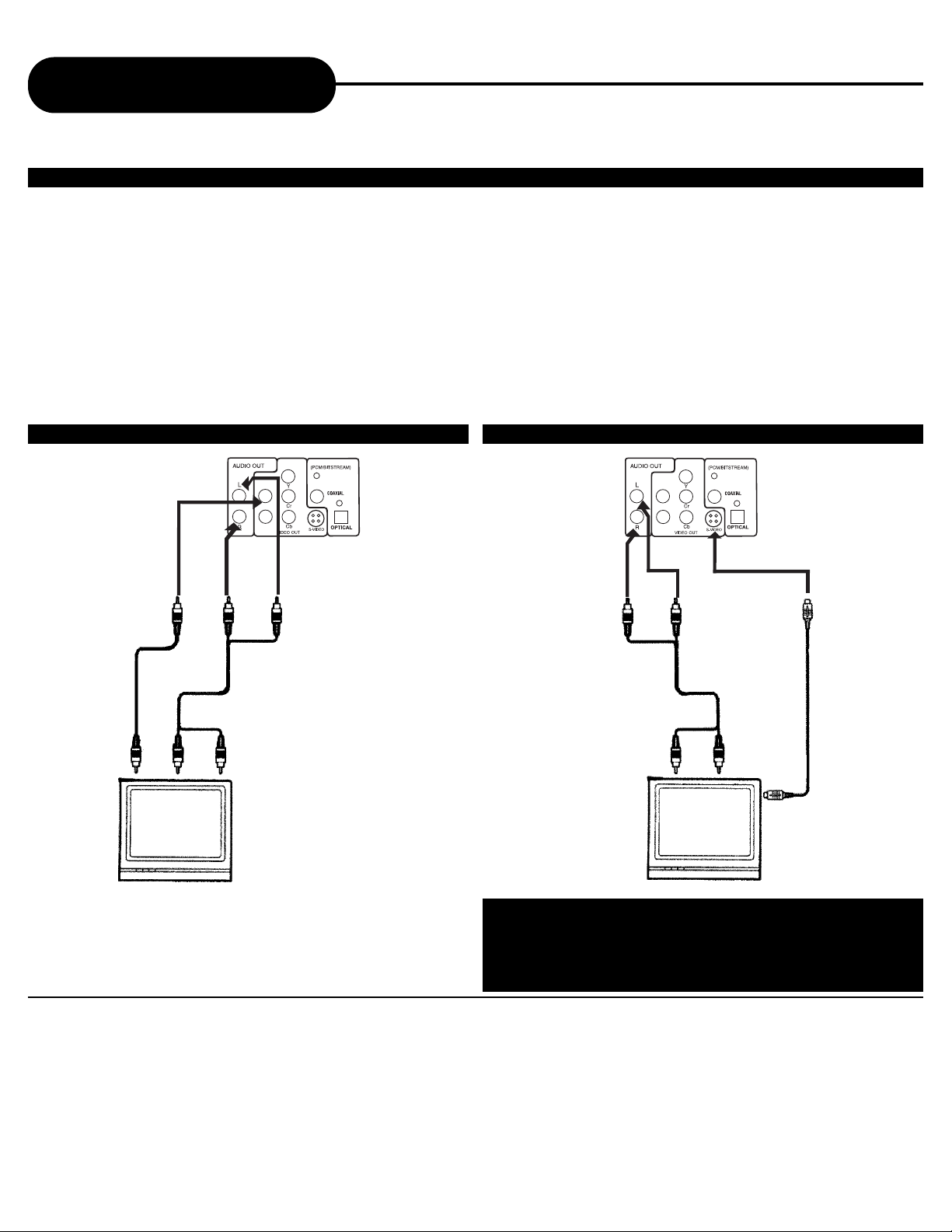
12
APEX DIGITAL
AD - 5131
1
2
Connecting to a TV
NOTICE
• It will be helpful to also refer to the manual of the connected TV.
• Turn off the power and unplug both units before setting up any connections.
• The playback picture will be distorted, if you do not connect the DVD video player directly to your TV because DVD video discs
are protected by Macrovision.
• Therefore, if you connect the DVD video player to a video cassette recorder (VCR), or TV/VCR combination, the playback picture
will be distorted.
Setting up your player
Set-up for Analog output:
Step 1: After you have connected the input and output cables, turn on your TV and player.
Step 2: Press the Set-up button on your remote control.
Step 3: Select General Set-up by pressing the Enter button on your remote.
Step 4: Using the arrow keys, highlight the Audio out selection.
Step 5: Using the Right Arrow Key, highlight the Analog selection and select by pressing the Enter
Key on your remote control.
Step 6: Exit the menu by pressing the Set-up button.
Note: For S-Video set up, follow Steps 1-4 above.Highlight Set Video Output and S-Video.
GOOD
Red
White
Yellow
Red White
Yellow
BETTER
White
Black
Red
White
Black
Connect the DVD video player with the S Video cable, if the
TV has an S video input. Do not connect the yellow video
cable if you are using the S Video cable.
Red
TV Audio Input
TV Video Input
TV Audio Input
TV S-Video Input
1
2
Page 13
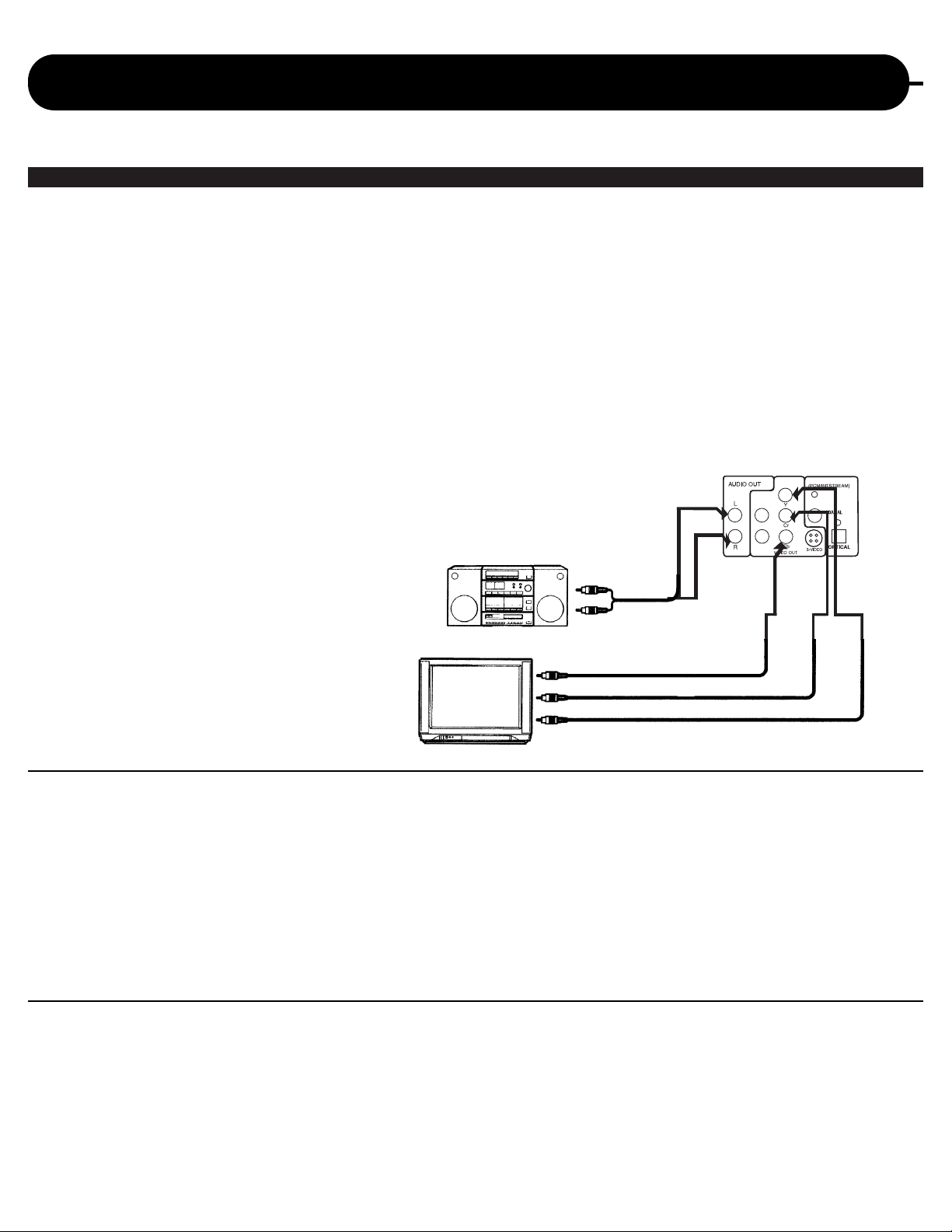
Best Picture
The Component Video input allows you to enjoy the sound and picture quality of the DVD video discs.
• How to setup the sound output
Step 1: After you have connected the input and output cables, turn on your TV and player.
Step 2: Press the Set-up button on your remote control.
Step 3: Select General Set-up by pressing the Enter button on your remote.
Step 4: Using the arrow keys, highlight the Audio out selection.
Step 5: Using the Right Arrow Key, highlight the Analog selection and select by pressing the
Enter Key on your remote control.
Step 6: Exit the menu by pressing the Set-up button.
Note: For S-Video set up, follow Steps 1-4 above.Highlight Set Video Output and S-Video.
• How to setup the video output
Step 1: After you have connected the input and output cables, turn
on your TV and player.
Step 2: Press the Set-up button on your remote control.
Step 3: Select General Set-up by
pressing the “Enter” button on
your remote.
Step 4: Using the arrow keys, highlight
the YUV Video selection.
13
APEX DIGITAL
AD - 5131
Connecting to an Audio System or TV Component Video Input
NOTICE
• It will be helpful to also refer to the manual of the connected TV.
• Turn off the power and unplug both units before setting up any connections.
• Keep the DVD video player away from any tuner or radio to avoid any static or distorted sound during a broadcast.
• When connecting any disconnecting the DVD video player, be sure to turn off the amplifier to avoid any speaker damage.
• Due to the wide dynamic range of sound output of the DVD video player, adjust the volume of your receiver to a comfortably modist
listening level to avoid any speaker damage.
NOTICE (COMPONENT VIDEO OUTPUT)
Component input terminals when connected to selected TVs and monitors will produce a higher quality picture playback. Depending
on the selected TVs and monitors, the wording of the component input terminals may vary. (ie:R-Y, Y, B-Y, etc.) If there are any
fluctuations with the color played back adjust the TV or monitor to achieve the best audio and/or picture.
To Cb VIDEO IN
To Y VIDEO IN
To Cr VIDEO IN
To Y
VIDEO
OUT
To C r
VIDEO
OUT
To C b
VIDEO
OUT
1
2
Page 14

14
APEX DIGITAL
AD - 5131
Connecting to a TV using a RF Modulator
Connection 1
Figure 1
Connecting the TV to the DVD through the
VCR
Note: Many VCRs will distort the picture of a DVD
player.This is NOT a malfunction of the DVD player
or VCR.All DVD manufacturers are required to
install macrovision copyright ciruritry to prevent
copying via VCR.This is what causes the distortion.
1) Connect the three-terminal composite video
cable to the back of your Apex DVD player.This
cable has three prongs, one each in yellow, red,
and white.The yellow prong will go into the jack
labeled "Video Out"; the white prong will go into the
jack labeled "Front-L";the
red prong will go into the jack labeled
"Front-R".
2) Connect the opposite end of the composite-video
cable into the back of the RF modulator. Make sure
to match up the colors correctly.
3) Connect a coaxial cable from the "Antenna Out"
jack on the back of your VCR to the "Antenna" jack
on the RF modulator.The coaxial cable is the onewire, metal-ended type that you screw onto the
VCR.
4) Connect a coaxial cable from the "To TV" jack on
the RF modulator to the jack on the back of your
TV.
Many older televisions do not have the newer component-video, composite-video, or s-video connections that
optimize DVD technology. While it would be advised to purchase a newer television in order to take full advantage of
the digital quality of DVD’s, it is possible to connect an older television to a DVD player.This connection requires a
device called an RF modulator.
First, it is necessary to ascer tain whether or not your TV needs a RF modulator. Look at the back of your TV. If you
see three input connectors lined up in a row, in the colors of yellow, red, and white, then you will not need an RF
modulator.If you see a connector labeled "s-video", then you will not need an RF modulator. If you do not have either
of these connectors, then you will need to purchase an RF modulator from the store where you purchased your Apex
Digital DVD player or other home electronics retailers.
Older televisions use a coaxial connection, which combines all of the video signal from an exterior source into a
single line.This line is then translated by your TV into the picture you see.The RF modulator combines the output
signals from the DVD player, or any other device, into the coaxial connection for use by your television.
Below are written and pictoral instructions on the proper way to connect an RF modulator to your Apex DVD player
and your TV.
Note: Not all RF Modulators are compatible
with APEX Digital players. Please see our
website for recommendations.
5) Make sure your TV is set to the appropriate
channel before using your DVD player.In most cases,
this is channel 3 or 4.
AD-5131 (Back)
AUDIO OUT
COAXIAL
TV / Video Input
Conntection
VIDEO OUT
1
(V)
L
(L)
(R)
R2
TV /Audio Input
Conntection
(L)
Your VCR (Back)
UHF/Antenna OUT
Coaxial
RF-Modulator
VTo TV AntennaRL
(R)
(V)
Your TV (Back)
UHF/Antenna IN
Coaxial
Page 15

15
APEX DIGITAL
AD - 5131
Connecting to a TV using a RF Modulator
Continued
Figure 3
Connection 3
Connecting the TV , DVD, VCR, and Cable
or Satelite Box
1) Connect the three-terminal composite video
cable to the back of your Apex DVD player.This
cable has three prongs, one each in yellow, red,
and white.The yellow prong will go into the jack
labeled "Video Out"; the white prong will go into
the jack labeled "Front-L";the red prong will go
into the jack labeled "Front-R".
2) Connect the opposite end of the compositevideo cable into the back of the RF modulator.
Make sure to match up the colors correctly.
3) Connect a coaxial cable from the "Antenna
Out" jack on the back of your cable or satellite
receiver to the "Antenna In" jack on the back of
your VCR. The coaxial cable is the one-wire,
metal-ended type that you screw onto the VCR.
4) Connect a coaxial cable from the "Antenna
Out" jack on the back of your VCR to the
"Antenna" jack on the RF modulator.
5) Connect a coaxial cable from the "To TV" jack
Figure 2
Connection 2
Connecting the TV to the DVD through the
Cable or Satelite Box
1) Connect the three-terminal composite video
cable to the back of your Apex DVD player.This
cable has three prongs, one each in yellow, red,
and white.The yellow prong will go into the jack
labeled "Video Out"; the white prong will go into
the jack labeled "Front-L";the red prong will go
into the jack labeled "Front-R".
2) Connect the opposite end of the compositevideo cable into the back of the RF modulator.
Make sure to match up the colors correctly.
3) Connect a coaxial cable from the "Antenna
Out" jack on the back of your Cable or Satellite
receiver to the "Antenna" jack on the RF
modulator.The coaxial cable is the one-wire,
metal-ended type that you screw onto the VCR.
4) Connect a coaxial cable from the "To TV" jack on the RF modulator
to the jack on the back of your TV.
5) Make sure your TV is set to the appropriate channel before using
your DVD player. In most cases, this is channel 3 or 4.
on the RF modulator to the jack on
the back of your TV.
6) Make sure your TV is set to the
appropriate channel before using
your DVD player. In most cases, this
is channel 3 or 4. Also make sure
that the VCR is set to the
appropriate channel, as well.This
selector is usually on the back of
your VCR. Consult your VCR
manual for further information.
Your TV (Back)
AD-5131 (Back)
COAXIAL
TV / Video Input
Conntection
VIDEO OUT
AUDIO OUT
1
(V)
L
(L)
(R)
R2
TV /Audio Input
Conntection
RF-Modulator
VTo TVAntennaRL
(L)
(R)
Your Cable/Satelite Box
INOUT
(V)
UHF/Antenna IN
Coaxial
To your Cable/Satelite connection
AD-5131 (Back)
AUDIO OUT
COAXIAL
TV / Video Input
Conntection
L
1
(L)
(R)
R2
VIDEO OUT
TV /Audio Input
Conntection
(V)
Your Cable/Satelite Box
(L)
INOUT
RF-Modulator
VTo TV AntennaRL
(R)
Your TV (Back)
UHF/Antenna IN
Coaxial
(V)
Your V CR (Back)
UHF/Antenna OUT
Coaxial
IN
OUT
To your Cable/Satelite connection
Page 16

Enjoy Dolby Digital or DTS (BEST)
Dolby Digital/DTS
Dolby Digital and DTS surround sound are currently what you hear
when you go to movies. Now you can enjo y home theater, or concert
like audio with the most amazing sound quality, in the comforts of
your own home.
Dolby Digital and DTS programming can deliver surround with five
discrete full range channels plus a sixth channel for subwoofers. You
can enjoy your APEX DVD with your Dolby Digital or DTS Digital
Surround Sound System. All you need is to connect your D VD player
to a Dolby Digital/DTS receiver , or a Dolb y Digital Ready receiv er with
an external (Dolby digital) decoder.
16
APEX DIGITAL
AD - 5131
NOTICE
• Do not connect the PCM/BITSTREAM AUDIO OUT jack of the DVD video player to the AC-3 RF input of a Dolby Digital receiver.
Instead, connect to the “OPTICAL” or “COAXIAL” input of a Dolby Digital/DTS receiver or Processor. The input of the A/V receiver is
not compatible with the PCM/BITSTREAM AUDIO OUT jack and is primarily for Laserdiscs only.
• Connect the PCM/BITSTREAM AUDIO OUT jack of the DVD video player to the "OPTICAL" or "COAXIAL" input of a Dolby
Digital/DTS receiver or Processor.
• It will be helpful to also refer to the manual of the connected TV.
• Turn off the power and unplug both units before setting up any connections.
• Due to the wide dynamic range of sound output of the DVD video player, adjust the volume of your receiver to a comfortably modist
listening level to avoid any speaker damage.
• When connecting any disconnecting the DVD video player, be sure to turn off the amplifier to avoid any speaker damage.
Connecting to Optional Equipment
To VIDEO OUT
To PCM/BITSTREAM
How to setup the sound output
Step 1: After you have connected the input and output cables, turn on
your TV and player.
Step 2: Press the Set-up button on your remote control.
Step 3: Select General Set-up by pressing the Enter button on your
remote.
Step 4: Using the Down Arrow Key, highlight the Audio out selection.
Step 5: Using the Down Arrow Key, highlight SPDIF/RAW. Select by
pressing the enter button.
Page 17

17
APEX DIGITAL
AD - 5131
Enjoying Dolby Pro Logic Surround
Sound (GOOD)
Dolby Pro Logic Surround
Enjoy the dynamic realistic sound of Dolby Pro
Logic Surround by connecting an amplifier and
speaker system (right and left front speakers, a
center speaker, and one or two rear speakers).
Set "AUDIO OUTPUT" to "ANALOG" via the
setup menu.
Enjoying 2 Channel Digital Stereo
Sound (BETTER)
2 Channel Digital Stereo
Enjoy the dynamic sound of 2 Channel Digital
Stereo by connecting an amplifier equipped with
a digital audio input and speaker system (right
and left front speakers).
Set "AUDIO OUTPUT" to "SPDIF/PCM" via the
setup menu.
To VIDEO
OUT
To ANALOG
AUDIO OUT 2
Audio cable
Video cable
Connection
Example
To audio
input
Amplifier
equipped with
Dolby Pro
Logic Surround
To video
input
Front
speaker
(left)
Connect one or
two speakers. The
output sound from
the rear speakers
will be monaural
even if you
connect two rear
speakers.
Front
speaker
(right)
Center
speaker
Rear
speaker
To VIDEO
OUT
Video cable
Connection
Example
To d i gital
audio input
Amplifier equipped
with digital audio input
To video
input
Front
speaker
(left)
Front
speaker
(right)
Coaxial cable
To PCM/BITSTREAM
TV
TV
NOTICE
• It will be helpful to also refer to the manual of the connected TV.
• Turn off the power and unplug both units before setting up any connections.
• Due to the wide dynamic range of sound output of the DVD video player, adjust the volume of your receiver to a comfortably modist
listening level to avoid any speaker damage.
• When connecting or disconnecting the DVD video player, be sure to tur n off the amplifier to avoid any speaker damage.
Connecting to Optional Equipment
WARNING
DO NOT set "AUDIO OUTPUT" to "SPDIF/RAW" via the SETUP MENU displays, unless connecting (Via the
PCM/BITSTREAM AUDIO OUT jac k) a receiver that has the Dolby Digital/DTS decoding functions. Take precaution for
high volume sounds may damage your speakers as well as your hearing.
Continued
1
2
Page 18

18
APEX DIGITAL
AD - 5131
1. Press the POWER button displayed on the front panel.
The POWER indicator will illuminate red, as the DVD video player turns on.
2. Press the OPEN/CLOSE button.
This will open the disc tray.
Be sure the playback side is faced down.
3. Place the disc on the disc tray.
5. Press OPEN/CLOSE
As the DVD video player is reading the disc, a menu will
appear on screen.
NOTICE
• Moving the DVD video player during playback may cause damage to the disc as well as the player.
• To open and close the disc tray, you may only use the OPEN/CLOSE button on the remote control or DVD video player.
• Do not force or place anything other than DVD video disc, VIDEO CD, audio CD on the disc tray.
Playing Back a Disc
HOW TO PLAYBACK A DISC.
Basic Playback (
see page 12-15 for connections details)
How to playback DVD video discs or VIDEO CDs
• Turn on the TV and choose the video input source which is connected to the DVD video player.
How to enjoy the sound from the audio system
• Turn on the audio system and choose the input source which is connected to the DVD video player.
• Set the playback picture size respectedly to the ratio of the connected TV via the SETUP MENU displays.
• Set the "AUDIO OUTPUT" to "ANALOG" via the SETUP MENU displays, if you do not have the necessary
equipment to enjoy Dolby Digital (DTS) sound.
Notice
•A disc may be damaged if it is not correctly
placed on the guides in the disc tray, this
may also cause the DVD video player to
malfunction.
• Do not force or place anything other than
DVD video disc, VIDEO CD, audio CDs, or
MP3 CD on the disc tray.
Notice
• The menu screen will appear automatically
or you may access the menu screen by
pressing the TITLE button.
POWER
4. Select then press the appropriate
disc numbered button to start disc.
Disc 1
Disc 2
Disc 3
Page 19

19
APEX DIGITAL
AD - 5131
Playing Back a Disc
Continued
TITLE
ENTER/PLAY
PAUSE/STEP
STOP/RETURN
FOR A HIGHER QUALITY PICTURE
The DVD video discs produces a high resolution picture as well as contains
a lot of information. This causes periodical picture noise on the TV during
playback. The noise will vary depending on the selected TV used with this
DVD video player. To control the picture noise reduce the sharpness
adjustment on your TV when viewing DVD video discs.
ABOUT DVD VCD CD
On the heading bar the DVD VCD CD icons will appear depending on the
disc being playbacked.
DVD: DVD video discs
VCD: Video CDs
CD: Audio CDs
HOW TO START PLAYBACK FROM THE MENU SCREEN
1. Press or the number buttons to select the title.
2. Press the ENTER/PLAY button.
The DVD video player will start playback from
the title selected.
Title 1
Title 3
Title 2
Title 4
HOW TO PAUSE PLAYBACK (STILL PLAYBACK)
Press the PAUSE during playback.
Press the PAUSE or ENTER/PLAY
button to resume normal playback.
During the still playback the sound
is muted.
HOW TO STOP PLAYBACK
Press the STOP/RETURN button.
The DVD video player is stopped.
Press the ENTER/PLAY button to replay.
Press the STOP/RETURN button twice.
Press the ENTER/PLAY button.
The DVD video player returns to chapter 1
or track 1.
HOW TO REMOVE THE DISC
Press the OPEN/CLOSE button.
Wait until the disc tray is completely open
before removing any discs.
After removing the discs, press the
OPEN/CLOSE button to close the
disc tray.
NOTICE
At the completion of each movie a menu screen will appear.
Be aware that the on-screen setup menu may damage your
TV by permanently burning that image onto the screen. To
avoid this, press the STOP button at the completion of each
movie. You may also decide to setup the SCREEN SAVER.
PLAY
ENTER
Page 20

20
APEX DIGITAL
AD - 5131
Playing Back a Disc
Continued
PLAYING AT 2X, 4X, 6X, OR 8X THE NORMAL SPEED
You can play back a disc at 2x, 4x, 6x, or 8x the normal speed.
Press the REV or FWD button during playback.
The playback speed becomes 2x the normal speed.
The playback speed changes, each time you press the REV or FWD button.
REV: Fast reverse
FWD: Fast forward
TV SCREEN
• Video CD, Audio CD
The rewind or forward playback alternates between 1x, 2x, 3x, 4x speed.
ADVANCED PLAYBACK
The D VD video pla y er allows y ou to pla ybac k discs at various speeds.You may
also resume playback from the location where you stopped playback.
ENTER/PLAY
PAUSE/STEP
REV
FWD
2X 4X 6X 8X
FF 2x FF 4x FF 6x FF 8x
2x the normal speed 4x the normal speed 6x the normal speed 8x the normal speed
PLAYING FRAME BY FRAME
Press the STEP button during playback.
The picture will advance one frame each time you press the
STEP button.
STEP
NOTICE
• The DVD video player will not playback sound and subtitles during scan reverse and forward playback of DVD video discs.The DVD
video player will play sound during fast forward or fast reverse playback of audio CDs.
• The speeds may vary slightly from disc to disc and the 2x, 4x, 6x, and 8x speeds are only approximate speeds.
NOTICE
• During frame by frame playback, the sound is muted.
Frame by
Frame
Slow
Motion
Last
Play
TO RESUME NORMAL PLAYBACK.
Press ENTER/PLAY.
TO RESUME NORMAL PLAYBACK.
Press ENTER/PLAY.
Page 21

21
APEX DIGITAL
AD - 5131
1/4 the normal speed
PLAYING IN SLOW-MOTION
A disc can also be played back in slow-motion.
Press the SLOW button during playback
The playback speed becomes 1/2, 1/4, or 1/8 of the normal speed
each time you press the SLOW button.
(Reverse slow play as the same.)
Playing Back a Disc
Continued
ENTER/PLAY
SLOW
SF 2x SF 4x SF 8x
1/2 the normal speed
TV SCREEN (FORWARD)
TV SCREEN (REVERSE)
1/8 the normal speed
SR 2x SR 4x SR 8x PLAY
1/2 the normal speed 1/4 the normal speed 1/8 the normal speed normal speed
RESUMING PLAYBACK FROM THE SAME LOCATION
This DVD video player allows you to stop playback and
continue playback later from the same location on the disc.
1. Press the STOP/RETURN button
This will interrupt the playback and the DVD video player will memorize
the location where you stopped playback.
2. Press the ENTER/PLAY button
The DVD video player will resume the playback from the location
where you stopped playback.
NOTICE
• During the slow-motion playback, the sound is muted.
• MP3 CD/CD does not have this feature.
NOTICE
• The following action will cancel the RESUME function:
- Unpluging the DVD video player after you stop playback.
- Ejecting the disc.
- Adjusting/changing the parental lock or selecting a different language setting.
• On occasion depending on the disc, you may experience a difference of location where playback resumes.
• MP3 CD does not have this feature.
TO RESUME NORMAL PLAYBACK.
Press ENTER/PLAY.
2
1
PLAY
normal speed
Page 22

AD - 5131
22
APEX DIGITAL
Playing Back a Disc
Continued
/ Removing A Disc
ABOUT EQUALIZER BUTTON
Use to increase or decrease tonal sound quality through the player.
Pressing the Equalizer key will cycle the player through one of the following modes:
1) Equalizer On select type by pressing Enter
2) Spectrum Analyzer will display on screen
3) Spectrum Analyzer will be hidden.
4) Equalizer Off
With the Equalizer On, press the Enter key to select between preset factory settings:
- Standard - Pop
- Classic - Ballad
- Jazz - Dance
- Rock - Personal
When the Personal graph is selected, use the arrow keys < > to change the frequency , to
increase/ decrease the gain of individual frequencies.
Note: When using Analog Audio, VSS (Virtual Surround Sound) produces a simulated
surround sound.The AD-5131 is NOT true 6 channel suround sound.
ABOUT VSS BUTTON
Press VSS button , it will show as follows:
VSS 1 VSS 2 VSS 3 VSS OFF
EQUALIZER
VSS
VSS
REMOVING A DISC
How to remove a disc that is currently in use.
1. Press STOP.
2. Press a DISC button that is not currently in use.
For example:
To remove DISC 1, you need to press either DISC 2 or DISC 3.
3. Press OPEN/CLOSE.
4. Remove the disc.
Note: Your player comes equipped with the Disc Exchange feature.This
feature allows you to change discs while your player is in playback mode.The
playback CD will continue to spin even if the loader tray is open.
DISC 1
DISC 2
DISC 3
Page 23

23
APEX DIGITAL
AD - 5131
This DVD video player allows you to locate consecutive chapters or tracks.
Press the SKIP or button repeatedly to display the requested chapter or track
SKIP
SKIP
The DVD video player starts playback from the selected chapter or track.
How to locate proceeding chapters or tracks
• When you press the SKIP button, the DVD video player starts playback from the
beginning of the proceeding chapter or track.
How to locate succeeding chapters or tracks
• When you press the SKIP button, the DVD video player starts playback from the
beginning of the succeeding chapter or track.
Notice: On some discs the titles may not display the sub-divided chapters.
LOCATING A SPECIFIC CHAPTER OR TRACK
Locating a Specific Title, Chapter or Track
Chapter 1 Chapter 2 Chapter 1 Chapter 2 Chapter 3 Tra ck 1 Track 2 Track 3 Tra ck 4 Track 5
THE DVD VIDEO DISCS ARE NORMALLY DIVIDED INTO TITLES. THE TITLES ARE SUB-DIVIDED INTO
CHAPTERS. MOREOVER, VIDEO CD, AUDIO CD, HDCD CD and MP3 CD ARE DIVIDED INTO TRACKS.
YOU CAN CONVENIENTLY LOCATE ANY SPECIFIC TITLE, CHAPTER, OR TRACK WITH THIS DVD
VIDEO PLAYER.
TITLE 1
DVD Video Disc
TITLE 2
VIDEO CD/Audio CD
LOCA TING A TITLE USING THE TITLE MENU
You can locate a specific title using the title menu function, if a DVD video disc contains a title menu.
1. Press the TITLE button
On the TV screen, the title menu will appear.
2. Press the button to select the title
you want
You can also directly locate a specific title by pressing its assigned
number with the number buttons.
3. Press the ENTER/PLAY button
This will cause the DVD video player to start playback from chapter 1
of the title selected .
Title 1
Title 3
Title 2
Title 4
Example of a title menu.
TITLE
NOTICE
• You may experience that some discs will not respond to this function.
• If different instructions appear on the TV screen, follow those instructions. The instr uctions above are describing the basic
procedure where the procedures may vary depending on the contents of the DVD video disc.
PLAY
ENTER
Page 24

24
APEX DIGITAL
AD - 5131
TITLE
VIEW INDIVIDUAL CHAPTERS
If the DVD video disc contains different chapters, you can locate a
specific chapter.
1. Press PBC OFF
2. Press DVD DIGEST
The player plays each individual chapters.
3. Press to show the rest of the chapters
4. Select chapter by numbers
The DVD player start to play selected chapter.
•Return to normal playback, Press PBC
OFF again.
• Digest only displays 9 chapters each time.
• Some disc you may stop playback,
then press PBC off.
PBC OFF
Locating a Specific Title, Chapter or Track
Continued
PBC OFF
DVD DIGEST
3. Press ENTER/PLAY
The DVD video player starts playback from
chapter 3 of the selected title 2.
To select title 22:
LOCATING A TITLE
1. Press GOTO during playback
Make sure that the space next to
TITLE is highlighted.
2. Press numbers to select the title and
chapter you want
NOTICE
• By pressing you may shift the highlights between the TITLE and CHAPTERS.
• In order to access the GOTO function on some disc, you must first press the PBC OFF.
• To select the time, you can press the GOTO twice.
• From the SETUP menu you may choose a preferred language.
GOTO
e.g.To select title 2
+10+10 2
2
TITLE: /02 CHAPTER:03/03
02
If a DVD video disc contains title numbers, you can locate a specific title by directly selecting a title number.
GOTO
PBC OFF
NUMBER BUTTONS
ENTER/PLAY
DVD DIGEST
Page 25

25
APEX DIGITAL
AD - 5131
Playing Repeatedly
THIS DVD VIDEO PLAYER ALLOWS YOU TO PLAYBACK A SPECIFIC TITLE, CHAPTER, TRACK, OR
SEGMENT REPEATEDLY. (TITLE REPEAT, CHAPTER/TRACK REPEAT, A-B REPEAT)
HOW T O REPEA T A TITLE, CHAPTER, OR TRACK
1. Select the title , chapter, or track you want to repeat
2. Press the REPEAT button
The repeat mode changes, each time you press the REPEAT button.
HOW TO REPEAT A SPECIFIC SEGMENT
1. Press the A-B button at the beginning of the
segment in which you want to repeat playback
(point A)
2. Press the A-B button again at the end of the
segment (point B)
The DVD video player will automatically return to point A and
start to repeat playback of the selected segment (A-B).
3. Press the A-B button to cancel the A-B
repeat function
The DVD video player will resume to normal playback.
REPEAT
CHAPTER REPEAT ON
TITLE REPEAT ON
REPEAT OFF
Repeats the same chapter.
Repeats the same title.
Resumes normal playback.
DVD video disc
A-B
A-B
A to B SET A
A to B SET B
A to B CANCELLED
NOTICE
• Depending on the disc, you may experience a difference between point A and the location where playback actually resumes.
• If a segment allows for multiple camera angles, you can not set the A-B repeat function.
• Be aware that some discs will not respond to the A-B repeat function.
• MP3 CD does not have this feature.
A-B
A-B
REPEAT
Page 26

26
APEX DIGITAL
AD - 5131
PLAYING TITLES IN RANDOM ORDER
This DVD video player will automatically choose the titles in a DVD video disc and play them back randomly.
1. Press the PBC OFF button
2. Press the SHUFFLE button during stop
3. Press the ENTER/PLAY button
The DVD video player will now start
random playback.
NOTICE
You must press the ENTER/PLAYbutton within 5 seconds after
you press the SHUFFLE button.
ENTER/PLAY
PBC OFF
SHUFFLE
NOTICE
• While you are stopped the random playback function, it will not operate with the memory playback function.
• In order for this function to work, the PBC must be turned off.
• The DVD video player will go to another chapter or track and start playback, if you press the SKIP button during random playback.
TO RESUME NORMAL PLAYBACK.
Press PBC OFF during stop, then
press ENTER/PLAY.
Playing in Random Order
THIS DVD VIDEO PLAYER ALLOWS YOU TO PLAYBACK TITLES, CHAPTERS WITHIN A TITLE, OR
TRACKS IN RANDOM ORDER. (RANDOM PLAYBACK)
SHUFFLE
PBC OFF
SHUFFLE ON
PBC OFF
Page 27

27
APEX DIGITAL
AD - 5131
ZOOMING A PICTURE
This DVD video player allows you to zoom into a picture as well as shift the zoom point.
Press ZOOM during normal playback or slow-motion.
The DVD video player magnifies in the center of the picture.
If you press during zoom playback, the zoom
point shifts.
ZOOM
Zooming a Picture
ZOOM X 2
ZOOM X 4
TO RESUME NORMAL PLAYBACK.
Press ZOOM during zoom playback.
ZOOM
PLAY
ENTER
ZOOM
Page 28

28
APEX DIGITAL
AD - 5131
Selecting the Camera Angle/Selecting a Language
THIS DVD VIDEO PLAYER ALLOWS YOU TO SELECT FROM SEVERAL
DIFFERENT ANGLES AND LANGUAGES.
HOW TO CHANGE THE CAMERA ANGLE
If the DVD video disc was recorded from multiple angles, you have the
option to change the camera angle of the scene you are watching.
Press the ANGLE button while playing back a scene recorded with
multiple angles.
• You may only press the ANGLE button when the angle icon
is flashing on the DVD display.
• Each time you press the ANGLE button, the
angle will change.
AUDIO
ANGLE
ANGLE
NOTICE
• The angle function will not work on DVD video discs that does not contains recorded multiple angles.
• During still playback, you are able to change the camera angle. However, when you resume to normal playback, the camera angle
changes to the new settings.
• The angle icon indicator will illuminate while playing back a title that contains at least one scene recorded from multiple angles.
HOW TO SELECT A PLAYBACK AUDIO SETTING
This DVD video player allows you to select a preferred language and sound recording system
from those included on the DVD video disc.
1. Press the AUDIO button during playback
NOTICE
• The player returns to the initial default settings, when you turn on the DVD video player or replace a disc.
• The DVD video player plays a prior sound programmed on the disc, when you select a sound which is not included on the disc.
AUDIO - 2/3 : AC - 3 5.1 ENGLISH
AUDIO - 3/3 : AC - 3 5.1 SPANISH
AUDIO - 1/3 : AC - 3 5.1 FRENCH
AUDIO - 1/3 : AC - 3 5.1 ENGLISH
Language
Dolby Digital
Total Audio Channels
Current Audio Position
2. Press the AUDIO button again to
cycle backwards
AUDIO
ANGLE 1 ANGLE 2
Selecting the camera angle
Selecting a language
Recording systems
This DVD video player uses the Dolby Digital, MPEG 2, PCM and DTS recording systems. It cannot playback DVD video discs
recorded in any other recording system.
2/2
1/2
Good afternoon
Bonsoir
Buenas tardes
Page 29

29
APEX DIGITAL
AD - 5131
Playing in a Favorite Order
This DVD video player allows you to program up to 99 items
into the memory and then play them back in any order. You
have the option to combine your favorite, titles, chapters or
tracks and play them back the way you want it played back.
(program playback)
The program playback function will automatically playback titles, chapters, or
tracks in the order preprogrammed.
To CHANGE the programmed item:
Press the STOP button, then follow step 1.
To CANCEL the programmed item:
Press the STOP button, then press the
PLAY button.
To RESUME NORMAL PLAYBACK
from memory playback
Press the PBC OFF button during stop.
The MEMORY indicator will disappear.
PBC OFF
3. Press the PLAY button
The DVD video player starts
memory playback.
1. Inser t a disc and then press the
PROGRAM button during PBC OFF
At this time, the menu will appear.
PROGRAM
PROGRAM P 00:00
HOW TO SET TITLES, CHAPTERS, OR TRACKS IN A FAVORITE ORDER
NOTICE
• When the DVD video player is turned off, or if the discs are removed, the program item will be removed.
• Depending on the disc, the program playback may not function.
PROGRAM
To reset program, press PROGRAM again.
2. Using the numbered button, select
the items you want in the order you
want them programmed in.
P01:04
PROGRAM
Memory 1
P02:09
PROGRAM
Memory 2
P03:01
PROGRAM
Memory 3
P04:03
PROGRAM
Memory 4
Track 4 on your CD
Program Position 1
About the +10 Key:
To select tracks 10 and above, use the “+10” key and additional numbered keys to go the sum of the keys choosen
position.
Example: go to track 12, press the “+10” Key and the number 2 Key to equal 12.To go to track 20, press the “+10”
Key twice and so on.You can program up to 99 items into the memory.
PROGRAM
Page 30

30
APEX DIGITAL
AD - 5131
Selecting Subtitles
HOW T O DISPLA Y SUBTITLES
You have the option to select a preferred subtitle
from those included on the DVD video disc.
Press the SUB-T button
during playback.
SUB-T
1/03
2/03
SUBTITLE 2
3/03
SUBTITLE 3
SUBTITLE OFF
To TURN OFF the subtitles.
SUBTITLE 1
Press the SUB-T during playback
until the subtitles disappears.
SUB-T
SUBTITLE OFF
NOTICE
• Due to the nature of some DVD video discs, you may not be able to turn off the subtitles and they will appear on
screen automatically.
• As you press the SUB-T button, the subtitles may not appear immediately during some scenes.
• If the subtitles continue to show on your TV even after the DVD has been tur ned off, please refer to the TV’S close
caption settings.
SUB-T
THIS DVD VIDEO PLAYER ALLOWS YOU TO DISPLAY THE SUBTITLES
FROM THOSE INCLUDED ON THE DISC, ON TO YOUR TV SCREEN.
Good afternoon
Bonsoir
Buenas tardes
Page 31

31
APEX DIGITAL
AD - 5131
Playing Back Your KODAK Picture CD
Normal
When a KODAK Picture CD is inserted, an automated slide show is launched.
Each picture in the current directory will be displayed consecutively in a slideshow fashion and will be scaled to fit most of the TV screen.Twelve slideshow
transition modes are provided. Use “Resume” key to select: Customers can set
“transition” effects for every picture at any time during the slideshow.
mode 0: no special transition effect (by default)
mode 1: wipe from top to bottom
mode 2: wipe from bottom to top
mode 3: wipe from top/bottom to center
mode 4: wipe from center to top/bottom
mode 5: vertical blind
mode 6: wipe from left to right
mode 7: wipe from right to left
mode 8: wipe from left/right to center
mode 9: wipe from center to left/right
mode 10: wipe from edge to center
mode 11: horizontal blinds
mode 12: random
To display an image indefinitively, press the PAUSE key. To view the Next or Previous picture press the NEXT or
PREVIOUS Keys.To resume the slideshow press the ENTER key.
Image Rotation
There are four modes to rotate a picture: Invert, Mirror, Left, and Right. These operations are allowed only
when a picture is being displayed normally, and will be cancelled automatically when a new picture is displayed.
The arrow keys are used to select the different rotation modes:
Up - Invert/Normal
Down - Mirror/Normal
Left - Turn left
Right - Turn right
Repeating the Slideshow
At the end of your picture slideshow, each image is reduced to a “thumbnail” sized display. To view your
slideshow presentation, again, press PREVIOUS button once. Important: Let the player complete it’s layout of
9 pictures before pressing PREVIOUS button again to view the next nine.When at the beginning, press ENTER
and your presentation will be begin.
DVD-Digest
The DVD-Digest key is used to display thumbnail pictures from the stop position.After it is enabled, up to nine
scaled-down thumbnails pictures will be displayed on the screen. The NEXT and PREVIOUS keys can be used
to display the NEXT and PREVIOUS nine pictures in the current directory.
Stop/Return
PAUSE
Fast Rewind/
Fas t Fo rward
DVD Digest
RESUME
Previous/
Next
ENTER
ZOOM
Note:When you have completed viewing your photos, press stop, then
“Open/Close” button to open tray. Select a disc number button (not in use) to move
the disc into position to be removed from tray, otherwise images will remain on the
screen indefinitely.
Page 32

32
APEX DIGITAL
AD - 5131
Working With Your JPEG Files
Section 1:What is a JPEG?
Section 1: How to Create a JPEG
Using your computer and a favorite computer software, you can create JPEG files capable of being played back on you TV
Screen.
1) Open your computer software.
2) Locate the file menu and choose Open
3) Depending on your software, you can:
- Open an existing file from your hard drive
- Open an existing file from a Disc
(such as a 3.5 floppy disc)
- Scan an Image into your work area
Note: If you do not have an existing file, locate the
file menu and choose New.This will open up a
blank document which you can work from.
4) Once your existing file is open or new file is created,
you can begin making modifications to your image.
Note: You can save any file in the JPEG format.
5) When modifications are complete, locate your file menu
and choose Save or Save as.
Note: Other saving options might be Export,
Export to the Web, or Save a Copy As. Refer to
your computer software’s help menu or manual.
Once the file saving option is open, insert a file name in
the “File Name” text box.When choosing a file name, be
sure to choose a file name that you can recognize.
This will allow to you to easily select the files you want to
JPEG is short for the 'Joint Photographic Experts Group'. Which is a group of experts nominated to produce standards for
continuous tone image coding.
The best known standard from JPEG is IS 10918-1 (ITU-T T.81), which is the first of a multi-part set of standards for still
image compression.This allows you to create files (such as photographs, drawings, and most clip-art) that can be archived
on a CD-R for viewing on the AD-5131, computer, or the web.
For more information about JPEG’s, please visit www.jpeg.org
view on each CD. Underscores and numbers are optional and
may be used in the file name as well.
Example:
- Johna_Guy_pic
- portfoliopic
- 2000flowchart
In the “Save as Type” drop down menu, select JPEG or
JPEG Interchange Format.
Note: Most computer software automatically defaults
to adding the .(dot) extension to the end of each file
name. It is often best if you add the .jpg extension
after each file name to insure universal readability.
Example:
- Johna_Guy_pic.jpg
- portfoliopic.jpg
- 2000flowchart.jpg
6) After your file name and file type are choosen, click on the
Save or Ok button to save you file as a JPEG.
7) To view your JPEG files on your TV screen, burn all your
files on a CD-R disc using your computer software. Be sure to
“close”your CD-R session after making each CD.
Note: In order to create a CD (using a CD-R disc) you
will need CDRs, CD burning software, and a CD
burning computer drive. Check in the Computer
Department of your local computer store for more
information about CD-Rs, CD burning software, and
CD burning computer drives.
READABLE
Page 33

33
APEX DIGITAL
AD - 5131
mode 7: wipe from right to left
mode 8: wipe from left/right to center
mode 9: wipe from center to left/right
mode 10: wipe from edge to center
mode 11: horizontal blinds
mode 12: random
Normal Slide Show Presentation
When a JPEG disc is loaded into the player, a menu will appear on screen. From the
Play Mode shown on the menu, select the “FOLDER” option using your direction keys.
Each picture in the current directory will be displayed consecutively in a slideshow
presentation and will be scaled to fit most of your TV screen. Twelve slideshow
“transition” modes are provided. Use RESUME key to select.
Note: From the playmode shown on the menu you may also select the “SINGLE” option
to view a picture indefinitely until NEXT, PREVIOUS, or ENTER key is selected.
mode 0: no special transition effect (by default)
mode 1: wipe from top to bottom
mode 2: wipe from bottom to top
mode 3: wipe from top/bottom to center
mode 4: wipe from center to top/bottom
mode 5: vertical blind
mode 6: wipe from left to right
Image T ransformation
There are four modes to transformation: Invert, Mirror, Left, and Right. These operations are allowed only when a picture
is being displayed normally, and will be cancelled automatically when a new picture is displayed.The arrow keys are used
to select the different transformation modes:
Up - Invert/Normal
Down - Mirror/Normal
Left - Turn left
Right - Turn right
ZOOM
This feature allows you to view a picture at 25% - 200% in several increments. Press the ZOOM button. An on screen
message (“Zoom On”) will verify your selection. Use Fast Forward and Fast Rewind keys to control the amount of zoom
in and out. Press the direction keys to move the picture in any direction. With Zoom Off, the picture is scaled to fit most of
your TV screen.
Note: When in the ZOOM mode, the slideshow transition and image transformation features are disabled.
DVD-Digest
The DVD-Digest key is used to display thumbnail pictures. From the stop position, press the DVD-Digest key. After it is
enabled, up to nine scaled-down thumbnails pictures will be displayed on the screen.The NEXT and PREVIOUS keys can
be used to display the NEXT and PREVIOUS nine pictures in the current directory. Each of the nine pictures are
numbered from 1-9. By pressing a number key, the corresponding picture will be enlarged to fill most of your TV screen
and the digest mode will be cancelled.
Working With Your JPEG Files
Continued
Section 3: Playing Your JPEG Files
Stop/Return
PAUSE
Fast Rewind/
Fas t Fo rward
DVD Digest
RESUME
Previous/
Next
ENTER
ZOOM
READABLE
Page 34

34
APEX DIGITAL
AD - 5131
Karaoke
THIS DVD VIDEO PLAYER ALLOWS YOU TO ENJOY KARAOKE WITH ONE OR TWO MICROPHONES
HOW TO SETUP THE KARAOKE
Make sure that the Karaoke discs are either a VCD Karaoke or a DVD Karaoke disc. These are the only two
compatible formats that this DVD video player will recognize.
Note: To tur n the Karaoke feature ON, go to the General Setup Page fo the Setup Menu.This will tur n on the
microphone audio on your DVD player.
1. Connect the microphone to MIC 1 or/and MIC 2.
MIC LEVEL ECHO LEVEL
2. Adjust the MIC level and ECHO level.
MIC
1 2
NOTICE
• While you are in the Karaoke mode and experience a (Pi!) sound, please try the following:
- Keep the microphone(s) away from any speakers.
- Lower the sound level of the microphone.
- Lower the sound level volume of the speaker .
• The karaoke function will stay on unless you follow the proper steps to turn the karaoke off.
How to adjust the sound level of the Microphone(s):
Using the MIC LEVEL on the front panel of the DVD video player, adjust the knob of MIC LEVEL until
your sound level of preference.
How to adjust the ECHO LEVEL/KEY LEVEL:
For echo, using the ECHO LEVEL on the front panel of the DVD video player, adjust the knob of
ECHO LEVEL until your sound level of preference. For key, press KEY+/KEY- on remote control unit to
adjust the key level.
- + - +
Page 35

35
APEX DIGITAL
AD - 5131
DVD video
• Echo adjustment
• Key adjustment
• Sound selection
VIDEO CD
• Echo adjustment
• Key adjustment
• Sound selection of left
and right channel
• Vocal cancel*
• Vocal change*
FUNCTIONS AVAILABLE IN THIS UNIT (SET WITH KARAOKE ON)
*Vocal cancel:
Eliminates the vocal sound centered from the sound
stereo-recorded in a VIDEO CD.
*Vocal change:
When your vocal is entered through the microphone,
the vocal part recorded in sound-multiplex is
eliminated and your vocal will be heard.
* For DVD Karaoke disc:
Press “AUDIO” for sound selection.
* For VCD Karaoke disc:
Press “VOCAL ASSIST” for sound selection.
* For DVD,VCD Karaoke disc:
Press “MUTE” to eliminate sound and vocal. Keep
the microphone on.
• The vocal cancel function may not work in some discs.
• The vocal change function works with a disc recorded
in sound-multiplex.
Karaoke
Continued
MUTE
KEY
AUDIO
VOCAL
ASSIST
Page 36

36
APEX DIGITAL
AD - 5131
CHECKING THE OPERATIONAL STATUS
With this function, you can view on your TV, the following:
- Current title
- Track number
- Total playing time
Press DISPLAY during playback.
Total playing time of the disc is displayed in the DVD display.
DISPLAY
TO TURN OFF THE ON-SCREEN
DISPLAY
Press DISPLAY Again.
Using the On-Screen Display
THIS DVD VIDEO PLAYER ALLOWS YOU TO VIEW THE STATUS AND DISC INFORMATION ON TO YOUR
TV SCREEN.
DISPLAY
DISPLAY
TITLE 03/10 CHAPTER 01/02
0:01:30
TITLE REMAIN
1:14:08
CHAPTER ELAPSED
0:00:45
CHAPTER REMAIN
0:16:22
Current Title
Total Title
Current Chapter
Total Chapter
Page 37

- - SETUP MENU - - MAIN PAGE
GENERAL SETUP
SPEAKER SETUP
DOLBY DIGITAL SETUP
KARAOKE SETUP
PREFERENCES
EXIT SETUP
GOTO PREFERENCES PAGE
37
APEX DIGITAL
AD - 5131
1. Press STOP during playback
Press STOP twice.
2. Press SETUP
The SETUP MENU appears on the TV screen.
3. Select PREFERENCES, press ENTER.
Setting the Parental Lock
YOU CAN USE THE PARENTAL LOCK FUNCTION ONLY WITH DVD VIDEO
DISCS EQUIPPED WITH THE PARENTAL LOCK FEATURE.
SETTING THE PARENTAL LOCK
DVD video discs equipped with the parental lock function are rated according to
their content. The contents allowed by a parental lock level and the way a DVD
video disc can be controlled may vary from disc to disc. For example, if the disc
allowed, you could edit out violent scenes unsuitab le f or children and replace them
with more suitable scenes, or lock out playback of the disc all together.
3, 4, 5
STOP/RETURN
ENTER/PLAY
SETUP
SETUP
SETUP
- - SETUP MENU - - MAIN PAGE
GENERAL SETUP
SPEAKER SETUP
DOLBY DIGITAL SETUP
KARAOKE SETUP
PREFERENCES
EXIT SETUP
GENERAL SETUP
4. Select PARENTAL, press ENTER
5. Select ratings, press ENTER/PLAY
6. Enter your password then press ENTER/PLAY
The pre-set password is 3308
7. Press SETUP to exit setup,
press PLAY to start
TO CHANGE YOUR P ASSWORD:
1. Follow step 4 to select password change.
2. Enter old password.
3. Enter new password.
4. Re-enter to confirm your new password.
5. Press ENTER.
6. Press SETUP.
PASSWORD CHANGE PAGE
OLD PASSWORD:
NEW PASSWORD:
CONFIRM PWD:
- - - PREFERENCES PAGE - - AUDIO
SUBTITLE
DISC MENU
PARENTAL
PASSWORD
DEFAULTS
MAIN PAGE
SET PARENTAL CONTROL
1. KID SAFE
2. G
3. PG
4. PG 13
5.
6. PG-R
7. NC-17
8. ADULT
*
BYPASS
T
PLAY
ENTER
PLAY
ENTER
Page 38

- - DOLBY DIGITAL SETUP - -
DUAL MONO
DYNAMIC
MAIN PAGE
DUAL MONO (1+1) SETUP
38
APEX DIGITAL
AD - 5131
Customizing the Function Settings
THIS DVD VIDEO PLAYER ALLOWS YOU TO CUSTOMIZE THE
PERFORMANCE TO YOUR PERSONAL PREFERENCES.
DISPLAYING THE SETUP MENU SCREEN
The SETUP MENU screen asks you to select a setting category from General
Setup, Speaker Setup, Dolby Digital Setup, Karaoke setup and Preferences.
The selected category will provide you the setting details using the
succeeding screen.
SETUP
ENTER/PLAY
SETUP MENU
GENERAL SETUP
SPEAKER SETUP
PREFERENCES
DOLBY
DIGITAL SETUP
SETUP
SETUP
- - GENERAL PAGE - -
TV DISPLAY
TV TYPE
ANGLE MARK
OSD LANG
AUDIO OUT
CAPTIONS
SCR SAVER
VIDEO OUT
MAIN PAGE
SET TV DISPLAY MODE
1. Press SETUP.
2. Press to select categor y
(highlight), then press PLAY/ENTER.
3. Press SETUP to normal playback.
- - SETUP MENU - - MAIN PAGE
GENERAL SETUP
SPEAKER SETUP
DOLBY DIGITAL SETUP
KARAOKE SETUP
PREFERENCES
EXIT SETUP
GENERAL SETUP
--PREFERENCES PAGE--
AUDIO
SUBTITLE
DISC MENU
PARENTAL
PASSWORD
DEFAULTS
MAIN PAGE
PREFERRED AUDIO LANGUAGE
Setup Current Status
ENGLISH*
FRENCH
SPANISH
CHINESE
JAPANESE
ENGLISH*
FRENCH
SPANISH
CHINESE
JAPANESE
OFF
ENGLISH*
CHINESE
FRENCH
SPANISH
JAPANESE
RESET
CHANGE
STEREO*
L- MONO
R- MONO
MIX- MONO
Set Current Status
NOTES
• Preset password is 3308 .
• Highlighted function will be expanded at bottom of the screen.
• The SETUP MENU screen disappears if you press the
SETUP button while it is displayed.
• Functions and menu may change without notice.
* Factory defaults
** You must press STOP to set up PREFERENCES.
Setup Current Status
Setup Current Status
T
T
MULTI
NTSC*
PAL
ANALOG*
SPDIF/RAW
SPDIF/PCM
LT/ RT
STEREO*
ON*
OFF
ON
OFF*
1. KID SAFE
2. G
3. PG
4. PG-13
5.
6. PG-R
7. NC-17
8. ADULT*
BYPASS
NORMAL/PS*
NORMAL/LB
WIDE
ENGLISH*
CHINESE
OFF*
ON
S-VIDEO*
YUV VIDEO
KARAOKE SETUP
FULL
6/8
4/8
2/8
OFF
- - SPEAKER SETUP PAGE - -
DOWNMIX
MAIN PAGE
LOUD SPEAKERS SETUP
- - KARAOKE PAGE - -
OP MODE
KARAOKE MODE
MAIN PAGE
SETUP KARAOKE FEATURE
ON*
OFF
PLAY
ENTER
Page 39

39
APEX DIGITAL
AD - 5131
Video output 1.0 V (p-p), 75 Ω, negative sync., pin jack x 1
S video output (Y) 1.0 V (p-p), 75 Ω negative sync., Mini DIN 4-pin x 1
(C) 0.286 V (p-p), 75 Ω
Component video output (Y) 1.0 V (p-p), 75 Ω negative sync., pin jack x 1
(Cr)/(Cb) 0.7 V (p-p), 75 Ω
Audio output (digital audio) 0.5 V (p-p), 75 Ω, pin jack x 1
Audio output (analog audio) 2.0 V (rms), 10K Ω, pin jack(L,R) x 1
OUTPUTS
Specifications
DVD VIDEO PLA YER/OUTPUTS/SUPPLIED ACCESSORIES
Power supply 120V AC 50 or 60 Hz
Power consumption 20VA
Mass 6 kg
External dimensions 430 x 116 x 345 mm (W/H/D)
Signal system MULTI/NTSC/PAL
Laser Semiconductor laser, wavelength 650 nm
DVD VIDEO PLA YER
Audio cable (red and white) 1 pair
Remote control 1
Batteries (AAA) 2
Video cable (yellow) 1
Owner’s mannal 1
Power cord 1
SUPPLIED ACCESSORIES
Page 40

40
APEX DIGITAL
AD - 5131
Before Calling Service Personnel
Check the following guide for the possible cause of a problem
before contacting service.
SYMPTOMS AND CORRECTION
Symptom
No power
No picture
No sound
The playback
picture has
occasional distortion
Brightness is unstable
or noises are produced
on playback pictures
The DVD video player
does not start playback
Buttons do not work
The remote control
does not work properly
Cause
• The power plug is disconnected
• The TV is not set to receive DVD output
• The video cable is not connected securely
• The equipment connected with the audio
cable is not set to receive DVD signal output.
• The audio cables are not connected
securely.
• The power of the equipment connected
with the audio cable is turned off.
• The setting of output sound type is
not correct.
• The disc is dirty.
• It is in fast forward reverse playback.
• The copy protection’s effect.
• No disc is inserted.
• An unplayable disc is inserted.
• The disc is placed upside down.
• The disc is not placed within the guide.
• The disc is dirty.
• A menu is on the TV screen.
• The parental lock function is set.
• Power supply fluctuations or other
abnormalities such as static electricity may
interrupt correct operations.
•The remote control is not pointed at the
remote sensor of the DVD video player.
•The remote control is too far from the DVD
video player.
•The batteries in the remote control are
exhausted.
Correction
• Connect the power plug into the wall outlet securely.
• Select the appropriate video input mode on the TV so the
picture from the DVD video player appears on the TV
screen.
• Connect the video cable into the jacks securely.
• Select the correct input mode of the audio receiver so you
can listen to the sound from the DVD video player.
• Connect the audio cable into the jacks securely.
• Turn on the equipment connected with the audio cable.
• Set the audio setting correctly.
• Eject the disc and clean it.
• Sometimes a small amount of picture distortion may
appear. This is not malfunction.
• Connect the DVD video player to the TV directly.
• Insert a disc. (Check that the DVD or VCD or audio CD
indicator in the DVD displays is lit.)
• Insert a playback disc. (Check the disc type and color
system).
• Place the disc with the playback side down.
• Place the disc on the disc tray correctly inside the guide.
• Clean the disc.
• Press the SETUP button to turn off the menu screen.
• Cancel the parental lock function or change the parental
lock level.(The Pre-set password is 3308.)
• Turn the power on or off with the POWER button. Or
disconnect the power plug and insert it into the wall outlet
again.
• Check each button on the remote, make sure it is in
normal position.
• Point the remote control at the remote sensor of the DVD
video player (left side).
• Operate the remote control within about 7m.
• Replace the batteries with new ones.
Page 41

41
APEX DIGITAL
AD - 5131
TYPE OF DISC HOW TO ENJOY
VIDEO CD without PBC Audio and movie can be played back by operating the unit in the
(VERSION 1.1) same way as the audio CD.
VIDEO CD with PBC In addition to the operation of the VIDEO CD without PBC, you can
(VERSION 2.0) enjoy a playback with interactive software and software with search
function by using the menu displayed on the TV screen (Menu
Playback). Some of the functions described in this manual may not
work in some discs.
Memo
DISCS AND OUTPUT SOUNDS
ON VIDEO CD
This D VD video pla y er supports the VIDEO CD with PBC (Version 2.0) (PBC) is the ab bre viation for Play
Back Control.
You can enjoy two kinds of playbacks, depending on types of disc.
DVD Video Discs VCD CD/HDCD MP3 CD
Sound recording
system
Audio setting on
the setting screen
ANALOG
AUDIO OUT jacks
DIGITAL
AUDIO OUT jack
Dolby Digital
SPDIF
/RAW
_____
Dolby
Digital
bitstream
SPDIF
/RAW
o
PCM
(48kHz)
MPEG/ PCM44.
1kHz
SPDIF
/RAW
SPDIF
/PCM
_____
PCM
(44.1kHz)
SPDIF
/RAW
SPDIF
/PCM
o
PCM
(44.1kHz)
MPEG 2
SPDIF
/RAW
_____
MPEG 2
bitstream
SPDIF
/PCM
o
PCM
(48kHz)
Linear PCM
48kHz 96kHz
SPDIF
/RAW
SPDIF
/PCM
_____
PCM
(48kHz)
SPDIF
/RAW
o
PCM
(48kHz)
SPDIF
/PCM
o
_____
MP3
SPDIF
/RAW
SPDIF
/PCM
o
PCM
(44.1kHz)
MP3 Audio Disc Play Back Capable MP3 audio disc can be played back by operating the unit in the
same way as the audio CD.
MPEG 1 AUDIO LAYER 3 DISC (MP3)
Page 42

APEX DIGITAL
AD - 3601
42
Limited W arranty
PLAYERS
90 DAYS LABOR
ONE YEAR REPLACEMENT OF PARTS
WHO IS COVERED?
Proof of purchase is required to receive warranty service such as the original sales receipt showing original date
of purchase from an authorized Apex Digital, Inc. dealer in N. Amer ica. Keep your original box and packaging in
case your unit needs to be shipped to us.
WHAT IS COVERED?
Warranty repair from the original date of purchase: One (1) year replacement of parts; 90 days limited labor
warranty coverage.
If you don’t have proof of purchase, your unit will be considered out-of-warranty & will be charged at a flat labor rate.
WHAT IS EXCLUDED?
Your warranty does not cover:
- Labor charges for installation or setup of the product, adjustment of customer controls on the product, and
installation or repair of antenna systems outside of the product.
- Product repair and/or part replacement because of misuse, accident, unauthorized repair or other cause not
within the control of Apex Digital, Inc.
- A product that requires modification or adaptation to enable it to operate in any country other than the country
for which it was designed, manufactured, approved and/or authorized, or repair of products damaged by these
modifications.
- Incidental or consequential damages resulting from the product. (Some states do not allow the incidental or
consequential damages, so the above exclusion may not apply to you. This includes, but is not limited to,
prerecorded material, whether copyrighted or not.)
BEFORE REQUESTING SERVICE:
Check your owner’s manual under “Troubleshooting Guide” and visit our website www.apexdigitalinc.com for
the latest updates under FAQ.
ORDERING ACCESSORIES:
You may purchase a remote control ($20 U.S.or $35 in Canada), owners manual ($7), and/ or firmware
upgrade, if applicable to your player ($10). Specify model number, name & address with a cashiers check made
out to Apex Digital.
MODEL # _____________________________ SERIAL # ____________________________
WHERE IS SERVICE AVAILABLE?
Please contact APEX DIGITAL, INC.
customer service: 2919 E. Philadelphia St., Ontario, CA 91761
(909) 930-1239 Monday-Friday 8:30am-5:00pm (California)
email: customerservice@apexdigitalinc.com
This warranty gives you specific legal rights. You may have other rights which vary from state/province to state/province.
