Page 1
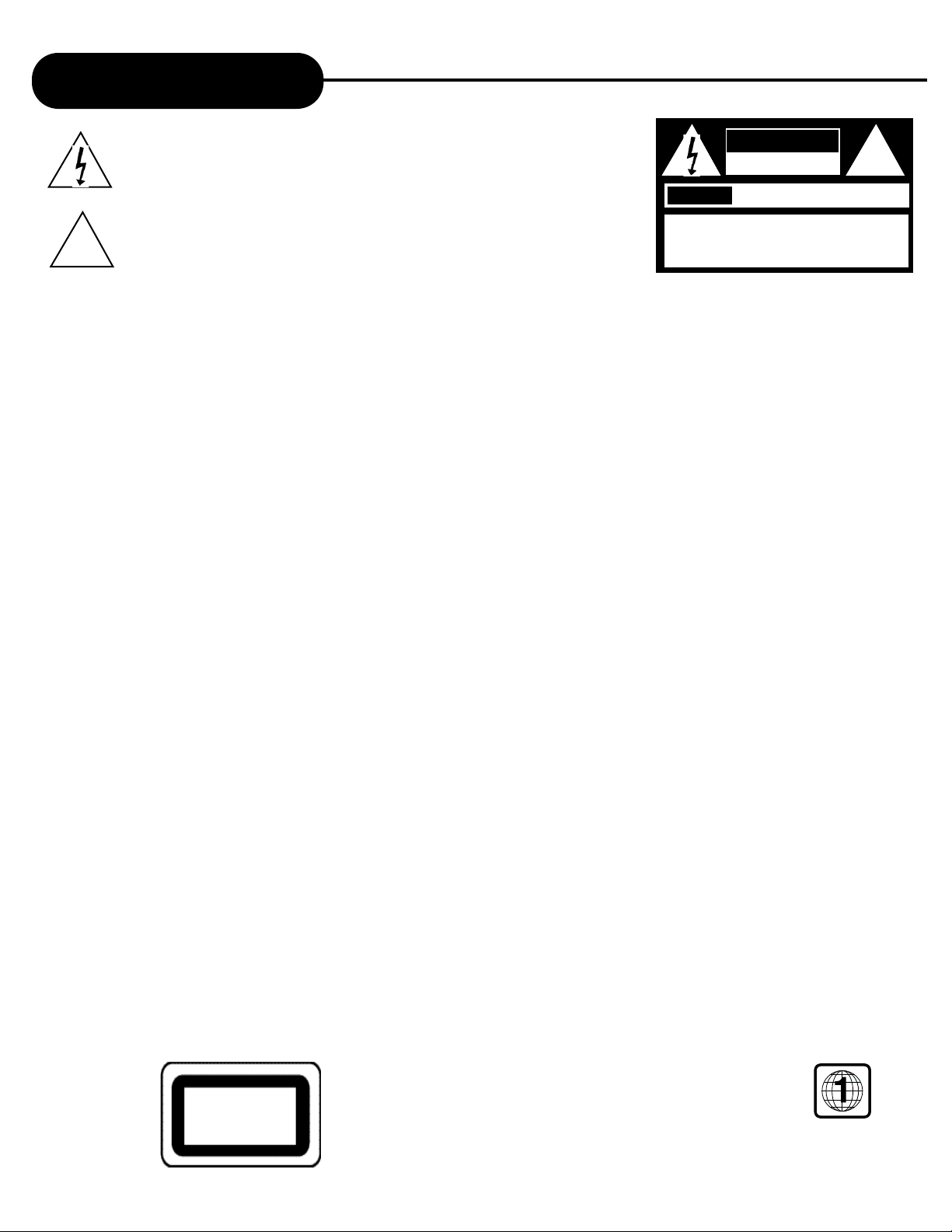
AD - 500w
1
APEX DIGITAL
Safety Precautions
The lightning flash with an arrowhead symbol within an equilateral triangle is
intended to alert the user to the presence of uninsulated "dangerous voltage" within
the product's enclosure that may be of sufficient magnitude to constitute a risk of
electric shock to persons.
The exclamation point within an equilateral triangle is intended to alert the user to
the presence of important operating and maintenance (servicing) instructions in the
literature accompanying the appliance.
WARNING:
CAUTION:
ATTENTION:
CAUTION:
FCC
NOTICE:
WARNING:
WARNING
RISK OF ELECTRIC SHOCK
DO NOT OPEN
AVIS
RISQUE DE CHOC ELECTRIQUE NE
PAS OUVRIR
WARNING: TO REDUCE THE RISK OF ELECTRIC
SHOCK, DO NOT REMOVE COVER (OR BACK).
NO USER SERVICEABLE PART INSIDE. REFER
SERVICING TO QUALIFIED SERVICE PERSONNEL.
!
DO NOT EXPOSE THIS APPLIANCE TO RAIN OR MOISTURE, DUE TO THE HIGH RISK OF FIRE OR ELECTRIC
SHOCK. DO NOT OPEN THE CABINET DANGEROUS HIGH VOLTAGES ARE PRESENT INSIDE THE
ENCLOSURE. ONLY QUALIFIED SERVICE PERSONNEL SHOULD ATTEMPT THIS.
TO PREVENT ELECTRIC SHOCK, MATCH WIDE BLADE OF PLUG TO WIDE SLOT AND INSERT.
This Digital Video Disc Player employs a Laser System. To prevent direct exposure to the laser beam, do not try to
open. Visible laser radiation when open and interlocks defeated. Use of control adjustments or the performance of
procedures other than those specified may result in hazardous radiation exposure.
DO NOT STARE INTO BEAM.
To ensure proper use of this product, please read this owner’s manual carefully and retain for future reference. Should
the unit require maintenance, contact an authorized service location, or contact APEX Digital Inc. Only qualified service
personnel should remove the cover.
This equipment has been tested and found to comply with the limits for a Class B digital device. Pursuant with the FCC
Rules, Part 15. These limits are designed to provide reasonable protection against harmful interference in a residential
installation.
This equipment generates, uses, and radiates radio frequency energy and used in accordance with the instructions,
may cause harmful interference to radio communication. However, this is no guarantee that interference will not occur in
a particular installation. The user is encouraged to try to correct the interference by one of the following measures:
- Reorient or relocate the receiving antenna
- Increase the separation between the equipment and receiver.
- Connect the equipment into an outlet on a circuit different from that to which the receiver is connected.
- Consult the dealer or an experienced radio/TV technician for help.
Changes or modifications made to this equipment, not expressly approved by APEX or parties authorized by APEX will
void all the manufacture warranties.
.
Since it’s usual for movies to be released at different times in different regions of the world, all players have region codes and
discs can have an optional region code. If you load a disc of a different region code, you will see the region code notice on
the screen. The disc will not play and should be unloaded immediately.
THE REGION CODE FOR THIS UNIT IS 1.
CLASS 1
LASER PRODUCT
!
Page 2
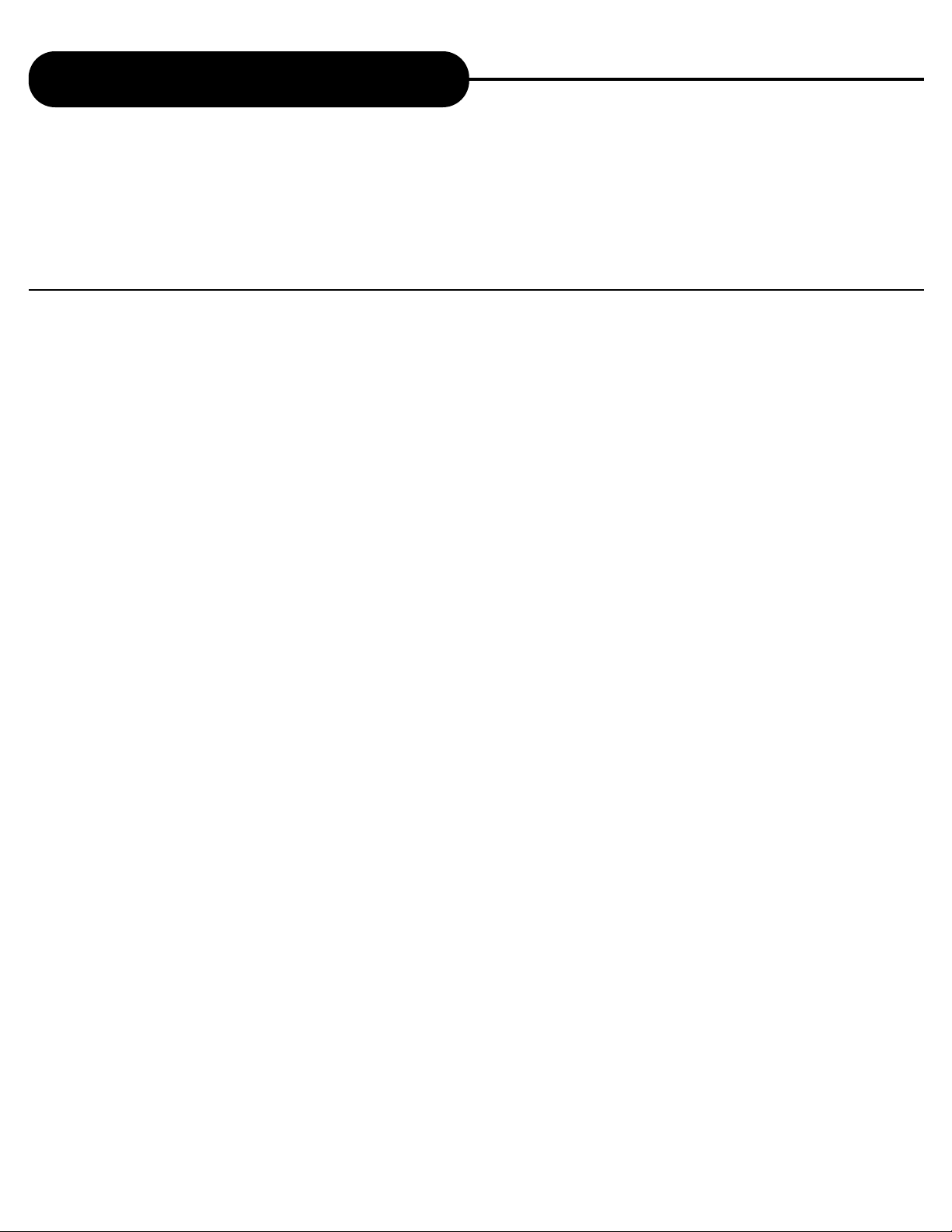
AD - 500w
2
APEX DIGITAL
Important Safety Instructions
1. READ THE
OWNER’S M
ANUAL - Follow all the operating and
installation instructions.
2. R
ETAIN I
NSTRUCTIONS - The safety and operating instructions
should be retained for future use.
3. PAY ATTENTION TO WARNINGS - All warnings on the appliances
and in the operating instructions should be followed.
4. F
OLLOW INSTRUCTIONS - Follow all operating instructions to
achieve optimal use.
5. P
OWER S
OURCES - This product should only be operated from
the type of power source indicated on the label.
6. H
EAT - This unit should be situated away from heat sources,
such as amplifiers, radiators, stoves or any other units
producing heat.
7. W
ATER AND MOISTURE - Do not use this unit near water, for
example: near the kitchen sink, a bath tub, washbowl, laundry
tub, swimming pool, or in a wet basement.
8. C
LEANING - Unplug the unit from the wall outlet before
cleaning. Do not use liquid cleaners or aerosol cleaners directly
on the unit. Use a damp cloth for cleaning.
9. C
ARTS AND STANDS - The unit and cart combination should be
moved with care. Quick stops, excessive force and uneven
surfaces may cause the unit and cart combination to overturn.
The unit should be used only with a cart or stand recommended
by the manufacturer.
10. P
OWER-CORD PROTECTION - Power-supply cords should be
routed so that they are not likely to be walked on or pinched by
items placed upon or against them.
11. OVERLOADING - Do not overload wall outlet, or extension
cords. This can result in a risk of fire or electrical shock.
12. D
ISC TRAY - Keep your fingers well clear of the disc tray as it
is closing. It may cause serious personal injury, or do damage
to the machine.
13. W
EIGHT
- Do not place a heavy object (amplifier, receiver) on
your DVD player. The object may fall, causing serious personal
injury or death.
14. O
BJECT AND
LIQUID ENTRY
- Care should be taken so that
objects do not fall and liquids are not spilled into the units
openings. Such situations could result in fire or electrical shock.
15. N
ON-USE PERIODS - The power cord of the unit should be
unplugged, when not in use for a long time.
16. DISC - Do not use a deformed, cracked, or heavily scratched
disc. Using these disc will limit your viewing pleasure, and/or
may damage the internal workings of your machine.
17. L
IGHTING AND POWE R SURGES - Use a power strip to help
eliminate surges and spikes caused by lighting and static
electric charges.
18. P
OLARIZATION OR GROUNDING - Precautions should be taken
so that the polarization or grounding means of a unit is not
defeated. To prevent electric shock, match the wide blade of the
plug to the wide slot of the outlet and fully insert. If the wide
blade does not match up with the outlet, try reversing the plug.
19. S
ERVICING - Do not attempt to service this unit yourself. Only
qualified APEX service technicians should work on your player.
20. S
AFETY
CHECK - Ask the service technician to perform safety
checks upon completion of the unit.
CAUTION:
PLEASE READ AND OBSERVE ALL WARNINGS AND INSTRUCTIONS GIVEN IN THIS OWNER’S
MANUAL AND THOSE MARKED ON THE UNIT. PLEASE KEEP THIS MANUAL FOR FUTURE USE.
This product was designed and manufactured to meet strict quality and safety standards. The safeguards incorporated in this unit
will protect you if you observe the following procedures for installation, use, and service. There are, however, some installation and
operation precautions which you should be aware of.
Page 3
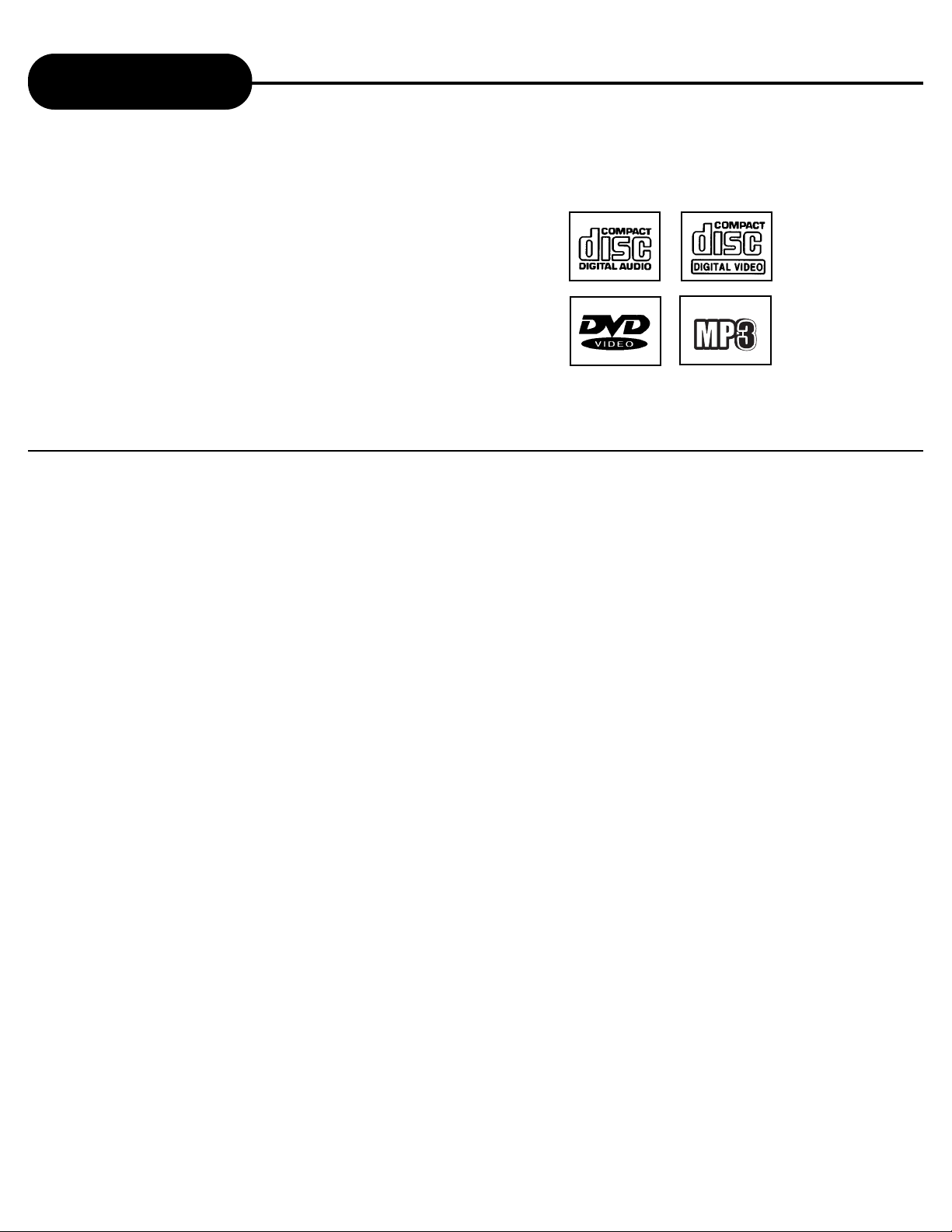
AD - 500w
Introduction
Thank you for purchasing an Apex Digital product. Your DVD video
player is a player for digital video discs conforming to the universal
DVD video standard. With it, you will be able to enjoy full-length
movies with true cinema picture and audio quality with multichannel
sound (depending on the disc, and on your playback equipment).
Unique features of this player include an S-video output, slow motion
selecting of sound track and subtitle languages and of different
camera angles (again depending on the disc). What’s more, Parental
Control lets you decide which discs your children will be able to view.
Your player supports audio CD, video CD, and the new MP3 format.
You will find your player remarkably easy to use, by way of the onscreen display (setup menu) and wireless remote control.
UNPACKING
When shipping the DVD video player, the original shipping carton and packing comes in handy. For
maximum protection, repack the unit as it was originally packed at the factory.
First check and identify the contents of your DVD video player package, as listed below:
- Remote control
- Power cable
- RCA cables (3) (1 yellow, 1 red, and 1 white)
- Owner’s manual
- Size AAA batteries (2)
If any item should be damaged or missing, please inform your dealer without delay.
Keep the packaging materials, you may need them to transport your player in the future.
WHERE TO LOCATE YOUR DVD
A. Place the unit on a firm and flat surface.
B. When you place this DVD video player near a radio, or VCR, the playback picture may become poor
and/or distorted. In this situation, move the DVD video player away from the other units.
C. Keep away from direct sunlight & domestic heating equipment.
D. If placed in a cabinet, please allow at least 2.5 cm (1 inch) of free space all around the player for
proper ventilation.
TO OBTAIN A CLEAR PICTURE
The DVD video player is a high technology, precision device. If the optical pick-up lens and disc drive parts
are dirty or worn down, the picture quality becomes poor. To obtain a clear picture, we recommend regular
inspection and maintenance (cleaning or parts replacement) every 1,000 hours of use depending on the
operating environment. For details, contact your dealer.
3
APEX DIGITAL
Page 4
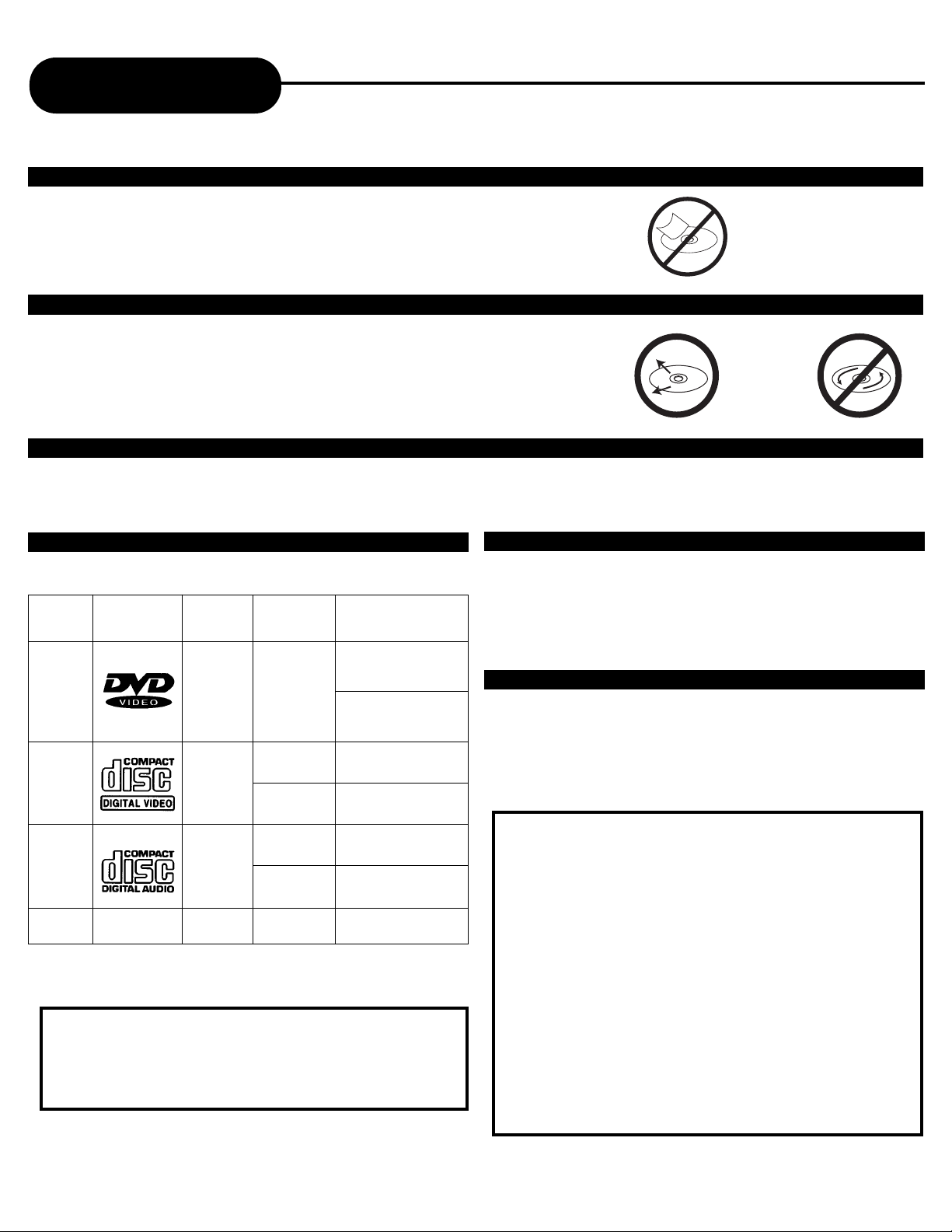
AD - 500w
STORING DISCS
• Do not store discs in places subject to direct sunlight or near heat sources.
• Do not store discs in places subject to moisture and dust such as a bathroom or near a humidifier.
• Store discs vertically in a case. Stacking or placing objects on discs outside of their case may cause warping.
TYPE OF TV SYSTEM
Connect this DVD video player to a TV compatible with the
NTSC or PAL/3.58 system. APEX DIGITAL players will play
VCD format discs. Most VCD’s are PAL. VCD’s are not
region specific (no code) and APEX DIGITAL players can
play them because of the PAL compatibility feature.
Notes on Discs
HOW TO HANDLE, CLEAN, AND STORE DISCS.
HANDLING DISCS
• Do not touch the playback side of the disc.
• Do not attach paper or tape to discs.
NOTE: Apex Digital Inc. shall not be responsible for damage that may
occur to a disc from being operated in this player.
CLEANING DISCS
• Fingerprints and dirt on the disc cause picture and sound deterioration. Wipe the
disc from the center outward with a soft cloth.
• If you cannot wipe off the dirt with a soft cloth, wipe the disc lightly with a slightly
moistened soft cloth and finish with a dry cloth.
• Do not use any type of solvent such as a thinner, benzine, commercially available
cleaners or anti-static spray for vinyl LP’s. It may damage the disc.
PLAYABLE DISCS
This DVD video player can play back the following discs.
DVD
video
disc
Audio
+
Video
(moving
pictures)
Audio
+
Video
(moving
pictures)
Audio
Audio
12 cm
12 cm
12 cm
8 cm
(CD single)
12 cm
Video
CD
Audio
CD
MP3
CD
MP3
Disk Mark Contains Disc Size Maximum playback time
8 cm
Approx. 4 hours
(single sided disc)
Approx. 8 hours
(double sided disc)
Approx. 74 minutes
Approx. 20 minutes
Approx. 74 minutes
Approx. 20 minutes
Approx. 600+ minutes
4
APEX DIGITAL
It is forbidden by law to copy, broadcast, play in
public, and rent copyrighted material without
permission. DVD video discs are copy protected
and any recorded copies made will be distorted.
This product incororates copyright protection
technology that is protected by method claims of
certain US patents and other intellectual property
rights owners. Use of this copyright protection
technology must be authorized by Macrovision
Corporation,and is intended for home and other
limited viewing uses only unless otherwise
authorized by Macrovision Corp. Reverse
engineering or disassembly is prohibited.
DTS and DTS Digital Out are trademarks of
Digital Theatre Systems, Inc.
Dolby Digital and the Double D symbols are
trademarks of Dolby Laboratories
NOTES ON REGIONAL NUMBERS
This DVD video player will play region 1 discs or region 1
on an all-region disc only. Region 1 is the designated area
for the U.S. and Canada. Otherwise playback will not be
allowed by the player due to Macrovision copyright
protection. (In this case, the DVD video player will display
the message).
Page 5
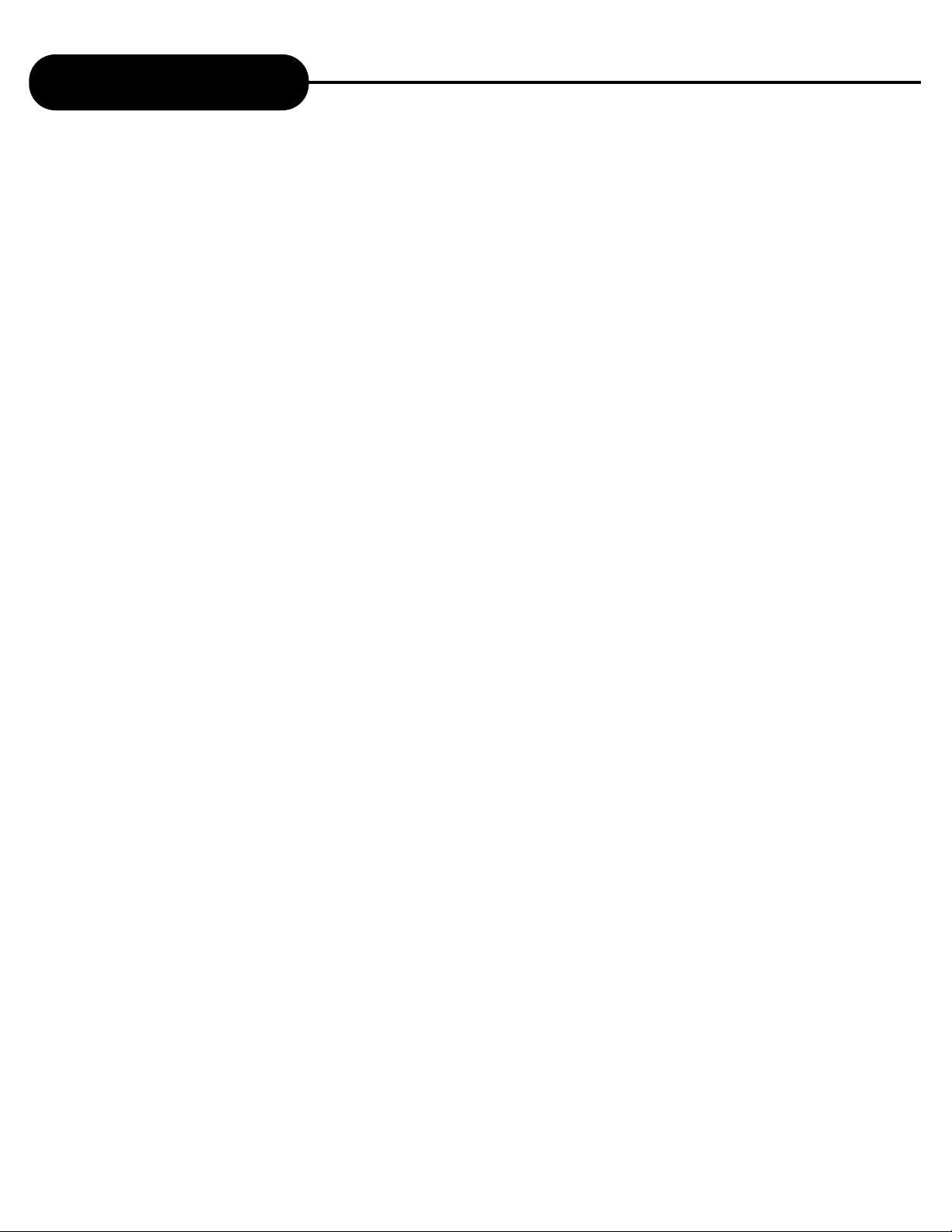
AD - 500w
5
APEX DIGITAL
Table of Contents
Safety Precautions ........................... 1
Important Safety Instructions ........... 2
Introduction ........................................ 3
Notes on Discs.................................... 4
Identification of Controls...................... 6
DVD Display..........................................7
Remote Control .................................. 8 - 9
Connecting to a TV ............................ 10
Connecting to Optional Equipment .... 11
General Setup Menu.............................12
Dolby Digital/5.1 Setup.........................13-14
Playing Back A Disc............................. 15-17
MP3 Operation..................................... 18
Locating a Specific Title Chapter......... 19
Playing Repeatedly............................. 20
Selecting Camera Angle & Language.........21
Playing In A Favorite Order.........................22
Selecting Subtitles.......................................23
Setting the Parental Lock............................24
Quick Reference of Features On Remote...25
Memo On Disc Output & PBC.....................26
Cutomizing the Function Settings................27
Specifications............................................. 28
Troubleshooting Guide.............................. 29
Warranty & Service Information..................30
Page 6
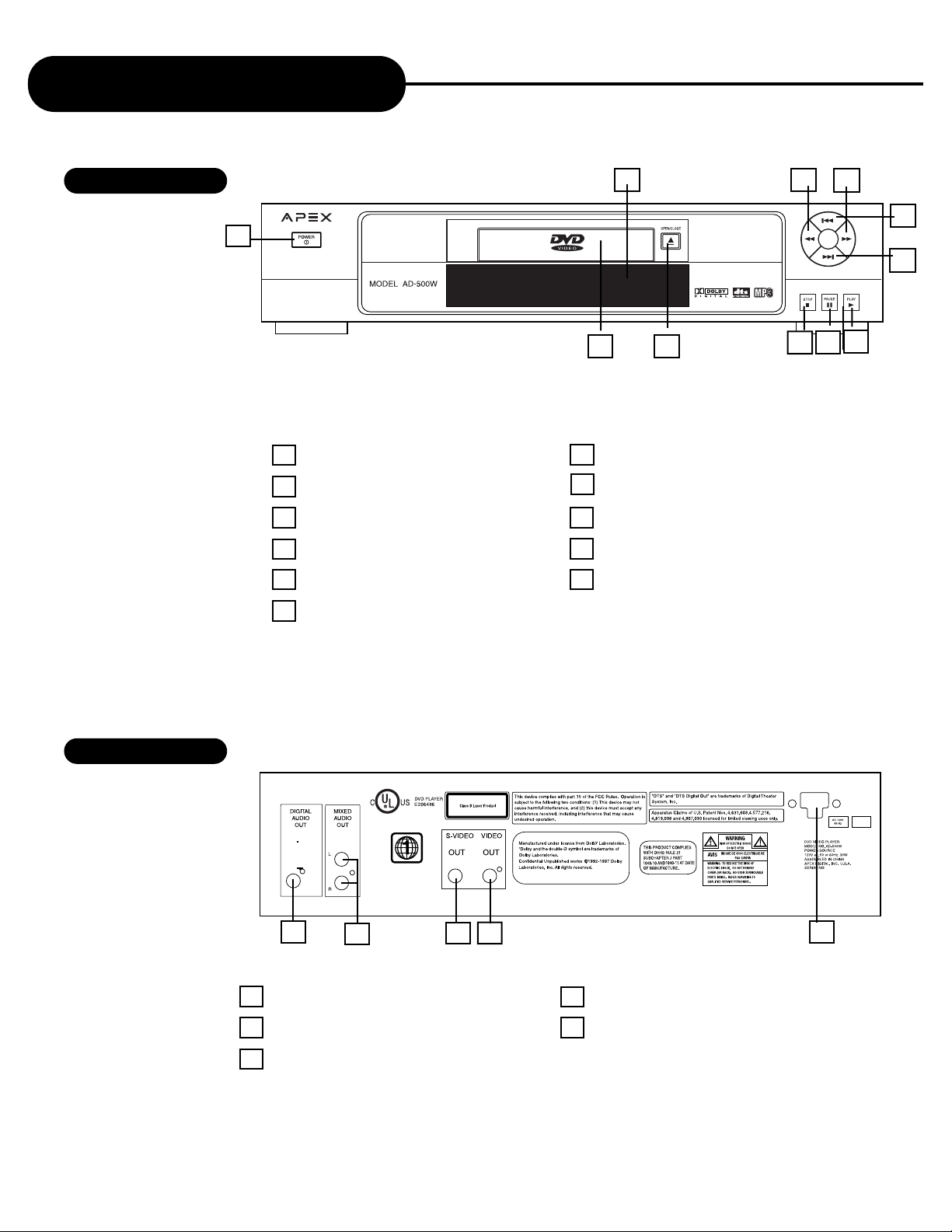
AD - 500w
Identification of Controls
FRONT PANEL
REAR PANEL
1
3
5
7
1POWER ON/OFF
2 DISC LOADING TRAY
3 OPEN/CLOSE
4 PLAY
5PAUSE
6STOP
7 CHAPTER SKIP REVERSE
8 CHAPTER SKIP FORWARD
9 FORWARD SCAN
10 REVERSE SCAN
11 DVD DISPLAY
1
4 5
4
1POWER CORD
2 PCM DIGITAL AUDIO OUTPUT
3 RCA STEREO AUDIO OUTPUT
4 S-VIDEO OUT JACK
5 COMPOSITE VIDEO OUTPUT
6
9
8
10
2
3
2
6
APEX DIGITAL
11
Page 7
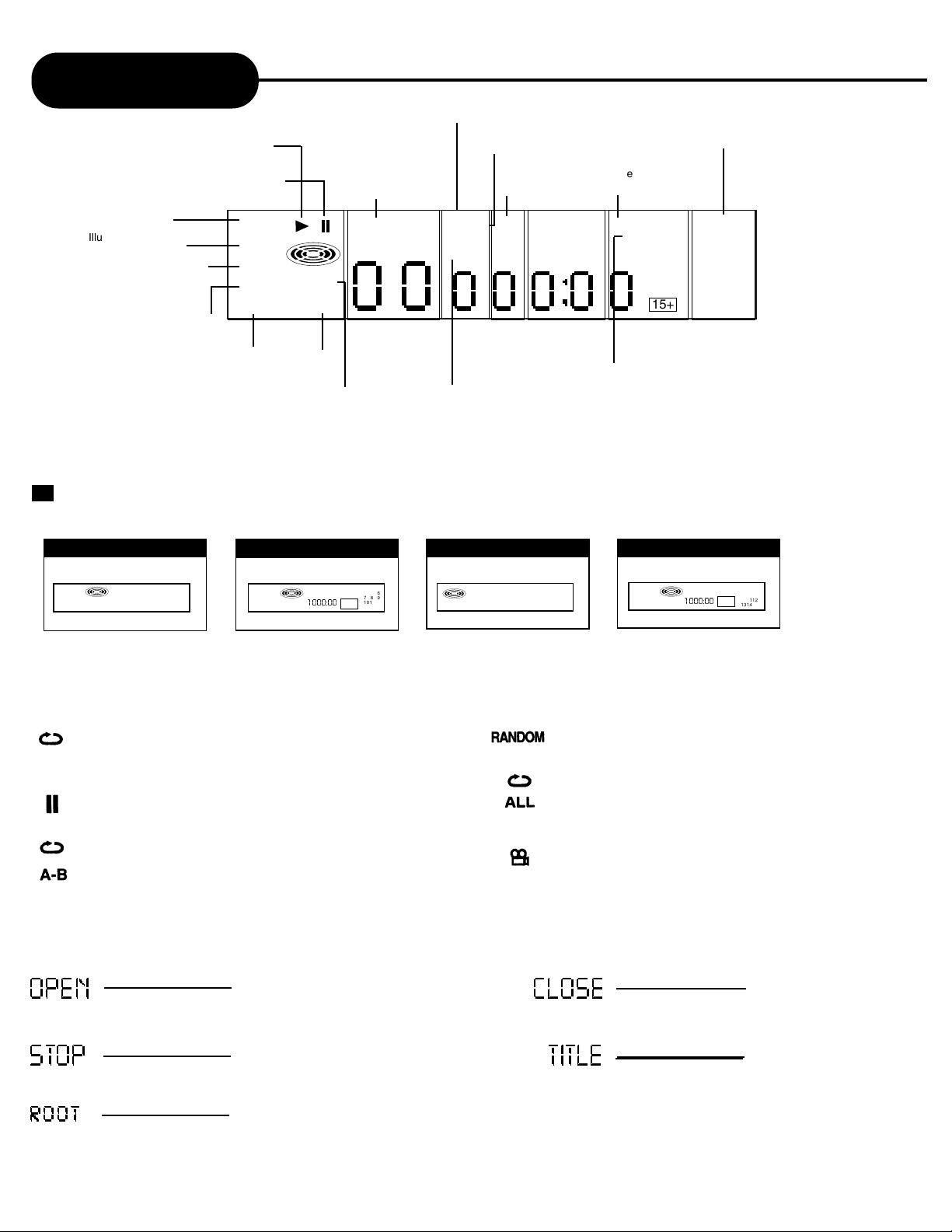
AD - 500w
DVD Display
The indicators vary depending on the kinds of discs you play. After a DVD movie loads on the machine and stops at the
movie menu, root will be display.
DVD Video discs
• After the Disc is Loaded:
NTSC TITLE
VCD Video discs
• After the Disc is loaded:
CD discs
• After the Disc is loaded:
MP3 discs
• After the Disc is loaded:
When playing back the
same title, chapter or
track repeatedly.
When playback is paused.
When playing back a specific segment
repeatedly. (A-B repeat)
During shuffle playback.
When playing back the entire disc
repeatedly.
When the camera angle can
be changed.
• Other indicators
7
APEX DIGITAL
Illuminates when a
DVD disc loaded
Illuminates when a VCD
or CD disc loaded
Illuminates during a menu play
(limited only to VCD disc with
playback control)
Indicates playback in PAL system
Indicates playback in NTSC system
*when both 4 and 5 illuminate, indicates playback
in multi-system
Illuminates when viewing angle of scenes could
be changed. *[limited only to DVD disc with multiangle function]
Indicates the title number
*[limited only to DVD]
Indicates the chapter number
*[limited only toDVD]
Indicates the track number
*[VCD/audio CD]
Title/Chapter/Track Repeat
Indicates the repeat of entire
disc contents (Disc repeat)
Indicates the repeat of a
section between two
specific points (A-B repeat)
Illuminates during playback
Illuminates in the status of
still image (pause)
Illuminates sound track
:
Indicates programming
[limited only to VCD]
RandomPlayback
[limited only to VCD]
Tr ack number display [limited only to VCD & CD]
Notes: In case of some DVD discs, the chapter numbers and elapsed playing time may not illuminate on the display.
Also, the track numbers and elapsed playing time may not illuminate during video CD menu play.
PBC TRACK
NTSC
1 000:00
15+
123
456
789
101112
131415
TRACK
NTSC
1 000:00
15+
123
456
789
101112
131415
Display definitions
OPEN
OPEN
CLOSE
CLOSE
STOP
STOP
TITLE
TITLE
root
MAIN
NTSC
VCD
DVD
PBC
PA L
NTSC
CHAPTER
TRACK
ANGLE
TITLE
0000000
REPEAT
L / RPROGRAM
1 ALL
A-B
15+
123
456
789
101112
131415
RANDOM
REMAIN
INTRO
Page 8
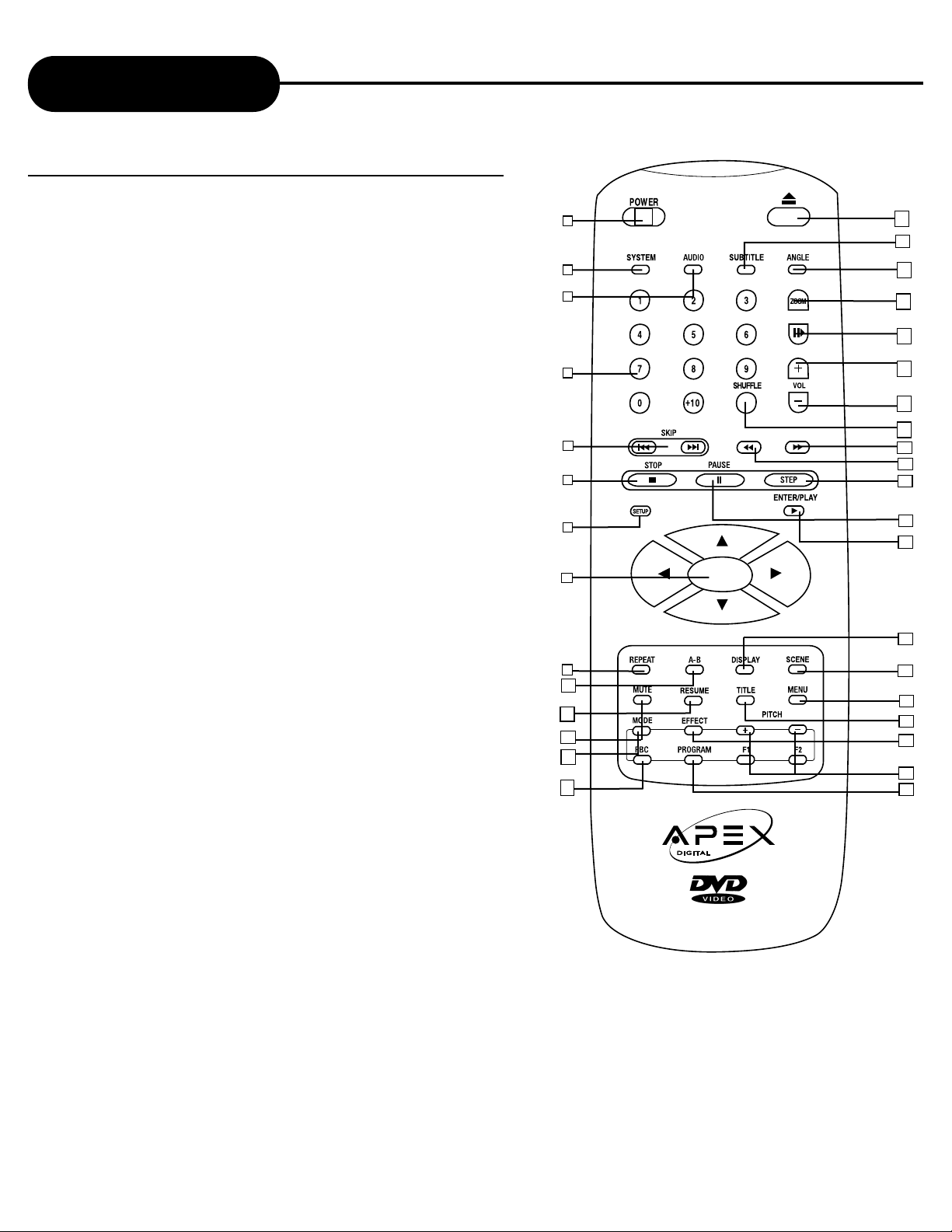
AD - 500w
17. ANGLE (SEE PAGE 21)
18. ZOOM (SEE PAGE 25)
19. SLOW MOTION
(SEE PAGE 17 )
20. VOLUME UP (SEE PAGE 25)
21. VOLUME DOWN (PAGE 25)
22. SHUFFLE (SEE PAGE 25)
23. SCAN FORWARD
(17, 21)
24. SCAN REVERSE (17)
25. STEP (SEE PAGES 16,17)
26. PA USE (SEE PAGES 16,17)
27. ENTER/PLAY
(SEE PAGES 15,16,24,27)
28. DISPLAY (SEE PAGE 25)
29. SCENE (SEE PAGE 25)
30. MENU (SEE PAGE 25)
31. TITLE
(SEE PAGE 25)
32. EFFECT (SEE PAGE 25)
33.PITCH CONTROL (25)
34. PROGRAM
(SEE PAGES 22,25)
1. POWER ON/OFF (PAGES 5,8)
2. SYSTEM (PAGE 25)
3. AUDIO (SEE PAGES 21,25)
4. NUMBERED KEYS
(SEE PAGES 19, 22, 27)
5. SKIP CHAPTERS/TRACKS
(SEE PAGE 19)
6. STOP (SEE PAGES 16)
7. SETUP
(SEE PAGES 12,13,24,25,27)
8. DIRECTION KEYS
(UP/ DOWN/LEFT/RIGHT)
(SEE PAGES 16,22,2425,27)
9. REPEAT (SEE PAGE 20)
10. A-B (SEE PAGE 20)
11. RESUME (
SEE PAGE 25)
12. MUTE
(SEE PAGE 25)
13. MODE (SEE PAGE 25)
14. PBC
(SEE PAGES 22, 25, 26)
15. OPEN/CLOSE
(SEE PAGES 5,16)
16. SUB-TITLE
(SEE PAGE 23)
1
4
5
3
8
9
10
11
14
Remote Control
THE INSTRUCTIONS IN THIS MANUAL DESCRIBE
THE FUNCTIONS ON THE REMOTE CONTROL.
12
2
13
8
APEX DIGITAL
15
16
17
18
19
20
21
22
26
31
23
29
NOTICE:
• Please turn the master power switch on the
DVD video player. Power button on this
remote control unit is for standby power only.
• F1 and F2 on remote do not function on this
player.
6
7
24
25
27
28
30
32
33
34
Page 9
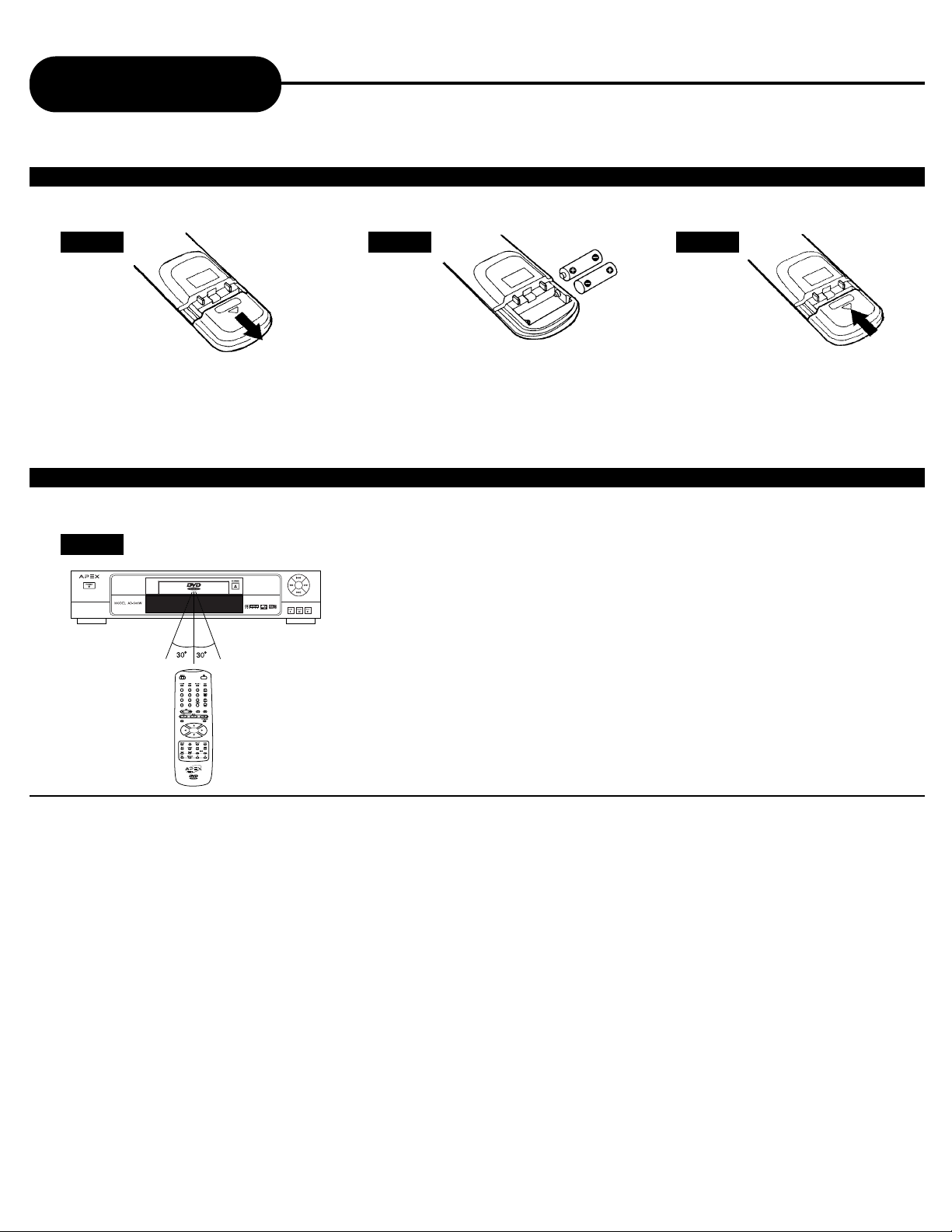
AD - 500w
Remote Control
Continued
1 2 3
Open the cover.
OPERATING WITH THE REMOTE CONTROL
Operating DVD video player with the remote control.
1
The remote control must point at the remote sensor, in order for the
DVD player to function correctly.
Distance: Maximum of 7 m from the front of the remote sensor.
Angle: Approximately 30˚ from each direction.
*Please do not place the remote sensor towards any light source such as direct
sunlight or illumination. The DVD video player will malfunction, if you do so.
Insert batteries (AAA size).
Make sure to match the + and - on
the batteries to the marks inside the
battery compartment.
Close the cover.
NOTICE (BATTERIES)
PREPARING THE REMOTE CONTROL
To operate the DVD video player, you must first place the batteries in the remote control.
FOLLOW INSTRUCTIONS BELOW BECAUSE INCORRECT USE OF BATTERIES MIGHT CAUSE THEM TO LEAK OR CORRODE.
• Do not place the batteries in the wrong direction.
• It is dangerous to charge/heat/open or short-circuit the batteries.
• Do not leave dead batteries or mix old/new batteries in the remote control.
• When not using the remote control for a long duration of time, remove the batteries.
• When difficulties occur with the remote control, or if the operating range becomes reduced, then replace the batteries.
• If leakage from the battery occurs, wipe the battery acid from the battery compartment, then replace the batteries.
NOTICE (REMOTE CONTROL)
• The remote control should be aimed directly towards the remote sensor of the DVD video player.
• Avoid dropping the remote control.
• Avoid spilling any liquids and/or extreme heat.
9
APEX DIGITAL
Page 10

AD - 500w
Connecting to a TV
NOTICE
• Refer to the manual of the connected TV.
• Turn off the power and unplug both units before setting up any connections.
• If your television only has a cable antenna connection you will need to purchase an RF adapter from your dealer.
• If you connect the DVD video player to a video cassette recorder (VCR), or TV/VCR combination, the playback picture will be
distorted because of Macrovision copyright protection.
GOOD & BETTER PICTURE
Connect your television monitor through one of two options; Video Out (Good), S-Video (Better)
are shown below. Refer to your television owners manual as it might be helpful as well.
GOOD BETTER
10
APEX DIGITAL
NOTE (GOOD):Connect VIDEO CORD (yellow)
from the “VIDEO OUT” to your television
monitor’s video input jack.
NOTE (BETTER):Connect the DVD video
player with an S Video cable (optional) if the TV has
an S video input. Do not connect the yellow video
cable if you’re using an S Video cable.
S-VIDEO Input
(Cable Optional)
Page 11

AD - 500w
11
APEX DIGITAL
Enjoying Digital Stereo
Sound (BETTER)
Digital Stereo
Enjoy the dynamic sound of Digital Stereo by
connecting a stereo amplifier/receiver equipped
with a digital audio input jack to the dvd Digital
Audio Out jack. Refer to your amplifier/receiver
owners manual.
Enjoying 2 Channel STEREO Sound
(GOOD)
To Connect to a conventional amplifier/receiver with
a DVD, VIDEO, or AUX input, use the supplied RCA
stereo patchcords and connect into “MIXED AUDIO
OUT”. Refer to your amplifier/receiver owners
manual
.
To MIXED AUDIO OUT
Audio cable
Video cable
Connection
Example
To audio
input
Stereo Amplifier
equipped with
Dolby Pro
Logic Surround
To video
input
Front
speaker
(left)
Connect one or two
speakers. The
output sound from
the rear speakers
will be monaural
even if you connect
two rear speakers.
Front
speaker
(right)
Center
speaker
Rear
speaker
Video cable
Connection
Example
To d i gital
audio input
Amplifier equipped
with digital audio input
Front
speaker
(left)
Front
speaker
(right)
Coaxial cable (Cable Optional)
TV
TV
NOTICE
• Turn off the power and unplug both units before setting up any connections.
• Due to the wide dynamic range of sound output of the DVD video player, adjust the volume of your receiver to a comfortably modest
listening level to avoid any damage to your speakers.
• The DVD player includes a digital output port that makes it possible to enjoy DOLBY DIGITAL and/or DTS surround by adding a
DOLBY DIGITAL/DTS decoder. Refer to the owners manual for your processor for instruction.
Connecting to Optional Equipment
To D I GITAL AUDIO OUT
To VIDEO
OUT
NOTE: On DIGITAL AUDIO OUT PCM connection, do not connect an amplifier without a DOLBY
DIGITAL decoder built in. (Should you attempt to play a DVD, this may cause a sudden loud distortion
sound that could damage your speakers)
Page 12

12
APEX DIGITAL
AD - 500w
GENERAL SETUP MENU
GENERAL SETUP
With no disc in tray:
1) Press SETUP to view the General Setup Menu.
2) Press ENTER/PLAY.
3) Select each option by pressing the direction keys / / / / on the remote.
4) To exit select “EXIT”, setup ENTER/PLAY.
TV DISPLAY >> 4:3/PS-select when connected to a standard television
viewing full screen video.
4:3/LB- select when connected to a standard television viewing
widescreen presentations.
16:9 WIDE- selected when connected to newer widescreen televisions.
TV TYPE >> PAL- select for viewing in other countries that support PAL TV system.
AUTO- select for a multi-system TV.
NTSC- select for televisions connected in North America.
ANGLE MARK >> ON- select for discs that support the multiple angle viewing feature.
OFF
SPDIF OUTPUT >> SPDIF OFF-(ANALOG) no signal output from the DIGITAL AUDIO OUT.
SPDIF/RAW- select when player is connected to an amplifier/receiver
through the DIGITAL AUDIO OUT. The amplifier
must have DOLBY DIGITAL, MPEG, or DTS decoding
processor.
SPDIF/PCM- select when player is connected to a 2 channel digital
receiver. When DOLBY DIGITAL or MPEG DISC is played,
the DIGIAL AUDIO OUT will output in PCM 2 channel.
CAPTIONS >> ON- hidden subtitles are shown.
OFF
SCREEN SAVER >> ON- screensaver will appear after a few minutes to protect the TV display
from permanent images burned into screen.
MAIN PAGE
Depending on external equipment connected to the DVD player, the following
settings may be changed for best performance. From the factory, the DVD player
is setup for viewing and listening through a standard stereo television and/or
conventional stereo amplifier/receiver.
Page 13

AD - 500w
13
APEX DIGITAL
-- DOLBY DIGITAL SETUP --
COMPRESSION
DUAL MONO >>
DYNAMIC RNG
FRONT SPEAKER
MAIN PAGE
STEREO
LEFT MONO
RIGHT MONO
MIXED MONO
DOLBY DIGITAL/5.1 SETUP
SETUP
SETUP
DIRECTION
KEYS
MENU SETTING
1. With no disc in the tray, press SETUP to view the main menu.
2. Select DOLBY DIGITAL SETUP using down arrow direction key.
Then press ENTER/PLAY.
3. Press down arrow key to select LEFT MONO. Press ENTER/PLAY. This is selected when
connecting a DOLBY DIGITAL or DTS surround processor.
SETUP MENU--MAIN PAGE
GENERAL SETUP
SPEAKER SETUP
DOLBY DIGITAL SETUP
PREFERENCES
EXIT SETUP
The Screen Shows:
SETUP MENU--MAIN PAGE
GENERAL SETUP
SPEAKER SETUP
DOLBY DIGITAL SETUP
PREFERENCES
EXIT SETUP
Dolby Digital/ 5.1 setup options should only be changed if connecting the player to a
DOLBY DIGITAL or DTS surround sound processor.
Page 14

14
APEX DIGITAL
AD - 500w
DUAL MONO
This is the output mode of the L and R signals of the set audio output. If it is set to
“MIXED MONO”,
the function only works when the DVD is being played in 5.1-channel.
DYNAMIC RNG
When the compression mode is set to “LINE OUT”, this is selected to adjust linear
compression rate to obtain the different compression results of the signals.
FRONT SPEAKER
• STEREO Lt/Rt
Select this when you play a disc with a DOLBY Pro Logic Stereo system. The disc
signals will be decoded by the unit and reproduce realistic theater effects in your room.
DOLBY DIGITAL/5.1 SETUP
continued
-- DOLBY DIGITAL SETUP --
DUAL MONO
DYNAMIC RNG
Page 15

AD - 500w
15
APEX DIGITAL
1. Press the POWER button displayed on the front panel.
2. Press the OPEN/CLOSE button to open tray.
Be sure the playback side is faced down.
3. Place the disc on the disc tray.
4. Press the ENTER/PLAY button.
After closing the disc tray playback will start.
If the disc you want to playback is a DVD disc, the DVD
video player will start playback automatically. If the disc
you want to playback is a VCD or a CD, press the PLAY
button to start playback.
NOTICE
• Moving the DVD video player during playback may cause damage to the disc as well as the player.
• To open and close the disc tray, you may only use the OPEN/CLOSE button on the remote control or DVD video player.
Playing Back a Disc
HOW TO PLAYBACK A DISC.
Basic Playback
(see pages 10-11 for connection details)
How to playback DVD video discs or VIDEO CDs
• Turn on the TV and choose the video input source which is connected to the DVD video player.
How to enjoy the sound from the audio system
• Turn on the audio system and choose the input source which is connected to the DVD video player.
POWER
Notice
•A disc may be damaged if it is not correctly
placed on the guides in the disc tray, this
may also cause the DVD video player to
malfunction.
• Do not force or place anything other than a
5” DVD video disc, VIDEO CD, audio CD, or
MP3 CD on the disc tray.
Notice
• The menu screen will appear automatically
or you may access the menu screen by
pressing the TITLE button.
ENTER/PLAY
Page 16

AD - 500w
16
APEX DIGITAL
Playing Back a Disc
Continued
FOR A HIGHER QUALITY PICTURE
DVD video discs produce a high resolution picture and contains an
abundance of information. This may cause certain picture noise on the
TV during playback. The noise will vary depending on the selected TV
used with this DVD video player. To control the picture noise reduce the
sharpness adjustment on your TV when viewing DVD video discs.
ABOUT DVD VCD CD
DVD VCD CD icons will appear depending on the disc being played
back.
DVD: DVD video discs
VCD: Video CDs
CD: Audio CDs
To Fast Forward/Reverse, press the Right/Left arrow key on remote.
HOW TO START PLAYBACK FROM THE MENU SCREEN
1. Press or the number buttons to select the title.
2. Press the ENTER/PLAY button.
The DVD video player will start playback from the title selected.
Title 1
Title 3
Title 2
Title 4
HOW TO PAUSE/STEP PLAYBACKPress the PAUSE/STEP during playback.
Press the PAUSE button during playback to pause the picture. Press
the STEP button to view one frame at a time. Press the ENTER/PLAY
button to resume normal playback.
HOW TO STOP PLAYBACK
Press the STOP button.
The DVD video player is stopped.
Press the PLAY button to replay.
The DVD video player will resume the playback from
the location where you stopped playback.
Press STOP button twice to stop completely.
Press the PLAY button to return to chapter 1.
HOW TO REMOVE THE DISC
Press the OPEN/CLOSE button.
Wait until the disc tray is completely open
before removing any discs.
After removing the discs, press the
OPEN/CLOSE button to close the disc tray.
NOTICE 1
At the completion of each movie a menu screen will appear. Be
aware that the on-screen setup menu may damage your TV by
permanently burning that image onto the screen if left on for a
long period of time. To avoid this, press the STOP button at the
end of each movie. You may also use the SCREEN SAVER.
NOTICE 2
The following will cancel the RESUME function:
• Unplugging the DVD video player after you stop playback.
• Ejecting the disc.
• Adjusting/Changing the parental lock or selecting a different
language setting.
On occasion depending on the disc, you may experience a
different of location where playback resume.
• CD and MP3 CDs do not have this feature.
NOTE:
• There is no MP3 sign on the display during MP3 playback.
PAUSE
OPEN/CLOSE
PAU S E/STEP
STOP
PLAY
STEP
STEP
ENTER/PLAY
ENTER/PLAY
PLAY
ENTER
Page 17

AD - 500w
17
APEX DIGITAL
Play Discs at Various Speeds
FAST SCAN
When playing a disc, you may forward fast scan or reverse fast scan. (FF) Fast forward; (FR) Fast Reverse.
WHEN PLAYING DVD
1. Press to forward scan.
Each time you press the button, the screen will display the
speed at which it’s scanning:
2. Press to reverse scan the disc.
Each time you press the button, the screen will display the
speed at which it’s scanning:
3. Press ENTER/PLAY to resume normal playback.
FF 2X FF 4X FF 6X FF 8X PLAY
FR 2X FR 4X FR 6X FR 8X PLAY
WHEN PLAYING SUPER-VCD OR VCD
1. Press to forward scan.
Each time you press the button, the screen will display the
speed at which its scanning:
2. Press to reverse scan the disc.
Each time you press the button, the screen will display the
speed at which it’s scanning:
3. Press ENTER/PLAY to resume normal playback.
FF 1X FF 2X FF 3X FF 4X PLAY
FR 1X FR 2X FR 3X FR 4X PLAY
SF 1/2X SF 1/4X SF 1/8X SR 1/2X
SR 1/4X SR 1/8X PLAY
SF 1/2X SF 1/4X SF 1/8X
WHEN PLAYING CD
1. Press and hold to forward scan.
2. Press and hold to reverse scan.
3. Release or to play normally.
SLOW PLAY
Enjoy slow motion by following these steps.
WHEN PLAYING DVD
1. Press to play in slow motion.
Each time you press the button, the screen will display the speed
SF (slow forward motion) SR (slow reverse motion):
2. Press ENTER/PLAY to resume normal playback.
WHEN PLAYING SUPER-VCD OR VCD
1. Press to play in slow motion. The unit has three steps for
slow play. Each time you press the button, the screen will display
the speed SF (slow forward motion) SR (slow reverse motion):
2. Press ENTER/PLAY to resume normal playback.
Slow motion
Fast Scan
Page 18

AD - 500w
18
APEX DIGITAL
1) Turn on TV to view the display.
Load the MP3 disc, press play.
After 5-10 seconds the TV will display the following:
2) Press ENTER/PLAY
3) TV will display the MP3 TRACK ROOT
menu and a list of files(songs).
4) Press ENTER/PLAY
5) To skip tracks press ” “ or “ “ or the numbered keys.
6) Press OPEN/CLOSE to open tray.
7) You may repeat one or all songs by pressing the repeat button.
MP3 Operation
MP3 Operation
MP3 refers to a new format of music files available for playback and downloading from the
internet. Because of the popularity to download music from internet websites on to ones
computer, APEX DIGITAL is the first home DVD player to offer playback of CD-R discs recorded
with MP3 files.
PAGE 01/01
+ ROOT
MP3 TRACK ROOT
PAGE 01
xxx xxx
xxx xxx
xxx xxx
Page 19

AD - 500w
19
APEX DIGITAL
This DVD video player allows you to locate consecutive
chapters or tracks.
Press the SKIP or button repeatedly to display the desired
chapter or track
The DVD video player starts playback from the selected chapter or track.
How to locate preceeding chapters or tracks
• When you press the SKIP button, the DVD video player starts playback
from the beginning of the preceeding chapter or track.
How to locate succeeding chapters or tracks
• When you press the SKIP button, the DVD video player starts playback
from the beginning of the succeeding chapter or track.
Notice: On some discs the titles may not display the sub-divided chapters.
LOCATING A SPECIFIC CHAPTER OR TRACK
Locating a Specific Title, Chapter or Track
SELECTING INDIVIDUAL TRACKS
You can locate a specific chapter/track on MP3, CD’s, and VCD’s.
1) Select chapter by numbers.
To select a chapter/track over 10, for example,
18, press +10 then 8.
1
2 3
4
5 6
7
8 9
0
+10
SKIP
NUMBERED
BUTTONS
Page 20

Playing Repeatedly
THIS DVD VIDEO PLAYER ALLOWS YOU TO PLAYBACK A SPECIFIC TITLE, CHAPTER, TRACK, OR
SEGMENT REPEATEDLY. (TITLE REPEAT, CHAPTER/TRACK REPEAT, A-B REPEAT)
HOW TO REPEAT A TITLE, CHAPTER, OR TRACK
1. Select the title, chapter, or track you want to repeat
2. Press the REPEAT button
The repeat mode changes, each time you press the REPEAT button.
3. Repeat play works only with discs for which the elapsed time
appears on the units display during playback
HOW TO REPEAT A SPECIFIC SEGMENT
1. Press the A-B button at the beginning of the
segment in which you want to repeat playback
(point A).
2. Press the A-B button again at the end of the
segment (point B).
The DVD video player will automatically return to point A and
start to repeat playback of the selected segment (A-B).
Repeat Play only works within a chapter.
3. Press the A-B button to cancel the A-B
repeat function.
The DVD video player will resume normal playback.
REPEAT ON
REPEAT ALL
Repeats the same chapter.
Repeat the DISC
REPEAT OFF
A-B
A-B
A to B set A
A to B set B
REPEAT OFF
NOTICE
• Depending on the disc, you may find a difference between point A and the location where playback actually resumes.
• If a segment allows for multiple camera angles, you can not set the A-B repeat function.
• Be aware that some discs will not respond to the A-B repeat function.
• CD and MP3 CD’s do not have this feature.
A-B
20
APEX DIGITAL
A-B
REPEAT
Page 21

Selecting the Camera Angle/Selecting a Language
THIS DVD VIDEO PLAYER ALLOWS YOU TO SELECT FROM SEVERAL
DIFFERENT ANGLES AND LANGUAGES.
HOW TO CHANGE THE CAMERA ANGLE
If the DVD video disc was recorded using multiple angles, you have the option to
change the camera angle of the scene you are watching.
Press the ANGLE button while playing back a scene recorded with
multiple angles.
• You may only press the ANGLE button when the angle icon
is flashing on the DVD display.
• Each time you press the ANGLE button,
the angle will change.
NOTICE
• The angle function will not work on DVD video discs that do not provide the multiple angles feature.
• During still playback, you are able to change the camera angle. However, when you resume to normal playback, the camera angle
changes to the new setting.
• The angle icon indicator will illuminate while playing back a title that contains at least one scene recorded from multiple angles.
HOW TO SELECT A PLAYBACK LANGUAGE
This DVD video player allows you to select a preferred language from those included on the DVD
video disc soundtrack. Note: not all discs have multi-language soundtracks.
1. Press the AUDIO button during playback
NOTICE
• When you select a sound system which is not included on the disc, the player defaults to the previous sound system selected.
AUDIO STREAM 1/8 : CN
AUDIO STREAM 2/8 : CN
AUDIO STREAM 8/8 : CN
AUDIO STREAM 1/8 : CN
Language
2. Press the AUDIO button again
to cycle forward
ANGLE 1 ANGLE 2
Selecting the camera angle
Selecting a language
Good afternoon Bonsoir Buenas tardes
AUDIO
ANGLE
• Cycles backward by pressing AUDIO
21
APEX DIGITAL
Page 22

Playing in a Favorite Order
22
APEX DIGITAL
THIS DVD VIDEO PLAYER ALLOWS YOU TO PROGRAM UP
TO 99 ITEMS INTO THE MEMORY AND THEN PLAY THEM
BACK IN ANY ORDER. YOU HAVE THE OPTION TO
COMBINE YOUR FAVORITE, TITLES, CHAPTERS OR
TRACKS AND PLAY THEM BACK THE WAY YOU WANT IT
PLAYED BACK. (PROGRAM PLAYBACK)
The program playback function will automatically playback titles, chapters, or
tracks in the order preprogrammed.
To CHANGE the programmed item:
Press the STOP button, then follow step 1.
To CANCEL the programmed item:
Press the STOP button
To RESUME NORMAL PLAYBACK
from memory playback
Press the PBC OFF button during stop.
The MEMORY indicator will disappear.
PBC OFF
3. Press the ENTER/PLAY button
The DVD video player starts
memory playback.
1. Insert a disc and then press the
PROGRAM button during PBC OFF
At this time, the menu will appear.
PROGRAM
PBC OFF
PROGRAM P 00:00
2. Using the number button, select
the items you want in the order you
want them programmed in.
P01:04
PROGRAM
Memory 1
P02:09
PROGRAM
Memory 2
P03:01
PROGRAM
Memory 3
P04:03
PROGRAM
Memory 4
HOW TO SET TITLES, CHAPTERS, OR TRACKS IN A FAVORITE ORDER
NOTICE
• When the DVD video player is turned off, or if the discs are removed, the program item will be removed.
• Depending on the disc, the program playback may not function.
• MP3 CD does not have this feature.
PROGRAM
1
2
3
4
5 6
7 8
9
0
+10
Page 23

Selecting Subtitles
HOW TO DISPLAY SUBTITLES
You have the option to select a preferred subtitle
from those included on the DVD video disc.
Press the SUB-T button
during playback.
To TURN OFF the subtitles.
SUBTITLE 01/02 ENGISH
SUBTITLE 02/02 FRENCH
Press the SUB-T during playback
until the subtitles disappears.
SUBTITLE OFF
NOTICE
• Due to the nature of some DVD video discs, you may not be able to turn off the subtitles and they will appear on
screen automatically.
• As you press the SUB-T button, the subtitles may not appear immediately during some scenes.
• If the subtitles continue to show on your TV even after the DVD has been turned off, please refer to the TV’s closed
caption settings.
SUBTITLE
THIS DVD VIDEO PLAYER ALLOWS YOU TO DISPLAY THE SUBTITLES FROM THOSE INCLUDED ON
THE DISC TO YOUR TV SCREEN.
NOTE: Not all discs include subtitles in other languages.
Good afternoon Bonsoir Buenas tardes
SUBTITLE OFF
23
APEX DIGITAL
Page 24

AD - 500w
24
APEX DIGITAL
Setting the Parental Lock
YOU CAN USE THE PARENTAL LOCK FUNCTION ONLY WITH DVD VIDEO
DISCS EQUIPPED WITH THE PARENTAL LOCK FEATURE.
TO CHANGE THE PARENTAL LOCK SETTING
DVD video discs equipped with the parental lock function are rated according to
their content. The contents allowed by a parental lock level and the way a DVD
video disc can be controlled may vary from disc to disc. For example, if the disc
allows, you can edit out violent scenes unsuitable for children and replace them
with more suitable scenes, or lock out playback of the disc all together. Disc should
not be playing when setting up this feature.
ENTER
SETUP
1. Press SETUP
The SETUP MENU appears on the
TV screen.
Select preferences, use down arrow direction
key press ENTER/PLAY.
2. Select PASSWORD use right arrow
direction key to highlight “CHANGE”
press ENTER/PLAY.
3. Enter old password then new one
and confirm. Then press ENTER/PLAY
to continue.
NOTE: Default password: 3308
4. Use left arrow direction key to highlight
PASSWORD. Use up arrow direction key to
access PARENTAL.
6. Press SETUP to exit setup, press PLAY
to start playback.
--PREERENCES PAGE --
AUDIO
SUBTITLE
DISC MENU
COUNTRY
PARENTAL
PASSWORD >> CHANGE
DEFAULTS
--PREERENCES PAGE --
AUDIO
SUBTITLE
DISC MENU
COUNTRY
PARENTAL >>
PASSWORD
DEFAULTS
--PASSWORD CHANGE PAGE --
OLD PASSWORD:
NEW PASSWORD:
CONFIRM PWD:
1. (1) KID SAFE
2. (2) G
3. (3) PG
4. (4) PG-13
5. (5)
6. (6) PG-R
7. (7) NC-17
8. (8) ADULT
9. (9) BY PASS
5. Select the appropriate setting by
pressing the right arrow direction key to
highlight one of the options, then select
using the up/ down direction keys.
DIRECTION
KEYS
Page 25

AD - 500w
25
APEX DIGITAL
Quick Reference of Features On Remote Control
1. SYSTEM: Select between NTSC and PAL television systems. North America uses NTSC.
2. AUDIO: Change the language on movies (if disc supports multi-languages) or change the
audio surround output from DOLBY DIGITAL to DTS (if applicable to your system).
3. ANGLE: Change viewing camera angles on video discs that support this feature.
4. ZOOM: Magnify what is currently viewed at 1.5x, 2x, and 4x normal. Press again to cancel the zoom.
5. VOL: Volume controls the sound level output of the dvd player.
6. SHUFFLE: Press to randomly play back music selections on VCD’s.
7. DIRECTION KEYS: To highlight an area such as “Special Features” or “Play Movie” on the Root Menu.
8. SETUP: Press to view the main general setup page.
9. DISPLAY: Press to view total time, time remaining, chapter time elapsed, and chapter time remaining.
10. SCENE: Displays current chapter and total chapters on the disc.
11. MUTE: Temporarily cut out the sound such as when the phone rings. Press again to restore.
12. RESUME: Resume playback from the point where the disc was momentarily stopped.
13. TITLE/MENU: To go back to the Root Menu.
14. MODE: On VCD/CD- Mono left, mono right, stereo. Use to take out vocals on VCD’s or access other
languages on a DVD supporting the multi-language feature.
15. EFFECT: On VCD/CD- the audio output surround level is enhanced at 3 levels.
16. PITCH +/-: The speed or degree of pitch can be raised or lowered on MP3, VCD, and CD’s.
17. PBC: (Playback Control) On VCD- press PBC (off) to access specific songs with numbered keys. On dvd- press PBC (off) to
allow to program selected chapters. After this material is completed, the root menu will appear. Press ENTER/PLAY to repeat
sequence or press PBC to play movie uninterrupted.
18. PROGRAM: From stop mode, press PROGRAM then the numbered keys continuously in the desired sequence. Then press
Enter/Play to begin. F1/F2 is not functionable on this unit.
NOTE: when this symbol appears the function is not operational on the disc.
Page 26

TYPE OF DISC HOW TO ENJOY
VIDEO CD without PBC Audio and video can be played back by operating the unit in the
(VERSION 1.1) same way as a standard audio CD.
VIDEO CD with PBC You can enjoy playback with interactive software with a search
(VERSION 2.0) function using the menu displayed on the TV screen “Menu
Playback”. Some of the functions described not work in some discs.
DVD Video Discs VCD CD/HDCD MP3 CD
Sound recording
system
Audio setting on
the setting screen
ANALOG
AUDIO OUT jacks
DIGITAL
AUDIO OUT jack
MEMO ON DISC OUTPUT & PBC
DISC AND OUTPUT SOUNDS
Dolby Digital
SPDIF
/RAW
_____
Dolby
Digital
bitstream
SPDIF
/RAW
o
PCM
(48kHz)
MPEG/ PCM44.
1kHz
SPDIF
/RAW
SPDIF
/PCM
_____
PCM
(44.1kHz)
SPDIF
/RAW
SPDIF
/PCM
o
PCM
(44.1kHz)
MP3
SPDIF
/RAW
SPDIF
/PCM
o
PCM
(44.1kHz)
MPEG 2
SPDIF
/RAW
_____
MPEG 2
bitstream
SPDIF
/PCM
o
PCM
(48kHz)
Linear PCM
48kHz 96kHz
SPDIF
/RAW
SPDIF
/PCM
_____
PCM
(48kHz)
SPDIF
/RAW
o
PCM
(48kHz)
SPDIF
/PCM
o
_____
ON VIDEO CD
This DVD video player supports the VIDEO CD with PBC (Version 2.0) (PBC) is the abbreviation for Play
Back Control.
You can enjoy two kinds of playback depending on the type of disc used.
MP3 Audio Disc Play Back CapableMP3 audio disc can be played back by operating the unit in the
same way as the audio CD.
MPEG 1 AUDIO LAYER 3 DISC (MP3)
26
APEX DIGITAL
Page 27

AD - 500w
27
APEX DIGITAL
1. Press SETUP.
2. Press to select
category (highlight), then press
PLAY/ENTER.
3. Press SETUP to normal playback.
Customizing the Function Settings
THIS DVD VIDEO PLAYER ALLOWS YOU TO CUSTOMIZE THE
PERFORMANCE TO YOUR PERSONAL PREFERENCE.
DISPLAYING THE SETUP MENU SCREEN
The SETUP MENU screen asks you to select a setting category from General
Setup, Speaker Setup, Dolby Digital Setup and Preferences. The selected
category will provide you the setting details using the succeeding screen.
SETUP
ENTER/PLAY
SETUP MENU
GENERAL SETUP
SPEAKER SETUP
PREFERENCES
DOLBY
DIGITAL SETUP
SETUP
SETUP
--PREFERENCE PAGE-AUDIO
SUBTITLE
DISC MENU
PA RE NTAL
PASSWORD
DEFAULTS
MAIN PAGE
SET PREFERENCES
- - GENERAL PAGE - -
TV DISPLAY
TV TYPE
ANGLE MARK
OSD LANG
AUDIO OUT
CAPTION
SCR SAVER
MAIN PAGE
GENERAL SETUP
- - SETUP MENU - - MAIN PAGE
GENERAL SETUP
SPEAKER SETUP
DOLBY DIGITAL SETUP
PREFERENCE
EXIT SETUP
GENERAL SETUP
- - SPEAKER SETUP PAGE - -
DOWNMIX
MAIN PAGE
LOUD SPEAKER SETUP
- - DOLBY DIGITAL SETUP - DUAL MONO
DYNAMIC RNG
MAIN PAGE
DOLBY DIGITAL RELATED
Setup Current Status
ENGLISH*
FRENCH
SPANISH
CHINESE
JAPANESE
ENGLISH*
FRENCH
SPANISH
CHINESE
JAPANESE
OFF
ENGLISH*
CHINESE
FRENCH
SPANISH
JAPANESE
RESET
CHANGE
1. KID SAFE
2. G
3. PG
4. PG-13
5.
6. PG-R
7. NC-17
8. ADULT*
9. BY PASS
NORMAL/PS*
NORMAL/LB
WIDE
MULTI
NTSC*
PA L
ON*
OFF
ENGLISH*
CHINESE
ANALOG*
SPDIF/RAW
SPDIF/PCM
LT/ R T
STEREO*
STEREO*
L MONO
R MONO
MIX MONO
Setup Current Status
Setup Current Status
ON
OFF*
ON
OFF*
NOTES
• Preset password is 3308 .
• Highlighted function will be expanded at bottom of the screen.
• The SETUP MENU screen disappears if you press the
SETUP button while it is displayed.
• Functions and menu may change without notice.
* Factory defaults
** You must press STOP to set up PREFERENCES.
*
T
T
Setup Current Status
Setup Current Status
PLAY
ENTER
Page 28

AD - 500w
28
APEX DIGITAL
Video output 1.0 V (p-p), 75 Ω, negative sync., pin jack x 1
S video output (Y) 1.0 V (p-p), 75 Ω negative sync., Mini DIN 4-pin x 1
(C) 0.286 V (p-p), 75 Ω
Component video output/ (Y) 1.0 V (p-p), 75 Ω negative sync., pin jack x 1
Progressive Scan (Cr)/(Cb) 0.7 V (p-p), 75 Ω
Audio output (digital audio) 0.5 V (p-p), 75 Ω, pin jack x 1
Audio output (analog audio) 2.0 V (rms), 330 Ω, pin jack(L,R) x 1
OUTPUTS
Specifications
DVD VIDEO PLAYER/OUTPUTS/SUPPLIED ACCESSORIES
Power supply 120V AC 50 or 60 Hz
Power consumption 20VA
Mass 3.0 kg
External dimensions 17” x 3 3/4” x 12” (W/H/D)
Signal system MULTI/NTSC/PAL
Laser Semiconductor laser, wavelength 650 nm
DVD VIDEO PLAYER
Audio cable (red and white) 1 pair
Remote control 1
Batteries (AAA) 2
Video cable (yellow) 1
Power cord 1
SUPPLIED ACCESSORIES
Page 29

AD - 500w
29
APEX DIGITAL
Troubleshooting Guide
Check the following guide for a possible correction to a problem
before contacting customer service. Check FAQ at our website:
www.apexdigitalinc.com/
SYMPTOMS AND CORRECTION
Symptom
No power
No picture
No sound
Rolling b/w picture
Black & White picture
The playback
picture has
occasional distortion
Brightness is unstable
or noise is produced on
playback pictures
The DVD video player
does not start playback
MP3 won’t read disc or
it skips
The remote control
does not work properly
Correction
• Connect the power plug into the wall outlet securely.
• Verify the connection from the DVD video output to the TV video input. Then switch TV to
appropriate mode (video 1)
• Connect the video cable into the jacks securely. Refer to your television owners manual.
• Connect the audio cables into the jacks securely.
• Verify the connection from the DVD audio output to the TV or receiver audio input. Then switch to the
appropriate source on the receiver. Refer to your audio amplifier owners manual.
• Press the P/N button on your remote.
• Adjust the vertical hold on your TV.
• Damaged S connector (bent pin)
• A small amount of picture distortion may appear because of a poor quality video/sound transfer to disc.This
is especially true of some discs manufactured between 1997-1998..
• Scratched disc
• Connect the DVD player directly through the TV and not through any other source. What you’re viewing is
the effect of the copy protection circuitry required on all DVD players.
• Place the disc with the graphics side up.
• Place the disc on the disc tray correctly inside the guide.
• Make sure the disc is free from scratches & fingerprints.
• Press the SETUP button to turn off the menu screen.
• Cancel the parental lock function or change the parental lock level. (The Pre-set password is 3308.)
• Turn the power off then disconnect the power plug and reinsert it back into the wall. Retry again.
• Use region 1 discs only.
• Reburn disc as the software edition used may not be compatible with the player. Check web site for
instruction.
• Use new editions of software such as Voyetra Audiostation 4, Adaptec’s “Easy CD Creator” or NTI.
• Make sure MP3 file are not encoded with a variable bit rate such as provided by Real Networks.
• Replace the batteries with new ones.
Page 30

AD - 500w
30
APEX DIGITAL
Limited Warranty
PLAYERS
90 DAYS LABOR
ONE YEAR REPLACEMENT OF PARTS
WHO IS COVERED?
Proof of purchase is required to receive warranty service such as the original sales receipt showing original date
of purchase from an authorized Apex Digital, Inc. dealer in N. America. Keep your original box and packaging in
case your unit needs to be shipped to us.
WHAT IS COVERED?
Warranty repair from the original date of purchase: One (1) year replacement of parts; 90 days limited labor
warranty coverage.
If you don’t have proof of purchase, your unit will be considered out-of-warranty & will be charged at a flat labor rate.
WHAT IS EXCLUDED?
Your warranty does not cover:
- Labor charges for installation or setup of the product, adjustment of customer controls on the product, and
installation or repair of antenna systems outside of the product.
- Product repair and/or part replacement because of misuse, accident, unauthorized repair or other cause not
within the control of Apex Digital, Inc.
- A product that requires modification or adaptation to enable it to operate in any country other than the country
for which it was designed, manufactured, approved and/or authorized, or repair of products damaged by these
modifications.
- Incidental or consequential damages resulting from the product. (Some states do not allow the incidental or
consequential damages, so the above exclusion may not apply to you. This includes, but is not limited to,
prerecorded material, whether copyrighted or not.)
BEFORE REQUESTING SERVICE:
Check your owner’s manual under “Troubleshooting Guide” and visit our website www.apexdigitalinc.com for
the latest updates under FAQ.
ORDERING ACCESSORIES:
You may purchase a remote control ($20 U.S. or $35 in Canada), owners manual ($7), and/ or firmware
upgrade, if applicable to your player ($10). Specify model number, name & address with a cashiers check made
out to Apex Digital.
MODEL # _____________________________ SERIAL # ____________________________
WHERE IS SERVICE AVAILABLE?
Please contact APEX DIGITAL, INC.
customer service: 2919 E. Philadelphia St., Ontario, CA 91761
(909) 930-1239 Monday-Friday 8:30am-5:00pm (California)
email: apexdigitalinc@aol.com
This warranty gives you specific legal rights. You may have other rights which vary from state/province to state/province.
